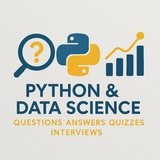Question 26 (Intermediate - Edge Detection):
In Python's OpenCV, which of these edge detection techniques preserves edge directionality while reducing noise?
A)
B)
C)
D)
#Python #OpenCV #EdgeDetection #ComputerVision
✅ By: https://t.iss.one/DataScienceQ
In Python's OpenCV, which of these edge detection techniques preserves edge directionality while reducing noise?
A)
cv2.Laplacian() B)
cv2.Canny() C)
cv2.Sobel() with dx=1, dy=1 D)
cv2.blur() + thresholding #Python #OpenCV #EdgeDetection #ComputerVision
✅ By: https://t.iss.one/DataScienceQ
❤1
🚀 Comprehensive Guide: How to Prepare for an Image Processing Job Interview – 500 Most Common Interview Questions
Let's start: https://hackmd.io/@husseinsheikho/IP
#ImageProcessing #ComputerVision #OpenCV #Python #InterviewPrep #DigitalImageProcessing #MachineLearning #AI #SignalProcessing #ComputerGraphics
Let's start: https://hackmd.io/@husseinsheikho/IP
#ImageProcessing #ComputerVision #OpenCV #Python #InterviewPrep #DigitalImageProcessing #MachineLearning #AI #SignalProcessing #ComputerGraphics
✉️ Our Telegram channels: https://t.iss.one/addlist/0f6vfFbEMdAwODBk📱 Our WhatsApp channel: https://whatsapp.com/channel/0029VaC7Weq29753hpcggW2A
Please open Telegram to view this post
VIEW IN TELEGRAM
❤3
#opencv #python #programming #question #imageprocessing #intermediate
Write a Python program using OpenCV to perform the following tasks:
1. Load an image from a file named 'image.jpg' in grayscale mode.
2. Apply Gaussian blur with a kernel size of (5, 5).
3. Detect edges using Canny edge detection with thresholds of 100 and 200.
4. Find contours in the edge-detected image.
5. Draw all detected contours on the original blurred image in red color with thickness 2.
6. Save the resulting image as 'output_image.jpg'.
Note: This code assumes that 'image.jpg' exists in the working directory. The output will be a colored image with red contours drawn over the blurred grayscale image.
By: @DataScienceQ 🚀
Write a Python program using OpenCV to perform the following tasks:
1. Load an image from a file named 'image.jpg' in grayscale mode.
2. Apply Gaussian blur with a kernel size of (5, 5).
3. Detect edges using Canny edge detection with thresholds of 100 and 200.
4. Find contours in the edge-detected image.
5. Draw all detected contours on the original blurred image in red color with thickness 2.
6. Save the resulting image as 'output_image.jpg'.
import cv2
import numpy as np
# 1. Load image in grayscale
img = cv2.imread('image.jpg', cv2.IMREAD_GRAYSCALE)
if img is None:
raise FileNotFoundError("Image file not found")
# 2. Apply Gaussian blur
blurred = cv2.GaussianBlur(img, (5, 5), 0)
# 3. Apply Canny edge detection
edges = cv2.Canny(blurred, 100, 200)
# 4. Find contours
contours, _ = cv2.findContours(edges, cv2.RETR_EXTERNAL, cv2.CHAIN_APPROX_SIMPLE)
# 5. Create a copy of the blurred image to draw contours
result_img = cv2.cvtColor(blurred, cv2.COLOR_GRAY2BGR) # Convert to BGR for color drawing
cv2.drawContours(result_img, contours, -1, (0, 0, 255), 2) # Draw contours in red
# 6. Save the output image
cv2.imwrite('output_image.jpg', result_img)
print("Processing complete. Output saved as 'output_image.jpg'")
Note: This code assumes that 'image.jpg' exists in the working directory. The output will be a colored image with red contours drawn over the blurred grayscale image.
By: @DataScienceQ 🚀
#python #programming #question #advanced #imageprocessing #opencv
Write a Python program that demonstrates advanced image processing techniques using various libraries and approaches:
1. Load an image from file and display it in multiple formats (RGB, grayscale, HSV).
2. Perform color space conversion between RGB, Grayscale, and HSV.
3. Apply different types of filters (Gaussian, median, bilateral) to reduce noise.
4. Implement edge detection using Canny and Sobel operators.
5. Use morphological operations (erosion, dilation, opening, closing) on binary images.
6. Detect and draw contours in the image.
7. Apply image thresholding (simple, adaptive, Otsu's method).
8. Implement image transformations (rotation, scaling, translation).
9. Use OpenCV's feature detection algorithms (SIFT, ORB) to find keypoints.
10. Save processed images in different formats (JPEG, PNG, TIFF).
Write a Python program that demonstrates advanced image processing techniques using various libraries and approaches:
1. Load an image from file and display it in multiple formats (RGB, grayscale, HSV).
2. Perform color space conversion between RGB, Grayscale, and HSV.
3. Apply different types of filters (Gaussian, median, bilateral) to reduce noise.
4. Implement edge detection using Canny and Sobel operators.
5. Use morphological operations (erosion, dilation, opening, closing) on binary images.
6. Detect and draw contours in the image.
7. Apply image thresholding (simple, adaptive, Otsu's method).
8. Implement image transformations (rotation, scaling, translation).
9. Use OpenCV's feature detection algorithms (SIFT, ORB) to find keypoints.
10. Save processed images in different formats (JPEG, PNG, TIFF).
import cv2
import numpy as np
import matplotlib.pyplot as plt
from pathlib import Path
# 1. Load image and display basic information
def load_and_display_info(image_path):
img = cv2.imread(image_path)
if img is None:
raise FileNotFoundError(f"Image not found: {image_path}")
print("Image loaded successfully")
print(f"Shape: {img.shape}")
print(f"Data type: {img.dtype}")
print(f"Dimensions: {len(img.shape)}")
return img
# 2. Display image in different formats
def display_images(images, titles, figsize=(15, 10)):
fig, axes = plt.subplots(2, 4, figsize=figsize)
axes = axes.ravel()
for i, (img, title) in enumerate(zip(images, titles)):
if len(img.shape) == 2: # Grayscale
axes[i].imshow(img, cmap='gray')
else: # Color
axes[i].imshow(cv2.cvtColor(img, cv2.COLOR_BGR2RGB))
axes[i].set_title(title)
axes[i].axis('off')
plt.tight_layout()
plt.show()
# 3. Convert color spaces
def convert_color_spaces(img):
# RGB to Grayscale
gray = cv2.cvtColor(img, cv2.COLOR_BGR2GRAY)
# RGB to HSV
hsv = cv2.cvtColor(img, cv2.COLOR_BGR2HSV)
# Grayscale to RGB
gray_rgb = cv2.cvtColor(gray, cv2.COLOR_GRAY2BGR)
return gray, hsv, gray_rgb
# 4. Apply different filters
def apply_filters(img):
# Gaussian blur
gaussian = cv2.GaussianBlur(img, (5, 5), 0)
# Median filter
median = cv2.medianBlur(img, 5)
# Bilateral filter
bilateral = cv2.bilateralFilter(img, 9, 75, 75)
return gaussian, median, bilateral
# 5. Edge detection
def edge_detection(img):
# Convert to grayscale first
gray = cv2.cvtColor(img, cv2.COLOR_BGR2GRAY)
# Canny edge detection
canny = cv2.Canny(gray, 100, 200)
# Sobel edge detection
sobel_x = cv2.Sobel(gray, cv2.CV_64F, 1, 0, ksize=3)
sobel_y = cv2.Sobel(gray, cv2.CV_64F, 0, 1, ksize=3)
sobel = np.sqrt(sobel_x**2 + sobel_y**2)
return canny, sobel
# 6. Morphological operations
def morphological_operations(img):
# Convert to grayscale
gray = cv2.cvtColor(img, cv2.COLOR_BGR2GRAY)
# Threshold to create binary image
_, binary = cv2.threshold(gray, 127, 255, cv2.THRESH_BINARY)
# Erosion
kernel = np.ones((5, 5), np.uint8)
erosion = cv2.erode(binary, kernel, iterations=1)
# Dilation
dilation = cv2.dilate(binary, kernel, iterations=1)
# Opening (erosion followed by dilation)
opening = cv2.morphologyEx(binary, cv2.MORPH_OPEN, kernel)
# Closing (dilation followed by erosion)
closing = cv2.morphologyEx(binary, cv2.MORPH_CLOSE, kernel)
return erosion, dilation, opening, closing
# 7. Thresholding methods
def thresholding_methods(img):
# Convert to grayscale
gray = cv2.cvtColor(img, cv2.COLOR_BGR2GRAY)
# Simple thresholding
_, thresh_simple = cv2.threshold(gray, 127, 255, cv2.THRESH_BINARY)
# Adaptive thresholding
thresh_adaptive = cv2.adaptiveThreshold(gray, 255, cv2.ADAPTIVE_THRESH_MEAN_C,
cv2.THRESH_BINARY, 11, 2)
#ImageProcessing #Python #OpenCV #Pillow #ComputerVision #Programming #Tutorial #ExampleCode #IntermediateLevel
Question: How can you perform basic image processing tasks such as resizing, converting to grayscale, and applying edge detection using Python libraries like OpenCV and Pillow? Provide a detailed step-by-step explanation with code examples.
Answer:
To perform basic image processing tasks in Python, we can use two popular libraries:
---
### Step 1: Install Required Libraries
---
### Step 2: Import Libraries
---
### Step 3: Load an Image
Use either
> Note: Replace
---
### Step 4: Resize the Image
Resize the image to a specific width and height.
---
### Step 5: Convert to Grayscale
Convert the image to grayscale.
---
### Step 6: Apply Edge Detection (Canny Edge Detector)
Detect edges using the Canny algorithm.
---
### Step 7: Display Results
Visualize all processed images using
---
### Step 8: Save Processed Images
Save the results to disk.
---
### Key Points:
- Color Channels: OpenCV uses BGR by default; convert to RGB before displaying.
- Image Formats: Use
- Performance: OpenCV is faster for real-time processing; Pillow is easier for simple edits.
- Edge Detection: Canny requires two thresholds—lower for weak edges, higher for strong ones.
This workflow provides a solid foundation for intermediate-level image processing in Python. You can extend it to include filters, contours, or object detection.
By: @DataScienceQ 🚀
Question: How can you perform basic image processing tasks such as resizing, converting to grayscale, and applying edge detection using Python libraries like OpenCV and Pillow? Provide a detailed step-by-step explanation with code examples.
Answer:
To perform basic image processing tasks in Python, we can use two popular libraries:
OpenCV (cv2) for advanced computer vision operations and Pillow (PIL) for simpler image manipulations. Below is a comprehensive example demonstrating resizing, converting to grayscale, and applying edge detection.---
### Step 1: Install Required Libraries
pip install opencv-python pillow numpy
---
### Step 2: Import Libraries
import cv2
from PIL import Image
import numpy as np
import matplotlib.pyplot as plt
---
### Step 3: Load an Image
Use either
cv2 or PIL to load an image. Here, we’ll use both for comparison.# Using OpenCV
image_cv = cv2.imread('example.jpg') # Reads image in BGR format
image_cv = cv2.cvtColor(image_cv, cv2.COLOR_BGR2RGB) # Convert to RGB
# Using Pillow
image_pil = Image.open('example.jpg')
> Note: Replace
'example.jpg' with the path to your image file.---
### Step 4: Resize the Image
Resize the image to a specific width and height.
# Using OpenCV
resized_cv = cv2.resize(image_cv, (300, 300))
# Using Pillow
resized_pil = image_pil.resize((300, 300))
---
### Step 5: Convert to Grayscale
Convert the image to grayscale.
# Using OpenCV (converts from RGB to grayscale)
gray_cv = cv2.cvtColor(image_cv, cv2.COLOR_RGB2GRAY)
# Using Pillow
gray_pil = image_pil.convert('L')
---
### Step 6: Apply Edge Detection (Canny Edge Detector)
Detect edges using the Canny algorithm.
# Use the grayscale image from OpenCV
edges = cv2.Canny(gray_cv, threshold1=100, threshold2=200)
---
### Step 7: Display Results
Visualize all processed images using
matplotlib.plt.figure(figsize=(12, 8))
plt.subplot(2, 3, 1)
plt.imshow(image_cv)
plt.title("Original Image")
plt.axis('off')
plt.subplot(2, 3, 2)
plt.imshow(resized_cv)
plt.title("Resized Image")
plt.axis('off')
plt.subplot(2, 3, 3)
plt.imshow(gray_cv, cmap='gray')
plt.title("Grayscale Image")
plt.axis('off')
plt.subplot(2, 3, 4)
plt.imshow(edges, cmap='gray')
plt.title("Edge Detected")
plt.axis('off')
plt.tight_layout()
plt.show()
---
### Step 8: Save Processed Images
Save the results to disk.
# Save resized image using OpenCV
cv2.imwrite('resized_image.jpg', cv2.cvtColor(resized_cv, cv2.COLOR_RGB2BGR))
# Save grayscale image using Pillow
gray_pil.save('grayscale_image.jpg')
# Save edges image
cv2.imwrite('edges_image.jpg', edges)
---
### Key Points:
- Color Channels: OpenCV uses BGR by default; convert to RGB before displaying.
- Image Formats: Use
.jpg, .png, etc., depending on your needs.- Performance: OpenCV is faster for real-time processing; Pillow is easier for simple edits.
- Edge Detection: Canny requires two thresholds—lower for weak edges, higher for strong ones.
This workflow provides a solid foundation for intermediate-level image processing in Python. You can extend it to include filters, contours, or object detection.
By: @DataScienceQ 🚀
❤1
#Python #ImageProcessing #PIL #OpenCV #Programming #IntermediateLevel
Question: How can you resize an image using Python and the PIL library, and what are the different interpolation methods available for maintaining image quality during resizing?
Answer:
To resize an image in Python using the PIL (Pillow) library, you can use the
Here’s a detailed example:
### Explanation:
- **
- **
-
-
-
This approach is useful for preparing images for display, machine learning inputs, or web applications where consistent sizing is required.
By: @DataScienceQ 🚀
Question: How can you resize an image using Python and the PIL library, and what are the different interpolation methods available for maintaining image quality during resizing?
Answer:
To resize an image in Python using the PIL (Pillow) library, you can use the
resize() method of the Image object. This method allows you to specify a new size as a tuple (width, height) and optionally define an interpolation method to control how pixels are resampled.Here’s a detailed example:
from PIL import Image
# Load the image
image = Image.open('input_image.jpg')
# Define new dimensions
new_width = 300
new_height = 200
# Resize the image using different interpolation methods
# LANCZOS is high-quality, BILINEAR is fast, NEAREST is fastest but lowest quality
resized_lanczos = image.resize((new_width, new_height), Image.LANCZOS)
resized_bilinear = image.resize((new_width, new_height), Image.BILINEAR)
resized_nearest = image.resize((new_width, new_height), Image.NEAREST)
# Save the resized images
resized_lanczos.save('resized_lanczos.jpg')
resized_bilinear.save('resized_bilinear.jpg')
resized_nearest.save('resized_nearest.jpg')
print("Images resized successfully with different interpolation methods.")
### Explanation:
- **
Image.open()**: Loads the image from a file.- **
resize()**: Resizes the image to the specified dimensInterpolation Methodsethods**:-
Image.NEAREST: Uses nearest neighbor interpolation. Fastest, but results in blocky images.-
Image.BILINEAR: Uses bilinear interpolation. Good balance between speed and quality.-
Image.LANCZOS: Uses Lanczos resampling. Highest quality, ideal for downscaling.This approach is useful for preparing images for display, machine learning inputs, or web applications where consistent sizing is required.
By: @DataScienceQ 🚀