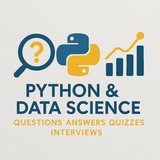#DeepLearning #NeuralNetworks #Python #TensorFlow #Keras #MachineLearning #AdvancedNeuralNetworks #Programming #Tutorial #ExampleCode
Question: How can you implement a deep neural network with multiple hidden layers using Keras in Python, and what are the key considerations for optimizing its performance?
Answer:
To implement a deep neural network (DNN) with multiple hidden layers in Keras, follow this step-by-step example. We'll use the
### Step 1: Import Libraries
### Step 2: Load and Preprocess Data
### Step 3: Build Deep Neural Network
### Step 4: Compile the Model
### Step 5: Train the Model
### Step 6: Evaluate the Model
---
### Key Considerations for Optimization:
1. Layer Size and Depth:
- Start with smaller networks and gradually increase depth.
- Use empirical rules: often hidden layers decrease in size (e.g., 256 → 128 → 64).
2. Activation Functions:
- Use
- Use
3. Regularization:
- Apply
- Optionally use
4. Optimizers:
-
5. Batch Size and Epochs:
- Larger batch sizes speed up training but may generalize worse.
- Use early stopping or reduce learning rate on plateau.
6. Data Preprocessing:
- Normalize inputs (e.g., scale pixels to [0,1]).
- Use one-hot encoding for categorical labels.
---
### Example of Adding L2 Regularization:
This implementation provides a solid foundation for advanced neural networks. You can extend it by adding more layers, experimenting with different architectures (e.g., CNNs for images), or tuning hyperparameters.
By: @DataScienceQ 🚀
Question: How can you implement a deep neural network with multiple hidden layers using Keras in Python, and what are the key considerations for optimizing its performance?
Answer:
To implement a deep neural network (DNN) with multiple hidden layers in Keras, follow this step-by-step example. We'll use the
tf.keras API to build a model for classifying images from the MNIST dataset.### Step 1: Import Libraries
import tensorflow as tf
from tensorflow import keras
from tensorflow.keras import layers
from tensorflow.keras.datasets import mnist
from tensorflow.keras.utils import to_categorical
### Step 2: Load and Preprocess Data
# Load MNIST dataset
(x_train, y_train), (x_test, y_test) = mnist.load_data()
# Normalize pixel values to range [0, 1]
x_train = x_train.astype('float32') / 255.0
x_test = x_test.astype('float32') / 255.0
# Reshape data to flatten each image into a vector
x_train = x_train.reshape(-1, 784)
x_test = x_test.reshape(-1, 784)
# Convert labels to categorical (one-hot encoding)
y_train = to_categorical(y_train, 10)
y_test = to_categorical(y_test, 10)
### Step 3: Build Deep Neural Network
model = keras.Sequential([
layers.Dense(256, activation='relu', input_shape=(784,)), # First hidden layer
layers.Dropout(0.3), # Regularization to prevent overfitting
layers.Dense(128, activation='relu'), # Second hidden layer
layers.Dropout(0.3),
layers.Dense(64, activation='relu'), # Third hidden layer
layers.Dropout(0.3),
layers.Dense(10, activation='softmax') # Output layer (10 classes)
])
### Step 4: Compile the Model
model.compile(
optimizer='adam',
loss='categorical_crossentropy',
metrics=['accuracy']
)
### Step 5: Train the Model
history = model.fit(
x_train, y_train,
epochs=20,
batch_size=128,
validation_split=0.2
)
### Step 6: Evaluate the Model
test_loss, test_accuracy = model.evaluate(x_test, y_test)
print(f"Test Accuracy: {test_accuracy:.4f}")
---
### Key Considerations for Optimization:
1. Layer Size and Depth:
- Start with smaller networks and gradually increase depth.
- Use empirical rules: often hidden layers decrease in size (e.g., 256 → 128 → 64).
2. Activation Functions:
- Use
ReLU for hidden layers (efficient and avoids vanishing gradients).- Use
softmax for multi-class classification output.3. Regularization:
- Apply
Dropout (e.g., 0.3) to reduce overfitting.- Optionally use
L2 regularization via kernel_regularizer.4. Optimizers:
-
Adam is usually a good default choice due to adaptive learning rates.5. Batch Size and Epochs:
- Larger batch sizes speed up training but may generalize worse.
- Use early stopping or reduce learning rate on plateau.
6. Data Preprocessing:
- Normalize inputs (e.g., scale pixels to [0,1]).
- Use one-hot encoding for categorical labels.
---
### Example of Adding L2 Regularization:
from tensorflow.keras.regularizers import l2
model = keras.Sequential([
layers.Dense(256, activation='relu', input_shape=(784,), kernel_regularizer=l2(0.001)),
layers.Dropout(0.3),
layers.Dense(128, activation='relu', kernel_regularizer=l2(0.001)),
layers.Dropout(0.3),
layers.Dense(10, activation='softmax')
])
This implementation provides a solid foundation for advanced neural networks. You can extend it by adding more layers, experimenting with different architectures (e.g., CNNs for images), or tuning hyperparameters.
By: @DataScienceQ 🚀
❤1🔥1
#ImageProcessing #Python #OpenCV #Pillow #ComputerVision #Programming #Tutorial #ExampleCode #IntermediateLevel
Question: How can you perform basic image processing tasks such as resizing, converting to grayscale, and applying edge detection using Python libraries like OpenCV and Pillow? Provide a detailed step-by-step explanation with code examples.
Answer:
To perform basic image processing tasks in Python, we can use two popular libraries:
---
### Step 1: Install Required Libraries
---
### Step 2: Import Libraries
---
### Step 3: Load an Image
Use either
> Note: Replace
---
### Step 4: Resize the Image
Resize the image to a specific width and height.
---
### Step 5: Convert to Grayscale
Convert the image to grayscale.
---
### Step 6: Apply Edge Detection (Canny Edge Detector)
Detect edges using the Canny algorithm.
---
### Step 7: Display Results
Visualize all processed images using
---
### Step 8: Save Processed Images
Save the results to disk.
---
### Key Points:
- Color Channels: OpenCV uses BGR by default; convert to RGB before displaying.
- Image Formats: Use
- Performance: OpenCV is faster for real-time processing; Pillow is easier for simple edits.
- Edge Detection: Canny requires two thresholds—lower for weak edges, higher for strong ones.
This workflow provides a solid foundation for intermediate-level image processing in Python. You can extend it to include filters, contours, or object detection.
By: @DataScienceQ 🚀
Question: How can you perform basic image processing tasks such as resizing, converting to grayscale, and applying edge detection using Python libraries like OpenCV and Pillow? Provide a detailed step-by-step explanation with code examples.
Answer:
To perform basic image processing tasks in Python, we can use two popular libraries:
OpenCV (cv2) for advanced computer vision operations and Pillow (PIL) for simpler image manipulations. Below is a comprehensive example demonstrating resizing, converting to grayscale, and applying edge detection.---
### Step 1: Install Required Libraries
pip install opencv-python pillow numpy
---
### Step 2: Import Libraries
import cv2
from PIL import Image
import numpy as np
import matplotlib.pyplot as plt
---
### Step 3: Load an Image
Use either
cv2 or PIL to load an image. Here, we’ll use both for comparison.# Using OpenCV
image_cv = cv2.imread('example.jpg') # Reads image in BGR format
image_cv = cv2.cvtColor(image_cv, cv2.COLOR_BGR2RGB) # Convert to RGB
# Using Pillow
image_pil = Image.open('example.jpg')
> Note: Replace
'example.jpg' with the path to your image file.---
### Step 4: Resize the Image
Resize the image to a specific width and height.
# Using OpenCV
resized_cv = cv2.resize(image_cv, (300, 300))
# Using Pillow
resized_pil = image_pil.resize((300, 300))
---
### Step 5: Convert to Grayscale
Convert the image to grayscale.
# Using OpenCV (converts from RGB to grayscale)
gray_cv = cv2.cvtColor(image_cv, cv2.COLOR_RGB2GRAY)
# Using Pillow
gray_pil = image_pil.convert('L')
---
### Step 6: Apply Edge Detection (Canny Edge Detector)
Detect edges using the Canny algorithm.
# Use the grayscale image from OpenCV
edges = cv2.Canny(gray_cv, threshold1=100, threshold2=200)
---
### Step 7: Display Results
Visualize all processed images using
matplotlib.plt.figure(figsize=(12, 8))
plt.subplot(2, 3, 1)
plt.imshow(image_cv)
plt.title("Original Image")
plt.axis('off')
plt.subplot(2, 3, 2)
plt.imshow(resized_cv)
plt.title("Resized Image")
plt.axis('off')
plt.subplot(2, 3, 3)
plt.imshow(gray_cv, cmap='gray')
plt.title("Grayscale Image")
plt.axis('off')
plt.subplot(2, 3, 4)
plt.imshow(edges, cmap='gray')
plt.title("Edge Detected")
plt.axis('off')
plt.tight_layout()
plt.show()
---
### Step 8: Save Processed Images
Save the results to disk.
# Save resized image using OpenCV
cv2.imwrite('resized_image.jpg', cv2.cvtColor(resized_cv, cv2.COLOR_RGB2BGR))
# Save grayscale image using Pillow
gray_pil.save('grayscale_image.jpg')
# Save edges image
cv2.imwrite('edges_image.jpg', edges)
---
### Key Points:
- Color Channels: OpenCV uses BGR by default; convert to RGB before displaying.
- Image Formats: Use
.jpg, .png, etc., depending on your needs.- Performance: OpenCV is faster for real-time processing; Pillow is easier for simple edits.
- Edge Detection: Canny requires two thresholds—lower for weak edges, higher for strong ones.
This workflow provides a solid foundation for intermediate-level image processing in Python. You can extend it to include filters, contours, or object detection.
By: @DataScienceQ 🚀
❤1