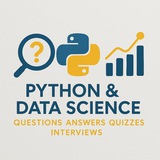#ImageProcessing #Python #OpenCV #Pillow #ComputerVision #Programming #Tutorial #ExampleCode #IntermediateLevel
Question: How can you perform basic image processing tasks such as resizing, converting to grayscale, and applying edge detection using Python libraries like OpenCV and Pillow? Provide a detailed step-by-step explanation with code examples.
Answer:
To perform basic image processing tasks in Python, we can use two popular libraries:
---
### Step 1: Install Required Libraries
---
### Step 2: Import Libraries
---
### Step 3: Load an Image
Use either
> Note: Replace
---
### Step 4: Resize the Image
Resize the image to a specific width and height.
---
### Step 5: Convert to Grayscale
Convert the image to grayscale.
---
### Step 6: Apply Edge Detection (Canny Edge Detector)
Detect edges using the Canny algorithm.
---
### Step 7: Display Results
Visualize all processed images using
---
### Step 8: Save Processed Images
Save the results to disk.
---
### Key Points:
- Color Channels: OpenCV uses BGR by default; convert to RGB before displaying.
- Image Formats: Use
- Performance: OpenCV is faster for real-time processing; Pillow is easier for simple edits.
- Edge Detection: Canny requires two thresholds—lower for weak edges, higher for strong ones.
This workflow provides a solid foundation for intermediate-level image processing in Python. You can extend it to include filters, contours, or object detection.
By: @DataScienceQ 🚀
Question: How can you perform basic image processing tasks such as resizing, converting to grayscale, and applying edge detection using Python libraries like OpenCV and Pillow? Provide a detailed step-by-step explanation with code examples.
Answer:
To perform basic image processing tasks in Python, we can use two popular libraries:
OpenCV (cv2) for advanced computer vision operations and Pillow (PIL) for simpler image manipulations. Below is a comprehensive example demonstrating resizing, converting to grayscale, and applying edge detection.---
### Step 1: Install Required Libraries
pip install opencv-python pillow numpy
---
### Step 2: Import Libraries
import cv2
from PIL import Image
import numpy as np
import matplotlib.pyplot as plt
---
### Step 3: Load an Image
Use either
cv2 or PIL to load an image. Here, we’ll use both for comparison.# Using OpenCV
image_cv = cv2.imread('example.jpg') # Reads image in BGR format
image_cv = cv2.cvtColor(image_cv, cv2.COLOR_BGR2RGB) # Convert to RGB
# Using Pillow
image_pil = Image.open('example.jpg')
> Note: Replace
'example.jpg' with the path to your image file.---
### Step 4: Resize the Image
Resize the image to a specific width and height.
# Using OpenCV
resized_cv = cv2.resize(image_cv, (300, 300))
# Using Pillow
resized_pil = image_pil.resize((300, 300))
---
### Step 5: Convert to Grayscale
Convert the image to grayscale.
# Using OpenCV (converts from RGB to grayscale)
gray_cv = cv2.cvtColor(image_cv, cv2.COLOR_RGB2GRAY)
# Using Pillow
gray_pil = image_pil.convert('L')
---
### Step 6: Apply Edge Detection (Canny Edge Detector)
Detect edges using the Canny algorithm.
# Use the grayscale image from OpenCV
edges = cv2.Canny(gray_cv, threshold1=100, threshold2=200)
---
### Step 7: Display Results
Visualize all processed images using
matplotlib.plt.figure(figsize=(12, 8))
plt.subplot(2, 3, 1)
plt.imshow(image_cv)
plt.title("Original Image")
plt.axis('off')
plt.subplot(2, 3, 2)
plt.imshow(resized_cv)
plt.title("Resized Image")
plt.axis('off')
plt.subplot(2, 3, 3)
plt.imshow(gray_cv, cmap='gray')
plt.title("Grayscale Image")
plt.axis('off')
plt.subplot(2, 3, 4)
plt.imshow(edges, cmap='gray')
plt.title("Edge Detected")
plt.axis('off')
plt.tight_layout()
plt.show()
---
### Step 8: Save Processed Images
Save the results to disk.
# Save resized image using OpenCV
cv2.imwrite('resized_image.jpg', cv2.cvtColor(resized_cv, cv2.COLOR_RGB2BGR))
# Save grayscale image using Pillow
gray_pil.save('grayscale_image.jpg')
# Save edges image
cv2.imwrite('edges_image.jpg', edges)
---
### Key Points:
- Color Channels: OpenCV uses BGR by default; convert to RGB before displaying.
- Image Formats: Use
.jpg, .png, etc., depending on your needs.- Performance: OpenCV is faster for real-time processing; Pillow is easier for simple edits.
- Edge Detection: Canny requires two thresholds—lower for weak edges, higher for strong ones.
This workflow provides a solid foundation for intermediate-level image processing in Python. You can extend it to include filters, contours, or object detection.
By: @DataScienceQ 🚀
❤1
#Python #ImageProcessing #PIL #OpenCV #Programming #IntermediateLevel
Question: How can you resize an image using Python and the PIL library, and what are the different interpolation methods available for maintaining image quality during resizing?
Answer:
To resize an image in Python using the PIL (Pillow) library, you can use the
Here’s a detailed example:
### Explanation:
- **
- **
-
-
-
This approach is useful for preparing images for display, machine learning inputs, or web applications where consistent sizing is required.
By: @DataScienceQ 🚀
Question: How can you resize an image using Python and the PIL library, and what are the different interpolation methods available for maintaining image quality during resizing?
Answer:
To resize an image in Python using the PIL (Pillow) library, you can use the
resize() method of the Image object. This method allows you to specify a new size as a tuple (width, height) and optionally define an interpolation method to control how pixels are resampled.Here’s a detailed example:
from PIL import Image
# Load the image
image = Image.open('input_image.jpg')
# Define new dimensions
new_width = 300
new_height = 200
# Resize the image using different interpolation methods
# LANCZOS is high-quality, BILINEAR is fast, NEAREST is fastest but lowest quality
resized_lanczos = image.resize((new_width, new_height), Image.LANCZOS)
resized_bilinear = image.resize((new_width, new_height), Image.BILINEAR)
resized_nearest = image.resize((new_width, new_height), Image.NEAREST)
# Save the resized images
resized_lanczos.save('resized_lanczos.jpg')
resized_bilinear.save('resized_bilinear.jpg')
resized_nearest.save('resized_nearest.jpg')
print("Images resized successfully with different interpolation methods.")
### Explanation:
- **
Image.open()**: Loads the image from a file.- **
resize()**: Resizes the image to the specified dimensInterpolation Methodsethods**:-
Image.NEAREST: Uses nearest neighbor interpolation. Fastest, but results in blocky images.-
Image.BILINEAR: Uses bilinear interpolation. Good balance between speed and quality.-
Image.LANCZOS: Uses Lanczos resampling. Highest quality, ideal for downscaling.This approach is useful for preparing images for display, machine learning inputs, or web applications where consistent sizing is required.
By: @DataScienceQ 🚀