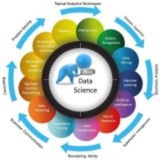🔥 Trending Repository: LMCache
📝 Description: Supercharge Your LLM with the Fastest KV Cache Layer
🔗 Repository URL: https://github.com/LMCache/LMCache
🌐 Website: https://lmcache.ai/
📖 Readme: https://github.com/LMCache/LMCache#readme
📊 Statistics:
🌟 Stars: 4.3K stars
👀 Watchers: 24
🍴 Forks: 485 forks
💻 Programming Languages: Python - Cuda - Shell
🏷️ Related Topics:
==================================
🧠 By: https://t.iss.one/DataScienceM
📝 Description: Supercharge Your LLM with the Fastest KV Cache Layer
🔗 Repository URL: https://github.com/LMCache/LMCache
🌐 Website: https://lmcache.ai/
📖 Readme: https://github.com/LMCache/LMCache#readme
📊 Statistics:
🌟 Stars: 4.3K stars
👀 Watchers: 24
🍴 Forks: 485 forks
💻 Programming Languages: Python - Cuda - Shell
🏷️ Related Topics:
#fast #amd #cuda #inference #pytorch #speed #rocm #kv_cache #llm #vllm
==================================
🧠 By: https://t.iss.one/DataScienceM
🔥 Trending Repository: vllm
📝 Description: A high-throughput and memory-efficient inference and serving engine for LLMs
🔗 Repository URL: https://github.com/vllm-project/vllm
🌐 Website: https://docs.vllm.ai
📖 Readme: https://github.com/vllm-project/vllm#readme
📊 Statistics:
🌟 Stars: 55.5K stars
👀 Watchers: 428
🍴 Forks: 9.4K forks
💻 Programming Languages: Python - Cuda - C++ - Shell - C - CMake
🏷️ Related Topics:
==================================
🧠 By: https://t.iss.one/DataScienceM
📝 Description: A high-throughput and memory-efficient inference and serving engine for LLMs
🔗 Repository URL: https://github.com/vllm-project/vllm
🌐 Website: https://docs.vllm.ai
📖 Readme: https://github.com/vllm-project/vllm#readme
📊 Statistics:
🌟 Stars: 55.5K stars
👀 Watchers: 428
🍴 Forks: 9.4K forks
💻 Programming Languages: Python - Cuda - C++ - Shell - C - CMake
🏷️ Related Topics:
#amd #cuda #inference #pytorch #transformer #llama #gpt #rocm #model_serving #tpu #hpu #mlops #xpu #llm #inferentia #llmops #llm_serving #qwen #deepseek #trainium
==================================
🧠 By: https://t.iss.one/DataScienceM
❤3
Part 5: Training the Model
We train the model using the
#Training #MachineLearning #ModelFit
---
Part 6: Evaluating and Discussing Results
After training, we evaluate the model's performance on the test set. We also plot the training history to visualize accuracy and loss curves. This helps us understand if the model is overfitting or underfitting.
Discussion:
The plots show how accuracy and loss change over epochs. Ideally, both training and validation accuracy should increase, while losses decrease. If the validation accuracy plateaus or decreases while training accuracy continues to rise, it's a sign of overfitting. Our simple model achieves a decent accuracy. To improve it, one could use techniques like Data Augmentation, Dropout layers, or a deeper architecture.
#Evaluation #Results #Accuracy #Overfitting
---
Part 7: Making Predictions on a Single Image
This is how you handle a single image file for prediction. The model expects a batch of images as input, so we must add an extra dimension to our single image before passing it to
#Prediction #ImageProcessing #Inference
━━━━━━━━━━━━━━━
By: @DataScienceM ✨
We train the model using the
fit() method, providing our training data, batch size, number of epochs, and validation data to monitor performance on unseen data.history = model.fit(x_train, y_train,
epochs=15,
batch_size=64,
validation_data=(x_test, y_test))
#Training #MachineLearning #ModelFit
---
Part 6: Evaluating and Discussing Results
After training, we evaluate the model's performance on the test set. We also plot the training history to visualize accuracy and loss curves. This helps us understand if the model is overfitting or underfitting.
# Evaluate the model on the test data
test_loss, test_acc = model.evaluate(x_test, y_test, verbose=2)
print(f'\nTest accuracy: {test_acc:.4f}')
# Plot training & validation accuracy values
plt.figure(figsize=(12, 4))
plt.subplot(1, 2, 1)
plt.plot(history.history['accuracy'])
plt.plot(history.history['val_accuracy'])
plt.title('Model accuracy')
plt.ylabel('Accuracy')
plt.xlabel('Epoch')
plt.legend(['Train', 'Test'], loc='upper left')
# Plot training & validation loss values
plt.subplot(1, 2, 2)
plt.plot(history.history['loss'])
plt.plot(history.history['val_loss'])
plt.title('Model loss')
plt.ylabel('Loss')
plt.xlabel('Epoch')
plt.legend(['Train', 'Test'], loc='upper left')
plt.show()
Discussion:
The plots show how accuracy and loss change over epochs. Ideally, both training and validation accuracy should increase, while losses decrease. If the validation accuracy plateaus or decreases while training accuracy continues to rise, it's a sign of overfitting. Our simple model achieves a decent accuracy. To improve it, one could use techniques like Data Augmentation, Dropout layers, or a deeper architecture.
#Evaluation #Results #Accuracy #Overfitting
---
Part 7: Making Predictions on a Single Image
This is how you handle a single image file for prediction. The model expects a batch of images as input, so we must add an extra dimension to our single image before passing it to
model.predict().# Select a single image from the test set
img_index = 15
test_image = x_test[img_index]
true_label_index = np.argmax(y_test[img_index])
# Display the image
plt.imshow(test_image)
plt.title(f"Actual Label: {class_names[true_label_index]}")
plt.show()
# The model expects a batch of images, so we add a dimension
image_for_prediction = np.expand_dims(test_image, axis=0)
print("Image shape before prediction:", test_image.shape)
print("Image shape after adding batch dimension:", image_for_prediction.shape)
# Make a prediction
predictions = model.predict(image_for_prediction)
predicted_label_index = np.argmax(predictions[0])
# Print the result
print(f"\nPrediction Probabilities: {predictions[0]}")
print(f"Predicted Label: {class_names[predicted_label_index]}")
print(f"Actual Label: {class_names[true_label_index]}")
#Prediction #ImageProcessing #Inference
━━━━━━━━━━━━━━━
By: @DataScienceM ✨
#YOLOv8 #ComputerVision #ObjectDetection #IndustrialAI #Python
Applying YOLOv8 for Industrial Automation: Counting Plastic Bottles
This lesson will guide you through a complete computer vision project using YOLOv8. The goal is to detect and count plastic bottles in an image from an industrial setting, such as a conveyor belt or a storage area.
---
Step 1: Setup and Installation
First, we need to install the necessary libraries. The
#Setup #Installation
---
Step 2: Loading the Model and the Target Image
We will load a pre-trained YOLOv8 model. These models are trained on the large COCO dataset, which already knows how to identify common objects like 'bottle'. Then, we'll load our industrial image. Ensure you have an image named
#ModelLoading #DataHandling
---
Step 3: Performing Detection on the Image
With the model and image loaded, we can now run the detection. The
#Inference #ObjectDetection
---
Step 4: Filtering and Counting the Bottles
The model detects many types of objects. Our task is to go through the results, filter for only the 'bottle' class, and count how many there are. We'll also store the locations (bounding boxes) of each detected bottle for visualization.
#DataProcessing #Filtering
---
Step 5: Visualizing the Results
A number is good, but seeing what the model detected is better. We will draw the bounding boxes and the final count directly onto the image to create a clear visual output.
#Visualization #OpenCV
Applying YOLOv8 for Industrial Automation: Counting Plastic Bottles
This lesson will guide you through a complete computer vision project using YOLOv8. The goal is to detect and count plastic bottles in an image from an industrial setting, such as a conveyor belt or a storage area.
---
Step 1: Setup and Installation
First, we need to install the necessary libraries. The
ultralytics library provides the YOLOv8 model, and opencv-python is essential for image processing tasks.#Setup #Installation
# Open your terminal or command prompt and run this command:
pip install ultralytics opencv-python
---
Step 2: Loading the Model and the Target Image
We will load a pre-trained YOLOv8 model. These models are trained on the large COCO dataset, which already knows how to identify common objects like 'bottle'. Then, we'll load our industrial image. Ensure you have an image named
factory_bottles.jpg in your project folder.#ModelLoading #DataHandling
import cv2
from ultralytics import YOLO
# Load a pre-trained YOLOv8 model (yolov8n.pt is the smallest and fastest)
model = YOLO('yolov8n.pt')
# Load the image from the industrial setting
image_path = 'factory_bottles.jpg' # Make sure this image is in your directory
img = cv2.imread(image_path)
# A quick check to ensure the image was loaded correctly
if img is None:
print(f"Error: Could not load image at {image_path}")
else:
print("YOLOv8 model and image loaded successfully.")
---
Step 3: Performing Detection on the Image
With the model and image loaded, we can now run the detection. The
ultralytics library makes this process incredibly simple. The model will analyze the image and identify all the objects it recognizes.#Inference #ObjectDetection
# Run the model on the image to get detection results
results = model(img)
print("Detection complete. Processing results...")
---
Step 4: Filtering and Counting the Bottles
The model detects many types of objects. Our task is to go through the results, filter for only the 'bottle' class, and count how many there are. We'll also store the locations (bounding boxes) of each detected bottle for visualization.
#DataProcessing #Filtering
# Initialize a counter for the bottles
bottle_count = 0
bottle_boxes = []
# The model's results is a list, so we loop through it
for result in results:
# Each result has a 'boxes' attribute with the detections
boxes = result.boxes
for box in boxes:
# Get the class ID of the detected object
class_id = int(box.cls)
# Check if the class name is 'bottle'
if model.names[class_id] == 'bottle':
bottle_count += 1
# Store the bounding box coordinates (x1, y1, x2, y2)
bottle_boxes.append(box.xyxy[0])
print(f"Total plastic bottles detected: {bottle_count}")
---
Step 5: Visualizing the Results
A number is good, but seeing what the model detected is better. We will draw the bounding boxes and the final count directly onto the image to create a clear visual output.
#Visualization #OpenCV
🔥1