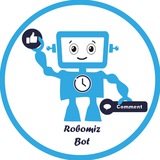⚪️ Robomiz🤖, Assistant Channel Manager
the best free robot for managing your channel ..
🔶 Some free robot features:
🔸 Attach any file types such as 🏞photo، 📽gif، 🎥video، 🎵music، 🎤voice، 📺video note، 👾sticker to the short or long text ends.
🔸 Edit the caption of the message before sending it to the channel.
🔸 Hide the link and display its preview at the bottom of the text!
🔸 Send directly to the channel, without quotation from the robot!!
🔸 Define default signature and auto-signature signature at the bottom of the message.
🔸 Edit the message sent to the channel even after months of publication!
🔸 Check the membership of your channel.
🔸 Support for bold, italic, code, pre and hypertext.
🔷 In the professional robmiz you will see:
🔹 Send scheduled messages to the channel
🔹 Like and links buttons.
🔹 Insert user comments on channel messages !!
⭕️ Stay with us ... 😊
💫 Robomiz Channel
🆔 @robomiz_en 💯
the best free robot for managing your channel ..
🔶 Some free robot features:
🔸 Attach any file types such as 🏞photo، 📽gif، 🎥video، 🎵music، 🎤voice، 📺video note، 👾sticker to the short or long text ends.
🔸 Edit the caption of the message before sending it to the channel.
🔸 Hide the link and display its preview at the bottom of the text!
🔸 Send directly to the channel, without quotation from the robot!!
🔸 Define default signature and auto-signature signature at the bottom of the message.
🔸 Edit the message sent to the channel even after months of publication!
🔸 Check the membership of your channel.
🔸 Support for bold, italic, code, pre and hypertext.
🔷 In the professional robmiz you will see:
🔹 Send scheduled messages to the channel
🔹 Like and links buttons.
🔹 Insert user comments on channel messages !!
⭕️ Stay with us ... 😊
💫 Robomiz Channel
🆔 @robomiz_en 💯
How to make inline buttons:
To make an inline button all you need to do is to send a messsge to the bot. In response, the bot will generate a copy of the message for you that suggests to you to use the features of the bot for your message. Press the [inline button(s)] and start making your buttons according to the steps described below.
🔸making several inline buttons with just one entry:
At first press the button [➕] and send a text that follows the particular pattern that will be described below. The bot will break your message into several buttons and will create all of your buttons at once.
🔺👍🏻 To make a row of inline like or counter buttons, the entries of buttons should be separated from each other by "|" or "&". Then send the message to the bot.
To make a new row go to a new row.
Example:
👍🏻|😐|👎🏻
❤|💙
🔺🔗 To make an inline link button, the entry and the link should be seperated from each other by " , like what represented in the following example.
Example:
https://google.com " GOOGLE
🔺↷ To insert a share button for your message, the keyword "share" and its entry should be seperated by a " from each other
Example:
share " share this with your frinds
🔥the bot doesn't impose any limit on the number of buttons you make, but if you cross Telegram's limit, you will be notified by a warning message! (You can create 8 buttons in a row and a totall number of 80 buttons!)
🔸creating new buttons one by one:
By touching the [➕] button, you can create and add the buttons one by one. After touching the button you can create one of the button types below:
🔸👍🏻 To make a counter button all you need to do is to send the entry of it and it is done!
🔸🔗 To create a link button, at first you should send your link to the bot. Then the bot will request label of the button!
🔸↷ To create a share button, at first you should send the keyword "share" to the bot. Then the bot will request the label of this button.
🔹There is also a button with the label [💱 default button] . by using this button users can create their own predefined or default buttons just by one touch.
At first the default entry of these buttons are [👍🏻|👎🏻] for all the users. You can personalize these buttons via settings [/setting] according to the procedure described before.
🔹In order for the users to have a better understanding of the type of the buttons being created, there is a 🔗 beside the link buttons and a ↷ beside the share buttons.
Also to have a better control on the buttons and easily editting them, there is a [➖] beside each created button. By touching it, the corresponding button will be deleted from the list of buttons.
🔹To test a created button, you can touch the [👁 test the buttons] to ensure functionality of the button.
🔹To stop a poll you can touch the button [🔒 buttons locking]. By touching it, the poll will be ended anywhere the message has been shared.
⚡🤖 Directly sending to the channel or sharing:
All the users can create inline buttons and share their messages through "via" everywhere, but only advanced robomiz's users are able to directly send their messages without any trace of "robomiz" bot's ID or name to their channels.
🔥advanced robomiz's users are able to see the list of their poll attenders sorted by their choices and in excell format. They can use this feature in holding draws and lotteries and giving prizes.
💥Advanced robomiz's users can edit and update their buttons even after sending them to their channels.
🔻in direcrly sending the buttons to the channel (without any via) because of telegram limitation it is not possible to insert share button and these buttons will not be sent.
💫robomiz, a specisl toolkit for professional admins.
💯@RobomizChannel 📢
💯@RobomizBot🤖
💫 Robomiz
🆔 @RobomizChannel 💯
To make an inline button all you need to do is to send a messsge to the bot. In response, the bot will generate a copy of the message for you that suggests to you to use the features of the bot for your message. Press the [inline button(s)] and start making your buttons according to the steps described below.
🔸making several inline buttons with just one entry:
At first press the button [➕] and send a text that follows the particular pattern that will be described below. The bot will break your message into several buttons and will create all of your buttons at once.
🔺👍🏻 To make a row of inline like or counter buttons, the entries of buttons should be separated from each other by "|" or "&". Then send the message to the bot.
To make a new row go to a new row.
Example:
👍🏻|😐|👎🏻
❤|💙
🔺🔗 To make an inline link button, the entry and the link should be seperated from each other by " , like what represented in the following example.
Example:
https://google.com " GOOGLE
🔺↷ To insert a share button for your message, the keyword "share" and its entry should be seperated by a " from each other
Example:
share " share this with your frinds
🔥the bot doesn't impose any limit on the number of buttons you make, but if you cross Telegram's limit, you will be notified by a warning message! (You can create 8 buttons in a row and a totall number of 80 buttons!)
🔸creating new buttons one by one:
By touching the [➕] button, you can create and add the buttons one by one. After touching the button you can create one of the button types below:
🔸👍🏻 To make a counter button all you need to do is to send the entry of it and it is done!
🔸🔗 To create a link button, at first you should send your link to the bot. Then the bot will request label of the button!
🔸↷ To create a share button, at first you should send the keyword "share" to the bot. Then the bot will request the label of this button.
🔹There is also a button with the label [💱 default button] . by using this button users can create their own predefined or default buttons just by one touch.
At first the default entry of these buttons are [👍🏻|👎🏻] for all the users. You can personalize these buttons via settings [/setting] according to the procedure described before.
🔹In order for the users to have a better understanding of the type of the buttons being created, there is a 🔗 beside the link buttons and a ↷ beside the share buttons.
Also to have a better control on the buttons and easily editting them, there is a [➖] beside each created button. By touching it, the corresponding button will be deleted from the list of buttons.
🔹To test a created button, you can touch the [👁 test the buttons] to ensure functionality of the button.
🔹To stop a poll you can touch the button [🔒 buttons locking]. By touching it, the poll will be ended anywhere the message has been shared.
⚡🤖 Directly sending to the channel or sharing:
All the users can create inline buttons and share their messages through "via" everywhere, but only advanced robomiz's users are able to directly send their messages without any trace of "robomiz" bot's ID or name to their channels.
🔥advanced robomiz's users are able to see the list of their poll attenders sorted by their choices and in excell format. They can use this feature in holding draws and lotteries and giving prizes.
💥Advanced robomiz's users can edit and update their buttons even after sending them to their channels.
🔻in direcrly sending the buttons to the channel (without any via) because of telegram limitation it is not possible to insert share button and these buttons will not be sent.
💫robomiz, a specisl toolkit for professional admins.
💯@RobomizChannel 📢
💯@RobomizBot🤖
💫 Robomiz
🆔 @RobomizChannel 💯
Telegraph
Comments
👤 9 comments have been inserted
⌛⏰ Automatic scheduled sending and deleting:
💥In advanced (upgraded) robomiz, you will be able to send messages to your channel or delete them from it at a pre-specified date and time in the future even if you are not online at that time. The bot will send or delete your message exactly at the date and time you assign.
👉🏻You can schedule your messages for the next seven days after a specific date.
🚩🕐 If your geographical location is unknown for the bot, the bot at first will ask your time zone, in response to this message you should either enter your country's flag emoji or send your location to the bot after turnning on your GPS.
⏰By touching [sending setting] and then [scheduled sending] a keyboard will be represented to you through which you can enter message release time according to the specified format.
If you want to broadcast your message some days later, all you need to do is to increase the number of days.
After entering the release time and confirming it, in order to prevent the errors, a window will be shown to you that represent the time you have entered.
🔺Note: If you want to cancel or change the sending time, you should touch the button that represent the sending time and then touch [cancel sending]. So the message will be deleted from sending list and you can re-enter the scheduled sending time.
⏳to automatically delete the messages at a specified time, you should touch [scheduled deleting] and then enter the time you want your message being deleted.
💫robomiz, aspecial toolkit for proffessional admins.
💯@RobomizChannel📢
💯@RobomizBot🤖
💫 Robomiz
🆔 @RobomizChannel 💯
💥In advanced (upgraded) robomiz, you will be able to send messages to your channel or delete them from it at a pre-specified date and time in the future even if you are not online at that time. The bot will send or delete your message exactly at the date and time you assign.
👉🏻You can schedule your messages for the next seven days after a specific date.
🚩🕐 If your geographical location is unknown for the bot, the bot at first will ask your time zone, in response to this message you should either enter your country's flag emoji or send your location to the bot after turnning on your GPS.
⏰By touching [sending setting] and then [scheduled sending] a keyboard will be represented to you through which you can enter message release time according to the specified format.
If you want to broadcast your message some days later, all you need to do is to increase the number of days.
After entering the release time and confirming it, in order to prevent the errors, a window will be shown to you that represent the time you have entered.
🔺Note: If you want to cancel or change the sending time, you should touch the button that represent the sending time and then touch [cancel sending]. So the message will be deleted from sending list and you can re-enter the scheduled sending time.
⏳to automatically delete the messages at a specified time, you should touch [scheduled deleting] and then enter the time you want your message being deleted.
💫robomiz, aspecial toolkit for proffessional admins.
💯@RobomizChannel📢
💯@RobomizBot🤖
💫 Robomiz
🆔 @RobomizChannel 💯
Telegraph
Comments
👤 9 comments have been inserted
💭💬 How to Enable Comment section for your posts:
🔸To enable users comment on your posts, all you need to do is to touch the [☑️Comments] button to enable it. After activating this feature for your post, a button will be inlined for it in your channel and users can write their comments about the broadcasted message via it.
🔸[instant view]:
As you may know, in telegram via instant view you can have a quick look on a web page. By enabling this feature, all the comments will quickly pop up in a new window. Therefore the message will be sent to the bot without any inline button.
🔸 [Comments list]:
By pressing this button, a list of all comments on the post you have activated comments for it will be shown. For each comment you will see these four options ✍🏻 ✏️ ❌ ✅ below it. These options will be illustrated below:
✍🏻 Reply:
By choosing this option you, as the admin of channel, can reply to the user's comment. It should be noted that this reply will be immediately sent to the user.
✏️Edit:
By this option the admin is able to edit user's comments before approving and posting them on the channel.
❌ Disaprove:
This option is considered to reject a comment. After rejecting a comment, this mark [❌] will be represented beside the comment.
✅ Approve:
By pressing this button you will approve publishing the comment[✅].
🔸 [Submit your comment]:
The first review can be posted by the admin and this comment can be created before broadcasting the main message.
🔸 [Notification]
If this option is activated, new comments will be directly sent to the admin so it will be much more easier to respond to it!
🔸 [🔒 Close comments]:
By choosing this option, the users can no longer have any comments on your post. But the previously published comments will be still available for the members.
🔷 By entering the comments settings (/settings), there will be two options:
🔹 [Auto-approve comments]:
By choosing this option all the comments will be instantly confirmed and published on your post in the channel, otherwise comments need admin aproval before public publishing.
🔹 [Only members]:
By choosing this option only your channel members are allowed to leave a comment on your post.
💫 Robomiz
🆔 @RobomizChannel 💯
🔸To enable users comment on your posts, all you need to do is to touch the [☑️Comments] button to enable it. After activating this feature for your post, a button will be inlined for it in your channel and users can write their comments about the broadcasted message via it.
🔸[instant view]:
As you may know, in telegram via instant view you can have a quick look on a web page. By enabling this feature, all the comments will quickly pop up in a new window. Therefore the message will be sent to the bot without any inline button.
🔸 [Comments list]:
By pressing this button, a list of all comments on the post you have activated comments for it will be shown. For each comment you will see these four options ✍🏻 ✏️ ❌ ✅ below it. These options will be illustrated below:
✍🏻 Reply:
By choosing this option you, as the admin of channel, can reply to the user's comment. It should be noted that this reply will be immediately sent to the user.
✏️Edit:
By this option the admin is able to edit user's comments before approving and posting them on the channel.
❌ Disaprove:
This option is considered to reject a comment. After rejecting a comment, this mark [❌] will be represented beside the comment.
✅ Approve:
By pressing this button you will approve publishing the comment[✅].
🔸 [Submit your comment]:
The first review can be posted by the admin and this comment can be created before broadcasting the main message.
🔸 [Notification]
If this option is activated, new comments will be directly sent to the admin so it will be much more easier to respond to it!
🔸 [🔒 Close comments]:
By choosing this option, the users can no longer have any comments on your post. But the previously published comments will be still available for the members.
🔷 By entering the comments settings (/settings), there will be two options:
🔹 [Auto-approve comments]:
By choosing this option all the comments will be instantly confirmed and published on your post in the channel, otherwise comments need admin aproval before public publishing.
🔹 [Only members]:
By choosing this option only your channel members are allowed to leave a comment on your post.
💫 Robomiz
🆔 @RobomizChannel 💯
Telegraph
Comments
👤 18 comments have been inserted
🔸 It is now possible via robomiz bot to create and specialize different types of logos (text, mark, picture, sticker) and insert them on the photos.
Through simple and step by step settings of the bot, robomiz subscribers are able to create up to 4 different logos and use them on their pictures.
🔸 You can watermark up to 4 logos on a single photo. even after watermarking, it is possible to roll back all the changes and remove the logos one by one to reach the first unedited photo.
🔸This feature has only been activated for advanced robomiz subscribers.
🔸 To simply create a logo you should enter /settings in the bot.
💫robomiz, aspecial toolkit for admins of channles.
📢 @RobomizChannel 💯
🤖 @RobomizBot 💯
👍🏻 (117)
👍👍👍👍👍👍👍 79٪
👎🏻 (32)
👍👍 21٪
🗳 149 people voted so far.
Through simple and step by step settings of the bot, robomiz subscribers are able to create up to 4 different logos and use them on their pictures.
🔸 You can watermark up to 4 logos on a single photo. even after watermarking, it is possible to roll back all the changes and remove the logos one by one to reach the first unedited photo.
🔸This feature has only been activated for advanced robomiz subscribers.
🔸 To simply create a logo you should enter /settings in the bot.
💫robomiz, aspecial toolkit for admins of channles.
📢 @RobomizChannel 💯
🤖 @RobomizBot 💯
👍🏻 (117)
👍👍👍👍👍👍👍 79٪
👎🏻 (32)
👍👍 21٪
🗳 149 people voted so far.
⚪️ Dear Robomiz Users,
Robomiz has been successfully updated. In this update, the focus has been on resolving errors and bugs reported by you. Also based on your comments, reviews and opinions some new features has been added to the bot.
🔷 Features like:
🔸 Showing number of view for comments.
🔸 Persian users who live aboard and want to schedule time of posts uploading, are now able to register their time zones.
🔸 Via robomiz it is now possible to call for a challenge in your channel. By activating this option only your channel's members are allowed to take part in a poll you declare.
🔸 Signature position has been modified and it is now possible to remove the line between the text's ending and the signature.
🔸 you can unlock the counter inline buttons anytime you want .
🔸 purchasing more than a month subscription in one payment.
🔸 The users who just use free features of the bot, are now forced to join the channel.
🔸 Improving the bot's user interface in all cattegories and sub sections.
👈 Plesase feel free to share with us your thoughts, critisms, condemnations and suggestions. You can either use comment section of this post or contant with our support @robomiz_support.
✅ Thank you for staying with us, we hope you enjoy using robomiz.
💫 Robimiz, the special toolkit for managing telegram channels.
📢 @RobomizChannel 💯
🤖 @RobomizBot💯
😍👍 (214)
👍👍👍👍👍👍👍 75٪
👎☹️ (70)
👍👍 25٪
🗳 284 people voted so far.
Robomiz has been successfully updated. In this update, the focus has been on resolving errors and bugs reported by you. Also based on your comments, reviews and opinions some new features has been added to the bot.
🔷 Features like:
🔸 Showing number of view for comments.
🔸 Persian users who live aboard and want to schedule time of posts uploading, are now able to register their time zones.
🔸 Via robomiz it is now possible to call for a challenge in your channel. By activating this option only your channel's members are allowed to take part in a poll you declare.
🔸 Signature position has been modified and it is now possible to remove the line between the text's ending and the signature.
🔸 you can unlock the counter inline buttons anytime you want .
🔸 purchasing more than a month subscription in one payment.
🔸 The users who just use free features of the bot, are now forced to join the channel.
🔸 Improving the bot's user interface in all cattegories and sub sections.
👈 Plesase feel free to share with us your thoughts, critisms, condemnations and suggestions. You can either use comment section of this post or contant with our support @robomiz_support.
✅ Thank you for staying with us, we hope you enjoy using robomiz.
💫 Robimiz, the special toolkit for managing telegram channels.
📢 @RobomizChannel 💯
🤖 @RobomizBot💯
😍👍 (214)
👍👍👍👍👍👍👍 75٪
👎☹️ (70)
👍👍 25٪
🗳 284 people voted so far.
Telegraph
Comments
👤 17 comments have been inserted
🔸 Dear users,
We are transferring RobomizBot to a new stable and more powerful server.
So the bot will be disable about 15 minutes.
Be patient, please 🙏
We are transferring RobomizBot to a new stable and more powerful server.
So the bot will be disable about 15 minutes.
Be patient, please 🙏
Robomiz Channel
🔸 Dear users, We are transferring RobomizBot to a new stable and more powerful server. So the bot will be disable about 15 minutes. Be patient, please 🙏
✅ The bot is available now.
Thank you for your patience 🌹🙏
Thank you for your patience 🌹🙏
♨️ News
Recently we released a new bot called Watermark Bot.
Using this bot you can easily watermark photos, videos and GIFs.
You can start using it by the following mention👇
🆔🤖 @WMarkProBot
🆔🤖 @WMarkProBot
🆔🤖 @WMarkProBot
Recently we released a new bot called Watermark Bot.
Using this bot you can easily watermark photos, videos and GIFs.
You can start using it by the following mention👇
🆔🤖 @WMarkProBot
🆔🤖 @WMarkProBot
🆔🤖 @WMarkProBot
Telegram
Watermark Bot
Ⓜ️ Easily watermark photos, videos and GIFs.
👤 Support: @wmarkprobotSupport
👤 Support: @wmarkprobotSupport
♨️ News
We released a new bot called View Booster Bot.
Using this bot you can easily boost the views of your channel posts.
Start using it by the following button and get 500 views for free👇
🆔🤖 @ViewBoosterBot
🆔🤖 @ViewBoosterBot
🆔🤖 @ViewBoosterBot
We released a new bot called View Booster Bot.
Using this bot you can easily boost the views of your channel posts.
Start using it by the following button and get 500 views for free👇
🆔🤖 @ViewBoosterBot
🆔🤖 @ViewBoosterBot
🆔🤖 @ViewBoosterBot