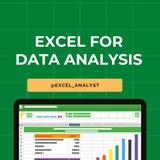Complete Roadmap to learn Excel in 2025 👇👇
https://t.iss.one/excel_data/23
https://t.iss.one/excel_data/23
Telegram
MS Excel
Complete Roadmap to learn Excel in 2025 👇👇
1. Basic Excel Skills:
- Familiarize yourself with Excel's interface and navigation.
- Learn basic formulas (SUM, AVERAGE, COUNT, etc.).
- Understand cell referencing (absolute vs. relative).
2. Data Entry…
1. Basic Excel Skills:
- Familiarize yourself with Excel's interface and navigation.
- Learn basic formulas (SUM, AVERAGE, COUNT, etc.).
- Understand cell referencing (absolute vs. relative).
2. Data Entry…
❤3👍2🔥1
WhatsApp is no longer a platform just for chat.
It's an educational goldmine.
If you do, you’re sleeping on a goldmine of knowledge and community. WhatsApp channels are a great way to practice data science, make your own community, and find accountability partners.
I have curated the list of best WhatsApp channels to learn coding & data science for FREE
Free Courses with Certificate
👇👇
https://whatsapp.com/channel/0029Vamhzk5JENy1Zg9KmO2g
Jobs & Internship Opportunities
👇👇
https://whatsapp.com/channel/0029VaI5CV93AzNUiZ5Tt226
Web Development
👇👇
https://whatsapp.com/channel/0029VaiSdWu4NVis9yNEE72z
Python Free Books & Projects
👇👇
https://whatsapp.com/channel/0029VaiM08SDuMRaGKd9Wv0L
Java Free Resources
👇👇
https://whatsapp.com/channel/0029VamdH5mHAdNMHMSBwg1s
Coding Interviews
👇👇
https://whatsapp.com/channel/0029VammZijATRSlLxywEC3X
SQL For Data Analysis
👇👇
https://whatsapp.com/channel/0029VanC5rODzgT6TiTGoa1v
Power BI Resources
👇👇
https://whatsapp.com/channel/0029Vai1xKf1dAvuk6s1v22c
Programming Free Resources
👇👇
https://whatsapp.com/channel/0029VahiFZQ4o7qN54LTzB17
Data Science Projects
👇👇
https://whatsapp.com/channel/0029Va4QUHa6rsQjhITHK82y
Learn Data Science & Machine Learning
👇👇
https://whatsapp.com/channel/0029Va8v3eo1NCrQfGMseL2D
ENJOY LEARNING 👍👍
It's an educational goldmine.
If you do, you’re sleeping on a goldmine of knowledge and community. WhatsApp channels are a great way to practice data science, make your own community, and find accountability partners.
I have curated the list of best WhatsApp channels to learn coding & data science for FREE
Free Courses with Certificate
👇👇
https://whatsapp.com/channel/0029Vamhzk5JENy1Zg9KmO2g
Jobs & Internship Opportunities
👇👇
https://whatsapp.com/channel/0029VaI5CV93AzNUiZ5Tt226
Web Development
👇👇
https://whatsapp.com/channel/0029VaiSdWu4NVis9yNEE72z
Python Free Books & Projects
👇👇
https://whatsapp.com/channel/0029VaiM08SDuMRaGKd9Wv0L
Java Free Resources
👇👇
https://whatsapp.com/channel/0029VamdH5mHAdNMHMSBwg1s
Coding Interviews
👇👇
https://whatsapp.com/channel/0029VammZijATRSlLxywEC3X
SQL For Data Analysis
👇👇
https://whatsapp.com/channel/0029VanC5rODzgT6TiTGoa1v
Power BI Resources
👇👇
https://whatsapp.com/channel/0029Vai1xKf1dAvuk6s1v22c
Programming Free Resources
👇👇
https://whatsapp.com/channel/0029VahiFZQ4o7qN54LTzB17
Data Science Projects
👇👇
https://whatsapp.com/channel/0029Va4QUHa6rsQjhITHK82y
Learn Data Science & Machine Learning
👇👇
https://whatsapp.com/channel/0029Va8v3eo1NCrQfGMseL2D
ENJOY LEARNING 👍👍
👍9❤4🔥2
Essential Power BI Interview Resources 👇👇
https://t.iss.one/PowerBI_analyst/498
https://t.iss.one/PowerBI_analyst/498
🔥1
Complete step-by-step syllabus of #Excel for Data Analytics
Introduction to Excel for Data Analytics:
Overview of Excel's capabilities for data analysis
Introduction to Excel's interface: ribbons, worksheets, cells, etc.
Differences between Excel desktop version and Excel Online (web version)
Data Import and Preparation:
Importing data from various sources: CSV, text files, databases, web queries, etc.
Data cleaning and manipulation techniques: sorting, filtering, removing duplicates, etc.
Data types and formatting in Excel
Data validation and error handling
Data Analysis Techniques in Excel:
Basic formulas and functions: SUM, AVERAGE, COUNT, IF, VLOOKUP, etc.
Advanced functions for data analysis: INDEX-MATCH, SUMIFS, COUNTIFS, etc.
PivotTables and PivotCharts for summarizing and analyzing data
Advanced data analysis tools: Goal Seek, Solver, What-If Analysis, etc.
Data Visualization in Excel:
Creating basic charts: column, bar, line, pie, scatter, etc.
Formatting and customizing charts for better visualization
Using sparklines for visualizing trends in data
Creating interactive dashboards with slicers and timelines
Advanced Data Analysis Features:
Data modeling with Excel Tables and Relationships
Using Power Query for data transformation and cleaning
Introduction to Power Pivot for data modeling and DAX calculations
Advanced charting techniques: combination charts, waterfall charts, etc.
Statistical Analysis in Excel:
Descriptive statistics: mean, median, mode, standard deviation, etc.
Hypothesis testing: t-tests, chi-square tests, ANOVA, etc.
Regression analysis and correlation
Forecasting techniques: moving averages, exponential smoothing, etc.
Data Visualization Tools in Excel:
Introduction to Excel add-ins for enhanced visualization (e.g., Power Map, Power View)
Creating interactive reports with Excel add-ins
Introduction to Excel Data Model for handling large datasets
Real-world Projects and Case Studies:
Analyzing real-world datasets
Solving business problems with Excel
Portfolio development showcasing Excel skills
Share our channel link with your true friends: https://t.iss.one/excel_analyst
Hope this helps you 😊
Introduction to Excel for Data Analytics:
Overview of Excel's capabilities for data analysis
Introduction to Excel's interface: ribbons, worksheets, cells, etc.
Differences between Excel desktop version and Excel Online (web version)
Data Import and Preparation:
Importing data from various sources: CSV, text files, databases, web queries, etc.
Data cleaning and manipulation techniques: sorting, filtering, removing duplicates, etc.
Data types and formatting in Excel
Data validation and error handling
Data Analysis Techniques in Excel:
Basic formulas and functions: SUM, AVERAGE, COUNT, IF, VLOOKUP, etc.
Advanced functions for data analysis: INDEX-MATCH, SUMIFS, COUNTIFS, etc.
PivotTables and PivotCharts for summarizing and analyzing data
Advanced data analysis tools: Goal Seek, Solver, What-If Analysis, etc.
Data Visualization in Excel:
Creating basic charts: column, bar, line, pie, scatter, etc.
Formatting and customizing charts for better visualization
Using sparklines for visualizing trends in data
Creating interactive dashboards with slicers and timelines
Advanced Data Analysis Features:
Data modeling with Excel Tables and Relationships
Using Power Query for data transformation and cleaning
Introduction to Power Pivot for data modeling and DAX calculations
Advanced charting techniques: combination charts, waterfall charts, etc.
Statistical Analysis in Excel:
Descriptive statistics: mean, median, mode, standard deviation, etc.
Hypothesis testing: t-tests, chi-square tests, ANOVA, etc.
Regression analysis and correlation
Forecasting techniques: moving averages, exponential smoothing, etc.
Data Visualization Tools in Excel:
Introduction to Excel add-ins for enhanced visualization (e.g., Power Map, Power View)
Creating interactive reports with Excel add-ins
Introduction to Excel Data Model for handling large datasets
Real-world Projects and Case Studies:
Analyzing real-world datasets
Solving business problems with Excel
Portfolio development showcasing Excel skills
Share our channel link with your true friends: https://t.iss.one/excel_analyst
Hope this helps you 😊
👍12❤2🔥1
50 essential Excel formulas
SUM: =SUM(A1:A5)
AVERAGE: =AVERAGE(A1:A10)
VLOOKUP: =VLOOKUP(B1, A2:D10, 3, FALSE)
IF: =IF(A1 > 10, "Yes", "No")
CONCATENATE (or CONCAT): =CONCATENATE(A1, " ", B1)
COUNT: =COUNT(A1:A10)
MAX: =MAX(A1:A10)
MIN: =MIN(A1:A10)
ROUND: =ROUND(A1, 2)
TRIM: =TRIM(A1)
LOWER: =LOWER(A1)
UPPER: =UPPER(A1)
LEFT: =LEFT(A1, 5)
RIGHT: =RIGHT(A1, 5)
MID: =MID(A1, 2, 3)
LEN: =LEN(A1)
FIND: =FIND("search_text", A1)
REPLACE: =REPLACE(A1, 3, 2, "new_text")
SUBSTITUTE: =SUBSTITUTE(A1, "old_text", "new_text")
INDEX: =INDEX(A1:A10, 3)
MATCH: =MATCH(B1, A1:A10, 0)
OFFSET: =OFFSET(A1, 1, 2)
SUMIF: =SUMIF(A1:A10, ">5")
COUNTIF: =COUNTIF(A1:A10, "apple")
AVERAGEIF: =AVERAGEIF(A1:A10, "<>0")
SUMIFS: =SUMIFS(A1:A10, B1:B10, "apple", C1:C10, ">5")
COUNTIFS: =COUNTIFS(A1:A10, ">5", B1:B10, "apple")
AVERAGEIFS: =AVERAGEIFS(A1:A10, B1:B10, "apple", C1:C10, ">5")
IFERROR: =IFERROR(A1/B1, "Error")
AND: =AND(A1>5, A1<10)
OR: =OR(A1="apple", A1="banana")
NOT: =NOT(A1="apple")
DATE: =DATE(2022, 12, 31)
TODAY: =TODAY()
NOW: =NOW()
DATEDIF: =DATEDIF(A1, A2, "D")
YEAR: =YEAR(A1)
MONTH: =MONTH(A1)
DAY: =DAY(A1)
EOMONTH: =EOMONTH(A1, 3)
NETWORKDAYS: =NETWORKDAYS(A1, A2)
WEEKDAY: =WEEKDAY(A1)
HLOOKUP: =HLOOKUP(B1, A1:D10, 3, FALSE)
MATCH: =MATCH(B1, A1:A10, 0)
INDEX-MATCH: =INDEX(A1:A10, MATCH(B1, C1:C10, 0))
TRANSPOSE: =TRANSPOSE(A1:D10)
PIVOT TABLE: =PIVOT_TABLE(A1:D10, "Sales", "Region", "Sum")
RANK: =RANK(A1, A1:A10, 1)
RAND: =RAND()
CHOOSE: =CHOOSE(B1, "Option 1", "Option 2", "Option 3")
Share our channel link with your true friends: https://t.iss.one/excel_analyst
Hope this helps you 😊
SUM: =SUM(A1:A5)
AVERAGE: =AVERAGE(A1:A10)
VLOOKUP: =VLOOKUP(B1, A2:D10, 3, FALSE)
IF: =IF(A1 > 10, "Yes", "No")
CONCATENATE (or CONCAT): =CONCATENATE(A1, " ", B1)
COUNT: =COUNT(A1:A10)
MAX: =MAX(A1:A10)
MIN: =MIN(A1:A10)
ROUND: =ROUND(A1, 2)
TRIM: =TRIM(A1)
LOWER: =LOWER(A1)
UPPER: =UPPER(A1)
LEFT: =LEFT(A1, 5)
RIGHT: =RIGHT(A1, 5)
MID: =MID(A1, 2, 3)
LEN: =LEN(A1)
FIND: =FIND("search_text", A1)
REPLACE: =REPLACE(A1, 3, 2, "new_text")
SUBSTITUTE: =SUBSTITUTE(A1, "old_text", "new_text")
INDEX: =INDEX(A1:A10, 3)
MATCH: =MATCH(B1, A1:A10, 0)
OFFSET: =OFFSET(A1, 1, 2)
SUMIF: =SUMIF(A1:A10, ">5")
COUNTIF: =COUNTIF(A1:A10, "apple")
AVERAGEIF: =AVERAGEIF(A1:A10, "<>0")
SUMIFS: =SUMIFS(A1:A10, B1:B10, "apple", C1:C10, ">5")
COUNTIFS: =COUNTIFS(A1:A10, ">5", B1:B10, "apple")
AVERAGEIFS: =AVERAGEIFS(A1:A10, B1:B10, "apple", C1:C10, ">5")
IFERROR: =IFERROR(A1/B1, "Error")
AND: =AND(A1>5, A1<10)
OR: =OR(A1="apple", A1="banana")
NOT: =NOT(A1="apple")
DATE: =DATE(2022, 12, 31)
TODAY: =TODAY()
NOW: =NOW()
DATEDIF: =DATEDIF(A1, A2, "D")
YEAR: =YEAR(A1)
MONTH: =MONTH(A1)
DAY: =DAY(A1)
EOMONTH: =EOMONTH(A1, 3)
NETWORKDAYS: =NETWORKDAYS(A1, A2)
WEEKDAY: =WEEKDAY(A1)
HLOOKUP: =HLOOKUP(B1, A1:D10, 3, FALSE)
MATCH: =MATCH(B1, A1:A10, 0)
INDEX-MATCH: =INDEX(A1:A10, MATCH(B1, C1:C10, 0))
TRANSPOSE: =TRANSPOSE(A1:D10)
PIVOT TABLE: =PIVOT_TABLE(A1:D10, "Sales", "Region", "Sum")
RANK: =RANK(A1, A1:A10, 1)
RAND: =RAND()
CHOOSE: =CHOOSE(B1, "Option 1", "Option 2", "Option 3")
Share our channel link with your true friends: https://t.iss.one/excel_analyst
Hope this helps you 😊
👍19❤3🔥2👏2
7 Baby Steps to Master MS Excel for Business/ Data Analysis
1. Learn Basics: Understand the interface, basic formulas (SUM, IF), and formatting.
2. Manage Data: Sort, filter, clean, and structure datasets efficiently.
3. Master Formulas: Use advanced functions like VLOOKUP, HLOOKUP, INDEX-MATCH, and TEXT.
4. Work with Pivot Tables: Create pivot tables to summarize and analyze data dynamically.
5. Data Visualization: Create charts, graphs, and dashboards for impactful presentations.
6. Use Advanced Tools: Learn Power Query, Power Pivot, and macros for automation.
7. Practice with Real Data: Work on business scenarios and case studies to apply your skills.
Free Excel Resources: https://t.iss.one/excel_data
1. Learn Basics: Understand the interface, basic formulas (SUM, IF), and formatting.
2. Manage Data: Sort, filter, clean, and structure datasets efficiently.
3. Master Formulas: Use advanced functions like VLOOKUP, HLOOKUP, INDEX-MATCH, and TEXT.
4. Work with Pivot Tables: Create pivot tables to summarize and analyze data dynamically.
5. Data Visualization: Create charts, graphs, and dashboards for impactful presentations.
6. Use Advanced Tools: Learn Power Query, Power Pivot, and macros for automation.
7. Practice with Real Data: Work on business scenarios and case studies to apply your skills.
Free Excel Resources: https://t.iss.one/excel_data
👍5❤2🥰1👏1💩1
Hi guys,
Now, you can also find free EXCEL & Data Analytics Resources on WhatsApp
👇👇
https://whatsapp.com/channel/0029VaifY548qIzv0u1AHz3i
Now, you can also find free EXCEL & Data Analytics Resources on WhatsApp
👇👇
https://whatsapp.com/channel/0029VaifY548qIzv0u1AHz3i
❤2👍2🥰1
10 Must-Know Excel Time Functions ⏱️
🟢 NOW() – Current date & time.
🟢 TODAY() – Current date only.
🟢 HOUR() – Extracts the hour.
🟢 MINUTE() – Extracts the minute.
🟢 SECOND() – Extracts the second.
🟢 DATE() – Returns a specific date.
🟢 TIME() – Returns a specific time.
🟢 TEXT() – Format date/time.
🟢 DATEDIF() – Difference between dates.
🟢 NETWORKDAYS() – Counts workdays between dates.
🟢 NOW() – Current date & time.
🟢 TODAY() – Current date only.
🟢 HOUR() – Extracts the hour.
🟢 MINUTE() – Extracts the minute.
🟢 SECOND() – Extracts the second.
🟢 DATE() – Returns a specific date.
🟢 TIME() – Returns a specific time.
🟢 TEXT() – Format date/time.
🟢 DATEDIF() – Difference between dates.
🟢 NETWORKDAYS() – Counts workdays between dates.
👍7🔥1
Forwarded from Microsoft Excel for Finance & Data Analytics
🗂Performing calculations on data
Excel workbooks gives you a handy place to store and organize your data, but you can also do a lot more with your data in Excel.
One important task you can perform is to calculate totals for the values in a series of related cells.
You can also use Excel to discover other information about the data you select, such as the maximum or minimum value in a group of cells.
Regardless of your needs, Excel gives you the ability to find the information you want. And if you make an error, you can find the cause and correct it quickly.
Often, you can’t access the information you want without referencing more than one cell, and it’s also often true that you’ll use the data in the same group of cells for more than one calculation.
Excel makes it easy to reference several cells at the same time, so that you can define your calculations quickly.
Keep tuned as i guide you through procedures related to streamlining references to groups of data on your worksheets and creating and correcting formulas that summarize an organization’s business operations.
Excel workbooks gives you a handy place to store and organize your data, but you can also do a lot more with your data in Excel.
One important task you can perform is to calculate totals for the values in a series of related cells.
You can also use Excel to discover other information about the data you select, such as the maximum or minimum value in a group of cells.
Regardless of your needs, Excel gives you the ability to find the information you want. And if you make an error, you can find the cause and correct it quickly.
Often, you can’t access the information you want without referencing more than one cell, and it’s also often true that you’ll use the data in the same group of cells for more than one calculation.
Excel makes it easy to reference several cells at the same time, so that you can define your calculations quickly.
Keep tuned as i guide you through procedures related to streamlining references to groups of data on your worksheets and creating and correcting formulas that summarize an organization’s business operations.
👍5