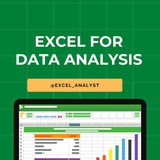✅ Top Excel Interview Questions & Answers 📊💻
📍 1. What are the key features of Excel?
Answer: Excel provides functionalities like formulas, functions, pivot tables, charts, conditional formatting, and data filtering to analyze and visualize data efficiently.
📍 2. How do you use VLOOKUP and what are its limitations?
Answer: VLOOKUP searches for a value in the first column of a range and returns a value in the same row from a specified column. Limitations include searching only from left to right and it stops at the first match.
📍 3. What is a Pivot Table and why is it used?
Answer: A Pivot Table summarizes large datasets dynamically, allowing quick grouping, sorting, and aggregations like sums or averages.
📍 4. How can you handle missing or incorrect data in Excel?
Answer: Use filters to identify blanks, functions like IFERROR, ISNA, and tools like Data Validation or Conditional Formatting to highlight or correct data.
📍 5. Explain how to use IF statements in Excel.
Answer: IF checks a condition and returns one value if TRUE and another if FALSE, e.g.,
📍 6. What are absolute and relative cell references?
Answer: Relative references change when copied (like
📍 7. Describe how to create charts in Excel.
Answer: Select data range and pick chart type; customize axes, legends, and styles to visualize data insights.
📍 8. What is conditional formatting?
Answer: Tool to apply formatting to cells automatically based on rules (e.g., highlight all values above 100).
📍 9. How do you perform data validation in Excel?
Answer: Set rules on cells to restrict input types or ranges, ensuring data quality.
📍 🔟 Describe the use of INDEX and MATCH functions together.
Answer: Combined to perform flexible lookups allowing searches in any column or row, overcoming VLOOKUP limitations.
💡 Pro Tip: Practice common Excel formulas and visualize datasets to discuss your answers confidently. Share examples from your own work to stand out.
❤️ Tap for more!
📍 1. What are the key features of Excel?
Answer: Excel provides functionalities like formulas, functions, pivot tables, charts, conditional formatting, and data filtering to analyze and visualize data efficiently.
📍 2. How do you use VLOOKUP and what are its limitations?
Answer: VLOOKUP searches for a value in the first column of a range and returns a value in the same row from a specified column. Limitations include searching only from left to right and it stops at the first match.
📍 3. What is a Pivot Table and why is it used?
Answer: A Pivot Table summarizes large datasets dynamically, allowing quick grouping, sorting, and aggregations like sums or averages.
📍 4. How can you handle missing or incorrect data in Excel?
Answer: Use filters to identify blanks, functions like IFERROR, ISNA, and tools like Data Validation or Conditional Formatting to highlight or correct data.
📍 5. Explain how to use IF statements in Excel.
Answer: IF checks a condition and returns one value if TRUE and another if FALSE, e.g.,
=IF(A1>50, "Pass", "Fail").📍 6. What are absolute and relative cell references?
Answer: Relative references change when copied (like
A1), whereas absolute references stay fixed using $ signs (like $A$1).📍 7. Describe how to create charts in Excel.
Answer: Select data range and pick chart type; customize axes, legends, and styles to visualize data insights.
📍 8. What is conditional formatting?
Answer: Tool to apply formatting to cells automatically based on rules (e.g., highlight all values above 100).
📍 9. How do you perform data validation in Excel?
Answer: Set rules on cells to restrict input types or ranges, ensuring data quality.
📍 🔟 Describe the use of INDEX and MATCH functions together.
Answer: Combined to perform flexible lookups allowing searches in any column or row, overcoming VLOOKUP limitations.
💡 Pro Tip: Practice common Excel formulas and visualize datasets to discuss your answers confidently. Share examples from your own work to stand out.
❤️ Tap for more!
❤21👏2🔥1😁1
📚 Top 50 Excel Interview Questions (2025) ✅
1. What is Microsoft Excel?
2. Explain the key features of Excel.
3. What are the different types of data you can enter in Excel?
4. How do you use formulas and functions in Excel?
5. What is the difference between a relative, absolute, and mixed cell reference?
6. What are common Excel functions you have used?
7. Explain how to create and use Pivot Tables.
8. How can you filter and sort data in Excel?
9. What is conditional formatting and how is it used?
10. How do you protect a worksheet or workbook?
11. What is data validation in Excel?
12. Explain VLOOKUP and HLOOKUP functions.
13. What is the difference between Excel tables and ranges?
14. How do you create charts and graphs?
15. What are macros and how do you create them?
16. How do you record and run a macro?
17. What is the purpose of the IF function?
18. Explain nested functions with an example.
19. How do you use INDEX and MATCH functions together?
20. What are array formulas?
21. How do you handle errors in Excel formulas?
22. What is Power Query in Excel?
23. Explain how to consolidate data from multiple worksheets.
24. What is the difference between CONCATENATE and TEXTJOIN?
25. Describe how to use the SUBTOTAL function.
26. What are slicers and timelines in Excel?
27. How do you create dynamic named ranges?
28. What are Excel add-ins and how do you use them?
29. How do you import and export data in Excel?
30. Explain how to use Goal Seek and Solver.
31. What is the difference between XLS and XLSX files?
32. How do you freeze panes and split windows?
33. What are sparklines?
34. How do you use the Remove Duplicates feature?
35. What is the difference between COUNT, COUNTA, COUNTIF, and COUNTBLANK?
36. How do you link data between different Excel workbooks?
37. What is conditional formatting with formulas?
38. How can you create dashboards in Excel?
39. Explain the protection levels available in Excel.
40. What is the difference between Workbook and Worksheet events in VBA?
41. How do you troubleshoot slow-performing Excel files?
42. What are pivot charts?
43. Explain the difference between Power Pivot and Power Query in Excel.
44. How do you use slicers with Pivot Tables?
45. What is the use of the Data Model in Excel?
46. How do you import data from a database into Excel?
47. What is Flash Fill and how does it work?
48. How can you automate repetitive tasks in Excel?
49. What are dynamic arrays and how do they work in newer Excel versions?
50. What are some latest features in Excel 2025/Office 365?
Double tap ❤️ for detailed answers!
1. What is Microsoft Excel?
2. Explain the key features of Excel.
3. What are the different types of data you can enter in Excel?
4. How do you use formulas and functions in Excel?
5. What is the difference between a relative, absolute, and mixed cell reference?
6. What are common Excel functions you have used?
7. Explain how to create and use Pivot Tables.
8. How can you filter and sort data in Excel?
9. What is conditional formatting and how is it used?
10. How do you protect a worksheet or workbook?
11. What is data validation in Excel?
12. Explain VLOOKUP and HLOOKUP functions.
13. What is the difference between Excel tables and ranges?
14. How do you create charts and graphs?
15. What are macros and how do you create them?
16. How do you record and run a macro?
17. What is the purpose of the IF function?
18. Explain nested functions with an example.
19. How do you use INDEX and MATCH functions together?
20. What are array formulas?
21. How do you handle errors in Excel formulas?
22. What is Power Query in Excel?
23. Explain how to consolidate data from multiple worksheets.
24. What is the difference between CONCATENATE and TEXTJOIN?
25. Describe how to use the SUBTOTAL function.
26. What are slicers and timelines in Excel?
27. How do you create dynamic named ranges?
28. What are Excel add-ins and how do you use them?
29. How do you import and export data in Excel?
30. Explain how to use Goal Seek and Solver.
31. What is the difference between XLS and XLSX files?
32. How do you freeze panes and split windows?
33. What are sparklines?
34. How do you use the Remove Duplicates feature?
35. What is the difference between COUNT, COUNTA, COUNTIF, and COUNTBLANK?
36. How do you link data between different Excel workbooks?
37. What is conditional formatting with formulas?
38. How can you create dashboards in Excel?
39. Explain the protection levels available in Excel.
40. What is the difference between Workbook and Worksheet events in VBA?
41. How do you troubleshoot slow-performing Excel files?
42. What are pivot charts?
43. Explain the difference between Power Pivot and Power Query in Excel.
44. How do you use slicers with Pivot Tables?
45. What is the use of the Data Model in Excel?
46. How do you import data from a database into Excel?
47. What is Flash Fill and how does it work?
48. How can you automate repetitive tasks in Excel?
49. What are dynamic arrays and how do they work in newer Excel versions?
50. What are some latest features in Excel 2025/Office 365?
Double tap ❤️ for detailed answers!
❤93
✅ Excel Interview Mini-Challenge! 📊💼
𝗜𝗻𝘁𝗲𝗿𝘃𝗶𝗲𝘄𝗲𝗿: How would you fetch the department name for each employee using Excel? Some employees may not be assigned a department.
𝗠𝗲: I'd use VLOOKUP or XLOOKUP depending on the Excel version.
🔹 Using XLOOKUP (recommended for modern Excel):
– A2: Employee's department ID
– Departments!A:A: Column with department IDs
– Departments!B:B: Column with department names
– "No Department": Shown if no match found
✔ Why it works:
– XLOOKUP returns department names while handling missing matches gracefully.
– Cleaner and more flexible than older functions.
🔎 Bonus Insight:
Older Excel? Use VLOOKUP with IFERROR:
💬 Tap ❤️ for more!
𝗜𝗻𝘁𝗲𝗿𝘃𝗶𝗲𝘄𝗲𝗿: How would you fetch the department name for each employee using Excel? Some employees may not be assigned a department.
𝗠𝗲: I'd use VLOOKUP or XLOOKUP depending on the Excel version.
🔹 Using XLOOKUP (recommended for modern Excel):
=XLOOKUP(A2, Departments!A:A, Departments!B:B, "No Department") – A2: Employee's department ID
– Departments!A:A: Column with department IDs
– Departments!B:B: Column with department names
– "No Department": Shown if no match found
✔ Why it works:
– XLOOKUP returns department names while handling missing matches gracefully.
– Cleaner and more flexible than older functions.
🔎 Bonus Insight:
Older Excel? Use VLOOKUP with IFERROR:
=IFERROR(VLOOKUP(A2, Departments!A:B, 2, FALSE), "No Department")💬 Tap ❤️ for more!
❤23👍6🔥2
✅ Excel Interview Challenge! 🧹📊
𝗜𝗻𝘁𝗲𝗿𝘃𝗶𝗲𝘄𝗲𝗿: How would you remove duplicate entries from a dataset while keeping the first occurrence?
𝗠𝗲: I'd use Excel’s built-in tools or formulas— the Remove Duplicates feature is fastest for most cases, but formulas give more control for audits.
🔹 Option 1: Built-in Tool (Quick & Easy)
1. Select your data range (include headers if any).
2. Go to Data > Remove Duplicates.
3. Check columns to scan for dups (e.g., just ID column for uniqueness).
4. Click OK—Excel keeps the first instance, removes the rest, and reports how many were deleted.
🔹 Option 2: Formula-Based (More Control)
Use COUNTIF to flag:
– Scans from top (A$2:A2 locks start), marks first as value, others blank.
Filter blanks and delete rows for cleanup.
✔ Why it works:
– Built-in method auto-detects exact matches across selected columns, preserving the top occurrence without shifting data.
– Formula approach lets you review/audit before deleting, handling partial dups (e.g., by key column only)—great for large 2025 datasets with UNIQUE() in Excel 365 as a bonus: =UNIQUE(A:A).
🔎 Bonus Tip:
Use Conditional Formatting to visually spot duplicates:
Home > Conditional Formatting > Highlight Cells > Duplicate Values—color-code for quick scans before removal!
💬 Tap ❤️ if this helped you!
𝗜𝗻𝘁𝗲𝗿𝘃𝗶𝗲𝘄𝗲𝗿: How would you remove duplicate entries from a dataset while keeping the first occurrence?
𝗠𝗲: I'd use Excel’s built-in tools or formulas— the Remove Duplicates feature is fastest for most cases, but formulas give more control for audits.
🔹 Option 1: Built-in Tool (Quick & Easy)
1. Select your data range (include headers if any).
2. Go to Data > Remove Duplicates.
3. Check columns to scan for dups (e.g., just ID column for uniqueness).
4. Click OK—Excel keeps the first instance, removes the rest, and reports how many were deleted.
🔹 Option 2: Formula-Based (More Control)
Use COUNTIF to flag:
=IF(COUNTIF(A$2:A2, A2)=1, A2, "") (for column A; copy across/down) – Scans from top (A$2:A2 locks start), marks first as value, others blank.
Filter blanks and delete rows for cleanup.
✔ Why it works:
– Built-in method auto-detects exact matches across selected columns, preserving the top occurrence without shifting data.
– Formula approach lets you review/audit before deleting, handling partial dups (e.g., by key column only)—great for large 2025 datasets with UNIQUE() in Excel 365 as a bonus: =UNIQUE(A:A).
🔎 Bonus Tip:
Use Conditional Formatting to visually spot duplicates:
Home > Conditional Formatting > Highlight Cells > Duplicate Values—color-code for quick scans before removal!
💬 Tap ❤️ if this helped you!
❤14
Forwarded from Data Analysis Books | Python | SQL | Excel | Artificial Intelligence | Power BI | Tableau | AI Resources
Excel Formulas every data analyst should know
❤8👍3🥰1
🧑💼 Interviewer: What's the difference between VLOOKUP and HLOOKUP in Excel?
👨💻 Me: VLOOKUP searches vertically down columns (great for column-based data like employee lists), while HLOOKUP searches horizontally across rows (ideal for row-based setups like category headers).
✔ Key Differences:
– VLOOKUP: Looks for a value in the first column of a range, returns from the same row in a specified column—syntax:
– HLOOKUP: Looks for a value in the first row of a range, returns from the same column in a specified row—syntax:
📌 Example:
Vertical sales table (IDs in col A, amounts in B): VLOOKUP(ID, A:B, 2, FALSE) gets amount.
Horizontal (months in row 1, sales in row 2): HLOOKUP("Jan", 1:3, 2, FALSE) gets Jan sales.
💡 VLOOKUP's more common (90% of lookups), but both support exact (FALSE) or approx (TRUE) matches—switch to XLOOKUP in modern Excel for bidirectional flexibility!
💬 Tap ❤️ for more!
👨💻 Me: VLOOKUP searches vertically down columns (great for column-based data like employee lists), while HLOOKUP searches horizontally across rows (ideal for row-based setups like category headers).
✔ Key Differences:
– VLOOKUP: Looks for a value in the first column of a range, returns from the same row in a specified column—syntax:
=VLOOKUP(lookup_value, table_array, col_index_num, [range_lookup]). Use for vertical data; e.g., find salary by ID in a table. – HLOOKUP: Looks for a value in the first row of a range, returns from the same column in a specified row—syntax:
=HLOOKUP(lookup_value, table_array, row_index_num, [range_lookup]). Use for horizontal data; e.g., pull metrics by month across a header row.📌 Example:
Vertical sales table (IDs in col A, amounts in B): VLOOKUP(ID, A:B, 2, FALSE) gets amount.
Horizontal (months in row 1, sales in row 2): HLOOKUP("Jan", 1:3, 2, FALSE) gets Jan sales.
💡 VLOOKUP's more common (90% of lookups), but both support exact (FALSE) or approx (TRUE) matches—switch to XLOOKUP in modern Excel for bidirectional flexibility!
💬 Tap ❤️ for more!
❤8🥰1
✅Excel Checklist for Data Analysts 📀🧠
1️⃣ Excel Basics
▪ Formulas & Functions (SUM, IF, VLOOKUP, INDEX-MATCH)
▪ Cell references: Relative, Absolute & Mixed
▪ Data types & formatting
2️⃣ Data Manipulation
▪ Sorting & Filtering data
▪ Remove duplicates & data validation
▪ Conditional formatting for insights
3️⃣ Pivot Tables & Charts
▪ Create & customize Pivot Tables for summaries
▪ Use slicers & filters in Pivot Tables
▪ Build charts: Bar, Line, Pie, Histograms
4️⃣ Advanced Formulas
▪ Nested IF, COUNTIF, SUMIF, AND/OR logic
▪ Text functions: LEFT, RIGHT, MID, CONCATENATE
▪ Date & Time functions
5️⃣ Data Cleaning
▪ Handling blanks/missing values
▪ TRIM, CLEAN functions to fix data
▪ Find & replace, Flash fill
6️⃣ Automation
▪ Macros & VBA basics (record & edit)
▪ Use formula-driven automation
▪ Dynamic named ranges for flexibility
7️⃣ Collaboration & Sharing
▪ Protect sheets & workbooks
▪ Track changes & comments
▪ Export data for reporting
8️⃣ Data Analysis Tools
▪ What-if analysis, Goal Seek, Solver
▪ Data Tables and Scenario Manager
▪ Power Query basics (optional)
9️⃣ Dashboard Basics
▪ Combine Pivot Tables & Charts
▪ Use form controls & slicers
▪ Design interactive, user-friendly dashboards
🔟 Practice & Projects
▪ Analyze sample datasets (sales, finance)
▪ Automate monthly reporting tasks
▪ Build a portfolio with Excel files & dashboards
💡 Tips:
⦁ Practice with real datasets to apply functions & Pivot Tables
⦁ Learn shortcuts to boost speed
⦁ Combine Excel skills with Python & SQL for powerful analysis
Excel Learning Resources:
https://whatsapp.com/channel/0029VaifY548qIzv0u1AHz3i
Double Tap ♥️ For More
1️⃣ Excel Basics
▪ Formulas & Functions (SUM, IF, VLOOKUP, INDEX-MATCH)
▪ Cell references: Relative, Absolute & Mixed
▪ Data types & formatting
2️⃣ Data Manipulation
▪ Sorting & Filtering data
▪ Remove duplicates & data validation
▪ Conditional formatting for insights
3️⃣ Pivot Tables & Charts
▪ Create & customize Pivot Tables for summaries
▪ Use slicers & filters in Pivot Tables
▪ Build charts: Bar, Line, Pie, Histograms
4️⃣ Advanced Formulas
▪ Nested IF, COUNTIF, SUMIF, AND/OR logic
▪ Text functions: LEFT, RIGHT, MID, CONCATENATE
▪ Date & Time functions
5️⃣ Data Cleaning
▪ Handling blanks/missing values
▪ TRIM, CLEAN functions to fix data
▪ Find & replace, Flash fill
6️⃣ Automation
▪ Macros & VBA basics (record & edit)
▪ Use formula-driven automation
▪ Dynamic named ranges for flexibility
7️⃣ Collaboration & Sharing
▪ Protect sheets & workbooks
▪ Track changes & comments
▪ Export data for reporting
8️⃣ Data Analysis Tools
▪ What-if analysis, Goal Seek, Solver
▪ Data Tables and Scenario Manager
▪ Power Query basics (optional)
9️⃣ Dashboard Basics
▪ Combine Pivot Tables & Charts
▪ Use form controls & slicers
▪ Design interactive, user-friendly dashboards
🔟 Practice & Projects
▪ Analyze sample datasets (sales, finance)
▪ Automate monthly reporting tasks
▪ Build a portfolio with Excel files & dashboards
💡 Tips:
⦁ Practice with real datasets to apply functions & Pivot Tables
⦁ Learn shortcuts to boost speed
⦁ Combine Excel skills with Python & SQL for powerful analysis
Excel Learning Resources:
https://whatsapp.com/channel/0029VaifY548qIzv0u1AHz3i
Double Tap ♥️ For More
❤21🥰2👏1
The program for the 10th AI Journey 2025 international conference has been unveiled: scientists, visionaries, and global AI practitioners will come together on one stage. Here, you will hear the voices of those who don't just believe in the future—they are creating it!
Speakers include visionaries Kai-Fu Lee and Chen Qufan, as well as dozens of global AI gurus from around the world!
On the first day of the conference, November 19, we will talk about how AI is already being used in various areas of life, helping to unlock human potential for the future and changing creative industries, and what impact it has on humans and on a sustainable future.
On November 20, we will focus on the role of AI in business and economic development and present technologies that will help businesses and developers be more effective by unlocking human potential.
On November 21, we will talk about how engineers and scientists are making scientific and technological breakthroughs and creating the future today!
Ride the wave with AI into the future!
Tune in to the AI Journey webcast on November 19-21.
Speakers include visionaries Kai-Fu Lee and Chen Qufan, as well as dozens of global AI gurus from around the world!
On the first day of the conference, November 19, we will talk about how AI is already being used in various areas of life, helping to unlock human potential for the future and changing creative industries, and what impact it has on humans and on a sustainable future.
On November 20, we will focus on the role of AI in business and economic development and present technologies that will help businesses and developers be more effective by unlocking human potential.
On November 21, we will talk about how engineers and scientists are making scientific and technological breakthroughs and creating the future today!
Ride the wave with AI into the future!
Tune in to the AI Journey webcast on November 19-21.
❤4👍1👏1
✅ Complete Roadmap to Learn Excel 📊✨
Phase 1: Basics (1 Week)
🔹 Understand Excel interface & workbook basics
🔹 Learn cell references (relative, absolute)
🔹 Basic formulas: SUM, AVERAGE, COUNT, MIN, MAX
🔹 Formatting cells: fonts, colors, borders
Phase 2: Data Handling (1-2 Weeks)
🔹 Sorting & filtering data
🔹 Using Tables for dynamic ranges
🔹 Conditional formatting to highlight data
🔹 Data validation (drop-down lists, restrictions)
Phase 3: Formulas & Functions (2-3 Weeks)
🔹 Logical functions: IF, AND, OR, NOT
🔹 Lookup functions: VLOOKUP, HLOOKUP, INDEX & MATCH
🔹 Text functions: CONCATENATE, LEFT, RIGHT, MID, LEN
🔹 Date & time functions
Phase 4: Data Analysis Tools (2 Weeks)
🔹 Pivot Tables & Pivot Charts
🔹 What-If Analysis: Goal Seek, Data Tables
🔹 Charts: bar, line, pie, combo charts
🔹 Introduction to Power Query for data transformation
Phase 5: Advanced Excel (Ongoing)
🔹 Advanced formulas: ARRAY formulas, INDIRECT, OFFSET
🔹 Macros & VBA basics for automation
🔹 Power Pivot & DAX basics
🔹 Dashboard creation & dynamic reporting
💡 Practice with real datasets for best results!
Tap ❤️ for the detailed explanation!
Phase 1: Basics (1 Week)
🔹 Understand Excel interface & workbook basics
🔹 Learn cell references (relative, absolute)
🔹 Basic formulas: SUM, AVERAGE, COUNT, MIN, MAX
🔹 Formatting cells: fonts, colors, borders
Phase 2: Data Handling (1-2 Weeks)
🔹 Sorting & filtering data
🔹 Using Tables for dynamic ranges
🔹 Conditional formatting to highlight data
🔹 Data validation (drop-down lists, restrictions)
Phase 3: Formulas & Functions (2-3 Weeks)
🔹 Logical functions: IF, AND, OR, NOT
🔹 Lookup functions: VLOOKUP, HLOOKUP, INDEX & MATCH
🔹 Text functions: CONCATENATE, LEFT, RIGHT, MID, LEN
🔹 Date & time functions
Phase 4: Data Analysis Tools (2 Weeks)
🔹 Pivot Tables & Pivot Charts
🔹 What-If Analysis: Goal Seek, Data Tables
🔹 Charts: bar, line, pie, combo charts
🔹 Introduction to Power Query for data transformation
Phase 5: Advanced Excel (Ongoing)
🔹 Advanced formulas: ARRAY formulas, INDIRECT, OFFSET
🔹 Macros & VBA basics for automation
🔹 Power Pivot & DAX basics
🔹 Dashboard creation & dynamic reporting
💡 Practice with real datasets for best results!
Tap ❤️ for the detailed explanation!
❤40
Tune in to the 10th AI Journey 2025 international conference: scientists, visionaries, and global AI practitioners will come together on one stage. Here, you will hear the voices of those who don't just believe in the future—they are creating it!
Speakers include visionaries Kai-Fu Lee and Chen Qufan, as well as dozens of global AI gurus! Do you agree with their predictions about AI?
On November 20, we will focus on the role of AI in business and economic development and present technologies that will help businesses and developers be more effective by unlocking human potential.
On November 21, we will talk about how engineers and scientists are making scientific and technological breakthroughs and creating the future today! The day's program includes presentations by scientists from around the world:
- Ajit Abraham (Sai University, India) will present on “Generative AI in Healthcare”
- Nebojša Bačanin Džakula (Singidunum University, Serbia) will talk about the latest advances in bio-inspired metaheuristics
- AIexandre Ferreira Ramos (University of São Paulo, Brazil) will present his work on using thermodynamic models to study the regulatory logic of transcriptional control at the DNA level
- Anderson Rocha (University of Campinas, Brazil) will give a presentation entitled “AI in the New Era: From Basics to Trends, Opportunities, and Global Cooperation”.
And in the special AIJ Junior track, we will talk about how AI helps us learn, create and ride the wave with AI.
The day will conclude with an award ceremony for the winners of the AI Challenge for aspiring data scientists and the AIJ Contest for experienced AI specialists. The results of an open selection of AIJ Science research papers will be announced.
Ride the wave with AI into the future!
Tune in to the AI Journey webcast on November 19-21.
Speakers include visionaries Kai-Fu Lee and Chen Qufan, as well as dozens of global AI gurus! Do you agree with their predictions about AI?
On November 20, we will focus on the role of AI in business and economic development and present technologies that will help businesses and developers be more effective by unlocking human potential.
On November 21, we will talk about how engineers and scientists are making scientific and technological breakthroughs and creating the future today! The day's program includes presentations by scientists from around the world:
- Ajit Abraham (Sai University, India) will present on “Generative AI in Healthcare”
- Nebojša Bačanin Džakula (Singidunum University, Serbia) will talk about the latest advances in bio-inspired metaheuristics
- AIexandre Ferreira Ramos (University of São Paulo, Brazil) will present his work on using thermodynamic models to study the regulatory logic of transcriptional control at the DNA level
- Anderson Rocha (University of Campinas, Brazil) will give a presentation entitled “AI in the New Era: From Basics to Trends, Opportunities, and Global Cooperation”.
And in the special AIJ Junior track, we will talk about how AI helps us learn, create and ride the wave with AI.
The day will conclude with an award ceremony for the winners of the AI Challenge for aspiring data scientists and the AIJ Contest for experienced AI specialists. The results of an open selection of AIJ Science research papers will be announced.
Ride the wave with AI into the future!
Tune in to the AI Journey webcast on November 19-21.
❤2👎1🔥1
Greetings from PVR Cloud Tech!! 🌈
🚀 Along with our highly successful Azure Data Engineering program, we are now launching a brand-new Data Engineering with Snowflake, DBT, and Airflow training track!
Course: Snowflake + DBT + Airflow
📌 Start Date: 24th Nov 2025
⏰ Time: 8 PM – 9 PM IST | Monday
🔹 Course Content:
https://drive.google.com/file/d/1luKHrhYZ6zKuXZpVPGzMydrU_6R2yQnL/view
📱 Join WhatsApp Group:
https://chat.whatsapp.com/EZghn5PVmryDgJZ1TjIMRk?mode=wwt
📥 Register Now:
https://forms.gle/Vaofd52rkJcUpKPV7
📺 WhatsApp Channel:
https://www.whatsapp.com/channel/0029Vb60rGU8V0thkpbFFW2n
Team
PVR Cloud Tech:)
+91-9346060794
🚀 Along with our highly successful Azure Data Engineering program, we are now launching a brand-new Data Engineering with Snowflake, DBT, and Airflow training track!
Course: Snowflake + DBT + Airflow
📌 Start Date: 24th Nov 2025
⏰ Time: 8 PM – 9 PM IST | Monday
🔹 Course Content:
https://drive.google.com/file/d/1luKHrhYZ6zKuXZpVPGzMydrU_6R2yQnL/view
📱 Join WhatsApp Group:
https://chat.whatsapp.com/EZghn5PVmryDgJZ1TjIMRk?mode=wwt
📥 Register Now:
https://forms.gle/Vaofd52rkJcUpKPV7
📺 WhatsApp Channel:
https://www.whatsapp.com/channel/0029Vb60rGU8V0thkpbFFW2n
Team
PVR Cloud Tech:)
+91-9346060794
❤4👏1