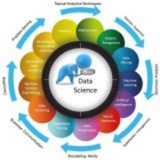Topic: Python Matplotlib – From Easy to Top: Part 3 of 6: Plot Customization and Styling
---
### 1. Why Customize Plots?
• Customization improves readability and presentation.
• You can control everything from fonts and colors to axis ticks and legend placement.
---
### 2. Customizing Titles, Labels, and Ticks
---
### 3. Changing Line Styles and Markers
Common styles:
• Line styles:
• Markers:
• Colors:
---
### 4. Adding Legends
---
### 5. Using Annotations
Annotations help highlight specific points:
---
### 6. Customizing Axes Appearance
---
### 7. Setting Plot Limits
---
### 8. Using Style Sheets
Matplotlib has built-in style sheets for quick beautification.
Popular styles:
---
### 9. Creating Grids and Minor Ticks
---
### 10. Summary
• Customize everything: lines, axes, colors, labels, and grid.
• Use legends and annotations for clarity.
• Apply styles and themes for professional looks.
• Small changes improve the quality of your plots significantly.
---
### Exercise
• Plot sin(x) with red dashed lines and circle markers.
• Add a title, custom x/y labels, and set axis ranges manually.
• Apply the
---
#Python #Matplotlib #Customization #DataVisualization #PlotStyling
https://t.iss.one/DataScienceM
---
### 1. Why Customize Plots?
• Customization improves readability and presentation.
• You can control everything from fonts and colors to axis ticks and legend placement.
---
### 2. Customizing Titles, Labels, and Ticks
import matplotlib.pyplot as plt
import numpy as np
x = np.linspace(0, 10, 100)
y = np.sin(x)
plt.plot(x, y)
plt.title("Sine Wave", fontsize=16, color='navy')
plt.xlabel("Time (s)", fontsize=12)
plt.ylabel("Amplitude", fontsize=12)
plt.xticks(np.arange(0, 11, 1))
plt.yticks(np.linspace(-1, 1, 5))
plt.grid(True)
plt.show()
---
### 3. Changing Line Styles and Markers
plt.plot(x, y, color='red', linestyle='--', linewidth=2, marker='o', markersize=5, label='sin(x)')
plt.title("Styled Sine Curve")
plt.legend()
plt.grid(True)
plt.show()
Common styles:
• Line styles:
'-', '--', ':', '-.'• Markers:
'o', '^', 's', '*', 'D', etc.• Colors:
'r', 'g', 'b', 'c', 'm', 'y', 'k', etc.---
### 4. Adding Legends
plt.plot(x, np.sin(x), label="Sine")
plt.plot(x, np.cos(x), label="Cosine")
plt.legend(loc='upper right', fontsize=10)
plt.title("Legend Example")
plt.show()
---
### 5. Using Annotations
Annotations help highlight specific points:
plt.plot(x, y)
plt.annotate('Peak', xy=(np.pi/2, 1), xytext=(2, 1.2),
arrowprops=dict(facecolor='black', shrink=0.05))
plt.title("Annotated Peak")
plt.show()
---
### 6. Customizing Axes Appearance
fig, ax = plt.subplots()
ax.plot(x, y)
# Remove top and right border
ax.spines['top'].set_visible(False)
ax.spines['right'].set_visible(False)
# Customize axis colors and widths
ax.spines['left'].set_color('blue')
ax.spines['left'].set_linewidth(2)
plt.title("Customized Axes")
plt.show()
---
### 7. Setting Plot Limits
plt.plot(x, y)
plt.xlim(0, 10)
plt.ylim(-1.5, 1.5)
plt.title("Limit Axes")
plt.show()
---
### 8. Using Style Sheets
Matplotlib has built-in style sheets for quick beautification.
plt.style.use('ggplot')
plt.plot(x, np.sin(x))
plt.title("ggplot Style")
plt.show()Popular styles:
seaborn, fivethirtyeight, bmh, dark_background, etc.---
### 9. Creating Grids and Minor Ticks
plt.plot(x, y)
plt.grid(True, which='both', linestyle='--', linewidth=0.5)
plt.minorticks_on()
plt.title("Grid with Minor Ticks")
plt.show()
---
### 10. Summary
• Customize everything: lines, axes, colors, labels, and grid.
• Use legends and annotations for clarity.
• Apply styles and themes for professional looks.
• Small changes improve the quality of your plots significantly.
---
### Exercise
• Plot sin(x) with red dashed lines and circle markers.
• Add a title, custom x/y labels, and set axis ranges manually.
• Apply the
'seaborn-darkgrid' style and highlight the peak with an annotation.---
#Python #Matplotlib #Customization #DataVisualization #PlotStyling
https://t.iss.one/DataScienceM
❤3