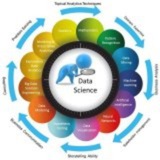🔥 Trending Repository: chartdb
📝 Description: Database diagrams editor that allows you to visualize and design your DB with a single query.
🔗 Repository URL: https://github.com/chartdb/chartdb
🌐 Website: https://chartdb.io
📖 Readme: https://github.com/chartdb/chartdb#readme
📊 Statistics:
🌟 Stars: 18.1K stars
👀 Watchers: 61
🍴 Forks: 968 forks
💻 Programming Languages: TypeScript
🏷️ Related Topics:
==================================
🧠 By: https://t.iss.one/DataScienceM
📝 Description: Database diagrams editor that allows you to visualize and design your DB with a single query.
🔗 Repository URL: https://github.com/chartdb/chartdb
🌐 Website: https://chartdb.io
📖 Readme: https://github.com/chartdb/chartdb#readme
📊 Statistics:
🌟 Stars: 18.1K stars
👀 Watchers: 61
🍴 Forks: 968 forks
💻 Programming Languages: TypeScript
🏷️ Related Topics:
#react #visualization #mysql #editor #schema_migrations #typescript #sql #database #sqlite #postgresql #mariadb #db #mssql #erd #db_migration #react_flow #xyflow
==================================
🧠 By: https://t.iss.one/DataScienceM
#CNN #DeepLearning #Python #Tutorial
Lesson: Building a Convolutional Neural Network (CNN) for Image Classification
This lesson will guide you through building a CNN from scratch using TensorFlow and Keras to classify images from the CIFAR-10 dataset.
---
Part 1: Setup and Data Loading
First, we import the necessary libraries and load the CIFAR-10 dataset. This dataset contains 60,000 32x32 color images in 10 classes.
#TensorFlow #Keras #DataLoading
---
Part 2: Data Exploration and Preprocessing
We need to prepare the data before feeding it to the network. This involves:
• Normalization: Scaling pixel values from the 0-255 range to the 0-1 range.
• One-Hot Encoding: Converting class vectors (integers) to a binary matrix.
Let's also visualize some images to understand our data.
#DataPreprocessing #Normalization #Visualization
---
Part 3: Building the CNN Model
Now, we'll construct our CNN model. A common architecture consists of a stack of
• Conv2D: Extracts features (like edges, corners) from the input image.
• MaxPooling2D: Reduces the spatial dimensions (downsampling), which helps in making the feature detection more robust.
• Flatten: Converts the 2D feature maps into a 1D vector.
• Dense: A standard fully-connected neural network layer.
#ModelBuilding #CNN #KerasLayers
---
Part 4: Compiling the Model
Before training, we need to configure the learning process. This is done via the
• Optimizer: An algorithm to update the model's weights (e.g., 'adam').
• Loss Function: A function to measure how inaccurate the model is during training (e.g., 'categorical_crossentropy' for multi-class classification).
• Metrics: Used to monitor the training and testing steps (e.g., 'accuracy').
#ModelCompilation #Optimizer #LossFunction
---
Lesson: Building a Convolutional Neural Network (CNN) for Image Classification
This lesson will guide you through building a CNN from scratch using TensorFlow and Keras to classify images from the CIFAR-10 dataset.
---
Part 1: Setup and Data Loading
First, we import the necessary libraries and load the CIFAR-10 dataset. This dataset contains 60,000 32x32 color images in 10 classes.
import tensorflow as tf
from tensorflow.keras import datasets, layers, models
import matplotlib.pyplot as plt
import numpy as np
# Load the CIFAR-10 dataset
(x_train, y_train), (x_test, y_test) = datasets.cifar10.load_data()
# Check the shape of the data
print("Training data shape:", x_train.shape)
print("Test data shape:", x_test.shape)
#TensorFlow #Keras #DataLoading
---
Part 2: Data Exploration and Preprocessing
We need to prepare the data before feeding it to the network. This involves:
• Normalization: Scaling pixel values from the 0-255 range to the 0-1 range.
• One-Hot Encoding: Converting class vectors (integers) to a binary matrix.
Let's also visualize some images to understand our data.
# Define class names for CIFAR-10
class_names = ['airplane', 'automobile', 'bird', 'cat', 'deer', 'dog', 'frog', 'horse', 'ship', 'truck']
# Visualize a few images
plt.figure(figsize=(10,10))
for i in range(25):
plt.subplot(5,5,i+1)
plt.xticks([])
plt.yticks([])
plt.grid(False)
plt.imshow(x_train[i])
plt.xlabel(class_names[y_train[i][0]])
plt.show()
# Normalize pixel values to be between 0 and 1
x_train = x_train.astype('float32') / 255.0
x_test = x_test.astype('float32') / 255.0
# One-hot encode the labels
y_train = tf.keras.utils.to_categorical(y_train, num_classes=10)
y_test = tf.keras.utils.to_categorical(y_test, num_classes=10)
#DataPreprocessing #Normalization #Visualization
---
Part 3: Building the CNN Model
Now, we'll construct our CNN model. A common architecture consists of a stack of
Conv2D and MaxPooling2D layers, followed by Dense layers for classification.• Conv2D: Extracts features (like edges, corners) from the input image.
• MaxPooling2D: Reduces the spatial dimensions (downsampling), which helps in making the feature detection more robust.
• Flatten: Converts the 2D feature maps into a 1D vector.
• Dense: A standard fully-connected neural network layer.
model = models.Sequential()
# Convolutional Base
model.add(layers.Conv2D(32, (3, 3), activation='relu', input_shape=(32, 32, 3)))
model.add(layers.MaxPooling2D((2, 2)))
model.add(layers.Conv2D(64, (3, 3), activation='relu'))
model.add(layers.MaxPooling2D((2, 2)))
model.add(layers.Conv2D(64, (3, 3), activation='relu'))
# Flatten and Dense Layers
model.add(layers.Flatten())
model.add(layers.Dense(64, activation='relu'))
model.add(layers.Dense(10, activation='softmax')) # 10 output classes
# Print the model summary
model.summary()
#ModelBuilding #CNN #KerasLayers
---
Part 4: Compiling the Model
Before training, we need to configure the learning process. This is done via the
compile() method, which requires:• Optimizer: An algorithm to update the model's weights (e.g., 'adam').
• Loss Function: A function to measure how inaccurate the model is during training (e.g., 'categorical_crossentropy' for multi-class classification).
• Metrics: Used to monitor the training and testing steps (e.g., 'accuracy').
model.compile(optimizer='adam',
loss='categorical_crossentropy',
metrics=['accuracy'])
#ModelCompilation #Optimizer #LossFunction
---
#YOLOv8 #ComputerVision #ObjectDetection #IndustrialAI #Python
Applying YOLOv8 for Industrial Automation: Counting Plastic Bottles
This lesson will guide you through a complete computer vision project using YOLOv8. The goal is to detect and count plastic bottles in an image from an industrial setting, such as a conveyor belt or a storage area.
---
Step 1: Setup and Installation
First, we need to install the necessary libraries. The
#Setup #Installation
---
Step 2: Loading the Model and the Target Image
We will load a pre-trained YOLOv8 model. These models are trained on the large COCO dataset, which already knows how to identify common objects like 'bottle'. Then, we'll load our industrial image. Ensure you have an image named
#ModelLoading #DataHandling
---
Step 3: Performing Detection on the Image
With the model and image loaded, we can now run the detection. The
#Inference #ObjectDetection
---
Step 4: Filtering and Counting the Bottles
The model detects many types of objects. Our task is to go through the results, filter for only the 'bottle' class, and count how many there are. We'll also store the locations (bounding boxes) of each detected bottle for visualization.
#DataProcessing #Filtering
---
Step 5: Visualizing the Results
A number is good, but seeing what the model detected is better. We will draw the bounding boxes and the final count directly onto the image to create a clear visual output.
#Visualization #OpenCV
Applying YOLOv8 for Industrial Automation: Counting Plastic Bottles
This lesson will guide you through a complete computer vision project using YOLOv8. The goal is to detect and count plastic bottles in an image from an industrial setting, such as a conveyor belt or a storage area.
---
Step 1: Setup and Installation
First, we need to install the necessary libraries. The
ultralytics library provides the YOLOv8 model, and opencv-python is essential for image processing tasks.#Setup #Installation
# Open your terminal or command prompt and run this command:
pip install ultralytics opencv-python
---
Step 2: Loading the Model and the Target Image
We will load a pre-trained YOLOv8 model. These models are trained on the large COCO dataset, which already knows how to identify common objects like 'bottle'. Then, we'll load our industrial image. Ensure you have an image named
factory_bottles.jpg in your project folder.#ModelLoading #DataHandling
import cv2
from ultralytics import YOLO
# Load a pre-trained YOLOv8 model (yolov8n.pt is the smallest and fastest)
model = YOLO('yolov8n.pt')
# Load the image from the industrial setting
image_path = 'factory_bottles.jpg' # Make sure this image is in your directory
img = cv2.imread(image_path)
# A quick check to ensure the image was loaded correctly
if img is None:
print(f"Error: Could not load image at {image_path}")
else:
print("YOLOv8 model and image loaded successfully.")
---
Step 3: Performing Detection on the Image
With the model and image loaded, we can now run the detection. The
ultralytics library makes this process incredibly simple. The model will analyze the image and identify all the objects it recognizes.#Inference #ObjectDetection
# Run the model on the image to get detection results
results = model(img)
print("Detection complete. Processing results...")
---
Step 4: Filtering and Counting the Bottles
The model detects many types of objects. Our task is to go through the results, filter for only the 'bottle' class, and count how many there are. We'll also store the locations (bounding boxes) of each detected bottle for visualization.
#DataProcessing #Filtering
# Initialize a counter for the bottles
bottle_count = 0
bottle_boxes = []
# The model's results is a list, so we loop through it
for result in results:
# Each result has a 'boxes' attribute with the detections
boxes = result.boxes
for box in boxes:
# Get the class ID of the detected object
class_id = int(box.cls)
# Check if the class name is 'bottle'
if model.names[class_id] == 'bottle':
bottle_count += 1
# Store the bounding box coordinates (x1, y1, x2, y2)
bottle_boxes.append(box.xyxy[0])
print(f"Total plastic bottles detected: {bottle_count}")
---
Step 5: Visualizing the Results
A number is good, but seeing what the model detected is better. We will draw the bounding boxes and the final count directly onto the image to create a clear visual output.
#Visualization #OpenCV