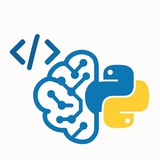Python | Machine Learning | Coding | R
Photo
# 📚 Python Tutorial: Convert EPUB to PDF (Preserving Images)
#Python #EPUB #PDF #EbookConversion #Automation
This comprehensive guide will show you how to convert EPUB files (including those with images) to high-quality PDFs using Python.
---
## 🔹 Required Tools & Libraries
We'll use these Python packages:
-
-
-
Also install system dependencies:
---
## 🔹 Step 1: Extract EPUB Contents
First, we'll unpack the EPUB file to access its HTML and images.
---
## 🔹 Step 2: Convert HTML to PDF
Now we'll convert the extracted HTML files to PDF while preserving images.
---
## 🔹 Step 3: Complete Conversion Function
Combine everything into a single workflow.
---
## 🔹 Advanced Options
### 1. Custom Styling
Add CSS to improve PDF appearance:
#Python #EPUB #PDF #EbookConversion #Automation
This comprehensive guide will show you how to convert EPUB files (including those with images) to high-quality PDFs using Python.
---
## 🔹 Required Tools & Libraries
We'll use these Python packages:
-
ebooklib - For EPUB parsing-
pdfkit (wrapper for wkhtmltopdf) - For PDF generation-
Pillow - For image handling (optional)pip install ebooklib pdfkit pillow
Also install system dependencies:
# On Ubuntu/Debian
sudo apt-get install wkhtmltopdf
# On MacOS
brew install wkhtmltopdf
# On Windows (download from wkhtmltopdf.org)
---
## 🔹 Step 1: Extract EPUB Contents
First, we'll unpack the EPUB file to access its HTML and images.
from ebooklib import epub
from bs4 import BeautifulSoup
import os
def extract_epub(epub_path, output_dir):
book = epub.read_epub(epub_path)
# Create output directory
os.makedirs(output_dir, exist_ok=True)
# Extract all items (chapters, images, styles)
for item in book.get_items():
if item.get_type() == epub.ITEM_IMAGE:
# Save images
with open(os.path.join(output_dir, item.get_name()), 'wb') as f:
f.write(item.get_content())
elif item.get_type() == epub.ITEM_DOCUMENT:
# Save HTML chapters
with open(os.path.join(output_dir, item.get_name()), 'wb') as f:
f.write(item.get_content())
return [item.get_name() for item in book.get_items() if item.get_type() == epub.ITEM_DOCUMENT]
---
## 🔹 Step 2: Convert HTML to PDF
Now we'll convert the extracted HTML files to PDF while preserving images.
import pdfkit
from PIL import Image # For image validation (optional)
def html_to_pdf(html_files, output_pdf, base_dir):
options = {
'encoding': "UTF-8",
'quiet': '',
'enable-local-file-access': '', # Critical for local images
'no-outline': None,
'margin-top': '15mm',
'margin-right': '15mm',
'margin-bottom': '15mm',
'margin-left': '15mm',
}
# Validate images (optional)
for html_file in html_files:
soup = BeautifulSoup(open(os.path.join(base_dir, html_file)), 'html.parser')
for img in soup.find_all('img'):
img_path = os.path.join(base_dir, img['src'])
try:
Image.open(img_path) # Validate image
except Exception as e:
print(f"Image error in {html_file}: {e}")
img.decompose() # Remove broken images
# Convert to PDF
pdfkit.from_file(
[os.path.join(base_dir, f) for f in html_files],
output_pdf,
options=options
)
---
## 🔹 Step 3: Complete Conversion Function
Combine everything into a single workflow.
def epub_to_pdf(epub_path, output_pdf, temp_dir="temp_epub"):
try:
print(f"Converting {epub_path} to PDF...")
# Step 1: Extract EPUB
print("Extracting EPUB contents...")
html_files = extract_epub(epub_path, temp_dir)
# Step 2: Convert to PDF
print("Generating PDF...")
html_to_pdf(html_files, output_pdf, temp_dir)
print(f"Success! PDF saved to {output_pdf}")
return True
except Exception as e:
print(f"Conversion failed: {str(e)}")
return False
finally:
# Clean up temporary files
if os.path.exists(temp_dir):
import shutil
shutil.rmtree(temp_dir)
---
## 🔹 Advanced Options
### 1. Custom Styling
Add CSS to improve PDF appearance:
def html_to_pdf(html_files, output_pdf, base_dir):
options = {
# ... previous options ...
'user-style-sheet': 'styles.css', # Custom CSS
}
# Create CSS file if needed
css = """
body { font-family: "Times New Roman", serif; font-size: 12pt; }
img { max-width: 100%; height: auto; }
"""
with open(os.path.join(base_dir, 'styles.css'), 'w') as f:
f.write(css)
pdfkit.from_file(/* ... */)
❤11🔥2🎉1
#PDF #EPUB #TelegramBot #Python #SQLite #Project
Lesson: Building a PDF <> EPUB Telegram Converter Bot
This lesson walks you through creating a fully functional Telegram bot from scratch. The bot will accept PDF or EPUB files, convert them to the other format, and log each transaction in an SQLite database.
---
Part 1: Prerequisites & Setup
First, we need to install the necessary Python library for the Telegram Bot API. We will also rely on Calibre's command-line tools for conversion.
Important: You must install Calibre on the system where the bot will run and ensure its
#Setup #Prerequisites
---
Part 2: Database Initialization
We'll use SQLite to log every successful conversion. Create a file named
#Database #SQLite #Initialization
---
Part 3: The Main Bot Script - Imports & Basic Commands
Now, let's create our main bot file,
#TelegramBot #Python #Boilerplate
---
Part 4: The Core Conversion Logic
This function will be the heart of our bot. It uses the
Lesson: Building a PDF <> EPUB Telegram Converter Bot
This lesson walks you through creating a fully functional Telegram bot from scratch. The bot will accept PDF or EPUB files, convert them to the other format, and log each transaction in an SQLite database.
---
Part 1: Prerequisites & Setup
First, we need to install the necessary Python library for the Telegram Bot API. We will also rely on Calibre's command-line tools for conversion.
Important: You must install Calibre on the system where the bot will run and ensure its
ebook-convert tool is in your system's PATH.pip install python-telegram-bot==20.3#Setup #Prerequisites
---
Part 2: Database Initialization
We'll use SQLite to log every successful conversion. Create a file named
database_setup.py and run it once to create the database file and the table.# database_setup.py
import sqlite3
def setup_database():
conn = sqlite3.connect('conversions.db')
cursor = conn.cursor()
# Create table to store conversion logs
cursor.execute('''
CREATE TABLE IF NOT EXISTS conversions (
id INTEGER PRIMARY KEY AUTOINCREMENT,
user_id INTEGER NOT NULL,
original_filename TEXT NOT NULL,
converted_filename TEXT NOT NULL,
conversion_type TEXT NOT NULL,
timestamp DATETIME DEFAULT CURRENT_TIMESTAMP
)
''')
conn.commit()
conn.close()
print("Database setup complete. 'conversions.db' is ready.")
if __name__ == '__main__':
setup_database()
#Database #SQLite #Initialization
---
Part 3: The Main Bot Script - Imports & Basic Commands
Now, let's create our main bot file,
converter_bot.py. We'll start with imports and the initial /start and /help commands.# converter_bot.py
import logging
import os
import sqlite3
import subprocess
from telegram import Update
from telegram.ext import Application, CommandHandler, MessageHandler, filters, ContextTypes
# Enable logging
logging.basicConfig(format='%(asctime)s - %(name)s - %(levelname)s - %(message)s', level=logging.INFO)
# --- Bot Token ---
TELEGRAM_TOKEN = "YOUR_TELEGRAM_BOT_TOKEN"
# --- Command Handlers ---
async def start(update: Update, context: ContextTypes.DEFAULT_TYPE) -> None:
user = update.effective_user
await update.message.reply_html(
rf"Hi {user.mention_html()}! Send me a PDF or EPUB file to convert.",
)
async def help_command(update: Update, context: ContextTypes.DEFAULT_TYPE) -> None:
await update.message.reply_text("Simply send a .pdf file to get an .epub, or send an .epub file to get a .pdf. Note: Conversion quality depends on the source file's structure.")
#TelegramBot #Python #Boilerplate
---
Part 4: The Core Conversion Logic
This function will be the heart of our bot. It uses the
ebook-convert command-line tool (from Calibre) to perform the conversion. It's crucial that Calibre is installed correctly for this to work.