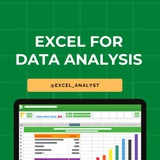Many people pay too much to learn Excel, but my mission is to break down barriers. I have shared complete learning series to learn Excel from scratch.
Here are the links to the Excel series
Complete Excel Topics for Data Analyst: https://t.iss.one/sqlspecialist/547
Part-1: https://t.iss.one/sqlspecialist/617
Part-2: https://t.iss.one/sqlspecialist/620
Part-3: https://t.iss.one/sqlspecialist/623
Part-4: https://t.iss.one/sqlspecialist/624
Part-5: https://t.iss.one/sqlspecialist/628
Part-6: https://t.iss.one/sqlspecialist/633
Part-7: https://t.iss.one/sqlspecialist/634
Part-8: https://t.iss.one/sqlspecialist/635
Part-9: https://t.iss.one/sqlspecialist/640
Part-10: https://t.iss.one/sqlspecialist/641
Part-11: https://t.iss.one/sqlspecialist/644
Part-12:
https://t.iss.one/sqlspecialist/646
Part-13: https://t.iss.one/sqlspecialist/650
Part-14: https://t.iss.one/sqlspecialist/651
Part-15: https://t.iss.one/sqlspecialist/654
Part-16: https://t.iss.one/sqlspecialist/655
Part-17: https://t.iss.one/sqlspecialist/658
Part-18: https://t.iss.one/sqlspecialist/660
Part-19: https://t.iss.one/sqlspecialist/661
Part-20: https://t.iss.one/sqlspecialist/662
Bonus: https://t.iss.one/sqlspecialist/663
I saw a lot of big influencers copy pasting my content after removing the credits. It's absolutely fine for me as more people are getting free education because of my content.
But I will really appreciate if you share credits for the time and efforts I put in to create such valuable content. I hope you can understand.
You can join this telegram channel for more Excel Resources: https://t.iss.one/excel_analyst
Python Learning Series: https://t.iss.one/sqlspecialist/615
Complete SQL Topics for Data Analysts: https://t.iss.one/sqlspecialist/523
Complete Power BI Topics for Data Analysts: https://t.iss.one/sqlspecialist/588
I'll now start with learning series on SQL Interviews & Tableau.
Thanks to all who support our channel and share the content with proper credits. You guys are really amazing.
Hope it helps :)
Here are the links to the Excel series
Complete Excel Topics for Data Analyst: https://t.iss.one/sqlspecialist/547
Part-1: https://t.iss.one/sqlspecialist/617
Part-2: https://t.iss.one/sqlspecialist/620
Part-3: https://t.iss.one/sqlspecialist/623
Part-4: https://t.iss.one/sqlspecialist/624
Part-5: https://t.iss.one/sqlspecialist/628
Part-6: https://t.iss.one/sqlspecialist/633
Part-7: https://t.iss.one/sqlspecialist/634
Part-8: https://t.iss.one/sqlspecialist/635
Part-9: https://t.iss.one/sqlspecialist/640
Part-10: https://t.iss.one/sqlspecialist/641
Part-11: https://t.iss.one/sqlspecialist/644
Part-12:
https://t.iss.one/sqlspecialist/646
Part-13: https://t.iss.one/sqlspecialist/650
Part-14: https://t.iss.one/sqlspecialist/651
Part-15: https://t.iss.one/sqlspecialist/654
Part-16: https://t.iss.one/sqlspecialist/655
Part-17: https://t.iss.one/sqlspecialist/658
Part-18: https://t.iss.one/sqlspecialist/660
Part-19: https://t.iss.one/sqlspecialist/661
Part-20: https://t.iss.one/sqlspecialist/662
Bonus: https://t.iss.one/sqlspecialist/663
I saw a lot of big influencers copy pasting my content after removing the credits. It's absolutely fine for me as more people are getting free education because of my content.
But I will really appreciate if you share credits for the time and efforts I put in to create such valuable content. I hope you can understand.
You can join this telegram channel for more Excel Resources: https://t.iss.one/excel_analyst
Python Learning Series: https://t.iss.one/sqlspecialist/615
Complete SQL Topics for Data Analysts: https://t.iss.one/sqlspecialist/523
Complete Power BI Topics for Data Analysts: https://t.iss.one/sqlspecialist/588
I'll now start with learning series on SQL Interviews & Tableau.
Thanks to all who support our channel and share the content with proper credits. You guys are really amazing.
Hope it helps :)
👍6❤5
Here are the top 10 Excel shortcuts that can help you work more efficiently:
1. Ctrl + C - Copy: Select cells or a range of cells, then press Ctrl + C to copy the content.
2. Ctrl + V - Paste: After copying content, use Ctrl + V to paste it into a new location.
3. Ctrl + X - Cut: Similar to copying, but this shortcut will remove the content from the original location after pasting.
4. Ctrl + Z - Undo: Quickly undo your last action. You can also press Ctrl + Z multiple times to undo multiple actions.
5. Ctrl + Y - Redo: After using the undo shortcut, you can press Ctrl + Y to redo the action.
6. Ctrl + S - Save: Save your Excel file with this shortcut instead of using the mouse to click on the save icon.
7. Ctrl + F - Find: Open the Find dialog box to search for specific content within your Excel sheet.
8. Ctrl + H - Replace: Open the Replace dialog box to find and replace specific content within your Excel sheet.
9. Ctrl + Arrow Keys - Navigate quickly: Use Ctrl with the arrow keys (up, down, left, right) to move to the edge of data regions in your worksheet.
10. Ctrl + Shift + Arrow Keys - Select data range: Hold Ctrl and Shift while pressing the arrow keys to quickly select a range of cells in any direction.
These shortcuts can save you time and make working in Excel more efficient. Practice using them regularly to become more proficient in Excel.
1. Ctrl + C - Copy: Select cells or a range of cells, then press Ctrl + C to copy the content.
2. Ctrl + V - Paste: After copying content, use Ctrl + V to paste it into a new location.
3. Ctrl + X - Cut: Similar to copying, but this shortcut will remove the content from the original location after pasting.
4. Ctrl + Z - Undo: Quickly undo your last action. You can also press Ctrl + Z multiple times to undo multiple actions.
5. Ctrl + Y - Redo: After using the undo shortcut, you can press Ctrl + Y to redo the action.
6. Ctrl + S - Save: Save your Excel file with this shortcut instead of using the mouse to click on the save icon.
7. Ctrl + F - Find: Open the Find dialog box to search for specific content within your Excel sheet.
8. Ctrl + H - Replace: Open the Replace dialog box to find and replace specific content within your Excel sheet.
9. Ctrl + Arrow Keys - Navigate quickly: Use Ctrl with the arrow keys (up, down, left, right) to move to the edge of data regions in your worksheet.
10. Ctrl + Shift + Arrow Keys - Select data range: Hold Ctrl and Shift while pressing the arrow keys to quickly select a range of cells in any direction.
These shortcuts can save you time and make working in Excel more efficient. Practice using them regularly to become more proficient in Excel.
👍5❤2
Complete step-by-step syllabus of #Excel for Data Analytics
Introduction to Excel for Data Analytics:
Overview of Excel's capabilities for data analysis
Introduction to Excel's interface: ribbons, worksheets, cells, etc.
Differences between Excel desktop version and Excel Online (web version)
Data Import and Preparation:
Importing data from various sources: CSV, text files, databases, web queries, etc.
Data cleaning and manipulation techniques: sorting, filtering, removing duplicates, etc.
Data types and formatting in Excel
Data validation and error handling
Data Analysis Techniques in Excel:
Basic formulas and functions: SUM, AVERAGE, COUNT, IF, VLOOKUP, etc.
Advanced functions for data analysis: INDEX-MATCH, SUMIFS, COUNTIFS, etc.
PivotTables and PivotCharts for summarizing and analyzing data
Advanced data analysis tools: Goal Seek, Solver, What-If Analysis, etc.
Data Visualization in Excel:
Creating basic charts: column, bar, line, pie, scatter, etc.
Formatting and customizing charts for better visualization
Using sparklines for visualizing trends in data
Creating interactive dashboards with slicers and timelines
Advanced Data Analysis Features:
Data modeling with Excel Tables and Relationships
Using Power Query for data transformation and cleaning
Introduction to Power Pivot for data modeling and DAX calculations
Advanced charting techniques: combination charts, waterfall charts, etc.
Statistical Analysis in Excel:
Descriptive statistics: mean, median, mode, standard deviation, etc.
Hypothesis testing: t-tests, chi-square tests, ANOVA, etc.
Regression analysis and correlation
Forecasting techniques: moving averages, exponential smoothing, etc.
Data Visualization Tools in Excel:
Introduction to Excel add-ins for enhanced visualization (e.g., Power Map, Power View)
Creating interactive reports with Excel add-ins
Introduction to Excel Data Model for handling large datasets
Real-world Projects and Case Studies:
Analyzing real-world datasets
Solving business problems with Excel
Portfolio development showcasing Excel skills
Share our channel link with your true friends: https://t.iss.one/excel_analyst
Hope this helps you 😊
Introduction to Excel for Data Analytics:
Overview of Excel's capabilities for data analysis
Introduction to Excel's interface: ribbons, worksheets, cells, etc.
Differences between Excel desktop version and Excel Online (web version)
Data Import and Preparation:
Importing data from various sources: CSV, text files, databases, web queries, etc.
Data cleaning and manipulation techniques: sorting, filtering, removing duplicates, etc.
Data types and formatting in Excel
Data validation and error handling
Data Analysis Techniques in Excel:
Basic formulas and functions: SUM, AVERAGE, COUNT, IF, VLOOKUP, etc.
Advanced functions for data analysis: INDEX-MATCH, SUMIFS, COUNTIFS, etc.
PivotTables and PivotCharts for summarizing and analyzing data
Advanced data analysis tools: Goal Seek, Solver, What-If Analysis, etc.
Data Visualization in Excel:
Creating basic charts: column, bar, line, pie, scatter, etc.
Formatting and customizing charts for better visualization
Using sparklines for visualizing trends in data
Creating interactive dashboards with slicers and timelines
Advanced Data Analysis Features:
Data modeling with Excel Tables and Relationships
Using Power Query for data transformation and cleaning
Introduction to Power Pivot for data modeling and DAX calculations
Advanced charting techniques: combination charts, waterfall charts, etc.
Statistical Analysis in Excel:
Descriptive statistics: mean, median, mode, standard deviation, etc.
Hypothesis testing: t-tests, chi-square tests, ANOVA, etc.
Regression analysis and correlation
Forecasting techniques: moving averages, exponential smoothing, etc.
Data Visualization Tools in Excel:
Introduction to Excel add-ins for enhanced visualization (e.g., Power Map, Power View)
Creating interactive reports with Excel add-ins
Introduction to Excel Data Model for handling large datasets
Real-world Projects and Case Studies:
Analyzing real-world datasets
Solving business problems with Excel
Portfolio development showcasing Excel skills
Share our channel link with your true friends: https://t.iss.one/excel_analyst
Hope this helps you 😊
👍7❤4
Complete Excel Topics for Data Analysts 😄👇
MS Excel Free Resources
-> https://t.iss.one/excel_data
1. Introduction to Excel:
- Basic spreadsheet navigation
- Understanding cells, rows, and columns
2. Data Entry and Formatting:
- Entering and formatting data
- Cell styles and formatting options
3. Formulas and Functions:
- Basic arithmetic functions
- SUM, AVERAGE, COUNT functions
4. Data Cleaning and Validation:
- Removing duplicates
- Data validation techniques
5. Sorting and Filtering:
- Sorting data
- Using filters for data analysis
6. Charts and Graphs:
- Creating basic charts (bar, line, pie)
- Customizing and formatting charts
7. PivotTables and PivotCharts:
- Creating PivotTables
- Analyzing data with PivotCharts
8. Advanced Formulas:
- VLOOKUP, HLOOKUP, INDEX-MATCH
- IF statements for conditional logic
9. Data Analysis with What-If Analysis:
- Goal Seek
- Scenario Manager and Data Tables
10. Advanced Charting Techniques:
- Combination charts
- Dynamic charts with named ranges
11. Power Query:
- Importing and transforming data with Power Query
12. Data Visualization with Power BI:
- Connecting Excel to Power BI
- Creating interactive dashboards
13. Macros and Automation:
- Recording and running macros
- Automation with VBA (Visual Basic for Applications)
14. Advanced Data Analysis:
- Regression analysis
- Data forecasting with Excel
15. Collaboration and Sharing:
- Excel sharing options
- Collaborative editing and comments
16. Excel Shortcuts and Productivity Tips:
- Time-saving keyboard shortcuts
- Productivity tips for efficient work
17. Data Import and Export:
- Importing and exporting data to/from Excel
18. Data Security and Protection:
- Password protection
- Worksheet and workbook security
19. Excel Add-Ins:
- Using and installing Excel add-ins for extended functionality
20. Mastering Excel for Data Analysis:
- Comprehensive project or case study integrating various Excel skills
Since Excel is another essential skill for data analysts, I have decided to teach each topic daily in this channel for free. Like this post if you want me to continue this Excel series 👍♥️
Share with credits: https://t.iss.one/sqlspecialist
Hope it helps :)
MS Excel Free Resources
-> https://t.iss.one/excel_data
1. Introduction to Excel:
- Basic spreadsheet navigation
- Understanding cells, rows, and columns
2. Data Entry and Formatting:
- Entering and formatting data
- Cell styles and formatting options
3. Formulas and Functions:
- Basic arithmetic functions
- SUM, AVERAGE, COUNT functions
4. Data Cleaning and Validation:
- Removing duplicates
- Data validation techniques
5. Sorting and Filtering:
- Sorting data
- Using filters for data analysis
6. Charts and Graphs:
- Creating basic charts (bar, line, pie)
- Customizing and formatting charts
7. PivotTables and PivotCharts:
- Creating PivotTables
- Analyzing data with PivotCharts
8. Advanced Formulas:
- VLOOKUP, HLOOKUP, INDEX-MATCH
- IF statements for conditional logic
9. Data Analysis with What-If Analysis:
- Goal Seek
- Scenario Manager and Data Tables
10. Advanced Charting Techniques:
- Combination charts
- Dynamic charts with named ranges
11. Power Query:
- Importing and transforming data with Power Query
12. Data Visualization with Power BI:
- Connecting Excel to Power BI
- Creating interactive dashboards
13. Macros and Automation:
- Recording and running macros
- Automation with VBA (Visual Basic for Applications)
14. Advanced Data Analysis:
- Regression analysis
- Data forecasting with Excel
15. Collaboration and Sharing:
- Excel sharing options
- Collaborative editing and comments
16. Excel Shortcuts and Productivity Tips:
- Time-saving keyboard shortcuts
- Productivity tips for efficient work
17. Data Import and Export:
- Importing and exporting data to/from Excel
18. Data Security and Protection:
- Password protection
- Worksheet and workbook security
19. Excel Add-Ins:
- Using and installing Excel add-ins for extended functionality
20. Mastering Excel for Data Analysis:
- Comprehensive project or case study integrating various Excel skills
Since Excel is another essential skill for data analysts, I have decided to teach each topic daily in this channel for free. Like this post if you want me to continue this Excel series 👍♥️
Share with credits: https://t.iss.one/sqlspecialist
Hope it helps :)
👍15❤2🤔1
Essentials of MS Excel to learn for a Data Analytics role:
Data Management & Cleaning
- Removing Duplicates: Eliminate repeated entries to ensure data accuracy.
- Text to Columns: Split text into multiple columns for better organization.
- Data Validation: Set rules to maintain data integrity.
- Flash Fill: Automatically fill data based on patterns.
Formula Mastery
- SUMIFS, COUNTIFS, AVERAGEIFS: Aggregate data with multiple criteria.
- VLOOKUP, HLOOKUP: Search for data vertically or horizontally.
- INDEX, MATCH, INDEX & MATCH: Combine functions for powerful lookups.
- IF, AND, OR, NOT: Perform logical operations.
- Nested Functions: Use multiple functions within one another.
- Array Formulas: Handle multiple values at once.
- XLOOKUP, LET: Modern functions for efficient lookups and variable definitions.
- SUMPRODUCT, INDIRECT: Advanced functions for complex calculations.
- CHOOSE, OFFSET: Select data and reference ranges dynamically.
- LEFT, RIGHT: Extract specific characters from a string.
Data Analysis & Reporting
- Pivot Tables & Pivot Charts: Summarize and visualize large datasets.
- Data Sorting and Filtering: Organize and find data efficiently.
- Subtotals: Calculate subtotals within your data sets.
- Data Tables, Scenarios (What-If Analysis): Explore different data scenarios.
- Goal Seek and Solver: Find optimal solutions for your data problems.
Visualization Expertise
- Conditional Formatting: Highlight data based on conditions.
- Basic to Advanced Charting: Create various types of charts.
- Creating Dynamic Dashboards: Build interactive and real-time dashboards.
- Sparklines: Embed mini-charts within cells for quick insights.
Efficiency Enhancers
- Keyboard Shortcuts: Speed up your workflow.
- Basic Macros and VBA (Optional): Automate repetitive tasks.
- Data Consolidation Techniques: Combine data from different sources.
- Error Checking and Auditing Tools: Ensure data accuracy and troubleshoot issues.
Advanced Excel Capabilities
Power Query for Data Transformation: Clean and transform data efficiently.
Data Model & Power Pivot: Handle complex data relationships.
Advanced Filter: Perform advanced data filtering.
Slicers and Timelines in Pivot Tables: Enhance pivot table interactivity.
I have curated top-notch Excel Resources 👇👇
https://t.iss.one/excel_data
Data Management & Cleaning
- Removing Duplicates: Eliminate repeated entries to ensure data accuracy.
- Text to Columns: Split text into multiple columns for better organization.
- Data Validation: Set rules to maintain data integrity.
- Flash Fill: Automatically fill data based on patterns.
Formula Mastery
- SUMIFS, COUNTIFS, AVERAGEIFS: Aggregate data with multiple criteria.
- VLOOKUP, HLOOKUP: Search for data vertically or horizontally.
- INDEX, MATCH, INDEX & MATCH: Combine functions for powerful lookups.
- IF, AND, OR, NOT: Perform logical operations.
- Nested Functions: Use multiple functions within one another.
- Array Formulas: Handle multiple values at once.
- XLOOKUP, LET: Modern functions for efficient lookups and variable definitions.
- SUMPRODUCT, INDIRECT: Advanced functions for complex calculations.
- CHOOSE, OFFSET: Select data and reference ranges dynamically.
- LEFT, RIGHT: Extract specific characters from a string.
Data Analysis & Reporting
- Pivot Tables & Pivot Charts: Summarize and visualize large datasets.
- Data Sorting and Filtering: Organize and find data efficiently.
- Subtotals: Calculate subtotals within your data sets.
- Data Tables, Scenarios (What-If Analysis): Explore different data scenarios.
- Goal Seek and Solver: Find optimal solutions for your data problems.
Visualization Expertise
- Conditional Formatting: Highlight data based on conditions.
- Basic to Advanced Charting: Create various types of charts.
- Creating Dynamic Dashboards: Build interactive and real-time dashboards.
- Sparklines: Embed mini-charts within cells for quick insights.
Efficiency Enhancers
- Keyboard Shortcuts: Speed up your workflow.
- Basic Macros and VBA (Optional): Automate repetitive tasks.
- Data Consolidation Techniques: Combine data from different sources.
- Error Checking and Auditing Tools: Ensure data accuracy and troubleshoot issues.
Advanced Excel Capabilities
Power Query for Data Transformation: Clean and transform data efficiently.
Data Model & Power Pivot: Handle complex data relationships.
Advanced Filter: Perform advanced data filtering.
Slicers and Timelines in Pivot Tables: Enhance pivot table interactivity.
I have curated top-notch Excel Resources 👇👇
https://t.iss.one/excel_data
👍7❤1🔥1
Q1. What are sets and groups in Tableau?
Sets and groups are used group data based on some specific conditions. The main difference between these two is that a group can divide the dataset into multiple groups whereas a set can have only two options which is either in or out. A user should choose to apply group or sets based on the requirements.
Q2. What is Power Pivot & Power Query?
Power Pivot is an add-on provided by Microsoft for Excel since 2010. Power Pivot was designed to extend the analytical capabilities and services of Microsoft Excel.
Power Query is a business intelligence tool designed by Microsoft for Excel. Power Query allows you to import data from various data sources and will enable you to clean, transform and reshape your data as per the requirements. Power Query allows you to write your query once and then run it with a simple refresh.
Q3. State some ways to improve the performance of Tableau?
Use an Extract to make workbooks run faster
Reduce the scope of data to decrease the volume of data
Reduce the number of marks on the view to avoid information overload
Try to use integers or Booleans in calculations as they are much faster than strings
Hide unused fields
Use Context filters
Reduce filter usage and use some alternative way to achieve the same result
Use indexing in tables and use the same fields for filtering
Remove unnecessary calculations and sheets.
Q4. What is macro in excel?
Macro refers to an algorithm or a set of actions that help automate a task in Excel by recording and playing back the steps taken to complete that task. Once the steps are stored, you create a Macro, and it can be edited and played back as many times as the user wants.
Macro is great for repetitive tasks and also eliminates errors. For example, suppose an account manager has to share reports regarding the company employees for non-payment of dues. In that case, it can be automated using a Macro and doing minor changes every month, as needed.
Sets and groups are used group data based on some specific conditions. The main difference between these two is that a group can divide the dataset into multiple groups whereas a set can have only two options which is either in or out. A user should choose to apply group or sets based on the requirements.
Q2. What is Power Pivot & Power Query?
Power Pivot is an add-on provided by Microsoft for Excel since 2010. Power Pivot was designed to extend the analytical capabilities and services of Microsoft Excel.
Power Query is a business intelligence tool designed by Microsoft for Excel. Power Query allows you to import data from various data sources and will enable you to clean, transform and reshape your data as per the requirements. Power Query allows you to write your query once and then run it with a simple refresh.
Q3. State some ways to improve the performance of Tableau?
Use an Extract to make workbooks run faster
Reduce the scope of data to decrease the volume of data
Reduce the number of marks on the view to avoid information overload
Try to use integers or Booleans in calculations as they are much faster than strings
Hide unused fields
Use Context filters
Reduce filter usage and use some alternative way to achieve the same result
Use indexing in tables and use the same fields for filtering
Remove unnecessary calculations and sheets.
Q4. What is macro in excel?
Macro refers to an algorithm or a set of actions that help automate a task in Excel by recording and playing back the steps taken to complete that task. Once the steps are stored, you create a Macro, and it can be edited and played back as many times as the user wants.
Macro is great for repetitive tasks and also eliminates errors. For example, suppose an account manager has to share reports regarding the company employees for non-payment of dues. In that case, it can be automated using a Macro and doing minor changes every month, as needed.
👍6❤2🥰1
9 tips to learn Excel for Data Analysis:
📄 Start with basics: rows, columns, and cell references
✍️ Learn essential formulas: SUM, AVERAGE, IF, VLOOKUP
📊 Master charts: bar, line, pie for quick insights
🔍 Use filters and sorting to explore data
🧠 Understand Pivot Tables for summarizing data
⏳ Automate tasks using Macros
⚙️ Learn conditional formatting for visual cues
📈 Explore Data Analysis Toolpak for advanced stats
✅ Practice with real datasets regularly
Free Excel Resources: https://t.iss.one/excel_data
Hope it helps :)
📄 Start with basics: rows, columns, and cell references
✍️ Learn essential formulas: SUM, AVERAGE, IF, VLOOKUP
📊 Master charts: bar, line, pie for quick insights
🔍 Use filters and sorting to explore data
🧠 Understand Pivot Tables for summarizing data
⏳ Automate tasks using Macros
⚙️ Learn conditional formatting for visual cues
📈 Explore Data Analysis Toolpak for advanced stats
✅ Practice with real datasets regularly
Free Excel Resources: https://t.iss.one/excel_data
Hope it helps :)
👍4
🎩 Master Excel from Basic to Advanced – Boost Your Productivity! 🌟
🚀 Learn Excel the Right Way & Gain a Competitive Edge
✔️ 40+ Lessons | 10+ Hours of Expert-Led Training
✔️ Real-World Applications & Hands-On Practice
💡 What You’ll Learn:
✅ Essential Formulas & Functions – From Basics to Advanced
✅ PivotTables, Data Analysis & Visualization Techniques
✅ Macros & Automation for Efficiency
✅ Advanced Data Management & Conditional Formatting
🎓 Why Enroll?
✔️ 24/7 Doubt-Solving Support
✔️ Industry-Recognized Certification
✔️ Lifetime Access – Learn at Your Own Pace
💰 Limited-Time Offer: Get It Now for Just ₹399!
⏳ Stop Waiting – Start Mastering Excel Today!
https://tinyurl.com/ExcelbasictoadvanceXCoEA
🚀 Learn Excel the Right Way & Gain a Competitive Edge
✔️ 40+ Lessons | 10+ Hours of Expert-Led Training
✔️ Real-World Applications & Hands-On Practice
💡 What You’ll Learn:
✅ Essential Formulas & Functions – From Basics to Advanced
✅ PivotTables, Data Analysis & Visualization Techniques
✅ Macros & Automation for Efficiency
✅ Advanced Data Management & Conditional Formatting
🎓 Why Enroll?
✔️ 24/7 Doubt-Solving Support
✔️ Industry-Recognized Certification
✔️ Lifetime Access – Learn at Your Own Pace
💰 Limited-Time Offer: Get It Now for Just ₹399!
⏳ Stop Waiting – Start Mastering Excel Today!
https://tinyurl.com/ExcelbasictoadvanceXCoEA
👍2
Struggling with messy data in Excel? Here’s how to clean it up:
If you’re dealing with unorganized data in Excel, here are some quick steps to clean your sheets:
1️⃣ Trim Function: Eliminate leading & trailing spaces easily.
2️⃣ Remove Duplicates: Use the Data tab feature to delete duplicate rows.
3️⃣ Text to Columns: Separate combined information into different cells.
4️⃣ Filter Blank Cells: Quickly find and manage empty cells.
5️⃣ Clean Function: Remove non-printable characters for a tidier dataset.
Like for more ❤️
If you’re dealing with unorganized data in Excel, here are some quick steps to clean your sheets:
1️⃣ Trim Function: Eliminate leading & trailing spaces easily.
2️⃣ Remove Duplicates: Use the Data tab feature to delete duplicate rows.
3️⃣ Text to Columns: Separate combined information into different cells.
4️⃣ Filter Blank Cells: Quickly find and manage empty cells.
5️⃣ Clean Function: Remove non-printable characters for a tidier dataset.
Like for more ❤️
👍4🔥2
4 reasons why you should start your analytics journey with Excel.
1) It's the Swiss Army Knife of data
- Clean data
- Ad-hoc analytics
- Create visualizations
- Automations (Macros)
2) Integration with other tools
- Excel spreadsheets feed data into everything
- MS Access, Tableau, Power BI, SQL, etc
3) Power BI adoption
- DAX and Power Query in Excel make PBI easier to adopt
4) All roads lead back to Excel eventually (trust me)
- As hard as you try, you can never escape it
There's much more to learn after Excel, but starting here will create a strong foundation for your analytics career path!
1) It's the Swiss Army Knife of data
- Clean data
- Ad-hoc analytics
- Create visualizations
- Automations (Macros)
2) Integration with other tools
- Excel spreadsheets feed data into everything
- MS Access, Tableau, Power BI, SQL, etc
3) Power BI adoption
- DAX and Power Query in Excel make PBI easier to adopt
4) All roads lead back to Excel eventually (trust me)
- As hard as you try, you can never escape it
There's much more to learn after Excel, but starting here will create a strong foundation for your analytics career path!
👍4❤2
🔰 Excel Roadmap for Beginners 2025
├── 📄 Excel Interface & Basics (Workbook, Worksheet, Ribbon)
├── ✏️ Data Entry, Formatting & Shortcuts
├── 📊 Basic Formulas (SUM, AVERAGE, COUNT, MIN, MAX)
├── 🔁 Logical Functions (IF, AND, OR, NOT)
├── 🔍 Lookup Functions (VLOOKUP, HLOOKUP, XLOOKUP, INDEX-MATCH)
├── 📅 Date & Time Functions
├── 🔢 Text Functions (LEFT, RIGHT, MID, CONCAT, LEN, TRIM)
├── 🧮 Math Functions (ROUND, CEILING, FLOOR, MOD)
├── 🧹 Data Cleaning Techniques (Remove Duplicates, Text to Columns)
├── 📈 Charts & Graphs (Bar, Line, Pie, Combo Charts)
├── 🧊 Pivot Tables & Pivot Charts
├── ⚙️ Data Validation & Drop-down Lists
├── 🗂 Conditional Formatting
├── 🧮 What-If Analysis (Goal Seek, Scenario Manager)
├── 📌 Power Query (Basics of Data Transformation)
├── 🧠 Power Pivot & DAX Basics
├── 🧪 Excel Dashboards & Final Projects
#Excel
├── 📄 Excel Interface & Basics (Workbook, Worksheet, Ribbon)
├── ✏️ Data Entry, Formatting & Shortcuts
├── 📊 Basic Formulas (SUM, AVERAGE, COUNT, MIN, MAX)
├── 🔁 Logical Functions (IF, AND, OR, NOT)
├── 🔍 Lookup Functions (VLOOKUP, HLOOKUP, XLOOKUP, INDEX-MATCH)
├── 📅 Date & Time Functions
├── 🔢 Text Functions (LEFT, RIGHT, MID, CONCAT, LEN, TRIM)
├── 🧮 Math Functions (ROUND, CEILING, FLOOR, MOD)
├── 🧹 Data Cleaning Techniques (Remove Duplicates, Text to Columns)
├── 📈 Charts & Graphs (Bar, Line, Pie, Combo Charts)
├── 🧊 Pivot Tables & Pivot Charts
├── ⚙️ Data Validation & Drop-down Lists
├── 🗂 Conditional Formatting
├── 🧮 What-If Analysis (Goal Seek, Scenario Manager)
├── 📌 Power Query (Basics of Data Transformation)
├── 🧠 Power Pivot & DAX Basics
├── 🧪 Excel Dashboards & Final Projects
#Excel
👍7
Many people pay too much to learn Excel, but my mission is to break down barriers. I have shared complete learning series to learn Excel from scratch.
Here are the links to the Excel series
Complete Excel Topics for Data Analyst: https://t.iss.one/sqlspecialist/547
Part-1: https://t.iss.one/sqlspecialist/617
Part-2: https://t.iss.one/sqlspecialist/620
Part-3: https://t.iss.one/sqlspecialist/623
Part-4: https://t.iss.one/sqlspecialist/624
Part-5: https://t.iss.one/sqlspecialist/628
Part-6: https://t.iss.one/sqlspecialist/633
Part-7: https://t.iss.one/sqlspecialist/634
Part-8: https://t.iss.one/sqlspecialist/635
Part-9: https://t.iss.one/sqlspecialist/640
Part-10: https://t.iss.one/sqlspecialist/641
Part-11: https://t.iss.one/sqlspecialist/644
Part-12:
https://t.iss.one/sqlspecialist/646
Part-13: https://t.iss.one/sqlspecialist/650
Part-14: https://t.iss.one/sqlspecialist/651
Part-15: https://t.iss.one/sqlspecialist/654
Part-16: https://t.iss.one/sqlspecialist/655
Part-17: https://t.iss.one/sqlspecialist/658
Part-18: https://t.iss.one/sqlspecialist/660
Part-19: https://t.iss.one/sqlspecialist/661
Part-20: https://t.iss.one/sqlspecialist/662
Bonus: https://t.iss.one/sqlspecialist/663
I saw a lot of big influencers copy pasting my content after removing the credits. It's absolutely fine for me as more people are getting free education because of my content.
But I will really appreciate if you share credits for the time and efforts I put in to create such valuable content. I hope you can understand.
You can join this telegram channel for more Excel Resources: https://t.iss.one/excel_analyst
Python Learning Series: https://t.iss.one/sqlspecialist/615
Complete SQL Topics for Data Analysts: https://t.iss.one/sqlspecialist/523
Complete Power BI Topics for Data Analysts: https://t.iss.one/sqlspecialist/588
I'll now start with learning series on SQL Interviews & Tableau.
Thanks to all who support our channel and share the content with proper credits. You guys are really amazing.
Hope it helps :)
Here are the links to the Excel series
Complete Excel Topics for Data Analyst: https://t.iss.one/sqlspecialist/547
Part-1: https://t.iss.one/sqlspecialist/617
Part-2: https://t.iss.one/sqlspecialist/620
Part-3: https://t.iss.one/sqlspecialist/623
Part-4: https://t.iss.one/sqlspecialist/624
Part-5: https://t.iss.one/sqlspecialist/628
Part-6: https://t.iss.one/sqlspecialist/633
Part-7: https://t.iss.one/sqlspecialist/634
Part-8: https://t.iss.one/sqlspecialist/635
Part-9: https://t.iss.one/sqlspecialist/640
Part-10: https://t.iss.one/sqlspecialist/641
Part-11: https://t.iss.one/sqlspecialist/644
Part-12:
https://t.iss.one/sqlspecialist/646
Part-13: https://t.iss.one/sqlspecialist/650
Part-14: https://t.iss.one/sqlspecialist/651
Part-15: https://t.iss.one/sqlspecialist/654
Part-16: https://t.iss.one/sqlspecialist/655
Part-17: https://t.iss.one/sqlspecialist/658
Part-18: https://t.iss.one/sqlspecialist/660
Part-19: https://t.iss.one/sqlspecialist/661
Part-20: https://t.iss.one/sqlspecialist/662
Bonus: https://t.iss.one/sqlspecialist/663
I saw a lot of big influencers copy pasting my content after removing the credits. It's absolutely fine for me as more people are getting free education because of my content.
But I will really appreciate if you share credits for the time and efforts I put in to create such valuable content. I hope you can understand.
You can join this telegram channel for more Excel Resources: https://t.iss.one/excel_analyst
Python Learning Series: https://t.iss.one/sqlspecialist/615
Complete SQL Topics for Data Analysts: https://t.iss.one/sqlspecialist/523
Complete Power BI Topics for Data Analysts: https://t.iss.one/sqlspecialist/588
I'll now start with learning series on SQL Interviews & Tableau.
Thanks to all who support our channel and share the content with proper credits. You guys are really amazing.
Hope it helps :)
👍12❤1
Most Excel users stop at formulas and PivotTables.
But that’s just the surface.
Would you like to stand out from the crowd?
You need to start thinking like an analyst.
Here are 4 data analysis techniques that will take your Excel skills to the next level:
Just to be clear, PivotTables are great for summarizing data…
But they're limited in helping you analyze it.
Here's why.
Data tables, including PivotTables, are good at two things:
Looking up exact values.
Comparing exact values.
Quite frankly, this is more reporting than analysis.
1) Visual Analysis > Data Tables
Tables summarize. Charts reveal.
Visuals like:
Histograms (for distributions)
Scatter plots (for relationships)
Line charts (for trends)
...make patterns jump out.
Good luck seeing these patterns in a monster PivotTable.
Instead, PivotTables feed your charts.
2) RFM Analysis:
This is a simple but powerful analysis technique to evaluate customers:
(R)ecency: How recently they purchased.
(F)requency: How often they purchase.
(M)onetary: How much they spend.
RFM analysis is super simple to implement in Excel.
AND
It's not just for customers.
At its core, RFM analysis is about analyzing data based on behaviors.
You can define the analysis however you would like.
Take healthcare as an example.
Analyzing patients:
(A)ge
(B)lood pressure
(W)eight
(E)xercise minutes per week
The possibilities are endless!
Like for remaining 2 ❤️
#excel
But that’s just the surface.
Would you like to stand out from the crowd?
You need to start thinking like an analyst.
Here are 4 data analysis techniques that will take your Excel skills to the next level:
Just to be clear, PivotTables are great for summarizing data…
But they're limited in helping you analyze it.
Here's why.
Data tables, including PivotTables, are good at two things:
Looking up exact values.
Comparing exact values.
Quite frankly, this is more reporting than analysis.
1) Visual Analysis > Data Tables
Tables summarize. Charts reveal.
Visuals like:
Histograms (for distributions)
Scatter plots (for relationships)
Line charts (for trends)
...make patterns jump out.
Good luck seeing these patterns in a monster PivotTable.
Instead, PivotTables feed your charts.
2) RFM Analysis:
This is a simple but powerful analysis technique to evaluate customers:
(R)ecency: How recently they purchased.
(F)requency: How often they purchase.
(M)onetary: How much they spend.
RFM analysis is super simple to implement in Excel.
AND
It's not just for customers.
At its core, RFM analysis is about analyzing data based on behaviors.
You can define the analysis however you would like.
Take healthcare as an example.
Analyzing patients:
(A)ge
(B)lood pressure
(W)eight
(E)xercise minutes per week
The possibilities are endless!
Like for remaining 2 ❤️
#excel
❤10👍7
3) Cluster Analysis
Sometimes, patterns aren’t apparent until you group the data.
Two examples:
Segment users by behavior
Classify patients by characteristics
Start with a scatter plot of two columns.
Look for any clusters.
Then, figure out what defines each cluster.
Better yet...
Use Python in Excel for cluster analysis.
Python in Excel is included in Microsoft 365 subscriptions.
It's your gateway to battle-tested analytics like k-means clustering.
This will allow you to scale to using many columns to find hidden patterns.
It's the future of Excel.
4) Logistic Regression
This one’s for when you want to predict something like yes/no, true/false, approve/deny, etc.
It helps answer questions like:
Approve this application?
Will the customer churn?
Is this claim fraudulent?
You can implement logistic regression using Solver.
Better yet...
Use Python in Excel.
People have implemented logistic regression using Solver for years.
But here's the problem.
It's error-prone and doesn't scale.
Python in Excel eliminates these problems and gives you way more insights.
It's the future of Excel.
#excel
Sometimes, patterns aren’t apparent until you group the data.
Two examples:
Segment users by behavior
Classify patients by characteristics
Start with a scatter plot of two columns.
Look for any clusters.
Then, figure out what defines each cluster.
Better yet...
Use Python in Excel for cluster analysis.
Python in Excel is included in Microsoft 365 subscriptions.
It's your gateway to battle-tested analytics like k-means clustering.
This will allow you to scale to using many columns to find hidden patterns.
It's the future of Excel.
4) Logistic Regression
This one’s for when you want to predict something like yes/no, true/false, approve/deny, etc.
It helps answer questions like:
Approve this application?
Will the customer churn?
Is this claim fraudulent?
You can implement logistic regression using Solver.
Better yet...
Use Python in Excel.
People have implemented logistic regression using Solver for years.
But here's the problem.
It's error-prone and doesn't scale.
Python in Excel eliminates these problems and gives you way more insights.
It's the future of Excel.
#excel
❤6👍4
Roadmap to learn EXCEL
Step 1 - Master Basic Formulas
Step 2 - Data Visualization
Step 3 - Pivot Tables and Analysis
Step 4 - Advanced Functions
Step 5 - Automation with Macros
Step 6 - Power Query and Power Pivot
Step 7 - Collaboration and Sharing
Step 8 - Excel Tips and Tricks
Step 1 - Master Basic Formulas
Step 2 - Data Visualization
Step 3 - Pivot Tables and Analysis
Step 4 - Advanced Functions
Step 5 - Automation with Macros
Step 6 - Power Query and Power Pivot
Step 7 - Collaboration and Sharing
Step 8 - Excel Tips and Tricks
👍4❤2
10 Must-Have Excel Skills for Professionals
1.Pivot Table
2. Xlookup
3. Pivot Charts
4. Flash Fill
5. Quick Analysis
6. Power View
7. Conditional Formatting
8. Moving Columns into Rows
9. IF Formulas
10. Auditing Formulas
#excel
1.Pivot Table
2. Xlookup
3. Pivot Charts
4. Flash Fill
5. Quick Analysis
6. Power View
7. Conditional Formatting
8. Moving Columns into Rows
9. IF Formulas
10. Auditing Formulas
#excel
👍9
Why is Excel Often the Starting Point for SQL ?
Here's how Excel can help you before you dive into SQL:
✔️ 𝐕𝐋𝐎𝐎𝐊𝐔𝐏 = 𝐒𝐐𝐋 𝐉𝐎𝐈𝐍𝐒
In Excel, we use VLOOKUP to bring together data from different sheets. It's just like using JOINS in SQL to get data from more than one table.
✔️ 𝐒𝐔𝐌 𝐚𝐧𝐝 𝐂𝐎𝐔𝐍𝐓 𝐟𝐨𝐫 𝐒𝐐𝐋 𝐐𝐮𝐞𝐫𝐢𝐞𝐬
Excel's SUM and COUNT functions are like practice for SQL queries. They help you add up and count things, which is what you often do in SQL.
✔️ 𝐅𝐈𝐋𝐓𝐄𝐑 𝐒𝐭𝐚𝐭𝐞𝐦𝐞𝐧𝐭𝐬 & 𝐖𝐇𝐄𝐑𝐄 𝐢𝐧 𝐒𝐐𝐋
Excel's 𝐅𝐈𝐋𝐓𝐄𝐑 statements let you make choices with your data. This is similar to using WHERE in SQL to pick specific data.
✔️ 𝐇𝐚𝐧𝐝𝐥𝐢𝐧𝐠 𝐃𝐚𝐭𝐞𝐬 𝐚𝐧𝐝 𝐓𝐞𝐱𝐭
Both Excel and SQL have ways to work with dates and text. Learning these in Excel first can make it easier when you switch to SQL.
✔️ 𝐏𝐢𝐯𝐨𝐭 𝐓𝐚𝐛𝐥𝐞𝐬 & 𝐆𝐑𝐎𝐔𝐏 𝐁𝐘 𝐢𝐧 𝐒𝐐𝐋
Ever used pivot tables in Excel? They're a good start for understanding the GROUP BY function in SQL, which helps you organize and summarize data.
✔️ 𝐗𝐋𝐎𝐎𝐊𝐔𝐏 & 𝐇𝐲𝐩𝐞𝐫𝐥𝐢𝐧𝐤𝐬
Excel's XLOOKUP and hyperlinks are like SQL's ways of finding and linking data. They give you a peek into how SQL finds and connects information.
Learning Excel first makes SQL easier to understand. It's not just about learning a tool, it's about getting ready for the bigger world of data!
You will be asked questions on SQL in interviews for sure! Make sure to practice 2-3 questions daily, it can't be mastered overnight!
Share our channel link with your true friends: https://t.iss.one/excel_analyst
Hope this helps you 😊
Here's how Excel can help you before you dive into SQL:
✔️ 𝐕𝐋𝐎𝐎𝐊𝐔𝐏 = 𝐒𝐐𝐋 𝐉𝐎𝐈𝐍𝐒
In Excel, we use VLOOKUP to bring together data from different sheets. It's just like using JOINS in SQL to get data from more than one table.
✔️ 𝐒𝐔𝐌 𝐚𝐧𝐝 𝐂𝐎𝐔𝐍𝐓 𝐟𝐨𝐫 𝐒𝐐𝐋 𝐐𝐮𝐞𝐫𝐢𝐞𝐬
Excel's SUM and COUNT functions are like practice for SQL queries. They help you add up and count things, which is what you often do in SQL.
✔️ 𝐅𝐈𝐋𝐓𝐄𝐑 𝐒𝐭𝐚𝐭𝐞𝐦𝐞𝐧𝐭𝐬 & 𝐖𝐇𝐄𝐑𝐄 𝐢𝐧 𝐒𝐐𝐋
Excel's 𝐅𝐈𝐋𝐓𝐄𝐑 statements let you make choices with your data. This is similar to using WHERE in SQL to pick specific data.
✔️ 𝐇𝐚𝐧𝐝𝐥𝐢𝐧𝐠 𝐃𝐚𝐭𝐞𝐬 𝐚𝐧𝐝 𝐓𝐞𝐱𝐭
Both Excel and SQL have ways to work with dates and text. Learning these in Excel first can make it easier when you switch to SQL.
✔️ 𝐏𝐢𝐯𝐨𝐭 𝐓𝐚𝐛𝐥𝐞𝐬 & 𝐆𝐑𝐎𝐔𝐏 𝐁𝐘 𝐢𝐧 𝐒𝐐𝐋
Ever used pivot tables in Excel? They're a good start for understanding the GROUP BY function in SQL, which helps you organize and summarize data.
✔️ 𝐗𝐋𝐎𝐎𝐊𝐔𝐏 & 𝐇𝐲𝐩𝐞𝐫𝐥𝐢𝐧𝐤𝐬
Excel's XLOOKUP and hyperlinks are like SQL's ways of finding and linking data. They give you a peek into how SQL finds and connects information.
Learning Excel first makes SQL easier to understand. It's not just about learning a tool, it's about getting ready for the bigger world of data!
You will be asked questions on SQL in interviews for sure! Make sure to practice 2-3 questions daily, it can't be mastered overnight!
Share our channel link with your true friends: https://t.iss.one/excel_analyst
Hope this helps you 😊
👍5❤3🔥1
Advanced Excel Formulas and Functions
1. Array Formulas: Learn how to perform multiple calculations on a set of values using a single formula, such as SUMPRODUCT and TRANSPOSE.
2. LOOKUP Functions: Deep dive into VLOOKUP, HLOOKUP, INDEX, and MATCH to efficiently search and retrieve data.
3. Financial Functions: Master functions like NPV, IRR, and PMT for financial analysis and modeling.
4. Logical Functions: Use IF, AND, OR, and nested IF statements for complex decision-making processes.
5. Text Functions: Manipulate text strings with functions like CONCATENATE, LEFT, RIGHT, MID, and TEXT.
I will share detailed tutorials, real-life examples, and interactive challenges on these topics to significantly boost engagement and help you people advance your Excel skills.
1. Array Formulas: Learn how to perform multiple calculations on a set of values using a single formula, such as SUMPRODUCT and TRANSPOSE.
2. LOOKUP Functions: Deep dive into VLOOKUP, HLOOKUP, INDEX, and MATCH to efficiently search and retrieve data.
3. Financial Functions: Master functions like NPV, IRR, and PMT for financial analysis and modeling.
4. Logical Functions: Use IF, AND, OR, and nested IF statements for complex decision-making processes.
5. Text Functions: Manipulate text strings with functions like CONCATENATE, LEFT, RIGHT, MID, and TEXT.
I will share detailed tutorials, real-life examples, and interactive challenges on these topics to significantly boost engagement and help you people advance your Excel skills.
👍10🔥1
Excel interview questions for both data analysts and business analysts
1) What are the basic functions of Microsoft Excel?
2) Explain the difference between a workbook and a worksheet.
3) How would you freeze panes in Excel?
4) Can you name some common keyboard shortcuts in Excel?
5) What is the purpose of VLOOKUP and HLOOKUP?
7) How do you remove duplicate values in Excel?
8) Explain the steps to filter data in Excel.
9) What is the significance of the "IF" function in Excel, and can you provide an example of its use?
10) How would you create a pivot table in Excel?
11) Explain the use of the CONCATENATE function in Excel.
12) How do you create a chart in Excel?
13) Explain the difference between a line chart and a scatter plot.
14) What is conditional formatting, and how can it be applied in Excel?
15) How would you create a dynamic chart that updates with new data?
16) What is the INDEX-MATCH function, and how is it different from VLOOKUP?
17) Can you explain the concept of "PivotTables" and when you would use them?
18) How do you use the "COUNTIF" and "SUMIF" functions in Excel?
19) Explain the purpose of the "What-If Analysis" tools in Excel.
20) What are array formulas, and can you provide an example of their use?
Business Analysis Specific:
1) How would you analyze a set of sales data to identify trends and insights?
2) Explain how you might use Excel to perform financial modeling.
3) What Excel features would you use for forecasting and budgeting?
4) How do you handle large datasets in Excel, and what tools or techniques do you use for optimization?
5) What are some common techniques for cleaning and validating data in Excel?
6) How do you identify and handle errors in a dataset using Excel?
Scenario-based Questions:
1) Imagine you have a dataset with missing values. How would you approach this problem in Excel?
2) You are given a dataset with multiple sheets. How would you consolidate the data for analysis?
I have curated best 80+ top-notch Data Analytics Resources 👇👇
https://whatsapp.com/channel/0029VaGgzAk72WTmQFERKh02
Hope this helps you 😊
1) What are the basic functions of Microsoft Excel?
2) Explain the difference between a workbook and a worksheet.
3) How would you freeze panes in Excel?
4) Can you name some common keyboard shortcuts in Excel?
5) What is the purpose of VLOOKUP and HLOOKUP?
7) How do you remove duplicate values in Excel?
8) Explain the steps to filter data in Excel.
9) What is the significance of the "IF" function in Excel, and can you provide an example of its use?
10) How would you create a pivot table in Excel?
11) Explain the use of the CONCATENATE function in Excel.
12) How do you create a chart in Excel?
13) Explain the difference between a line chart and a scatter plot.
14) What is conditional formatting, and how can it be applied in Excel?
15) How would you create a dynamic chart that updates with new data?
16) What is the INDEX-MATCH function, and how is it different from VLOOKUP?
17) Can you explain the concept of "PivotTables" and when you would use them?
18) How do you use the "COUNTIF" and "SUMIF" functions in Excel?
19) Explain the purpose of the "What-If Analysis" tools in Excel.
20) What are array formulas, and can you provide an example of their use?
Business Analysis Specific:
1) How would you analyze a set of sales data to identify trends and insights?
2) Explain how you might use Excel to perform financial modeling.
3) What Excel features would you use for forecasting and budgeting?
4) How do you handle large datasets in Excel, and what tools or techniques do you use for optimization?
5) What are some common techniques for cleaning and validating data in Excel?
6) How do you identify and handle errors in a dataset using Excel?
Scenario-based Questions:
1) Imagine you have a dataset with missing values. How would you approach this problem in Excel?
2) You are given a dataset with multiple sheets. How would you consolidate the data for analysis?
I have curated best 80+ top-notch Data Analytics Resources 👇👇
https://whatsapp.com/channel/0029VaGgzAk72WTmQFERKh02
Hope this helps you 😊
👍6❤1🔥1