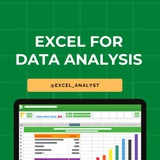Why is Excel Often the Starting Point for SQL ?
Here's how Excel can help you before you dive into SQL:
✔️ 𝐕𝐋𝐎𝐎𝐊𝐔𝐏 = 𝐒𝐐𝐋 𝐉𝐎𝐈𝐍𝐒
In Excel, we use VLOOKUP to bring together data from different sheets. It's just like using JOINS in SQL to get data from more than one table.
✔️ 𝐒𝐔𝐌 𝐚𝐧𝐝 𝐂𝐎𝐔𝐍𝐓 𝐟𝐨𝐫 𝐒𝐐𝐋 𝐐𝐮𝐞𝐫𝐢𝐞𝐬
Excel's SUM and COUNT functions are like practice for SQL queries. They help you add up and count things, which is what you often do in SQL.
✔️ 𝐅𝐈𝐋𝐓𝐄𝐑 𝐒𝐭𝐚𝐭𝐞𝐦𝐞𝐧𝐭𝐬 & 𝐖𝐇𝐄𝐑𝐄 𝐢𝐧 𝐒𝐐𝐋
Excel's 𝐅𝐈𝐋𝐓𝐄𝐑 statements let you make choices with your data. This is similar to using WHERE in SQL to pick specific data.
✔️ 𝐇𝐚𝐧𝐝𝐥𝐢𝐧𝐠 𝐃𝐚𝐭𝐞𝐬 𝐚𝐧𝐝 𝐓𝐞𝐱𝐭
Both Excel and SQL have ways to work with dates and text. Learning these in Excel first can make it easier when you switch to SQL.
✔️ 𝐏𝐢𝐯𝐨𝐭 𝐓𝐚𝐛𝐥𝐞𝐬 & 𝐆𝐑𝐎𝐔𝐏 𝐁𝐘 𝐢𝐧 𝐒𝐐𝐋
Ever used pivot tables in Excel? They're a good start for understanding the GROUP BY function in SQL, which helps you organize and summarize data.
✔️ 𝐗𝐋𝐎𝐎𝐊𝐔𝐏 & 𝐇𝐲𝐩𝐞𝐫𝐥𝐢𝐧𝐤𝐬
Excel's XLOOKUP and hyperlinks are like SQL's ways of finding and linking data. They give you a peek into how SQL finds and connects information.
Learning Excel first makes SQL easier to understand. It's not just about learning a tool, it's about getting ready for the bigger world of data!
You will be asked questions on SQL in interviews for sure! Make sure to practice 2-3 questions daily, it can't be mastered overnight!
Share our channel link with your true friends: https://t.iss.one/excel_analyst
Hope this helps you 😊
Here's how Excel can help you before you dive into SQL:
✔️ 𝐕𝐋𝐎𝐎𝐊𝐔𝐏 = 𝐒𝐐𝐋 𝐉𝐎𝐈𝐍𝐒
In Excel, we use VLOOKUP to bring together data from different sheets. It's just like using JOINS in SQL to get data from more than one table.
✔️ 𝐒𝐔𝐌 𝐚𝐧𝐝 𝐂𝐎𝐔𝐍𝐓 𝐟𝐨𝐫 𝐒𝐐𝐋 𝐐𝐮𝐞𝐫𝐢𝐞𝐬
Excel's SUM and COUNT functions are like practice for SQL queries. They help you add up and count things, which is what you often do in SQL.
✔️ 𝐅𝐈𝐋𝐓𝐄𝐑 𝐒𝐭𝐚𝐭𝐞𝐦𝐞𝐧𝐭𝐬 & 𝐖𝐇𝐄𝐑𝐄 𝐢𝐧 𝐒𝐐𝐋
Excel's 𝐅𝐈𝐋𝐓𝐄𝐑 statements let you make choices with your data. This is similar to using WHERE in SQL to pick specific data.
✔️ 𝐇𝐚𝐧𝐝𝐥𝐢𝐧𝐠 𝐃𝐚𝐭𝐞𝐬 𝐚𝐧𝐝 𝐓𝐞𝐱𝐭
Both Excel and SQL have ways to work with dates and text. Learning these in Excel first can make it easier when you switch to SQL.
✔️ 𝐏𝐢𝐯𝐨𝐭 𝐓𝐚𝐛𝐥𝐞𝐬 & 𝐆𝐑𝐎𝐔𝐏 𝐁𝐘 𝐢𝐧 𝐒𝐐𝐋
Ever used pivot tables in Excel? They're a good start for understanding the GROUP BY function in SQL, which helps you organize and summarize data.
✔️ 𝐗𝐋𝐎𝐎𝐊𝐔𝐏 & 𝐇𝐲𝐩𝐞𝐫𝐥𝐢𝐧𝐤𝐬
Excel's XLOOKUP and hyperlinks are like SQL's ways of finding and linking data. They give you a peek into how SQL finds and connects information.
Learning Excel first makes SQL easier to understand. It's not just about learning a tool, it's about getting ready for the bigger world of data!
You will be asked questions on SQL in interviews for sure! Make sure to practice 2-3 questions daily, it can't be mastered overnight!
Share our channel link with your true friends: https://t.iss.one/excel_analyst
Hope this helps you 😊
👍10
Master these 6 things in Excel, and you will be irreplaceable at your job
1. Formulas and functions
2. Pivot Tables
3. Macros and VBA
4. Data Visualization
5. Power Pivot
6. Regular Practice
1. Formulas and functions
2. Pivot Tables
3. Macros and VBA
4. Data Visualization
5. Power Pivot
6. Regular Practice
👍12❤2
🧵 10 Basic Excel Formulas Everyone Needs to Know 👇
🔵 SUM =SUM(A1:A10) — Adds values.
🔵 AVERAGE =AVERAGE(A1:A10) — Finds average.
🔵 COUNT =COUNT(A1:A10) — Counts numbers.
🔵 COUNTA =COUNTA(A1:A10) — Counts non-empty cells.
🔵 IF =IF(A1>10, "Yes", "No") — Conditional result.
🔵 MIN =MIN(A1:A10) — Smallest value.
🔵 MAX =MAX(A1:A10) — Largest value.
🔵 VLOOKUP =VLOOKUP(B1, A1:D10, 2, FALSE) — Looks up value.
🔵 & =A1 & " " & B1 — Joins text.
🔵 LEN =LEN(A1) — Counts characters.
#ExcelTips
🔵 SUM =SUM(A1:A10) — Adds values.
🔵 AVERAGE =AVERAGE(A1:A10) — Finds average.
🔵 COUNT =COUNT(A1:A10) — Counts numbers.
🔵 COUNTA =COUNTA(A1:A10) — Counts non-empty cells.
🔵 IF =IF(A1>10, "Yes", "No") — Conditional result.
🔵 MIN =MIN(A1:A10) — Smallest value.
🔵 MAX =MAX(A1:A10) — Largest value.
🔵 VLOOKUP =VLOOKUP(B1, A1:D10, 2, FALSE) — Looks up value.
🔵 & =A1 & " " & B1 — Joins text.
🔵 LEN =LEN(A1) — Counts characters.
#ExcelTips
👍17❤3
How to get a Client as an Excel Freelancer and earn Second Salary :)
Step 1: Build a Portfolio
Create a portfolio showcasing your best Excel work. Include a variety of projects that highlight your skills and expertise. If you're just starting, consider creating sample projects or offering your services at a reduced rate to friends or non-profits to build your portfolio.
Step 2: Set Up Profiles on Freelance Platforms
Register on freelance platforms like Upwork, Freelancer, Fiverr, and LinkedIn. Create detailed profiles emphasizing your Excel skills, experience, and the services you offer. Use a professional profile picture and a compelling bio.
Step 3: Networking
Join Excel and freelancing forums, LinkedIn groups, and other online communities. Engage with the community by answering questions, sharing insights, and offering helpful advice. Networking can lead to referrals and direct client opportunities.
Step 4: Direct Outreach
Identify potential clients or businesses that might benefit from your services. Craft personalized outreach emails explaining how your Excel skills can solve their problems or improve their operations. Focus on the value you can bring to their business.
Step 5: Social Proof and Testimonials
As you complete projects, ask your clients for testimonials. Positive reviews and ratings on your freelance platform profiles can significantly boost your credibility and attract more clients.
Step 6: Create Content
Share your Excel knowledge through blogs, tutorials, or videos. This can position you as an expert in your field and attract clients looking for your specific skills.
Step 7: Leverage SEO
If you have a personal website or blog, optimize it for search engines using relevant keywords related to Excel services. This can help potential clients find you through Google searches.
Step 8: Offer Packages
Instead of offering generic Excel services, create packages tailored to specific needs, such as "Excel Financial Models for Startups" or "Data Analysis and Visualization for Marketing Teams". This makes your offering clearer and more attractive to potential clients.
Step 9: Follow Up
After sending proposals or quotes, follow up with potential clients. A gentle reminder can sometimes turn a maybe into a yes.
Step 10: Provide Excellent Service
Deliver high-quality work on time, communicate effectively, and go the extra mile for your clients. Satisfied clients are more likely to return for more work or refer you to others.
Like for more 😄
Join: https://t.iss.one/excel_analyst
Step 1: Build a Portfolio
Create a portfolio showcasing your best Excel work. Include a variety of projects that highlight your skills and expertise. If you're just starting, consider creating sample projects or offering your services at a reduced rate to friends or non-profits to build your portfolio.
Step 2: Set Up Profiles on Freelance Platforms
Register on freelance platforms like Upwork, Freelancer, Fiverr, and LinkedIn. Create detailed profiles emphasizing your Excel skills, experience, and the services you offer. Use a professional profile picture and a compelling bio.
Step 3: Networking
Join Excel and freelancing forums, LinkedIn groups, and other online communities. Engage with the community by answering questions, sharing insights, and offering helpful advice. Networking can lead to referrals and direct client opportunities.
Step 4: Direct Outreach
Identify potential clients or businesses that might benefit from your services. Craft personalized outreach emails explaining how your Excel skills can solve their problems or improve their operations. Focus on the value you can bring to their business.
Step 5: Social Proof and Testimonials
As you complete projects, ask your clients for testimonials. Positive reviews and ratings on your freelance platform profiles can significantly boost your credibility and attract more clients.
Step 6: Create Content
Share your Excel knowledge through blogs, tutorials, or videos. This can position you as an expert in your field and attract clients looking for your specific skills.
Step 7: Leverage SEO
If you have a personal website or blog, optimize it for search engines using relevant keywords related to Excel services. This can help potential clients find you through Google searches.
Step 8: Offer Packages
Instead of offering generic Excel services, create packages tailored to specific needs, such as "Excel Financial Models for Startups" or "Data Analysis and Visualization for Marketing Teams". This makes your offering clearer and more attractive to potential clients.
Step 9: Follow Up
After sending proposals or quotes, follow up with potential clients. A gentle reminder can sometimes turn a maybe into a yes.
Step 10: Provide Excellent Service
Deliver high-quality work on time, communicate effectively, and go the extra mile for your clients. Satisfied clients are more likely to return for more work or refer you to others.
Like for more 😄
Join: https://t.iss.one/excel_analyst
👍8❤4
Most people suck at using Microsoft Excel.
I'm not talking about formatting data/reports or writing formulas.
I'm talking about using Excel to analyze data and make an impact.
Here are 7 ways to stand out from the crowd:
1) Don't make PivotTables your hammer and every problem a nail.
PivotTables are like any other data analysis technique.
They have pros and cons.
Tables are good primarily at two things:
Looking up exact values
Comparing exact values
This alone is not enough for most analyses.
2) Use more charts.
Humans are visual creatures, and we can use this to analyze data.
The best use of PivotTables is to create PivotCharts.
For example, bar charts that use three or more columns of data.
It's way more powerful than a PivotTable.
3) Use line charts.
I can't stress this one enough.
The single most valuable data visualization in business analytics is a line chart.
Line charts allow you to see:
Trends
Variability
Cycles
Rate of change
Exceptions
Oh, and make sure to use line charts in your dashboards!
4) Learn data analysis fundamentals.
Microsoft Excel can be a potent tool - if you know how to analyze data.
Here are two fundamentals that 99% of Excel users don't know:
Distribution analysis
Correlation analysis
While this sounds scary, it isn't.
No fancy math is required.
5) Time to step up to PowerQuery.
It's a crying shame PowerQuery isn't more popular.
It's exceedingly powerful (pun intended) and allows you to automate many steps in your data analyses.
In 2025, however, PowerQuery is more critical than ever because of the following three words.
6) Python in Excel
Shortly, there will be two kinds of Excel users:
Those who use Python in Excel to have an impact at work using DIY data science.
Those that do not.
BTW - If you're the first kind of Excel user, you can make the most of AI by...
7) Use Copilot in Excel with Python
I'm going to be honest.
Vanilla Copilot in Excel isn't very impressive.
However, using the Copilot AI to generate Python code for DIY data science is a different story.
But you must have DIY data science skills to use Copliot, or you're playing with 🔥.
Free Excel Resources: https://t.iss.one/excel_data
I'm not talking about formatting data/reports or writing formulas.
I'm talking about using Excel to analyze data and make an impact.
Here are 7 ways to stand out from the crowd:
1) Don't make PivotTables your hammer and every problem a nail.
PivotTables are like any other data analysis technique.
They have pros and cons.
Tables are good primarily at two things:
Looking up exact values
Comparing exact values
This alone is not enough for most analyses.
2) Use more charts.
Humans are visual creatures, and we can use this to analyze data.
The best use of PivotTables is to create PivotCharts.
For example, bar charts that use three or more columns of data.
It's way more powerful than a PivotTable.
3) Use line charts.
I can't stress this one enough.
The single most valuable data visualization in business analytics is a line chart.
Line charts allow you to see:
Trends
Variability
Cycles
Rate of change
Exceptions
Oh, and make sure to use line charts in your dashboards!
4) Learn data analysis fundamentals.
Microsoft Excel can be a potent tool - if you know how to analyze data.
Here are two fundamentals that 99% of Excel users don't know:
Distribution analysis
Correlation analysis
While this sounds scary, it isn't.
No fancy math is required.
5) Time to step up to PowerQuery.
It's a crying shame PowerQuery isn't more popular.
It's exceedingly powerful (pun intended) and allows you to automate many steps in your data analyses.
In 2025, however, PowerQuery is more critical than ever because of the following three words.
6) Python in Excel
Shortly, there will be two kinds of Excel users:
Those who use Python in Excel to have an impact at work using DIY data science.
Those that do not.
BTW - If you're the first kind of Excel user, you can make the most of AI by...
7) Use Copilot in Excel with Python
I'm going to be honest.
Vanilla Copilot in Excel isn't very impressive.
However, using the Copilot AI to generate Python code for DIY data science is a different story.
But you must have DIY data science skills to use Copliot, or you're playing with 🔥.
Free Excel Resources: https://t.iss.one/excel_data
👍10❤4
Microsoft Excel is used by 99% of the World’s businesses.
But the truth is most people don't know how to use it.
10 must-have Excel skills to accelerate your career:
1. Wildcards
2. XLookup
3. Sparklines
4. Remove duplicates
5. Flash Fill
6. Transpose
7. Trim
8. Pivot tables
9. Upper, lower, proper case
10. Stock market data
But the truth is most people don't know how to use it.
10 must-have Excel skills to accelerate your career:
1. Wildcards
2. XLookup
3. Sparklines
4. Remove duplicates
5. Flash Fill
6. Transpose
7. Trim
8. Pivot tables
9. Upper, lower, proper case
10. Stock market data
❤7👍5
💡Top 12 hidden shortcut
Enter full screen mode - Ctrl + Shift + F1
Record a macro - Alt + F8
Open a visual basic editor - Alt + F11
Autofit column height - Alt + H + O + A
Hide a sheet - Alt + H + O + U + S
Unhide a sheet - Alt + H + O + U + H
Insert slicers - Alt + N + SF
Apply or remove strikethrough - Ctrl + 5
Expand or collapse the formula bar - Ctrl + Shift + U
Collapse sheet outline - Alt + A + H / J
Create names from selection - Ctrl + Shift + F3
Insert new worksheet - Shift + F11
Enter full screen mode - Ctrl + Shift + F1
Record a macro - Alt + F8
Open a visual basic editor - Alt + F11
Autofit column height - Alt + H + O + A
Hide a sheet - Alt + H + O + U + S
Unhide a sheet - Alt + H + O + U + H
Insert slicers - Alt + N + SF
Apply or remove strikethrough - Ctrl + 5
Expand or collapse the formula bar - Ctrl + Shift + U
Collapse sheet outline - Alt + A + H / J
Create names from selection - Ctrl + Shift + F3
Insert new worksheet - Shift + F11
👍5
Data Analytics Roadmap
|
|-- Fundamentals
| |-- Mathematics
| | |-- Descriptive Statistics
| | |-- Inferential Statistics
| | |-- Probability Theory
| |
| |-- Programming
| | |-- Python (Focus on Libraries like Pandas, NumPy)
| | |-- R (For Statistical Analysis)
| | |-- SQL (For Data Extraction)
|
|-- Data Collection and Storage
| |-- Data Sources
| | |-- APIs
| | |-- Web Scraping
| | |-- Databases
| |
| |-- Data Storage
| | |-- Relational Databases (MySQL, PostgreSQL)
| | |-- NoSQL Databases (MongoDB, Cassandra)
| | |-- Data Lakes and Warehousing (Snowflake, Redshift)
|
|-- Data Cleaning and Preparation
| |-- Handling Missing Data
| |-- Data Transformation
| |-- Data Normalization and Standardization
| |-- Outlier Detection
|
|-- Exploratory Data Analysis (EDA)
| |-- Data Visualization Tools
| | |-- Matplotlib
| | |-- Seaborn
| | |-- ggplot2
| |
| |-- Identifying Trends and Patterns
| |-- Correlation Analysis
|
|-- Advanced Analytics
| |-- Predictive Analytics (Regression, Forecasting)
| |-- Prescriptive Analytics (Optimization Models)
| |-- Segmentation (Clustering Techniques)
| |-- Sentiment Analysis (Text Data)
|
|-- Data Visualization and Reporting
| |-- Visualization Tools
| | |-- Power BI
| | |-- Tableau
| | |-- Google Data Studio
| |
| |-- Dashboard Design
| |-- Interactive Visualizations
| |-- Storytelling with Data
|
|-- Business Intelligence (BI)
| |-- KPI Design and Implementation
| |-- Decision-Making Frameworks
| |-- Industry-Specific Use Cases (Finance, Marketing, HR)
|
|-- Big Data Analytics
| |-- Tools and Frameworks
| | |-- Hadoop
| | |-- Apache Spark
| |
| |-- Real-Time Data Processing
| |-- Stream Analytics (Kafka, Flink)
|
|-- Domain Knowledge
| |-- Industry Applications
| | |-- E-commerce
| | |-- Healthcare
| | |-- Supply Chain
|
|-- Ethical Data Usage
| |-- Data Privacy Regulations (GDPR, CCPA)
| |-- Bias Mitigation in Analysis
| |-- Transparency in Reporting
Free Resources to learn Data Analytics skills👇👇
1. SQL
https://mode.com/sql-tutorial/introduction-to-sql
https://t.iss.one/sqlspecialist/738
2. Python
https://www.learnpython.org/
https://t.iss.one/pythondevelopersindia/873
https://bit.ly/3T7y4ta
https://www.geeksforgeeks.org/python-programming-language/learn-python-tutorial
3. R
https://datacamp.pxf.io/vPyB4L
4. Data Structures
https://leetcode.com/study-plan/data-structure/
https://www.udacity.com/course/data-structures-and-algorithms-in-python--ud513
5. Data Visualization
https://www.freecodecamp.org/learn/data-visualization/
https://t.iss.one/Data_Visual/2
https://www.tableau.com/learn/training/20223
https://www.workout-wednesday.com/power-bi-challenges/
6. Excel
https://excel-practice-online.com/
https://t.iss.one/excel_data
https://www.w3schools.com/EXCEL/index.php
Join @free4unow_backup for more free courses
Like for more ❤️
ENJOY LEARNING 👍👍
|
|-- Fundamentals
| |-- Mathematics
| | |-- Descriptive Statistics
| | |-- Inferential Statistics
| | |-- Probability Theory
| |
| |-- Programming
| | |-- Python (Focus on Libraries like Pandas, NumPy)
| | |-- R (For Statistical Analysis)
| | |-- SQL (For Data Extraction)
|
|-- Data Collection and Storage
| |-- Data Sources
| | |-- APIs
| | |-- Web Scraping
| | |-- Databases
| |
| |-- Data Storage
| | |-- Relational Databases (MySQL, PostgreSQL)
| | |-- NoSQL Databases (MongoDB, Cassandra)
| | |-- Data Lakes and Warehousing (Snowflake, Redshift)
|
|-- Data Cleaning and Preparation
| |-- Handling Missing Data
| |-- Data Transformation
| |-- Data Normalization and Standardization
| |-- Outlier Detection
|
|-- Exploratory Data Analysis (EDA)
| |-- Data Visualization Tools
| | |-- Matplotlib
| | |-- Seaborn
| | |-- ggplot2
| |
| |-- Identifying Trends and Patterns
| |-- Correlation Analysis
|
|-- Advanced Analytics
| |-- Predictive Analytics (Regression, Forecasting)
| |-- Prescriptive Analytics (Optimization Models)
| |-- Segmentation (Clustering Techniques)
| |-- Sentiment Analysis (Text Data)
|
|-- Data Visualization and Reporting
| |-- Visualization Tools
| | |-- Power BI
| | |-- Tableau
| | |-- Google Data Studio
| |
| |-- Dashboard Design
| |-- Interactive Visualizations
| |-- Storytelling with Data
|
|-- Business Intelligence (BI)
| |-- KPI Design and Implementation
| |-- Decision-Making Frameworks
| |-- Industry-Specific Use Cases (Finance, Marketing, HR)
|
|-- Big Data Analytics
| |-- Tools and Frameworks
| | |-- Hadoop
| | |-- Apache Spark
| |
| |-- Real-Time Data Processing
| |-- Stream Analytics (Kafka, Flink)
|
|-- Domain Knowledge
| |-- Industry Applications
| | |-- E-commerce
| | |-- Healthcare
| | |-- Supply Chain
|
|-- Ethical Data Usage
| |-- Data Privacy Regulations (GDPR, CCPA)
| |-- Bias Mitigation in Analysis
| |-- Transparency in Reporting
Free Resources to learn Data Analytics skills👇👇
1. SQL
https://mode.com/sql-tutorial/introduction-to-sql
https://t.iss.one/sqlspecialist/738
2. Python
https://www.learnpython.org/
https://t.iss.one/pythondevelopersindia/873
https://bit.ly/3T7y4ta
https://www.geeksforgeeks.org/python-programming-language/learn-python-tutorial
3. R
https://datacamp.pxf.io/vPyB4L
4. Data Structures
https://leetcode.com/study-plan/data-structure/
https://www.udacity.com/course/data-structures-and-algorithms-in-python--ud513
5. Data Visualization
https://www.freecodecamp.org/learn/data-visualization/
https://t.iss.one/Data_Visual/2
https://www.tableau.com/learn/training/20223
https://www.workout-wednesday.com/power-bi-challenges/
6. Excel
https://excel-practice-online.com/
https://t.iss.one/excel_data
https://www.w3schools.com/EXCEL/index.php
Join @free4unow_backup for more free courses
Like for more ❤️
ENJOY LEARNING 👍👍
❤7👍7🐳1
90% of jobs require Excel skills.
But most people underestimate its importance.
Here're 7 Excel hacks you don't want to miss: 🧵 👇🏻
1. Quick Data Analysis:
• Select a cell in your data.
• Home > Analyze Data.
• Choose an option and click Insert PivotChart.
But most people underestimate its importance.
Here're 7 Excel hacks you don't want to miss: 🧵 👇🏻
1. Quick Data Analysis:
• Select a cell in your data.
• Home > Analyze Data.
• Choose an option and click Insert PivotChart.
❤1
2. Freeze columns/rows:
• Select the cell below and to the right of what you want to freeze
• Click View > Freeze Panes > Freeze Panes
Excel for Data Analysis
• Select the cell below and to the right of what you want to freeze
• Click View > Freeze Panes > Freeze Panes
Excel for Data Analysis
❤1👍1
3. If Function
• Open Excel and choose a cell.
• Insert IF function.
• Apply and repeat conditions.
• Close bracket and press Enter.
• Open Excel and choose a cell.
• Insert IF function.
• Apply and repeat conditions.
• Close bracket and press Enter.
👍2
4. Quick Data Analysis:
• Select a cell in your data.
• Home > Analyze Data.
• Choose an option (Rank, Trend, Outlier, Majority) and click Insert PivotChart.
Excel for Data Analysis
• Select a cell in your data.
• Home > Analyze Data.
• Choose an option (Rank, Trend, Outlier, Majority) and click Insert PivotChart.
Excel for Data Analysis
5. Format numbers in cells:
• Press CTRL + 1 and select Number.
• Right-click the cell or cell range, select Format Cells… , and select Number.
• Select the small arrow, dialog box launcher, and then select Number.
Excel for Data Analysis
• Press CTRL + 1 and select Number.
• Right-click the cell or cell range, select Format Cells… , and select Number.
• Select the small arrow, dialog box launcher, and then select Number.
Excel for Data Analysis
👍3
6. Creating Excel formulas:
• Select a cell and Type "="
• Type a cell or function (e.g., SUM)
• Add an operator or range
• Press Enter to see the result in the cell; the formula appears in the Formula bar
Like for more ❤️
Excel for Data Analysis
• Select a cell and Type "="
• Type a cell or function (e.g., SUM)
• Add an operator or range
• Press Enter to see the result in the cell; the formula appears in the Formula bar
Like for more ❤️
Excel for Data Analysis
👍5❤1
Here are the top 10 Excel shortcuts that can help you work more efficiently:
1. Ctrl + C - Copy: Select cells or a range of cells, then press Ctrl + C to copy the content.
2. Ctrl + V - Paste: After copying content, use Ctrl + V to paste it into a new location.
3. Ctrl + X - Cut: Similar to copying, but this shortcut will remove the content from the original location after pasting.
4. Ctrl + Z - Undo: Quickly undo your last action. You can also press Ctrl + Z multiple times to undo multiple actions.
5. Ctrl + Y - Redo: After using the undo shortcut, you can press Ctrl + Y to redo the action.
6. Ctrl + S - Save: Save your Excel file with this shortcut instead of using the mouse to click on the save icon.
7. Ctrl + F - Find: Open the Find dialog box to search for specific content within your Excel sheet.
8. Ctrl + H - Replace: Open the Replace dialog box to find and replace specific content within your Excel sheet.
9. Ctrl + Arrow Keys - Navigate quickly: Use Ctrl with the arrow keys (up, down, left, right) to move to the edge of data regions in your worksheet.
10. Ctrl + Shift + Arrow Keys - Select data range: Hold Ctrl and Shift while pressing the arrow keys to quickly select a range of cells in any direction.
These shortcuts can save you time and make working in Excel more efficient. Practice using them regularly to become more proficient in Excel.
1. Ctrl + C - Copy: Select cells or a range of cells, then press Ctrl + C to copy the content.
2. Ctrl + V - Paste: After copying content, use Ctrl + V to paste it into a new location.
3. Ctrl + X - Cut: Similar to copying, but this shortcut will remove the content from the original location after pasting.
4. Ctrl + Z - Undo: Quickly undo your last action. You can also press Ctrl + Z multiple times to undo multiple actions.
5. Ctrl + Y - Redo: After using the undo shortcut, you can press Ctrl + Y to redo the action.
6. Ctrl + S - Save: Save your Excel file with this shortcut instead of using the mouse to click on the save icon.
7. Ctrl + F - Find: Open the Find dialog box to search for specific content within your Excel sheet.
8. Ctrl + H - Replace: Open the Replace dialog box to find and replace specific content within your Excel sheet.
9. Ctrl + Arrow Keys - Navigate quickly: Use Ctrl with the arrow keys (up, down, left, right) to move to the edge of data regions in your worksheet.
10. Ctrl + Shift + Arrow Keys - Select data range: Hold Ctrl and Shift while pressing the arrow keys to quickly select a range of cells in any direction.
These shortcuts can save you time and make working in Excel more efficient. Practice using them regularly to become more proficient in Excel.
👍6🔥1
Here are 7 Excel hacks that may not be commonly known but can be very useful:
1. Flash Fill: Excel's Flash Fill feature allows you to automatically fill in values based on a pattern you establish. Simply start typing a pattern in a column adjacent to the data you want to fill, then press
2. Custom Views: You can save different views of your data by using the Custom Views feature. This is useful when you want to quickly switch between different layouts or settings. Go to
3. Data Validation Lists: You can create drop-down lists in cells to restrict input options. To do this, select the cells where you want the drop-down list, go to
4. Quick Analysis Tool: Excel's Quick Analysis tool provides a quick way to analyze and visualize your data. Simply select a range of data, and a small icon will appear at the bottom right corner. Click on it to access various analysis options.
5. Text to Columns: If you have data that needs to be split into separate columns (e.g., first name and last name), you can use the Text to Columns feature. Go to
6. Conditional Formatting with Formulas: While conditional formatting is commonly used, you can take it a step further by applying formatting based on specific formulas. This allows for more customized formatting rules. Go to
7. Dynamic Arrays: Excel's dynamic array functions (available in newer versions) allow you to work with arrays of data more efficiently. Functions like
These Excel hacks can help you work more effectively with your data and take advantage of some lesser-known features in Excel.
Credits: https://t.iss.one/free4unow_backup
ENJOY LEARNING 👍👍
1. Flash Fill: Excel's Flash Fill feature allows you to automatically fill in values based on a pattern you establish. Simply start typing a pattern in a column adjacent to the data you want to fill, then press
Ctrl + E to apply the Flash Fill feature.2. Custom Views: You can save different views of your data by using the Custom Views feature. This is useful when you want to quickly switch between different layouts or settings. Go to
View > Custom Views to set up and manage custom views.3. Data Validation Lists: You can create drop-down lists in cells to restrict input options. To do this, select the cells where you want the drop-down list, go to
Data > Data Validation, choose "List" as the validation criteria, and enter the list items.4. Quick Analysis Tool: Excel's Quick Analysis tool provides a quick way to analyze and visualize your data. Simply select a range of data, and a small icon will appear at the bottom right corner. Click on it to access various analysis options.
5. Text to Columns: If you have data that needs to be split into separate columns (e.g., first name and last name), you can use the Text to Columns feature. Go to
Data > Text to Columns and follow the instructions to split the data based on delimiters or fixed widths.6. Conditional Formatting with Formulas: While conditional formatting is commonly used, you can take it a step further by applying formatting based on specific formulas. This allows for more customized formatting rules. Go to
Home > Conditional Formatting > New Rule and select "Use a formula to determine which cells to format."7. Dynamic Arrays: Excel's dynamic array functions (available in newer versions) allow you to work with arrays of data more efficiently. Functions like
FILTER, SORT, and UNIQUE can help you manipulate data dynamically without needing to enter array formulas.These Excel hacks can help you work more effectively with your data and take advantage of some lesser-known features in Excel.
Credits: https://t.iss.one/free4unow_backup
ENJOY LEARNING 👍👍
👍10❤1
✅ Formatting & Navigation Hacks for my advanced users Threads
• Ctrl + 1 → Open the Format Cells dialog.
• Alt + H + 0 / Alt + H + 9 → Increase/decrease decimal points.
• Ctrl + ` → Show all formulas (Show Formulas Mode).
• Ctrl + Shift + "~" → Apply General number format.
• Ctrl + Arrow Keys → Quickly navigate to the end of the data.
• Ctrl + 1 → Open the Format Cells dialog.
• Alt + H + 0 / Alt + H + 9 → Increase/decrease decimal points.
• Ctrl + ` → Show all formulas (Show Formulas Mode).
• Ctrl + Shift + "~" → Apply General number format.
• Ctrl + Arrow Keys → Quickly navigate to the end of the data.
👍6
Here are some Excel shortcuts that are commonly used by data analysts:
1. Ctrl + C: Copy
2. Ctrl + V: Paste
3. Ctrl + X: Cut
4. Ctrl + Z: Undo
5. Ctrl + Y: Redo
6. Ctrl + S: Save
7. Ctrl + F: Find
8. Ctrl + H: Replace
9. Ctrl + Arrow Keys: Navigate to the edge of data
10. Ctrl + Shift + Arrow Keys: Select data range
11. Ctrl + Home: Go to cell A1
12. Ctrl + End: Go to last cell with data
13. Ctrl + Shift + L: Toggle filters
14. Alt + ; : Select visible cells only
15. F2: Edit active cell
16. Ctrl + Shift + Enter: Enter an array formula
17. Ctrl + D: Fill down
18. Ctrl + R: Fill right
19. Ctrl + 1: Format cells dialog box
20. Ctrl + Shift + 1, 2, 3, etc.: Apply different number formats
These shortcuts can significantly increase your efficiency when working with Excel as a data analyst.
One of the very important tool that a data analyst must be aware of is Excel
1. Ctrl + C: Copy
2. Ctrl + V: Paste
3. Ctrl + X: Cut
4. Ctrl + Z: Undo
5. Ctrl + Y: Redo
6. Ctrl + S: Save
7. Ctrl + F: Find
8. Ctrl + H: Replace
9. Ctrl + Arrow Keys: Navigate to the edge of data
10. Ctrl + Shift + Arrow Keys: Select data range
11. Ctrl + Home: Go to cell A1
12. Ctrl + End: Go to last cell with data
13. Ctrl + Shift + L: Toggle filters
14. Alt + ; : Select visible cells only
15. F2: Edit active cell
16. Ctrl + Shift + Enter: Enter an array formula
17. Ctrl + D: Fill down
18. Ctrl + R: Fill right
19. Ctrl + 1: Format cells dialog box
20. Ctrl + Shift + 1, 2, 3, etc.: Apply different number formats
These shortcuts can significantly increase your efficiency when working with Excel as a data analyst.
One of the very important tool that a data analyst must be aware of is Excel
👍4❤2