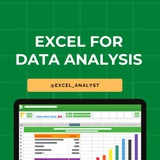Excel Basic Concepts asked in Data Analyst Interviews 👇👇
1. Excel Interface and Navigation: Familiarize yourself with Excel’s user interface, including the ribbon, worksheet tabs, and the formula bar. Learn keyboard shortcuts to efficiently navigate and perform tasks within Excel.
2. Data Entry and Formatting: Understand how to enter data, adjust cell formats (e.g., text, numbers, dates), and use formatting options like bold, italics, cell borders, and background colors to enhance readability.
3. Basic Formulas: Learn essential Excel formulas such as:
-
-
-
-
4. Cell References: Understand the difference between relative, absolute, and mixed cell references (e.g.,
5. Conditional Formatting: Learn how to apply conditional formatting to highlight cells that meet certain criteria, such as coloring cells with values above a certain threshold or marking duplicate values.
6. Basic Data Manipulation: Get comfortable with basic data manipulation techniques:
- Sorting: Arrange data in ascending or descending order.
- Filtering: Use AutoFilter to display only the rows that meet certain criteria.
- Find and Replace: Quickly locate and replace text or numbers within a worksheet.
7. Working with Tables: Learn how to convert a range of data into an Excel table, which provides easier sorting, filtering, and formatting options, along with the ability to use structured references in formulas.
8. Basic Charts: Create and customize basic charts (e.g., bar, line, pie charts) to visually represent data. Understand how to add chart titles, labels, and legends to make your charts clear and informative.
9. Basic Text Functions: Use essential text functions to manipulate and clean data:
-
-
-
-
10. IF Function: Master the
11. Date and Time Functions: Learn how to work with dates and times in Excel:
-
-
-
12. Basic Error Handling: Understand how to handle errors in formulas using functions like
13. Working with Multiple Sheets: Learn how to reference data across multiple sheets in a workbook, use 3D references, and organize large workbooks with multiple tabs.
14. Basic Data Validation: Implement data validation rules to control what users can enter into a cell, such as restricting input to a list of values or setting a range for numeric entries.
15. Print Settings: Master Excel’s print settings, including setting print areas, adjusting page layout, using headers and footers, and scaling content to fit on a page for better printouts.
16. Basic Lookup Functions: Learn basic lookup functions like
1. Excel Interface and Navigation: Familiarize yourself with Excel’s user interface, including the ribbon, worksheet tabs, and the formula bar. Learn keyboard shortcuts to efficiently navigate and perform tasks within Excel.
2. Data Entry and Formatting: Understand how to enter data, adjust cell formats (e.g., text, numbers, dates), and use formatting options like bold, italics, cell borders, and background colors to enhance readability.
3. Basic Formulas: Learn essential Excel formulas such as:
-
SUM(): Adds up a range of numbers.-
AVERAGE(): Calculates the mean of a range.-
MIN() and MAX(): Find the smallest and largest values in a range.-
COUNT() and COUNTA(): Count the number of numeric and non-empty cells in a range.4. Cell References: Understand the difference between relative, absolute, and mixed cell references (e.g.,
A1, $A$1, A$1) and how they behave when copying formulas across cells.5. Conditional Formatting: Learn how to apply conditional formatting to highlight cells that meet certain criteria, such as coloring cells with values above a certain threshold or marking duplicate values.
6. Basic Data Manipulation: Get comfortable with basic data manipulation techniques:
- Sorting: Arrange data in ascending or descending order.
- Filtering: Use AutoFilter to display only the rows that meet certain criteria.
- Find and Replace: Quickly locate and replace text or numbers within a worksheet.
7. Working with Tables: Learn how to convert a range of data into an Excel table, which provides easier sorting, filtering, and formatting options, along with the ability to use structured references in formulas.
8. Basic Charts: Create and customize basic charts (e.g., bar, line, pie charts) to visually represent data. Understand how to add chart titles, labels, and legends to make your charts clear and informative.
9. Basic Text Functions: Use essential text functions to manipulate and clean data:
-
CONCATENATE() or TEXTJOIN(): Combine text from multiple cells.-
LEFT(), RIGHT(), MID(): Extract parts of a text string.-
LEN(): Count the number of characters in a cell.-
TRIM(): Remove extra spaces from text.10. IF Function: Master the
IF() function to create simple conditional statements. For example, =IF(A1>100, "High", "Low") assigns "High" if the value in A1 is greater than 100 and "Low" otherwise.11. Date and Time Functions: Learn how to work with dates and times in Excel:
-
TODAY(): Returns the current date.-
NOW(): Returns the current date and time.-
DATEDIF(): Calculates the difference between two dates in days, months, or years.12. Basic Error Handling: Understand how to handle errors in formulas using functions like
IFERROR() to replace errors with a user-friendly message or alternative value.13. Working with Multiple Sheets: Learn how to reference data across multiple sheets in a workbook, use 3D references, and organize large workbooks with multiple tabs.
14. Basic Data Validation: Implement data validation rules to control what users can enter into a cell, such as restricting input to a list of values or setting a range for numeric entries.
15. Print Settings: Master Excel’s print settings, including setting print areas, adjusting page layout, using headers and footers, and scaling content to fit on a page for better printouts.
16. Basic Lookup Functions: Learn basic lookup functions like
VLOOKUP() and HLOOKUP() to search for specific data in a table and return a corresponding value from another column.👍11❤1🤔1
Top 10 Excel functions for data analysis
SUMIF/SUMIFS: Sum values based on specified conditions, allowing you to aggregate data selectively.
AVERAGE: Calculate the average of a range of numbers, useful for finding central tendencies.
COUNT/COUNTIF/COUNTIFS: Count the number of cells that meet specific criteria, helping with data profiling.
MAX/MIN: Find the maximum or minimum value in a dataset, useful for identifying extremes.
IF/IFERROR: Perform conditional calculations and handle errors in data gracefully.
VLOOKUP/HLOOKUP: Search for a value in a table and return related information, aiding data retrieval.
PivotTables: Dynamically summarize and analyze data, making it easier to draw insights.
INDEX/MATCH: Retrieve data based on criteria, providing more flexible lookup capabilities than VLOOKUP.
TEXT and DATE Functions: Manipulate text strings and work with date values effectively.
Statistical Functions (e.g., AVERAGEIFS, STDEV, CORREL): Perform advanced statistical analysis on your data.
These functions form the foundation for many data analysis tasks in Excel and are essential for anyone working data regularly.
Hope it helps :)
SUMIF/SUMIFS: Sum values based on specified conditions, allowing you to aggregate data selectively.
AVERAGE: Calculate the average of a range of numbers, useful for finding central tendencies.
COUNT/COUNTIF/COUNTIFS: Count the number of cells that meet specific criteria, helping with data profiling.
MAX/MIN: Find the maximum or minimum value in a dataset, useful for identifying extremes.
IF/IFERROR: Perform conditional calculations and handle errors in data gracefully.
VLOOKUP/HLOOKUP: Search for a value in a table and return related information, aiding data retrieval.
PivotTables: Dynamically summarize and analyze data, making it easier to draw insights.
INDEX/MATCH: Retrieve data based on criteria, providing more flexible lookup capabilities than VLOOKUP.
TEXT and DATE Functions: Manipulate text strings and work with date values effectively.
Statistical Functions (e.g., AVERAGEIFS, STDEV, CORREL): Perform advanced statistical analysis on your data.
These functions form the foundation for many data analysis tasks in Excel and are essential for anyone working data regularly.
Hope it helps :)
👍11❤1🥰1
Essential Excel skills 👇👇
VLOOKUP & XLOOKUP
Every hiring manager wants to see you can look up data quickly. Mastering VLOOKUP or the newer XLOOKUP will show you can handle large datasets.
→ It’s a must-have for most roles that deal with data.
Pivot Tables
If you can’t summarize data in seconds with a Pivot Table, you’re missing out on a huge advantage. HR says this is a go-to skill for quick analysis.
→ It’s all about saving time and pulling insights fast.
Data Visualization (Charts)
Employers love when you can turn boring data into clear, professional charts. Whether it’s bar charts, pie charts, or line graphs, knowing how to visualize data is key.
→ Presentation matters, and charts are the way to stand out.
Conditional Formatting
Want your spreadsheets to pop? HR looks for people who can make key data stand out with Conditional Formatting.
→ It helps you quickly identify trends, patterns, and outliers.
Basic Macros
If you can automate repetitive tasks with Macros, HR says you’re immediately more valuable. It shows you’re efficient and know how to streamline your work.
→ Start small, but the time-saving potential is huge.
Hope it helps :)
#excel
VLOOKUP & XLOOKUP
Every hiring manager wants to see you can look up data quickly. Mastering VLOOKUP or the newer XLOOKUP will show you can handle large datasets.
→ It’s a must-have for most roles that deal with data.
Pivot Tables
If you can’t summarize data in seconds with a Pivot Table, you’re missing out on a huge advantage. HR says this is a go-to skill for quick analysis.
→ It’s all about saving time and pulling insights fast.
Data Visualization (Charts)
Employers love when you can turn boring data into clear, professional charts. Whether it’s bar charts, pie charts, or line graphs, knowing how to visualize data is key.
→ Presentation matters, and charts are the way to stand out.
Conditional Formatting
Want your spreadsheets to pop? HR looks for people who can make key data stand out with Conditional Formatting.
→ It helps you quickly identify trends, patterns, and outliers.
Basic Macros
If you can automate repetitive tasks with Macros, HR says you’re immediately more valuable. It shows you’re efficient and know how to streamline your work.
→ Start small, but the time-saving potential is huge.
Hope it helps :)
#excel
👍5❤4🥰1
Quick Recap of Excel Concepts
1️⃣ Cells & Ranges: Basic units of Excel where data is entered; ranges refer to groups of cells like
2️⃣ Formulas: Built-in functions used for calculations, such as
3️⃣ Cell Referencing: Refers to cells in formulas, with options like absolute (
4️⃣ Pivot Tables: A powerful feature to summarize, analyze, explore, and present large data sets interactively.
5️⃣ Charts: Graphical representations of data, including bar charts, line charts, pie charts, and scatter plots.
6️⃣ Conditional Formatting: Automatically applies formatting like colors or icons to cells based on specified conditions.
7️⃣ Data Validation: Ensures that only valid data is entered into a cell, useful for creating dropdown lists or setting data entry rules.
8️⃣ VLOOKUP / HLOOKUP: Functions used to search for a value in a table and return related information.
9️⃣ Macros: Automate repetitive tasks by recording actions or writing VBA code.
🔟 Excel Tables: Convert ranges into structured tables for easier filtering, sorting, and analysis, while automatically updating formulas and ranges.
1️⃣ Cells & Ranges: Basic units of Excel where data is entered; ranges refer to groups of cells like
A1:A10.2️⃣ Formulas: Built-in functions used for calculations, such as
=SUM(), =AVERAGE(), and =IF().3️⃣ Cell Referencing: Refers to cells in formulas, with options like absolute (
$A$1), relative (A1), and mixed referencing (A$1).4️⃣ Pivot Tables: A powerful feature to summarize, analyze, explore, and present large data sets interactively.
5️⃣ Charts: Graphical representations of data, including bar charts, line charts, pie charts, and scatter plots.
6️⃣ Conditional Formatting: Automatically applies formatting like colors or icons to cells based on specified conditions.
7️⃣ Data Validation: Ensures that only valid data is entered into a cell, useful for creating dropdown lists or setting data entry rules.
8️⃣ VLOOKUP / HLOOKUP: Functions used to search for a value in a table and return related information.
9️⃣ Macros: Automate repetitive tasks by recording actions or writing VBA code.
🔟 Excel Tables: Convert ranges into structured tables for easier filtering, sorting, and analysis, while automatically updating formulas and ranges.
👍11🔥1
My strategy to learn excel
1) Cover up the most used formulas
SUMIFS
VLOOKUP
XLOOKUP
IFS
IF
COUNTIFS
SUMIF
COUNTIF
INDEX
MATCH
COMBINATION OF INDEX MATCH
CONCATENATE
LEFT
RIGHT
PLAYING WITH DATE FORMATS
2) pick a case study and design some kpi and build a monthly view dashboard by just using formulas
3) Now learn pivots , and build calculated fields with it and build the same view as you done with the formulas
4) Learn power query and data modelling , learn to clean and transformation of data
5) build 3 to 5 projects on excel to get super confidence
1) Cover up the most used formulas
SUMIFS
VLOOKUP
XLOOKUP
IFS
IF
COUNTIFS
SUMIF
COUNTIF
INDEX
MATCH
COMBINATION OF INDEX MATCH
CONCATENATE
LEFT
RIGHT
PLAYING WITH DATE FORMATS
2) pick a case study and design some kpi and build a monthly view dashboard by just using formulas
3) Now learn pivots , and build calculated fields with it and build the same view as you done with the formulas
4) Learn power query and data modelling , learn to clean and transformation of data
5) build 3 to 5 projects on excel to get super confidence
👍14🔥2🥰1
50 essential Excel formulas
SUM: =SUM(A1:A5)
AVERAGE: =AVERAGE(A1:A10)
VLOOKUP: =VLOOKUP(B1, A2:D10, 3, FALSE)
IF: =IF(A1 > 10, "Yes", "No")
CONCATENATE (or CONCAT): =CONCATENATE(A1, " ", B1)
COUNT: =COUNT(A1:A10)
MAX: =MAX(A1:A10)
MIN: =MIN(A1:A10)
ROUND: =ROUND(A1, 2)
TRIM: =TRIM(A1)
LOWER: =LOWER(A1)
UPPER: =UPPER(A1)
LEFT: =LEFT(A1, 5)
RIGHT: =RIGHT(A1, 5)
MID: =MID(A1, 2, 3)
LEN: =LEN(A1)
FIND: =FIND("search_text", A1)
REPLACE: =REPLACE(A1, 3, 2, "new_text")
SUBSTITUTE: =SUBSTITUTE(A1, "old_text", "new_text")
INDEX: =INDEX(A1:A10, 3)
MATCH: =MATCH(B1, A1:A10, 0)
OFFSET: =OFFSET(A1, 1, 2)
SUMIF: =SUMIF(A1:A10, ">5")
COUNTIF: =COUNTIF(A1:A10, "apple")
AVERAGEIF: =AVERAGEIF(A1:A10, "<>0")
SUMIFS: =SUMIFS(A1:A10, B1:B10, "apple", C1:C10, ">5")
COUNTIFS: =COUNTIFS(A1:A10, ">5", B1:B10, "apple")
AVERAGEIFS: =AVERAGEIFS(A1:A10, B1:B10, "apple", C1:C10, ">5")
IFERROR: =IFERROR(A1/B1, "Error")
AND: =AND(A1>5, A1<10)
OR: =OR(A1="apple", A1="banana")
NOT: =NOT(A1="apple")
DATE: =DATE(2022, 12, 31)
TODAY: =TODAY()
NOW: =NOW()
DATEDIF: =DATEDIF(A1, A2, "D")
YEAR: =YEAR(A1)
MONTH: =MONTH(A1)
DAY: =DAY(A1)
EOMONTH: =EOMONTH(A1, 3)
NETWORKDAYS: =NETWORKDAYS(A1, A2)
WEEKDAY: =WEEKDAY(A1)
HLOOKUP: =HLOOKUP(B1, A1:D10, 3, FALSE)
MATCH: =MATCH(B1, A1:A10, 0)
INDEX-MATCH: =INDEX(A1:A10, MATCH(B1, C1:C10, 0))
TRANSPOSE: =TRANSPOSE(A1:D10)
PIVOT TABLE: =PIVOT_TABLE(A1:D10, "Sales", "Region", "Sum")
RANK: =RANK(A1, A1:A10, 1)
RAND: =RAND()
CHOOSE: =CHOOSE(B1, "Option 1", "Option 2", "Option 3")
Share our channel link with your true friends: https://t.iss.one/excel_analyst
Hope this helps you 😊
SUM: =SUM(A1:A5)
AVERAGE: =AVERAGE(A1:A10)
VLOOKUP: =VLOOKUP(B1, A2:D10, 3, FALSE)
IF: =IF(A1 > 10, "Yes", "No")
CONCATENATE (or CONCAT): =CONCATENATE(A1, " ", B1)
COUNT: =COUNT(A1:A10)
MAX: =MAX(A1:A10)
MIN: =MIN(A1:A10)
ROUND: =ROUND(A1, 2)
TRIM: =TRIM(A1)
LOWER: =LOWER(A1)
UPPER: =UPPER(A1)
LEFT: =LEFT(A1, 5)
RIGHT: =RIGHT(A1, 5)
MID: =MID(A1, 2, 3)
LEN: =LEN(A1)
FIND: =FIND("search_text", A1)
REPLACE: =REPLACE(A1, 3, 2, "new_text")
SUBSTITUTE: =SUBSTITUTE(A1, "old_text", "new_text")
INDEX: =INDEX(A1:A10, 3)
MATCH: =MATCH(B1, A1:A10, 0)
OFFSET: =OFFSET(A1, 1, 2)
SUMIF: =SUMIF(A1:A10, ">5")
COUNTIF: =COUNTIF(A1:A10, "apple")
AVERAGEIF: =AVERAGEIF(A1:A10, "<>0")
SUMIFS: =SUMIFS(A1:A10, B1:B10, "apple", C1:C10, ">5")
COUNTIFS: =COUNTIFS(A1:A10, ">5", B1:B10, "apple")
AVERAGEIFS: =AVERAGEIFS(A1:A10, B1:B10, "apple", C1:C10, ">5")
IFERROR: =IFERROR(A1/B1, "Error")
AND: =AND(A1>5, A1<10)
OR: =OR(A1="apple", A1="banana")
NOT: =NOT(A1="apple")
DATE: =DATE(2022, 12, 31)
TODAY: =TODAY()
NOW: =NOW()
DATEDIF: =DATEDIF(A1, A2, "D")
YEAR: =YEAR(A1)
MONTH: =MONTH(A1)
DAY: =DAY(A1)
EOMONTH: =EOMONTH(A1, 3)
NETWORKDAYS: =NETWORKDAYS(A1, A2)
WEEKDAY: =WEEKDAY(A1)
HLOOKUP: =HLOOKUP(B1, A1:D10, 3, FALSE)
MATCH: =MATCH(B1, A1:A10, 0)
INDEX-MATCH: =INDEX(A1:A10, MATCH(B1, C1:C10, 0))
TRANSPOSE: =TRANSPOSE(A1:D10)
PIVOT TABLE: =PIVOT_TABLE(A1:D10, "Sales", "Region", "Sum")
RANK: =RANK(A1, A1:A10, 1)
RAND: =RAND()
CHOOSE: =CHOOSE(B1, "Option 1", "Option 2", "Option 3")
Share our channel link with your true friends: https://t.iss.one/excel_analyst
Hope this helps you 😊
👍7❤2🔥1🥰1👏1
Some of #Excel interview questions tailored for both data analysts and business analysts:-
1) What are the basic functions of Microsoft Excel?
2) Explain the difference between a workbook and a worksheet.
3) How would you freeze panes in Excel?
4) Can you name some common keyboard shortcuts in Excel?
5) What is the purpose of VLOOKUP and HLOOKUP?
7) How do you remove duplicate values in Excel?
8) Explain the steps to filter data in Excel.
9) What is the significance of the "IF" function in Excel, and can you provide an example of its use?
10) How would you create a pivot table in Excel?
11) Explain the use of the CONCATENATE function in Excel.
12) How do you create a chart in Excel?
13) Explain the difference between a line chart and a scatter plot.
14) What is conditional formatting, and how can it be applied in Excel?
15) How would you create a dynamic chart that updates with new data?
16) What is the INDEX-MATCH function, and how is it different from VLOOKUP?
17) Can you explain the concept of "PivotTables" and when you would use them?
18) How do you use the "COUNTIF" and "SUMIF" functions in Excel?
19) Explain the purpose of the "What-If Analysis" tools in Excel.
20) What are array formulas, and can you provide an example of their use?
Business Analysis Specific:
1) How would you analyze a set of sales data to identify trends and insights?
2) Explain how you might use Excel to perform financial modeling.
3) What Excel features would you use for forecasting and budgeting?
4) How do you handle large datasets in Excel, and what tools or techniques do you use for optimization?
5) What are some common techniques for cleaning and validating data in Excel?
6) How do you identify and handle errors in a dataset using Excel?
Scenario-based Questions:
1) Imagine you have a dataset with missing values. How would you approach this problem in Excel?
2) You are given a dataset with multiple sheets. How would you consolidate the data for analysis?
1) What are the basic functions of Microsoft Excel?
2) Explain the difference between a workbook and a worksheet.
3) How would you freeze panes in Excel?
4) Can you name some common keyboard shortcuts in Excel?
5) What is the purpose of VLOOKUP and HLOOKUP?
7) How do you remove duplicate values in Excel?
8) Explain the steps to filter data in Excel.
9) What is the significance of the "IF" function in Excel, and can you provide an example of its use?
10) How would you create a pivot table in Excel?
11) Explain the use of the CONCATENATE function in Excel.
12) How do you create a chart in Excel?
13) Explain the difference between a line chart and a scatter plot.
14) What is conditional formatting, and how can it be applied in Excel?
15) How would you create a dynamic chart that updates with new data?
16) What is the INDEX-MATCH function, and how is it different from VLOOKUP?
17) Can you explain the concept of "PivotTables" and when you would use them?
18) How do you use the "COUNTIF" and "SUMIF" functions in Excel?
19) Explain the purpose of the "What-If Analysis" tools in Excel.
20) What are array formulas, and can you provide an example of their use?
Business Analysis Specific:
1) How would you analyze a set of sales data to identify trends and insights?
2) Explain how you might use Excel to perform financial modeling.
3) What Excel features would you use for forecasting and budgeting?
4) How do you handle large datasets in Excel, and what tools or techniques do you use for optimization?
5) What are some common techniques for cleaning and validating data in Excel?
6) How do you identify and handle errors in a dataset using Excel?
Scenario-based Questions:
1) Imagine you have a dataset with missing values. How would you approach this problem in Excel?
2) You are given a dataset with multiple sheets. How would you consolidate the data for analysis?
👍8❤6🔥1
✅ If I have to start learning Excel from scratch in 2024 I will follow the below sequence and resources, and this is enough to crack data roles.
🧍Pivot Tables
🏃VLOOKUP
🤸HLOOKUP
🧎XLOOKUP
🧍Index Match
🧍Operators
🏃IF,IFS,IFNA,IFError
🧎Count,Countif,Countifs,Counta
🤸Sum,Sumif,Sumifs
🏃Avergae,Averageif,Averageifs
🚶Percentile,Percentrank
🚶Quartile
🏃Mean,Median,Mode
🤸Round,Power
🧎Large,Small
🧍Weekday,Weeknum
🧍Date,Time,Minute,Hour
🧎Yearfrac,Edate,Emonth
🤸Networkdays,DATEFormat
🚶Conditional Formatting
🚶Value,Find,Search
🏃Istext,Isnumber,Replace
🤸 Exact,Proper,Mid
🧎Upper,Lower
🧍Rept,Clean
🧍Concatenate,Substitute
🧍Date To Text
🧎Max, Min
🤸Length,TRIM
🏃Left, Right
🚶Charts & Dashboarding
🚶Data Validation
🏃Text to Column
🤸Practise Problems
I have curated Data Analytics Resources here👇👇
https://whatsapp.com/channel/0029VaGgzAk72WTmQFERKh02
Hope this helps you 😊
🧍Pivot Tables
🏃VLOOKUP
🤸HLOOKUP
🧎XLOOKUP
🧍Index Match
🧍Operators
🏃IF,IFS,IFNA,IFError
🧎Count,Countif,Countifs,Counta
🤸Sum,Sumif,Sumifs
🏃Avergae,Averageif,Averageifs
🚶Percentile,Percentrank
🚶Quartile
🏃Mean,Median,Mode
🤸Round,Power
🧎Large,Small
🧍Weekday,Weeknum
🧍Date,Time,Minute,Hour
🧎Yearfrac,Edate,Emonth
🤸Networkdays,DATEFormat
🚶Conditional Formatting
🚶Value,Find,Search
🏃Istext,Isnumber,Replace
🤸 Exact,Proper,Mid
🧎Upper,Lower
🧍Rept,Clean
🧍Concatenate,Substitute
🧍Date To Text
🧎Max, Min
🤸Length,TRIM
🏃Left, Right
🚶Charts & Dashboarding
🚶Data Validation
🏃Text to Column
🤸Practise Problems
I have curated Data Analytics Resources here👇👇
https://whatsapp.com/channel/0029VaGgzAk72WTmQFERKh02
Hope this helps you 😊
👍3❤1🔥1
4 reasons why you should start your analytics journey with Excel.
1) It's the Swiss Army Knife of data
- Clean data
- Ad-hoc analytics
- Create visualizations
- Automations (Macros)
2) Integration with other tools
- Excel spreadsheets feed data into everything
- MS Access, Tableau, Power BI, SQL, etc
3) Power BI adoption
- DAX and Power Query in Excel make PBI easier to adopt
4) All roads lead back to Excel eventually (trust me)
- As hard as you try, you can never escape it
There's much more to learn after Excel, but starting here will create a strong foundation for your analytics career path!
I have curated top-notch Data Analytics Resources 👇👇
https://whatsapp.com/channel/0029VaGgzAk72WTmQFERKh02
Hope this helps you 😊
1) It's the Swiss Army Knife of data
- Clean data
- Ad-hoc analytics
- Create visualizations
- Automations (Macros)
2) Integration with other tools
- Excel spreadsheets feed data into everything
- MS Access, Tableau, Power BI, SQL, etc
3) Power BI adoption
- DAX and Power Query in Excel make PBI easier to adopt
4) All roads lead back to Excel eventually (trust me)
- As hard as you try, you can never escape it
There's much more to learn after Excel, but starting here will create a strong foundation for your analytics career path!
I have curated top-notch Data Analytics Resources 👇👇
https://whatsapp.com/channel/0029VaGgzAk72WTmQFERKh02
Hope this helps you 😊
👍6❤1🥰1
TOP 10 Excel Formulas Everyone Should Know 👇
🔵 SUM =SUM(A1:A10) — Adds values.
🔵 AVERAGE =AVERAGE(A1:A10) — Finds average.
🔵 COUNT =COUNT(A1:A10) — Counts numbers.
🔵 COUNTA =COUNTA(A1:A10) — Counts non-empty cells.
🔵 IF =IF(A1>10, "Yes", "No") — Conditional result.
🔵 MIN =MIN(A1:A10) — Smallest value.
🔵 MAX =MAX(A1:A10) — Largest value.
🔵 VLOOKUP =VLOOKUP(B1, A1:D10, 2, FALSE) — Looks up value.
🔵 & =A1 & " " & B1 — Joins text.
🔵 LEN =LEN(A1) — Counts characters.
🔵 SUM =SUM(A1:A10) — Adds values.
🔵 AVERAGE =AVERAGE(A1:A10) — Finds average.
🔵 COUNT =COUNT(A1:A10) — Counts numbers.
🔵 COUNTA =COUNTA(A1:A10) — Counts non-empty cells.
🔵 IF =IF(A1>10, "Yes", "No") — Conditional result.
🔵 MIN =MIN(A1:A10) — Smallest value.
🔵 MAX =MAX(A1:A10) — Largest value.
🔵 VLOOKUP =VLOOKUP(B1, A1:D10, 2, FALSE) — Looks up value.
🔵 & =A1 & " " & B1 — Joins text.
🔵 LEN =LEN(A1) — Counts characters.
👍4❤2
Excel Cheat Sheet for Aspiring Data Analysts 📊
As an aspiring data analyst, mastering Excel is like having a superpower!
Here’s a cheat sheet to get you started:
✔️ VLOOKUP & HLOOKUP: Quickly find and retrieve data across your spreadsheets.
✔️ Pivot Tables: Summarize and analyze large data sets with ease.
✔️ IF Statements: Make decisions in your sheets with logical tests
✔️ INDEX & MATCH: More flexible data lookup compared to VLOOKUP.
✔️ Conditional Formatting: Highlight important data trends and outliers.
✔️ Data Validation: Control the type of data entered into your sheets.
✔️ SUMIF & COUNTIF: Add and count cells that meet specific criteria.
✔️ Macros: Automate repetitive tasks to save time.
With these tools in your arsenal, you’ll be able to turn raw data into actionable insights effortlessly.
Hope this helps you 😊
As an aspiring data analyst, mastering Excel is like having a superpower!
Here’s a cheat sheet to get you started:
✔️ VLOOKUP & HLOOKUP: Quickly find and retrieve data across your spreadsheets.
✔️ Pivot Tables: Summarize and analyze large data sets with ease.
✔️ IF Statements: Make decisions in your sheets with logical tests
✔️ INDEX & MATCH: More flexible data lookup compared to VLOOKUP.
✔️ Conditional Formatting: Highlight important data trends and outliers.
✔️ Data Validation: Control the type of data entered into your sheets.
✔️ SUMIF & COUNTIF: Add and count cells that meet specific criteria.
✔️ Macros: Automate repetitive tasks to save time.
With these tools in your arsenal, you’ll be able to turn raw data into actionable insights effortlessly.
Hope this helps you 😊
👍5❤3