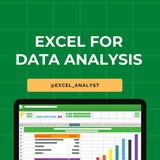Complete Excel Topics for Data Analysts 😄👇
MS Excel Free Resources
-> https://t.iss.one/excel_analyst
1. Introduction to Excel:
- Basic spreadsheet navigation
- Understanding cells, rows, and columns
2. Data Entry and Formatting:
- Entering and formatting data
- Cell styles and formatting options
3. Formulas and Functions:
- Basic arithmetic functions
- SUM, AVERAGE, COUNT functions
4. Data Cleaning and Validation:
- Removing duplicates
- Data validation techniques
5. Sorting and Filtering:
- Sorting data
- Using filters for data analysis
6. Charts and Graphs:
- Creating basic charts (bar, line, pie)
- Customizing and formatting charts
7. PivotTables and PivotCharts:
- Creating PivotTables
- Analyzing data with PivotCharts
8. Advanced Formulas:
- VLOOKUP, HLOOKUP, INDEX-MATCH
- IF statements for conditional logic
9. Data Analysis with What-If Analysis:
- Goal Seek
- Scenario Manager and Data Tables
10. Advanced Charting Techniques:
- Combination charts
- Dynamic charts with named ranges
11. Power Query:
- Importing and transforming data with Power Query
12. Data Visualization with Power BI:
- Connecting Excel to Power BI
- Creating interactive dashboards
13. Macros and Automation:
- Recording and running macros
- Automation with VBA (Visual Basic for Applications)
14. Advanced Data Analysis:
- Regression analysis
- Data forecasting with Excel
15. Collaboration and Sharing:
- Excel sharing options
- Collaborative editing and comments
16. Excel Shortcuts and Productivity Tips:
- Time-saving keyboard shortcuts
- Productivity tips for efficient work
17. Data Import and Export:
- Importing and exporting data to/from Excel
18. Data Security and Protection:
- Password protection
- Worksheet and workbook security
19. Excel Add-Ins:
- Using and installing Excel add-ins for extended functionality
20. Mastering Excel for Data Analysis:
- Comprehensive project or case study integrating various Excel skills
Since Excel is another essential skill for data analysts, I have decided to teach each topic daily in this channel for free. Like this post if you want me to continue this Excel series 👍♥️
Share with credits: https://t.iss.one/sqlspecialist
Hope it helps :)
MS Excel Free Resources
-> https://t.iss.one/excel_analyst
1. Introduction to Excel:
- Basic spreadsheet navigation
- Understanding cells, rows, and columns
2. Data Entry and Formatting:
- Entering and formatting data
- Cell styles and formatting options
3. Formulas and Functions:
- Basic arithmetic functions
- SUM, AVERAGE, COUNT functions
4. Data Cleaning and Validation:
- Removing duplicates
- Data validation techniques
5. Sorting and Filtering:
- Sorting data
- Using filters for data analysis
6. Charts and Graphs:
- Creating basic charts (bar, line, pie)
- Customizing and formatting charts
7. PivotTables and PivotCharts:
- Creating PivotTables
- Analyzing data with PivotCharts
8. Advanced Formulas:
- VLOOKUP, HLOOKUP, INDEX-MATCH
- IF statements for conditional logic
9. Data Analysis with What-If Analysis:
- Goal Seek
- Scenario Manager and Data Tables
10. Advanced Charting Techniques:
- Combination charts
- Dynamic charts with named ranges
11. Power Query:
- Importing and transforming data with Power Query
12. Data Visualization with Power BI:
- Connecting Excel to Power BI
- Creating interactive dashboards
13. Macros and Automation:
- Recording and running macros
- Automation with VBA (Visual Basic for Applications)
14. Advanced Data Analysis:
- Regression analysis
- Data forecasting with Excel
15. Collaboration and Sharing:
- Excel sharing options
- Collaborative editing and comments
16. Excel Shortcuts and Productivity Tips:
- Time-saving keyboard shortcuts
- Productivity tips for efficient work
17. Data Import and Export:
- Importing and exporting data to/from Excel
18. Data Security and Protection:
- Password protection
- Worksheet and workbook security
19. Excel Add-Ins:
- Using and installing Excel add-ins for extended functionality
20. Mastering Excel for Data Analysis:
- Comprehensive project or case study integrating various Excel skills
Since Excel is another essential skill for data analysts, I have decided to teach each topic daily in this channel for free. Like this post if you want me to continue this Excel series 👍♥️
Share with credits: https://t.iss.one/sqlspecialist
Hope it helps :)
👍12❤4
Learning Excel for data analytics can be a valuable skill. Here are some steps you can take to learn Excel topics for data analytics:
1. Take an online course: There are many online courses available that specifically focus on Excel for data analytics. Look for courses on platforms like Coursera, Udemy, or LinkedIn Learning.
2. Practice with datasets: The best way to learn Excel is by practicing with real-world datasets. You can find datasets online on websites like Kaggle or data.gov. Practice manipulating and analyzing the data using Excel functions and tools.
3. Learn important functions: Familiarize yourself with important Excel functions for data analysis such as VLOOKUP, INDEX-MATCH, SUMIFS, AVERAGEIFS, COUNTIFS, and PivotTables.
4. Master data visualization: Excel offers powerful tools for data visualization such as charts and graphs. Learn how to create visually appealing and informative charts to present your data effectively.
5. Explore advanced features: Excel has many advanced features that can be useful for data analytics, such as Power Query, Power Pivot, and macros. Take the time to explore these features and understand how they can enhance your data analysis capabilities.
6. Join online communities: Join online forums and communities dedicated to Excel and data analytics. This can be a great way to ask questions, share knowledge, and learn from others who are also interested in data analytics.
7. Practice regularly: Like any skill, learning Excel for data analytics requires regular practice. Set aside time each week to practice your Excel skills and work on different data analysis projects.
Join for more excel resources: https://t.iss.one/excel_data
1. Take an online course: There are many online courses available that specifically focus on Excel for data analytics. Look for courses on platforms like Coursera, Udemy, or LinkedIn Learning.
2. Practice with datasets: The best way to learn Excel is by practicing with real-world datasets. You can find datasets online on websites like Kaggle or data.gov. Practice manipulating and analyzing the data using Excel functions and tools.
3. Learn important functions: Familiarize yourself with important Excel functions for data analysis such as VLOOKUP, INDEX-MATCH, SUMIFS, AVERAGEIFS, COUNTIFS, and PivotTables.
4. Master data visualization: Excel offers powerful tools for data visualization such as charts and graphs. Learn how to create visually appealing and informative charts to present your data effectively.
5. Explore advanced features: Excel has many advanced features that can be useful for data analytics, such as Power Query, Power Pivot, and macros. Take the time to explore these features and understand how they can enhance your data analysis capabilities.
6. Join online communities: Join online forums and communities dedicated to Excel and data analytics. This can be a great way to ask questions, share knowledge, and learn from others who are also interested in data analytics.
7. Practice regularly: Like any skill, learning Excel for data analytics requires regular practice. Set aside time each week to practice your Excel skills and work on different data analysis projects.
Join for more excel resources: https://t.iss.one/excel_data
👍4❤1
Top 10 Excel Interview Questions with Answers 😄👇
Free Resources to learn Excel: https://t.iss.one/excel_analyst
1. Question: What is the difference between CONCATENATE and "&" in Excel?
Answer: CONCATENATE and "&" both combine text, but "&" is more concise. For example,
2. Question: How can you freeze rows and columns simultaneously in Excel?
Answer: Use the "Freeze Panes" option under the "View" tab. Select the cell below and to the right of the rows and columns you want to freeze, and then click on "Freeze Panes."
3. Question: Explain the VLOOKUP function and when would you use it?
Answer: VLOOKUP searches for a value in the first column of a range and returns a corresponding value in the same row from another column. It's useful for looking up information in a table based on a specific criteria.
4. Question: What is the purpose of the IFERROR function?
Answer: IFERROR is used to handle errors in Excel formulas. It returns a specified value if a formula results in an error, and the actual result if there's no error.
5. Question: How do you create a PivotTable, and what is its purpose?
Answer: To create a PivotTable, select your data, go to the "Insert" tab, and choose "PivotTable." It summarizes and analyzes data in a spreadsheet, allowing you to make sense of large datasets.
6. Question: Explain the difference between relative and absolute cell references.
Answer: Relative references change when you copy a formula to another cell, while absolute references stay fixed. Use a
7. Question: What is the purpose of the INDEX and MATCH functions?
Answer: INDEX returns a value in a specified range based on the row and column number, while MATCH searches for a value in a range and returns its relative position. Combined, they provide a flexible way to look up data.
8. Question: How can you find and remove duplicate values in Excel?
Answer: Use the "Remove Duplicates" feature under the "Data" tab. Select the range containing duplicates, go to "Data" -> "Remove Duplicates," and choose the columns to check for duplicates.
9. Question: Explain the difference between a workbook and a worksheet.
Answer: A workbook is the entire Excel file, while a worksheet is a single sheet within that file. Workbooks can contain multiple worksheets.
10. Question: What is the purpose of the COUNTIF function?
Answer: COUNTIF counts the number of cells within a range that meet a specified condition. For example,
Share with credits: https://t.iss.one/sqlspecialist
Hope it helps :)
Free Resources to learn Excel: https://t.iss.one/excel_analyst
1. Question: What is the difference between CONCATENATE and "&" in Excel?
Answer: CONCATENATE and "&" both combine text, but "&" is more concise. For example,
=A1&B1 achieves the same result as =CONCATENATE(A1, B1).2. Question: How can you freeze rows and columns simultaneously in Excel?
Answer: Use the "Freeze Panes" option under the "View" tab. Select the cell below and to the right of the rows and columns you want to freeze, and then click on "Freeze Panes."
3. Question: Explain the VLOOKUP function and when would you use it?
Answer: VLOOKUP searches for a value in the first column of a range and returns a corresponding value in the same row from another column. It's useful for looking up information in a table based on a specific criteria.
4. Question: What is the purpose of the IFERROR function?
Answer: IFERROR is used to handle errors in Excel formulas. It returns a specified value if a formula results in an error, and the actual result if there's no error.
5. Question: How do you create a PivotTable, and what is its purpose?
Answer: To create a PivotTable, select your data, go to the "Insert" tab, and choose "PivotTable." It summarizes and analyzes data in a spreadsheet, allowing you to make sense of large datasets.
6. Question: Explain the difference between relative and absolute cell references.
Answer: Relative references change when you copy a formula to another cell, while absolute references stay fixed. Use a
$ symbol to make a reference absolute (e.g., $A$1).7. Question: What is the purpose of the INDEX and MATCH functions?
Answer: INDEX returns a value in a specified range based on the row and column number, while MATCH searches for a value in a range and returns its relative position. Combined, they provide a flexible way to look up data.
8. Question: How can you find and remove duplicate values in Excel?
Answer: Use the "Remove Duplicates" feature under the "Data" tab. Select the range containing duplicates, go to "Data" -> "Remove Duplicates," and choose the columns to check for duplicates.
9. Question: Explain the difference between a workbook and a worksheet.
Answer: A workbook is the entire Excel file, while a worksheet is a single sheet within that file. Workbooks can contain multiple worksheets.
10. Question: What is the purpose of the COUNTIF function?
Answer: COUNTIF counts the number of cells within a range that meet a specified condition. For example,
=COUNTIF(A1:A10, ">50") counts the cells in A1 to A10 that are greater than 50.Share with credits: https://t.iss.one/sqlspecialist
Hope it helps :)
👍8❤1
👍3🤔2❤1
🗂The order of operations used in MS Excel while evaluating formulas
MS Excel follows a standard math protocol to evaluate a formula.
This protocol is called “order of operations” – PEMDAS –
~Parentheses
~Exponents
~Multiplication
~Division
~Addition
~Subtraction
MS Excel also applies some customization to handle the formula syntax.
The order in which MS Excel performs calculations can affect the return value of the formula.
First of all, Excel evaluates any expressions in parentheses.
As we have seen in mathematical formulae too, parentheses essentially override the normal order of operations. It prioritizes certain operations.
Next, Excel resolves cell references like A1 (cell address). It evaluates range references like A1:A10, making them arrays of values.
It also performs range operations like a union (comma) and an intersection (space).
Next, Excel performs –
-Exponentiation
-Negation
-% conversions
-Multiplication and division
-Addition and subtraction
-Concatenation
-Logical operators
MS Excel follows a standard math protocol to evaluate a formula.
This protocol is called “order of operations” – PEMDAS –
~Parentheses
~Exponents
~Multiplication
~Division
~Addition
~Subtraction
MS Excel also applies some customization to handle the formula syntax.
The order in which MS Excel performs calculations can affect the return value of the formula.
First of all, Excel evaluates any expressions in parentheses.
As we have seen in mathematical formulae too, parentheses essentially override the normal order of operations. It prioritizes certain operations.
Next, Excel resolves cell references like A1 (cell address). It evaluates range references like A1:A10, making them arrays of values.
It also performs range operations like a union (comma) and an intersection (space).
Next, Excel performs –
-Exponentiation
-Negation
-% conversions
-Multiplication and division
-Addition and subtraction
-Concatenation
-Logical operators
👍10❤2
Why is Excel Often the Starting Point for SQL ?
Here's how Excel can help you before you dive into SQL:
✔️ 𝐕𝐋𝐎𝐎𝐊𝐔𝐏 = 𝐒𝐐𝐋 𝐉𝐎𝐈𝐍𝐒
In Excel, we use VLOOKUP to bring together data from different sheets. It's just like using JOINS in SQL to get data from more than one table.
✔️ 𝐒𝐔𝐌 𝐚𝐧𝐝 𝐂𝐎𝐔𝐍𝐓 𝐟𝐨𝐫 𝐒𝐐𝐋 𝐐𝐮𝐞𝐫𝐢𝐞𝐬
Excel's SUM and COUNT functions are like practice for SQL queries. They help you add up and count things, which is what you often do in SQL.
✔️ 𝐅𝐈𝐋𝐓𝐄𝐑 𝐒𝐭𝐚𝐭𝐞𝐦𝐞𝐧𝐭𝐬 & 𝐖𝐇𝐄𝐑𝐄 𝐢𝐧 𝐒𝐐𝐋
Excel's 𝐅𝐈𝐋𝐓𝐄𝐑 statements let you make choices with your data. This is similar to using WHERE in SQL to pick specific data.
✔️ 𝐇𝐚𝐧𝐝𝐥𝐢𝐧𝐠 𝐃𝐚𝐭𝐞𝐬 𝐚𝐧𝐝 𝐓𝐞𝐱𝐭
Both Excel and SQL have ways to work with dates and text. Learning these in Excel first can make it easier when you switch to SQL.
✔️ 𝐏𝐢𝐯𝐨𝐭 𝐓𝐚𝐛𝐥𝐞𝐬 & 𝐆𝐑𝐎𝐔𝐏 𝐁𝐘 𝐢𝐧 𝐒𝐐𝐋
Ever used pivot tables in Excel? They're a good start for understanding the GROUP BY function in SQL, which helps you organize and summarize data.
✔️ 𝐗𝐋𝐎𝐎𝐊𝐔𝐏 & 𝐇𝐲𝐩𝐞𝐫𝐥𝐢𝐧𝐤𝐬
Excel's XLOOKUP and hyperlinks are like SQL's ways of finding and linking data. They give you a peek into how SQL finds and connects information.
Learning Excel first makes SQL easier to understand. It's not just about learning a tool, it's about getting ready for the bigger world of data!
You will be asked questions on SQL in interviews for sure! Make sure to practice 2-3 questions daily, it can't be mastered overnight!
Share our channel link with your true friends: https://t.iss.one/excel_analyst
Hope this helps you 😊
Here's how Excel can help you before you dive into SQL:
✔️ 𝐕𝐋𝐎𝐎𝐊𝐔𝐏 = 𝐒𝐐𝐋 𝐉𝐎𝐈𝐍𝐒
In Excel, we use VLOOKUP to bring together data from different sheets. It's just like using JOINS in SQL to get data from more than one table.
✔️ 𝐒𝐔𝐌 𝐚𝐧𝐝 𝐂𝐎𝐔𝐍𝐓 𝐟𝐨𝐫 𝐒𝐐𝐋 𝐐𝐮𝐞𝐫𝐢𝐞𝐬
Excel's SUM and COUNT functions are like practice for SQL queries. They help you add up and count things, which is what you often do in SQL.
✔️ 𝐅𝐈𝐋𝐓𝐄𝐑 𝐒𝐭𝐚𝐭𝐞𝐦𝐞𝐧𝐭𝐬 & 𝐖𝐇𝐄𝐑𝐄 𝐢𝐧 𝐒𝐐𝐋
Excel's 𝐅𝐈𝐋𝐓𝐄𝐑 statements let you make choices with your data. This is similar to using WHERE in SQL to pick specific data.
✔️ 𝐇𝐚𝐧𝐝𝐥𝐢𝐧𝐠 𝐃𝐚𝐭𝐞𝐬 𝐚𝐧𝐝 𝐓𝐞𝐱𝐭
Both Excel and SQL have ways to work with dates and text. Learning these in Excel first can make it easier when you switch to SQL.
✔️ 𝐏𝐢𝐯𝐨𝐭 𝐓𝐚𝐛𝐥𝐞𝐬 & 𝐆𝐑𝐎𝐔𝐏 𝐁𝐘 𝐢𝐧 𝐒𝐐𝐋
Ever used pivot tables in Excel? They're a good start for understanding the GROUP BY function in SQL, which helps you organize and summarize data.
✔️ 𝐗𝐋𝐎𝐎𝐊𝐔𝐏 & 𝐇𝐲𝐩𝐞𝐫𝐥𝐢𝐧𝐤𝐬
Excel's XLOOKUP and hyperlinks are like SQL's ways of finding and linking data. They give you a peek into how SQL finds and connects information.
Learning Excel first makes SQL easier to understand. It's not just about learning a tool, it's about getting ready for the bigger world of data!
You will be asked questions on SQL in interviews for sure! Make sure to practice 2-3 questions daily, it can't be mastered overnight!
Share our channel link with your true friends: https://t.iss.one/excel_analyst
Hope this helps you 😊
👍5❤2🔥1
7 Lookup functions in Excel 🔍
A lookup function allows you to get an exact value from a range, based off of inputs.
This is one of the most popular function types in excel, and there are many different methods available…
Let’s explore the 7 most common:
1️⃣ =VLOOKUP
Everyone has heard of a VLOOKUP function…
and many are still using it…even though there are much better functions available
This works by taking a range of data, and finding your lookup value by analyzing a VERTICAL range
I’m not a fan of VLOOKUP because you can only search in one direction (vertically), and need to hardcode in the column index…but it’s still a popular one.
2️⃣ =HLOOKUP
This is pretty much the same as VLOOKUP, only you can now search HORIZONTALLY.
just like VLOOKUP, I feel that HLOOKUP is unnecessary, and limited in it’s functionality
3️⃣ =XLOOKUP
Over the last few years Microsoft released XLOOKUP - your solution to all of your woes with VLOOKUP and HLOOKUP.
Now, instead of being bound to just one direction, you can specify a range on both an X and Y axis to find your lookup value.
XLOOKUP is the new kid on the block and is highly encouraged to use instead of VLOOKUP and HLOOKUP…
just need to watch out for those who are still using an older version of Microsoft Excel, as you’ll run into a compatibility issue (since it’s a new function)
4️⃣ =GETPIVOTDATA
Many aren’t familiar with this one…but it’s super useful.
Here, you can specify the inputs to dynamically pull out your value from a Pivot Table.
If you’re unsure of how to use this, just point your = sign to a cell in a Pivot Table, and excel will automatically populate your formula
5️⃣ =INDEX
The INDEX function is one of my favorite…
and it’s really simple to understand.
Here you can point to a range with both an X and Y axis…
and simply input the coordinates for what value you want to find (ex: 3rd row, 2nd column)
6️⃣ =MATCH
The MATCH function is also a really good one…
it allows you to get the POSITION of a value in a range, as compared to the position of another value in a range.
I love using this one when getting the difference in dates from one period to another.
7️⃣ =INDEX/MATCH
OK…here’s my favorite method for looking up a value.
It in essence combines both the Index and the Match value, allowing you to have complete flexibility over your range with dynamic inputs.
Many feel that XLOOKUP is superior, and I won’t fight it - it’s all a matter of personal preference!
===
Whatever function you use for looking up a value, keep in mind the following:
→ use a function that allows you to search both an X and Y axis, instead of just one direction
→ set things up so that your inputs are dynamic, and can change, yielding different outputs
→ keep your syntax clean & easy to understand
Those are my tips for lookup functions, and 7 ones to use.
A lookup function allows you to get an exact value from a range, based off of inputs.
This is one of the most popular function types in excel, and there are many different methods available…
Let’s explore the 7 most common:
1️⃣ =VLOOKUP
Everyone has heard of a VLOOKUP function…
and many are still using it…even though there are much better functions available
This works by taking a range of data, and finding your lookup value by analyzing a VERTICAL range
I’m not a fan of VLOOKUP because you can only search in one direction (vertically), and need to hardcode in the column index…but it’s still a popular one.
2️⃣ =HLOOKUP
This is pretty much the same as VLOOKUP, only you can now search HORIZONTALLY.
just like VLOOKUP, I feel that HLOOKUP is unnecessary, and limited in it’s functionality
3️⃣ =XLOOKUP
Over the last few years Microsoft released XLOOKUP - your solution to all of your woes with VLOOKUP and HLOOKUP.
Now, instead of being bound to just one direction, you can specify a range on both an X and Y axis to find your lookup value.
XLOOKUP is the new kid on the block and is highly encouraged to use instead of VLOOKUP and HLOOKUP…
just need to watch out for those who are still using an older version of Microsoft Excel, as you’ll run into a compatibility issue (since it’s a new function)
4️⃣ =GETPIVOTDATA
Many aren’t familiar with this one…but it’s super useful.
Here, you can specify the inputs to dynamically pull out your value from a Pivot Table.
If you’re unsure of how to use this, just point your = sign to a cell in a Pivot Table, and excel will automatically populate your formula
5️⃣ =INDEX
The INDEX function is one of my favorite…
and it’s really simple to understand.
Here you can point to a range with both an X and Y axis…
and simply input the coordinates for what value you want to find (ex: 3rd row, 2nd column)
6️⃣ =MATCH
The MATCH function is also a really good one…
it allows you to get the POSITION of a value in a range, as compared to the position of another value in a range.
I love using this one when getting the difference in dates from one period to another.
7️⃣ =INDEX/MATCH
OK…here’s my favorite method for looking up a value.
It in essence combines both the Index and the Match value, allowing you to have complete flexibility over your range with dynamic inputs.
Many feel that XLOOKUP is superior, and I won’t fight it - it’s all a matter of personal preference!
===
Whatever function you use for looking up a value, keep in mind the following:
→ use a function that allows you to search both an X and Y axis, instead of just one direction
→ set things up so that your inputs are dynamic, and can change, yielding different outputs
→ keep your syntax clean & easy to understand
Those are my tips for lookup functions, and 7 ones to use.
👍15❤2
COUNT(), COUNTA() and COUNTIF() Functions in Google Sheets
In Google Sheets, the
▎1.
Purpose: Counts the number of cells that contain numeric values.
Syntax:
Example:
This counts all the cells in the range A1 to A10 that contain numeric values.
▎2.
Purpose: Counts the number of non-empty cells, regardless of the type of data (numbers, text, logical values, etc.).
Syntax:
Example:
This counts all the non-empty cells in the range A1 to A10.
▎3.
Purpose: Counts the number of cells that meet a specific condition or criterion.
Syntax:
Example:
This counts all the cells in the range A1 to A10 that contain values greater than 100.
▎Summary of Use Cases
• Use
• Use
• Use
▎Examples in Practice
1. Counting Numeric Values:
2. Counting Non-Empty Cells:
3. Counting Based on Criteria:
These functions are very useful for data analysis and summarization in Google Sheets!
In Google Sheets, the
COUNT, COUNTA, and COUNTIF functions are used to count cells based on different criteria. Here’s a breakdown of each function:▎1.
COUNTPurpose: Counts the number of cells that contain numeric values.
Syntax:
COUNT(value1, [value2, ...])
Example:
=COUNT(A1:A10)
This counts all the cells in the range A1 to A10 that contain numeric values.
▎2.
COUNTAPurpose: Counts the number of non-empty cells, regardless of the type of data (numbers, text, logical values, etc.).
Syntax:
COUNTA(value1, [value2, ...])
Example:
=COUNTA(A1:A10)
This counts all the non-empty cells in the range A1 to A10.
▎3.
COUNTIFPurpose: Counts the number of cells that meet a specific condition or criterion.
Syntax:
COUNTIF(range, criterion)
Example:
=COUNTIF(A1:A10, ">100")
This counts all the cells in the range A1 to A10 that contain values greater than 100.
▎Summary of Use Cases
• Use
COUNT when you want to count only numeric entries.• Use
COUNTA when you want to count all non-empty entries, including text and numbers.• Use
COUNTIF when you need to count entries based on a specific condition.▎Examples in Practice
1. Counting Numeric Values:
=COUNT(B1:B20) // Counts numeric values in B1 to B20
2. Counting Non-Empty Cells:
=COUNTA(C1:C20) // Counts all non-empty cells in C1 to C20
3. Counting Based on Criteria:
=COUNTIF(D1:D20, "Yes") // Counts how many times "Yes" appears in D1 to D20
These functions are very useful for data analysis and summarization in Google Sheets!
👍8❤2🔥1
The
▎Syntax
▎Parameters
1. lookup_value: The value you want to search for in the first column of the table.
2. table_array: The range of cells that contains the data. You can specify a range like
3. col_index_num: The column number in the table from which to retrieve the value. The first column is 1, the second is 2, and so on.
4. range_lookup: (Optional) A logical value that specifies whether you want an exact match or an approximate match.
-
-
▎Example
Suppose you have a table like this:
| A | B | C |
|--------|---------|--------|
| ID | Name | Age |
| 1 | Alice | 30 |
| 2 | Bob | 25 |
| 3 | Charlie | 35 |
If you want to find the age of "Bob", you can use the following formula:
▎Explanation of the Example
- lookup_value:
- table_array:
- col_index_num:
- range_lookup:
This formula will return
▎Notes
- Ensure that the first column of your
- If
- For more flexibility, consider using
VLOOKUP function in Excel is used to search for a value in the first column of a table and return a value in the same row from a specified column. It's particularly useful for looking up data across large datasets.▎Syntax
VLOOKUP(lookup_value, table_array, col_index_num, [range_lookup])
▎Parameters
1. lookup_value: The value you want to search for in the first column of the table.
2. table_array: The range of cells that contains the data. You can specify a range like
A1:D10.3. col_index_num: The column number in the table from which to retrieve the value. The first column is 1, the second is 2, and so on.
4. range_lookup: (Optional) A logical value that specifies whether you want an exact match or an approximate match.
-
TRUE (or omitted): Approximate match (the closest value less than or equal to the lookup value).-
FALSE: Exact match.▎Example
Suppose you have a table like this:
| A | B | C |
|--------|---------|--------|
| ID | Name | Age |
| 1 | Alice | 30 |
| 2 | Bob | 25 |
| 3 | Charlie | 35 |
If you want to find the age of "Bob", you can use the following formula:
=VLOOKUP(2, A2:C4, 3, FALSE)
▎Explanation of the Example
- lookup_value:
2 (the ID of Bob)- table_array:
A2:C4 (the range containing your data)- col_index_num:
3 (you want to retrieve the value from the third column, which is Age)- range_lookup:
FALSE (you want an exact match)This formula will return
25, which is Bob's age.▎Notes
- Ensure that the first column of your
table_array contains the values you want to look up.- If
VLOOKUP cannot find the lookup value, it will return #N/A.- For more flexibility, consider using
INDEX and MATCH functions together, as they can handle cases where your lookup column isn't the first column.👍10🔥2❤1👎1
✅ If I have to start learning Excel from scratch in 2025 I will follow the below sequence and resources, and this is enough to crack data roles.
🧍Pivot Tables
🏃VLOOKUP
🤸HLOOKUP
🧎XLOOKUP
🧍Index Match
🧍Operators
🏃IF,IFS,IFNA,IFError
🧎Count,Countif,Countifs,Counta
🤸Sum,Sumif,Sumifs
🏃Avergae,Averageif,Averageifs
🚶Percentile,Percentrank
🚶Quartile
🏃Mean,Median,Mode
🤸Round,Power
🧎Large,Small
🧍Weekday,Weeknum
🧍Date,Time,Minute,Hour
🧎Yearfrac,Edate,Emonth
🤸Networkdays,DATEFormat
🚶Conditional Formatting
🚶Value,Find,Search
🏃Istext,Isnumber,Replace
🤸 Exact,Proper,Mid
🧎Upper,Lower
🧍Rept,Clean
🧍Concatenate,Substitute
🧍Date To Text
🧎Max, Min
🤸Length,TRIM
🏃Left, Right
🚶Charts & Dashboarding
🚶Data Validation
🏃Text to Column
🤸Practise Problems
I have curated free Data Analytics Resources 👇👇
https://t.iss.one/DataSimplifier
Hope this helps you 😊
🧍Pivot Tables
🏃VLOOKUP
🤸HLOOKUP
🧎XLOOKUP
🧍Index Match
🧍Operators
🏃IF,IFS,IFNA,IFError
🧎Count,Countif,Countifs,Counta
🤸Sum,Sumif,Sumifs
🏃Avergae,Averageif,Averageifs
🚶Percentile,Percentrank
🚶Quartile
🏃Mean,Median,Mode
🤸Round,Power
🧎Large,Small
🧍Weekday,Weeknum
🧍Date,Time,Minute,Hour
🧎Yearfrac,Edate,Emonth
🤸Networkdays,DATEFormat
🚶Conditional Formatting
🚶Value,Find,Search
🏃Istext,Isnumber,Replace
🤸 Exact,Proper,Mid
🧎Upper,Lower
🧍Rept,Clean
🧍Concatenate,Substitute
🧍Date To Text
🧎Max, Min
🤸Length,TRIM
🏃Left, Right
🚶Charts & Dashboarding
🚶Data Validation
🏃Text to Column
🤸Practise Problems
I have curated free Data Analytics Resources 👇👇
https://t.iss.one/DataSimplifier
Hope this helps you 😊
👍11❤6👏1
𝐓𝐨𝐩 𝟐𝟎 𝐄𝐱𝐜𝐞𝐥 𝐊𝐞𝐲𝐛𝐨𝐚𝐫𝐝 𝐒𝐡𝐨𝐫𝐭𝐜𝐮𝐭𝐬 𝐓𝐡𝐚𝐭 𝐄𝐯𝐞𝐫𝐲 𝐄𝐱𝐜𝐞𝐥 𝐔𝐬𝐞𝐫 𝐌𝐮𝐬𝐭 𝐊𝐧𝐨𝐰 🖥️
Here are the important Excel keyboard shortcuts extracted from the document:
1. Copy: Ctrl + C (Windows),
Command + C or Ctrl + C (Mac)
2. Paste: Ctrl + V (Windows),
Command + V or Ctrl + V (Mac)
3. Cut: Ctrl + S (Windows),
Command + X or Ctrl + X (Mac)
4. Undo: Ctrl + Z (Windows),
Command + Z or Ctrl + Z (Mac)
5. Redo: Ctrl + Y (Windows),
Command + Y (Mac)
6. Remove Cell Contents: Delete (both)
7. Bold: Ctrl + B (Windows),
Command + B or Ctrl + B (Mac)
8. Italic: Ctrl + I (Windows),
Command + I or Ctrl + I (Mac)
9. Underline: Ctrl + U (Windows), Command + U or Ctrl + U (Mac)
10. Fill cells down: Ctrl + D (Windows), Command + D or Ctrl + D (Mac)
Data Analytics Resources 👇👇
https://whatsapp.com/channel/0029VaGgzAk72WTmQFERKh02
Hope it helps :)
Here are the important Excel keyboard shortcuts extracted from the document:
1. Copy: Ctrl + C (Windows),
Command + C or Ctrl + C (Mac)
2. Paste: Ctrl + V (Windows),
Command + V or Ctrl + V (Mac)
3. Cut: Ctrl + S (Windows),
Command + X or Ctrl + X (Mac)
4. Undo: Ctrl + Z (Windows),
Command + Z or Ctrl + Z (Mac)
5. Redo: Ctrl + Y (Windows),
Command + Y (Mac)
6. Remove Cell Contents: Delete (both)
7. Bold: Ctrl + B (Windows),
Command + B or Ctrl + B (Mac)
8. Italic: Ctrl + I (Windows),
Command + I or Ctrl + I (Mac)
9. Underline: Ctrl + U (Windows), Command + U or Ctrl + U (Mac)
10. Fill cells down: Ctrl + D (Windows), Command + D or Ctrl + D (Mac)
Data Analytics Resources 👇👇
https://whatsapp.com/channel/0029VaGgzAk72WTmQFERKh02
Hope it helps :)
👍11❤1🔥1
Hey guys,
Here are some best Telegram Channels for free education in 2024
👇👇
Free Courses with Certificate
Web Development Free Resources
Data Science & Machine Learning
Programming Free Books
Python Free Courses
Ethical Hacking & Cyber Security
English Speaking & Communication
Stock Marketing & Investment Banking
Coding Projects
Jobs & Internship Opportunities
Crack your coding Interviews
Udemy Free Courses with Certificate
Free access to all the Paid Channels
👇👇
https://t.iss.one/addlist/4q2PYC0pH_VjZDk5
Do react with ♥️ if you need more content like this
ENJOY LEARNING 👍👍
Here are some best Telegram Channels for free education in 2024
👇👇
Free Courses with Certificate
Web Development Free Resources
Data Science & Machine Learning
Programming Free Books
Python Free Courses
Ethical Hacking & Cyber Security
English Speaking & Communication
Stock Marketing & Investment Banking
Coding Projects
Jobs & Internship Opportunities
Crack your coding Interviews
Udemy Free Courses with Certificate
Free access to all the Paid Channels
👇👇
https://t.iss.one/addlist/4q2PYC0pH_VjZDk5
Do react with ♥️ if you need more content like this
ENJOY LEARNING 👍👍
❤9👍7🔥1
50 𝐨𝐟 𝐭𝐡𝐞 𝐦𝐨𝐬𝐭 𝐢𝐦𝐩𝐨𝐫𝐭𝐚𝐧𝐭 𝐄𝐱𝐜𝐞𝐥 𝐟𝐨𝐫𝐦𝐮𝐥𝐚𝐬 𝐭𝐡𝐚𝐭 𝐜𝐚𝐧 𝐡𝐞𝐥𝐩 𝐲𝐨𝐮 𝐩𝐞𝐫𝐟𝐨𝐫𝐦 𝐯𝐚𝐫𝐢𝐨𝐮𝐬 𝐭𝐚𝐬𝐤𝐬 𝐞𝐟𝐟𝐢𝐜𝐢𝐞𝐧𝐭𝐥𝐲.
S𝐔𝐌: Adds up numbers in a range.
𝐀𝐕𝐄𝐑𝐀𝐆𝐄: Calculates the average of numbers in a range.
𝐌𝐀𝐗: Returns the largest number in a range.
𝐌𝐈𝐍: Returns the smallest number in a range.
𝐂𝐎𝐔𝐍𝐓: Counts the number of cells that contain numbers in a range.
𝐂𝐎𝐔𝐍𝐓𝐀: Counts the number of non-empty cells in a range.
𝐈𝐅: Checks if a condition is met and returns one value if true and another value if false.
𝐕𝐋𝐎𝐎𝐊𝐔𝐏: Searches for a value in the first column of a table and returns a value in the same row from another column.
𝐇𝐋𝐎𝐎𝐊𝐔𝐏: Similar to VLOOKUP, but searches for a value in the first row of a table.
𝐈𝐍𝐃𝐄𝐗: Returns the value of a cell in a specific row and column of a range.
𝐌𝐀𝐓𝐂𝐇: Returns the relative position of an item in a range.
𝐂𝐎𝐍𝐂𝐀𝐓𝐄𝐍𝐀𝐓𝐄: Joins two or more text strings into one string.
𝐋𝐄𝐅𝐓: Returns the leftmost characters from a text string.
𝐑𝐈𝐆𝐇𝐓: Returns the rightmost characters from a text string.
𝐋𝐄𝐍: Returns the number of characters in a text string.
𝐓𝐑𝐈𝐌: Removes leading and trailing spaces from a text string.
𝐔𝐏𝐏𝐄𝐑: Converts text to uppercase.
𝐋𝐎𝐖𝐄𝐑: Converts text to lowercase.
𝐏𝐑𝐎𝐏𝐄𝐑: Capitalizes the first letter of each word in a text string.
𝐓𝐄𝐗𝐓: Formats a number or date value as text using a specified format.
𝐃𝐀𝐓𝐄: Returns the serial number of a particular date.
𝐓𝐎𝐃𝐀𝐘: Returns the current date.
𝐍𝐎𝐖: Returns the current date and time.
𝐃𝐀𝐓𝐄𝐃𝐈𝐅: Calculates the difference between two dates in years, months, or days.
𝐄𝐎𝐌𝐎𝐍𝐓𝐇: Returns the last day of the month, n months before or after a given date.
𝐑𝐎𝐔𝐍𝐃: Rounds a number to a specified number of digits.
𝐑𝐎𝐔𝐍𝐃𝐔𝐏: Rounds a number up, away from zero, to the nearest multiple of significance.
𝐑𝐎𝐔𝐍𝐃𝐃𝐎𝐖𝐍: Rounds a number down, toward zero, to the nearest multiple of significance.
𝐈𝐅𝐄𝐑𝐑𝐎𝐑: Returns a value you specify if a formula evaluates to an error, otherwise returns the result of the formula.
𝐒𝐔𝐌𝐈𝐅: Adds the cells specified by a given condition or criteria.
𝐒𝐔𝐌𝐈𝐅𝐒: Adds the cells in a range that meet multiple criteria.
𝐀𝐕𝐄𝐑𝐀𝐆𝐄𝐈𝐅: Calculates the average of cells specified by a given condition or criteria.
𝐀𝐕𝐄𝐑𝐀𝐆𝐄𝐈𝐅𝐒: Calculates the average of cells that meet multiple criteria.
𝐂𝐎𝐔𝐍𝐓𝐈𝐅: Counts the number of cells specified by a given condition or criteria.
COUNTIFS: Counts the number of cells that meet multiple criteria.
RAND: Returns a random number between 0 and 1.
RANDBETWEEN: Returns a random number between the numbers you specify.
PI: Returns the value of pi (3.14159265358979).
POWER: Raises a number to a power.
SQRT: Returns the square root of a number.
LOG: Returns the logarithm of a number to the base you specify.
EXP: Returns e raised to the power of a given number.
MOD: Returns the remainder of a division operation.
INT: Rounds a number down to the nearest integer.
ABS: Returns the absolute value of a number.
AND: Returns TRUE if all its arguments are TRUE, and FALSE otherwise.
OR: Returns TRUE if any argument is TRUE, and FALSE otherwise.
NOT: Returns the opposite of a logical value.
SUMPRODUCT: Multiplies corresponding components in the given arrays, and returns the sum of those products.
TRANSPOSE: Transposes rows and columns in a range of cells.
Data Analytics Resources 👇
https://whatsapp.com/channel/0029VaGgzAk72WTmQFERKh02
Hope it helps :)
S𝐔𝐌: Adds up numbers in a range.
𝐀𝐕𝐄𝐑𝐀𝐆𝐄: Calculates the average of numbers in a range.
𝐌𝐀𝐗: Returns the largest number in a range.
𝐌𝐈𝐍: Returns the smallest number in a range.
𝐂𝐎𝐔𝐍𝐓: Counts the number of cells that contain numbers in a range.
𝐂𝐎𝐔𝐍𝐓𝐀: Counts the number of non-empty cells in a range.
𝐈𝐅: Checks if a condition is met and returns one value if true and another value if false.
𝐕𝐋𝐎𝐎𝐊𝐔𝐏: Searches for a value in the first column of a table and returns a value in the same row from another column.
𝐇𝐋𝐎𝐎𝐊𝐔𝐏: Similar to VLOOKUP, but searches for a value in the first row of a table.
𝐈𝐍𝐃𝐄𝐗: Returns the value of a cell in a specific row and column of a range.
𝐌𝐀𝐓𝐂𝐇: Returns the relative position of an item in a range.
𝐂𝐎𝐍𝐂𝐀𝐓𝐄𝐍𝐀𝐓𝐄: Joins two or more text strings into one string.
𝐋𝐄𝐅𝐓: Returns the leftmost characters from a text string.
𝐑𝐈𝐆𝐇𝐓: Returns the rightmost characters from a text string.
𝐋𝐄𝐍: Returns the number of characters in a text string.
𝐓𝐑𝐈𝐌: Removes leading and trailing spaces from a text string.
𝐔𝐏𝐏𝐄𝐑: Converts text to uppercase.
𝐋𝐎𝐖𝐄𝐑: Converts text to lowercase.
𝐏𝐑𝐎𝐏𝐄𝐑: Capitalizes the first letter of each word in a text string.
𝐓𝐄𝐗𝐓: Formats a number or date value as text using a specified format.
𝐃𝐀𝐓𝐄: Returns the serial number of a particular date.
𝐓𝐎𝐃𝐀𝐘: Returns the current date.
𝐍𝐎𝐖: Returns the current date and time.
𝐃𝐀𝐓𝐄𝐃𝐈𝐅: Calculates the difference between two dates in years, months, or days.
𝐄𝐎𝐌𝐎𝐍𝐓𝐇: Returns the last day of the month, n months before or after a given date.
𝐑𝐎𝐔𝐍𝐃: Rounds a number to a specified number of digits.
𝐑𝐎𝐔𝐍𝐃𝐔𝐏: Rounds a number up, away from zero, to the nearest multiple of significance.
𝐑𝐎𝐔𝐍𝐃𝐃𝐎𝐖𝐍: Rounds a number down, toward zero, to the nearest multiple of significance.
𝐈𝐅𝐄𝐑𝐑𝐎𝐑: Returns a value you specify if a formula evaluates to an error, otherwise returns the result of the formula.
𝐒𝐔𝐌𝐈𝐅: Adds the cells specified by a given condition or criteria.
𝐒𝐔𝐌𝐈𝐅𝐒: Adds the cells in a range that meet multiple criteria.
𝐀𝐕𝐄𝐑𝐀𝐆𝐄𝐈𝐅: Calculates the average of cells specified by a given condition or criteria.
𝐀𝐕𝐄𝐑𝐀𝐆𝐄𝐈𝐅𝐒: Calculates the average of cells that meet multiple criteria.
𝐂𝐎𝐔𝐍𝐓𝐈𝐅: Counts the number of cells specified by a given condition or criteria.
COUNTIFS: Counts the number of cells that meet multiple criteria.
RAND: Returns a random number between 0 and 1.
RANDBETWEEN: Returns a random number between the numbers you specify.
PI: Returns the value of pi (3.14159265358979).
POWER: Raises a number to a power.
SQRT: Returns the square root of a number.
LOG: Returns the logarithm of a number to the base you specify.
EXP: Returns e raised to the power of a given number.
MOD: Returns the remainder of a division operation.
INT: Rounds a number down to the nearest integer.
ABS: Returns the absolute value of a number.
AND: Returns TRUE if all its arguments are TRUE, and FALSE otherwise.
OR: Returns TRUE if any argument is TRUE, and FALSE otherwise.
NOT: Returns the opposite of a logical value.
SUMPRODUCT: Multiplies corresponding components in the given arrays, and returns the sum of those products.
TRANSPOSE: Transposes rows and columns in a range of cells.
Data Analytics Resources 👇
https://whatsapp.com/channel/0029VaGgzAk72WTmQFERKh02
Hope it helps :)
👍10❤5
Microsoft Excel is not taught enough in school. it’s literally your life in corporate
❤19
Complete step-by-step syllabus of #Excel for Data Analytics
Introduction to Excel for Data Analytics:
Overview of Excel's capabilities for data analysis
Introduction to Excel's interface: ribbons, worksheets, cells, etc.
Differences between Excel desktop version and Excel Online (web version)
Data Import and Preparation:
Importing data from various sources: CSV, text files, databases, web queries, etc.
Data cleaning and manipulation techniques: sorting, filtering, removing duplicates, etc.
Data types and formatting in Excel
Data validation and error handling
Data Analysis Techniques in Excel:
Basic formulas and functions: SUM, AVERAGE, COUNT, IF, VLOOKUP, etc.
Advanced functions for data analysis: INDEX-MATCH, SUMIFS, COUNTIFS, etc.
PivotTables and PivotCharts for summarizing and analyzing data
Advanced data analysis tools: Goal Seek, Solver, What-If Analysis, etc.
Data Visualization in Excel:
Creating basic charts: column, bar, line, pie, scatter, etc.
Formatting and customizing charts for better visualization
Using sparklines for visualizing trends in data
Creating interactive dashboards with slicers and timelines
Advanced Data Analysis Features:
Data modeling with Excel Tables and Relationships
Using Power Query for data transformation and cleaning
Introduction to Power Pivot for data modeling and DAX calculations
Advanced charting techniques: combination charts, waterfall charts, etc.
Statistical Analysis in Excel:
Descriptive statistics: mean, median, mode, standard deviation, etc.
Hypothesis testing: t-tests, chi-square tests, ANOVA, etc.
Regression analysis and correlation
Forecasting techniques: moving averages, exponential smoothing, etc.
Data Visualization Tools in Excel:
Introduction to Excel add-ins for enhanced visualization (e.g., Power Map, Power View)
Creating interactive reports with Excel add-ins
Introduction to Excel Data Model for handling large datasets
Real-world Projects and Case Studies:
Analyzing real-world datasets
Solving business problems with Excel
Portfolio development showcasing Excel skills
Like for more
Share our channel link with your true friends: https://t.iss.one/excel_analyst
Hope this helps you 😊😊
Introduction to Excel for Data Analytics:
Overview of Excel's capabilities for data analysis
Introduction to Excel's interface: ribbons, worksheets, cells, etc.
Differences between Excel desktop version and Excel Online (web version)
Data Import and Preparation:
Importing data from various sources: CSV, text files, databases, web queries, etc.
Data cleaning and manipulation techniques: sorting, filtering, removing duplicates, etc.
Data types and formatting in Excel
Data validation and error handling
Data Analysis Techniques in Excel:
Basic formulas and functions: SUM, AVERAGE, COUNT, IF, VLOOKUP, etc.
Advanced functions for data analysis: INDEX-MATCH, SUMIFS, COUNTIFS, etc.
PivotTables and PivotCharts for summarizing and analyzing data
Advanced data analysis tools: Goal Seek, Solver, What-If Analysis, etc.
Data Visualization in Excel:
Creating basic charts: column, bar, line, pie, scatter, etc.
Formatting and customizing charts for better visualization
Using sparklines for visualizing trends in data
Creating interactive dashboards with slicers and timelines
Advanced Data Analysis Features:
Data modeling with Excel Tables and Relationships
Using Power Query for data transformation and cleaning
Introduction to Power Pivot for data modeling and DAX calculations
Advanced charting techniques: combination charts, waterfall charts, etc.
Statistical Analysis in Excel:
Descriptive statistics: mean, median, mode, standard deviation, etc.
Hypothesis testing: t-tests, chi-square tests, ANOVA, etc.
Regression analysis and correlation
Forecasting techniques: moving averages, exponential smoothing, etc.
Data Visualization Tools in Excel:
Introduction to Excel add-ins for enhanced visualization (e.g., Power Map, Power View)
Creating interactive reports with Excel add-ins
Introduction to Excel Data Model for handling large datasets
Real-world Projects and Case Studies:
Analyzing real-world datasets
Solving business problems with Excel
Portfolio development showcasing Excel skills
Like for more
Share our channel link with your true friends: https://t.iss.one/excel_analyst
Hope this helps you 😊😊
👍12❤4
Struggling with messy data in Excel? Here’s how to clean it up:
If you’re dealing with unorganized data in Excel, here are some quick steps to clean your sheets:
1️⃣ Trim Function: Eliminate leading & trailing spaces easily.
2️⃣ Remove Duplicates: Use the Data tab feature to delete duplicate rows.
3️⃣ Text to Columns: Separate combined information into different cells.
4️⃣ Filter Blank Cells: Quickly find and manage empty cells.
5️⃣ Clean Function: Remove non-printable characters for a tidier dataset.
Like for more ❤️
If you’re dealing with unorganized data in Excel, here are some quick steps to clean your sheets:
1️⃣ Trim Function: Eliminate leading & trailing spaces easily.
2️⃣ Remove Duplicates: Use the Data tab feature to delete duplicate rows.
3️⃣ Text to Columns: Separate combined information into different cells.
4️⃣ Filter Blank Cells: Quickly find and manage empty cells.
5️⃣ Clean Function: Remove non-printable characters for a tidier dataset.
Like for more ❤️
👍5
Excel Basic Concepts asked in Data Analyst Interviews 👇👇
1. Excel Interface and Navigation: Familiarize yourself with Excel’s user interface, including the ribbon, worksheet tabs, and the formula bar. Learn keyboard shortcuts to efficiently navigate and perform tasks within Excel.
2. Data Entry and Formatting: Understand how to enter data, adjust cell formats (e.g., text, numbers, dates), and use formatting options like bold, italics, cell borders, and background colors to enhance readability.
3. Basic Formulas: Learn essential Excel formulas such as:
-
-
-
-
4. Cell References: Understand the difference between relative, absolute, and mixed cell references (e.g.,
5. Conditional Formatting: Learn how to apply conditional formatting to highlight cells that meet certain criteria, such as coloring cells with values above a certain threshold or marking duplicate values.
6. Basic Data Manipulation: Get comfortable with basic data manipulation techniques:
- Sorting: Arrange data in ascending or descending order.
- Filtering: Use AutoFilter to display only the rows that meet certain criteria.
- Find and Replace: Quickly locate and replace text or numbers within a worksheet.
7. Working with Tables: Learn how to convert a range of data into an Excel table, which provides easier sorting, filtering, and formatting options, along with the ability to use structured references in formulas.
8. Basic Charts: Create and customize basic charts (e.g., bar, line, pie charts) to visually represent data. Understand how to add chart titles, labels, and legends to make your charts clear and informative.
9. Basic Text Functions: Use essential text functions to manipulate and clean data:
-
-
-
-
10. IF Function: Master the
11. Date and Time Functions: Learn how to work with dates and times in Excel:
-
-
-
12. Basic Error Handling: Understand how to handle errors in formulas using functions like
13. Working with Multiple Sheets: Learn how to reference data across multiple sheets in a workbook, use 3D references, and organize large workbooks with multiple tabs.
14. Basic Data Validation: Implement data validation rules to control what users can enter into a cell, such as restricting input to a list of values or setting a range for numeric entries.
15. Print Settings: Master Excel’s print settings, including setting print areas, adjusting page layout, using headers and footers, and scaling content to fit on a page for better printouts.
16. Basic Lookup Functions: Learn basic lookup functions like
1. Excel Interface and Navigation: Familiarize yourself with Excel’s user interface, including the ribbon, worksheet tabs, and the formula bar. Learn keyboard shortcuts to efficiently navigate and perform tasks within Excel.
2. Data Entry and Formatting: Understand how to enter data, adjust cell formats (e.g., text, numbers, dates), and use formatting options like bold, italics, cell borders, and background colors to enhance readability.
3. Basic Formulas: Learn essential Excel formulas such as:
-
SUM(): Adds up a range of numbers.-
AVERAGE(): Calculates the mean of a range.-
MIN() and MAX(): Find the smallest and largest values in a range.-
COUNT() and COUNTA(): Count the number of numeric and non-empty cells in a range.4. Cell References: Understand the difference between relative, absolute, and mixed cell references (e.g.,
A1, $A$1, A$1) and how they behave when copying formulas across cells.5. Conditional Formatting: Learn how to apply conditional formatting to highlight cells that meet certain criteria, such as coloring cells with values above a certain threshold or marking duplicate values.
6. Basic Data Manipulation: Get comfortable with basic data manipulation techniques:
- Sorting: Arrange data in ascending or descending order.
- Filtering: Use AutoFilter to display only the rows that meet certain criteria.
- Find and Replace: Quickly locate and replace text or numbers within a worksheet.
7. Working with Tables: Learn how to convert a range of data into an Excel table, which provides easier sorting, filtering, and formatting options, along with the ability to use structured references in formulas.
8. Basic Charts: Create and customize basic charts (e.g., bar, line, pie charts) to visually represent data. Understand how to add chart titles, labels, and legends to make your charts clear and informative.
9. Basic Text Functions: Use essential text functions to manipulate and clean data:
-
CONCATENATE() or TEXTJOIN(): Combine text from multiple cells.-
LEFT(), RIGHT(), MID(): Extract parts of a text string.-
LEN(): Count the number of characters in a cell.-
TRIM(): Remove extra spaces from text.10. IF Function: Master the
IF() function to create simple conditional statements. For example, =IF(A1>100, "High", "Low") assigns "High" if the value in A1 is greater than 100 and "Low" otherwise.11. Date and Time Functions: Learn how to work with dates and times in Excel:
-
TODAY(): Returns the current date.-
NOW(): Returns the current date and time.-
DATEDIF(): Calculates the difference between two dates in days, months, or years.12. Basic Error Handling: Understand how to handle errors in formulas using functions like
IFERROR() to replace errors with a user-friendly message or alternative value.13. Working with Multiple Sheets: Learn how to reference data across multiple sheets in a workbook, use 3D references, and organize large workbooks with multiple tabs.
14. Basic Data Validation: Implement data validation rules to control what users can enter into a cell, such as restricting input to a list of values or setting a range for numeric entries.
15. Print Settings: Master Excel’s print settings, including setting print areas, adjusting page layout, using headers and footers, and scaling content to fit on a page for better printouts.
16. Basic Lookup Functions: Learn basic lookup functions like
VLOOKUP() and HLOOKUP() to search for specific data in a table and return a corresponding value from another column.👍6❤3💩1