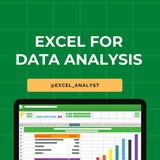Many people pay too much to learn Excel, but my mission is to break down barriers. I have shared complete learning series to learn Excel from scratch.
Here are the links to the Excel series
Complete Excel Topics for Data Analyst: https://t.iss.one/sqlspecialist/547
Part-1: https://t.iss.one/sqlspecialist/617
Part-2: https://t.iss.one/sqlspecialist/620
Part-3: https://t.iss.one/sqlspecialist/623
Part-4: https://t.iss.one/sqlspecialist/624
Part-5: https://t.iss.one/sqlspecialist/628
Part-6: https://t.iss.one/sqlspecialist/633
Part-7: https://t.iss.one/sqlspecialist/634
Part-8: https://t.iss.one/sqlspecialist/635
Part-9: https://t.iss.one/sqlspecialist/640
Part-10: https://t.iss.one/sqlspecialist/641
Part-11: https://t.iss.one/sqlspecialist/644
Part-12:
https://t.iss.one/sqlspecialist/646
Part-13: https://t.iss.one/sqlspecialist/650
Part-14: https://t.iss.one/sqlspecialist/651
Part-15: https://t.iss.one/sqlspecialist/654
Part-16: https://t.iss.one/sqlspecialist/655
Part-17: https://t.iss.one/sqlspecialist/658
Part-18: https://t.iss.one/sqlspecialist/660
Part-19: https://t.iss.one/sqlspecialist/661
Part-20: https://t.iss.one/sqlspecialist/662
Bonus: https://t.iss.one/sqlspecialist/663
I saw a lot of big influencers copy pasting my content after removing the credits. It's absolutely fine for me as more people are getting free education because of my content.
But I will really appreciate if you share credits for the time and efforts I put in to create such valuable content. I hope you can understand.
You can join this telegram channel for more Excel Resources: https://t.iss.one/excel_analyst
Python Learning Series: https://t.iss.one/sqlspecialist/615
Complete SQL Topics for Data Analysts: https://t.iss.one/sqlspecialist/523
Complete Power BI Topics for Data Analysts: https://t.iss.one/sqlspecialist/588
I'll now start with learning series on SQL Interviews & Tableau.
Thanks to all who support our channel and share the content with proper credits. You guys are really amazing.
Hope it helps :)
Here are the links to the Excel series
Complete Excel Topics for Data Analyst: https://t.iss.one/sqlspecialist/547
Part-1: https://t.iss.one/sqlspecialist/617
Part-2: https://t.iss.one/sqlspecialist/620
Part-3: https://t.iss.one/sqlspecialist/623
Part-4: https://t.iss.one/sqlspecialist/624
Part-5: https://t.iss.one/sqlspecialist/628
Part-6: https://t.iss.one/sqlspecialist/633
Part-7: https://t.iss.one/sqlspecialist/634
Part-8: https://t.iss.one/sqlspecialist/635
Part-9: https://t.iss.one/sqlspecialist/640
Part-10: https://t.iss.one/sqlspecialist/641
Part-11: https://t.iss.one/sqlspecialist/644
Part-12:
https://t.iss.one/sqlspecialist/646
Part-13: https://t.iss.one/sqlspecialist/650
Part-14: https://t.iss.one/sqlspecialist/651
Part-15: https://t.iss.one/sqlspecialist/654
Part-16: https://t.iss.one/sqlspecialist/655
Part-17: https://t.iss.one/sqlspecialist/658
Part-18: https://t.iss.one/sqlspecialist/660
Part-19: https://t.iss.one/sqlspecialist/661
Part-20: https://t.iss.one/sqlspecialist/662
Bonus: https://t.iss.one/sqlspecialist/663
I saw a lot of big influencers copy pasting my content after removing the credits. It's absolutely fine for me as more people are getting free education because of my content.
But I will really appreciate if you share credits for the time and efforts I put in to create such valuable content. I hope you can understand.
You can join this telegram channel for more Excel Resources: https://t.iss.one/excel_analyst
Python Learning Series: https://t.iss.one/sqlspecialist/615
Complete SQL Topics for Data Analysts: https://t.iss.one/sqlspecialist/523
Complete Power BI Topics for Data Analysts: https://t.iss.one/sqlspecialist/588
I'll now start with learning series on SQL Interviews & Tableau.
Thanks to all who support our channel and share the content with proper credits. You guys are really amazing.
Hope it helps :)
👍9❤6😁1
Forwarded from Microsoft Excel for Finance & Data Analytics
Complete Roadmap to learn Excel in 2025 👇👇
1. Basic Excel Skills:
- Familiarize yourself with Excel's interface and navigation.
- Learn basic formulas (SUM, AVERAGE, COUNT, etc.).
- Understand cell referencing (absolute vs. relative).
2. Data Entry and Formatting:
- Practice entering and formatting data efficiently.
- Explore cell formatting options for a clean and organized dataset.
3. Advanced Formulas:
- Master more advanced formulas like VLOOKUP, HLOOKUP, INDEX-MATCH.
- Learn logical functions (IF, AND, OR).
- Understand array formulas for complex calculations.
4. Pivot Tables:
- Gain proficiency in creating Pivot Tables for data summarization.
- Learn to customize and format Pivot Tables effectively.
5. Data Cleaning:
- Acquire skills in cleaning and transforming data.
- Explore text-to-columns, remove duplicates, and data validation.
6. Charts and Graphs:
- Learn to create various charts (bar, line, pie) for data visualization.
- Understand chart formatting and customization.
7. Dashboard Creation:
- Combine charts and tables to build basic dashboards.
- Explore dynamic dashboards using Excel features.
8. Macros and VBA:
- Dive into basic automation using Excel macros.
- Learn Visual Basic for Applications (VBA) for more advanced automation.
9. Power Query:
- Introduce yourself to Power Query for enhanced data manipulation.
- Learn to import, transform, and load data efficiently.
10. Advanced Excel Techniques:
- Explore advanced features like Goal Seek, Solver, and Scenario Manager.
- Master the use of data tables for sensitivity analysis.
11. Real-world Projects:
- Apply your skills to real-world projects or datasets.
- Practice solving analytical problems using Excel.
Remember to practice consistently, as hands-on experience is crucial for mastering Excel. This roadmap will provide a solid foundation for your journey into data analysis using Excel.
5️⃣ Free resources to practice Excel
https://www.w3schools.com/EXCEL/index.php
https://bit.ly/3PSorPT
https://learn.microsoft.com/en-gb/training/paths/modern-analytics/
https://t.iss.one/excel_analyst/52
https://excel-practice-online.com/
Join for more: https://t.iss.one/free4unow_backup
ENJOY LEARNING 👍👍
1. Basic Excel Skills:
- Familiarize yourself with Excel's interface and navigation.
- Learn basic formulas (SUM, AVERAGE, COUNT, etc.).
- Understand cell referencing (absolute vs. relative).
2. Data Entry and Formatting:
- Practice entering and formatting data efficiently.
- Explore cell formatting options for a clean and organized dataset.
3. Advanced Formulas:
- Master more advanced formulas like VLOOKUP, HLOOKUP, INDEX-MATCH.
- Learn logical functions (IF, AND, OR).
- Understand array formulas for complex calculations.
4. Pivot Tables:
- Gain proficiency in creating Pivot Tables for data summarization.
- Learn to customize and format Pivot Tables effectively.
5. Data Cleaning:
- Acquire skills in cleaning and transforming data.
- Explore text-to-columns, remove duplicates, and data validation.
6. Charts and Graphs:
- Learn to create various charts (bar, line, pie) for data visualization.
- Understand chart formatting and customization.
7. Dashboard Creation:
- Combine charts and tables to build basic dashboards.
- Explore dynamic dashboards using Excel features.
8. Macros and VBA:
- Dive into basic automation using Excel macros.
- Learn Visual Basic for Applications (VBA) for more advanced automation.
9. Power Query:
- Introduce yourself to Power Query for enhanced data manipulation.
- Learn to import, transform, and load data efficiently.
10. Advanced Excel Techniques:
- Explore advanced features like Goal Seek, Solver, and Scenario Manager.
- Master the use of data tables for sensitivity analysis.
11. Real-world Projects:
- Apply your skills to real-world projects or datasets.
- Practice solving analytical problems using Excel.
Remember to practice consistently, as hands-on experience is crucial for mastering Excel. This roadmap will provide a solid foundation for your journey into data analysis using Excel.
5️⃣ Free resources to practice Excel
https://www.w3schools.com/EXCEL/index.php
https://bit.ly/3PSorPT
https://learn.microsoft.com/en-gb/training/paths/modern-analytics/
https://t.iss.one/excel_analyst/52
https://excel-practice-online.com/
Join for more: https://t.iss.one/free4unow_backup
ENJOY LEARNING 👍👍
👍14❤1
How to get a Client as an Excel Freelancer and earn Second Salary :)
Step 1: Build a Portfolio
Create a portfolio showcasing your best Excel work. Include a variety of projects that highlight your skills and expertise. If you're just starting, consider creating sample projects or offering your services at a reduced rate to friends or non-profits to build your portfolio.
Step 2: Set Up Profiles on Freelance Platforms
Register on freelance platforms like Upwork, Freelancer, Fiverr, and LinkedIn. Create detailed profiles emphasizing your Excel skills, experience, and the services you offer. Use a professional profile picture and a compelling bio.
Step 3: Networking
Join Excel and freelancing forums, LinkedIn groups, and other online communities. Engage with the community by answering questions, sharing insights, and offering helpful advice. Networking can lead to referrals and direct client opportunities.
Step 4: Direct Outreach
Identify potential clients or businesses that might benefit from your services. Craft personalized outreach emails explaining how your Excel skills can solve their problems or improve their operations. Focus on the value you can bring to their business.
Step 5: Social Proof and Testimonials
As you complete projects, ask your clients for testimonials. Positive reviews and ratings on your freelance platform profiles can significantly boost your credibility and attract more clients.
Step 6: Create Content
Share your Excel knowledge through blogs, tutorials, or videos. This can position you as an expert in your field and attract clients looking for your specific skills.
Step 7: Leverage SEO
If you have a personal website or blog, optimize it for search engines using relevant keywords related to Excel services. This can help potential clients find you through Google searches.
Step 8: Offer Packages
Instead of offering generic Excel services, create packages tailored to specific needs, such as "Excel Financial Models for Startups" or "Data Analysis and Visualization for Marketing Teams". This makes your offering clearer and more attractive to potential clients.
Step 9: Follow Up
After sending proposals or quotes, follow up with potential clients. A gentle reminder can sometimes turn a maybe into a yes.
Step 10: Provide Excellent Service
Deliver high-quality work on time, communicate effectively, and go the extra mile for your clients. Satisfied clients are more likely to return for more work or refer you to others.
Like for more 😄
Join: https://t.iss.one/excel_data
Step 1: Build a Portfolio
Create a portfolio showcasing your best Excel work. Include a variety of projects that highlight your skills and expertise. If you're just starting, consider creating sample projects or offering your services at a reduced rate to friends or non-profits to build your portfolio.
Step 2: Set Up Profiles on Freelance Platforms
Register on freelance platforms like Upwork, Freelancer, Fiverr, and LinkedIn. Create detailed profiles emphasizing your Excel skills, experience, and the services you offer. Use a professional profile picture and a compelling bio.
Step 3: Networking
Join Excel and freelancing forums, LinkedIn groups, and other online communities. Engage with the community by answering questions, sharing insights, and offering helpful advice. Networking can lead to referrals and direct client opportunities.
Step 4: Direct Outreach
Identify potential clients or businesses that might benefit from your services. Craft personalized outreach emails explaining how your Excel skills can solve their problems or improve their operations. Focus on the value you can bring to their business.
Step 5: Social Proof and Testimonials
As you complete projects, ask your clients for testimonials. Positive reviews and ratings on your freelance platform profiles can significantly boost your credibility and attract more clients.
Step 6: Create Content
Share your Excel knowledge through blogs, tutorials, or videos. This can position you as an expert in your field and attract clients looking for your specific skills.
Step 7: Leverage SEO
If you have a personal website or blog, optimize it for search engines using relevant keywords related to Excel services. This can help potential clients find you through Google searches.
Step 8: Offer Packages
Instead of offering generic Excel services, create packages tailored to specific needs, such as "Excel Financial Models for Startups" or "Data Analysis and Visualization for Marketing Teams". This makes your offering clearer and more attractive to potential clients.
Step 9: Follow Up
After sending proposals or quotes, follow up with potential clients. A gentle reminder can sometimes turn a maybe into a yes.
Step 10: Provide Excellent Service
Deliver high-quality work on time, communicate effectively, and go the extra mile for your clients. Satisfied clients are more likely to return for more work or refer you to others.
Like for more 😄
Join: https://t.iss.one/excel_data
👍1
Complete Excel Topics for Data Analysts 😄👇
MS Excel Free Resources
-> https://t.iss.one/excel_analyst
1. Introduction to Excel:
- Basic spreadsheet navigation
- Understanding cells, rows, and columns
2. Data Entry and Formatting:
- Entering and formatting data
- Cell styles and formatting options
3. Formulas and Functions:
- Basic arithmetic functions
- SUM, AVERAGE, COUNT functions
4. Data Cleaning and Validation:
- Removing duplicates
- Data validation techniques
5. Sorting and Filtering:
- Sorting data
- Using filters for data analysis
6. Charts and Graphs:
- Creating basic charts (bar, line, pie)
- Customizing and formatting charts
7. PivotTables and PivotCharts:
- Creating PivotTables
- Analyzing data with PivotCharts
8. Advanced Formulas:
- VLOOKUP, HLOOKUP, INDEX-MATCH
- IF statements for conditional logic
9. Data Analysis with What-If Analysis:
- Goal Seek
- Scenario Manager and Data Tables
10. Advanced Charting Techniques:
- Combination charts
- Dynamic charts with named ranges
11. Power Query:
- Importing and transforming data with Power Query
12. Data Visualization with Power BI:
- Connecting Excel to Power BI
- Creating interactive dashboards
13. Macros and Automation:
- Recording and running macros
- Automation with VBA (Visual Basic for Applications)
14. Advanced Data Analysis:
- Regression analysis
- Data forecasting with Excel
15. Collaboration and Sharing:
- Excel sharing options
- Collaborative editing and comments
16. Excel Shortcuts and Productivity Tips:
- Time-saving keyboard shortcuts
- Productivity tips for efficient work
17. Data Import and Export:
- Importing and exporting data to/from Excel
18. Data Security and Protection:
- Password protection
- Worksheet and workbook security
19. Excel Add-Ins:
- Using and installing Excel add-ins for extended functionality
20. Mastering Excel for Data Analysis:
- Comprehensive project or case study integrating various Excel skills
Since Excel is another essential skill for data analysts, I have decided to teach each topic daily in this channel for free. Like this post if you want me to continue this Excel series 👍♥️
Share with credits: https://t.iss.one/sqlspecialist
Hope it helps :)
MS Excel Free Resources
-> https://t.iss.one/excel_analyst
1. Introduction to Excel:
- Basic spreadsheet navigation
- Understanding cells, rows, and columns
2. Data Entry and Formatting:
- Entering and formatting data
- Cell styles and formatting options
3. Formulas and Functions:
- Basic arithmetic functions
- SUM, AVERAGE, COUNT functions
4. Data Cleaning and Validation:
- Removing duplicates
- Data validation techniques
5. Sorting and Filtering:
- Sorting data
- Using filters for data analysis
6. Charts and Graphs:
- Creating basic charts (bar, line, pie)
- Customizing and formatting charts
7. PivotTables and PivotCharts:
- Creating PivotTables
- Analyzing data with PivotCharts
8. Advanced Formulas:
- VLOOKUP, HLOOKUP, INDEX-MATCH
- IF statements for conditional logic
9. Data Analysis with What-If Analysis:
- Goal Seek
- Scenario Manager and Data Tables
10. Advanced Charting Techniques:
- Combination charts
- Dynamic charts with named ranges
11. Power Query:
- Importing and transforming data with Power Query
12. Data Visualization with Power BI:
- Connecting Excel to Power BI
- Creating interactive dashboards
13. Macros and Automation:
- Recording and running macros
- Automation with VBA (Visual Basic for Applications)
14. Advanced Data Analysis:
- Regression analysis
- Data forecasting with Excel
15. Collaboration and Sharing:
- Excel sharing options
- Collaborative editing and comments
16. Excel Shortcuts and Productivity Tips:
- Time-saving keyboard shortcuts
- Productivity tips for efficient work
17. Data Import and Export:
- Importing and exporting data to/from Excel
18. Data Security and Protection:
- Password protection
- Worksheet and workbook security
19. Excel Add-Ins:
- Using and installing Excel add-ins for extended functionality
20. Mastering Excel for Data Analysis:
- Comprehensive project or case study integrating various Excel skills
Since Excel is another essential skill for data analysts, I have decided to teach each topic daily in this channel for free. Like this post if you want me to continue this Excel series 👍♥️
Share with credits: https://t.iss.one/sqlspecialist
Hope it helps :)
👍12❤4
Learning Excel for data analytics can be a valuable skill. Here are some steps you can take to learn Excel topics for data analytics:
1. Take an online course: There are many online courses available that specifically focus on Excel for data analytics. Look for courses on platforms like Coursera, Udemy, or LinkedIn Learning.
2. Practice with datasets: The best way to learn Excel is by practicing with real-world datasets. You can find datasets online on websites like Kaggle or data.gov. Practice manipulating and analyzing the data using Excel functions and tools.
3. Learn important functions: Familiarize yourself with important Excel functions for data analysis such as VLOOKUP, INDEX-MATCH, SUMIFS, AVERAGEIFS, COUNTIFS, and PivotTables.
4. Master data visualization: Excel offers powerful tools for data visualization such as charts and graphs. Learn how to create visually appealing and informative charts to present your data effectively.
5. Explore advanced features: Excel has many advanced features that can be useful for data analytics, such as Power Query, Power Pivot, and macros. Take the time to explore these features and understand how they can enhance your data analysis capabilities.
6. Join online communities: Join online forums and communities dedicated to Excel and data analytics. This can be a great way to ask questions, share knowledge, and learn from others who are also interested in data analytics.
7. Practice regularly: Like any skill, learning Excel for data analytics requires regular practice. Set aside time each week to practice your Excel skills and work on different data analysis projects.
Join for more excel resources: https://t.iss.one/excel_data
1. Take an online course: There are many online courses available that specifically focus on Excel for data analytics. Look for courses on platforms like Coursera, Udemy, or LinkedIn Learning.
2. Practice with datasets: The best way to learn Excel is by practicing with real-world datasets. You can find datasets online on websites like Kaggle or data.gov. Practice manipulating and analyzing the data using Excel functions and tools.
3. Learn important functions: Familiarize yourself with important Excel functions for data analysis such as VLOOKUP, INDEX-MATCH, SUMIFS, AVERAGEIFS, COUNTIFS, and PivotTables.
4. Master data visualization: Excel offers powerful tools for data visualization such as charts and graphs. Learn how to create visually appealing and informative charts to present your data effectively.
5. Explore advanced features: Excel has many advanced features that can be useful for data analytics, such as Power Query, Power Pivot, and macros. Take the time to explore these features and understand how they can enhance your data analysis capabilities.
6. Join online communities: Join online forums and communities dedicated to Excel and data analytics. This can be a great way to ask questions, share knowledge, and learn from others who are also interested in data analytics.
7. Practice regularly: Like any skill, learning Excel for data analytics requires regular practice. Set aside time each week to practice your Excel skills and work on different data analysis projects.
Join for more excel resources: https://t.iss.one/excel_data
👍4❤1
Top 10 Excel Interview Questions with Answers 😄👇
Free Resources to learn Excel: https://t.iss.one/excel_analyst
1. Question: What is the difference between CONCATENATE and "&" in Excel?
Answer: CONCATENATE and "&" both combine text, but "&" is more concise. For example,
2. Question: How can you freeze rows and columns simultaneously in Excel?
Answer: Use the "Freeze Panes" option under the "View" tab. Select the cell below and to the right of the rows and columns you want to freeze, and then click on "Freeze Panes."
3. Question: Explain the VLOOKUP function and when would you use it?
Answer: VLOOKUP searches for a value in the first column of a range and returns a corresponding value in the same row from another column. It's useful for looking up information in a table based on a specific criteria.
4. Question: What is the purpose of the IFERROR function?
Answer: IFERROR is used to handle errors in Excel formulas. It returns a specified value if a formula results in an error, and the actual result if there's no error.
5. Question: How do you create a PivotTable, and what is its purpose?
Answer: To create a PivotTable, select your data, go to the "Insert" tab, and choose "PivotTable." It summarizes and analyzes data in a spreadsheet, allowing you to make sense of large datasets.
6. Question: Explain the difference between relative and absolute cell references.
Answer: Relative references change when you copy a formula to another cell, while absolute references stay fixed. Use a
7. Question: What is the purpose of the INDEX and MATCH functions?
Answer: INDEX returns a value in a specified range based on the row and column number, while MATCH searches for a value in a range and returns its relative position. Combined, they provide a flexible way to look up data.
8. Question: How can you find and remove duplicate values in Excel?
Answer: Use the "Remove Duplicates" feature under the "Data" tab. Select the range containing duplicates, go to "Data" -> "Remove Duplicates," and choose the columns to check for duplicates.
9. Question: Explain the difference between a workbook and a worksheet.
Answer: A workbook is the entire Excel file, while a worksheet is a single sheet within that file. Workbooks can contain multiple worksheets.
10. Question: What is the purpose of the COUNTIF function?
Answer: COUNTIF counts the number of cells within a range that meet a specified condition. For example,
Share with credits: https://t.iss.one/sqlspecialist
Hope it helps :)
Free Resources to learn Excel: https://t.iss.one/excel_analyst
1. Question: What is the difference between CONCATENATE and "&" in Excel?
Answer: CONCATENATE and "&" both combine text, but "&" is more concise. For example,
=A1&B1 achieves the same result as =CONCATENATE(A1, B1).2. Question: How can you freeze rows and columns simultaneously in Excel?
Answer: Use the "Freeze Panes" option under the "View" tab. Select the cell below and to the right of the rows and columns you want to freeze, and then click on "Freeze Panes."
3. Question: Explain the VLOOKUP function and when would you use it?
Answer: VLOOKUP searches for a value in the first column of a range and returns a corresponding value in the same row from another column. It's useful for looking up information in a table based on a specific criteria.
4. Question: What is the purpose of the IFERROR function?
Answer: IFERROR is used to handle errors in Excel formulas. It returns a specified value if a formula results in an error, and the actual result if there's no error.
5. Question: How do you create a PivotTable, and what is its purpose?
Answer: To create a PivotTable, select your data, go to the "Insert" tab, and choose "PivotTable." It summarizes and analyzes data in a spreadsheet, allowing you to make sense of large datasets.
6. Question: Explain the difference between relative and absolute cell references.
Answer: Relative references change when you copy a formula to another cell, while absolute references stay fixed. Use a
$ symbol to make a reference absolute (e.g., $A$1).7. Question: What is the purpose of the INDEX and MATCH functions?
Answer: INDEX returns a value in a specified range based on the row and column number, while MATCH searches for a value in a range and returns its relative position. Combined, they provide a flexible way to look up data.
8. Question: How can you find and remove duplicate values in Excel?
Answer: Use the "Remove Duplicates" feature under the "Data" tab. Select the range containing duplicates, go to "Data" -> "Remove Duplicates," and choose the columns to check for duplicates.
9. Question: Explain the difference between a workbook and a worksheet.
Answer: A workbook is the entire Excel file, while a worksheet is a single sheet within that file. Workbooks can contain multiple worksheets.
10. Question: What is the purpose of the COUNTIF function?
Answer: COUNTIF counts the number of cells within a range that meet a specified condition. For example,
=COUNTIF(A1:A10, ">50") counts the cells in A1 to A10 that are greater than 50.Share with credits: https://t.iss.one/sqlspecialist
Hope it helps :)
👍8❤1
👍3🤔2❤1
🗂The order of operations used in MS Excel while evaluating formulas
MS Excel follows a standard math protocol to evaluate a formula.
This protocol is called “order of operations” – PEMDAS –
~Parentheses
~Exponents
~Multiplication
~Division
~Addition
~Subtraction
MS Excel also applies some customization to handle the formula syntax.
The order in which MS Excel performs calculations can affect the return value of the formula.
First of all, Excel evaluates any expressions in parentheses.
As we have seen in mathematical formulae too, parentheses essentially override the normal order of operations. It prioritizes certain operations.
Next, Excel resolves cell references like A1 (cell address). It evaluates range references like A1:A10, making them arrays of values.
It also performs range operations like a union (comma) and an intersection (space).
Next, Excel performs –
-Exponentiation
-Negation
-% conversions
-Multiplication and division
-Addition and subtraction
-Concatenation
-Logical operators
MS Excel follows a standard math protocol to evaluate a formula.
This protocol is called “order of operations” – PEMDAS –
~Parentheses
~Exponents
~Multiplication
~Division
~Addition
~Subtraction
MS Excel also applies some customization to handle the formula syntax.
The order in which MS Excel performs calculations can affect the return value of the formula.
First of all, Excel evaluates any expressions in parentheses.
As we have seen in mathematical formulae too, parentheses essentially override the normal order of operations. It prioritizes certain operations.
Next, Excel resolves cell references like A1 (cell address). It evaluates range references like A1:A10, making them arrays of values.
It also performs range operations like a union (comma) and an intersection (space).
Next, Excel performs –
-Exponentiation
-Negation
-% conversions
-Multiplication and division
-Addition and subtraction
-Concatenation
-Logical operators
👍10❤2
Why is Excel Often the Starting Point for SQL ?
Here's how Excel can help you before you dive into SQL:
✔️ 𝐕𝐋𝐎𝐎𝐊𝐔𝐏 = 𝐒𝐐𝐋 𝐉𝐎𝐈𝐍𝐒
In Excel, we use VLOOKUP to bring together data from different sheets. It's just like using JOINS in SQL to get data from more than one table.
✔️ 𝐒𝐔𝐌 𝐚𝐧𝐝 𝐂𝐎𝐔𝐍𝐓 𝐟𝐨𝐫 𝐒𝐐𝐋 𝐐𝐮𝐞𝐫𝐢𝐞𝐬
Excel's SUM and COUNT functions are like practice for SQL queries. They help you add up and count things, which is what you often do in SQL.
✔️ 𝐅𝐈𝐋𝐓𝐄𝐑 𝐒𝐭𝐚𝐭𝐞𝐦𝐞𝐧𝐭𝐬 & 𝐖𝐇𝐄𝐑𝐄 𝐢𝐧 𝐒𝐐𝐋
Excel's 𝐅𝐈𝐋𝐓𝐄𝐑 statements let you make choices with your data. This is similar to using WHERE in SQL to pick specific data.
✔️ 𝐇𝐚𝐧𝐝𝐥𝐢𝐧𝐠 𝐃𝐚𝐭𝐞𝐬 𝐚𝐧𝐝 𝐓𝐞𝐱𝐭
Both Excel and SQL have ways to work with dates and text. Learning these in Excel first can make it easier when you switch to SQL.
✔️ 𝐏𝐢𝐯𝐨𝐭 𝐓𝐚𝐛𝐥𝐞𝐬 & 𝐆𝐑𝐎𝐔𝐏 𝐁𝐘 𝐢𝐧 𝐒𝐐𝐋
Ever used pivot tables in Excel? They're a good start for understanding the GROUP BY function in SQL, which helps you organize and summarize data.
✔️ 𝐗𝐋𝐎𝐎𝐊𝐔𝐏 & 𝐇𝐲𝐩𝐞𝐫𝐥𝐢𝐧𝐤𝐬
Excel's XLOOKUP and hyperlinks are like SQL's ways of finding and linking data. They give you a peek into how SQL finds and connects information.
Learning Excel first makes SQL easier to understand. It's not just about learning a tool, it's about getting ready for the bigger world of data!
You will be asked questions on SQL in interviews for sure! Make sure to practice 2-3 questions daily, it can't be mastered overnight!
Share our channel link with your true friends: https://t.iss.one/excel_analyst
Hope this helps you 😊
Here's how Excel can help you before you dive into SQL:
✔️ 𝐕𝐋𝐎𝐎𝐊𝐔𝐏 = 𝐒𝐐𝐋 𝐉𝐎𝐈𝐍𝐒
In Excel, we use VLOOKUP to bring together data from different sheets. It's just like using JOINS in SQL to get data from more than one table.
✔️ 𝐒𝐔𝐌 𝐚𝐧𝐝 𝐂𝐎𝐔𝐍𝐓 𝐟𝐨𝐫 𝐒𝐐𝐋 𝐐𝐮𝐞𝐫𝐢𝐞𝐬
Excel's SUM and COUNT functions are like practice for SQL queries. They help you add up and count things, which is what you often do in SQL.
✔️ 𝐅𝐈𝐋𝐓𝐄𝐑 𝐒𝐭𝐚𝐭𝐞𝐦𝐞𝐧𝐭𝐬 & 𝐖𝐇𝐄𝐑𝐄 𝐢𝐧 𝐒𝐐𝐋
Excel's 𝐅𝐈𝐋𝐓𝐄𝐑 statements let you make choices with your data. This is similar to using WHERE in SQL to pick specific data.
✔️ 𝐇𝐚𝐧𝐝𝐥𝐢𝐧𝐠 𝐃𝐚𝐭𝐞𝐬 𝐚𝐧𝐝 𝐓𝐞𝐱𝐭
Both Excel and SQL have ways to work with dates and text. Learning these in Excel first can make it easier when you switch to SQL.
✔️ 𝐏𝐢𝐯𝐨𝐭 𝐓𝐚𝐛𝐥𝐞𝐬 & 𝐆𝐑𝐎𝐔𝐏 𝐁𝐘 𝐢𝐧 𝐒𝐐𝐋
Ever used pivot tables in Excel? They're a good start for understanding the GROUP BY function in SQL, which helps you organize and summarize data.
✔️ 𝐗𝐋𝐎𝐎𝐊𝐔𝐏 & 𝐇𝐲𝐩𝐞𝐫𝐥𝐢𝐧𝐤𝐬
Excel's XLOOKUP and hyperlinks are like SQL's ways of finding and linking data. They give you a peek into how SQL finds and connects information.
Learning Excel first makes SQL easier to understand. It's not just about learning a tool, it's about getting ready for the bigger world of data!
You will be asked questions on SQL in interviews for sure! Make sure to practice 2-3 questions daily, it can't be mastered overnight!
Share our channel link with your true friends: https://t.iss.one/excel_analyst
Hope this helps you 😊
👍5❤2🔥1
7 Lookup functions in Excel 🔍
A lookup function allows you to get an exact value from a range, based off of inputs.
This is one of the most popular function types in excel, and there are many different methods available…
Let’s explore the 7 most common:
1️⃣ =VLOOKUP
Everyone has heard of a VLOOKUP function…
and many are still using it…even though there are much better functions available
This works by taking a range of data, and finding your lookup value by analyzing a VERTICAL range
I’m not a fan of VLOOKUP because you can only search in one direction (vertically), and need to hardcode in the column index…but it’s still a popular one.
2️⃣ =HLOOKUP
This is pretty much the same as VLOOKUP, only you can now search HORIZONTALLY.
just like VLOOKUP, I feel that HLOOKUP is unnecessary, and limited in it’s functionality
3️⃣ =XLOOKUP
Over the last few years Microsoft released XLOOKUP - your solution to all of your woes with VLOOKUP and HLOOKUP.
Now, instead of being bound to just one direction, you can specify a range on both an X and Y axis to find your lookup value.
XLOOKUP is the new kid on the block and is highly encouraged to use instead of VLOOKUP and HLOOKUP…
just need to watch out for those who are still using an older version of Microsoft Excel, as you’ll run into a compatibility issue (since it’s a new function)
4️⃣ =GETPIVOTDATA
Many aren’t familiar with this one…but it’s super useful.
Here, you can specify the inputs to dynamically pull out your value from a Pivot Table.
If you’re unsure of how to use this, just point your = sign to a cell in a Pivot Table, and excel will automatically populate your formula
5️⃣ =INDEX
The INDEX function is one of my favorite…
and it’s really simple to understand.
Here you can point to a range with both an X and Y axis…
and simply input the coordinates for what value you want to find (ex: 3rd row, 2nd column)
6️⃣ =MATCH
The MATCH function is also a really good one…
it allows you to get the POSITION of a value in a range, as compared to the position of another value in a range.
I love using this one when getting the difference in dates from one period to another.
7️⃣ =INDEX/MATCH
OK…here’s my favorite method for looking up a value.
It in essence combines both the Index and the Match value, allowing you to have complete flexibility over your range with dynamic inputs.
Many feel that XLOOKUP is superior, and I won’t fight it - it’s all a matter of personal preference!
===
Whatever function you use for looking up a value, keep in mind the following:
→ use a function that allows you to search both an X and Y axis, instead of just one direction
→ set things up so that your inputs are dynamic, and can change, yielding different outputs
→ keep your syntax clean & easy to understand
Those are my tips for lookup functions, and 7 ones to use.
A lookup function allows you to get an exact value from a range, based off of inputs.
This is one of the most popular function types in excel, and there are many different methods available…
Let’s explore the 7 most common:
1️⃣ =VLOOKUP
Everyone has heard of a VLOOKUP function…
and many are still using it…even though there are much better functions available
This works by taking a range of data, and finding your lookup value by analyzing a VERTICAL range
I’m not a fan of VLOOKUP because you can only search in one direction (vertically), and need to hardcode in the column index…but it’s still a popular one.
2️⃣ =HLOOKUP
This is pretty much the same as VLOOKUP, only you can now search HORIZONTALLY.
just like VLOOKUP, I feel that HLOOKUP is unnecessary, and limited in it’s functionality
3️⃣ =XLOOKUP
Over the last few years Microsoft released XLOOKUP - your solution to all of your woes with VLOOKUP and HLOOKUP.
Now, instead of being bound to just one direction, you can specify a range on both an X and Y axis to find your lookup value.
XLOOKUP is the new kid on the block and is highly encouraged to use instead of VLOOKUP and HLOOKUP…
just need to watch out for those who are still using an older version of Microsoft Excel, as you’ll run into a compatibility issue (since it’s a new function)
4️⃣ =GETPIVOTDATA
Many aren’t familiar with this one…but it’s super useful.
Here, you can specify the inputs to dynamically pull out your value from a Pivot Table.
If you’re unsure of how to use this, just point your = sign to a cell in a Pivot Table, and excel will automatically populate your formula
5️⃣ =INDEX
The INDEX function is one of my favorite…
and it’s really simple to understand.
Here you can point to a range with both an X and Y axis…
and simply input the coordinates for what value you want to find (ex: 3rd row, 2nd column)
6️⃣ =MATCH
The MATCH function is also a really good one…
it allows you to get the POSITION of a value in a range, as compared to the position of another value in a range.
I love using this one when getting the difference in dates from one period to another.
7️⃣ =INDEX/MATCH
OK…here’s my favorite method for looking up a value.
It in essence combines both the Index and the Match value, allowing you to have complete flexibility over your range with dynamic inputs.
Many feel that XLOOKUP is superior, and I won’t fight it - it’s all a matter of personal preference!
===
Whatever function you use for looking up a value, keep in mind the following:
→ use a function that allows you to search both an X and Y axis, instead of just one direction
→ set things up so that your inputs are dynamic, and can change, yielding different outputs
→ keep your syntax clean & easy to understand
Those are my tips for lookup functions, and 7 ones to use.
👍15❤2
COUNT(), COUNTA() and COUNTIF() Functions in Google Sheets
In Google Sheets, the
▎1.
Purpose: Counts the number of cells that contain numeric values.
Syntax:
Example:
This counts all the cells in the range A1 to A10 that contain numeric values.
▎2.
Purpose: Counts the number of non-empty cells, regardless of the type of data (numbers, text, logical values, etc.).
Syntax:
Example:
This counts all the non-empty cells in the range A1 to A10.
▎3.
Purpose: Counts the number of cells that meet a specific condition or criterion.
Syntax:
Example:
This counts all the cells in the range A1 to A10 that contain values greater than 100.
▎Summary of Use Cases
• Use
• Use
• Use
▎Examples in Practice
1. Counting Numeric Values:
2. Counting Non-Empty Cells:
3. Counting Based on Criteria:
These functions are very useful for data analysis and summarization in Google Sheets!
In Google Sheets, the
COUNT, COUNTA, and COUNTIF functions are used to count cells based on different criteria. Here’s a breakdown of each function:▎1.
COUNTPurpose: Counts the number of cells that contain numeric values.
Syntax:
COUNT(value1, [value2, ...])
Example:
=COUNT(A1:A10)
This counts all the cells in the range A1 to A10 that contain numeric values.
▎2.
COUNTAPurpose: Counts the number of non-empty cells, regardless of the type of data (numbers, text, logical values, etc.).
Syntax:
COUNTA(value1, [value2, ...])
Example:
=COUNTA(A1:A10)
This counts all the non-empty cells in the range A1 to A10.
▎3.
COUNTIFPurpose: Counts the number of cells that meet a specific condition or criterion.
Syntax:
COUNTIF(range, criterion)
Example:
=COUNTIF(A1:A10, ">100")
This counts all the cells in the range A1 to A10 that contain values greater than 100.
▎Summary of Use Cases
• Use
COUNT when you want to count only numeric entries.• Use
COUNTA when you want to count all non-empty entries, including text and numbers.• Use
COUNTIF when you need to count entries based on a specific condition.▎Examples in Practice
1. Counting Numeric Values:
=COUNT(B1:B20) // Counts numeric values in B1 to B20
2. Counting Non-Empty Cells:
=COUNTA(C1:C20) // Counts all non-empty cells in C1 to C20
3. Counting Based on Criteria:
=COUNTIF(D1:D20, "Yes") // Counts how many times "Yes" appears in D1 to D20
These functions are very useful for data analysis and summarization in Google Sheets!
👍8❤2🔥1
The
▎Syntax
▎Parameters
1. lookup_value: The value you want to search for in the first column of the table.
2. table_array: The range of cells that contains the data. You can specify a range like
3. col_index_num: The column number in the table from which to retrieve the value. The first column is 1, the second is 2, and so on.
4. range_lookup: (Optional) A logical value that specifies whether you want an exact match or an approximate match.
-
-
▎Example
Suppose you have a table like this:
| A | B | C |
|--------|---------|--------|
| ID | Name | Age |
| 1 | Alice | 30 |
| 2 | Bob | 25 |
| 3 | Charlie | 35 |
If you want to find the age of "Bob", you can use the following formula:
▎Explanation of the Example
- lookup_value:
- table_array:
- col_index_num:
- range_lookup:
This formula will return
▎Notes
- Ensure that the first column of your
- If
- For more flexibility, consider using
VLOOKUP function in Excel is used to search for a value in the first column of a table and return a value in the same row from a specified column. It's particularly useful for looking up data across large datasets.▎Syntax
VLOOKUP(lookup_value, table_array, col_index_num, [range_lookup])
▎Parameters
1. lookup_value: The value you want to search for in the first column of the table.
2. table_array: The range of cells that contains the data. You can specify a range like
A1:D10.3. col_index_num: The column number in the table from which to retrieve the value. The first column is 1, the second is 2, and so on.
4. range_lookup: (Optional) A logical value that specifies whether you want an exact match or an approximate match.
-
TRUE (or omitted): Approximate match (the closest value less than or equal to the lookup value).-
FALSE: Exact match.▎Example
Suppose you have a table like this:
| A | B | C |
|--------|---------|--------|
| ID | Name | Age |
| 1 | Alice | 30 |
| 2 | Bob | 25 |
| 3 | Charlie | 35 |
If you want to find the age of "Bob", you can use the following formula:
=VLOOKUP(2, A2:C4, 3, FALSE)
▎Explanation of the Example
- lookup_value:
2 (the ID of Bob)- table_array:
A2:C4 (the range containing your data)- col_index_num:
3 (you want to retrieve the value from the third column, which is Age)- range_lookup:
FALSE (you want an exact match)This formula will return
25, which is Bob's age.▎Notes
- Ensure that the first column of your
table_array contains the values you want to look up.- If
VLOOKUP cannot find the lookup value, it will return #N/A.- For more flexibility, consider using
INDEX and MATCH functions together, as they can handle cases where your lookup column isn't the first column.👍10🔥2❤1👎1
✅ If I have to start learning Excel from scratch in 2025 I will follow the below sequence and resources, and this is enough to crack data roles.
🧍Pivot Tables
🏃VLOOKUP
🤸HLOOKUP
🧎XLOOKUP
🧍Index Match
🧍Operators
🏃IF,IFS,IFNA,IFError
🧎Count,Countif,Countifs,Counta
🤸Sum,Sumif,Sumifs
🏃Avergae,Averageif,Averageifs
🚶Percentile,Percentrank
🚶Quartile
🏃Mean,Median,Mode
🤸Round,Power
🧎Large,Small
🧍Weekday,Weeknum
🧍Date,Time,Minute,Hour
🧎Yearfrac,Edate,Emonth
🤸Networkdays,DATEFormat
🚶Conditional Formatting
🚶Value,Find,Search
🏃Istext,Isnumber,Replace
🤸 Exact,Proper,Mid
🧎Upper,Lower
🧍Rept,Clean
🧍Concatenate,Substitute
🧍Date To Text
🧎Max, Min
🤸Length,TRIM
🏃Left, Right
🚶Charts & Dashboarding
🚶Data Validation
🏃Text to Column
🤸Practise Problems
I have curated free Data Analytics Resources 👇👇
https://t.iss.one/DataSimplifier
Hope this helps you 😊
🧍Pivot Tables
🏃VLOOKUP
🤸HLOOKUP
🧎XLOOKUP
🧍Index Match
🧍Operators
🏃IF,IFS,IFNA,IFError
🧎Count,Countif,Countifs,Counta
🤸Sum,Sumif,Sumifs
🏃Avergae,Averageif,Averageifs
🚶Percentile,Percentrank
🚶Quartile
🏃Mean,Median,Mode
🤸Round,Power
🧎Large,Small
🧍Weekday,Weeknum
🧍Date,Time,Minute,Hour
🧎Yearfrac,Edate,Emonth
🤸Networkdays,DATEFormat
🚶Conditional Formatting
🚶Value,Find,Search
🏃Istext,Isnumber,Replace
🤸 Exact,Proper,Mid
🧎Upper,Lower
🧍Rept,Clean
🧍Concatenate,Substitute
🧍Date To Text
🧎Max, Min
🤸Length,TRIM
🏃Left, Right
🚶Charts & Dashboarding
🚶Data Validation
🏃Text to Column
🤸Practise Problems
I have curated free Data Analytics Resources 👇👇
https://t.iss.one/DataSimplifier
Hope this helps you 😊
👍11❤6👏1
𝐓𝐨𝐩 𝟐𝟎 𝐄𝐱𝐜𝐞𝐥 𝐊𝐞𝐲𝐛𝐨𝐚𝐫𝐝 𝐒𝐡𝐨𝐫𝐭𝐜𝐮𝐭𝐬 𝐓𝐡𝐚𝐭 𝐄𝐯𝐞𝐫𝐲 𝐄𝐱𝐜𝐞𝐥 𝐔𝐬𝐞𝐫 𝐌𝐮𝐬𝐭 𝐊𝐧𝐨𝐰 🖥️
Here are the important Excel keyboard shortcuts extracted from the document:
1. Copy: Ctrl + C (Windows),
Command + C or Ctrl + C (Mac)
2. Paste: Ctrl + V (Windows),
Command + V or Ctrl + V (Mac)
3. Cut: Ctrl + S (Windows),
Command + X or Ctrl + X (Mac)
4. Undo: Ctrl + Z (Windows),
Command + Z or Ctrl + Z (Mac)
5. Redo: Ctrl + Y (Windows),
Command + Y (Mac)
6. Remove Cell Contents: Delete (both)
7. Bold: Ctrl + B (Windows),
Command + B or Ctrl + B (Mac)
8. Italic: Ctrl + I (Windows),
Command + I or Ctrl + I (Mac)
9. Underline: Ctrl + U (Windows), Command + U or Ctrl + U (Mac)
10. Fill cells down: Ctrl + D (Windows), Command + D or Ctrl + D (Mac)
Data Analytics Resources 👇👇
https://whatsapp.com/channel/0029VaGgzAk72WTmQFERKh02
Hope it helps :)
Here are the important Excel keyboard shortcuts extracted from the document:
1. Copy: Ctrl + C (Windows),
Command + C or Ctrl + C (Mac)
2. Paste: Ctrl + V (Windows),
Command + V or Ctrl + V (Mac)
3. Cut: Ctrl + S (Windows),
Command + X or Ctrl + X (Mac)
4. Undo: Ctrl + Z (Windows),
Command + Z or Ctrl + Z (Mac)
5. Redo: Ctrl + Y (Windows),
Command + Y (Mac)
6. Remove Cell Contents: Delete (both)
7. Bold: Ctrl + B (Windows),
Command + B or Ctrl + B (Mac)
8. Italic: Ctrl + I (Windows),
Command + I or Ctrl + I (Mac)
9. Underline: Ctrl + U (Windows), Command + U or Ctrl + U (Mac)
10. Fill cells down: Ctrl + D (Windows), Command + D or Ctrl + D (Mac)
Data Analytics Resources 👇👇
https://whatsapp.com/channel/0029VaGgzAk72WTmQFERKh02
Hope it helps :)
👍11❤1🔥1
Hey guys,
Here are some best Telegram Channels for free education in 2024
👇👇
Free Courses with Certificate
Web Development Free Resources
Data Science & Machine Learning
Programming Free Books
Python Free Courses
Ethical Hacking & Cyber Security
English Speaking & Communication
Stock Marketing & Investment Banking
Coding Projects
Jobs & Internship Opportunities
Crack your coding Interviews
Udemy Free Courses with Certificate
Free access to all the Paid Channels
👇👇
https://t.iss.one/addlist/4q2PYC0pH_VjZDk5
Do react with ♥️ if you need more content like this
ENJOY LEARNING 👍👍
Here are some best Telegram Channels for free education in 2024
👇👇
Free Courses with Certificate
Web Development Free Resources
Data Science & Machine Learning
Programming Free Books
Python Free Courses
Ethical Hacking & Cyber Security
English Speaking & Communication
Stock Marketing & Investment Banking
Coding Projects
Jobs & Internship Opportunities
Crack your coding Interviews
Udemy Free Courses with Certificate
Free access to all the Paid Channels
👇👇
https://t.iss.one/addlist/4q2PYC0pH_VjZDk5
Do react with ♥️ if you need more content like this
ENJOY LEARNING 👍👍
❤9👍7🔥1