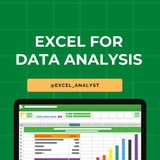5️⃣ Pivot Tables:
Pivot Tables aren’t a function but are an essential Excel tool for data analysts. They enable quick summarization, aggregation, and exploration of large datasets, allowing analysts to generate insights without complex formulas.
Most Used Excel Functions
Pivot Tables aren’t a function but are an essential Excel tool for data analysts. They enable quick summarization, aggregation, and exploration of large datasets, allowing analysts to generate insights without complex formulas.
Most Used Excel Functions
👍7🔥4❤1
Tips for working with Microsoft
Word
✅ To quickly insert the current date, press SHIFT + ALT + D, and to insert the time, SHIFT + ALT + T.
✅ If you accidentally typed a text with the CAPS LOCK key enabled, then select the text in uppercase and press SHIFT + F3.
✅ To speed up the cursor movement through the text, hold down CTRL and use the arrows.
✅ By holding CTRL, you can select all the parts of the text you are interested in, even if they are not arranged in a row.
✅ The F4 key repeats the last command used.
✅ Place the cursor at the beginning of the text selection and click at the end of the desired text segment with the SHIFT key held down for quick selection.
✅ Press CTRL + ENTER to quickly create a new sheet.
#lifehack #windows
Word
✅ To quickly insert the current date, press SHIFT + ALT + D, and to insert the time, SHIFT + ALT + T.
✅ If you accidentally typed a text with the CAPS LOCK key enabled, then select the text in uppercase and press SHIFT + F3.
✅ To speed up the cursor movement through the text, hold down CTRL and use the arrows.
✅ By holding CTRL, you can select all the parts of the text you are interested in, even if they are not arranged in a row.
✅ The F4 key repeats the last command used.
✅ Place the cursor at the beginning of the text selection and click at the end of the desired text segment with the SHIFT key held down for quick selection.
✅ Press CTRL + ENTER to quickly create a new sheet.
#lifehack #windows
👍26❤1👎1
Top 10 Excel Interview Questions with Answers 😄👇
Free Resources to learn Excel: https://t.iss.one/excel_analyst
1. Question: What is the difference between CONCATENATE and "&" in Excel?
Answer: CONCATENATE and "&" both combine text, but "&" is more concise. For example,
2. Question: How can you freeze rows and columns simultaneously in Excel?
Answer: Use the "Freeze Panes" option under the "View" tab. Select the cell below and to the right of the rows and columns you want to freeze, and then click on "Freeze Panes."
3. Question: Explain the VLOOKUP function and when would you use it?
Answer: VLOOKUP searches for a value in the first column of a range and returns a corresponding value in the same row from another column. It's useful for looking up information in a table based on a specific criteria.
4. Question: What is the purpose of the IFERROR function?
Answer: IFERROR is used to handle errors in Excel formulas. It returns a specified value if a formula results in an error, and the actual result if there's no error.
5. Question: How do you create a PivotTable, and what is its purpose?
Answer: To create a PivotTable, select your data, go to the "Insert" tab, and choose "PivotTable." It summarizes and analyzes data in a spreadsheet, allowing you to make sense of large datasets.
6. Question: Explain the difference between relative and absolute cell references.
Answer: Relative references change when you copy a formula to another cell, while absolute references stay fixed. Use a
7. Question: What is the purpose of the INDEX and MATCH functions?
Answer: INDEX returns a value in a specified range based on the row and column number, while MATCH searches for a value in a range and returns its relative position. Combined, they provide a flexible way to look up data.
8. Question: How can you find and remove duplicate values in Excel?
Answer: Use the "Remove Duplicates" feature under the "Data" tab. Select the range containing duplicates, go to "Data" -> "Remove Duplicates," and choose the columns to check for duplicates.
9. Question: Explain the difference between a workbook and a worksheet.
Answer: A workbook is the entire Excel file, while a worksheet is a single sheet within that file. Workbooks can contain multiple worksheets.
10. Question: What is the purpose of the COUNTIF function?
Answer: COUNTIF counts the number of cells within a range that meet a specified condition. For example,
Share with credits: https://t.iss.one/sqlspecialist
Hope it helps :)
Free Resources to learn Excel: https://t.iss.one/excel_analyst
1. Question: What is the difference between CONCATENATE and "&" in Excel?
Answer: CONCATENATE and "&" both combine text, but "&" is more concise. For example,
=A1&B1 achieves the same result as =CONCATENATE(A1, B1).2. Question: How can you freeze rows and columns simultaneously in Excel?
Answer: Use the "Freeze Panes" option under the "View" tab. Select the cell below and to the right of the rows and columns you want to freeze, and then click on "Freeze Panes."
3. Question: Explain the VLOOKUP function and when would you use it?
Answer: VLOOKUP searches for a value in the first column of a range and returns a corresponding value in the same row from another column. It's useful for looking up information in a table based on a specific criteria.
4. Question: What is the purpose of the IFERROR function?
Answer: IFERROR is used to handle errors in Excel formulas. It returns a specified value if a formula results in an error, and the actual result if there's no error.
5. Question: How do you create a PivotTable, and what is its purpose?
Answer: To create a PivotTable, select your data, go to the "Insert" tab, and choose "PivotTable." It summarizes and analyzes data in a spreadsheet, allowing you to make sense of large datasets.
6. Question: Explain the difference between relative and absolute cell references.
Answer: Relative references change when you copy a formula to another cell, while absolute references stay fixed. Use a
$ symbol to make a reference absolute (e.g., $A$1).7. Question: What is the purpose of the INDEX and MATCH functions?
Answer: INDEX returns a value in a specified range based on the row and column number, while MATCH searches for a value in a range and returns its relative position. Combined, they provide a flexible way to look up data.
8. Question: How can you find and remove duplicate values in Excel?
Answer: Use the "Remove Duplicates" feature under the "Data" tab. Select the range containing duplicates, go to "Data" -> "Remove Duplicates," and choose the columns to check for duplicates.
9. Question: Explain the difference between a workbook and a worksheet.
Answer: A workbook is the entire Excel file, while a worksheet is a single sheet within that file. Workbooks can contain multiple worksheets.
10. Question: What is the purpose of the COUNTIF function?
Answer: COUNTIF counts the number of cells within a range that meet a specified condition. For example,
=COUNTIF(A1:A10, ">50") counts the cells in A1 to A10 that are greater than 50.Share with credits: https://t.iss.one/sqlspecialist
Hope it helps :)
👍32❤9🔥1🐳1
👍5❤2
Roadmap to learn EXCEL
Step 1 - Master Basic Formulas
Step 2 - Data Visualization
Step 3 - Pivot Tables and Analysis
Step 4 - Advanced Functions
Step 5 - Automation with Macros
Step 6 - Power Query and Power Pivot
Step 7 - Collaboration and Sharing
Step 8 - Excel Tips and Tricks
.....read more
#excel
Step 1 - Master Basic Formulas
Step 2 - Data Visualization
Step 3 - Pivot Tables and Analysis
Step 4 - Advanced Functions
Step 5 - Automation with Macros
Step 6 - Power Query and Power Pivot
Step 7 - Collaboration and Sharing
Step 8 - Excel Tips and Tricks
.....read more
#excel
👍29❤8😁1
💥TOOL TIPS:
HOW TO,
A. To insert multiple columns:
1. Select a number of column headers equal to the number of columns you want to insert.
2. Right-click any selected column header, and then click Insert.
B. To insert a row
1. Right-click a row header, and then click Insert.
C. To insert multiple rows
1. Select a number of row headers equal to the number of rows you want to insert.
2. Right-click any selected row header, and then click Insert.
D. To delete one or more columns
1. Select the column headers of the columns you want to delete.
2. Right-click any selected column header, and then click Delete.
E. To delete one or more rows
1. Select the row headers of the rows you want to delete.
2. Right-click any selected row header, and then click Delete.
F. To hide one or more columns
1. Select the column headers of the columns you want to hide
2. Right-click any selected column header, and then click Hide.
G. To hide one or more rows
1. Select the row headers of the rows you want to hide.
2. Right-click any selected row header, and then click Hide.
H. To unhide one or more columns
1. Select the column headers to the immediate left and right of the column or columns you want to unhide.
2. Right-click any selected column header, and then click Unhide.
Alternatively,
1. Press Ctrl+A to select the entire worksheet.
2. Right-click anywhere in the worksheet, and then click Unhide.
I. To unhide one or more rows
1. Select the row headers immediately above and below the row or rows you want to unhide.
2. Right-click any selected column header, and then click Unhide.
Alternatively,
1. Press Ctrl + A to select the entire worksheet
2. Right-click anywhere in the worksheet, and then click Unhide
HOW TO,
A. To insert multiple columns:
1. Select a number of column headers equal to the number of columns you want to insert.
2. Right-click any selected column header, and then click Insert.
B. To insert a row
1. Right-click a row header, and then click Insert.
C. To insert multiple rows
1. Select a number of row headers equal to the number of rows you want to insert.
2. Right-click any selected row header, and then click Insert.
D. To delete one or more columns
1. Select the column headers of the columns you want to delete.
2. Right-click any selected column header, and then click Delete.
E. To delete one or more rows
1. Select the row headers of the rows you want to delete.
2. Right-click any selected row header, and then click Delete.
F. To hide one or more columns
1. Select the column headers of the columns you want to hide
2. Right-click any selected column header, and then click Hide.
G. To hide one or more rows
1. Select the row headers of the rows you want to hide.
2. Right-click any selected row header, and then click Hide.
H. To unhide one or more columns
1. Select the column headers to the immediate left and right of the column or columns you want to unhide.
2. Right-click any selected column header, and then click Unhide.
Alternatively,
1. Press Ctrl+A to select the entire worksheet.
2. Right-click anywhere in the worksheet, and then click Unhide.
I. To unhide one or more rows
1. Select the row headers immediately above and below the row or rows you want to unhide.
2. Right-click any selected column header, and then click Unhide.
Alternatively,
1. Press Ctrl + A to select the entire worksheet
2. Right-click anywhere in the worksheet, and then click Unhide
👍24❤16🔥2👎1😁1
🗂Working with data and Excel tables
In this chapter You will learn how to,
- Enter and revise data
- Manage data by using Flash Fill
- Move data within a workbook
- Find and replace data
- Correct and expand upon data
- Define Excel tables
With Excel, you can visualize and present information effectively by using charts, graphics, and formatting, but the data is the most important part of any workbook.
By learning to enter data efficiently, you will make fewer data entry errors and give yourself more time to analyze your data so you can make decisions about your organization’s performance and direction.
In this chapter You will learn how to,
- Enter and revise data
- Manage data by using Flash Fill
- Move data within a workbook
- Find and replace data
- Correct and expand upon data
- Define Excel tables
With Excel, you can visualize and present information effectively by using charts, graphics, and formatting, but the data is the most important part of any workbook.
By learning to enter data efficiently, you will make fewer data entry errors and give yourself more time to analyze your data so you can make decisions about your organization’s performance and direction.
👍35❤13🏆3👎1😁1
🗂Enter and revise data - 01
The simplest way to enter data is to click a cell and type a value.
This method works very well when you’re entering a few pieces of data, but it is less than ideal when you’re entering long sequences or series of values.
In theexample above, you could create a worksheet tracking each customer’s monthly program savings.
Repeatedly entering the sequence January, February, March, and so on can be handled by copying and pasting the first occurrence of the sequence, but there’s an easier way to do it: use AutoFill.
With AutoFill, you enter the first element in a recognized series, and then drag the fill handle in the lower-right corner of the cell until the series extends far enough to accommodate your data.
The simplest way to enter data is to click a cell and type a value.
This method works very well when you’re entering a few pieces of data, but it is less than ideal when you’re entering long sequences or series of values.
In theexample above, you could create a worksheet tracking each customer’s monthly program savings.
Repeatedly entering the sequence January, February, March, and so on can be handled by copying and pasting the first occurrence of the sequence, but there’s an easier way to do it: use AutoFill.
With AutoFill, you enter the first element in a recognized series, and then drag the fill handle in the lower-right corner of the cell until the series extends far enough to accommodate your data.
👍10❤4🔥1🥰1
🗂Enter and revise data - 02
By using a similar tool, FillSeries, you can enter two values in a series and use the fill handle to extend the series in your worksheet.
You do have some control over how Excel extends the values in a series when you drag the fill handle.
If you drag the fill handle up (or to the left), Excel extends the series to include previous values.
If you enter January in a cell and then drag that cell’s fill handle up (or to the left), Excel places December in the first cell, November in the second cell, and so on.
Another way to control how Excel extends a data series is by holding down the Ctrl key while you drag the fill handle.
If you select a cell that contains the value January and then drag the fill handle down, Excel extends the series by placing February in the next cell, March in the cell after that, and so on.
If you hold down the Ctrl key while you drag the fill handle, however, Excel repeats the value January in each cell you add to the series.
By using a similar tool, FillSeries, you can enter two values in a series and use the fill handle to extend the series in your worksheet.
You do have some control over how Excel extends the values in a series when you drag the fill handle.
If you drag the fill handle up (or to the left), Excel extends the series to include previous values.
If you enter January in a cell and then drag that cell’s fill handle up (or to the left), Excel places December in the first cell, November in the second cell, and so on.
Another way to control how Excel extends a data series is by holding down the Ctrl key while you drag the fill handle.
If you select a cell that contains the value January and then drag the fill handle down, Excel extends the series by placing February in the next cell, March in the cell after that, and so on.
If you hold down the Ctrl key while you drag the fill handle, however, Excel repeats the value January in each cell you add to the series.
👍12❤7🔥2
🗂Manage data by using Flash Fill
When you manage data in Excel, you will often find that you want to combine values from several cells into a single value.
In the case above one common data configuration is to have a customer’s first name and last name in separate cells.
In this case, the contacts’names appear in three columns: LastName, FirstName, and Initial.
Note that not every contact has a middle initial.
You could combine the names manually or by creating a formula, but Flash Fill can figure out the pattern if you give it a few examples.
When you manage data in Excel, you will often find that you want to combine values from several cells into a single value.
In the case above one common data configuration is to have a customer’s first name and last name in separate cells.
In this case, the contacts’names appear in three columns: LastName, FirstName, and Initial.
Note that not every contact has a middle initial.
You could combine the names manually or by creating a formula, but Flash Fill can figure out the pattern if you give it a few examples.
👍10❤3
🗂Find and replace data
Excel worksheets can hold more than one million rows of data.
So in large data collections it’s unlikely that you would have the time to move through a worksheet one row at a time to locate the data you want to find.
You can locate specific data in an Excel worksheet by using the Find And Replace dialog box, which has two tabs (one named Find, the other named Replace) that you can use to search for cells that contain particular values.
Using the controls on the Find tab identifies cells that contain the data you specify; by using the controls on the Replace tab, you can substitute one value for another.
💥Tools Tip:
To display the Find tab of the Find And Replace dialog box by using a keyboard shortcut, press Ctrl+F.
Press Ctrl+H to display the Replace tab of the Find And Replace dialog box.
Excel worksheets can hold more than one million rows of data.
So in large data collections it’s unlikely that you would have the time to move through a worksheet one row at a time to locate the data you want to find.
You can locate specific data in an Excel worksheet by using the Find And Replace dialog box, which has two tabs (one named Find, the other named Replace) that you can use to search for cells that contain particular values.
Using the controls on the Find tab identifies cells that contain the data you specify; by using the controls on the Replace tab, you can substitute one value for another.
💥Tools Tip:
To display the Find tab of the Find And Replace dialog box by using a keyboard shortcut, press Ctrl+F.
Press Ctrl+H to display the Replace tab of the Find And Replace dialog box.
👍9❤1
🗂 How to translate words using Excel
To translate a word from one language to another follow the below steps:
A. Click the cell that contains the word you want to translate.
B. In the Language group, click Translate.
C. If necessary, click Yes to send the text over the Internet.
D. Review the results.
E. Click the Close button to close the task pane.
To translate a word from one language to another follow the below steps:
A. Click the cell that contains the word you want to translate.
B. In the Language group, click Translate.
C. If necessary, click Yes to send the text over the Internet.
D. Review the results.
E. Click the Close button to close the task pane.
👍21❤2