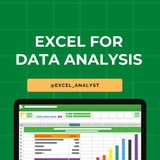Here are some Excel shortcuts that are commonly used by data analysts:
1. Ctrl + C: Copy
2. Ctrl + V: Paste
3. Ctrl + X: Cut
4. Ctrl + Z: Undo
5. Ctrl + Y: Redo
6. Ctrl + S: Save
7. Ctrl + F: Find
8. Ctrl + H: Replace
9. Ctrl + Arrow Keys: Navigate to the edge of data
10. Ctrl + Shift + Arrow Keys: Select data range
11. Ctrl + Home: Go to cell A1
12. Ctrl + End: Go to last cell with data
13. Ctrl + Shift + L: Toggle filters
14. Alt + ; : Select visible cells only
15. F2: Edit active cell
16. Ctrl + Shift + Enter: Enter an array formula
17. Ctrl + D: Fill down
18. Ctrl + R: Fill right
19. Ctrl + 1: Format cells dialog box
20. Ctrl + Shift + 1, 2, 3, etc.: Apply different number formats
These shortcuts can significantly increase your efficiency when working with Excel as a data analyst.
One of the very important tool that a data analyst must be aware of is Excel
1. Ctrl + C: Copy
2. Ctrl + V: Paste
3. Ctrl + X: Cut
4. Ctrl + Z: Undo
5. Ctrl + Y: Redo
6. Ctrl + S: Save
7. Ctrl + F: Find
8. Ctrl + H: Replace
9. Ctrl + Arrow Keys: Navigate to the edge of data
10. Ctrl + Shift + Arrow Keys: Select data range
11. Ctrl + Home: Go to cell A1
12. Ctrl + End: Go to last cell with data
13. Ctrl + Shift + L: Toggle filters
14. Alt + ; : Select visible cells only
15. F2: Edit active cell
16. Ctrl + Shift + Enter: Enter an array formula
17. Ctrl + D: Fill down
18. Ctrl + R: Fill right
19. Ctrl + 1: Format cells dialog box
20. Ctrl + Shift + 1, 2, 3, etc.: Apply different number formats
These shortcuts can significantly increase your efficiency when working with Excel as a data analyst.
One of the very important tool that a data analyst must be aware of is Excel
👍35❤7
Me: = 4/5
Excel: = ok yeah I got you 4/5/2024
Me: No I mean like make it a percent with 2 decimal places
Excel: yeah ok like 8000%
Me: No I mean like 80%
Excel: Oh like $80
Me: I'll just do it myself
Excel: = ok yeah I got you 4/5/2024
Me: No I mean like make it a percent with 2 decimal places
Excel: yeah ok like 8000%
Me: No I mean like 80%
Excel: Oh like $80
Me: I'll just do it myself
🤣24😁10👍8❤4🥰4
5 Most Used Excel Functions by Data Analysts
🧵⬇️
1️⃣ VLOOKUP / XLOOKUP:
VLOOKUP is used to look up values in a table or range by row, making it useful for merging datasets or retrieving specific data.
XLOOKUP (newer and more versatile) allows searching both horizontally and vertically and supports approximate matches.
Like for more ✅
🧵⬇️
1️⃣ VLOOKUP / XLOOKUP:
VLOOKUP is used to look up values in a table or range by row, making it useful for merging datasets or retrieving specific data.
XLOOKUP (newer and more versatile) allows searching both horizontally and vertically and supports approximate matches.
Like for more ✅
👍35❤33🔥7
2️⃣ INDEX-MATCH:
The INDEX-MATCH combination is often preferred over VLOOKUP for more flexibility. INDEX retrieves a value from a specified cell range, while MATCH identifies its position. Together, they allow more complex lookups, especially when the lookup column isn’t the leftmost column.
Most Used Excel Functions
The INDEX-MATCH combination is often preferred over VLOOKUP for more flexibility. INDEX retrieves a value from a specified cell range, while MATCH identifies its position. Together, they allow more complex lookups, especially when the lookup column isn’t the leftmost column.
Most Used Excel Functions
👍25🔥7❤2
3️⃣ SUMIF / SUMIFS:
SUMIF and SUMIFS allow summing values based on single or multiple conditions, making it easy to analyze specific segments of data, such as summing revenue by region or time period.
Most Used Excel Functions
SUMIF and SUMIFS allow summing values based on single or multiple conditions, making it easy to analyze specific segments of data, such as summing revenue by region or time period.
Most Used Excel Functions
👍12
4️⃣ COUNTIF / COUNTIFS:
COUNTIF and COUNTIFS are similar to SUMIF but are used for counting cells that meet specific criteria. These functions are helpful for calculating frequencies, such as counting occurrences of a certain value in a dataset.
Most Used Excel Functions
COUNTIF and COUNTIFS are similar to SUMIF but are used for counting cells that meet specific criteria. These functions are helpful for calculating frequencies, such as counting occurrences of a certain value in a dataset.
Most Used Excel Functions
👍11🔥4❤2
5️⃣ Pivot Tables:
Pivot Tables aren’t a function but are an essential Excel tool for data analysts. They enable quick summarization, aggregation, and exploration of large datasets, allowing analysts to generate insights without complex formulas.
Most Used Excel Functions
Pivot Tables aren’t a function but are an essential Excel tool for data analysts. They enable quick summarization, aggregation, and exploration of large datasets, allowing analysts to generate insights without complex formulas.
Most Used Excel Functions
👍7🔥4❤1
Tips for working with Microsoft
Word
✅ To quickly insert the current date, press SHIFT + ALT + D, and to insert the time, SHIFT + ALT + T.
✅ If you accidentally typed a text with the CAPS LOCK key enabled, then select the text in uppercase and press SHIFT + F3.
✅ To speed up the cursor movement through the text, hold down CTRL and use the arrows.
✅ By holding CTRL, you can select all the parts of the text you are interested in, even if they are not arranged in a row.
✅ The F4 key repeats the last command used.
✅ Place the cursor at the beginning of the text selection and click at the end of the desired text segment with the SHIFT key held down for quick selection.
✅ Press CTRL + ENTER to quickly create a new sheet.
#lifehack #windows
Word
✅ To quickly insert the current date, press SHIFT + ALT + D, and to insert the time, SHIFT + ALT + T.
✅ If you accidentally typed a text with the CAPS LOCK key enabled, then select the text in uppercase and press SHIFT + F3.
✅ To speed up the cursor movement through the text, hold down CTRL and use the arrows.
✅ By holding CTRL, you can select all the parts of the text you are interested in, even if they are not arranged in a row.
✅ The F4 key repeats the last command used.
✅ Place the cursor at the beginning of the text selection and click at the end of the desired text segment with the SHIFT key held down for quick selection.
✅ Press CTRL + ENTER to quickly create a new sheet.
#lifehack #windows
👍26❤1👎1
Top 10 Excel Interview Questions with Answers 😄👇
Free Resources to learn Excel: https://t.iss.one/excel_analyst
1. Question: What is the difference between CONCATENATE and "&" in Excel?
Answer: CONCATENATE and "&" both combine text, but "&" is more concise. For example,
2. Question: How can you freeze rows and columns simultaneously in Excel?
Answer: Use the "Freeze Panes" option under the "View" tab. Select the cell below and to the right of the rows and columns you want to freeze, and then click on "Freeze Panes."
3. Question: Explain the VLOOKUP function and when would you use it?
Answer: VLOOKUP searches for a value in the first column of a range and returns a corresponding value in the same row from another column. It's useful for looking up information in a table based on a specific criteria.
4. Question: What is the purpose of the IFERROR function?
Answer: IFERROR is used to handle errors in Excel formulas. It returns a specified value if a formula results in an error, and the actual result if there's no error.
5. Question: How do you create a PivotTable, and what is its purpose?
Answer: To create a PivotTable, select your data, go to the "Insert" tab, and choose "PivotTable." It summarizes and analyzes data in a spreadsheet, allowing you to make sense of large datasets.
6. Question: Explain the difference between relative and absolute cell references.
Answer: Relative references change when you copy a formula to another cell, while absolute references stay fixed. Use a
7. Question: What is the purpose of the INDEX and MATCH functions?
Answer: INDEX returns a value in a specified range based on the row and column number, while MATCH searches for a value in a range and returns its relative position. Combined, they provide a flexible way to look up data.
8. Question: How can you find and remove duplicate values in Excel?
Answer: Use the "Remove Duplicates" feature under the "Data" tab. Select the range containing duplicates, go to "Data" -> "Remove Duplicates," and choose the columns to check for duplicates.
9. Question: Explain the difference between a workbook and a worksheet.
Answer: A workbook is the entire Excel file, while a worksheet is a single sheet within that file. Workbooks can contain multiple worksheets.
10. Question: What is the purpose of the COUNTIF function?
Answer: COUNTIF counts the number of cells within a range that meet a specified condition. For example,
Share with credits: https://t.iss.one/sqlspecialist
Hope it helps :)
Free Resources to learn Excel: https://t.iss.one/excel_analyst
1. Question: What is the difference between CONCATENATE and "&" in Excel?
Answer: CONCATENATE and "&" both combine text, but "&" is more concise. For example,
=A1&B1 achieves the same result as =CONCATENATE(A1, B1).2. Question: How can you freeze rows and columns simultaneously in Excel?
Answer: Use the "Freeze Panes" option under the "View" tab. Select the cell below and to the right of the rows and columns you want to freeze, and then click on "Freeze Panes."
3. Question: Explain the VLOOKUP function and when would you use it?
Answer: VLOOKUP searches for a value in the first column of a range and returns a corresponding value in the same row from another column. It's useful for looking up information in a table based on a specific criteria.
4. Question: What is the purpose of the IFERROR function?
Answer: IFERROR is used to handle errors in Excel formulas. It returns a specified value if a formula results in an error, and the actual result if there's no error.
5. Question: How do you create a PivotTable, and what is its purpose?
Answer: To create a PivotTable, select your data, go to the "Insert" tab, and choose "PivotTable." It summarizes and analyzes data in a spreadsheet, allowing you to make sense of large datasets.
6. Question: Explain the difference between relative and absolute cell references.
Answer: Relative references change when you copy a formula to another cell, while absolute references stay fixed. Use a
$ symbol to make a reference absolute (e.g., $A$1).7. Question: What is the purpose of the INDEX and MATCH functions?
Answer: INDEX returns a value in a specified range based on the row and column number, while MATCH searches for a value in a range and returns its relative position. Combined, they provide a flexible way to look up data.
8. Question: How can you find and remove duplicate values in Excel?
Answer: Use the "Remove Duplicates" feature under the "Data" tab. Select the range containing duplicates, go to "Data" -> "Remove Duplicates," and choose the columns to check for duplicates.
9. Question: Explain the difference between a workbook and a worksheet.
Answer: A workbook is the entire Excel file, while a worksheet is a single sheet within that file. Workbooks can contain multiple worksheets.
10. Question: What is the purpose of the COUNTIF function?
Answer: COUNTIF counts the number of cells within a range that meet a specified condition. For example,
=COUNTIF(A1:A10, ">50") counts the cells in A1 to A10 that are greater than 50.Share with credits: https://t.iss.one/sqlspecialist
Hope it helps :)
👍32❤9🔥1🐳1
👍5❤2
Roadmap to learn EXCEL
Step 1 - Master Basic Formulas
Step 2 - Data Visualization
Step 3 - Pivot Tables and Analysis
Step 4 - Advanced Functions
Step 5 - Automation with Macros
Step 6 - Power Query and Power Pivot
Step 7 - Collaboration and Sharing
Step 8 - Excel Tips and Tricks
.....read more
#excel
Step 1 - Master Basic Formulas
Step 2 - Data Visualization
Step 3 - Pivot Tables and Analysis
Step 4 - Advanced Functions
Step 5 - Automation with Macros
Step 6 - Power Query and Power Pivot
Step 7 - Collaboration and Sharing
Step 8 - Excel Tips and Tricks
.....read more
#excel
👍29❤8😁1
💥TOOL TIPS:
HOW TO,
A. To insert multiple columns:
1. Select a number of column headers equal to the number of columns you want to insert.
2. Right-click any selected column header, and then click Insert.
B. To insert a row
1. Right-click a row header, and then click Insert.
C. To insert multiple rows
1. Select a number of row headers equal to the number of rows you want to insert.
2. Right-click any selected row header, and then click Insert.
D. To delete one or more columns
1. Select the column headers of the columns you want to delete.
2. Right-click any selected column header, and then click Delete.
E. To delete one or more rows
1. Select the row headers of the rows you want to delete.
2. Right-click any selected row header, and then click Delete.
F. To hide one or more columns
1. Select the column headers of the columns you want to hide
2. Right-click any selected column header, and then click Hide.
G. To hide one or more rows
1. Select the row headers of the rows you want to hide.
2. Right-click any selected row header, and then click Hide.
H. To unhide one or more columns
1. Select the column headers to the immediate left and right of the column or columns you want to unhide.
2. Right-click any selected column header, and then click Unhide.
Alternatively,
1. Press Ctrl+A to select the entire worksheet.
2. Right-click anywhere in the worksheet, and then click Unhide.
I. To unhide one or more rows
1. Select the row headers immediately above and below the row or rows you want to unhide.
2. Right-click any selected column header, and then click Unhide.
Alternatively,
1. Press Ctrl + A to select the entire worksheet
2. Right-click anywhere in the worksheet, and then click Unhide
HOW TO,
A. To insert multiple columns:
1. Select a number of column headers equal to the number of columns you want to insert.
2. Right-click any selected column header, and then click Insert.
B. To insert a row
1. Right-click a row header, and then click Insert.
C. To insert multiple rows
1. Select a number of row headers equal to the number of rows you want to insert.
2. Right-click any selected row header, and then click Insert.
D. To delete one or more columns
1. Select the column headers of the columns you want to delete.
2. Right-click any selected column header, and then click Delete.
E. To delete one or more rows
1. Select the row headers of the rows you want to delete.
2. Right-click any selected row header, and then click Delete.
F. To hide one or more columns
1. Select the column headers of the columns you want to hide
2. Right-click any selected column header, and then click Hide.
G. To hide one or more rows
1. Select the row headers of the rows you want to hide.
2. Right-click any selected row header, and then click Hide.
H. To unhide one or more columns
1. Select the column headers to the immediate left and right of the column or columns you want to unhide.
2. Right-click any selected column header, and then click Unhide.
Alternatively,
1. Press Ctrl+A to select the entire worksheet.
2. Right-click anywhere in the worksheet, and then click Unhide.
I. To unhide one or more rows
1. Select the row headers immediately above and below the row or rows you want to unhide.
2. Right-click any selected column header, and then click Unhide.
Alternatively,
1. Press Ctrl + A to select the entire worksheet
2. Right-click anywhere in the worksheet, and then click Unhide
👍24❤16🔥2👎1😁1