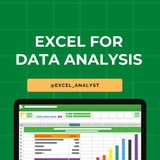5 Excel Functions You Need to Know:
🔹 UNIQUE(): Extracts distinct values from a list or range.
=UNIQUE(A2:A10) pulls out only the unique values from a list
🔹 FILTER(): Filters a range based on specified criteria.
=FILTER(A2:B10, B2:B10>10) returns rows where column B > 10
🔹 SORT(): Sorts data in ascending or descending order.
=SORT(A2:A10, 1, TRUE) sorts the data in ascending order
🔹 UNIQUE(): Extracts distinct values from a list or range.
=UNIQUE(A2:A10) pulls out only the unique values from a list
🔹 FILTER(): Filters a range based on specified criteria.
=FILTER(A2:B10, B2:B10>10) returns rows where column B > 10
🔹 SORT(): Sorts data in ascending or descending order.
=SORT(A2:A10, 1, TRUE) sorts the data in ascending order
👍21
Advanced Excel Formulas and Functions
1. Array Formulas: Learn how to perform multiple calculations on a set of values using a single formula, such as SUMPRODUCT and TRANSPOSE.
2. LOOKUP Functions: Deep dive into VLOOKUP, HLOOKUP, INDEX, and MATCH to efficiently search and retrieve data.
3. Financial Functions: Master functions like NPV, IRR, and PMT for financial analysis and modeling.
4. Logical Functions: Use IF, AND, OR, and nested IF statements for complex decision-making processes.
5. Text Functions: Manipulate text strings with functions like CONCATENATE, LEFT, RIGHT, MID, and TEXT.
I will share detailed tutorials, real-life examples, and interactive challenges on these topics to significantly boost engagement and help you people advance your Excel skills.
1. Array Formulas: Learn how to perform multiple calculations on a set of values using a single formula, such as SUMPRODUCT and TRANSPOSE.
2. LOOKUP Functions: Deep dive into VLOOKUP, HLOOKUP, INDEX, and MATCH to efficiently search and retrieve data.
3. Financial Functions: Master functions like NPV, IRR, and PMT for financial analysis and modeling.
4. Logical Functions: Use IF, AND, OR, and nested IF statements for complex decision-making processes.
5. Text Functions: Manipulate text strings with functions like CONCATENATE, LEFT, RIGHT, MID, and TEXT.
I will share detailed tutorials, real-life examples, and interactive challenges on these topics to significantly boost engagement and help you people advance your Excel skills.
👍31❤10
Many people pay too much to learn Excel, but my mission is to break down barriers. I have shared complete learning series to learn Excel from scratch.
Here are the links to the Excel series
Complete Excel Topics for Data Analyst: https://t.iss.one/sqlspecialist/547
Part-1: https://t.iss.one/sqlspecialist/617
Part-2: https://t.iss.one/sqlspecialist/620
Part-3: https://t.iss.one/sqlspecialist/623
Part-4: https://t.iss.one/sqlspecialist/624
Part-5: https://t.iss.one/sqlspecialist/628
Part-6: https://t.iss.one/sqlspecialist/633
Part-7: https://t.iss.one/sqlspecialist/634
Part-8: https://t.iss.one/sqlspecialist/635
Part-9: https://t.iss.one/sqlspecialist/640
Part-10: https://t.iss.one/sqlspecialist/641
Part-11: https://t.iss.one/sqlspecialist/644
Part-12:
https://t.iss.one/sqlspecialist/646
Part-13: https://t.iss.one/sqlspecialist/650
Part-14: https://t.iss.one/sqlspecialist/651
Part-15: https://t.iss.one/sqlspecialist/654
Part-16: https://t.iss.one/sqlspecialist/655
Part-17: https://t.iss.one/sqlspecialist/658
Part-18: https://t.iss.one/sqlspecialist/660
Part-19: https://t.iss.one/sqlspecialist/661
Part-20: https://t.iss.one/sqlspecialist/662
Bonus: https://t.iss.one/sqlspecialist/663
I saw a lot of big influencers copy pasting my content after removing the credits. It's absolutely fine for me as more people are getting free education because of my content.
But I will really appreciate if you share credits for the time and efforts I put in to create such valuable content. I hope you can understand.
You can join this telegram channel for more Excel Resources: https://t.iss.one/excel_analyst
Python Learning Series: https://t.iss.one/sqlspecialist/615
Complete SQL Topics for Data Analysts: https://t.iss.one/sqlspecialist/523
Complete Power BI Topics for Data Analysts: https://t.iss.one/sqlspecialist/588
I'll now start with learning series on SQL Interviews & Tableau.
Thanks to all who support our channel and share the content with proper credits. You guys are really amazing.
Hope it helps :)
Here are the links to the Excel series
Complete Excel Topics for Data Analyst: https://t.iss.one/sqlspecialist/547
Part-1: https://t.iss.one/sqlspecialist/617
Part-2: https://t.iss.one/sqlspecialist/620
Part-3: https://t.iss.one/sqlspecialist/623
Part-4: https://t.iss.one/sqlspecialist/624
Part-5: https://t.iss.one/sqlspecialist/628
Part-6: https://t.iss.one/sqlspecialist/633
Part-7: https://t.iss.one/sqlspecialist/634
Part-8: https://t.iss.one/sqlspecialist/635
Part-9: https://t.iss.one/sqlspecialist/640
Part-10: https://t.iss.one/sqlspecialist/641
Part-11: https://t.iss.one/sqlspecialist/644
Part-12:
https://t.iss.one/sqlspecialist/646
Part-13: https://t.iss.one/sqlspecialist/650
Part-14: https://t.iss.one/sqlspecialist/651
Part-15: https://t.iss.one/sqlspecialist/654
Part-16: https://t.iss.one/sqlspecialist/655
Part-17: https://t.iss.one/sqlspecialist/658
Part-18: https://t.iss.one/sqlspecialist/660
Part-19: https://t.iss.one/sqlspecialist/661
Part-20: https://t.iss.one/sqlspecialist/662
Bonus: https://t.iss.one/sqlspecialist/663
I saw a lot of big influencers copy pasting my content after removing the credits. It's absolutely fine for me as more people are getting free education because of my content.
But I will really appreciate if you share credits for the time and efforts I put in to create such valuable content. I hope you can understand.
You can join this telegram channel for more Excel Resources: https://t.iss.one/excel_analyst
Python Learning Series: https://t.iss.one/sqlspecialist/615
Complete SQL Topics for Data Analysts: https://t.iss.one/sqlspecialist/523
Complete Power BI Topics for Data Analysts: https://t.iss.one/sqlspecialist/588
I'll now start with learning series on SQL Interviews & Tableau.
Thanks to all who support our channel and share the content with proper credits. You guys are really amazing.
Hope it helps :)
👍19❤12🔥1👏1🤯1
Many people reached out to me saying telegram may get banned in their countries. So I've decided to create WhatsApp channels based on your interests 👇👇
Free Courses with Certificate: https://whatsapp.com/channel/0029Vamhzk5JENy1Zg9KmO2g
Data Analysts: https://whatsapp.com/channel/0029VaGgzAk72WTmQFERKh02
MS Excel: https://whatsapp.com/channel/0029VaifY548qIzv0u1AHz3i
Jobs & Internship Opportunities:
https://whatsapp.com/channel/0029VaI5CV93AzNUiZ5Tt226
Web Development: https://whatsapp.com/channel/0029VaiSdWu4NVis9yNEE72z
Python Free Books & Projects: https://whatsapp.com/channel/0029VaiM08SDuMRaGKd9Wv0L
Java Resources: https://whatsapp.com/channel/0029VamdH5mHAdNMHMSBwg1s
Coding Interviews: https://whatsapp.com/channel/0029VammZijATRSlLxywEC3X
SQL: https://whatsapp.com/channel/0029VanC5rODzgT6TiTGoa1v
Power BI: https://whatsapp.com/channel/0029Vai1xKf1dAvuk6s1v22c
Programming Free Resources: https://whatsapp.com/channel/0029VahiFZQ4o7qN54LTzB17
Data Science Projects: https://whatsapp.com/channel/0029Va4QUHa6rsQjhITHK82y
Learn Data Science & Machine Learning: https://whatsapp.com/channel/0029Va8v3eo1NCrQfGMseL2D
Don’t worry Guys your contact number will stay hidden!
ENJOY LEARNING 👍👍
Free Courses with Certificate: https://whatsapp.com/channel/0029Vamhzk5JENy1Zg9KmO2g
Data Analysts: https://whatsapp.com/channel/0029VaGgzAk72WTmQFERKh02
MS Excel: https://whatsapp.com/channel/0029VaifY548qIzv0u1AHz3i
Jobs & Internship Opportunities:
https://whatsapp.com/channel/0029VaI5CV93AzNUiZ5Tt226
Web Development: https://whatsapp.com/channel/0029VaiSdWu4NVis9yNEE72z
Python Free Books & Projects: https://whatsapp.com/channel/0029VaiM08SDuMRaGKd9Wv0L
Java Resources: https://whatsapp.com/channel/0029VamdH5mHAdNMHMSBwg1s
Coding Interviews: https://whatsapp.com/channel/0029VammZijATRSlLxywEC3X
SQL: https://whatsapp.com/channel/0029VanC5rODzgT6TiTGoa1v
Power BI: https://whatsapp.com/channel/0029Vai1xKf1dAvuk6s1v22c
Programming Free Resources: https://whatsapp.com/channel/0029VahiFZQ4o7qN54LTzB17
Data Science Projects: https://whatsapp.com/channel/0029Va4QUHa6rsQjhITHK82y
Learn Data Science & Machine Learning: https://whatsapp.com/channel/0029Va8v3eo1NCrQfGMseL2D
Don’t worry Guys your contact number will stay hidden!
ENJOY LEARNING 👍👍
👍12❤5
Must Know Differences for Excel:
👉 VLOOKUP vs INDEX MATCH:
VLOOKUP: Searches for a value in the first column and returns a value in the same row from a specified column.
INDEX MATCH: Combines two functions to search by row and column, offering more flexibility and accuracy.
👉 COUNTIF vs SUMIF:
COUNTIF: Counts the number of cells that meet a specific condition.
SUMIF: Adds up the values in a range that meet a specific condition.
👉 Pivot Table vs Table:
Pivot Table: Summarizes data, allowing for dynamic sorting, filtering, and aggregating.
Table: Organizes data in a structured range, making it easier to manage and analyze.
👉 Absolute Reference vs Relative Reference:
Absolute Reference: Refers to a fixed cell address, denoted by $ (e.g., $A$1).
Relative Reference: Changes when copied to another cell (e.g., A1).
👉 IF vs IFS:
IF: Returns one value if a condition is true and another if it's false.
IFS: Evaluates multiple conditions and returns the corresponding value for the first true condition.
👉 Conditional Formatting vs Data Validation:
Conditional Formatting: Changes the appearance of cells based on specific criteria.
Data Validation: Restricts the type of data that can be entered into a cell.
👉 SUM vs SUMPRODUCT:
SUM: Adds up all the numbers in a range.
SUMPRODUCT: Multiplies corresponding elements in arrays and then sums the products.
👉 Filter vs Advanced Filter:
Filter: Quickly filters data in a range or table based on selected criteria.
Advanced Filter: Provides more complex filtering options, including filtering by multiple criteria and copying results to another location.
👉 Freeze Panes vs Split Window:
Freeze Panes: Keeps rows or columns visible while scrolling through the worksheet.
Split Window: Divides the worksheet into separate panes that can be scrolled independently.
👉 XLOOKUP vs VLOOKUP:
XLOOKUP: A more powerful and flexible lookup function that can search in any direction and return multiple results.
VLOOKUP: Limited to searching vertically and only returns a single result.
More Excel Resources: https://t.iss.one/excel_analyst
👉 VLOOKUP vs INDEX MATCH:
VLOOKUP: Searches for a value in the first column and returns a value in the same row from a specified column.
INDEX MATCH: Combines two functions to search by row and column, offering more flexibility and accuracy.
👉 COUNTIF vs SUMIF:
COUNTIF: Counts the number of cells that meet a specific condition.
SUMIF: Adds up the values in a range that meet a specific condition.
👉 Pivot Table vs Table:
Pivot Table: Summarizes data, allowing for dynamic sorting, filtering, and aggregating.
Table: Organizes data in a structured range, making it easier to manage and analyze.
👉 Absolute Reference vs Relative Reference:
Absolute Reference: Refers to a fixed cell address, denoted by $ (e.g., $A$1).
Relative Reference: Changes when copied to another cell (e.g., A1).
👉 IF vs IFS:
IF: Returns one value if a condition is true and another if it's false.
IFS: Evaluates multiple conditions and returns the corresponding value for the first true condition.
👉 Conditional Formatting vs Data Validation:
Conditional Formatting: Changes the appearance of cells based on specific criteria.
Data Validation: Restricts the type of data that can be entered into a cell.
👉 SUM vs SUMPRODUCT:
SUM: Adds up all the numbers in a range.
SUMPRODUCT: Multiplies corresponding elements in arrays and then sums the products.
👉 Filter vs Advanced Filter:
Filter: Quickly filters data in a range or table based on selected criteria.
Advanced Filter: Provides more complex filtering options, including filtering by multiple criteria and copying results to another location.
👉 Freeze Panes vs Split Window:
Freeze Panes: Keeps rows or columns visible while scrolling through the worksheet.
Split Window: Divides the worksheet into separate panes that can be scrolled independently.
👉 XLOOKUP vs VLOOKUP:
XLOOKUP: A more powerful and flexible lookup function that can search in any direction and return multiple results.
VLOOKUP: Limited to searching vertically and only returns a single result.
More Excel Resources: https://t.iss.one/excel_analyst
👍19❤8
Many people reached out to me saying telegram may get banned in their countries. So I've decided to create WhatsApp channels based on your interests 👇👇
Free Courses with Certificate: https://whatsapp.com/channel/0029Vamhzk5JENy1Zg9KmO2g
Data Analysts: https://whatsapp.com/channel/0029VaGgzAk72WTmQFERKh02
MS Excel: https://whatsapp.com/channel/0029VaifY548qIzv0u1AHz3i
Jobs & Internship Opportunities:
https://whatsapp.com/channel/0029VaI5CV93AzNUiZ5Tt226
Web Development: https://whatsapp.com/channel/0029VaiSdWu4NVis9yNEE72z
Python Free Books & Projects: https://whatsapp.com/channel/0029VaiM08SDuMRaGKd9Wv0L
Java Resources: https://whatsapp.com/channel/0029VamdH5mHAdNMHMSBwg1s
Coding Interviews: https://whatsapp.com/channel/0029VammZijATRSlLxywEC3X
SQL: https://whatsapp.com/channel/0029VanC5rODzgT6TiTGoa1v
Power BI: https://whatsapp.com/channel/0029Vai1xKf1dAvuk6s1v22c
Programming Free Resources: https://whatsapp.com/channel/0029VahiFZQ4o7qN54LTzB17
Data Science Projects: https://whatsapp.com/channel/0029Va4QUHa6rsQjhITHK82y
Learn Data Science & Machine Learning: https://whatsapp.com/channel/0029Va8v3eo1NCrQfGMseL2D
Improve your communication skills: https://whatsapp.com/channel/0029VaiaucV4NVik7Fx6HN2n
Don’t worry Guys your contact number will stay hidden!
ENJOY LEARNING 👍👍
Free Courses with Certificate: https://whatsapp.com/channel/0029Vamhzk5JENy1Zg9KmO2g
Data Analysts: https://whatsapp.com/channel/0029VaGgzAk72WTmQFERKh02
MS Excel: https://whatsapp.com/channel/0029VaifY548qIzv0u1AHz3i
Jobs & Internship Opportunities:
https://whatsapp.com/channel/0029VaI5CV93AzNUiZ5Tt226
Web Development: https://whatsapp.com/channel/0029VaiSdWu4NVis9yNEE72z
Python Free Books & Projects: https://whatsapp.com/channel/0029VaiM08SDuMRaGKd9Wv0L
Java Resources: https://whatsapp.com/channel/0029VamdH5mHAdNMHMSBwg1s
Coding Interviews: https://whatsapp.com/channel/0029VammZijATRSlLxywEC3X
SQL: https://whatsapp.com/channel/0029VanC5rODzgT6TiTGoa1v
Power BI: https://whatsapp.com/channel/0029Vai1xKf1dAvuk6s1v22c
Programming Free Resources: https://whatsapp.com/channel/0029VahiFZQ4o7qN54LTzB17
Data Science Projects: https://whatsapp.com/channel/0029Va4QUHa6rsQjhITHK82y
Learn Data Science & Machine Learning: https://whatsapp.com/channel/0029Va8v3eo1NCrQfGMseL2D
Improve your communication skills: https://whatsapp.com/channel/0029VaiaucV4NVik7Fx6HN2n
Don’t worry Guys your contact number will stay hidden!
ENJOY LEARNING 👍👍
👍20❤3👌2👨💻1
Question of the day
What is transpose in Excel, where it is exist and how it is working?
Please write your answer in comments.
Answer;-
Transpose is the function which helps you to convert table from vertical to horizontal and horizontal to vertical form.
It exist in Paste Special box in Home tab.
Working:-
1. Select the table and copy it.
2. Press shortcut on keyboard Alt+E+S and select transpose from here.
Thank You
What is transpose in Excel, where it is exist and how it is working?
Please write your answer in comments.
Answer;-
Transpose is the function which helps you to convert table from vertical to horizontal and horizontal to vertical form.
It exist in Paste Special box in Home tab.
Working:-
1. Select the table and copy it.
2. Press shortcut on keyboard Alt+E+S and select transpose from here.
Thank You
👍23❤6
Excel keyboard shortcuts every Data Analyst Must know-
Row and Column Shortcuts:
Ctrl + Space: Select the entire column.
Shift + Space: Select the entire row.
Ctrl + Shift + Plus (+): Insert a new row or column.
Ctrl + Minus (-): Delete the selected row or column.
Ctrl + 9: Hide the selected rows.
Ctrl + Shift + 9: Unhide hidden rows.
Ctrl + 0: Hide the selected columns.
Ctrl + Shift + 0: Unhide hidden columns.
Row and Column Shortcuts:
Ctrl + Space: Select the entire column.
Shift + Space: Select the entire row.
Ctrl + Shift + Plus (+): Insert a new row or column.
Ctrl + Minus (-): Delete the selected row or column.
Ctrl + 9: Hide the selected rows.
Ctrl + Shift + 9: Unhide hidden rows.
Ctrl + 0: Hide the selected columns.
Ctrl + Shift + 0: Unhide hidden columns.
👍35❤2👏1
Here are 7 Excel hacks that may not be commonly known but can be very useful:
1. Flash Fill: Excel's Flash Fill feature allows you to automatically fill in values based on a pattern you establish. Simply start typing a pattern in a column adjacent to the data you want to fill, then press
2. Custom Views: You can save different views of your data by using the Custom Views feature. This is useful when you want to quickly switch between different layouts or settings. Go to
3. Data Validation Lists: You can create drop-down lists in cells to restrict input options. To do this, select the cells where you want the drop-down list, go to
4. Quick Analysis Tool: Excel's Quick Analysis tool provides a quick way to analyze and visualize your data. Simply select a range of data, and a small icon will appear at the bottom right corner. Click on it to access various analysis options.
5. Text to Columns: If you have data that needs to be split into separate columns (e.g., first name and last name), you can use the Text to Columns feature. Go to
6. Conditional Formatting with Formulas: While conditional formatting is commonly used, you can take it a step further by applying formatting based on specific formulas. This allows for more customized formatting rules. Go to
7. Dynamic Arrays: Excel's dynamic array functions (available in newer versions) allow you to work with arrays of data more efficiently. Functions like
These Excel hacks can help you work more effectively with your data and take advantage of some lesser-known features in Excel.
Credits: https://t.iss.one/free4unow_backup
ENJOY LEARNING 👍👍
1. Flash Fill: Excel's Flash Fill feature allows you to automatically fill in values based on a pattern you establish. Simply start typing a pattern in a column adjacent to the data you want to fill, then press
Ctrl + E to apply the Flash Fill feature.2. Custom Views: You can save different views of your data by using the Custom Views feature. This is useful when you want to quickly switch between different layouts or settings. Go to
View > Custom Views to set up and manage custom views.3. Data Validation Lists: You can create drop-down lists in cells to restrict input options. To do this, select the cells where you want the drop-down list, go to
Data > Data Validation, choose "List" as the validation criteria, and enter the list items.4. Quick Analysis Tool: Excel's Quick Analysis tool provides a quick way to analyze and visualize your data. Simply select a range of data, and a small icon will appear at the bottom right corner. Click on it to access various analysis options.
5. Text to Columns: If you have data that needs to be split into separate columns (e.g., first name and last name), you can use the Text to Columns feature. Go to
Data > Text to Columns and follow the instructions to split the data based on delimiters or fixed widths.6. Conditional Formatting with Formulas: While conditional formatting is commonly used, you can take it a step further by applying formatting based on specific formulas. This allows for more customized formatting rules. Go to
Home > Conditional Formatting > New Rule and select "Use a formula to determine which cells to format."7. Dynamic Arrays: Excel's dynamic array functions (available in newer versions) allow you to work with arrays of data more efficiently. Functions like
FILTER, SORT, and UNIQUE can help you manipulate data dynamically without needing to enter array formulas.These Excel hacks can help you work more effectively with your data and take advantage of some lesser-known features in Excel.
Credits: https://t.iss.one/free4unow_backup
ENJOY LEARNING 👍👍
👍16
10 Must-Have Excel Skills for Professionals
1. Pivot Table
2. Xlookup
3. Pivot Charts
4. Flash Fill
5. Quick Analysis
6. Power View
7. Conditional Formatting
8. Moving Columns into Rows
9. IF Formulas
10. Auditing Formulas
1. Pivot Table
2. Xlookup
3. Pivot Charts
4. Flash Fill
5. Quick Analysis
6. Power View
7. Conditional Formatting
8. Moving Columns into Rows
9. IF Formulas
10. Auditing Formulas
👍30❤10
Keyboard #Shortcut Keys
Ctrl+A - Select All
Ctrl+B - Bold
Ctrl+C - Copy
Ctrl+D - Fill Down
Ctrl+F - Find
Ctrl+G - Goto
Ctrl+H - Replace
Ctrl+I - Italic
Ctrl+K - Insert Hyperlink
Ctrl+N - New Workbook
Ctrl+O - Open
Ctrl+P - Print
Ctrl+R - Fill Right
Ctrl+S - Save
Ctrl+U - Underline
Ctrl+V - Paste
Ctrl W - Close
Ctrl+X - Cut
Ctrl+Y - Repeat
Ctrl+Z - Undo
F1 - Help
F2 - Edit
F3 - Paste Name
F4 - Repeat last action
F4 - While typing a formula, switch between absolute/relative refs
F5 - Goto
F6 - Next Pane
F7 - Spell check
F8 - Extend mode
F9 - Recalculate all workbooks
F10 - Activate Menu bar
F11 - New Chart
F12 - Save As
Ctrl+: - Insert Current Time
Ctrl+; - Insert Current Date
Ctrl+" - Copy Value from Cell Above
Ctrl+’ - Copy Formula from Cell Above
Shift - Hold down shift for additional functions in Excel’s menu
Shift+F1 - What’s This?
Shift+F2 - Edit cell comment
Shift+F3 - Paste function into formula
Shift+F4 - Find Next
Shift+F5 - Find
Shift+F6 - Previous Pane
Shift+F8 - Add to selection
Shift+F9 - Calculate active worksheet
Shift+F10 - Display shortcut menu
Shift+F11 - New worksheet
Ctrl+F3 - Define name
Ctrl+F4 - Close
Ctrl+F5 - XL, Restore window size
Ctrl+F6 - Next workbook window
Shift+Ctrl+F6 - Previous workbook window
Ctrl+F7 - Move window
Ctrl+F8 - Resize window
Ctrl+F9 - Minimize workbook
Ctrl+F10 - Maximize or restore window
Ctrl+F11 - Inset 4.0 Macro sheet
Ctrl+F1 - File Open
Alt+F1 - Insert Chart
Alt+F2 - Save As
Alt+F4 - Exit
Alt+Down arrow - Display AutoComplete list
Alt+’ - Format Style dialog box
Ctrl+Shift+~ - General format
Ctrl+Shift+! - Comma format
Ctrl+Shift+@ - Time format
Ctrl+Shift+# - Date format
Ctrl+Shift+$ - Currency format
Ctrl+Shift+% - Percent format
Ctrl+Shift+^ - Exponential format
Ctrl+Shift+& - Place outline border around selected cells
Ctrl+Shift+_ - Remove outline border
Ctrl+Shift+* - Select current region
Ctrl++ - Insert
Ctrl+- - Delete
Ctrl+1 - Format cells dialog box
Ctrl+2 - Bold
Ctrl+3 - Italic
Ctrl+4 - Underline
Ctrl+5 - Strikethrough
Ctrl+6 - Show/Hide objects
Ctrl+7 - Show/Hide Standard toolbar
Ctrl+8 - Toggle Outline symbols
Ctrl+9 - Hide rows
Ctrl+0 - Hide columns
Ctrl+Shift+( - Unhide rows
Ctrl+Shift+) - Unhide columns
Alt or F10 - Activate the menu
Ctrl+Tab - In toolbar: next toolbar
Shift+Ctrl+Tab - In toolbar: previous toolbar
Ctrl+Tab - In a workbook: activate next workbook
Shift+Ctrl+Tab - In a workbook: activate previous workbook
Tab - Next tool
Shift+Tab - Previous tool
Enter - Do the command
Shift+Ctrl+F - Font Drop down List
Shift+Ctrl+F+F - Font tab of Format Cell Dialog box
Shift+Ctrl+P - Point size Drop down List
Ctrl + E - Align center
Ctrl + J - justify
Ctrl + L - align
Ctrl + R - align right
Alt + Tab - switch applications
Windows + P - Project screen
Windows + E - open file explorer
Windows + D - go to desktop
Windows + M - minimize all windows
Windows + S - search
Ctrl+A - Select All
Ctrl+B - Bold
Ctrl+C - Copy
Ctrl+D - Fill Down
Ctrl+F - Find
Ctrl+G - Goto
Ctrl+H - Replace
Ctrl+I - Italic
Ctrl+K - Insert Hyperlink
Ctrl+N - New Workbook
Ctrl+O - Open
Ctrl+P - Print
Ctrl+R - Fill Right
Ctrl+S - Save
Ctrl+U - Underline
Ctrl+V - Paste
Ctrl W - Close
Ctrl+X - Cut
Ctrl+Y - Repeat
Ctrl+Z - Undo
F1 - Help
F2 - Edit
F3 - Paste Name
F4 - Repeat last action
F4 - While typing a formula, switch between absolute/relative refs
F5 - Goto
F6 - Next Pane
F7 - Spell check
F8 - Extend mode
F9 - Recalculate all workbooks
F10 - Activate Menu bar
F11 - New Chart
F12 - Save As
Ctrl+: - Insert Current Time
Ctrl+; - Insert Current Date
Ctrl+" - Copy Value from Cell Above
Ctrl+’ - Copy Formula from Cell Above
Shift - Hold down shift for additional functions in Excel’s menu
Shift+F1 - What’s This?
Shift+F2 - Edit cell comment
Shift+F3 - Paste function into formula
Shift+F4 - Find Next
Shift+F5 - Find
Shift+F6 - Previous Pane
Shift+F8 - Add to selection
Shift+F9 - Calculate active worksheet
Shift+F10 - Display shortcut menu
Shift+F11 - New worksheet
Ctrl+F3 - Define name
Ctrl+F4 - Close
Ctrl+F5 - XL, Restore window size
Ctrl+F6 - Next workbook window
Shift+Ctrl+F6 - Previous workbook window
Ctrl+F7 - Move window
Ctrl+F8 - Resize window
Ctrl+F9 - Minimize workbook
Ctrl+F10 - Maximize or restore window
Ctrl+F11 - Inset 4.0 Macro sheet
Ctrl+F1 - File Open
Alt+F1 - Insert Chart
Alt+F2 - Save As
Alt+F4 - Exit
Alt+Down arrow - Display AutoComplete list
Alt+’ - Format Style dialog box
Ctrl+Shift+~ - General format
Ctrl+Shift+! - Comma format
Ctrl+Shift+@ - Time format
Ctrl+Shift+# - Date format
Ctrl+Shift+$ - Currency format
Ctrl+Shift+% - Percent format
Ctrl+Shift+^ - Exponential format
Ctrl+Shift+& - Place outline border around selected cells
Ctrl+Shift+_ - Remove outline border
Ctrl+Shift+* - Select current region
Ctrl++ - Insert
Ctrl+- - Delete
Ctrl+1 - Format cells dialog box
Ctrl+2 - Bold
Ctrl+3 - Italic
Ctrl+4 - Underline
Ctrl+5 - Strikethrough
Ctrl+6 - Show/Hide objects
Ctrl+7 - Show/Hide Standard toolbar
Ctrl+8 - Toggle Outline symbols
Ctrl+9 - Hide rows
Ctrl+0 - Hide columns
Ctrl+Shift+( - Unhide rows
Ctrl+Shift+) - Unhide columns
Alt or F10 - Activate the menu
Ctrl+Tab - In toolbar: next toolbar
Shift+Ctrl+Tab - In toolbar: previous toolbar
Ctrl+Tab - In a workbook: activate next workbook
Shift+Ctrl+Tab - In a workbook: activate previous workbook
Tab - Next tool
Shift+Tab - Previous tool
Enter - Do the command
Shift+Ctrl+F - Font Drop down List
Shift+Ctrl+F+F - Font tab of Format Cell Dialog box
Shift+Ctrl+P - Point size Drop down List
Ctrl + E - Align center
Ctrl + J - justify
Ctrl + L - align
Ctrl + R - align right
Alt + Tab - switch applications
Windows + P - Project screen
Windows + E - open file explorer
Windows + D - go to desktop
Windows + M - minimize all windows
Windows + S - search
👍48❤7🔥3👎1
You don't need to know all of Excel to become a data analyst
You don't even need to know 95% of it
Focus on these:
1. SUMIFS
2. XLOOKUP
3. COUNTIFS
4. UNIQUE
5. PIVOT TABLES
A mix of these helped me get through every Excel technical I have had
Learn the basics
→ So you understand what you are capable of
KNOW the above 5 by heart
This way you can put more energy into understanding other tools such as SQL or Tableau/Power BI
You don't even need to know 95% of it
Focus on these:
1. SUMIFS
2. XLOOKUP
3. COUNTIFS
4. UNIQUE
5. PIVOT TABLES
A mix of these helped me get through every Excel technical I have had
Learn the basics
→ So you understand what you are capable of
KNOW the above 5 by heart
This way you can put more energy into understanding other tools such as SQL or Tableau/Power BI
👍35🙏2
Struggling with messy data in Excel? Here’s how to clean it up:
If you’re dealing with unorganized data in Excel, here are some quick steps to clean your sheets:
1️⃣ Trim Function: Eliminate leading & trailing spaces easily.
2️⃣ Remove Duplicates: Use the Data tab feature to delete duplicate rows.
3️⃣ Text to Columns: Separate combined information into different cells.
4️⃣ Filter Blank Cells: Quickly find and manage empty cells.
5️⃣ Clean Function: Remove non-printable characters for a tidier dataset.
Like for more ❤️
If you’re dealing with unorganized data in Excel, here are some quick steps to clean your sheets:
1️⃣ Trim Function: Eliminate leading & trailing spaces easily.
2️⃣ Remove Duplicates: Use the Data tab feature to delete duplicate rows.
3️⃣ Text to Columns: Separate combined information into different cells.
4️⃣ Filter Blank Cells: Quickly find and manage empty cells.
5️⃣ Clean Function: Remove non-printable characters for a tidier dataset.
Like for more ❤️
❤15👍15
Many people pay too much to learn Excel, but my mission is to break down barriers. I have shared complete learning series to learn Excel from scratch.
Here are the links to the Excel series
Complete Excel Topics for Data Analyst: https://t.iss.one/sqlspecialist/547
Part-1: https://t.iss.one/sqlspecialist/617
Part-2: https://t.iss.one/sqlspecialist/620
Part-3: https://t.iss.one/sqlspecialist/623
Part-4: https://t.iss.one/sqlspecialist/624
Part-5: https://t.iss.one/sqlspecialist/628
Part-6: https://t.iss.one/sqlspecialist/633
Part-7: https://t.iss.one/sqlspecialist/634
Part-8: https://t.iss.one/sqlspecialist/635
Part-9: https://t.iss.one/sqlspecialist/640
Part-10: https://t.iss.one/sqlspecialist/641
Part-11: https://t.iss.one/sqlspecialist/644
Part-12:
https://t.iss.one/sqlspecialist/646
Part-13: https://t.iss.one/sqlspecialist/650
Part-14: https://t.iss.one/sqlspecialist/651
Part-15: https://t.iss.one/sqlspecialist/654
Part-16: https://t.iss.one/sqlspecialist/655
Part-17: https://t.iss.one/sqlspecialist/658
Part-18: https://t.iss.one/sqlspecialist/660
Part-19: https://t.iss.one/sqlspecialist/661
Part-20: https://t.iss.one/sqlspecialist/662
Bonus: https://t.iss.one/sqlspecialist/663
I saw a lot of big influencers copy pasting my content after removing the credits. It's absolutely fine for me as more people are getting free education because of my content.
But I will really appreciate if you share credits for the time and efforts I put in to create such valuable content. I hope you can understand.
You can join this telegram channel for more Excel Resources: https://t.iss.one/excel_analyst
Python Learning Series: https://t.iss.one/sqlspecialist/615
Complete SQL Topics for Data Analysts: https://t.iss.one/sqlspecialist/523
Complete Power BI Topics for Data Analysts: https://t.iss.one/sqlspecialist/588
Thanks to all who support our channel and share the content with proper credits. You guys are really amazing.
Hope it helps :)
Here are the links to the Excel series
Complete Excel Topics for Data Analyst: https://t.iss.one/sqlspecialist/547
Part-1: https://t.iss.one/sqlspecialist/617
Part-2: https://t.iss.one/sqlspecialist/620
Part-3: https://t.iss.one/sqlspecialist/623
Part-4: https://t.iss.one/sqlspecialist/624
Part-5: https://t.iss.one/sqlspecialist/628
Part-6: https://t.iss.one/sqlspecialist/633
Part-7: https://t.iss.one/sqlspecialist/634
Part-8: https://t.iss.one/sqlspecialist/635
Part-9: https://t.iss.one/sqlspecialist/640
Part-10: https://t.iss.one/sqlspecialist/641
Part-11: https://t.iss.one/sqlspecialist/644
Part-12:
https://t.iss.one/sqlspecialist/646
Part-13: https://t.iss.one/sqlspecialist/650
Part-14: https://t.iss.one/sqlspecialist/651
Part-15: https://t.iss.one/sqlspecialist/654
Part-16: https://t.iss.one/sqlspecialist/655
Part-17: https://t.iss.one/sqlspecialist/658
Part-18: https://t.iss.one/sqlspecialist/660
Part-19: https://t.iss.one/sqlspecialist/661
Part-20: https://t.iss.one/sqlspecialist/662
Bonus: https://t.iss.one/sqlspecialist/663
I saw a lot of big influencers copy pasting my content after removing the credits. It's absolutely fine for me as more people are getting free education because of my content.
But I will really appreciate if you share credits for the time and efforts I put in to create such valuable content. I hope you can understand.
You can join this telegram channel for more Excel Resources: https://t.iss.one/excel_analyst
Python Learning Series: https://t.iss.one/sqlspecialist/615
Complete SQL Topics for Data Analysts: https://t.iss.one/sqlspecialist/523
Complete Power BI Topics for Data Analysts: https://t.iss.one/sqlspecialist/588
Thanks to all who support our channel and share the content with proper credits. You guys are really amazing.
Hope it helps :)
👍29❤12👏5🔥1
Data Analytics isn't SQL.
Data Analytics isn't Python.
Data Analytics isn't Tableau.
Data Analytics isn't Power BI.
Data Analytics isn't R.
Data Analytics isn't Statistics.
Data Analytics isn't even spreadsheets.
Data Analytics is exporting dashboards to Excel for people who make 3 times your salary.
Data Analytics isn't Python.
Data Analytics isn't Tableau.
Data Analytics isn't Power BI.
Data Analytics isn't R.
Data Analytics isn't Statistics.
Data Analytics isn't even spreadsheets.
Data Analytics is exporting dashboards to Excel for people who make 3 times your salary.
😁35❤16👍16😍4🔥3
Here are some Excel shortcuts that are commonly used by data analysts:
1. Ctrl + C: Copy
2. Ctrl + V: Paste
3. Ctrl + X: Cut
4. Ctrl + Z: Undo
5. Ctrl + Y: Redo
6. Ctrl + S: Save
7. Ctrl + F: Find
8. Ctrl + H: Replace
9. Ctrl + Arrow Keys: Navigate to the edge of data
10. Ctrl + Shift + Arrow Keys: Select data range
11. Ctrl + Home: Go to cell A1
12. Ctrl + End: Go to last cell with data
13. Ctrl + Shift + L: Toggle filters
14. Alt + ; : Select visible cells only
15. F2: Edit active cell
16. Ctrl + Shift + Enter: Enter an array formula
17. Ctrl + D: Fill down
18. Ctrl + R: Fill right
19. Ctrl + 1: Format cells dialog box
20. Ctrl + Shift + 1, 2, 3, etc.: Apply different number formats
These shortcuts can significantly increase your efficiency when working with Excel as a data analyst.
One of the very important tool that a data analyst must be aware of is Excel
1. Ctrl + C: Copy
2. Ctrl + V: Paste
3. Ctrl + X: Cut
4. Ctrl + Z: Undo
5. Ctrl + Y: Redo
6. Ctrl + S: Save
7. Ctrl + F: Find
8. Ctrl + H: Replace
9. Ctrl + Arrow Keys: Navigate to the edge of data
10. Ctrl + Shift + Arrow Keys: Select data range
11. Ctrl + Home: Go to cell A1
12. Ctrl + End: Go to last cell with data
13. Ctrl + Shift + L: Toggle filters
14. Alt + ; : Select visible cells only
15. F2: Edit active cell
16. Ctrl + Shift + Enter: Enter an array formula
17. Ctrl + D: Fill down
18. Ctrl + R: Fill right
19. Ctrl + 1: Format cells dialog box
20. Ctrl + Shift + 1, 2, 3, etc.: Apply different number formats
These shortcuts can significantly increase your efficiency when working with Excel as a data analyst.
One of the very important tool that a data analyst must be aware of is Excel
👍41❤7😁1