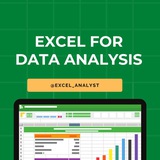4. Charts and Graphs:
You can turn data into a picture, like a pie chart or a bar graph.
Just click on the data you want to show, go to the "Insert" tab, and choose the chart or graph you want.
You can turn data into a picture, like a pie chart or a bar graph.
Just click on the data you want to show, go to the "Insert" tab, and choose the chart or graph you want.
👍23❤1👎1
6 . Quick Analysis:
Quick Analysis makes it easy to create charts, tables, and other visualizations from your data.
Just select the data you want to analyze, and click the Quick Analysis button that appears in the bottom-right corner.
Quick Analysis makes it easy to create charts, tables, and other visualizations from your data.
Just select the data you want to analyze, and click the Quick Analysis button that appears in the bottom-right corner.
👍24❤2🔥1
Excel Useful Shortcuts
👇👇
https://www.linkedin.com/posts/sql-analysts_excel-activity-7205903255766282240-HH5D
👇👇
https://www.linkedin.com/posts/sql-analysts_excel-activity-7205903255766282240-HH5D
👍9
Advanced Excel Formulas and Functions
1. Array Formulas: Learn how to perform multiple calculations on a set of values using a single formula, such as SUMPRODUCT and TRANSPOSE.
2. LOOKUP Functions: Deep dive into VLOOKUP, HLOOKUP, INDEX, and MATCH to efficiently search and retrieve data.
3. Financial Functions: Master functions like NPV, IRR, and PMT for financial analysis and modeling.
4. Logical Functions: Use IF, AND, OR, and nested IF statements for complex decision-making processes.
5. Text Functions: Manipulate text strings with functions like CONCATENATE, LEFT, RIGHT, MID, and TEXT.
I will share detailed tutorials, real-life examples, and interactive challenges on these topics to significantly boost engagement and help you people advance your Excel skills.
1. Array Formulas: Learn how to perform multiple calculations on a set of values using a single formula, such as SUMPRODUCT and TRANSPOSE.
2. LOOKUP Functions: Deep dive into VLOOKUP, HLOOKUP, INDEX, and MATCH to efficiently search and retrieve data.
3. Financial Functions: Master functions like NPV, IRR, and PMT for financial analysis and modeling.
4. Logical Functions: Use IF, AND, OR, and nested IF statements for complex decision-making processes.
5. Text Functions: Manipulate text strings with functions like CONCATENATE, LEFT, RIGHT, MID, and TEXT.
I will share detailed tutorials, real-life examples, and interactive challenges on these topics to significantly boost engagement and help you people advance your Excel skills.
👍43🔥9❤6🥰2😁2
Many people pay too much to learn Excel, but my mission is to break down barriers. I have shared complete learning series to learn Excel from scratch.
Here are the links to the Excel series
Complete Excel Topics for Data Analyst: https://t.iss.one/sqlspecialist/547
Part-1: https://t.iss.one/sqlspecialist/617
Part-2: https://t.iss.one/sqlspecialist/620
Part-3: https://t.iss.one/sqlspecialist/623
Part-4: https://t.iss.one/sqlspecialist/624
Part-5: https://t.iss.one/sqlspecialist/628
Part-6: https://t.iss.one/sqlspecialist/633
Part-7: https://t.iss.one/sqlspecialist/634
Part-8: https://t.iss.one/sqlspecialist/635
Part-9: https://t.iss.one/sqlspecialist/640
Part-10: https://t.iss.one/sqlspecialist/641
Part-11: https://t.iss.one/sqlspecialist/644
Part-12:
https://t.iss.one/sqlspecialist/646
Part-13: https://t.iss.one/sqlspecialist/650
Part-14: https://t.iss.one/sqlspecialist/651
Part-15: https://t.iss.one/sqlspecialist/654
Part-16: https://t.iss.one/sqlspecialist/655
Part-17: https://t.iss.one/sqlspecialist/658
Part-18: https://t.iss.one/sqlspecialist/660
Part-19: https://t.iss.one/sqlspecialist/661
Part-20: https://t.iss.one/sqlspecialist/662
Bonus: https://t.iss.one/sqlspecialist/663
I saw a lot of big influencers copy pasting my content after removing the credits. It's absolutely fine for me as more people are getting free education because of my content.
But I will really appreciate if you share credits for the time and efforts I put in to create such valuable content. I hope you can understand.
You can join this telegram channel for more Excel Resources: https://t.iss.one/excel_analyst
Python Learning Series: https://t.iss.one/sqlspecialist/615
Complete SQL Topics for Data Analysts: https://t.iss.one/sqlspecialist/523
Complete Power BI Topics for Data Analysts: https://t.iss.one/sqlspecialist/588
Thanks to all who support our channel and share the content with proper credits. You guys are really amazing.
Hope it helps :)
Here are the links to the Excel series
Complete Excel Topics for Data Analyst: https://t.iss.one/sqlspecialist/547
Part-1: https://t.iss.one/sqlspecialist/617
Part-2: https://t.iss.one/sqlspecialist/620
Part-3: https://t.iss.one/sqlspecialist/623
Part-4: https://t.iss.one/sqlspecialist/624
Part-5: https://t.iss.one/sqlspecialist/628
Part-6: https://t.iss.one/sqlspecialist/633
Part-7: https://t.iss.one/sqlspecialist/634
Part-8: https://t.iss.one/sqlspecialist/635
Part-9: https://t.iss.one/sqlspecialist/640
Part-10: https://t.iss.one/sqlspecialist/641
Part-11: https://t.iss.one/sqlspecialist/644
Part-12:
https://t.iss.one/sqlspecialist/646
Part-13: https://t.iss.one/sqlspecialist/650
Part-14: https://t.iss.one/sqlspecialist/651
Part-15: https://t.iss.one/sqlspecialist/654
Part-16: https://t.iss.one/sqlspecialist/655
Part-17: https://t.iss.one/sqlspecialist/658
Part-18: https://t.iss.one/sqlspecialist/660
Part-19: https://t.iss.one/sqlspecialist/661
Part-20: https://t.iss.one/sqlspecialist/662
Bonus: https://t.iss.one/sqlspecialist/663
I saw a lot of big influencers copy pasting my content after removing the credits. It's absolutely fine for me as more people are getting free education because of my content.
But I will really appreciate if you share credits for the time and efforts I put in to create such valuable content. I hope you can understand.
You can join this telegram channel for more Excel Resources: https://t.iss.one/excel_analyst
Python Learning Series: https://t.iss.one/sqlspecialist/615
Complete SQL Topics for Data Analysts: https://t.iss.one/sqlspecialist/523
Complete Power BI Topics for Data Analysts: https://t.iss.one/sqlspecialist/588
Thanks to all who support our channel and share the content with proper credits. You guys are really amazing.
Hope it helps :)
👍51❤13👏4🔥1🥰1
Here are the top 10 Excel shortcuts that can help you work more efficiently:
1. Ctrl + C - Copy: Select cells or a range of cells, then press Ctrl + C to copy the content.
2. Ctrl + V - Paste: After copying content, use Ctrl + V to paste it into a new location.
3. Ctrl + X - Cut: Similar to copying, but this shortcut will remove the content from the original location after pasting.
4. Ctrl + Z - Undo: Quickly undo your last action. You can also press Ctrl + Z multiple times to undo multiple actions.
5. Ctrl + Y - Redo: After using the undo shortcut, you can press Ctrl + Y to redo the action.
6. Ctrl + S - Save: Save your Excel file with this shortcut instead of using the mouse to click on the save icon.
7. Ctrl + F - Find: Open the Find dialog box to search for specific content within your Excel sheet.
8. Ctrl + H - Replace: Open the Replace dialog box to find and replace specific content within your Excel sheet.
9. Ctrl + Arrow Keys - Navigate quickly: Use Ctrl with the arrow keys (up, down, left, right) to move to the edge of data regions in your worksheet.
10. Ctrl + Shift + Arrow Keys - Select data range: Hold Ctrl and Shift while pressing the arrow keys to quickly select a range of cells in any direction.
These shortcuts can save you time and make working in Excel more efficient. Practice using them regularly to become more proficient in Excel.
1. Ctrl + C - Copy: Select cells or a range of cells, then press Ctrl + C to copy the content.
2. Ctrl + V - Paste: After copying content, use Ctrl + V to paste it into a new location.
3. Ctrl + X - Cut: Similar to copying, but this shortcut will remove the content from the original location after pasting.
4. Ctrl + Z - Undo: Quickly undo your last action. You can also press Ctrl + Z multiple times to undo multiple actions.
5. Ctrl + Y - Redo: After using the undo shortcut, you can press Ctrl + Y to redo the action.
6. Ctrl + S - Save: Save your Excel file with this shortcut instead of using the mouse to click on the save icon.
7. Ctrl + F - Find: Open the Find dialog box to search for specific content within your Excel sheet.
8. Ctrl + H - Replace: Open the Replace dialog box to find and replace specific content within your Excel sheet.
9. Ctrl + Arrow Keys - Navigate quickly: Use Ctrl with the arrow keys (up, down, left, right) to move to the edge of data regions in your worksheet.
10. Ctrl + Shift + Arrow Keys - Select data range: Hold Ctrl and Shift while pressing the arrow keys to quickly select a range of cells in any direction.
These shortcuts can save you time and make working in Excel more efficient. Practice using them regularly to become more proficient in Excel.
👍28❤11
Struggling with messy data in Excel? Here’s how to clean it up:
If you’re dealing with unorganized data in Excel, here are some quick steps to clean your sheets:
1️⃣ Trim Function: Eliminate leading & trailing spaces easily.
2️⃣ Remove Duplicates: Use the Data tab feature to delete duplicate rows.
3️⃣ Text to Columns: Separate combined information into different cells.
4️⃣ Filter Blank Cells: Quickly find and manage empty cells.
5️⃣ Clean Function: Remove non-printable characters for a tidier dataset.
Like for more ❤️
If you’re dealing with unorganized data in Excel, here are some quick steps to clean your sheets:
1️⃣ Trim Function: Eliminate leading & trailing spaces easily.
2️⃣ Remove Duplicates: Use the Data tab feature to delete duplicate rows.
3️⃣ Text to Columns: Separate combined information into different cells.
4️⃣ Filter Blank Cells: Quickly find and manage empty cells.
5️⃣ Clean Function: Remove non-printable characters for a tidier dataset.
Like for more ❤️
👍24❤10😁2
➡️ 10 months of content creation
➡️ 200+ quality posts
➡️ Amazing support from you guys
This is what it took to reach out 30000+ 🥳👏
I am happy to share that we are now strong Excel community with 30k+ subscribers 💪🎉
Thank you so much guys 😄❤️
➡️ 200+ quality posts
➡️ Amazing support from you guys
This is what it took to reach out 30000+ 🥳👏
I am happy to share that we are now strong Excel community with 30k+ subscribers 💪🎉
Thank you so much guys 😄❤️
❤39👍16⚡2🥰1👏1
Complete Roadmap to learn Excel in 2024 👇👇
1. Basic Excel Skills:
- Familiarize yourself with Excel's interface and navigation.
- Learn basic formulas (SUM, AVERAGE, COUNT, etc.).
- Understand cell referencing (absolute vs. relative).
2. Data Entry and Formatting:
- Practice entering and formatting data efficiently.
- Explore cell formatting options for a clean and organized dataset.
3. Advanced Formulas:
- Master more advanced formulas like VLOOKUP, HLOOKUP, INDEX-MATCH.
- Learn logical functions (IF, AND, OR).
- Understand array formulas for complex calculations.
4. Pivot Tables:
- Gain proficiency in creating Pivot Tables for data summarization.
- Learn to customize and format Pivot Tables effectively.
5. Data Cleaning:
- Acquire skills in cleaning and transforming data.
- Explore text-to-columns, remove duplicates, and data validation.
6. Charts and Graphs:
- Learn to create various charts (bar, line, pie) for data visualization.
- Understand chart formatting and customization.
7. Dashboard Creation:
- Combine charts and tables to build basic dashboards.
- Explore dynamic dashboards using Excel features.
8. Macros and VBA:
- Dive into basic automation using Excel macros.
- Learn Visual Basic for Applications (VBA) for more advanced automation.
9. Power Query:
- Introduce yourself to Power Query for enhanced data manipulation.
- Learn to import, transform, and load data efficiently.
10. Advanced Excel Techniques:
- Explore advanced features like Goal Seek, Solver, and Scenario Manager.
- Master the use of data tables for sensitivity analysis.
11. Real-world Projects:
- Apply your skills to real-world projects or datasets.
- Practice solving analytical problems using Excel.
Remember to practice consistently, as hands-on experience is crucial for mastering Excel. This roadmap will provide a solid foundation for your journey into data analysis using Excel.
5️⃣ Free resources to practice Excel
https://www.w3schools.com/EXCEL/index.php
https://bit.ly/3PSorPT
https://learn.microsoft.com/en-gb/training/paths/modern-analytics/
https://t.iss.one/excel_analyst/52
https://excel-practice-online.com/
Join for more: https://t.iss.one/free4unow_backup
ENJOY LEARNING 👍👍
1. Basic Excel Skills:
- Familiarize yourself with Excel's interface and navigation.
- Learn basic formulas (SUM, AVERAGE, COUNT, etc.).
- Understand cell referencing (absolute vs. relative).
2. Data Entry and Formatting:
- Practice entering and formatting data efficiently.
- Explore cell formatting options for a clean and organized dataset.
3. Advanced Formulas:
- Master more advanced formulas like VLOOKUP, HLOOKUP, INDEX-MATCH.
- Learn logical functions (IF, AND, OR).
- Understand array formulas for complex calculations.
4. Pivot Tables:
- Gain proficiency in creating Pivot Tables for data summarization.
- Learn to customize and format Pivot Tables effectively.
5. Data Cleaning:
- Acquire skills in cleaning and transforming data.
- Explore text-to-columns, remove duplicates, and data validation.
6. Charts and Graphs:
- Learn to create various charts (bar, line, pie) for data visualization.
- Understand chart formatting and customization.
7. Dashboard Creation:
- Combine charts and tables to build basic dashboards.
- Explore dynamic dashboards using Excel features.
8. Macros and VBA:
- Dive into basic automation using Excel macros.
- Learn Visual Basic for Applications (VBA) for more advanced automation.
9. Power Query:
- Introduce yourself to Power Query for enhanced data manipulation.
- Learn to import, transform, and load data efficiently.
10. Advanced Excel Techniques:
- Explore advanced features like Goal Seek, Solver, and Scenario Manager.
- Master the use of data tables for sensitivity analysis.
11. Real-world Projects:
- Apply your skills to real-world projects or datasets.
- Practice solving analytical problems using Excel.
Remember to practice consistently, as hands-on experience is crucial for mastering Excel. This roadmap will provide a solid foundation for your journey into data analysis using Excel.
5️⃣ Free resources to practice Excel
https://www.w3schools.com/EXCEL/index.php
https://bit.ly/3PSorPT
https://learn.microsoft.com/en-gb/training/paths/modern-analytics/
https://t.iss.one/excel_analyst/52
https://excel-practice-online.com/
Join for more: https://t.iss.one/free4unow_backup
ENJOY LEARNING 👍👍
👍41❤13
Why is Excel Often the Starting Point for SQL ?
Here's how Excel can help you before you dive into SQL:
✔️ 𝐕𝐋𝐎𝐎𝐊𝐔𝐏 = 𝐒𝐐𝐋 𝐉𝐎𝐈𝐍𝐒
In Excel, we use VLOOKUP to bring together data from different sheets. It's just like using JOINS in SQL to get data from more than one table.
✔️ 𝐒𝐔𝐌 𝐚𝐧𝐝 𝐂𝐎𝐔𝐍𝐓 𝐟𝐨𝐫 𝐒𝐐𝐋 𝐐𝐮𝐞𝐫𝐢𝐞𝐬
Excel's SUM and COUNT functions are like practice for SQL queries. They help you add up and count things, which is what you often do in SQL.
✔️ 𝐅𝐈𝐋𝐓𝐄𝐑 𝐒𝐭𝐚𝐭𝐞𝐦𝐞𝐧𝐭𝐬 & 𝐖𝐇𝐄𝐑𝐄 𝐢𝐧 𝐒𝐐𝐋
Excel's 𝐅𝐈𝐋𝐓𝐄𝐑 statements let you make choices with your data. This is similar to using WHERE in SQL to pick specific data.
✔️ 𝐇𝐚𝐧𝐝𝐥𝐢𝐧𝐠 𝐃𝐚𝐭𝐞𝐬 𝐚𝐧𝐝 𝐓𝐞𝐱𝐭
Both Excel and SQL have ways to work with dates and text. Learning these in Excel first can make it easier when you switch to SQL.
✔️ 𝐏𝐢𝐯𝐨𝐭 𝐓𝐚𝐛𝐥𝐞𝐬 & 𝐆𝐑𝐎𝐔𝐏 𝐁𝐘 𝐢𝐧 𝐒𝐐𝐋
Ever used pivot tables in Excel? They're a good start for understanding the GROUP BY function in SQL, which helps you organize and summarize data.
✔️ 𝐗𝐋𝐎𝐎𝐊𝐔𝐏 & 𝐇𝐲𝐩𝐞𝐫𝐥𝐢𝐧𝐤𝐬
Excel's XLOOKUP and hyperlinks are like SQL's ways of finding and linking data. They give you a peek into how SQL finds and connects information.
Learning Excel first makes SQL easier to understand. It's not just about learning a tool, it's about getting ready for the bigger world of data!
You will be asked questions on SQL in interviews for sure! Make sure to practice 2-3 questions daily, it can't be mastered overnight!
Share our channel link with your true friends: https://t.iss.one/excel_analyst
Hope this helps you 😊
Here's how Excel can help you before you dive into SQL:
✔️ 𝐕𝐋𝐎𝐎𝐊𝐔𝐏 = 𝐒𝐐𝐋 𝐉𝐎𝐈𝐍𝐒
In Excel, we use VLOOKUP to bring together data from different sheets. It's just like using JOINS in SQL to get data from more than one table.
✔️ 𝐒𝐔𝐌 𝐚𝐧𝐝 𝐂𝐎𝐔𝐍𝐓 𝐟𝐨𝐫 𝐒𝐐𝐋 𝐐𝐮𝐞𝐫𝐢𝐞𝐬
Excel's SUM and COUNT functions are like practice for SQL queries. They help you add up and count things, which is what you often do in SQL.
✔️ 𝐅𝐈𝐋𝐓𝐄𝐑 𝐒𝐭𝐚𝐭𝐞𝐦𝐞𝐧𝐭𝐬 & 𝐖𝐇𝐄𝐑𝐄 𝐢𝐧 𝐒𝐐𝐋
Excel's 𝐅𝐈𝐋𝐓𝐄𝐑 statements let you make choices with your data. This is similar to using WHERE in SQL to pick specific data.
✔️ 𝐇𝐚𝐧𝐝𝐥𝐢𝐧𝐠 𝐃𝐚𝐭𝐞𝐬 𝐚𝐧𝐝 𝐓𝐞𝐱𝐭
Both Excel and SQL have ways to work with dates and text. Learning these in Excel first can make it easier when you switch to SQL.
✔️ 𝐏𝐢𝐯𝐨𝐭 𝐓𝐚𝐛𝐥𝐞𝐬 & 𝐆𝐑𝐎𝐔𝐏 𝐁𝐘 𝐢𝐧 𝐒𝐐𝐋
Ever used pivot tables in Excel? They're a good start for understanding the GROUP BY function in SQL, which helps you organize and summarize data.
✔️ 𝐗𝐋𝐎𝐎𝐊𝐔𝐏 & 𝐇𝐲𝐩𝐞𝐫𝐥𝐢𝐧𝐤𝐬
Excel's XLOOKUP and hyperlinks are like SQL's ways of finding and linking data. They give you a peek into how SQL finds and connects information.
Learning Excel first makes SQL easier to understand. It's not just about learning a tool, it's about getting ready for the bigger world of data!
You will be asked questions on SQL in interviews for sure! Make sure to practice 2-3 questions daily, it can't be mastered overnight!
Share our channel link with your true friends: https://t.iss.one/excel_analyst
Hope this helps you 😊
👍18❤2🔥2🤔1
Excel Interview Question & Anwers for Data Analytics Interview✅
[Part-1]
What is Excel and what are its primary uses?
Excel is a software program created by Microsoft that uses spreadsheets to organize numbers and data with formulas and functions. Its primary uses include creating spreadsheets, performing calculations, and making charts.
How do you open a new workbook in Excel?
To open a new workbook in Excel, you can either click on "File" in the menu, then select "New" and "Blank Workbook," or you can press "Ctrl + N" on your keyboard.
Explain the difference between a workbook and a worksheet.
A workbook is like a file that contains all your data and is made up of one or more worksheets. Worksheets are the individual pages within a workbook where you enter and manipulate data.
How do you navigate between different worksheets in Excel?
To move between different worksheets in Excel, you can click on the tabs at the bottom of the Excel window. Each tab represents a different worksheet.
Like for more 😄
Join: https://t.iss.one/excel_analyst
[Part-1]
What is Excel and what are its primary uses?
Excel is a software program created by Microsoft that uses spreadsheets to organize numbers and data with formulas and functions. Its primary uses include creating spreadsheets, performing calculations, and making charts.
How do you open a new workbook in Excel?
To open a new workbook in Excel, you can either click on "File" in the menu, then select "New" and "Blank Workbook," or you can press "Ctrl + N" on your keyboard.
Explain the difference between a workbook and a worksheet.
A workbook is like a file that contains all your data and is made up of one or more worksheets. Worksheets are the individual pages within a workbook where you enter and manipulate data.
How do you navigate between different worksheets in Excel?
To move between different worksheets in Excel, you can click on the tabs at the bottom of the Excel window. Each tab represents a different worksheet.
Like for more 😄
Join: https://t.iss.one/excel_analyst
👍22❤5🔥2