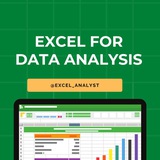Keyboard #Shortcut Keys
Ctrl+A - Select All
Ctrl+B - Bold
Ctrl+C - Copy
Ctrl+D - Fill Down
Ctrl+F - Find
Ctrl+G - Goto
Ctrl+H - Replace
Ctrl+I - Italic
Ctrl+K - Insert Hyperlink
Ctrl+N - New Workbook
Ctrl+O - Open
Ctrl+P - Print
Ctrl+R - Fill Right
Ctrl+S - Save
Ctrl+U - Underline
Ctrl+V - Paste
Ctrl W - Close
Ctrl+X - Cut
Ctrl+Y - Repeat
Ctrl+Z - Undo
F1 - Help
F2 - Edit
F3 - Paste Name
F4 - Repeat last action
F4 - While typing a formula, switch between absolute/relative refs
F5 - Goto
F6 - Next Pane
F7 - Spell check
F8 - Extend mode
F9 - Recalculate all workbooks
F10 - Activate Menu bar
F11 - New Chart
F12 - Save As
Ctrl+: - Insert Current Time
Ctrl+; - Insert Current Date
Ctrl+" - Copy Value from Cell Above
Ctrl+’ - Copy Formula from Cell Above
Shift - Hold down shift for additional functions in Excel’s menu
Shift+F1 - What’s This?
Shift+F2 - Edit cell comment
Shift+F3 - Paste function into formula
Shift+F4 - Find Next
Shift+F5 - Find
Shift+F6 - Previous Pane
Shift+F8 - Add to selection
Shift+F9 - Calculate active worksheet
Shift+F10 - Display shortcut menu
Shift+F11 - New worksheet
Ctrl+F3 - Define name
Ctrl+F4 - Close
Ctrl+F5 - XL, Restore window size
Ctrl+F6 - Next workbook window
Shift+Ctrl+F6 - Previous workbook window
Ctrl+F7 - Move window
Ctrl+F8 - Resize window
Ctrl+F9 - Minimize workbook
Ctrl+F10 - Maximize or restore window
Ctrl+F11 - Inset 4.0 Macro sheet
Ctrl+F1 - File Open
Alt+F1 - Insert Chart
Alt+F2 - Save As
Alt+F4 - Exit
Alt+Down arrow - Display AutoComplete list
Alt+’ - Format Style dialog box
Ctrl+Shift+~ - General format
Ctrl+Shift+! - Comma format
Ctrl+Shift+@ - Time format
Ctrl+Shift+# - Date format
Ctrl+Shift+$ - Currency format
Ctrl+Shift+% - Percent format
Ctrl+Shift+^ - Exponential format
Ctrl+Shift+& - Place outline border around selected cells
Ctrl+Shift+_ - Remove outline border
Ctrl+Shift+* - Select current region
Ctrl++ - Insert
Ctrl+- - Delete
Ctrl+1 - Format cells dialog box
Ctrl+2 - Bold
Ctrl+3 - Italic
Ctrl+4 - Underline
Ctrl+5 - Strikethrough
Ctrl+6 - Show/Hide objects
Ctrl+7 - Show/Hide Standard toolbar
Ctrl+8 - Toggle Outline symbols
Ctrl+9 - Hide rows
Ctrl+0 - Hide columns
Ctrl+Shift+( - Unhide rows
Ctrl+Shift+) - Unhide columns
Alt or F10 - Activate the menu
Ctrl+Tab - In toolbar: next toolbar
Shift+Ctrl+Tab - In toolbar: previous toolbar
Ctrl+Tab - In a workbook: activate next workbook
Shift+Ctrl+Tab - In a workbook: activate previous workbook
Tab - Next tool
Shift+Tab - Previous tool
Enter - Do the command
Shift+Ctrl+F - Font Drop down List
Shift+Ctrl+F+F - Font tab of Format Cell Dialog box
Shift+Ctrl+P - Point size Drop down List
Ctrl + E - Align center
Ctrl + J - justify
Ctrl + L - align
Ctrl + R - align right
Alt + Tab - switch applications
Windows + P - Project screen
Windows + E - open file explorer
Windows + D - go to desktop
Windows + M - minimize all windows
Windows + S - search
Ctrl+A - Select All
Ctrl+B - Bold
Ctrl+C - Copy
Ctrl+D - Fill Down
Ctrl+F - Find
Ctrl+G - Goto
Ctrl+H - Replace
Ctrl+I - Italic
Ctrl+K - Insert Hyperlink
Ctrl+N - New Workbook
Ctrl+O - Open
Ctrl+P - Print
Ctrl+R - Fill Right
Ctrl+S - Save
Ctrl+U - Underline
Ctrl+V - Paste
Ctrl W - Close
Ctrl+X - Cut
Ctrl+Y - Repeat
Ctrl+Z - Undo
F1 - Help
F2 - Edit
F3 - Paste Name
F4 - Repeat last action
F4 - While typing a formula, switch between absolute/relative refs
F5 - Goto
F6 - Next Pane
F7 - Spell check
F8 - Extend mode
F9 - Recalculate all workbooks
F10 - Activate Menu bar
F11 - New Chart
F12 - Save As
Ctrl+: - Insert Current Time
Ctrl+; - Insert Current Date
Ctrl+" - Copy Value from Cell Above
Ctrl+’ - Copy Formula from Cell Above
Shift - Hold down shift for additional functions in Excel’s menu
Shift+F1 - What’s This?
Shift+F2 - Edit cell comment
Shift+F3 - Paste function into formula
Shift+F4 - Find Next
Shift+F5 - Find
Shift+F6 - Previous Pane
Shift+F8 - Add to selection
Shift+F9 - Calculate active worksheet
Shift+F10 - Display shortcut menu
Shift+F11 - New worksheet
Ctrl+F3 - Define name
Ctrl+F4 - Close
Ctrl+F5 - XL, Restore window size
Ctrl+F6 - Next workbook window
Shift+Ctrl+F6 - Previous workbook window
Ctrl+F7 - Move window
Ctrl+F8 - Resize window
Ctrl+F9 - Minimize workbook
Ctrl+F10 - Maximize or restore window
Ctrl+F11 - Inset 4.0 Macro sheet
Ctrl+F1 - File Open
Alt+F1 - Insert Chart
Alt+F2 - Save As
Alt+F4 - Exit
Alt+Down arrow - Display AutoComplete list
Alt+’ - Format Style dialog box
Ctrl+Shift+~ - General format
Ctrl+Shift+! - Comma format
Ctrl+Shift+@ - Time format
Ctrl+Shift+# - Date format
Ctrl+Shift+$ - Currency format
Ctrl+Shift+% - Percent format
Ctrl+Shift+^ - Exponential format
Ctrl+Shift+& - Place outline border around selected cells
Ctrl+Shift+_ - Remove outline border
Ctrl+Shift+* - Select current region
Ctrl++ - Insert
Ctrl+- - Delete
Ctrl+1 - Format cells dialog box
Ctrl+2 - Bold
Ctrl+3 - Italic
Ctrl+4 - Underline
Ctrl+5 - Strikethrough
Ctrl+6 - Show/Hide objects
Ctrl+7 - Show/Hide Standard toolbar
Ctrl+8 - Toggle Outline symbols
Ctrl+9 - Hide rows
Ctrl+0 - Hide columns
Ctrl+Shift+( - Unhide rows
Ctrl+Shift+) - Unhide columns
Alt or F10 - Activate the menu
Ctrl+Tab - In toolbar: next toolbar
Shift+Ctrl+Tab - In toolbar: previous toolbar
Ctrl+Tab - In a workbook: activate next workbook
Shift+Ctrl+Tab - In a workbook: activate previous workbook
Tab - Next tool
Shift+Tab - Previous tool
Enter - Do the command
Shift+Ctrl+F - Font Drop down List
Shift+Ctrl+F+F - Font tab of Format Cell Dialog box
Shift+Ctrl+P - Point size Drop down List
Ctrl + E - Align center
Ctrl + J - justify
Ctrl + L - align
Ctrl + R - align right
Alt + Tab - switch applications
Windows + P - Project screen
Windows + E - open file explorer
Windows + D - go to desktop
Windows + M - minimize all windows
Windows + S - search
❤19🔥2
Excel Cheat Sheet 📔
This Excel cheatsheet is designed to be your quick reference guide for using Microsoft Excel efficiently.
1. Basic Functions
- SUM:
- AVERAGE:
- COUNT:
- MAX:
- MIN:
2. Text Functions
- CONCATENATE:
- LEFT:
- RIGHT:
- MID:
- TRIM:
3. Logical Functions
- IF:
- AND:
- OR:
- NOT:
4. Lookup Functions
- VLOOKUP:
- HLOOKUP:
- INDEX:
- MATCH:
5. Data Sorting & Filtering
- Sort: *Data > Sort*
- Filter: *Data > Filter*
- Advanced Filter: *Data > Advanced*
6. Conditional Formatting
- Apply Formatting: *Home > Conditional Formatting > New Rule*
- Highlight Cells: *Home > Conditional Formatting > Highlight Cells Rules*
7. Charts and Graphs
- Insert Chart: *Insert > Select Chart Type*
- Customize Chart: *Chart Tools > Design/Format*
8. PivotTables
- Create PivotTable: *Insert > PivotTable*
- Refresh PivotTable: *Right-click on PivotTable > Refresh*
9. Data Validation
- Set Validation: *Data > Data Validation*
- List: *Allow: List > Source: range or items*
10. Protecting Data
- Protect Sheet: *Review > Protect Sheet*
- Protect Workbook: *Review > Protect Workbook*
11. Shortcuts
- Copy:
- Paste:
- Undo:
- Redo:
- Save:
12. Printing Options
- Print Area: *Page Layout > Print Area > Set Print Area*
- Page Setup: *Page Layout > Page Setup*
Checklist for Data Analyst: https://dataanalytics.beehiiv.com/p/data
I have curated best 80+ top-notch Data Analytics Resources 👇👇
https://t.iss.one/DataSimplifier
Like for more Interview Resources ♥️
Share with credits: https://t.iss.one/sqlspecialist
Hope it helps :)
This Excel cheatsheet is designed to be your quick reference guide for using Microsoft Excel efficiently.
1. Basic Functions
- SUM:
=SUM(range)- AVERAGE:
=AVERAGE(range)- COUNT:
=COUNT(range)- MAX:
=MAX(range)- MIN:
=MIN(range)2. Text Functions
- CONCATENATE:
=CONCATENATE(text1, text2, ...) or =TEXTJOIN(delimiter, ignore_empty, text1, text2, ...)- LEFT:
=LEFT(text, num_chars)- RIGHT:
=RIGHT(text, num_chars)- MID:
=MID(text, start_num, num_chars)- TRIM:
=TRIM(text)3. Logical Functions
- IF:
=IF(condition, true_value, false_value)- AND:
=AND(condition1, condition2, ...)- OR:
=OR(condition1, condition2, ...)- NOT:
=NOT(condition)4. Lookup Functions
- VLOOKUP:
=VLOOKUP(lookup_value, table_array, col_index_num, [range_lookup])- HLOOKUP:
=HLOOKUP(lookup_value, table_array, row_index_num, [range_lookup])- INDEX:
=INDEX(array, row_num, [column_num])- MATCH:
=MATCH(lookup_value, lookup_array, [match_type])5. Data Sorting & Filtering
- Sort: *Data > Sort*
- Filter: *Data > Filter*
- Advanced Filter: *Data > Advanced*
6. Conditional Formatting
- Apply Formatting: *Home > Conditional Formatting > New Rule*
- Highlight Cells: *Home > Conditional Formatting > Highlight Cells Rules*
7. Charts and Graphs
- Insert Chart: *Insert > Select Chart Type*
- Customize Chart: *Chart Tools > Design/Format*
8. PivotTables
- Create PivotTable: *Insert > PivotTable*
- Refresh PivotTable: *Right-click on PivotTable > Refresh*
9. Data Validation
- Set Validation: *Data > Data Validation*
- List: *Allow: List > Source: range or items*
10. Protecting Data
- Protect Sheet: *Review > Protect Sheet*
- Protect Workbook: *Review > Protect Workbook*
11. Shortcuts
- Copy:
Ctrl + C- Paste:
Ctrl + V- Undo:
Ctrl + Z- Redo:
Ctrl + Y- Save:
Ctrl + S12. Printing Options
- Print Area: *Page Layout > Print Area > Set Print Area*
- Page Setup: *Page Layout > Page Setup*
Checklist for Data Analyst: https://dataanalytics.beehiiv.com/p/data
I have curated best 80+ top-notch Data Analytics Resources 👇👇
https://t.iss.one/DataSimplifier
Like for more Interview Resources ♥️
Share with credits: https://t.iss.one/sqlspecialist
Hope it helps :)
❤12
✅Excel Checklist for Data Analysts 📀🧠
1️⃣ Excel Basics
▪ Formulas & Functions (SUM, IF, VLOOKUP, INDEX-MATCH)
▪ Cell references: Relative, Absolute & Mixed
▪ Data types & formatting
2️⃣ Data Manipulation
▪ Sorting & Filtering data
▪ Remove duplicates & data validation
▪ Conditional formatting for insights
3️⃣ Pivot Tables & Charts
▪ Create & customize Pivot Tables for summaries
▪ Use slicers & filters in Pivot Tables
▪ Build charts: Bar, Line, Pie, Histograms
4️⃣ Advanced Formulas
▪ Nested IF, COUNTIF, SUMIF, AND/OR logic
▪ Text functions: LEFT, RIGHT, MID, CONCATENATE
▪ Date & Time functions
5️⃣ Data Cleaning
▪ Handling blanks/missing values
▪ TRIM, CLEAN functions to fix data
▪ Find & replace, Flash fill
6️⃣ Automation
▪ Macros & VBA basics (record & edit)
▪ Use formula-driven automation
▪ Dynamic named ranges for flexibility
7️⃣ Collaboration & Sharing
▪ Protect sheets & workbooks
▪ Track changes & comments
▪ Export data for reporting
8️⃣ Data Analysis Tools
▪ What-if analysis, Goal Seek, Solver
▪ Data Tables and Scenario Manager
▪ Power Query basics (optional)
9️⃣ Dashboard Basics
▪ Combine Pivot Tables & Charts
▪ Use form controls & slicers
▪ Design interactive, user-friendly dashboards
🔟 Practice & Projects
▪ Analyze sample datasets (sales, finance)
▪ Automate monthly reporting tasks
▪ Build a portfolio with Excel files & dashboards
💡 Tips:
⦁ Practice with real datasets to apply functions & Pivot Tables
⦁ Learn shortcuts to boost speed
⦁ Combine Excel skills with Python & SQL for powerful analysis
Excel Learning Resources:
https://whatsapp.com/channel/0029VaifY548qIzv0u1AHz3i
Double Tap ♥️ For More
1️⃣ Excel Basics
▪ Formulas & Functions (SUM, IF, VLOOKUP, INDEX-MATCH)
▪ Cell references: Relative, Absolute & Mixed
▪ Data types & formatting
2️⃣ Data Manipulation
▪ Sorting & Filtering data
▪ Remove duplicates & data validation
▪ Conditional formatting for insights
3️⃣ Pivot Tables & Charts
▪ Create & customize Pivot Tables for summaries
▪ Use slicers & filters in Pivot Tables
▪ Build charts: Bar, Line, Pie, Histograms
4️⃣ Advanced Formulas
▪ Nested IF, COUNTIF, SUMIF, AND/OR logic
▪ Text functions: LEFT, RIGHT, MID, CONCATENATE
▪ Date & Time functions
5️⃣ Data Cleaning
▪ Handling blanks/missing values
▪ TRIM, CLEAN functions to fix data
▪ Find & replace, Flash fill
6️⃣ Automation
▪ Macros & VBA basics (record & edit)
▪ Use formula-driven automation
▪ Dynamic named ranges for flexibility
7️⃣ Collaboration & Sharing
▪ Protect sheets & workbooks
▪ Track changes & comments
▪ Export data for reporting
8️⃣ Data Analysis Tools
▪ What-if analysis, Goal Seek, Solver
▪ Data Tables and Scenario Manager
▪ Power Query basics (optional)
9️⃣ Dashboard Basics
▪ Combine Pivot Tables & Charts
▪ Use form controls & slicers
▪ Design interactive, user-friendly dashboards
🔟 Practice & Projects
▪ Analyze sample datasets (sales, finance)
▪ Automate monthly reporting tasks
▪ Build a portfolio with Excel files & dashboards
💡 Tips:
⦁ Practice with real datasets to apply functions & Pivot Tables
⦁ Learn shortcuts to boost speed
⦁ Combine Excel skills with Python & SQL for powerful analysis
Excel Learning Resources:
https://whatsapp.com/channel/0029VaifY548qIzv0u1AHz3i
Double Tap ♥️ For More
❤16
How you can learn Data Analytics in 28 days:
Week 1: Excel
• Learn functions (VLOOKUP, Pivot Tables)
• Clean and format data
• Analyze trends
Week 2: SQL
• Learn SELECT, WHERE, JOIN
• Query real datasets
• Aggregate and filter data
Week 3: Power BI/Tableau
• Build dashboards
• Create data visualizations
• Tell stories with data
Week 4: Real-World Project
• Analyze a data
• Share insights
• Build a portfolio
One skill at a time → Real progress in a month! Start today
Week 1: Excel
• Learn functions (VLOOKUP, Pivot Tables)
• Clean and format data
• Analyze trends
Week 2: SQL
• Learn SELECT, WHERE, JOIN
• Query real datasets
• Aggregate and filter data
Week 3: Power BI/Tableau
• Build dashboards
• Create data visualizations
• Tell stories with data
Week 4: Real-World Project
• Analyze a data
• Share insights
• Build a portfolio
One skill at a time → Real progress in a month! Start today
❤15✍2🥰1
Hey guys 👋
I was working on something big from last few days.
Finally, I have curated best 80+ top-notch Data Analytics Resources 👇👇
https://topmate.io/analyst/861634
If you go on purchasing these books, it will cost you more than 15000 but I kept the minimal price for everyone's benefit.
I hope these resources will help you in data analytics journey.
I will add more resources here in the future without any additional cost.
All the best for your career ❤️
I was working on something big from last few days.
Finally, I have curated best 80+ top-notch Data Analytics Resources 👇👇
https://topmate.io/analyst/861634
If you go on purchasing these books, it will cost you more than 15000 but I kept the minimal price for everyone's benefit.
I hope these resources will help you in data analytics journey.
I will add more resources here in the future without any additional cost.
All the best for your career ❤️
❤6👏2👍1🥰1
✅ Top Excel Interview Questions & Answers 📊💻
📍 1. What are the key features of Excel?
Answer: Excel provides functionalities like formulas, functions, pivot tables, charts, conditional formatting, and data filtering to analyze and visualize data efficiently.
📍 2. How do you use VLOOKUP and what are its limitations?
Answer: VLOOKUP searches for a value in the first column of a range and returns a value in the same row from a specified column. Limitations include searching only from left to right and it stops at the first match.
📍 3. What is a Pivot Table and why is it used?
Answer: A Pivot Table summarizes large datasets dynamically, allowing quick grouping, sorting, and aggregations like sums or averages.
📍 4. How can you handle missing or incorrect data in Excel?
Answer: Use filters to identify blanks, functions like IFERROR, ISNA, and tools like Data Validation or Conditional Formatting to highlight or correct data.
📍 5. Explain how to use IF statements in Excel.
Answer: IF checks a condition and returns one value if TRUE and another if FALSE, e.g.,
📍 6. What are absolute and relative cell references?
Answer: Relative references change when copied (like
📍 7. Describe how to create charts in Excel.
Answer: Select data range and pick chart type; customize axes, legends, and styles to visualize data insights.
📍 8. What is conditional formatting?
Answer: Tool to apply formatting to cells automatically based on rules (e.g., highlight all values above 100).
📍 9. How do you perform data validation in Excel?
Answer: Set rules on cells to restrict input types or ranges, ensuring data quality.
📍 🔟 Describe the use of INDEX and MATCH functions together.
Answer: Combined to perform flexible lookups allowing searches in any column or row, overcoming VLOOKUP limitations.
💡 Pro Tip: Practice common Excel formulas and visualize datasets to discuss your answers confidently. Share examples from your own work to stand out.
❤️ Tap for more!
📍 1. What are the key features of Excel?
Answer: Excel provides functionalities like formulas, functions, pivot tables, charts, conditional formatting, and data filtering to analyze and visualize data efficiently.
📍 2. How do you use VLOOKUP and what are its limitations?
Answer: VLOOKUP searches for a value in the first column of a range and returns a value in the same row from a specified column. Limitations include searching only from left to right and it stops at the first match.
📍 3. What is a Pivot Table and why is it used?
Answer: A Pivot Table summarizes large datasets dynamically, allowing quick grouping, sorting, and aggregations like sums or averages.
📍 4. How can you handle missing or incorrect data in Excel?
Answer: Use filters to identify blanks, functions like IFERROR, ISNA, and tools like Data Validation or Conditional Formatting to highlight or correct data.
📍 5. Explain how to use IF statements in Excel.
Answer: IF checks a condition and returns one value if TRUE and another if FALSE, e.g.,
=IF(A1>50, "Pass", "Fail").📍 6. What are absolute and relative cell references?
Answer: Relative references change when copied (like
A1), whereas absolute references stay fixed using $ signs (like $A$1).📍 7. Describe how to create charts in Excel.
Answer: Select data range and pick chart type; customize axes, legends, and styles to visualize data insights.
📍 8. What is conditional formatting?
Answer: Tool to apply formatting to cells automatically based on rules (e.g., highlight all values above 100).
📍 9. How do you perform data validation in Excel?
Answer: Set rules on cells to restrict input types or ranges, ensuring data quality.
📍 🔟 Describe the use of INDEX and MATCH functions together.
Answer: Combined to perform flexible lookups allowing searches in any column or row, overcoming VLOOKUP limitations.
💡 Pro Tip: Practice common Excel formulas and visualize datasets to discuss your answers confidently. Share examples from your own work to stand out.
❤️ Tap for more!
❤19🔥1👏1😁1
📚 Top 50 Excel Interview Questions (2025) ✅
1. What is Microsoft Excel?
2. Explain the key features of Excel.
3. What are the different types of data you can enter in Excel?
4. How do you use formulas and functions in Excel?
5. What is the difference between a relative, absolute, and mixed cell reference?
6. What are common Excel functions you have used?
7. Explain how to create and use Pivot Tables.
8. How can you filter and sort data in Excel?
9. What is conditional formatting and how is it used?
10. How do you protect a worksheet or workbook?
11. What is data validation in Excel?
12. Explain VLOOKUP and HLOOKUP functions.
13. What is the difference between Excel tables and ranges?
14. How do you create charts and graphs?
15. What are macros and how do you create them?
16. How do you record and run a macro?
17. What is the purpose of the IF function?
18. Explain nested functions with an example.
19. How do you use INDEX and MATCH functions together?
20. What are array formulas?
21. How do you handle errors in Excel formulas?
22. What is Power Query in Excel?
23. Explain how to consolidate data from multiple worksheets.
24. What is the difference between CONCATENATE and TEXTJOIN?
25. Describe how to use the SUBTOTAL function.
26. What are slicers and timelines in Excel?
27. How do you create dynamic named ranges?
28. What are Excel add-ins and how do you use them?
29. How do you import and export data in Excel?
30. Explain how to use Goal Seek and Solver.
31. What is the difference between XLS and XLSX files?
32. How do you freeze panes and split windows?
33. What are sparklines?
34. How do you use the Remove Duplicates feature?
35. What is the difference between COUNT, COUNTA, COUNTIF, and COUNTBLANK?
36. How do you link data between different Excel workbooks?
37. What is conditional formatting with formulas?
38. How can you create dashboards in Excel?
39. Explain the protection levels available in Excel.
40. What is the difference between Workbook and Worksheet events in VBA?
41. How do you troubleshoot slow-performing Excel files?
42. What are pivot charts?
43. Explain the difference between Power Pivot and Power Query in Excel.
44. How do you use slicers with Pivot Tables?
45. What is the use of the Data Model in Excel?
46. How do you import data from a database into Excel?
47. What is Flash Fill and how does it work?
48. How can you automate repetitive tasks in Excel?
49. What are dynamic arrays and how do they work in newer Excel versions?
50. What are some latest features in Excel 2025/Office 365?
Double tap ❤️ for detailed answers!
1. What is Microsoft Excel?
2. Explain the key features of Excel.
3. What are the different types of data you can enter in Excel?
4. How do you use formulas and functions in Excel?
5. What is the difference between a relative, absolute, and mixed cell reference?
6. What are common Excel functions you have used?
7. Explain how to create and use Pivot Tables.
8. How can you filter and sort data in Excel?
9. What is conditional formatting and how is it used?
10. How do you protect a worksheet or workbook?
11. What is data validation in Excel?
12. Explain VLOOKUP and HLOOKUP functions.
13. What is the difference between Excel tables and ranges?
14. How do you create charts and graphs?
15. What are macros and how do you create them?
16. How do you record and run a macro?
17. What is the purpose of the IF function?
18. Explain nested functions with an example.
19. How do you use INDEX and MATCH functions together?
20. What are array formulas?
21. How do you handle errors in Excel formulas?
22. What is Power Query in Excel?
23. Explain how to consolidate data from multiple worksheets.
24. What is the difference between CONCATENATE and TEXTJOIN?
25. Describe how to use the SUBTOTAL function.
26. What are slicers and timelines in Excel?
27. How do you create dynamic named ranges?
28. What are Excel add-ins and how do you use them?
29. How do you import and export data in Excel?
30. Explain how to use Goal Seek and Solver.
31. What is the difference between XLS and XLSX files?
32. How do you freeze panes and split windows?
33. What are sparklines?
34. How do you use the Remove Duplicates feature?
35. What is the difference between COUNT, COUNTA, COUNTIF, and COUNTBLANK?
36. How do you link data between different Excel workbooks?
37. What is conditional formatting with formulas?
38. How can you create dashboards in Excel?
39. Explain the protection levels available in Excel.
40. What is the difference between Workbook and Worksheet events in VBA?
41. How do you troubleshoot slow-performing Excel files?
42. What are pivot charts?
43. Explain the difference between Power Pivot and Power Query in Excel.
44. How do you use slicers with Pivot Tables?
45. What is the use of the Data Model in Excel?
46. How do you import data from a database into Excel?
47. What is Flash Fill and how does it work?
48. How can you automate repetitive tasks in Excel?
49. What are dynamic arrays and how do they work in newer Excel versions?
50. What are some latest features in Excel 2025/Office 365?
Double tap ❤️ for detailed answers!
❤72
✅ Excel Interview Mini-Challenge! 📊💼
𝗜𝗻𝘁𝗲𝗿𝘃𝗶𝗲𝘄𝗲𝗿: How would you fetch the department name for each employee using Excel? Some employees may not be assigned a department.
𝗠𝗲: I'd use VLOOKUP or XLOOKUP depending on the Excel version.
🔹 Using XLOOKUP (recommended for modern Excel):
– A2: Employee's department ID
– Departments!A:A: Column with department IDs
– Departments!B:B: Column with department names
– "No Department": Shown if no match found
✔ Why it works:
– XLOOKUP returns department names while handling missing matches gracefully.
– Cleaner and more flexible than older functions.
🔎 Bonus Insight:
Older Excel? Use VLOOKUP with IFERROR:
💬 Tap ❤️ for more!
𝗜𝗻𝘁𝗲𝗿𝘃𝗶𝗲𝘄𝗲𝗿: How would you fetch the department name for each employee using Excel? Some employees may not be assigned a department.
𝗠𝗲: I'd use VLOOKUP or XLOOKUP depending on the Excel version.
🔹 Using XLOOKUP (recommended for modern Excel):
=XLOOKUP(A2, Departments!A:A, Departments!B:B, "No Department") – A2: Employee's department ID
– Departments!A:A: Column with department IDs
– Departments!B:B: Column with department names
– "No Department": Shown if no match found
✔ Why it works:
– XLOOKUP returns department names while handling missing matches gracefully.
– Cleaner and more flexible than older functions.
🔎 Bonus Insight:
Older Excel? Use VLOOKUP with IFERROR:
=IFERROR(VLOOKUP(A2, Departments!A:B, 2, FALSE), "No Department")💬 Tap ❤️ for more!
❤22👍5🔥2
✅ Excel Interview Challenge! 🧹📊
𝗜𝗻𝘁𝗲𝗿𝘃𝗶𝗲𝘄𝗲𝗿: How would you remove duplicate entries from a dataset while keeping the first occurrence?
𝗠𝗲: I'd use Excel’s built-in tools or formulas— the Remove Duplicates feature is fastest for most cases, but formulas give more control for audits.
🔹 Option 1: Built-in Tool (Quick & Easy)
1. Select your data range (include headers if any).
2. Go to Data > Remove Duplicates.
3. Check columns to scan for dups (e.g., just ID column for uniqueness).
4. Click OK—Excel keeps the first instance, removes the rest, and reports how many were deleted.
🔹 Option 2: Formula-Based (More Control)
Use COUNTIF to flag:
– Scans from top (A$2:A2 locks start), marks first as value, others blank.
Filter blanks and delete rows for cleanup.
✔ Why it works:
– Built-in method auto-detects exact matches across selected columns, preserving the top occurrence without shifting data.
– Formula approach lets you review/audit before deleting, handling partial dups (e.g., by key column only)—great for large 2025 datasets with UNIQUE() in Excel 365 as a bonus: =UNIQUE(A:A).
🔎 Bonus Tip:
Use Conditional Formatting to visually spot duplicates:
Home > Conditional Formatting > Highlight Cells > Duplicate Values—color-code for quick scans before removal!
💬 Tap ❤️ if this helped you!
𝗜𝗻𝘁𝗲𝗿𝘃𝗶𝗲𝘄𝗲𝗿: How would you remove duplicate entries from a dataset while keeping the first occurrence?
𝗠𝗲: I'd use Excel’s built-in tools or formulas— the Remove Duplicates feature is fastest for most cases, but formulas give more control for audits.
🔹 Option 1: Built-in Tool (Quick & Easy)
1. Select your data range (include headers if any).
2. Go to Data > Remove Duplicates.
3. Check columns to scan for dups (e.g., just ID column for uniqueness).
4. Click OK—Excel keeps the first instance, removes the rest, and reports how many were deleted.
🔹 Option 2: Formula-Based (More Control)
Use COUNTIF to flag:
=IF(COUNTIF(A$2:A2, A2)=1, A2, "") (for column A; copy across/down) – Scans from top (A$2:A2 locks start), marks first as value, others blank.
Filter blanks and delete rows for cleanup.
✔ Why it works:
– Built-in method auto-detects exact matches across selected columns, preserving the top occurrence without shifting data.
– Formula approach lets you review/audit before deleting, handling partial dups (e.g., by key column only)—great for large 2025 datasets with UNIQUE() in Excel 365 as a bonus: =UNIQUE(A:A).
🔎 Bonus Tip:
Use Conditional Formatting to visually spot duplicates:
Home > Conditional Formatting > Highlight Cells > Duplicate Values—color-code for quick scans before removal!
💬 Tap ❤️ if this helped you!
❤8