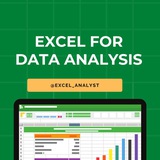Ignoring spelling "errors"
Spell check isn't always correct. It will sometimes mark certain words as incorrect even if they're spelled correctly.
This often happens with names, which may not be in the dictionary.
You can choose not to change a spelling "error" using one of the following three options:
Ignore Once: This will skip the word without changing it.
Ignore All: This will skip the word without changing it and also skip all other instances of the word in your worksheet.
Add: This adds the word to the dictionary so it will never appear as an error again. Make sure the word is spelled correctly before choosing this option.
Spell check isn't always correct. It will sometimes mark certain words as incorrect even if they're spelled correctly.
This often happens with names, which may not be in the dictionary.
You can choose not to change a spelling "error" using one of the following three options:
Ignore Once: This will skip the word without changing it.
Ignore All: This will skip the word without changing it and also skip all other instances of the word in your worksheet.
Add: This adds the word to the dictionary so it will never appear as an error again. Make sure the word is spelled correctly before choosing this option.
👍16
https://www.linkedin.com/posts/sql-analysts_datanalyst-excel-dataanalytics-activity-7176448780253163520-OYJi?utm_source=share&utm_medium=member_android
CHATGPT can replace programmers but not excel 🤣
CHATGPT can replace programmers but not excel 🤣
😁20👍5
For data analysts, mastering these top 10 Excel concepts is crucial:
1. Formulas and Functions: Understand basic to advanced functions like SUM, AVERAGE, VLOOKUP, INDEX-MATCH, and IF statements.
2. PivotTables: Learn to summarize, analyze, and visualize data efficiently using PivotTables.
3. Data Cleaning and Formatting: Familiarize yourself with tools and techniques for cleaning and formatting messy data, such as text-to-columns, remove duplicates, and conditional formatting.
4. Charts and Graphs: Explore various chart types (e.g., bar, line, scatter) and understand when to use each for effective data visualization.
5. Data Validation: Implement data validation rules to ensure data integrity and accuracy, such as drop-down lists and input restrictions.
6. Data Analysis Tools: Utilize Excel's built-in data analysis tools like Goal Seek, Solver, and Data Tables for scenario analysis and optimization.
7. Conditional Formatting: Apply formatting based on specific conditions to highlight trends, outliers, or anomalies in data.
8. Named Ranges: Organize data efficiently by assigning meaningful names to ranges, making formulas more readable and easier to manage.
9. Data Tables and What-If Analysis: Use data tables to perform sensitivity analysis and scenario modeling for decision-making.
10. Power Query and Power Pivot: Explore advanced data manipulation and analysis capabilities using Excel's Power Query for data extraction, transformation, and loading (ETL) and Power Pivot for data modeling and analysis.
Give credits while sharing: https://t.iss.one/excel_analyst
ENJOY LEARNING 👍👍
1. Formulas and Functions: Understand basic to advanced functions like SUM, AVERAGE, VLOOKUP, INDEX-MATCH, and IF statements.
2. PivotTables: Learn to summarize, analyze, and visualize data efficiently using PivotTables.
3. Data Cleaning and Formatting: Familiarize yourself with tools and techniques for cleaning and formatting messy data, such as text-to-columns, remove duplicates, and conditional formatting.
4. Charts and Graphs: Explore various chart types (e.g., bar, line, scatter) and understand when to use each for effective data visualization.
5. Data Validation: Implement data validation rules to ensure data integrity and accuracy, such as drop-down lists and input restrictions.
6. Data Analysis Tools: Utilize Excel's built-in data analysis tools like Goal Seek, Solver, and Data Tables for scenario analysis and optimization.
7. Conditional Formatting: Apply formatting based on specific conditions to highlight trends, outliers, or anomalies in data.
8. Named Ranges: Organize data efficiently by assigning meaningful names to ranges, making formulas more readable and easier to manage.
9. Data Tables and What-If Analysis: Use data tables to perform sensitivity analysis and scenario modeling for decision-making.
10. Power Query and Power Pivot: Explore advanced data manipulation and analysis capabilities using Excel's Power Query for data extraction, transformation, and loading (ETL) and Power Pivot for data modeling and analysis.
Give credits while sharing: https://t.iss.one/excel_analyst
ENJOY LEARNING 👍👍
👍41❤5🔥4
Here are the top 10 Excel shortcuts that can help you work more efficiently:
1. Ctrl + C - Copy: Select cells or a range of cells, then press Ctrl + C to copy the content.
2. Ctrl + V - Paste: After copying content, use Ctrl + V to paste it into a new location.
3. Ctrl + X - Cut: Similar to copying, but this shortcut will remove the content from the original location after pasting.
4. Ctrl + Z - Undo: Quickly undo your last action. You can also press Ctrl + Z multiple times to undo multiple actions.
5. Ctrl + Y - Redo: After using the undo shortcut, you can press Ctrl + Y to redo the action.
6. Ctrl + S - Save: Save your Excel file with this shortcut instead of using the mouse to click on the save icon.
7. Ctrl + F - Find: Open the Find dialog box to search for specific content within your Excel sheet.
8. Ctrl + H - Replace: Open the Replace dialog box to find and replace specific content within your Excel sheet.
9. Ctrl + Arrow Keys - Navigate quickly: Use Ctrl with the arrow keys (up, down, left, right) to move to the edge of data regions in your worksheet.
10. Ctrl + Shift + Arrow Keys - Select data range: Hold Ctrl and Shift while pressing the arrow keys to quickly select a range of cells in any direction.
These shortcuts can save you time and make working in Excel more efficient. Practice using them regularly to become more proficient in Excel.
1. Ctrl + C - Copy: Select cells or a range of cells, then press Ctrl + C to copy the content.
2. Ctrl + V - Paste: After copying content, use Ctrl + V to paste it into a new location.
3. Ctrl + X - Cut: Similar to copying, but this shortcut will remove the content from the original location after pasting.
4. Ctrl + Z - Undo: Quickly undo your last action. You can also press Ctrl + Z multiple times to undo multiple actions.
5. Ctrl + Y - Redo: After using the undo shortcut, you can press Ctrl + Y to redo the action.
6. Ctrl + S - Save: Save your Excel file with this shortcut instead of using the mouse to click on the save icon.
7. Ctrl + F - Find: Open the Find dialog box to search for specific content within your Excel sheet.
8. Ctrl + H - Replace: Open the Replace dialog box to find and replace specific content within your Excel sheet.
9. Ctrl + Arrow Keys - Navigate quickly: Use Ctrl with the arrow keys (up, down, left, right) to move to the edge of data regions in your worksheet.
10. Ctrl + Shift + Arrow Keys - Select data range: Hold Ctrl and Shift while pressing the arrow keys to quickly select a range of cells in any direction.
These shortcuts can save you time and make working in Excel more efficient. Practice using them regularly to become more proficient in Excel.
👍31❤5
Here are 7 Excel hacks that may not be commonly known but can be very useful:
1. Flash Fill: Excel's Flash Fill feature allows you to automatically fill in values based on a pattern you establish. Simply start typing a pattern in a column adjacent to the data you want to fill, then press
2. Custom Views: You can save different views of your data by using the Custom Views feature. This is useful when you want to quickly switch between different layouts or settings. Go to
3. Data Validation Lists: You can create drop-down lists in cells to restrict input options. To do this, select the cells where you want the drop-down list, go to
4. Quick Analysis Tool: Excel's Quick Analysis tool provides a quick way to analyze and visualize your data. Simply select a range of data, and a small icon will appear at the bottom right corner. Click on it to access various analysis options.
5. Text to Columns: If you have data that needs to be split into separate columns (e.g., first name and last name), you can use the Text to Columns feature. Go to
6. Conditional Formatting with Formulas: While conditional formatting is commonly used, you can take it a step further by applying formatting based on specific formulas. This allows for more customized formatting rules. Go to
7. Dynamic Arrays: Excel's dynamic array functions (available in newer versions) allow you to work with arrays of data more efficiently. Functions like
These Excel hacks can help you work more effectively with your data and take advantage of some lesser-known features in Excel.
Credits: https://t.iss.one/free4unow_backup
ENJOY LEARNING 👍👍
1. Flash Fill: Excel's Flash Fill feature allows you to automatically fill in values based on a pattern you establish. Simply start typing a pattern in a column adjacent to the data you want to fill, then press
Ctrl + E to apply the Flash Fill feature.2. Custom Views: You can save different views of your data by using the Custom Views feature. This is useful when you want to quickly switch between different layouts or settings. Go to
View > Custom Views to set up and manage custom views.3. Data Validation Lists: You can create drop-down lists in cells to restrict input options. To do this, select the cells where you want the drop-down list, go to
Data > Data Validation, choose "List" as the validation criteria, and enter the list items.4. Quick Analysis Tool: Excel's Quick Analysis tool provides a quick way to analyze and visualize your data. Simply select a range of data, and a small icon will appear at the bottom right corner. Click on it to access various analysis options.
5. Text to Columns: If you have data that needs to be split into separate columns (e.g., first name and last name), you can use the Text to Columns feature. Go to
Data > Text to Columns and follow the instructions to split the data based on delimiters or fixed widths.6. Conditional Formatting with Formulas: While conditional formatting is commonly used, you can take it a step further by applying formatting based on specific formulas. This allows for more customized formatting rules. Go to
Home > Conditional Formatting > New Rule and select "Use a formula to determine which cells to format."7. Dynamic Arrays: Excel's dynamic array functions (available in newer versions) allow you to work with arrays of data more efficiently. Functions like
FILTER, SORT, and UNIQUE can help you manipulate data dynamically without needing to enter array formulas.These Excel hacks can help you work more effectively with your data and take advantage of some lesser-known features in Excel.
Credits: https://t.iss.one/free4unow_backup
ENJOY LEARNING 👍👍
👍31❤7
Ignoring spelling "errors"
Spell check isn't always correct. It will sometimes mark certain words as incorrect even if they're spelled correctly.
This often happens with names, which may not be in the dictionary.
You can choose not to change a spelling "error" using one of the following three options:
Ignore Once: This will skip the word without changing it.
Ignore All: This will skip the word without changing it and also skip all other instances of the word in your worksheet.
Add: This adds the word to the dictionary so it will never appear as an error again. Make sure the word is spelled correctly before choosing this option.
Spell check isn't always correct. It will sometimes mark certain words as incorrect even if they're spelled correctly.
This often happens with names, which may not be in the dictionary.
You can choose not to change a spelling "error" using one of the following three options:
Ignore Once: This will skip the word without changing it.
Ignore All: This will skip the word without changing it and also skip all other instances of the word in your worksheet.
Add: This adds the word to the dictionary so it will never appear as an error again. Make sure the word is spelled correctly before choosing this option.
👍16❤4🔥1
Struggling with messy data in Excel? Here’s how to clean it up:
If you’re dealing with unorganized data in Excel, here are some quick steps to clean your sheets:
1️⃣ Trim Function: Eliminate leading & trailing spaces easily.
2️⃣ Remove Duplicates: Use the Data tab feature to delete duplicate rows.
3️⃣ Text to Columns: Separate combined information into different cells.
4️⃣ Filter Blank Cells: Quickly find and manage empty cells.
5️⃣ Clean Function: Remove non-printable characters for a tidier dataset.
Like for more ❤️
If you’re dealing with unorganized data in Excel, here are some quick steps to clean your sheets:
1️⃣ Trim Function: Eliminate leading & trailing spaces easily.
2️⃣ Remove Duplicates: Use the Data tab feature to delete duplicate rows.
3️⃣ Text to Columns: Separate combined information into different cells.
4️⃣ Filter Blank Cells: Quickly find and manage empty cells.
5️⃣ Clean Function: Remove non-printable characters for a tidier dataset.
Like for more ❤️
👍38❤13👏1
Top 5 Excel Functions you should know
https://www.instagram.com/reel/C5z-0ZhStvd/?igsh=MWExYzB3c2E4aTR3bg==
https://www.instagram.com/reel/C5z-0ZhStvd/?igsh=MWExYzB3c2E4aTR3bg==
👍6❤1
Top 10 Excel Concepts for Beginners 👇👇
https://www.linkedin.com/posts/sql-analysts_top-10-excel-concepts-for-beginners-like-activity-7186694979040198658-d9xe?utm_source=share&utm_medium=member_android
https://www.linkedin.com/posts/sql-analysts_top-10-excel-concepts-for-beginners-like-activity-7186694979040198658-d9xe?utm_source=share&utm_medium=member_android
👍6
Excel Interview Question & Anwers for Data Analytics Interview✅
[Part-1]
What is Excel and what are its primary uses?
Excel is a software program created by Microsoft that uses spreadsheets to organize numbers and data with formulas and functions. Its primary uses include creating spreadsheets, performing calculations, and making charts.
How do you open a new workbook in Excel?
To open a new workbook in Excel, you can either click on "File" in the menu, then select "New" and "Blank Workbook," or you can press "Ctrl + N" on your keyboard.
Explain the difference between a workbook and a worksheet.
A workbook is like a file that contains all your data and is made up of one or more worksheets. Worksheets are the individual pages within a workbook where you enter and manipulate data.
How do you navigate between different worksheets in Excel?
To move between different worksheets in Excel, you can click on the tabs at the bottom of the Excel window. Each tab represents a different worksheet.
Like for more 😄
Join: https://t.iss.one/excel_analyst
[Part-1]
What is Excel and what are its primary uses?
Excel is a software program created by Microsoft that uses spreadsheets to organize numbers and data with formulas and functions. Its primary uses include creating spreadsheets, performing calculations, and making charts.
How do you open a new workbook in Excel?
To open a new workbook in Excel, you can either click on "File" in the menu, then select "New" and "Blank Workbook," or you can press "Ctrl + N" on your keyboard.
Explain the difference between a workbook and a worksheet.
A workbook is like a file that contains all your data and is made up of one or more worksheets. Worksheets are the individual pages within a workbook where you enter and manipulate data.
How do you navigate between different worksheets in Excel?
To move between different worksheets in Excel, you can click on the tabs at the bottom of the Excel window. Each tab represents a different worksheet.
Like for more 😄
Join: https://t.iss.one/excel_analyst
👍36❤12
How to get a Client as an Excel Freelancer and earn Second Salary :)
Step 1: Build a Portfolio
Create a portfolio showcasing your best Excel work. Include a variety of projects that highlight your skills and expertise. If you're just starting, consider creating sample projects or offering your services at a reduced rate to friends or non-profits to build your portfolio.
Step 2: Set Up Profiles on Freelance Platforms
Register on freelance platforms like Upwork, Freelancer, Fiverr, and LinkedIn. Create detailed profiles emphasizing your Excel skills, experience, and the services you offer. Use a professional profile picture and a compelling bio.
Step 3: Networking
Join Excel and freelancing forums, LinkedIn groups, and other online communities. Engage with the community by answering questions, sharing insights, and offering helpful advice. Networking can lead to referrals and direct client opportunities.
Step 4: Direct Outreach
Identify potential clients or businesses that might benefit from your services. Craft personalized outreach emails explaining how your Excel skills can solve their problems or improve their operations. Focus on the value you can bring to their business.
Step 5: Social Proof and Testimonials
As you complete projects, ask your clients for testimonials. Positive reviews and ratings on your freelance platform profiles can significantly boost your credibility and attract more clients.
Step 6: Create Content
Share your Excel knowledge through blogs, tutorials, or videos. This can position you as an expert in your field and attract clients looking for your specific skills.
Step 7: Leverage SEO
If you have a personal website or blog, optimize it for search engines using relevant keywords related to Excel services. This can help potential clients find you through Google searches.
Step 8: Offer Packages
Instead of offering generic Excel services, create packages tailored to specific needs, such as "Excel Financial Models for Startups" or "Data Analysis and Visualization for Marketing Teams". This makes your offering clearer and more attractive to potential clients.
Step 9: Follow Up
After sending proposals or quotes, follow up with potential clients. A gentle reminder can sometimes turn a maybe into a yes.
Step 10: Provide Excellent Service
Deliver high-quality work on time, communicate effectively, and go the extra mile for your clients. Satisfied clients are more likely to return for more work or refer you to others.
Like for more 😄
Join: https://t.iss.one/excel_analyst
Step 1: Build a Portfolio
Create a portfolio showcasing your best Excel work. Include a variety of projects that highlight your skills and expertise. If you're just starting, consider creating sample projects or offering your services at a reduced rate to friends or non-profits to build your portfolio.
Step 2: Set Up Profiles on Freelance Platforms
Register on freelance platforms like Upwork, Freelancer, Fiverr, and LinkedIn. Create detailed profiles emphasizing your Excel skills, experience, and the services you offer. Use a professional profile picture and a compelling bio.
Step 3: Networking
Join Excel and freelancing forums, LinkedIn groups, and other online communities. Engage with the community by answering questions, sharing insights, and offering helpful advice. Networking can lead to referrals and direct client opportunities.
Step 4: Direct Outreach
Identify potential clients or businesses that might benefit from your services. Craft personalized outreach emails explaining how your Excel skills can solve their problems or improve their operations. Focus on the value you can bring to their business.
Step 5: Social Proof and Testimonials
As you complete projects, ask your clients for testimonials. Positive reviews and ratings on your freelance platform profiles can significantly boost your credibility and attract more clients.
Step 6: Create Content
Share your Excel knowledge through blogs, tutorials, or videos. This can position you as an expert in your field and attract clients looking for your specific skills.
Step 7: Leverage SEO
If you have a personal website or blog, optimize it for search engines using relevant keywords related to Excel services. This can help potential clients find you through Google searches.
Step 8: Offer Packages
Instead of offering generic Excel services, create packages tailored to specific needs, such as "Excel Financial Models for Startups" or "Data Analysis and Visualization for Marketing Teams". This makes your offering clearer and more attractive to potential clients.
Step 9: Follow Up
After sending proposals or quotes, follow up with potential clients. A gentle reminder can sometimes turn a maybe into a yes.
Step 10: Provide Excellent Service
Deliver high-quality work on time, communicate effectively, and go the extra mile for your clients. Satisfied clients are more likely to return for more work or refer you to others.
Like for more 😄
Join: https://t.iss.one/excel_analyst
👍49❤22🔥1
50 𝐨𝐟 𝐭𝐡𝐞 𝐦𝐨𝐬𝐭 𝐢𝐦𝐩𝐨𝐫𝐭𝐚𝐧𝐭 𝐄𝐱𝐜𝐞𝐥 𝐟𝐨𝐫𝐦𝐮𝐥𝐚𝐬 𝐭𝐡𝐚𝐭 𝐜𝐚𝐧 𝐡𝐞𝐥𝐩 𝐲𝐨𝐮 𝐩𝐞𝐫𝐟𝐨𝐫𝐦 𝐯𝐚𝐫𝐢𝐨𝐮𝐬 𝐭𝐚𝐬𝐤𝐬 𝐞𝐟𝐟𝐢𝐜𝐢𝐞𝐧𝐭𝐥𝐲.
S𝐔𝐌: Adds up numbers in a range.
𝐀𝐕𝐄𝐑𝐀𝐆𝐄: Calculates the average of numbers in a range.
𝐌𝐀𝐗: Returns the largest number in a range.
𝐌𝐈𝐍: Returns the smallest number in a range.
𝐂𝐎𝐔𝐍𝐓: Counts the number of cells that contain numbers in a range.
𝐂𝐎𝐔𝐍𝐓𝐀: Counts the number of non-empty cells in a range.
𝐈𝐅: Checks if a condition is met and returns one value if true and another value if false.
𝐕𝐋𝐎𝐎𝐊𝐔𝐏: Searches for a value in the first column of a table and returns a value in the same row from another column.
𝐇𝐋𝐎𝐎𝐊𝐔𝐏: Similar to VLOOKUP, but searches for a value in the first row of a table.
𝐈𝐍𝐃𝐄𝐗: Returns the value of a cell in a specific row and column of a range.
𝐌𝐀𝐓𝐂𝐇: Returns the relative position of an item in a range.
𝐂𝐎𝐍𝐂𝐀𝐓𝐄𝐍𝐀𝐓𝐄: Joins two or more text strings into one string.
𝐋𝐄𝐅𝐓: Returns the leftmost characters from a text string.
𝐑𝐈𝐆𝐇𝐓: Returns the rightmost characters from a text string.
𝐋𝐄𝐍: Returns the number of characters in a text string.
𝐓𝐑𝐈𝐌: Removes leading and trailing spaces from a text string.
𝐔𝐏𝐏𝐄𝐑: Converts text to uppercase.
𝐋𝐎𝐖𝐄𝐑: Converts text to lowercase.
𝐏𝐑𝐎𝐏𝐄𝐑: Capitalizes the first letter of each word in a text string.
𝐓𝐄𝐗𝐓: Formats a number or date value as text using a specified format.
𝐃𝐀𝐓𝐄: Returns the serial number of a particular date.
𝐓𝐎𝐃𝐀𝐘: Returns the current date.
𝐍𝐎𝐖: Returns the current date and time.
𝐃𝐀𝐓𝐄𝐃𝐈𝐅: Calculates the difference between two dates in years, months, or days.
𝐄𝐎𝐌𝐎𝐍𝐓𝐇: Returns the last day of the month, n months before or after a given date.
𝐑𝐎𝐔𝐍𝐃: Rounds a number to a specified number of digits.
𝐑𝐎𝐔𝐍𝐃𝐔𝐏: Rounds a number up, away from zero, to the nearest multiple of significance.
𝐑𝐎𝐔𝐍𝐃𝐃𝐎𝐖𝐍: Rounds a number down, toward zero, to the nearest multiple of significance.
𝐈𝐅𝐄𝐑𝐑𝐎𝐑: Returns a value you specify if a formula evaluates to an error, otherwise returns the result of the formula.
𝐒𝐔𝐌𝐈𝐅: Adds the cells specified by a given condition or criteria.
𝐒𝐔𝐌𝐈𝐅𝐒: Adds the cells in a range that meet multiple criteria.
𝐀𝐕𝐄𝐑𝐀𝐆𝐄𝐈𝐅: Calculates the average of cells specified by a given condition or criteria.
𝐀𝐕𝐄𝐑𝐀𝐆𝐄𝐈𝐅𝐒: Calculates the average of cells that meet multiple criteria.
𝐂𝐎𝐔𝐍𝐓𝐈𝐅: Counts the number of cells specified by a given condition or criteria.
COUNTIFS: Counts the number of cells that meet multiple criteria.
RAND: Returns a random number between 0 and 1.
RANDBETWEEN: Returns a random number between the numbers you specify.
PI: Returns the value of pi (3.14159265358979).
POWER: Raises a number to a power.
SQRT: Returns the square root of a number.
LOG: Returns the logarithm of a number to the base you specify.
EXP: Returns e raised to the power of a given number.
MOD: Returns the remainder of a division operation.
INT: Rounds a number down to the nearest integer.
ABS: Returns the absolute value of a number.
AND: Returns TRUE if all its arguments are TRUE, and FALSE otherwise.
OR: Returns TRUE if any argument is TRUE, and FALSE otherwise.
NOT: Returns the opposite of a logical value.
SUMPRODUCT: Multiplies corresponding components in the given arrays, and returns the sum of those products.
TRANSPOSE: Transposes rows and columns in a range of cells.
S𝐔𝐌: Adds up numbers in a range.
𝐀𝐕𝐄𝐑𝐀𝐆𝐄: Calculates the average of numbers in a range.
𝐌𝐀𝐗: Returns the largest number in a range.
𝐌𝐈𝐍: Returns the smallest number in a range.
𝐂𝐎𝐔𝐍𝐓: Counts the number of cells that contain numbers in a range.
𝐂𝐎𝐔𝐍𝐓𝐀: Counts the number of non-empty cells in a range.
𝐈𝐅: Checks if a condition is met and returns one value if true and another value if false.
𝐕𝐋𝐎𝐎𝐊𝐔𝐏: Searches for a value in the first column of a table and returns a value in the same row from another column.
𝐇𝐋𝐎𝐎𝐊𝐔𝐏: Similar to VLOOKUP, but searches for a value in the first row of a table.
𝐈𝐍𝐃𝐄𝐗: Returns the value of a cell in a specific row and column of a range.
𝐌𝐀𝐓𝐂𝐇: Returns the relative position of an item in a range.
𝐂𝐎𝐍𝐂𝐀𝐓𝐄𝐍𝐀𝐓𝐄: Joins two or more text strings into one string.
𝐋𝐄𝐅𝐓: Returns the leftmost characters from a text string.
𝐑𝐈𝐆𝐇𝐓: Returns the rightmost characters from a text string.
𝐋𝐄𝐍: Returns the number of characters in a text string.
𝐓𝐑𝐈𝐌: Removes leading and trailing spaces from a text string.
𝐔𝐏𝐏𝐄𝐑: Converts text to uppercase.
𝐋𝐎𝐖𝐄𝐑: Converts text to lowercase.
𝐏𝐑𝐎𝐏𝐄𝐑: Capitalizes the first letter of each word in a text string.
𝐓𝐄𝐗𝐓: Formats a number or date value as text using a specified format.
𝐃𝐀𝐓𝐄: Returns the serial number of a particular date.
𝐓𝐎𝐃𝐀𝐘: Returns the current date.
𝐍𝐎𝐖: Returns the current date and time.
𝐃𝐀𝐓𝐄𝐃𝐈𝐅: Calculates the difference between two dates in years, months, or days.
𝐄𝐎𝐌𝐎𝐍𝐓𝐇: Returns the last day of the month, n months before or after a given date.
𝐑𝐎𝐔𝐍𝐃: Rounds a number to a specified number of digits.
𝐑𝐎𝐔𝐍𝐃𝐔𝐏: Rounds a number up, away from zero, to the nearest multiple of significance.
𝐑𝐎𝐔𝐍𝐃𝐃𝐎𝐖𝐍: Rounds a number down, toward zero, to the nearest multiple of significance.
𝐈𝐅𝐄𝐑𝐑𝐎𝐑: Returns a value you specify if a formula evaluates to an error, otherwise returns the result of the formula.
𝐒𝐔𝐌𝐈𝐅: Adds the cells specified by a given condition or criteria.
𝐒𝐔𝐌𝐈𝐅𝐒: Adds the cells in a range that meet multiple criteria.
𝐀𝐕𝐄𝐑𝐀𝐆𝐄𝐈𝐅: Calculates the average of cells specified by a given condition or criteria.
𝐀𝐕𝐄𝐑𝐀𝐆𝐄𝐈𝐅𝐒: Calculates the average of cells that meet multiple criteria.
𝐂𝐎𝐔𝐍𝐓𝐈𝐅: Counts the number of cells specified by a given condition or criteria.
COUNTIFS: Counts the number of cells that meet multiple criteria.
RAND: Returns a random number between 0 and 1.
RANDBETWEEN: Returns a random number between the numbers you specify.
PI: Returns the value of pi (3.14159265358979).
POWER: Raises a number to a power.
SQRT: Returns the square root of a number.
LOG: Returns the logarithm of a number to the base you specify.
EXP: Returns e raised to the power of a given number.
MOD: Returns the remainder of a division operation.
INT: Rounds a number down to the nearest integer.
ABS: Returns the absolute value of a number.
AND: Returns TRUE if all its arguments are TRUE, and FALSE otherwise.
OR: Returns TRUE if any argument is TRUE, and FALSE otherwise.
NOT: Returns the opposite of a logical value.
SUMPRODUCT: Multiplies corresponding components in the given arrays, and returns the sum of those products.
TRANSPOSE: Transposes rows and columns in a range of cells.
👍78❤22😁4🔥2
Complete step-by-step syllabus of #Excel for Data Analytics
Introduction to Excel for Data Analytics:
Overview of Excel's capabilities for data analysis
Introduction to Excel's interface: ribbons, worksheets, cells, etc.
Differences between Excel desktop version and Excel Online (web version)
Data Import and Preparation:
Importing data from various sources: CSV, text files, databases, web queries, etc.
Data cleaning and manipulation techniques: sorting, filtering, removing duplicates, etc.
Data types and formatting in Excel
Data validation and error handling
Data Analysis Techniques in Excel:
Basic formulas and functions: SUM, AVERAGE, COUNT, IF, VLOOKUP, etc.
Advanced functions for data analysis: INDEX-MATCH, SUMIFS, COUNTIFS, etc.
PivotTables and PivotCharts for summarizing and analyzing data
Advanced data analysis tools: Goal Seek, Solver, What-If Analysis, etc.
Data Visualization in Excel:
Creating basic charts: column, bar, line, pie, scatter, etc.
Formatting and customizing charts for better visualization
Using sparklines for visualizing trends in data
Creating interactive dashboards with slicers and timelines
Advanced Data Analysis Features:
Data modeling with Excel Tables and Relationships
Using Power Query for data transformation and cleaning
Introduction to Power Pivot for data modeling and DAX calculations
Advanced charting techniques: combination charts, waterfall charts, etc.
Statistical Analysis in Excel:
Descriptive statistics: mean, median, mode, standard deviation, etc.
Hypothesis testing: t-tests, chi-square tests, ANOVA, etc.
Regression analysis and correlation
Forecasting techniques: moving averages, exponential smoothing, etc.
Data Visualization Tools in Excel:
Introduction to Excel add-ins for enhanced visualization (e.g., Power Map, Power View)
Creating interactive reports with Excel add-ins
Introduction to Excel Data Model for handling large datasets
Real-world Projects and Case Studies:
Analyzing real-world datasets
Solving business problems with Excel
Portfolio development showcasing Excel skills
Share our channel link with your true friends: https://t.iss.one/excel_analyst
Hope this helps you 😊
Introduction to Excel for Data Analytics:
Overview of Excel's capabilities for data analysis
Introduction to Excel's interface: ribbons, worksheets, cells, etc.
Differences between Excel desktop version and Excel Online (web version)
Data Import and Preparation:
Importing data from various sources: CSV, text files, databases, web queries, etc.
Data cleaning and manipulation techniques: sorting, filtering, removing duplicates, etc.
Data types and formatting in Excel
Data validation and error handling
Data Analysis Techniques in Excel:
Basic formulas and functions: SUM, AVERAGE, COUNT, IF, VLOOKUP, etc.
Advanced functions for data analysis: INDEX-MATCH, SUMIFS, COUNTIFS, etc.
PivotTables and PivotCharts for summarizing and analyzing data
Advanced data analysis tools: Goal Seek, Solver, What-If Analysis, etc.
Data Visualization in Excel:
Creating basic charts: column, bar, line, pie, scatter, etc.
Formatting and customizing charts for better visualization
Using sparklines for visualizing trends in data
Creating interactive dashboards with slicers and timelines
Advanced Data Analysis Features:
Data modeling with Excel Tables and Relationships
Using Power Query for data transformation and cleaning
Introduction to Power Pivot for data modeling and DAX calculations
Advanced charting techniques: combination charts, waterfall charts, etc.
Statistical Analysis in Excel:
Descriptive statistics: mean, median, mode, standard deviation, etc.
Hypothesis testing: t-tests, chi-square tests, ANOVA, etc.
Regression analysis and correlation
Forecasting techniques: moving averages, exponential smoothing, etc.
Data Visualization Tools in Excel:
Introduction to Excel add-ins for enhanced visualization (e.g., Power Map, Power View)
Creating interactive reports with Excel add-ins
Introduction to Excel Data Model for handling large datasets
Real-world Projects and Case Studies:
Analyzing real-world datasets
Solving business problems with Excel
Portfolio development showcasing Excel skills
Share our channel link with your true friends: https://t.iss.one/excel_analyst
Hope this helps you 😊
👍36❤14🔥4