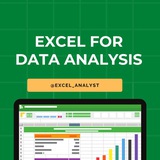Essential Excel Functions for Data Analysts 🚀
1️⃣ Basic Functions
SUM() – Adds a range of numbers. =SUM(A1:A10)
AVERAGE() – Calculates the average. =AVERAGE(A1:A10)
MIN() / MAX() – Finds the smallest/largest value. =MIN(A1:A10)
2️⃣ Logical Functions
IF() – Conditional logic. =IF(A1>50, "Pass", "Fail")
IFS() – Multiple conditions. =IFS(A1>90, "A", A1>80, "B", TRUE, "C")
AND() / OR() – Checks multiple conditions. =AND(A1>50, B1<100)
3️⃣ Text Functions
LEFT() / RIGHT() / MID() – Extract text from a string.
=LEFT(A1, 3) (First 3 characters)
=MID(A1, 3, 2) (2 characters from the 3rd position)
LEN() – Counts characters. =LEN(A1)
TRIM() – Removes extra spaces. =TRIM(A1)
UPPER() / LOWER() / PROPER() – Changes text case.
4️⃣ Lookup Functions
VLOOKUP() – Searches for a value in a column.
=VLOOKUP(1001, A2:B10, 2, FALSE)
HLOOKUP() – Searches in a row.
XLOOKUP() – Advanced lookup replacing VLOOKUP.
=XLOOKUP(1001, A2:A10, B2:B10, "Not Found")
5️⃣ Date & Time Functions
TODAY() – Returns the current date.
NOW() – Returns the current date and time.
YEAR(), MONTH(), DAY() – Extracts parts of a date.
DATEDIF() – Calculates the difference between two dates.
6️⃣ Data Cleaning Functions
REMOVE DUPLICATES – Found in the "Data" tab.
CLEAN() – Removes non-printable characters.
SUBSTITUTE() – Replaces text within a string.
=SUBSTITUTE(A1, "old", "new")
7️⃣ Advanced Functions
INDEX() & MATCH() – More flexible alternative to VLOOKUP.
TEXTJOIN() – Joins text with a delimiter.
UNIQUE() – Returns unique values from a range.
FILTER() – Filters data dynamically.
=FILTER(A2:B10, B2:B10>50)
8️⃣ Pivot Tables & Power Query
PIVOT TABLES – Summarizes data dynamically.
GETPIVOTDATA() – Extracts data from a Pivot Table.
POWER QUERY – Automates data cleaning & transformation.
You can find Free Excel Resources here: https://t.iss.one/excel_data
Hope it helps :)
#dataanalytics
1️⃣ Basic Functions
SUM() – Adds a range of numbers. =SUM(A1:A10)
AVERAGE() – Calculates the average. =AVERAGE(A1:A10)
MIN() / MAX() – Finds the smallest/largest value. =MIN(A1:A10)
2️⃣ Logical Functions
IF() – Conditional logic. =IF(A1>50, "Pass", "Fail")
IFS() – Multiple conditions. =IFS(A1>90, "A", A1>80, "B", TRUE, "C")
AND() / OR() – Checks multiple conditions. =AND(A1>50, B1<100)
3️⃣ Text Functions
LEFT() / RIGHT() / MID() – Extract text from a string.
=LEFT(A1, 3) (First 3 characters)
=MID(A1, 3, 2) (2 characters from the 3rd position)
LEN() – Counts characters. =LEN(A1)
TRIM() – Removes extra spaces. =TRIM(A1)
UPPER() / LOWER() / PROPER() – Changes text case.
4️⃣ Lookup Functions
VLOOKUP() – Searches for a value in a column.
=VLOOKUP(1001, A2:B10, 2, FALSE)
HLOOKUP() – Searches in a row.
XLOOKUP() – Advanced lookup replacing VLOOKUP.
=XLOOKUP(1001, A2:A10, B2:B10, "Not Found")
5️⃣ Date & Time Functions
TODAY() – Returns the current date.
NOW() – Returns the current date and time.
YEAR(), MONTH(), DAY() – Extracts parts of a date.
DATEDIF() – Calculates the difference between two dates.
6️⃣ Data Cleaning Functions
REMOVE DUPLICATES – Found in the "Data" tab.
CLEAN() – Removes non-printable characters.
SUBSTITUTE() – Replaces text within a string.
=SUBSTITUTE(A1, "old", "new")
7️⃣ Advanced Functions
INDEX() & MATCH() – More flexible alternative to VLOOKUP.
TEXTJOIN() – Joins text with a delimiter.
UNIQUE() – Returns unique values from a range.
FILTER() – Filters data dynamically.
=FILTER(A2:B10, B2:B10>50)
8️⃣ Pivot Tables & Power Query
PIVOT TABLES – Summarizes data dynamically.
GETPIVOTDATA() – Extracts data from a Pivot Table.
POWER QUERY – Automates data cleaning & transformation.
You can find Free Excel Resources here: https://t.iss.one/excel_data
Hope it helps :)
#dataanalytics
❤4👏1
If you want to Excel as a Data Analyst and land a high-paying job, master these essential skills:
1️⃣ Data Extraction & Processing:
• SQL – SELECT, JOIN, GROUP BY, CTE, WINDOW FUNCTIONS
• Python/R for Data Analysis – Pandas, NumPy, Matplotlib, Seaborn
• Excel – Pivot Tables, VLOOKUP, XLOOKUP, Power Query
2️⃣ Data Cleaning & Transformation:
• Handling Missing Data – COALESCE(), IFNULL(), DROPNA()
• Data Normalization – Removing duplicates, standardizing formats
• ETL Process – Extract, Transform, Load
3️⃣ Exploratory Data Analysis (EDA):
• Descriptive Statistics – Mean, Median, Mode, Variance, Standard Deviation
• Data Visualization – Bar Charts, Line Charts, Heatmaps, Histograms
4️⃣ Business Intelligence & Reporting:
• Power BI & Tableau – Dashboards, DAX, Filters, Drill-through
• Google Data Studio – Interactive reports
5️⃣ Data-Driven Decision Making:
• A/B Testing – Hypothesis testing, P-values
• Forecasting & Trend Analysis – Time Series Analysis
• KPI & Metrics Analysis – ROI, Churn Rate, Customer Segmentation
6️⃣ Data Storytelling & Communication:
• Presentation Skills – Explain insights to non-technical stakeholders
• Dashboard Best Practices – Clean UI, relevant KPIs, interactive visuals
7️⃣ Bonus: Automation & AI Integration
• SQL Query Optimization – Improve query performance
• Python Scripting – Automate repetitive tasks
• ChatGPT & AI Tools – Enhance productivity
Like this post if you need a complete tutorial on all these topics! 👍❤️
Share with credits: https://t.iss.one/sqlspecialist
Hope it helps :)
#dataanalysts
1️⃣ Data Extraction & Processing:
• SQL – SELECT, JOIN, GROUP BY, CTE, WINDOW FUNCTIONS
• Python/R for Data Analysis – Pandas, NumPy, Matplotlib, Seaborn
• Excel – Pivot Tables, VLOOKUP, XLOOKUP, Power Query
2️⃣ Data Cleaning & Transformation:
• Handling Missing Data – COALESCE(), IFNULL(), DROPNA()
• Data Normalization – Removing duplicates, standardizing formats
• ETL Process – Extract, Transform, Load
3️⃣ Exploratory Data Analysis (EDA):
• Descriptive Statistics – Mean, Median, Mode, Variance, Standard Deviation
• Data Visualization – Bar Charts, Line Charts, Heatmaps, Histograms
4️⃣ Business Intelligence & Reporting:
• Power BI & Tableau – Dashboards, DAX, Filters, Drill-through
• Google Data Studio – Interactive reports
5️⃣ Data-Driven Decision Making:
• A/B Testing – Hypothesis testing, P-values
• Forecasting & Trend Analysis – Time Series Analysis
• KPI & Metrics Analysis – ROI, Churn Rate, Customer Segmentation
6️⃣ Data Storytelling & Communication:
• Presentation Skills – Explain insights to non-technical stakeholders
• Dashboard Best Practices – Clean UI, relevant KPIs, interactive visuals
7️⃣ Bonus: Automation & AI Integration
• SQL Query Optimization – Improve query performance
• Python Scripting – Automate repetitive tasks
• ChatGPT & AI Tools – Enhance productivity
Like this post if you need a complete tutorial on all these topics! 👍❤️
Share with credits: https://t.iss.one/sqlspecialist
Hope it helps :)
#dataanalysts
❤3🔥1
Many people pay too much to learn Power BI, but my mission is to break down barriers. I have shared complete learning series to learn Power BI from scratch.
Here are the links to the Power BI series
Complete Power BI Topics for Data Analyst: https://t.iss.one/sqlspecialist/588
Part-1: https://t.iss.one/sqlspecialist/589
Part-2: https://t.iss.one/sqlspecialist/590
Part-3: https://t.iss.one/sqlspecialist/592
Part-4: https://t.iss.one/sqlspecialist/595
Part-5: https://t.iss.one/sqlspecialist/597
Part-6: https://t.iss.one/sqlspecialist/600
Part-7: https://t.iss.one/sqlspecialist/603
Part-8: https://t.iss.one/sqlspecialist/604
Part-9: https://t.iss.one/sqlspecialist/605
Part-10: https://t.iss.one/sqlspecialist/606
Part-11: https://t.iss.one/sqlspecialist/609
Part-12:
https://t.iss.one/sqlspecialist/610
Part-13: https://t.iss.one/sqlspecialist/613
Part-14: https://t.iss.one/sqlspecialist/614
More Power BI Resources: https://t.iss.one/PowerBI_analyst
I'll continue with learning series on Excel & Tableau. I am also planning to start with Interview Preparation Series as have already covered essential concepts of Python, SQL & Power BI in detail.
Thanks to all who support our channel and share the content with proper credits. You guys are really amazing.
Hope it helps :)
Here are the links to the Power BI series
Complete Power BI Topics for Data Analyst: https://t.iss.one/sqlspecialist/588
Part-1: https://t.iss.one/sqlspecialist/589
Part-2: https://t.iss.one/sqlspecialist/590
Part-3: https://t.iss.one/sqlspecialist/592
Part-4: https://t.iss.one/sqlspecialist/595
Part-5: https://t.iss.one/sqlspecialist/597
Part-6: https://t.iss.one/sqlspecialist/600
Part-7: https://t.iss.one/sqlspecialist/603
Part-8: https://t.iss.one/sqlspecialist/604
Part-9: https://t.iss.one/sqlspecialist/605
Part-10: https://t.iss.one/sqlspecialist/606
Part-11: https://t.iss.one/sqlspecialist/609
Part-12:
https://t.iss.one/sqlspecialist/610
Part-13: https://t.iss.one/sqlspecialist/613
Part-14: https://t.iss.one/sqlspecialist/614
More Power BI Resources: https://t.iss.one/PowerBI_analyst
I'll continue with learning series on Excel & Tableau. I am also planning to start with Interview Preparation Series as have already covered essential concepts of Python, SQL & Power BI in detail.
Thanks to all who support our channel and share the content with proper credits. You guys are really amazing.
Hope it helps :)
❤3
Resume tips for someone applying for a Data Analyst role
As I got so many requests in dm who needed some tips to improve their resume, so here you go 😄👇
Tailor Your Resume:
Customize your resume for each job application. Highlight skills and experiences that align with the specific job requirements mentioned in the job posting.
Clear and Concise Summary(optional):
Include a brief, clear summary or objective statement at the beginning of your resume to convey your career goals and what you can offer as a Data Analyst.
Highlight Relevant Skills:
Emphasize technical skills such as SQL, Python, data visualization tools (e.g., Tableau, Power BI), statistical analysis, and data cleaning techniques.
Showcase Data Projects:
Include a section highlighting specific data analysis projects you've worked on. Describe the problem, your approach, tools used, and the outcomes or insights gained.
Quantify Achievements:
Whenever possible, use quantifiable metrics to showcase your accomplishments. For example, mention how your analysis led to a specific percentage increase in revenue or efficiency improvement
Education and Certifications:
List your educational background, including degrees, institutions, and graduation dates. Mention relevant certifications or online courses related to data analysis.
Work Experience:
Detail your relevant work experience, including company names, job titles, and dates. Highlight responsibilities and achievements that demonstrate your data analysis skills.
Keywords and Buzzwords:
Use relevant keywords and industry-specific buzzwords in your resume, as many employers use applicant tracking systems (ATS) to scan resumes for key terms.
Use Action Verbs:
Start bullet points with strong action verbs (e.g., "analyzed," "implemented," "developed") to describe your contributions and responsibilities.
Formatting and Readability:
Keep your resume clean and well-organized. Use a professional font and maintain consistent formatting throughout. Avoid excessive jargon.
Include a LinkedIn Profile:
If you have a LinkedIn profile, consider adding a link to it on your resume. Make sure your LinkedIn profile is complete and showcases your data analysis skills.
Proofread Carefully:
Review your resume for spelling and grammatical errors. Ask a friend or colleague to proofread it as well. Attention to detail is crucial in data analysis.
Keep it to the Point:
Aim for a concise resume that is typically one to two pages long. Focus on what's most relevant to the job you're applying for.
Remember that your resume is your first opportunity to make a strong impression on potential employers. Tailoring it to the job and showcasing your skills and achievements effectively can significantly increase your chances of landing a Data Analyst position.
Hope it helps :)
As I got so many requests in dm who needed some tips to improve their resume, so here you go 😄👇
Tailor Your Resume:
Customize your resume for each job application. Highlight skills and experiences that align with the specific job requirements mentioned in the job posting.
Clear and Concise Summary(optional):
Include a brief, clear summary or objective statement at the beginning of your resume to convey your career goals and what you can offer as a Data Analyst.
Highlight Relevant Skills:
Emphasize technical skills such as SQL, Python, data visualization tools (e.g., Tableau, Power BI), statistical analysis, and data cleaning techniques.
Showcase Data Projects:
Include a section highlighting specific data analysis projects you've worked on. Describe the problem, your approach, tools used, and the outcomes or insights gained.
Quantify Achievements:
Whenever possible, use quantifiable metrics to showcase your accomplishments. For example, mention how your analysis led to a specific percentage increase in revenue or efficiency improvement
Education and Certifications:
List your educational background, including degrees, institutions, and graduation dates. Mention relevant certifications or online courses related to data analysis.
Work Experience:
Detail your relevant work experience, including company names, job titles, and dates. Highlight responsibilities and achievements that demonstrate your data analysis skills.
Keywords and Buzzwords:
Use relevant keywords and industry-specific buzzwords in your resume, as many employers use applicant tracking systems (ATS) to scan resumes for key terms.
Use Action Verbs:
Start bullet points with strong action verbs (e.g., "analyzed," "implemented," "developed") to describe your contributions and responsibilities.
Formatting and Readability:
Keep your resume clean and well-organized. Use a professional font and maintain consistent formatting throughout. Avoid excessive jargon.
Include a LinkedIn Profile:
If you have a LinkedIn profile, consider adding a link to it on your resume. Make sure your LinkedIn profile is complete and showcases your data analysis skills.
Proofread Carefully:
Review your resume for spelling and grammatical errors. Ask a friend or colleague to proofread it as well. Attention to detail is crucial in data analysis.
Keep it to the Point:
Aim for a concise resume that is typically one to two pages long. Focus on what's most relevant to the job you're applying for.
Remember that your resume is your first opportunity to make a strong impression on potential employers. Tailoring it to the job and showcasing your skills and achievements effectively can significantly increase your chances of landing a Data Analyst position.
Hope it helps :)
❤4
Struggling with messy data in Excel? Here’s how to clean it up:
If you’re dealing with unorganized data in Excel, here are some quick steps to clean your sheets:
1️⃣ Trim Function: Eliminate leading & trailing spaces easily.
2️⃣ Remove Duplicates: Use the Data tab feature to delete duplicate rows.
3️⃣ Text to Columns: Separate combined information into different cells.
4️⃣ Filter Blank Cells: Quickly find and manage empty cells.
5️⃣ Clean Function: Remove non-printable characters for a tidier dataset.
Like for more ❤️
If you’re dealing with unorganized data in Excel, here are some quick steps to clean your sheets:
1️⃣ Trim Function: Eliminate leading & trailing spaces easily.
2️⃣ Remove Duplicates: Use the Data tab feature to delete duplicate rows.
3️⃣ Text to Columns: Separate combined information into different cells.
4️⃣ Filter Blank Cells: Quickly find and manage empty cells.
5️⃣ Clean Function: Remove non-printable characters for a tidier dataset.
Like for more ❤️
❤4
Data Analytics isn't SQL.
Data Analytics isn't Python.
Data Analytics isn't Tableau.
Data Analytics isn't Power BI.
Data Analytics isn't R.
Data Analytics isn't Statistics.
Data Analytics isn't even spreadsheets.
Data Analytics is exporting dashboards to Excel for people who make 3 times your salary.
Data Analytics isn't Python.
Data Analytics isn't Tableau.
Data Analytics isn't Power BI.
Data Analytics isn't R.
Data Analytics isn't Statistics.
Data Analytics isn't even spreadsheets.
Data Analytics is exporting dashboards to Excel for people who make 3 times your salary.
🔥5
Data Analyst INTERVIEW QUESTIONS AND ANSWERS
👇👇
1.Can you name the wildcards in Excel?
Ans: There are 3 wildcards in Excel that can ve used in formulas.
Asterisk (*) – 0 or more characters. For example, Ex* could mean Excel, Extra, Expertise, etc.
Question mark (?) – Represents any 1 character. For example, R?ain may mean Rain or Ruin.
Tilde (~) – Used to identify a wildcard character (~, *, ?). For example, If you need to find the exact phrase India* in a list. If you use India* as the search string, you may get any word with India at the beginning followed by different characters (such as Indian, Indiana). If you have to look for India” exclusively, use ~.
Hence, the search string will be india~*. ~ is used to ensure that the spreadsheet reads the following character as is, and not as a wildcard.
2.What is cascading filter in tableau?
Ans: Cascading filters can also be understood as giving preference to a particular filter and then applying other filters on previously filtered data source. Right-click on the filter you want to use as a main filter and make sure it is set as all values in dashboard then select the subsequent filter and select only relevant values to cascade the filters. This will improve the performance of the dashboard as you have decreased the time wasted in running all the filters over complete data source.
3.What is the difference between .twb and .twbx extension?
Ans:
A .twb file contains information on all the sheets, dashboards and stories, but it won’t contain any information regarding data source. Whereas .twbx file contains all the sheets, dashboards, stories and also compressed data sources. For saving a .twbx extract needs to be performed on the data source. If we forward .twb file to someone else than they will be able to see the worksheets and dashboards but won’t be able to look into the dataset.
4.What are the various Power BI versions?
Power BI Premium capacity-based license, for example, allows users with a free license to act on content in workspaces with Premium capacity. A user with a free license can only use the Power BI service to connect to data and produce reports and dashboards in My Workspace outside of Premium capacity. They are unable to exchange material or publish it in other workspaces. To process material, a Power BI license with a free or Pro per-user license only uses a shared and restricted capacity. Users with a Power BI Pro license can only work with other Power BI Pro users if the material is stored in that shared capacity. They may consume user-generated information, post material to app workspaces, share dashboards, and subscribe to dashboards and reports. Pro users can share material with users who don’t have a Power BI Pro subscription while workspaces are at Premium capacity.
ENJOY LEARNING 👍👍
👇👇
1.Can you name the wildcards in Excel?
Ans: There are 3 wildcards in Excel that can ve used in formulas.
Asterisk (*) – 0 or more characters. For example, Ex* could mean Excel, Extra, Expertise, etc.
Question mark (?) – Represents any 1 character. For example, R?ain may mean Rain or Ruin.
Tilde (~) – Used to identify a wildcard character (~, *, ?). For example, If you need to find the exact phrase India* in a list. If you use India* as the search string, you may get any word with India at the beginning followed by different characters (such as Indian, Indiana). If you have to look for India” exclusively, use ~.
Hence, the search string will be india~*. ~ is used to ensure that the spreadsheet reads the following character as is, and not as a wildcard.
2.What is cascading filter in tableau?
Ans: Cascading filters can also be understood as giving preference to a particular filter and then applying other filters on previously filtered data source. Right-click on the filter you want to use as a main filter and make sure it is set as all values in dashboard then select the subsequent filter and select only relevant values to cascade the filters. This will improve the performance of the dashboard as you have decreased the time wasted in running all the filters over complete data source.
3.What is the difference between .twb and .twbx extension?
Ans:
A .twb file contains information on all the sheets, dashboards and stories, but it won’t contain any information regarding data source. Whereas .twbx file contains all the sheets, dashboards, stories and also compressed data sources. For saving a .twbx extract needs to be performed on the data source. If we forward .twb file to someone else than they will be able to see the worksheets and dashboards but won’t be able to look into the dataset.
4.What are the various Power BI versions?
Power BI Premium capacity-based license, for example, allows users with a free license to act on content in workspaces with Premium capacity. A user with a free license can only use the Power BI service to connect to data and produce reports and dashboards in My Workspace outside of Premium capacity. They are unable to exchange material or publish it in other workspaces. To process material, a Power BI license with a free or Pro per-user license only uses a shared and restricted capacity. Users with a Power BI Pro license can only work with other Power BI Pro users if the material is stored in that shared capacity. They may consume user-generated information, post material to app workspaces, share dashboards, and subscribe to dashboards and reports. Pro users can share material with users who don’t have a Power BI Pro subscription while workspaces are at Premium capacity.
ENJOY LEARNING 👍👍
❤7🔥1
1. List the different types of relationships in SQL.
One-to-One - This can be defined as the relationship between two tables where each record in one table is associated with the maximum of one record in the other table.
One-to-Many & Many-to-One - This is the most commonly used relationship where a record in a table is associated with multiple records in the other table.
Many-to-Many - This is used in cases when multiple instances on both sides are needed for defining a relationship.
Self-Referencing Relationships - This is used when a table needs to define a relationship with itself.
2. What are the different views available in Power BI Desktop?
There are three different views in Power BI, each of which serves another purpose:
Report View - In this view, users can add visualizations and additional report pages and publish the same on the portal.
Data View - In this view, data shaping can be performed using Query Editor tools.
Model View - In this view, users can manage relationships between complex datasets.
3. What are macros in Excel?
Excel allows you to automate the tasks you do regularly by recording them into macros. So, a macro is an action or a set of them that you can perform n number of times. For example, if you have to record the sales of each item at the end of the day, you can create a macro that will automatically calculate the sales, profits, loss, etc and use the same for the future instead of manually calculating it every day.
One-to-One - This can be defined as the relationship between two tables where each record in one table is associated with the maximum of one record in the other table.
One-to-Many & Many-to-One - This is the most commonly used relationship where a record in a table is associated with multiple records in the other table.
Many-to-Many - This is used in cases when multiple instances on both sides are needed for defining a relationship.
Self-Referencing Relationships - This is used when a table needs to define a relationship with itself.
2. What are the different views available in Power BI Desktop?
There are three different views in Power BI, each of which serves another purpose:
Report View - In this view, users can add visualizations and additional report pages and publish the same on the portal.
Data View - In this view, data shaping can be performed using Query Editor tools.
Model View - In this view, users can manage relationships between complex datasets.
3. What are macros in Excel?
Excel allows you to automate the tasks you do regularly by recording them into macros. So, a macro is an action or a set of them that you can perform n number of times. For example, if you have to record the sales of each item at the end of the day, you can create a macro that will automatically calculate the sales, profits, loss, etc and use the same for the future instead of manually calculating it every day.
❤4
Excel vs Power BI: Key Differences
Excel:
- Purpose: Ideal for spreadsheet tasks, basic calculations, and small-scale data analysis.
- Best For: Creating simple reports, working with small datasets, and producing basic charts.
- Data Handling: Best suited for small to medium-sized datasets; performance can decline with larger data.
- Visualizations: Offers basic charts and graphs but lacks interactivity.
- Sharing: Usually shared via email or cloud storage (e.g., OneDrive); not ideal for real-time collaboration.
- Automation: Limited automation capabilities, with manual refreshes or basic macros.
Power BI:
- Purpose: Designed for advanced data analysis and creating interactive, visually rich reports.
- Best For: Handling large datasets, integrating data from multiple sources, and building dynamic dashboards.
- Data Handling: Efficient with very large datasets, maintaining high performance.
- Visualizations: Provides highly interactive visualizations with drill-down features and deep insights.
- Sharing: Allows real-time collaboration through online sharing and automatic report updates.
- Automation: Supports automatic data refreshes and real-time reporting capabilities.
I have curated best 80+ top-notch Data Analytics Resources 👇👇
https://t.iss.one/DataSimplifier
Like this post for more content like this 👍♥️
Share with credits: https://t.iss.one/sqlspecialist
Hope it helps :)
Excel:
- Purpose: Ideal for spreadsheet tasks, basic calculations, and small-scale data analysis.
- Best For: Creating simple reports, working with small datasets, and producing basic charts.
- Data Handling: Best suited for small to medium-sized datasets; performance can decline with larger data.
- Visualizations: Offers basic charts and graphs but lacks interactivity.
- Sharing: Usually shared via email or cloud storage (e.g., OneDrive); not ideal for real-time collaboration.
- Automation: Limited automation capabilities, with manual refreshes or basic macros.
Power BI:
- Purpose: Designed for advanced data analysis and creating interactive, visually rich reports.
- Best For: Handling large datasets, integrating data from multiple sources, and building dynamic dashboards.
- Data Handling: Efficient with very large datasets, maintaining high performance.
- Visualizations: Provides highly interactive visualizations with drill-down features and deep insights.
- Sharing: Allows real-time collaboration through online sharing and automatic report updates.
- Automation: Supports automatic data refreshes and real-time reporting capabilities.
I have curated best 80+ top-notch Data Analytics Resources 👇👇
https://t.iss.one/DataSimplifier
Like this post for more content like this 👍♥️
Share with credits: https://t.iss.one/sqlspecialist
Hope it helps :)
❤3
Possible Reasons for resume not getting shortlisted:
🎯 Lack of relevant skills and experience required for the job post
🎯 Absence of keywords mentioned in the job description
🎯 Using generic terms/sentences to describe your projects/experiences
▶️ Try to write them in START format
S - Situation
T - Task
A - Action
R - Result
🎯 No/inactive online presence
🎯 Weak networking efforts
🎯 Lengthy or poorly formatted layout.
🎯 Error/ Grammatical Mistakes
🎯 Not ATS friendly
🎯 Neglecting the power of referrals and networking
🎯 Lack of highlighting standout achievements (or spikes) at the top
🎯 Lack of relevant skills and experience required for the job post
🎯 Absence of keywords mentioned in the job description
🎯 Using generic terms/sentences to describe your projects/experiences
▶️ Try to write them in START format
S - Situation
T - Task
A - Action
R - Result
🎯 No/inactive online presence
🎯 Weak networking efforts
🎯 Lengthy or poorly formatted layout.
🎯 Error/ Grammatical Mistakes
🎯 Not ATS friendly
🎯 Neglecting the power of referrals and networking
🎯 Lack of highlighting standout achievements (or spikes) at the top
❤6
Master 𝗘𝘅𝗰𝗲𝗹 in just 𝟯𝟬 𝗗𝗮𝘆𝘀 with this simple plan!
Here's your complete Excel roadmap
𝗪𝗲𝗲𝗸 𝟭: 𝗘𝘀𝘀𝗲𝗻𝘁𝗶𝗮𝗹 𝗘𝘅𝗰𝗲𝗹 𝗕𝗮𝘀𝗶𝗰𝘀
➛ Day 1-2: Introduction to Excel, interface, and basic navigation.
➛ Day 3-4: Working with cells, rows, columns, and basic formatting.
➛ Day 5-7: Basic formulas and functions – SUM, AVERAGE, MIN, MAX.
𝗪𝗲𝗲𝗸 𝟮: 𝗗𝗮𝘁𝗮 𝗠𝗮𝗻𝗶𝗽𝘂𝗹𝗮𝘁𝗶𝗼𝗻 𝗮𝗻𝗱 𝗙𝗼𝗿𝗺𝘂𝗹𝗮𝘀
➛ Day 8-10: Advanced formulas – IF, VLOOKUP, and INDEX-MATCH.
➛ Day 11-13: Data sorting, filtering, and conditional formatting.
➛ Day 14: Practice session – Work on organizing and analyzing a small dataset.
𝗪𝗲𝗲𝗸 𝟯: 𝗗𝗮𝘁𝗮 𝗔𝗻𝗮𝗹𝘆𝘀𝗶𝘀 𝗧𝗼𝗼𝗹𝘀
➛ Day 15-17: Pivot tables and charts – summarizing and visualizing data.
➛ Day 18-20: Working with data validation, drop-down lists, and named ranges.
➛ Day 21: Practice building a pivot table from scratch.
𝗪𝗲𝗲𝗸 𝟰: 𝗔𝗱𝘃𝗮𝗻𝗰𝗲𝗱 𝗙𝗲𝗮𝘁𝘂𝗿𝗲𝘀 𝗮𝗻𝗱 𝗖𝗮𝗽𝘀𝘁𝗼𝗻𝗲
➛ Day 22-24: Macros – Automating tasks with recorded macros.
➛ Day 25-27: Power Query and Power Pivot – for advanced data analysis.
➛ Day 28-30: Capstone project – Analyze a large dataset using all your Excel skills and create a comprehensive report.
Like if it helps ❤️
I have curated best 80+ top-notch Data Analytics Resources 👇👇
https://t.iss.one/DataSimplifier
Share with credits: https://t.iss.one/sqlspecialist
Hope it helps :)
Here's your complete Excel roadmap
𝗪𝗲𝗲𝗸 𝟭: 𝗘𝘀𝘀𝗲𝗻𝘁𝗶𝗮𝗹 𝗘𝘅𝗰𝗲𝗹 𝗕𝗮𝘀𝗶𝗰𝘀
➛ Day 1-2: Introduction to Excel, interface, and basic navigation.
➛ Day 3-4: Working with cells, rows, columns, and basic formatting.
➛ Day 5-7: Basic formulas and functions – SUM, AVERAGE, MIN, MAX.
𝗪𝗲𝗲𝗸 𝟮: 𝗗𝗮𝘁𝗮 𝗠𝗮𝗻𝗶𝗽𝘂𝗹𝗮𝘁𝗶𝗼𝗻 𝗮𝗻𝗱 𝗙𝗼𝗿𝗺𝘂𝗹𝗮𝘀
➛ Day 8-10: Advanced formulas – IF, VLOOKUP, and INDEX-MATCH.
➛ Day 11-13: Data sorting, filtering, and conditional formatting.
➛ Day 14: Practice session – Work on organizing and analyzing a small dataset.
𝗪𝗲𝗲𝗸 𝟯: 𝗗𝗮𝘁𝗮 𝗔𝗻𝗮𝗹𝘆𝘀𝗶𝘀 𝗧𝗼𝗼𝗹𝘀
➛ Day 15-17: Pivot tables and charts – summarizing and visualizing data.
➛ Day 18-20: Working with data validation, drop-down lists, and named ranges.
➛ Day 21: Practice building a pivot table from scratch.
𝗪𝗲𝗲𝗸 𝟰: 𝗔𝗱𝘃𝗮𝗻𝗰𝗲𝗱 𝗙𝗲𝗮𝘁𝘂𝗿𝗲𝘀 𝗮𝗻𝗱 𝗖𝗮𝗽𝘀𝘁𝗼𝗻𝗲
➛ Day 22-24: Macros – Automating tasks with recorded macros.
➛ Day 25-27: Power Query and Power Pivot – for advanced data analysis.
➛ Day 28-30: Capstone project – Analyze a large dataset using all your Excel skills and create a comprehensive report.
Like if it helps ❤️
I have curated best 80+ top-notch Data Analytics Resources 👇👇
https://t.iss.one/DataSimplifier
Share with credits: https://t.iss.one/sqlspecialist
Hope it helps :)
👏2❤1🔥1
🗂Performing calculations on data
Excel workbooks gives you a handy place to store and organize your data, but you can also do a lot more with your data in Excel.
One important task you can perform is to calculate totals for the values in a series of related cells.
You can also use Excel to discover other information about the data you select, such as the maximum or minimum value in a group of cells.
Regardless of your needs, Excel gives you the ability to find the information you want. And if you make an error, you can find the cause and correct it quickly.
Often, you can’t access the information you want without referencing more than one cell, and it’s also often true that you’ll use the data in the same group of cells for more than one calculation.
Excel makes it easy to reference several cells at the same time, so that you can define your calculations quickly.
Keep tuned as i guide you through procedures related to streamlining references to groups of data on your worksheets and creating and correcting formulas that summarize an organization’s business operations.
Excel workbooks gives you a handy place to store and organize your data, but you can also do a lot more with your data in Excel.
One important task you can perform is to calculate totals for the values in a series of related cells.
You can also use Excel to discover other information about the data you select, such as the maximum or minimum value in a group of cells.
Regardless of your needs, Excel gives you the ability to find the information you want. And if you make an error, you can find the cause and correct it quickly.
Often, you can’t access the information you want without referencing more than one cell, and it’s also often true that you’ll use the data in the same group of cells for more than one calculation.
Excel makes it easy to reference several cells at the same time, so that you can define your calculations quickly.
Keep tuned as i guide you through procedures related to streamlining references to groups of data on your worksheets and creating and correcting formulas that summarize an organization’s business operations.
❤2
Excel Cheat Sheet 📔
This Excel cheatsheet is designed to be your quick reference guide for using Microsoft Excel efficiently.
1. Basic Functions
- SUM:
- AVERAGE:
- COUNT:
- MAX:
- MIN:
2. Text Functions
- CONCATENATE:
- LEFT:
- RIGHT:
- MID:
- TRIM:
3. Logical Functions
- IF:
- AND:
- OR:
- NOT:
4. Lookup Functions
- VLOOKUP:
- HLOOKUP:
- INDEX:
- MATCH:
5. Data Sorting & Filtering
- Sort: *Data > Sort*
- Filter: *Data > Filter*
- Advanced Filter: *Data > Advanced*
6. Conditional Formatting
- Apply Formatting: *Home > Conditional Formatting > New Rule*
- Highlight Cells: *Home > Conditional Formatting > Highlight Cells Rules*
7. Charts and Graphs
- Insert Chart: *Insert > Select Chart Type*
- Customize Chart: *Chart Tools > Design/Format*
8. PivotTables
- Create PivotTable: *Insert > PivotTable*
- Refresh PivotTable: *Right-click on PivotTable > Refresh*
9. Data Validation
- Set Validation: *Data > Data Validation*
- List: *Allow: List > Source: range or items*
10. Protecting Data
- Protect Sheet: *Review > Protect Sheet*
- Protect Workbook: *Review > Protect Workbook*
11. Shortcuts
- Copy:
- Paste:
- Undo:
- Redo:
- Save:
12. Printing Options
- Print Area: *Page Layout > Print Area > Set Print Area*
- Page Setup: *Page Layout > Page Setup*
Checklist for Data Analyst: https://dataanalytics.beehiiv.com/p/data
I have curated best 80+ top-notch Data Analytics Resources 👇👇
https://t.iss.one/DataSimplifier
Like for more Interview Resources ♥️
Share with credits: https://t.iss.one/sqlspecialist
Hope it helps :)
This Excel cheatsheet is designed to be your quick reference guide for using Microsoft Excel efficiently.
1. Basic Functions
- SUM:
=SUM(range)- AVERAGE:
=AVERAGE(range)- COUNT:
=COUNT(range)- MAX:
=MAX(range)- MIN:
=MIN(range)2. Text Functions
- CONCATENATE:
=CONCATENATE(text1, text2, ...) or =TEXTJOIN(delimiter, ignore_empty, text1, text2, ...)- LEFT:
=LEFT(text, num_chars)- RIGHT:
=RIGHT(text, num_chars)- MID:
=MID(text, start_num, num_chars)- TRIM:
=TRIM(text)3. Logical Functions
- IF:
=IF(condition, true_value, false_value)- AND:
=AND(condition1, condition2, ...)- OR:
=OR(condition1, condition2, ...)- NOT:
=NOT(condition)4. Lookup Functions
- VLOOKUP:
=VLOOKUP(lookup_value, table_array, col_index_num, [range_lookup])- HLOOKUP:
=HLOOKUP(lookup_value, table_array, row_index_num, [range_lookup])- INDEX:
=INDEX(array, row_num, [column_num])- MATCH:
=MATCH(lookup_value, lookup_array, [match_type])5. Data Sorting & Filtering
- Sort: *Data > Sort*
- Filter: *Data > Filter*
- Advanced Filter: *Data > Advanced*
6. Conditional Formatting
- Apply Formatting: *Home > Conditional Formatting > New Rule*
- Highlight Cells: *Home > Conditional Formatting > Highlight Cells Rules*
7. Charts and Graphs
- Insert Chart: *Insert > Select Chart Type*
- Customize Chart: *Chart Tools > Design/Format*
8. PivotTables
- Create PivotTable: *Insert > PivotTable*
- Refresh PivotTable: *Right-click on PivotTable > Refresh*
9. Data Validation
- Set Validation: *Data > Data Validation*
- List: *Allow: List > Source: range or items*
10. Protecting Data
- Protect Sheet: *Review > Protect Sheet*
- Protect Workbook: *Review > Protect Workbook*
11. Shortcuts
- Copy:
Ctrl + C- Paste:
Ctrl + V- Undo:
Ctrl + Z- Redo:
Ctrl + Y- Save:
Ctrl + S12. Printing Options
- Print Area: *Page Layout > Print Area > Set Print Area*
- Page Setup: *Page Layout > Page Setup*
Checklist for Data Analyst: https://dataanalytics.beehiiv.com/p/data
I have curated best 80+ top-notch Data Analytics Resources 👇👇
https://t.iss.one/DataSimplifier
Like for more Interview Resources ♥️
Share with credits: https://t.iss.one/sqlspecialist
Hope it helps :)
❤6
Data analysis can be categorized into four types: descriptive, diagnostic, predictive, and prescriptive analysis.
Descriptive analysis summarizes raw data, diagnostic analysis determines why something happened, predictive analysis uses past data to predict the future, and prescriptive analysis suggests actions based on predictions.
Data analysis is a comprehensive method that involves inspecting, cleansing, transforming, and modeling data to discover useful information, make conclusions, and support decision-making. It's a process that empowers organizations to make informed decisions, predict trends, and improve operational efficiency.
The data analysis process involves several steps, including defining objectives and questions, data collection, data cleaning, data analysis, data interpretation and visualization, and data storytelling. Each step is crucial to ensuring the accuracy and usefulness of the results.
There are various data analysis techniques, including exploratory analysis, regression analysis, Monte Carlo simulation, factor analysis, cohort analysis, cluster analysis, time series analysis, and sentiment analysis. Each has its unique purpose and application in interpreting data.
Data analysis typically utilizes tools such as Python, R, SQL for programming, and Power BI, Tableau, and Excel for visualization and data management
You can start learning data analysis by understanding the basics of statistical concepts, data types, and structures. Then learn a programming language like Python or R, master data manipulation and visualization, and delve into specific data analysis techniques.
Descriptive analysis summarizes raw data, diagnostic analysis determines why something happened, predictive analysis uses past data to predict the future, and prescriptive analysis suggests actions based on predictions.
Data analysis is a comprehensive method that involves inspecting, cleansing, transforming, and modeling data to discover useful information, make conclusions, and support decision-making. It's a process that empowers organizations to make informed decisions, predict trends, and improve operational efficiency.
The data analysis process involves several steps, including defining objectives and questions, data collection, data cleaning, data analysis, data interpretation and visualization, and data storytelling. Each step is crucial to ensuring the accuracy and usefulness of the results.
There are various data analysis techniques, including exploratory analysis, regression analysis, Monte Carlo simulation, factor analysis, cohort analysis, cluster analysis, time series analysis, and sentiment analysis. Each has its unique purpose and application in interpreting data.
Data analysis typically utilizes tools such as Python, R, SQL for programming, and Power BI, Tableau, and Excel for visualization and data management
You can start learning data analysis by understanding the basics of statistical concepts, data types, and structures. Then learn a programming language like Python or R, master data manipulation and visualization, and delve into specific data analysis techniques.
❤5🔥2
10 Must-Have Excel Skills for Professionals
1.Pivot Table
2. Xlookup
3. Pivot Charts
4. Flash Fill
5. Quick Analysis
6. Power View
7. Conditional Formatting
8. Moving Columns into Rows
9. IF Formulas
10. Auditing Formulas
#excel
1.Pivot Table
2. Xlookup
3. Pivot Charts
4. Flash Fill
5. Quick Analysis
6. Power View
7. Conditional Formatting
8. Moving Columns into Rows
9. IF Formulas
10. Auditing Formulas
#excel
❤9
50 essential Excel formulas
SUM: =SUM(A1:A5)
AVERAGE: =AVERAGE(A1:A10)
VLOOKUP: =VLOOKUP(B1, A2:D10, 3, FALSE)
IF: =IF(A1 > 10, "Yes", "No")
CONCATENATE (or CONCAT): =CONCATENATE(A1, " ", B1)
COUNT: =COUNT(A1:A10)
MAX: =MAX(A1:A10)
MIN: =MIN(A1:A10)
ROUND: =ROUND(A1, 2)
TRIM: =TRIM(A1)
LOWER: =LOWER(A1)
UPPER: =UPPER(A1)
LEFT: =LEFT(A1, 5)
RIGHT: =RIGHT(A1, 5)
MID: =MID(A1, 2, 3)
LEN: =LEN(A1)
FIND: =FIND("search_text", A1)
REPLACE: =REPLACE(A1, 3, 2, "new_text")
SUBSTITUTE: =SUBSTITUTE(A1, "old_text", "new_text")
INDEX: =INDEX(A1:A10, 3)
MATCH: =MATCH(B1, A1:A10, 0)
OFFSET: =OFFSET(A1, 1, 2)
SUMIF: =SUMIF(A1:A10, ">5")
COUNTIF: =COUNTIF(A1:A10, "apple")
AVERAGEIF: =AVERAGEIF(A1:A10, "<>0")
SUMIFS: =SUMIFS(A1:A10, B1:B10, "apple", C1:C10, ">5")
COUNTIFS: =COUNTIFS(A1:A10, ">5", B1:B10, "apple")
AVERAGEIFS: =AVERAGEIFS(A1:A10, B1:B10, "apple", C1:C10, ">5")
IFERROR: =IFERROR(A1/B1, "Error")
AND: =AND(A1>5, A1<10)
OR: =OR(A1="apple", A1="banana")
NOT: =NOT(A1="apple")
DATE: =DATE(2022, 12, 31)
TODAY: =TODAY()
NOW: =NOW()
DATEDIF: =DATEDIF(A1, A2, "D")
YEAR: =YEAR(A1)
MONTH: =MONTH(A1)
DAY: =DAY(A1)
EOMONTH: =EOMONTH(A1, 3)
NETWORKDAYS: =NETWORKDAYS(A1, A2)
WEEKDAY: =WEEKDAY(A1)
HLOOKUP: =HLOOKUP(B1, A1:D10, 3, FALSE)
MATCH: =MATCH(B1, A1:A10, 0)
INDEX-MATCH: =INDEX(A1:A10, MATCH(B1, C1:C10, 0))
TRANSPOSE: =TRANSPOSE(A1:D10)
PIVOT TABLE: =PIVOT_TABLE(A1:D10, "Sales", "Region", "Sum")
RANK: =RANK(A1, A1:A10, 1)
RAND: =RAND()
CHOOSE: =CHOOSE(B1, "Option 1", "Option 2", "Option 3")
Share our channel link with your true friends: https://t.iss.one/excel_analyst
Hope this helps you 😊
SUM: =SUM(A1:A5)
AVERAGE: =AVERAGE(A1:A10)
VLOOKUP: =VLOOKUP(B1, A2:D10, 3, FALSE)
IF: =IF(A1 > 10, "Yes", "No")
CONCATENATE (or CONCAT): =CONCATENATE(A1, " ", B1)
COUNT: =COUNT(A1:A10)
MAX: =MAX(A1:A10)
MIN: =MIN(A1:A10)
ROUND: =ROUND(A1, 2)
TRIM: =TRIM(A1)
LOWER: =LOWER(A1)
UPPER: =UPPER(A1)
LEFT: =LEFT(A1, 5)
RIGHT: =RIGHT(A1, 5)
MID: =MID(A1, 2, 3)
LEN: =LEN(A1)
FIND: =FIND("search_text", A1)
REPLACE: =REPLACE(A1, 3, 2, "new_text")
SUBSTITUTE: =SUBSTITUTE(A1, "old_text", "new_text")
INDEX: =INDEX(A1:A10, 3)
MATCH: =MATCH(B1, A1:A10, 0)
OFFSET: =OFFSET(A1, 1, 2)
SUMIF: =SUMIF(A1:A10, ">5")
COUNTIF: =COUNTIF(A1:A10, "apple")
AVERAGEIF: =AVERAGEIF(A1:A10, "<>0")
SUMIFS: =SUMIFS(A1:A10, B1:B10, "apple", C1:C10, ">5")
COUNTIFS: =COUNTIFS(A1:A10, ">5", B1:B10, "apple")
AVERAGEIFS: =AVERAGEIFS(A1:A10, B1:B10, "apple", C1:C10, ">5")
IFERROR: =IFERROR(A1/B1, "Error")
AND: =AND(A1>5, A1<10)
OR: =OR(A1="apple", A1="banana")
NOT: =NOT(A1="apple")
DATE: =DATE(2022, 12, 31)
TODAY: =TODAY()
NOW: =NOW()
DATEDIF: =DATEDIF(A1, A2, "D")
YEAR: =YEAR(A1)
MONTH: =MONTH(A1)
DAY: =DAY(A1)
EOMONTH: =EOMONTH(A1, 3)
NETWORKDAYS: =NETWORKDAYS(A1, A2)
WEEKDAY: =WEEKDAY(A1)
HLOOKUP: =HLOOKUP(B1, A1:D10, 3, FALSE)
MATCH: =MATCH(B1, A1:A10, 0)
INDEX-MATCH: =INDEX(A1:A10, MATCH(B1, C1:C10, 0))
TRANSPOSE: =TRANSPOSE(A1:D10)
PIVOT TABLE: =PIVOT_TABLE(A1:D10, "Sales", "Region", "Sum")
RANK: =RANK(A1, A1:A10, 1)
RAND: =RAND()
CHOOSE: =CHOOSE(B1, "Option 1", "Option 2", "Option 3")
Share our channel link with your true friends: https://t.iss.one/excel_analyst
Hope this helps you 😊
Telegram
MS Excel for Data Analysis
✅ Learn Basic & Advaced Ms Excel concepts for data analysis
✅ Learn Tips & Tricks Used in Excel
✅ Become An Expert
✅ Use The Skills Learnt Here In Your Career
For promotions: @love_data
✅ Learn Tips & Tricks Used in Excel
✅ Become An Expert
✅ Use The Skills Learnt Here In Your Career
For promotions: @love_data
❤9
Top 8 Excel interview questions data analysts 👇👇
1. Advanced Formulas:
- Can you explain the difference between VLOOKUP and INDEX-MATCH functions? When would you prefer one over the other?
- How would you use the SUMIFS function to analyze data with multiple criteria?
2. Data Cleaning and Manipulation:
- Describe a scenario where you had to clean and transform messy data in Excel. What techniques did you use?
- How do you remove duplicates from a dataset, and what considerations should be taken into account?
3. Pivot Tables:
- Explain the purpose of a pivot table. Provide an example of when you used a pivot table to derive meaningful insights.
- What are slicers in a pivot table, and how can they be beneficial in data analysis?
4. Data Visualization:
- Share your approach to creating effective charts and graphs in Excel to communicate data trends.
- How would you use conditional formatting to highlight key information in a dataset?
5. Statistical Analysis:
- Discuss a situation where you applied statistical analysis in Excel to draw conclusions from a dataset.
- Explain the steps you would take to perform regression analysis in Excel.
6. Macros and Automation:
- Have you ever used Excel macros to automate a repetitive task? If so, provide an example.
- What are the potential risks and benefits of using macros in a data analysis workflow?
7. Data Validation:
- How do you implement data validation in Excel, and why is it important in data analysis?
- Can you give an example of when you used Excel's data validation to improve data accuracy?
8. Data Linking and External Data Sources:
- Describe a situation where you had to link data from multiple Excel workbooks. How did you approach this task?
- How would you import data from an external database into Excel for analysis?
ENJOY LEARNING 👍👍
1. Advanced Formulas:
- Can you explain the difference between VLOOKUP and INDEX-MATCH functions? When would you prefer one over the other?
- How would you use the SUMIFS function to analyze data with multiple criteria?
2. Data Cleaning and Manipulation:
- Describe a scenario where you had to clean and transform messy data in Excel. What techniques did you use?
- How do you remove duplicates from a dataset, and what considerations should be taken into account?
3. Pivot Tables:
- Explain the purpose of a pivot table. Provide an example of when you used a pivot table to derive meaningful insights.
- What are slicers in a pivot table, and how can they be beneficial in data analysis?
4. Data Visualization:
- Share your approach to creating effective charts and graphs in Excel to communicate data trends.
- How would you use conditional formatting to highlight key information in a dataset?
5. Statistical Analysis:
- Discuss a situation where you applied statistical analysis in Excel to draw conclusions from a dataset.
- Explain the steps you would take to perform regression analysis in Excel.
6. Macros and Automation:
- Have you ever used Excel macros to automate a repetitive task? If so, provide an example.
- What are the potential risks and benefits of using macros in a data analysis workflow?
7. Data Validation:
- How do you implement data validation in Excel, and why is it important in data analysis?
- Can you give an example of when you used Excel's data validation to improve data accuracy?
8. Data Linking and External Data Sources:
- Describe a situation where you had to link data from multiple Excel workbooks. How did you approach this task?
- How would you import data from an external database into Excel for analysis?
ENJOY LEARNING 👍👍
❤3
🎯 𝐄𝐬𝐬𝐞𝐧𝐭𝐢𝐚𝐥 𝐃𝐀𝐓𝐀 𝐀𝐍𝐀𝐋𝐘𝐒𝐓 𝐒𝐊𝐈𝐋𝐋𝐒 𝐓𝐡𝐚𝐭 𝐑𝐞𝐜𝐫𝐮𝐢𝐭𝐞𝐫𝐬 𝐋𝐨𝐨𝐤 𝐅𝐨𝐫 🎯
If you're applying for Data Analyst roles, having technical skills like SQL and Power BI is important—but recruiters look for more than just tools!
🔹 1️⃣ 𝐒𝐐𝐋 𝐢𝐬 𝐊𝐈𝐍𝐆 👑—𝐌𝐚𝐬𝐭𝐞𝐫 𝐈𝐭
✅ Know how to write optimized queries (not just SELECT * from everywhere!)
✅ Be comfortable with JOINS, CTEs, Window Functions & Performance Optimization
✅ Practice solving real-world business scenarios using SQL
💡 Example Question: How would you find the top 5 best-selling products in each category using SQL?
🔹 2️⃣ 𝐁𝐮𝐬𝐢𝐧𝐞𝐬𝐬 𝐀𝐜𝐮𝐦𝐞𝐧: 𝐓𝐡𝐢𝐧𝐤 𝐋𝐢𝐤𝐞 𝐚 𝐃𝐞𝐜𝐢𝐬𝐢𝐨𝐧-𝐌𝐚𝐤𝐞𝐫
✅ Understand the why behind the data—not just the numbers
✅ Learn how to frame insights for different stakeholders (Tech & Non-Tech)
✅ Use data storytelling—simplify complex findings into actionable takeaways
💡 Example: Instead of saying, "Revenue increased by 12%," say "Revenue increased 12% after launching a targeted discount campaign, driving a 20% increase in repeat purchases."
🔹 3️⃣ 𝐏𝐨𝐰𝐞𝐫 𝐁𝐈 / 𝐓𝐚𝐛𝐥𝐞𝐚𝐮—𝐌𝐚𝐤𝐞 𝐃𝐚𝐬𝐡𝐛𝐨𝐚𝐫𝐝𝐬 𝐓𝐡𝐚𝐭 𝐒𝐩𝐞𝐚𝐤!
✅ Avoid overloading dashboards with too many visuals—focus on key KPIs
✅ Use interactive elements (filters, drill-throughs) for better usability
✅ Keep visuals simple & clear—bar charts are better than complex pie charts!
💡 Tip: Before creating a dashboard, ask: "What business problem does this solve?"
🔹 4️⃣ 𝐏𝐲𝐭𝐡𝐨𝐧 & 𝐄𝐱𝐜𝐞𝐥—𝐇𝐚𝐧𝐝𝐥𝐞 𝐃𝐚𝐭𝐚 𝐄𝐟𝐟𝐢𝐜𝐢𝐞𝐧𝐭𝐥𝐲
✅ Python for data wrangling, EDA & automation (Pandas, NumPy, Seaborn)
✅ Excel for quick analysis, PivotTables, VLOOKUP/XLOOKUP, Power Query
✅ Know when to use Excel vs. Python (hint: small vs. large datasets)
Being a Data Analyst is more than just running queries—it’s about understanding the business, making insights actionable, and communicating effectively!
Free Resources: https://t.iss.one/sqlspecialist
If you're applying for Data Analyst roles, having technical skills like SQL and Power BI is important—but recruiters look for more than just tools!
🔹 1️⃣ 𝐒𝐐𝐋 𝐢𝐬 𝐊𝐈𝐍𝐆 👑—𝐌𝐚𝐬𝐭𝐞𝐫 𝐈𝐭
✅ Know how to write optimized queries (not just SELECT * from everywhere!)
✅ Be comfortable with JOINS, CTEs, Window Functions & Performance Optimization
✅ Practice solving real-world business scenarios using SQL
💡 Example Question: How would you find the top 5 best-selling products in each category using SQL?
🔹 2️⃣ 𝐁𝐮𝐬𝐢𝐧𝐞𝐬𝐬 𝐀𝐜𝐮𝐦𝐞𝐧: 𝐓𝐡𝐢𝐧𝐤 𝐋𝐢𝐤𝐞 𝐚 𝐃𝐞𝐜𝐢𝐬𝐢𝐨𝐧-𝐌𝐚𝐤𝐞𝐫
✅ Understand the why behind the data—not just the numbers
✅ Learn how to frame insights for different stakeholders (Tech & Non-Tech)
✅ Use data storytelling—simplify complex findings into actionable takeaways
💡 Example: Instead of saying, "Revenue increased by 12%," say "Revenue increased 12% after launching a targeted discount campaign, driving a 20% increase in repeat purchases."
🔹 3️⃣ 𝐏𝐨𝐰𝐞𝐫 𝐁𝐈 / 𝐓𝐚𝐛𝐥𝐞𝐚𝐮—𝐌𝐚𝐤𝐞 𝐃𝐚𝐬𝐡𝐛𝐨𝐚𝐫𝐝𝐬 𝐓𝐡𝐚𝐭 𝐒𝐩𝐞𝐚𝐤!
✅ Avoid overloading dashboards with too many visuals—focus on key KPIs
✅ Use interactive elements (filters, drill-throughs) for better usability
✅ Keep visuals simple & clear—bar charts are better than complex pie charts!
💡 Tip: Before creating a dashboard, ask: "What business problem does this solve?"
🔹 4️⃣ 𝐏𝐲𝐭𝐡𝐨𝐧 & 𝐄𝐱𝐜𝐞𝐥—𝐇𝐚𝐧𝐝𝐥𝐞 𝐃𝐚𝐭𝐚 𝐄𝐟𝐟𝐢𝐜𝐢𝐞𝐧𝐭𝐥𝐲
✅ Python for data wrangling, EDA & automation (Pandas, NumPy, Seaborn)
✅ Excel for quick analysis, PivotTables, VLOOKUP/XLOOKUP, Power Query
✅ Know when to use Excel vs. Python (hint: small vs. large datasets)
Being a Data Analyst is more than just running queries—it’s about understanding the business, making insights actionable, and communicating effectively!
Free Resources: https://t.iss.one/sqlspecialist
❤6
Essential Excel Functions for Data Analysts 🚀
1️⃣ Basic Functions
SUM() – Adds a range of numbers. =SUM(A1:A10)
AVERAGE() – Calculates the average. =AVERAGE(A1:A10)
MIN() / MAX() – Finds the smallest/largest value. =MIN(A1:A10)
2️⃣ Logical Functions
IF() – Conditional logic. =IF(A1>50, "Pass", "Fail")
IFS() – Multiple conditions. =IFS(A1>90, "A", A1>80, "B", TRUE, "C")
AND() / OR() – Checks multiple conditions. =AND(A1>50, B1<100)
3️⃣ Text Functions
LEFT() / RIGHT() / MID() – Extract text from a string.
=LEFT(A1, 3) (First 3 characters)
=MID(A1, 3, 2) (2 characters from the 3rd position)
LEN() – Counts characters. =LEN(A1)
TRIM() – Removes extra spaces. =TRIM(A1)
UPPER() / LOWER() / PROPER() – Changes text case.
4️⃣ Lookup Functions
VLOOKUP() – Searches for a value in a column.
=VLOOKUP(1001, A2:B10, 2, FALSE)
HLOOKUP() – Searches in a row.
XLOOKUP() – Advanced lookup replacing VLOOKUP.
=XLOOKUP(1001, A2:A10, B2:B10, "Not Found")
5️⃣ Date & Time Functions
TODAY() – Returns the current date.
NOW() – Returns the current date and time.
YEAR(), MONTH(), DAY() – Extracts parts of a date.
DATEDIF() – Calculates the difference between two dates.
6️⃣ Data Cleaning Functions
REMOVE DUPLICATES – Found in the "Data" tab.
CLEAN() – Removes non-printable characters.
SUBSTITUTE() – Replaces text within a string.
=SUBSTITUTE(A1, "old", "new")
7️⃣ Advanced Functions
INDEX() & MATCH() – More flexible alternative to VLOOKUP.
TEXTJOIN() – Joins text with a delimiter.
UNIQUE() – Returns unique values from a range.
FILTER() – Filters data dynamically.
=FILTER(A2:B10, B2:B10>50)
8️⃣ Pivot Tables & Power Query
PIVOT TABLES – Summarizes data dynamically.
GETPIVOTDATA() – Extracts data from a Pivot Table.
POWER QUERY – Automates data cleaning & transformation.
You can find Free Excel Resources here: https://t.iss.one/excel_data
Hope it helps :)
#dataanalytics
1️⃣ Basic Functions
SUM() – Adds a range of numbers. =SUM(A1:A10)
AVERAGE() – Calculates the average. =AVERAGE(A1:A10)
MIN() / MAX() – Finds the smallest/largest value. =MIN(A1:A10)
2️⃣ Logical Functions
IF() – Conditional logic. =IF(A1>50, "Pass", "Fail")
IFS() – Multiple conditions. =IFS(A1>90, "A", A1>80, "B", TRUE, "C")
AND() / OR() – Checks multiple conditions. =AND(A1>50, B1<100)
3️⃣ Text Functions
LEFT() / RIGHT() / MID() – Extract text from a string.
=LEFT(A1, 3) (First 3 characters)
=MID(A1, 3, 2) (2 characters from the 3rd position)
LEN() – Counts characters. =LEN(A1)
TRIM() – Removes extra spaces. =TRIM(A1)
UPPER() / LOWER() / PROPER() – Changes text case.
4️⃣ Lookup Functions
VLOOKUP() – Searches for a value in a column.
=VLOOKUP(1001, A2:B10, 2, FALSE)
HLOOKUP() – Searches in a row.
XLOOKUP() – Advanced lookup replacing VLOOKUP.
=XLOOKUP(1001, A2:A10, B2:B10, "Not Found")
5️⃣ Date & Time Functions
TODAY() – Returns the current date.
NOW() – Returns the current date and time.
YEAR(), MONTH(), DAY() – Extracts parts of a date.
DATEDIF() – Calculates the difference between two dates.
6️⃣ Data Cleaning Functions
REMOVE DUPLICATES – Found in the "Data" tab.
CLEAN() – Removes non-printable characters.
SUBSTITUTE() – Replaces text within a string.
=SUBSTITUTE(A1, "old", "new")
7️⃣ Advanced Functions
INDEX() & MATCH() – More flexible alternative to VLOOKUP.
TEXTJOIN() – Joins text with a delimiter.
UNIQUE() – Returns unique values from a range.
FILTER() – Filters data dynamically.
=FILTER(A2:B10, B2:B10>50)
8️⃣ Pivot Tables & Power Query
PIVOT TABLES – Summarizes data dynamically.
GETPIVOTDATA() – Extracts data from a Pivot Table.
POWER QUERY – Automates data cleaning & transformation.
You can find Free Excel Resources here: https://t.iss.one/excel_data
Hope it helps :)
#dataanalytics
❤4🔥1