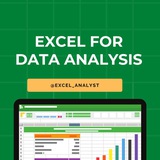Essential Excel Functions for Data Analysts 🚀
1️⃣ Basic Functions
SUM() – Adds a range of numbers. =SUM(A1:A10)
AVERAGE() – Calculates the average. =AVERAGE(A1:A10)
MIN() / MAX() – Finds the smallest/largest value. =MIN(A1:A10)
2️⃣ Logical Functions
IF() – Conditional logic. =IF(A1>50, "Pass", "Fail")
IFS() – Multiple conditions. =IFS(A1>90, "A", A1>80, "B", TRUE, "C")
AND() / OR() – Checks multiple conditions. =AND(A1>50, B1<100)
3️⃣ Text Functions
LEFT() / RIGHT() / MID() – Extract text from a string.
=LEFT(A1, 3) (First 3 characters)
=MID(A1, 3, 2) (2 characters from the 3rd position)
LEN() – Counts characters. =LEN(A1)
TRIM() – Removes extra spaces. =TRIM(A1)
UPPER() / LOWER() / PROPER() – Changes text case.
4️⃣ Lookup Functions
VLOOKUP() – Searches for a value in a column.
=VLOOKUP(1001, A2:B10, 2, FALSE)
HLOOKUP() – Searches in a row.
XLOOKUP() – Advanced lookup replacing VLOOKUP.
=XLOOKUP(1001, A2:A10, B2:B10, "Not Found")
5️⃣ Date & Time Functions
TODAY() – Returns the current date.
NOW() – Returns the current date and time.
YEAR(), MONTH(), DAY() – Extracts parts of a date.
DATEDIF() – Calculates the difference between two dates.
6️⃣ Data Cleaning Functions
REMOVE DUPLICATES – Found in the "Data" tab.
CLEAN() – Removes non-printable characters.
SUBSTITUTE() – Replaces text within a string.
=SUBSTITUTE(A1, "old", "new")
7️⃣ Advanced Functions
INDEX() & MATCH() – More flexible alternative to VLOOKUP.
TEXTJOIN() – Joins text with a delimiter.
UNIQUE() – Returns unique values from a range.
FILTER() – Filters data dynamically.
=FILTER(A2:B10, B2:B10>50)
8️⃣ Pivot Tables & Power Query
PIVOT TABLES – Summarizes data dynamically.
GETPIVOTDATA() – Extracts data from a Pivot Table.
POWER QUERY – Automates data cleaning & transformation.
You can find Free Excel Resources here: https://t.iss.one/excel_data
Hope it helps :)
#dataanalytics
1️⃣ Basic Functions
SUM() – Adds a range of numbers. =SUM(A1:A10)
AVERAGE() – Calculates the average. =AVERAGE(A1:A10)
MIN() / MAX() – Finds the smallest/largest value. =MIN(A1:A10)
2️⃣ Logical Functions
IF() – Conditional logic. =IF(A1>50, "Pass", "Fail")
IFS() – Multiple conditions. =IFS(A1>90, "A", A1>80, "B", TRUE, "C")
AND() / OR() – Checks multiple conditions. =AND(A1>50, B1<100)
3️⃣ Text Functions
LEFT() / RIGHT() / MID() – Extract text from a string.
=LEFT(A1, 3) (First 3 characters)
=MID(A1, 3, 2) (2 characters from the 3rd position)
LEN() – Counts characters. =LEN(A1)
TRIM() – Removes extra spaces. =TRIM(A1)
UPPER() / LOWER() / PROPER() – Changes text case.
4️⃣ Lookup Functions
VLOOKUP() – Searches for a value in a column.
=VLOOKUP(1001, A2:B10, 2, FALSE)
HLOOKUP() – Searches in a row.
XLOOKUP() – Advanced lookup replacing VLOOKUP.
=XLOOKUP(1001, A2:A10, B2:B10, "Not Found")
5️⃣ Date & Time Functions
TODAY() – Returns the current date.
NOW() – Returns the current date and time.
YEAR(), MONTH(), DAY() – Extracts parts of a date.
DATEDIF() – Calculates the difference between two dates.
6️⃣ Data Cleaning Functions
REMOVE DUPLICATES – Found in the "Data" tab.
CLEAN() – Removes non-printable characters.
SUBSTITUTE() – Replaces text within a string.
=SUBSTITUTE(A1, "old", "new")
7️⃣ Advanced Functions
INDEX() & MATCH() – More flexible alternative to VLOOKUP.
TEXTJOIN() – Joins text with a delimiter.
UNIQUE() – Returns unique values from a range.
FILTER() – Filters data dynamically.
=FILTER(A2:B10, B2:B10>50)
8️⃣ Pivot Tables & Power Query
PIVOT TABLES – Summarizes data dynamically.
GETPIVOTDATA() – Extracts data from a Pivot Table.
POWER QUERY – Automates data cleaning & transformation.
You can find Free Excel Resources here: https://t.iss.one/excel_data
Hope it helps :)
#dataanalytics
❤4👏1
If I need to teach someone data analytics from the basics, here is my strategy:
1. I will first remove the fear of tools from that person
2. i will start with the excel because it looks familiar and easy to use
3. I put more emphasis on projects like at least 5 to 6 with the excel. because in industry you learn by doing things
4. I will release the person from the tutorial hell and move into a more action oriented person
5. Then I move to the sql because every job wants it , even with the ai tools you need strong understanding for it if you are going to use it daily
6. After strong understanding, I will push the person to solve 100 to 150 Sql problems from basic to advance
7. It helps the person to develop the analytical thinking
8. Then I push the person to solve 3 case studies as it helps how we pull the data in the real life
9. Then I move the person to power bi to do again 5 projects by using either sql or excel files
10. Now the fear is removed.
11. Now I push the person to solve unguided challenges and present them by video recording as it increases the problem solving, communication and data story telling skills
12. Further it helps you to clear case study round given by most of the companies
13. Now i help the person how to present them in resume and also how these tools are used in real world.
14. You know the interesting fact, all of above is present free in youtube and I also mentor the people through existing youtube videos.
15. But people stuck in the tutorial hell, loose motivation , stay confused that they are either in the right direction or not.
16. As a personal mentor , I help them to get of the tutorial hell, set them in the right direction and they stay motivated when they start to see the difference before amd after mentorship
I have curated best 80+ top-notch Data Analytics Resources 👇👇
https://topmate.io/analyst/861634
Hope this helps you 😊
1. I will first remove the fear of tools from that person
2. i will start with the excel because it looks familiar and easy to use
3. I put more emphasis on projects like at least 5 to 6 with the excel. because in industry you learn by doing things
4. I will release the person from the tutorial hell and move into a more action oriented person
5. Then I move to the sql because every job wants it , even with the ai tools you need strong understanding for it if you are going to use it daily
6. After strong understanding, I will push the person to solve 100 to 150 Sql problems from basic to advance
7. It helps the person to develop the analytical thinking
8. Then I push the person to solve 3 case studies as it helps how we pull the data in the real life
9. Then I move the person to power bi to do again 5 projects by using either sql or excel files
10. Now the fear is removed.
11. Now I push the person to solve unguided challenges and present them by video recording as it increases the problem solving, communication and data story telling skills
12. Further it helps you to clear case study round given by most of the companies
13. Now i help the person how to present them in resume and also how these tools are used in real world.
14. You know the interesting fact, all of above is present free in youtube and I also mentor the people through existing youtube videos.
15. But people stuck in the tutorial hell, loose motivation , stay confused that they are either in the right direction or not.
16. As a personal mentor , I help them to get of the tutorial hell, set them in the right direction and they stay motivated when they start to see the difference before amd after mentorship
I have curated best 80+ top-notch Data Analytics Resources 👇👇
https://topmate.io/analyst/861634
Hope this helps you 😊
❤10
100 Days Data Analysis Roadmap for 2025
Daily hours: 1-2 hours. the practical application of what you learn is crucial, so allocate some time for hands-on projects and real- world applications.
Days 1-10: Foundations of Data Analysis
Days 1-2:Install Python, Jupyter Notebooks, and necessary libraries (NumPy, Pandas).
Days 3-5: Learn the basics of Python programming.
Days 6-10: Dive into data manipulation with Pandas.
Days 11-20: SQL for Data Analysis
Days 11-15: Learn SQL for querying and analyzing databases.
Days 16-20: Practice SQL on real-world datasets.
Days 21-30: Excel for Data Analysis
Days 21-25: Master essential Excel functions for data analysis.
Days 26-30: Explore advanced Excel features for data manipulation and visualization.
Days 31-40: Data Cleaning and Preprocessing
Days 31-35: Explore data cleaning techniques and handle missing data.
Days 36-40: Learn about data preprocessing techniques (scaling, encoding, etc.).
Days 41-50: Exploratory Data Analysis (EDA)
Days 41-45: Understand statistical concepts and techniques for EDA.
Days 46-50: Apply data visualization tools (Matplotlib, Seaborn) for EDA.
Days 51-60: Statistical Analysis
Days 51-55: Deepen your understanding of statistical concepts.
Days 56-60: Learn hypothesis testing and regression analysis.
Days 61-70: Advanced Data Visualization
Days 61-65: Explore advanced data visualization with tools like Plotly and Tableau.
Days 66-70: Create interactive dashboards for data storytelling.
Days 71-80: Time Series Analysis and Forecasting
Days 71-75: Understand time series data and basic analysis.
Days 76-80: Implement time series forecasting models.
Days 81-90: Capstone Project and Specialization
Work on a practical data analysis project incorporating all learned concepts.
Choose a specialization (e.g., domain-specific analysis) and explore advanced techniques.
Days 91-100: Additional Tools
Days 91-95: Introduction to big data concepts (Hadoop, Spark).
• Days 96-100: Hands-on experience with distributed computing using Spark.
Data Analytics Resources 👇👇
https://whatsapp.com/channel/0029VaGgzAk72WTmQFERKh02
Hope this helps you 😊
Daily hours: 1-2 hours. the practical application of what you learn is crucial, so allocate some time for hands-on projects and real- world applications.
Days 1-10: Foundations of Data Analysis
Days 1-2:Install Python, Jupyter Notebooks, and necessary libraries (NumPy, Pandas).
Days 3-5: Learn the basics of Python programming.
Days 6-10: Dive into data manipulation with Pandas.
Days 11-20: SQL for Data Analysis
Days 11-15: Learn SQL for querying and analyzing databases.
Days 16-20: Practice SQL on real-world datasets.
Days 21-30: Excel for Data Analysis
Days 21-25: Master essential Excel functions for data analysis.
Days 26-30: Explore advanced Excel features for data manipulation and visualization.
Days 31-40: Data Cleaning and Preprocessing
Days 31-35: Explore data cleaning techniques and handle missing data.
Days 36-40: Learn about data preprocessing techniques (scaling, encoding, etc.).
Days 41-50: Exploratory Data Analysis (EDA)
Days 41-45: Understand statistical concepts and techniques for EDA.
Days 46-50: Apply data visualization tools (Matplotlib, Seaborn) for EDA.
Days 51-60: Statistical Analysis
Days 51-55: Deepen your understanding of statistical concepts.
Days 56-60: Learn hypothesis testing and regression analysis.
Days 61-70: Advanced Data Visualization
Days 61-65: Explore advanced data visualization with tools like Plotly and Tableau.
Days 66-70: Create interactive dashboards for data storytelling.
Days 71-80: Time Series Analysis and Forecasting
Days 71-75: Understand time series data and basic analysis.
Days 76-80: Implement time series forecasting models.
Days 81-90: Capstone Project and Specialization
Work on a practical data analysis project incorporating all learned concepts.
Choose a specialization (e.g., domain-specific analysis) and explore advanced techniques.
Days 91-100: Additional Tools
Days 91-95: Introduction to big data concepts (Hadoop, Spark).
• Days 96-100: Hands-on experience with distributed computing using Spark.
Data Analytics Resources 👇👇
https://whatsapp.com/channel/0029VaGgzAk72WTmQFERKh02
Hope this helps you 😊
❤11
🎯 𝐄𝐬𝐬𝐞𝐧𝐭𝐢𝐚𝐥 𝐃𝐀𝐓𝐀 𝐀𝐍𝐀𝐋𝐘𝐒𝐓 𝐒𝐊𝐈𝐋𝐋𝐒 𝐓𝐡𝐚𝐭 𝐑𝐞𝐜𝐫𝐮𝐢𝐭𝐞𝐫𝐬 𝐋𝐨𝐨𝐤 𝐅𝐨𝐫 🎯
If you're applying for Data Analyst roles, having technical skills like SQL and Power BI is important—but recruiters look for more than just tools!
🔹 1️⃣ 𝐒𝐐𝐋 𝐢𝐬 𝐊𝐈𝐍𝐆 👑—𝐌𝐚𝐬𝐭𝐞𝐫 𝐈𝐭
✅ Know how to write optimized queries (not just SELECT * from everywhere!)
✅ Be comfortable with JOINS, CTEs, Window Functions & Performance Optimization
✅ Practice solving real-world business scenarios using SQL
💡 Example Question: How would you find the top 5 best-selling products in each category using SQL?
🔹 2️⃣ 𝐁𝐮𝐬𝐢𝐧𝐞𝐬𝐬 𝐀𝐜𝐮𝐦𝐞𝐧: 𝐓𝐡𝐢𝐧𝐤 𝐋𝐢𝐤𝐞 𝐚 𝐃𝐞𝐜𝐢𝐬𝐢𝐨𝐧-𝐌𝐚𝐤𝐞𝐫
✅ Understand the why behind the data—not just the numbers
✅ Learn how to frame insights for different stakeholders (Tech & Non-Tech)
✅ Use data storytelling—simplify complex findings into actionable takeaways
💡 Example: Instead of saying, "Revenue increased by 12%," say "Revenue increased 12% after launching a targeted discount campaign, driving a 20% increase in repeat purchases."
🔹 3️⃣ 𝐏𝐨𝐰𝐞𝐫 𝐁𝐈 / 𝐓𝐚𝐛𝐥𝐞𝐚𝐮—𝐌𝐚𝐤𝐞 𝐃𝐚𝐬𝐡𝐛𝐨𝐚𝐫𝐝𝐬 𝐓𝐡𝐚𝐭 𝐒𝐩𝐞𝐚𝐤!
✅ Avoid overloading dashboards with too many visuals—focus on key KPIs
✅ Use interactive elements (filters, drill-throughs) for better usability
✅ Keep visuals simple & clear—bar charts are better than complex pie charts!
💡 Tip: Before creating a dashboard, ask: "What business problem does this solve?"
🔹 4️⃣ 𝐏𝐲𝐭𝐡𝐨𝐧 & 𝐄𝐱𝐜𝐞𝐥—𝐇𝐚𝐧𝐝𝐥𝐞 𝐃𝐚𝐭𝐚 𝐄𝐟𝐟𝐢𝐜𝐢𝐞𝐧𝐭𝐥𝐲
✅ Python for data wrangling, EDA & automation (Pandas, NumPy, Seaborn)
✅ Excel for quick analysis, PivotTables, VLOOKUP/XLOOKUP, Power Query
✅ Know when to use Excel vs. Python (hint: small vs. large datasets)
Being a Data Analyst is more than just running queries—it’s about understanding the business, making insights actionable, and communicating effectively!
Free Resources: https://t.iss.one/sqlspecialist
If you're applying for Data Analyst roles, having technical skills like SQL and Power BI is important—but recruiters look for more than just tools!
🔹 1️⃣ 𝐒𝐐𝐋 𝐢𝐬 𝐊𝐈𝐍𝐆 👑—𝐌𝐚𝐬𝐭𝐞𝐫 𝐈𝐭
✅ Know how to write optimized queries (not just SELECT * from everywhere!)
✅ Be comfortable with JOINS, CTEs, Window Functions & Performance Optimization
✅ Practice solving real-world business scenarios using SQL
💡 Example Question: How would you find the top 5 best-selling products in each category using SQL?
🔹 2️⃣ 𝐁𝐮𝐬𝐢𝐧𝐞𝐬𝐬 𝐀𝐜𝐮𝐦𝐞𝐧: 𝐓𝐡𝐢𝐧𝐤 𝐋𝐢𝐤𝐞 𝐚 𝐃𝐞𝐜𝐢𝐬𝐢𝐨𝐧-𝐌𝐚𝐤𝐞𝐫
✅ Understand the why behind the data—not just the numbers
✅ Learn how to frame insights for different stakeholders (Tech & Non-Tech)
✅ Use data storytelling—simplify complex findings into actionable takeaways
💡 Example: Instead of saying, "Revenue increased by 12%," say "Revenue increased 12% after launching a targeted discount campaign, driving a 20% increase in repeat purchases."
🔹 3️⃣ 𝐏𝐨𝐰𝐞𝐫 𝐁𝐈 / 𝐓𝐚𝐛𝐥𝐞𝐚𝐮—𝐌𝐚𝐤𝐞 𝐃𝐚𝐬𝐡𝐛𝐨𝐚𝐫𝐝𝐬 𝐓𝐡𝐚𝐭 𝐒𝐩𝐞𝐚𝐤!
✅ Avoid overloading dashboards with too many visuals—focus on key KPIs
✅ Use interactive elements (filters, drill-throughs) for better usability
✅ Keep visuals simple & clear—bar charts are better than complex pie charts!
💡 Tip: Before creating a dashboard, ask: "What business problem does this solve?"
🔹 4️⃣ 𝐏𝐲𝐭𝐡𝐨𝐧 & 𝐄𝐱𝐜𝐞𝐥—𝐇𝐚𝐧𝐝𝐥𝐞 𝐃𝐚𝐭𝐚 𝐄𝐟𝐟𝐢𝐜𝐢𝐞𝐧𝐭𝐥𝐲
✅ Python for data wrangling, EDA & automation (Pandas, NumPy, Seaborn)
✅ Excel for quick analysis, PivotTables, VLOOKUP/XLOOKUP, Power Query
✅ Know when to use Excel vs. Python (hint: small vs. large datasets)
Being a Data Analyst is more than just running queries—it’s about understanding the business, making insights actionable, and communicating effectively!
Free Resources: https://t.iss.one/sqlspecialist
❤4
How to get a Client as an Excel Freelancer and earn Second Salary :)
Step 1: Build a Portfolio
Create a portfolio showcasing your best Excel work. Include a variety of projects that highlight your skills and expertise. If you're just starting, consider creating sample projects or offering your services at a reduced rate to friends or non-profits to build your portfolio.
Step 2: Set Up Profiles on Freelance Platforms
Register on freelance platforms like Upwork, Freelancer, Fiverr, and LinkedIn. Create detailed profiles emphasizing your Excel skills, experience, and the services you offer. Use a professional profile picture and a compelling bio.
Step 3: Networking
Join Excel and freelancing forums, LinkedIn groups, and other online communities. Engage with the community by answering questions, sharing insights, and offering helpful advice. Networking can lead to referrals and direct client opportunities.
Step 4: Direct Outreach
Identify potential clients or businesses that might benefit from your services. Craft personalized outreach emails explaining how your Excel skills can solve their problems or improve their operations. Focus on the value you can bring to their business.
Step 5: Social Proof and Testimonials
As you complete projects, ask your clients for testimonials. Positive reviews and ratings on your freelance platform profiles can significantly boost your credibility and attract more clients.
Step 6: Create Content
Share your Excel knowledge through blogs, tutorials, or videos. This can position you as an expert in your field and attract clients looking for your specific skills.
Step 7: Leverage SEO
If you have a personal website or blog, optimize it for search engines using relevant keywords related to Excel services. This can help potential clients find you through Google searches.
Step 8: Offer Packages
Instead of offering generic Excel services, create packages tailored to specific needs, such as "Excel Financial Models for Startups" or "Data Analysis and Visualization for Marketing Teams". This makes your offering clearer and more attractive to potential clients.
Step 9: Follow Up
After sending proposals or quotes, follow up with potential clients. A gentle reminder can sometimes turn a maybe into a yes.
Step 10: Provide Excellent Service
Deliver high-quality work on time, communicate effectively, and go the extra mile for your clients. Satisfied clients are more likely to return for more work or refer you to others.
Like for more 😄
Join: https://t.iss.one/excel_analyst
Step 1: Build a Portfolio
Create a portfolio showcasing your best Excel work. Include a variety of projects that highlight your skills and expertise. If you're just starting, consider creating sample projects or offering your services at a reduced rate to friends or non-profits to build your portfolio.
Step 2: Set Up Profiles on Freelance Platforms
Register on freelance platforms like Upwork, Freelancer, Fiverr, and LinkedIn. Create detailed profiles emphasizing your Excel skills, experience, and the services you offer. Use a professional profile picture and a compelling bio.
Step 3: Networking
Join Excel and freelancing forums, LinkedIn groups, and other online communities. Engage with the community by answering questions, sharing insights, and offering helpful advice. Networking can lead to referrals and direct client opportunities.
Step 4: Direct Outreach
Identify potential clients or businesses that might benefit from your services. Craft personalized outreach emails explaining how your Excel skills can solve their problems or improve their operations. Focus on the value you can bring to their business.
Step 5: Social Proof and Testimonials
As you complete projects, ask your clients for testimonials. Positive reviews and ratings on your freelance platform profiles can significantly boost your credibility and attract more clients.
Step 6: Create Content
Share your Excel knowledge through blogs, tutorials, or videos. This can position you as an expert in your field and attract clients looking for your specific skills.
Step 7: Leverage SEO
If you have a personal website or blog, optimize it for search engines using relevant keywords related to Excel services. This can help potential clients find you through Google searches.
Step 8: Offer Packages
Instead of offering generic Excel services, create packages tailored to specific needs, such as "Excel Financial Models for Startups" or "Data Analysis and Visualization for Marketing Teams". This makes your offering clearer and more attractive to potential clients.
Step 9: Follow Up
After sending proposals or quotes, follow up with potential clients. A gentle reminder can sometimes turn a maybe into a yes.
Step 10: Provide Excellent Service
Deliver high-quality work on time, communicate effectively, and go the extra mile for your clients. Satisfied clients are more likely to return for more work or refer you to others.
Like for more 😄
Join: https://t.iss.one/excel_analyst
❤6
Essential Excel Concepts for Beginners
1. VLOOKUP: VLOOKUP is a popular Excel function used to search for a value in the first column of a table and return a corresponding value in the same row from another column. It is commonly used for data lookup and retrieval tasks.
2. Pivot Tables: Pivot tables are powerful tools in Excel for summarizing and analyzing large datasets. They allow you to reorganize and summarize data, perform calculations, and create interactive reports with ease.
3. Conditional Formatting: Conditional formatting allows you to format cells based on specific conditions or criteria. It helps highlight important information, identify trends, and make data more visually appealing and easier to interpret.
4. INDEX-MATCH: INDEX-MATCH is an alternative to VLOOKUP that combines the INDEX and MATCH functions to perform more flexible and powerful lookups in Excel. It is often preferred over VLOOKUP for its versatility and robustness.
5. Data Validation: Data validation is a feature in Excel that allows you to control what type of data can be entered into a cell. You can set rules, create drop-down lists, and provide error messages to ensure data accuracy and consistency.
6. SUMIF: SUMIF is a function in Excel that allows you to sum values in a range based on a specific condition or criteria. It is useful for calculating totals based on certain criteria without the need for complex formulas.
7. CONCATENATE: CONCATENATE is a function in Excel used to combine multiple text strings into one. It is helpful for creating custom labels, joining data from different cells, and formatting text in a desired way.
8. Goal Seek: Goal Seek is a built-in tool in Excel that allows you to find the input value needed to achieve a desired result in a formula. It is useful for performing reverse calculations and solving what-if scenarios.
9. Data Tables: Data tables in Excel allow you to perform sensitivity analysis by calculating multiple results based on different input values. They help you analyze how changing variables impact the final outcome of a formula.
10. Sparklines: Sparklines are small, simple charts that provide visual representations of data trends within a single cell. They are useful for quickly visualizing patterns and trends in data without the need for larger charts or graphs.
1. VLOOKUP: VLOOKUP is a popular Excel function used to search for a value in the first column of a table and return a corresponding value in the same row from another column. It is commonly used for data lookup and retrieval tasks.
2. Pivot Tables: Pivot tables are powerful tools in Excel for summarizing and analyzing large datasets. They allow you to reorganize and summarize data, perform calculations, and create interactive reports with ease.
3. Conditional Formatting: Conditional formatting allows you to format cells based on specific conditions or criteria. It helps highlight important information, identify trends, and make data more visually appealing and easier to interpret.
4. INDEX-MATCH: INDEX-MATCH is an alternative to VLOOKUP that combines the INDEX and MATCH functions to perform more flexible and powerful lookups in Excel. It is often preferred over VLOOKUP for its versatility and robustness.
5. Data Validation: Data validation is a feature in Excel that allows you to control what type of data can be entered into a cell. You can set rules, create drop-down lists, and provide error messages to ensure data accuracy and consistency.
6. SUMIF: SUMIF is a function in Excel that allows you to sum values in a range based on a specific condition or criteria. It is useful for calculating totals based on certain criteria without the need for complex formulas.
7. CONCATENATE: CONCATENATE is a function in Excel used to combine multiple text strings into one. It is helpful for creating custom labels, joining data from different cells, and formatting text in a desired way.
8. Goal Seek: Goal Seek is a built-in tool in Excel that allows you to find the input value needed to achieve a desired result in a formula. It is useful for performing reverse calculations and solving what-if scenarios.
9. Data Tables: Data tables in Excel allow you to perform sensitivity analysis by calculating multiple results based on different input values. They help you analyze how changing variables impact the final outcome of a formula.
10. Sparklines: Sparklines are small, simple charts that provide visual representations of data trends within a single cell. They are useful for quickly visualizing patterns and trends in data without the need for larger charts or graphs.
❤5
Excel Hack of the Week—super simple and super useful! 😎
🧹 Remove Duplicates in Seconds!
1️⃣ Select your data range.
2️⃣ Go to Data > Remove Duplicates.
3️⃣ Pick the columns to check for duplicates and hit OK—done!
🔍 Example:
✅ Got a list of emails with repeats? Remove Duplicates keeps only unique ones!
✅ Cleaning up sales data? Instantly get rid of double entries!
📌 Bonus: Use this trick to tidy up contact lists, inventory records, or survey responses—no formulas needed!
Like this post if you want more Excel and data hacks every week! 👍✨
Credits: https://whatsapp.com/channel/0029VaifY548qIzv0u1AHz3i
🧹 Remove Duplicates in Seconds!
1️⃣ Select your data range.
2️⃣ Go to Data > Remove Duplicates.
3️⃣ Pick the columns to check for duplicates and hit OK—done!
🔍 Example:
✅ Got a list of emails with repeats? Remove Duplicates keeps only unique ones!
✅ Cleaning up sales data? Instantly get rid of double entries!
📌 Bonus: Use this trick to tidy up contact lists, inventory records, or survey responses—no formulas needed!
Like this post if you want more Excel and data hacks every week! 👍✨
Credits: https://whatsapp.com/channel/0029VaifY548qIzv0u1AHz3i
👍3
Some practical interview questions for an entry-level data analyst role in Power BI:
• Data Import Scenario: Describe how you would import data from various sources (Excel,SQL Server, CSV) into Power BI.
• Data Cleaning Exercise: In Power BI, how would you handle a dataset with missing values and inconsistent formats to prepare it for analysis?
• Handling Large Datasets: If you're working with a very large dataset in Power BI that is causing performance issues, what strategies would you use to optimize the data processing?
• Calculated Columns and Measures: Explain how you would use calculated columns and measures in Power BI to analyze year-over-year growth.
• Data Modeling Case: You have sales data in one table and customer data in another. How would you create a data model in Power BI to analyze customer purchase behavior?
• Visualizations Task: Describe your approach to visualizing sales data in Power BI to highlight trends over time across different product categories.
• Dashboard Optimization: A Power BI dashboard is loading slowly. What steps would you take to diagnose and improve its performance?
• Data Refresh Scheduling: How would you set up and manage automatic data refreshes for a weekly sales report in Power BI?
• Row-Level Security: How would you implement user-level security in Power BI for a report that needs different access levels for various users?
• Troubleshooting a DAX Calculation: If a DAX formula in Power BI is not returning the expected results, how would you go about troubleshooting it?
• Integration with Other Tools: Describe a scenario where you integrated Power BI with another tool or service (like Excel, Azure, or a web API).
• Interactive Reports Creation: How would you design a Power BI report that allows user interaction, such as using slicers or drill-down features?
• Adapting to Data Source Changes: If there are structural changes in a primary data source (like addition or removal of columns), how would you update your Power BI reports and dashboards?
• Sharing Reports: Explain how you would share a report with your team and set up access controls using Power BI Service.
• SQL Queries in Power BI: How do you use SQL queries in Power BI for advanced data transformation or analysis?
• Error Handling in Data Sources: How do you manage and resolve errors in data sources or calculations in Power BI?
• Custom Visuals Usage: Have you used custom visuals in Power BI? Describe the scenario and the benefit
• Collaboration in Power BI Projects: Discuss how you have worked with others on a Power BI project. What collaboration tools or features within Power BI did you utilize?
• Performance Tuning: What steps do you take to ensure your Power BI reports are performing optimally when dealing with large datasets or complex calculations?
Power BI Interviews 👇👇
https://whatsapp.com/channel/0029VaGgzAk72WTmQFERKh02
Hope you'll like it
Like this post if you need more resources like this 👍❤️
• Data Import Scenario: Describe how you would import data from various sources (Excel,SQL Server, CSV) into Power BI.
• Data Cleaning Exercise: In Power BI, how would you handle a dataset with missing values and inconsistent formats to prepare it for analysis?
• Handling Large Datasets: If you're working with a very large dataset in Power BI that is causing performance issues, what strategies would you use to optimize the data processing?
• Calculated Columns and Measures: Explain how you would use calculated columns and measures in Power BI to analyze year-over-year growth.
• Data Modeling Case: You have sales data in one table and customer data in another. How would you create a data model in Power BI to analyze customer purchase behavior?
• Visualizations Task: Describe your approach to visualizing sales data in Power BI to highlight trends over time across different product categories.
• Dashboard Optimization: A Power BI dashboard is loading slowly. What steps would you take to diagnose and improve its performance?
• Data Refresh Scheduling: How would you set up and manage automatic data refreshes for a weekly sales report in Power BI?
• Row-Level Security: How would you implement user-level security in Power BI for a report that needs different access levels for various users?
• Troubleshooting a DAX Calculation: If a DAX formula in Power BI is not returning the expected results, how would you go about troubleshooting it?
• Integration with Other Tools: Describe a scenario where you integrated Power BI with another tool or service (like Excel, Azure, or a web API).
• Interactive Reports Creation: How would you design a Power BI report that allows user interaction, such as using slicers or drill-down features?
• Adapting to Data Source Changes: If there are structural changes in a primary data source (like addition or removal of columns), how would you update your Power BI reports and dashboards?
• Sharing Reports: Explain how you would share a report with your team and set up access controls using Power BI Service.
• SQL Queries in Power BI: How do you use SQL queries in Power BI for advanced data transformation or analysis?
• Error Handling in Data Sources: How do you manage and resolve errors in data sources or calculations in Power BI?
• Custom Visuals Usage: Have you used custom visuals in Power BI? Describe the scenario and the benefit
• Collaboration in Power BI Projects: Discuss how you have worked with others on a Power BI project. What collaboration tools or features within Power BI did you utilize?
• Performance Tuning: What steps do you take to ensure your Power BI reports are performing optimally when dealing with large datasets or complex calculations?
Power BI Interviews 👇👇
https://whatsapp.com/channel/0029VaGgzAk72WTmQFERKh02
Hope you'll like it
Like this post if you need more resources like this 👍❤️
❤2
Essential Excel Functions for Data Analysts 🚀
1️⃣ Basic Functions
SUM() – Adds a range of numbers. =SUM(A1:A10)
AVERAGE() – Calculates the average. =AVERAGE(A1:A10)
MIN() / MAX() – Finds the smallest/largest value. =MIN(A1:A10)
2️⃣ Logical Functions
IF() – Conditional logic. =IF(A1>50, "Pass", "Fail")
IFS() – Multiple conditions. =IFS(A1>90, "A", A1>80, "B", TRUE, "C")
AND() / OR() – Checks multiple conditions. =AND(A1>50, B1<100)
3️⃣ Text Functions
LEFT() / RIGHT() / MID() – Extract text from a string.
=LEFT(A1, 3) (First 3 characters)
=MID(A1, 3, 2) (2 characters from the 3rd position)
LEN() – Counts characters. =LEN(A1)
TRIM() – Removes extra spaces. =TRIM(A1)
UPPER() / LOWER() / PROPER() – Changes text case.
4️⃣ Lookup Functions
VLOOKUP() – Searches for a value in a column.
=VLOOKUP(1001, A2:B10, 2, FALSE)
HLOOKUP() – Searches in a row.
XLOOKUP() – Advanced lookup replacing VLOOKUP.
=XLOOKUP(1001, A2:A10, B2:B10, "Not Found")
5️⃣ Date & Time Functions
TODAY() – Returns the current date.
NOW() – Returns the current date and time.
YEAR(), MONTH(), DAY() – Extracts parts of a date.
DATEDIF() – Calculates the difference between two dates.
6️⃣ Data Cleaning Functions
REMOVE DUPLICATES – Found in the "Data" tab.
CLEAN() – Removes non-printable characters.
SUBSTITUTE() – Replaces text within a string.
=SUBSTITUTE(A1, "old", "new")
7️⃣ Advanced Functions
INDEX() & MATCH() – More flexible alternative to VLOOKUP.
TEXTJOIN() – Joins text with a delimiter.
UNIQUE() – Returns unique values from a range.
FILTER() – Filters data dynamically.
=FILTER(A2:B10, B2:B10>50)
8️⃣ Pivot Tables & Power Query
PIVOT TABLES – Summarizes data dynamically.
GETPIVOTDATA() – Extracts data from a Pivot Table.
POWER QUERY – Automates data cleaning & transformation.
You can find Free Excel Resources here: https://t.iss.one/excel_data
Hope it helps :)
#dataanalytics
1️⃣ Basic Functions
SUM() – Adds a range of numbers. =SUM(A1:A10)
AVERAGE() – Calculates the average. =AVERAGE(A1:A10)
MIN() / MAX() – Finds the smallest/largest value. =MIN(A1:A10)
2️⃣ Logical Functions
IF() – Conditional logic. =IF(A1>50, "Pass", "Fail")
IFS() – Multiple conditions. =IFS(A1>90, "A", A1>80, "B", TRUE, "C")
AND() / OR() – Checks multiple conditions. =AND(A1>50, B1<100)
3️⃣ Text Functions
LEFT() / RIGHT() / MID() – Extract text from a string.
=LEFT(A1, 3) (First 3 characters)
=MID(A1, 3, 2) (2 characters from the 3rd position)
LEN() – Counts characters. =LEN(A1)
TRIM() – Removes extra spaces. =TRIM(A1)
UPPER() / LOWER() / PROPER() – Changes text case.
4️⃣ Lookup Functions
VLOOKUP() – Searches for a value in a column.
=VLOOKUP(1001, A2:B10, 2, FALSE)
HLOOKUP() – Searches in a row.
XLOOKUP() – Advanced lookup replacing VLOOKUP.
=XLOOKUP(1001, A2:A10, B2:B10, "Not Found")
5️⃣ Date & Time Functions
TODAY() – Returns the current date.
NOW() – Returns the current date and time.
YEAR(), MONTH(), DAY() – Extracts parts of a date.
DATEDIF() – Calculates the difference between two dates.
6️⃣ Data Cleaning Functions
REMOVE DUPLICATES – Found in the "Data" tab.
CLEAN() – Removes non-printable characters.
SUBSTITUTE() – Replaces text within a string.
=SUBSTITUTE(A1, "old", "new")
7️⃣ Advanced Functions
INDEX() & MATCH() – More flexible alternative to VLOOKUP.
TEXTJOIN() – Joins text with a delimiter.
UNIQUE() – Returns unique values from a range.
FILTER() – Filters data dynamically.
=FILTER(A2:B10, B2:B10>50)
8️⃣ Pivot Tables & Power Query
PIVOT TABLES – Summarizes data dynamically.
GETPIVOTDATA() – Extracts data from a Pivot Table.
POWER QUERY – Automates data cleaning & transformation.
You can find Free Excel Resources here: https://t.iss.one/excel_data
Hope it helps :)
#dataanalytics
❤4👏1
If you want to Excel as a Data Analyst and land a high-paying job, master these essential skills:
1️⃣ Data Extraction & Processing:
• SQL – SELECT, JOIN, GROUP BY, CTE, WINDOW FUNCTIONS
• Python/R for Data Analysis – Pandas, NumPy, Matplotlib, Seaborn
• Excel – Pivot Tables, VLOOKUP, XLOOKUP, Power Query
2️⃣ Data Cleaning & Transformation:
• Handling Missing Data – COALESCE(), IFNULL(), DROPNA()
• Data Normalization – Removing duplicates, standardizing formats
• ETL Process – Extract, Transform, Load
3️⃣ Exploratory Data Analysis (EDA):
• Descriptive Statistics – Mean, Median, Mode, Variance, Standard Deviation
• Data Visualization – Bar Charts, Line Charts, Heatmaps, Histograms
4️⃣ Business Intelligence & Reporting:
• Power BI & Tableau – Dashboards, DAX, Filters, Drill-through
• Google Data Studio – Interactive reports
5️⃣ Data-Driven Decision Making:
• A/B Testing – Hypothesis testing, P-values
• Forecasting & Trend Analysis – Time Series Analysis
• KPI & Metrics Analysis – ROI, Churn Rate, Customer Segmentation
6️⃣ Data Storytelling & Communication:
• Presentation Skills – Explain insights to non-technical stakeholders
• Dashboard Best Practices – Clean UI, relevant KPIs, interactive visuals
7️⃣ Bonus: Automation & AI Integration
• SQL Query Optimization – Improve query performance
• Python Scripting – Automate repetitive tasks
• ChatGPT & AI Tools – Enhance productivity
Like this post if you need a complete tutorial on all these topics! 👍❤️
Share with credits: https://t.iss.one/sqlspecialist
Hope it helps :)
#dataanalysts
1️⃣ Data Extraction & Processing:
• SQL – SELECT, JOIN, GROUP BY, CTE, WINDOW FUNCTIONS
• Python/R for Data Analysis – Pandas, NumPy, Matplotlib, Seaborn
• Excel – Pivot Tables, VLOOKUP, XLOOKUP, Power Query
2️⃣ Data Cleaning & Transformation:
• Handling Missing Data – COALESCE(), IFNULL(), DROPNA()
• Data Normalization – Removing duplicates, standardizing formats
• ETL Process – Extract, Transform, Load
3️⃣ Exploratory Data Analysis (EDA):
• Descriptive Statistics – Mean, Median, Mode, Variance, Standard Deviation
• Data Visualization – Bar Charts, Line Charts, Heatmaps, Histograms
4️⃣ Business Intelligence & Reporting:
• Power BI & Tableau – Dashboards, DAX, Filters, Drill-through
• Google Data Studio – Interactive reports
5️⃣ Data-Driven Decision Making:
• A/B Testing – Hypothesis testing, P-values
• Forecasting & Trend Analysis – Time Series Analysis
• KPI & Metrics Analysis – ROI, Churn Rate, Customer Segmentation
6️⃣ Data Storytelling & Communication:
• Presentation Skills – Explain insights to non-technical stakeholders
• Dashboard Best Practices – Clean UI, relevant KPIs, interactive visuals
7️⃣ Bonus: Automation & AI Integration
• SQL Query Optimization – Improve query performance
• Python Scripting – Automate repetitive tasks
• ChatGPT & AI Tools – Enhance productivity
Like this post if you need a complete tutorial on all these topics! 👍❤️
Share with credits: https://t.iss.one/sqlspecialist
Hope it helps :)
#dataanalysts
❤3🔥1
Many people pay too much to learn Power BI, but my mission is to break down barriers. I have shared complete learning series to learn Power BI from scratch.
Here are the links to the Power BI series
Complete Power BI Topics for Data Analyst: https://t.iss.one/sqlspecialist/588
Part-1: https://t.iss.one/sqlspecialist/589
Part-2: https://t.iss.one/sqlspecialist/590
Part-3: https://t.iss.one/sqlspecialist/592
Part-4: https://t.iss.one/sqlspecialist/595
Part-5: https://t.iss.one/sqlspecialist/597
Part-6: https://t.iss.one/sqlspecialist/600
Part-7: https://t.iss.one/sqlspecialist/603
Part-8: https://t.iss.one/sqlspecialist/604
Part-9: https://t.iss.one/sqlspecialist/605
Part-10: https://t.iss.one/sqlspecialist/606
Part-11: https://t.iss.one/sqlspecialist/609
Part-12:
https://t.iss.one/sqlspecialist/610
Part-13: https://t.iss.one/sqlspecialist/613
Part-14: https://t.iss.one/sqlspecialist/614
More Power BI Resources: https://t.iss.one/PowerBI_analyst
I'll continue with learning series on Excel & Tableau. I am also planning to start with Interview Preparation Series as have already covered essential concepts of Python, SQL & Power BI in detail.
Thanks to all who support our channel and share the content with proper credits. You guys are really amazing.
Hope it helps :)
Here are the links to the Power BI series
Complete Power BI Topics for Data Analyst: https://t.iss.one/sqlspecialist/588
Part-1: https://t.iss.one/sqlspecialist/589
Part-2: https://t.iss.one/sqlspecialist/590
Part-3: https://t.iss.one/sqlspecialist/592
Part-4: https://t.iss.one/sqlspecialist/595
Part-5: https://t.iss.one/sqlspecialist/597
Part-6: https://t.iss.one/sqlspecialist/600
Part-7: https://t.iss.one/sqlspecialist/603
Part-8: https://t.iss.one/sqlspecialist/604
Part-9: https://t.iss.one/sqlspecialist/605
Part-10: https://t.iss.one/sqlspecialist/606
Part-11: https://t.iss.one/sqlspecialist/609
Part-12:
https://t.iss.one/sqlspecialist/610
Part-13: https://t.iss.one/sqlspecialist/613
Part-14: https://t.iss.one/sqlspecialist/614
More Power BI Resources: https://t.iss.one/PowerBI_analyst
I'll continue with learning series on Excel & Tableau. I am also planning to start with Interview Preparation Series as have already covered essential concepts of Python, SQL & Power BI in detail.
Thanks to all who support our channel and share the content with proper credits. You guys are really amazing.
Hope it helps :)
❤3
Resume tips for someone applying for a Data Analyst role
As I got so many requests in dm who needed some tips to improve their resume, so here you go 😄👇
Tailor Your Resume:
Customize your resume for each job application. Highlight skills and experiences that align with the specific job requirements mentioned in the job posting.
Clear and Concise Summary(optional):
Include a brief, clear summary or objective statement at the beginning of your resume to convey your career goals and what you can offer as a Data Analyst.
Highlight Relevant Skills:
Emphasize technical skills such as SQL, Python, data visualization tools (e.g., Tableau, Power BI), statistical analysis, and data cleaning techniques.
Showcase Data Projects:
Include a section highlighting specific data analysis projects you've worked on. Describe the problem, your approach, tools used, and the outcomes or insights gained.
Quantify Achievements:
Whenever possible, use quantifiable metrics to showcase your accomplishments. For example, mention how your analysis led to a specific percentage increase in revenue or efficiency improvement
Education and Certifications:
List your educational background, including degrees, institutions, and graduation dates. Mention relevant certifications or online courses related to data analysis.
Work Experience:
Detail your relevant work experience, including company names, job titles, and dates. Highlight responsibilities and achievements that demonstrate your data analysis skills.
Keywords and Buzzwords:
Use relevant keywords and industry-specific buzzwords in your resume, as many employers use applicant tracking systems (ATS) to scan resumes for key terms.
Use Action Verbs:
Start bullet points with strong action verbs (e.g., "analyzed," "implemented," "developed") to describe your contributions and responsibilities.
Formatting and Readability:
Keep your resume clean and well-organized. Use a professional font and maintain consistent formatting throughout. Avoid excessive jargon.
Include a LinkedIn Profile:
If you have a LinkedIn profile, consider adding a link to it on your resume. Make sure your LinkedIn profile is complete and showcases your data analysis skills.
Proofread Carefully:
Review your resume for spelling and grammatical errors. Ask a friend or colleague to proofread it as well. Attention to detail is crucial in data analysis.
Keep it to the Point:
Aim for a concise resume that is typically one to two pages long. Focus on what's most relevant to the job you're applying for.
Remember that your resume is your first opportunity to make a strong impression on potential employers. Tailoring it to the job and showcasing your skills and achievements effectively can significantly increase your chances of landing a Data Analyst position.
Hope it helps :)
As I got so many requests in dm who needed some tips to improve their resume, so here you go 😄👇
Tailor Your Resume:
Customize your resume for each job application. Highlight skills and experiences that align with the specific job requirements mentioned in the job posting.
Clear and Concise Summary(optional):
Include a brief, clear summary or objective statement at the beginning of your resume to convey your career goals and what you can offer as a Data Analyst.
Highlight Relevant Skills:
Emphasize technical skills such as SQL, Python, data visualization tools (e.g., Tableau, Power BI), statistical analysis, and data cleaning techniques.
Showcase Data Projects:
Include a section highlighting specific data analysis projects you've worked on. Describe the problem, your approach, tools used, and the outcomes or insights gained.
Quantify Achievements:
Whenever possible, use quantifiable metrics to showcase your accomplishments. For example, mention how your analysis led to a specific percentage increase in revenue or efficiency improvement
Education and Certifications:
List your educational background, including degrees, institutions, and graduation dates. Mention relevant certifications or online courses related to data analysis.
Work Experience:
Detail your relevant work experience, including company names, job titles, and dates. Highlight responsibilities and achievements that demonstrate your data analysis skills.
Keywords and Buzzwords:
Use relevant keywords and industry-specific buzzwords in your resume, as many employers use applicant tracking systems (ATS) to scan resumes for key terms.
Use Action Verbs:
Start bullet points with strong action verbs (e.g., "analyzed," "implemented," "developed") to describe your contributions and responsibilities.
Formatting and Readability:
Keep your resume clean and well-organized. Use a professional font and maintain consistent formatting throughout. Avoid excessive jargon.
Include a LinkedIn Profile:
If you have a LinkedIn profile, consider adding a link to it on your resume. Make sure your LinkedIn profile is complete and showcases your data analysis skills.
Proofread Carefully:
Review your resume for spelling and grammatical errors. Ask a friend or colleague to proofread it as well. Attention to detail is crucial in data analysis.
Keep it to the Point:
Aim for a concise resume that is typically one to two pages long. Focus on what's most relevant to the job you're applying for.
Remember that your resume is your first opportunity to make a strong impression on potential employers. Tailoring it to the job and showcasing your skills and achievements effectively can significantly increase your chances of landing a Data Analyst position.
Hope it helps :)
❤4
Struggling with messy data in Excel? Here’s how to clean it up:
If you’re dealing with unorganized data in Excel, here are some quick steps to clean your sheets:
1️⃣ Trim Function: Eliminate leading & trailing spaces easily.
2️⃣ Remove Duplicates: Use the Data tab feature to delete duplicate rows.
3️⃣ Text to Columns: Separate combined information into different cells.
4️⃣ Filter Blank Cells: Quickly find and manage empty cells.
5️⃣ Clean Function: Remove non-printable characters for a tidier dataset.
Like for more ❤️
If you’re dealing with unorganized data in Excel, here are some quick steps to clean your sheets:
1️⃣ Trim Function: Eliminate leading & trailing spaces easily.
2️⃣ Remove Duplicates: Use the Data tab feature to delete duplicate rows.
3️⃣ Text to Columns: Separate combined information into different cells.
4️⃣ Filter Blank Cells: Quickly find and manage empty cells.
5️⃣ Clean Function: Remove non-printable characters for a tidier dataset.
Like for more ❤️
❤4
Data Analytics isn't SQL.
Data Analytics isn't Python.
Data Analytics isn't Tableau.
Data Analytics isn't Power BI.
Data Analytics isn't R.
Data Analytics isn't Statistics.
Data Analytics isn't even spreadsheets.
Data Analytics is exporting dashboards to Excel for people who make 3 times your salary.
Data Analytics isn't Python.
Data Analytics isn't Tableau.
Data Analytics isn't Power BI.
Data Analytics isn't R.
Data Analytics isn't Statistics.
Data Analytics isn't even spreadsheets.
Data Analytics is exporting dashboards to Excel for people who make 3 times your salary.
🔥5
Data Analyst INTERVIEW QUESTIONS AND ANSWERS
👇👇
1.Can you name the wildcards in Excel?
Ans: There are 3 wildcards in Excel that can ve used in formulas.
Asterisk (*) – 0 or more characters. For example, Ex* could mean Excel, Extra, Expertise, etc.
Question mark (?) – Represents any 1 character. For example, R?ain may mean Rain or Ruin.
Tilde (~) – Used to identify a wildcard character (~, *, ?). For example, If you need to find the exact phrase India* in a list. If you use India* as the search string, you may get any word with India at the beginning followed by different characters (such as Indian, Indiana). If you have to look for India” exclusively, use ~.
Hence, the search string will be india~*. ~ is used to ensure that the spreadsheet reads the following character as is, and not as a wildcard.
2.What is cascading filter in tableau?
Ans: Cascading filters can also be understood as giving preference to a particular filter and then applying other filters on previously filtered data source. Right-click on the filter you want to use as a main filter and make sure it is set as all values in dashboard then select the subsequent filter and select only relevant values to cascade the filters. This will improve the performance of the dashboard as you have decreased the time wasted in running all the filters over complete data source.
3.What is the difference between .twb and .twbx extension?
Ans:
A .twb file contains information on all the sheets, dashboards and stories, but it won’t contain any information regarding data source. Whereas .twbx file contains all the sheets, dashboards, stories and also compressed data sources. For saving a .twbx extract needs to be performed on the data source. If we forward .twb file to someone else than they will be able to see the worksheets and dashboards but won’t be able to look into the dataset.
4.What are the various Power BI versions?
Power BI Premium capacity-based license, for example, allows users with a free license to act on content in workspaces with Premium capacity. A user with a free license can only use the Power BI service to connect to data and produce reports and dashboards in My Workspace outside of Premium capacity. They are unable to exchange material or publish it in other workspaces. To process material, a Power BI license with a free or Pro per-user license only uses a shared and restricted capacity. Users with a Power BI Pro license can only work with other Power BI Pro users if the material is stored in that shared capacity. They may consume user-generated information, post material to app workspaces, share dashboards, and subscribe to dashboards and reports. Pro users can share material with users who don’t have a Power BI Pro subscription while workspaces are at Premium capacity.
ENJOY LEARNING 👍👍
👇👇
1.Can you name the wildcards in Excel?
Ans: There are 3 wildcards in Excel that can ve used in formulas.
Asterisk (*) – 0 or more characters. For example, Ex* could mean Excel, Extra, Expertise, etc.
Question mark (?) – Represents any 1 character. For example, R?ain may mean Rain or Ruin.
Tilde (~) – Used to identify a wildcard character (~, *, ?). For example, If you need to find the exact phrase India* in a list. If you use India* as the search string, you may get any word with India at the beginning followed by different characters (such as Indian, Indiana). If you have to look for India” exclusively, use ~.
Hence, the search string will be india~*. ~ is used to ensure that the spreadsheet reads the following character as is, and not as a wildcard.
2.What is cascading filter in tableau?
Ans: Cascading filters can also be understood as giving preference to a particular filter and then applying other filters on previously filtered data source. Right-click on the filter you want to use as a main filter and make sure it is set as all values in dashboard then select the subsequent filter and select only relevant values to cascade the filters. This will improve the performance of the dashboard as you have decreased the time wasted in running all the filters over complete data source.
3.What is the difference between .twb and .twbx extension?
Ans:
A .twb file contains information on all the sheets, dashboards and stories, but it won’t contain any information regarding data source. Whereas .twbx file contains all the sheets, dashboards, stories and also compressed data sources. For saving a .twbx extract needs to be performed on the data source. If we forward .twb file to someone else than they will be able to see the worksheets and dashboards but won’t be able to look into the dataset.
4.What are the various Power BI versions?
Power BI Premium capacity-based license, for example, allows users with a free license to act on content in workspaces with Premium capacity. A user with a free license can only use the Power BI service to connect to data and produce reports and dashboards in My Workspace outside of Premium capacity. They are unable to exchange material or publish it in other workspaces. To process material, a Power BI license with a free or Pro per-user license only uses a shared and restricted capacity. Users with a Power BI Pro license can only work with other Power BI Pro users if the material is stored in that shared capacity. They may consume user-generated information, post material to app workspaces, share dashboards, and subscribe to dashboards and reports. Pro users can share material with users who don’t have a Power BI Pro subscription while workspaces are at Premium capacity.
ENJOY LEARNING 👍👍
❤7🔥1
1. List the different types of relationships in SQL.
One-to-One - This can be defined as the relationship between two tables where each record in one table is associated with the maximum of one record in the other table.
One-to-Many & Many-to-One - This is the most commonly used relationship where a record in a table is associated with multiple records in the other table.
Many-to-Many - This is used in cases when multiple instances on both sides are needed for defining a relationship.
Self-Referencing Relationships - This is used when a table needs to define a relationship with itself.
2. What are the different views available in Power BI Desktop?
There are three different views in Power BI, each of which serves another purpose:
Report View - In this view, users can add visualizations and additional report pages and publish the same on the portal.
Data View - In this view, data shaping can be performed using Query Editor tools.
Model View - In this view, users can manage relationships between complex datasets.
3. What are macros in Excel?
Excel allows you to automate the tasks you do regularly by recording them into macros. So, a macro is an action or a set of them that you can perform n number of times. For example, if you have to record the sales of each item at the end of the day, you can create a macro that will automatically calculate the sales, profits, loss, etc and use the same for the future instead of manually calculating it every day.
One-to-One - This can be defined as the relationship between two tables where each record in one table is associated with the maximum of one record in the other table.
One-to-Many & Many-to-One - This is the most commonly used relationship where a record in a table is associated with multiple records in the other table.
Many-to-Many - This is used in cases when multiple instances on both sides are needed for defining a relationship.
Self-Referencing Relationships - This is used when a table needs to define a relationship with itself.
2. What are the different views available in Power BI Desktop?
There are three different views in Power BI, each of which serves another purpose:
Report View - In this view, users can add visualizations and additional report pages and publish the same on the portal.
Data View - In this view, data shaping can be performed using Query Editor tools.
Model View - In this view, users can manage relationships between complex datasets.
3. What are macros in Excel?
Excel allows you to automate the tasks you do regularly by recording them into macros. So, a macro is an action or a set of them that you can perform n number of times. For example, if you have to record the sales of each item at the end of the day, you can create a macro that will automatically calculate the sales, profits, loss, etc and use the same for the future instead of manually calculating it every day.
❤4
Excel vs Power BI: Key Differences
Excel:
- Purpose: Ideal for spreadsheet tasks, basic calculations, and small-scale data analysis.
- Best For: Creating simple reports, working with small datasets, and producing basic charts.
- Data Handling: Best suited for small to medium-sized datasets; performance can decline with larger data.
- Visualizations: Offers basic charts and graphs but lacks interactivity.
- Sharing: Usually shared via email or cloud storage (e.g., OneDrive); not ideal for real-time collaboration.
- Automation: Limited automation capabilities, with manual refreshes or basic macros.
Power BI:
- Purpose: Designed for advanced data analysis and creating interactive, visually rich reports.
- Best For: Handling large datasets, integrating data from multiple sources, and building dynamic dashboards.
- Data Handling: Efficient with very large datasets, maintaining high performance.
- Visualizations: Provides highly interactive visualizations with drill-down features and deep insights.
- Sharing: Allows real-time collaboration through online sharing and automatic report updates.
- Automation: Supports automatic data refreshes and real-time reporting capabilities.
I have curated best 80+ top-notch Data Analytics Resources 👇👇
https://t.iss.one/DataSimplifier
Like this post for more content like this 👍♥️
Share with credits: https://t.iss.one/sqlspecialist
Hope it helps :)
Excel:
- Purpose: Ideal for spreadsheet tasks, basic calculations, and small-scale data analysis.
- Best For: Creating simple reports, working with small datasets, and producing basic charts.
- Data Handling: Best suited for small to medium-sized datasets; performance can decline with larger data.
- Visualizations: Offers basic charts and graphs but lacks interactivity.
- Sharing: Usually shared via email or cloud storage (e.g., OneDrive); not ideal for real-time collaboration.
- Automation: Limited automation capabilities, with manual refreshes or basic macros.
Power BI:
- Purpose: Designed for advanced data analysis and creating interactive, visually rich reports.
- Best For: Handling large datasets, integrating data from multiple sources, and building dynamic dashboards.
- Data Handling: Efficient with very large datasets, maintaining high performance.
- Visualizations: Provides highly interactive visualizations with drill-down features and deep insights.
- Sharing: Allows real-time collaboration through online sharing and automatic report updates.
- Automation: Supports automatic data refreshes and real-time reporting capabilities.
I have curated best 80+ top-notch Data Analytics Resources 👇👇
https://t.iss.one/DataSimplifier
Like this post for more content like this 👍♥️
Share with credits: https://t.iss.one/sqlspecialist
Hope it helps :)
❤3
Possible Reasons for resume not getting shortlisted:
🎯 Lack of relevant skills and experience required for the job post
🎯 Absence of keywords mentioned in the job description
🎯 Using generic terms/sentences to describe your projects/experiences
▶️ Try to write them in START format
S - Situation
T - Task
A - Action
R - Result
🎯 No/inactive online presence
🎯 Weak networking efforts
🎯 Lengthy or poorly formatted layout.
🎯 Error/ Grammatical Mistakes
🎯 Not ATS friendly
🎯 Neglecting the power of referrals and networking
🎯 Lack of highlighting standout achievements (or spikes) at the top
🎯 Lack of relevant skills and experience required for the job post
🎯 Absence of keywords mentioned in the job description
🎯 Using generic terms/sentences to describe your projects/experiences
▶️ Try to write them in START format
S - Situation
T - Task
A - Action
R - Result
🎯 No/inactive online presence
🎯 Weak networking efforts
🎯 Lengthy or poorly formatted layout.
🎯 Error/ Grammatical Mistakes
🎯 Not ATS friendly
🎯 Neglecting the power of referrals and networking
🎯 Lack of highlighting standout achievements (or spikes) at the top
❤6
Master 𝗘𝘅𝗰𝗲𝗹 in just 𝟯𝟬 𝗗𝗮𝘆𝘀 with this simple plan!
Here's your complete Excel roadmap
𝗪𝗲𝗲𝗸 𝟭: 𝗘𝘀𝘀𝗲𝗻𝘁𝗶𝗮𝗹 𝗘𝘅𝗰𝗲𝗹 𝗕𝗮𝘀𝗶𝗰𝘀
➛ Day 1-2: Introduction to Excel, interface, and basic navigation.
➛ Day 3-4: Working with cells, rows, columns, and basic formatting.
➛ Day 5-7: Basic formulas and functions – SUM, AVERAGE, MIN, MAX.
𝗪𝗲𝗲𝗸 𝟮: 𝗗𝗮𝘁𝗮 𝗠𝗮𝗻𝗶𝗽𝘂𝗹𝗮𝘁𝗶𝗼𝗻 𝗮𝗻𝗱 𝗙𝗼𝗿𝗺𝘂𝗹𝗮𝘀
➛ Day 8-10: Advanced formulas – IF, VLOOKUP, and INDEX-MATCH.
➛ Day 11-13: Data sorting, filtering, and conditional formatting.
➛ Day 14: Practice session – Work on organizing and analyzing a small dataset.
𝗪𝗲𝗲𝗸 𝟯: 𝗗𝗮𝘁𝗮 𝗔𝗻𝗮𝗹𝘆𝘀𝗶𝘀 𝗧𝗼𝗼𝗹𝘀
➛ Day 15-17: Pivot tables and charts – summarizing and visualizing data.
➛ Day 18-20: Working with data validation, drop-down lists, and named ranges.
➛ Day 21: Practice building a pivot table from scratch.
𝗪𝗲𝗲𝗸 𝟰: 𝗔𝗱𝘃𝗮𝗻𝗰𝗲𝗱 𝗙𝗲𝗮𝘁𝘂𝗿𝗲𝘀 𝗮𝗻𝗱 𝗖𝗮𝗽𝘀𝘁𝗼𝗻𝗲
➛ Day 22-24: Macros – Automating tasks with recorded macros.
➛ Day 25-27: Power Query and Power Pivot – for advanced data analysis.
➛ Day 28-30: Capstone project – Analyze a large dataset using all your Excel skills and create a comprehensive report.
Like if it helps ❤️
I have curated best 80+ top-notch Data Analytics Resources 👇👇
https://t.iss.one/DataSimplifier
Share with credits: https://t.iss.one/sqlspecialist
Hope it helps :)
Here's your complete Excel roadmap
𝗪𝗲𝗲𝗸 𝟭: 𝗘𝘀𝘀𝗲𝗻𝘁𝗶𝗮𝗹 𝗘𝘅𝗰𝗲𝗹 𝗕𝗮𝘀𝗶𝗰𝘀
➛ Day 1-2: Introduction to Excel, interface, and basic navigation.
➛ Day 3-4: Working with cells, rows, columns, and basic formatting.
➛ Day 5-7: Basic formulas and functions – SUM, AVERAGE, MIN, MAX.
𝗪𝗲𝗲𝗸 𝟮: 𝗗𝗮𝘁𝗮 𝗠𝗮𝗻𝗶𝗽𝘂𝗹𝗮𝘁𝗶𝗼𝗻 𝗮𝗻𝗱 𝗙𝗼𝗿𝗺𝘂𝗹𝗮𝘀
➛ Day 8-10: Advanced formulas – IF, VLOOKUP, and INDEX-MATCH.
➛ Day 11-13: Data sorting, filtering, and conditional formatting.
➛ Day 14: Practice session – Work on organizing and analyzing a small dataset.
𝗪𝗲𝗲𝗸 𝟯: 𝗗𝗮𝘁𝗮 𝗔𝗻𝗮𝗹𝘆𝘀𝗶𝘀 𝗧𝗼𝗼𝗹𝘀
➛ Day 15-17: Pivot tables and charts – summarizing and visualizing data.
➛ Day 18-20: Working with data validation, drop-down lists, and named ranges.
➛ Day 21: Practice building a pivot table from scratch.
𝗪𝗲𝗲𝗸 𝟰: 𝗔𝗱𝘃𝗮𝗻𝗰𝗲𝗱 𝗙𝗲𝗮𝘁𝘂𝗿𝗲𝘀 𝗮𝗻𝗱 𝗖𝗮𝗽𝘀𝘁𝗼𝗻𝗲
➛ Day 22-24: Macros – Automating tasks with recorded macros.
➛ Day 25-27: Power Query and Power Pivot – for advanced data analysis.
➛ Day 28-30: Capstone project – Analyze a large dataset using all your Excel skills and create a comprehensive report.
Like if it helps ❤️
I have curated best 80+ top-notch Data Analytics Resources 👇👇
https://t.iss.one/DataSimplifier
Share with credits: https://t.iss.one/sqlspecialist
Hope it helps :)
👏2❤1🔥1
🗂Performing calculations on data
Excel workbooks gives you a handy place to store and organize your data, but you can also do a lot more with your data in Excel.
One important task you can perform is to calculate totals for the values in a series of related cells.
You can also use Excel to discover other information about the data you select, such as the maximum or minimum value in a group of cells.
Regardless of your needs, Excel gives you the ability to find the information you want. And if you make an error, you can find the cause and correct it quickly.
Often, you can’t access the information you want without referencing more than one cell, and it’s also often true that you’ll use the data in the same group of cells for more than one calculation.
Excel makes it easy to reference several cells at the same time, so that you can define your calculations quickly.
Keep tuned as i guide you through procedures related to streamlining references to groups of data on your worksheets and creating and correcting formulas that summarize an organization’s business operations.
Excel workbooks gives you a handy place to store and organize your data, but you can also do a lot more with your data in Excel.
One important task you can perform is to calculate totals for the values in a series of related cells.
You can also use Excel to discover other information about the data you select, such as the maximum or minimum value in a group of cells.
Regardless of your needs, Excel gives you the ability to find the information you want. And if you make an error, you can find the cause and correct it quickly.
Often, you can’t access the information you want without referencing more than one cell, and it’s also often true that you’ll use the data in the same group of cells for more than one calculation.
Excel makes it easy to reference several cells at the same time, so that you can define your calculations quickly.
Keep tuned as i guide you through procedures related to streamlining references to groups of data on your worksheets and creating and correcting formulas that summarize an organization’s business operations.
❤2