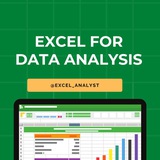Essential Skills Excel for Data Analysts 🚀
1️⃣ Data Cleaning & Transformation
Remove Duplicates – Ensure unique records.
Find & Replace – Quick data modifications.
Text Functions – TRIM, LEN, LEFT, RIGHT, MID, PROPER.
Data Validation – Restrict input values.
2️⃣ Data Analysis & Manipulation
Sorting & Filtering – Organize and extract key insights.
Conditional Formatting – Highlight trends, outliers.
Pivot Tables – Summarize large datasets efficiently.
Power Query – Automate data transformation.
3️⃣ Essential Formulas & Functions
Lookup Functions – VLOOKUP, HLOOKUP, XLOOKUP, INDEX-MATCH.
Logical Functions – IF, AND, OR, IFERROR, IFS.
Aggregation Functions – SUM, AVERAGE, MIN, MAX, COUNT, COUNTA.
Text Functions – CONCATENATE, TEXTJOIN, SUBSTITUTE.
4️⃣ Data Visualization
Charts & Graphs – Bar, Line, Pie, Scatter, Histogram.
Sparklines – Miniature charts inside cells.
Conditional Formatting – Color scales, data bars.
Dashboard Creation – Interactive and dynamic reports.
5️⃣ Advanced Excel Techniques
Array Formulas – Dynamic calculations with multiple values.
Power Pivot & DAX – Advanced data modeling.
What-If Analysis – Goal Seek, Scenario Manager.
Macros & VBA – Automate repetitive tasks.
6️⃣ Data Import & Export
CSV & TXT Files – Import and clean raw data.
Power Query – Connect to databases, web sources.
Exporting Reports – PDF, CSV, Excel formats.
Here you can find some free Excel books & useful resources: https://t.iss.one/excel_data
Hope it helps :)
#dataanalyst
1️⃣ Data Cleaning & Transformation
Remove Duplicates – Ensure unique records.
Find & Replace – Quick data modifications.
Text Functions – TRIM, LEN, LEFT, RIGHT, MID, PROPER.
Data Validation – Restrict input values.
2️⃣ Data Analysis & Manipulation
Sorting & Filtering – Organize and extract key insights.
Conditional Formatting – Highlight trends, outliers.
Pivot Tables – Summarize large datasets efficiently.
Power Query – Automate data transformation.
3️⃣ Essential Formulas & Functions
Lookup Functions – VLOOKUP, HLOOKUP, XLOOKUP, INDEX-MATCH.
Logical Functions – IF, AND, OR, IFERROR, IFS.
Aggregation Functions – SUM, AVERAGE, MIN, MAX, COUNT, COUNTA.
Text Functions – CONCATENATE, TEXTJOIN, SUBSTITUTE.
4️⃣ Data Visualization
Charts & Graphs – Bar, Line, Pie, Scatter, Histogram.
Sparklines – Miniature charts inside cells.
Conditional Formatting – Color scales, data bars.
Dashboard Creation – Interactive and dynamic reports.
5️⃣ Advanced Excel Techniques
Array Formulas – Dynamic calculations with multiple values.
Power Pivot & DAX – Advanced data modeling.
What-If Analysis – Goal Seek, Scenario Manager.
Macros & VBA – Automate repetitive tasks.
6️⃣ Data Import & Export
CSV & TXT Files – Import and clean raw data.
Power Query – Connect to databases, web sources.
Exporting Reports – PDF, CSV, Excel formats.
Here you can find some free Excel books & useful resources: https://t.iss.one/excel_data
Hope it helps :)
#dataanalyst
❤3
If I need to teach someone data analytics from the basics, here is my strategy:
1. I will first remove the fear of tools from that person
2. i will start with the excel because it looks familiar and easy to use
3. I put more emphasis on projects like at least 5 to 6 with the excel. because in industry you learn by doing things
4. I will release the person from the tutorial hell and move into a more action oriented person
5. Then I move to the sql because every job wants it , even with the ai tools you need strong understanding for it if you are going to use it daily
6. After strong understanding, I will push the person to solve 100 to 150 Sql problems from basic to advance
7. It helps the person to develop the analytical thinking
8. Then I push the person to solve 3 case studies as it helps how we pull the data in the real life
9. Then I move the person to power bi to do again 5 projects by using either sql or excel files
10. Now the fear is removed.
11. Now I push the person to solve unguided challenges and present them by video recording as it increases the problem solving, communication and data story telling skills
12. Further it helps you to clear case study round given by most of the companies
13. Now i help the person how to present them in resume and also how these tools are used in real world.
14. You know the interesting fact, all of above is present free in youtube and I also mentor the people through existing youtube videos.
15. But people stuck in the tutorial hell, loose motivation , stay confused that they are either in the right direction or not.
16. As a personal mentor , I help them to get of the tutorial hell, set them in the right direction and they stay motivated when they start to see the difference before amd after mentorship
I have curated best 80+ top-notch Data Analytics Resources 👇👇
https://topmate.io/analyst/861634
Hope this helps you 😊
1. I will first remove the fear of tools from that person
2. i will start with the excel because it looks familiar and easy to use
3. I put more emphasis on projects like at least 5 to 6 with the excel. because in industry you learn by doing things
4. I will release the person from the tutorial hell and move into a more action oriented person
5. Then I move to the sql because every job wants it , even with the ai tools you need strong understanding for it if you are going to use it daily
6. After strong understanding, I will push the person to solve 100 to 150 Sql problems from basic to advance
7. It helps the person to develop the analytical thinking
8. Then I push the person to solve 3 case studies as it helps how we pull the data in the real life
9. Then I move the person to power bi to do again 5 projects by using either sql or excel files
10. Now the fear is removed.
11. Now I push the person to solve unguided challenges and present them by video recording as it increases the problem solving, communication and data story telling skills
12. Further it helps you to clear case study round given by most of the companies
13. Now i help the person how to present them in resume and also how these tools are used in real world.
14. You know the interesting fact, all of above is present free in youtube and I also mentor the people through existing youtube videos.
15. But people stuck in the tutorial hell, loose motivation , stay confused that they are either in the right direction or not.
16. As a personal mentor , I help them to get of the tutorial hell, set them in the right direction and they stay motivated when they start to see the difference before amd after mentorship
I have curated best 80+ top-notch Data Analytics Resources 👇👇
https://topmate.io/analyst/861634
Hope this helps you 😊
❤9🥰1
Keyboard #Shortcut Keys
Ctrl+A - Select All
Ctrl+B - Bold
Ctrl+C - Copy
Ctrl+D - Fill Down
Ctrl+F - Find
Ctrl+G - Goto
Ctrl+H - Replace
Ctrl+I - Italic
Ctrl+K - Insert Hyperlink
Ctrl+N - New Workbook
Ctrl+O - Open
Ctrl+P - Print
Ctrl+R - Fill Right
Ctrl+S - Save
Ctrl+U - Underline
Ctrl+V - Paste
Ctrl W - Close
Ctrl+X - Cut
Ctrl+Y - Repeat
Ctrl+Z - Undo
F1 - Help
F2 - Edit
F3 - Paste Name
F4 - Repeat last action
F4 - While typing a formula, switch between absolute/relative refs
F5 - Goto
F6 - Next Pane
F7 - Spell check
F8 - Extend mode
F9 - Recalculate all workbooks
F10 - Activate Menu bar
F11 - New Chart
F12 - Save As
Ctrl+: - Insert Current Time
Ctrl+; - Insert Current Date
Ctrl+" - Copy Value from Cell Above
Ctrl+’ - Copy Formula from Cell Above
Shift - Hold down shift for additional functions in Excel’s menu
Shift+F1 - What’s This?
Shift+F2 - Edit cell comment
Shift+F3 - Paste function into formula
Shift+F4 - Find Next
Shift+F5 - Find
Shift+F6 - Previous Pane
Shift+F8 - Add to selection
Shift+F9 - Calculate active worksheet
Shift+F10 - Display shortcut menu
Shift+F11 - New worksheet
Ctrl+F3 - Define name
Ctrl+F4 - Close
Ctrl+F5 - XL, Restore window size
Ctrl+F6 - Next workbook window
Shift+Ctrl+F6 - Previous workbook window
Ctrl+F7 - Move window
Ctrl+F8 - Resize window
Ctrl+F9 - Minimize workbook
Ctrl+F10 - Maximize or restore window
Ctrl+F11 - Inset 4.0 Macro sheet
Ctrl+F1 - File Open
Alt+F1 - Insert Chart
Alt+F2 - Save As
Alt+F4 - Exit
Alt+Down arrow - Display AutoComplete list
Alt+’ - Format Style dialog box
Ctrl+Shift+~ - General format
Ctrl+Shift+! - Comma format
Ctrl+Shift+@ - Time format
Ctrl+Shift+# - Date format
Ctrl+Shift+$ - Currency format
Ctrl+Shift+% - Percent format
Ctrl+Shift+^ - Exponential format
Ctrl+Shift+& - Place outline border around selected cells
Ctrl+Shift+_ - Remove outline border
Ctrl+Shift+* - Select current region
Ctrl++ - Insert
Ctrl+- - Delete
Ctrl+1 - Format cells dialog box
Ctrl+2 - Bold
Ctrl+3 - Italic
Ctrl+4 - Underline
Ctrl+5 - Strikethrough
Ctrl+6 - Show/Hide objects
Ctrl+7 - Show/Hide Standard toolbar
Ctrl+8 - Toggle Outline symbols
Ctrl+9 - Hide rows
Ctrl+0 - Hide columns
Ctrl+Shift+( - Unhide rows
Ctrl+Shift+) - Unhide columns
Alt or F10 - Activate the menu
Ctrl+Tab - In toolbar: next toolbar
Shift+Ctrl+Tab - In toolbar: previous toolbar
Ctrl+Tab - In a workbook: activate next workbook
Shift+Ctrl+Tab - In a workbook: activate previous workbook
Tab - Next tool
Shift+Tab - Previous tool
Enter - Do the command
Shift+Ctrl+F - Font Drop down List
Shift+Ctrl+F+F - Font tab of Format Cell Dialog box
Shift+Ctrl+P - Point size Drop down List
Ctrl + E - Align center
Ctrl + J - justify
Ctrl + L - align
Ctrl + R - align right
Alt + Tab - switch applications
Windows + P - Project screen
Windows + E - open file explorer
Windows + D - go to desktop
Windows + M - minimize all windows
Windows + S - search
Ctrl+A - Select All
Ctrl+B - Bold
Ctrl+C - Copy
Ctrl+D - Fill Down
Ctrl+F - Find
Ctrl+G - Goto
Ctrl+H - Replace
Ctrl+I - Italic
Ctrl+K - Insert Hyperlink
Ctrl+N - New Workbook
Ctrl+O - Open
Ctrl+P - Print
Ctrl+R - Fill Right
Ctrl+S - Save
Ctrl+U - Underline
Ctrl+V - Paste
Ctrl W - Close
Ctrl+X - Cut
Ctrl+Y - Repeat
Ctrl+Z - Undo
F1 - Help
F2 - Edit
F3 - Paste Name
F4 - Repeat last action
F4 - While typing a formula, switch between absolute/relative refs
F5 - Goto
F6 - Next Pane
F7 - Spell check
F8 - Extend mode
F9 - Recalculate all workbooks
F10 - Activate Menu bar
F11 - New Chart
F12 - Save As
Ctrl+: - Insert Current Time
Ctrl+; - Insert Current Date
Ctrl+" - Copy Value from Cell Above
Ctrl+’ - Copy Formula from Cell Above
Shift - Hold down shift for additional functions in Excel’s menu
Shift+F1 - What’s This?
Shift+F2 - Edit cell comment
Shift+F3 - Paste function into formula
Shift+F4 - Find Next
Shift+F5 - Find
Shift+F6 - Previous Pane
Shift+F8 - Add to selection
Shift+F9 - Calculate active worksheet
Shift+F10 - Display shortcut menu
Shift+F11 - New worksheet
Ctrl+F3 - Define name
Ctrl+F4 - Close
Ctrl+F5 - XL, Restore window size
Ctrl+F6 - Next workbook window
Shift+Ctrl+F6 - Previous workbook window
Ctrl+F7 - Move window
Ctrl+F8 - Resize window
Ctrl+F9 - Minimize workbook
Ctrl+F10 - Maximize or restore window
Ctrl+F11 - Inset 4.0 Macro sheet
Ctrl+F1 - File Open
Alt+F1 - Insert Chart
Alt+F2 - Save As
Alt+F4 - Exit
Alt+Down arrow - Display AutoComplete list
Alt+’ - Format Style dialog box
Ctrl+Shift+~ - General format
Ctrl+Shift+! - Comma format
Ctrl+Shift+@ - Time format
Ctrl+Shift+# - Date format
Ctrl+Shift+$ - Currency format
Ctrl+Shift+% - Percent format
Ctrl+Shift+^ - Exponential format
Ctrl+Shift+& - Place outline border around selected cells
Ctrl+Shift+_ - Remove outline border
Ctrl+Shift+* - Select current region
Ctrl++ - Insert
Ctrl+- - Delete
Ctrl+1 - Format cells dialog box
Ctrl+2 - Bold
Ctrl+3 - Italic
Ctrl+4 - Underline
Ctrl+5 - Strikethrough
Ctrl+6 - Show/Hide objects
Ctrl+7 - Show/Hide Standard toolbar
Ctrl+8 - Toggle Outline symbols
Ctrl+9 - Hide rows
Ctrl+0 - Hide columns
Ctrl+Shift+( - Unhide rows
Ctrl+Shift+) - Unhide columns
Alt or F10 - Activate the menu
Ctrl+Tab - In toolbar: next toolbar
Shift+Ctrl+Tab - In toolbar: previous toolbar
Ctrl+Tab - In a workbook: activate next workbook
Shift+Ctrl+Tab - In a workbook: activate previous workbook
Tab - Next tool
Shift+Tab - Previous tool
Enter - Do the command
Shift+Ctrl+F - Font Drop down List
Shift+Ctrl+F+F - Font tab of Format Cell Dialog box
Shift+Ctrl+P - Point size Drop down List
Ctrl + E - Align center
Ctrl + J - justify
Ctrl + L - align
Ctrl + R - align right
Alt + Tab - switch applications
Windows + P - Project screen
Windows + E - open file explorer
Windows + D - go to desktop
Windows + M - minimize all windows
Windows + S - search
❤13👍2
7 Must-Have Tools for Data Analysts in 2025:
✅ SQL – Still the #1 skill for querying and managing structured data
✅ Excel / Google Sheets – Quick analysis, pivot tables, and essential calculations
✅ Python (Pandas, NumPy) – For deep data manipulation and automation
✅ Power BI – Transform data into interactive dashboards
✅ Tableau – Visualize data patterns and trends with ease
✅ Jupyter Notebook – Document, code, and visualize all in one place
✅ Looker Studio – A free and sleek way to create shareable reports with live data.
Perfect blend of code, visuals, and storytelling.
React with ❤️ for free tutorials on each tool
Share with credits: https://t.iss.one/sqlspecialist
Hope it helps :)
✅ SQL – Still the #1 skill for querying and managing structured data
✅ Excel / Google Sheets – Quick analysis, pivot tables, and essential calculations
✅ Python (Pandas, NumPy) – For deep data manipulation and automation
✅ Power BI – Transform data into interactive dashboards
✅ Tableau – Visualize data patterns and trends with ease
✅ Jupyter Notebook – Document, code, and visualize all in one place
✅ Looker Studio – A free and sleek way to create shareable reports with live data.
Perfect blend of code, visuals, and storytelling.
React with ❤️ for free tutorials on each tool
Share with credits: https://t.iss.one/sqlspecialist
Hope it helps :)
❤8
Roadmap to learn EXCEL
Step 1 - Master Basic Formulas
Step 2 - Data Visualization
Step 3 - Pivot Tables and Analysis
Step 4 - Advanced Functions
Step 5 - Automation with Macros
Step 6 - Power Query and Power Pivot
Step 7 - Collaboration and Sharing
Step 8 - Excel Tips and Tricks
.....read more
#excel
Step 1 - Master Basic Formulas
Step 2 - Data Visualization
Step 3 - Pivot Tables and Analysis
Step 4 - Advanced Functions
Step 5 - Automation with Macros
Step 6 - Power Query and Power Pivot
Step 7 - Collaboration and Sharing
Step 8 - Excel Tips and Tricks
.....read more
#excel
👍5❤2
This is how data analytics teams work!
Example:
1) Senior Management at Swiggy/Infosys/HDFC/XYZ company needs data-driven insights to solve a critical business challenge.
So, they onboard a data analytics team to provide support.
2) A team from Analytics Team/Consulting Firm/Internal Data Science Division is onboarded.
The team typically consists of a Lead Analyst/Manager and 2-3 Data Analysts/Junior Analysts.
3) This data analytics team (1 manager + 2-3 analysts) is part of a bigger ecosystem that they can rely upon:
- A Senior Data Scientist/Analytics Lead who has industry knowledge and experience solving similar problems.
- Subject Matter Experts (SMEs) from various domains like AI, Machine Learning, or industry-specific fields (e.g., Marketing, Supply Chain, Finance).
- Business Intelligence (BI) Experts and Data Engineers who ensure that the data is well-structured and easy to interpret.
- External Tools & Platforms (e.g., Power BI, Tableau, Google Analytics) that can be leveraged for advanced analytics.
- Data Experts who specialize in various data sources, research, and methods to get the right information.
4) Every member of this ecosystem collaborates to create value for the client:
- The entire team works toward solving the client’s business problem using data-driven insights.
- The Manager & Analysts may not be industry experts but have access to the right tools and people to bring the expertise required.
- If help is needed from a Data Scientist sitting in New York or a Cloud Engineer in Singapore, it’s available—collaboration is key!
End of the day:
1) Data analytics teams aren’t just about crunching numbers—they’re about solving problems using data-driven insights.
2) EVERYONE in this ecosystem plays a vital role and is rewarded well because the value they create helps the business make informed decisions!
3) You should consider working in this field for a few years, at least. It’ll teach you how to break down complex business problems and solve them with data. And trust me, data-driven decision-making is one of the most powerful skills to have today!
I have curated best 80+ top-notch Data Analytics Resources 👇👇
https://t.iss.one/DataSimplifier
Like this post for more content like this 👍♥️
Share with credits: https://t.iss.one/sqlspecialist
Hope it helps :)
Example:
1) Senior Management at Swiggy/Infosys/HDFC/XYZ company needs data-driven insights to solve a critical business challenge.
So, they onboard a data analytics team to provide support.
2) A team from Analytics Team/Consulting Firm/Internal Data Science Division is onboarded.
The team typically consists of a Lead Analyst/Manager and 2-3 Data Analysts/Junior Analysts.
3) This data analytics team (1 manager + 2-3 analysts) is part of a bigger ecosystem that they can rely upon:
- A Senior Data Scientist/Analytics Lead who has industry knowledge and experience solving similar problems.
- Subject Matter Experts (SMEs) from various domains like AI, Machine Learning, or industry-specific fields (e.g., Marketing, Supply Chain, Finance).
- Business Intelligence (BI) Experts and Data Engineers who ensure that the data is well-structured and easy to interpret.
- External Tools & Platforms (e.g., Power BI, Tableau, Google Analytics) that can be leveraged for advanced analytics.
- Data Experts who specialize in various data sources, research, and methods to get the right information.
4) Every member of this ecosystem collaborates to create value for the client:
- The entire team works toward solving the client’s business problem using data-driven insights.
- The Manager & Analysts may not be industry experts but have access to the right tools and people to bring the expertise required.
- If help is needed from a Data Scientist sitting in New York or a Cloud Engineer in Singapore, it’s available—collaboration is key!
End of the day:
1) Data analytics teams aren’t just about crunching numbers—they’re about solving problems using data-driven insights.
2) EVERYONE in this ecosystem plays a vital role and is rewarded well because the value they create helps the business make informed decisions!
3) You should consider working in this field for a few years, at least. It’ll teach you how to break down complex business problems and solve them with data. And trust me, data-driven decision-making is one of the most powerful skills to have today!
I have curated best 80+ top-notch Data Analytics Resources 👇👇
https://t.iss.one/DataSimplifier
Like this post for more content like this 👍♥️
Share with credits: https://t.iss.one/sqlspecialist
Hope it helps :)
❤7
Excel tips to help in interviews! 🌟
1. Practice core features: Be comfortable with formulas (SUM, IF, VLOOKUP), pivot tables, charts, and conditional formatting.
2. Know your references: Understand the difference between relative, absolute, and mixed cell references—they often come up.
3. Showcase real examples: Be ready to explain how you’ve used Excel to solve problems or improve processes, like automating reports with macros or cleaning data with filters.
4. Data validation & error handling: Mention using data validation to restrict inputs and functions like COUNTIF or ISBLANK to spot errors or missing data.
5. Communicate clearly: Practice explaining complex Excel data or dashboards in simple terms for non-technical audiences.
6. Stay updated: Mention any recent Excel features you know, like XLOOKUP or Power Query, to show you’re keeping up.
React ❤️ for more
1. Practice core features: Be comfortable with formulas (SUM, IF, VLOOKUP), pivot tables, charts, and conditional formatting.
2. Know your references: Understand the difference between relative, absolute, and mixed cell references—they often come up.
3. Showcase real examples: Be ready to explain how you’ve used Excel to solve problems or improve processes, like automating reports with macros or cleaning data with filters.
4. Data validation & error handling: Mention using data validation to restrict inputs and functions like COUNTIF or ISBLANK to spot errors or missing data.
5. Communicate clearly: Practice explaining complex Excel data or dashboards in simple terms for non-technical audiences.
6. Stay updated: Mention any recent Excel features you know, like XLOOKUP or Power Query, to show you’re keeping up.
React ❤️ for more
❤6🔥1
Complete Excel Topics for Data Analysts 😄👇
MS Excel Free Resources
-> https://t.iss.one/excel_data
1. Introduction to Excel:
- Basic spreadsheet navigation
- Understanding cells, rows, and columns
2. Data Entry and Formatting:
- Entering and formatting data
- Cell styles and formatting options
3. Formulas and Functions:
- Basic arithmetic functions
- SUM, AVERAGE, COUNT functions
4. Data Cleaning and Validation:
- Removing duplicates
- Data validation techniques
5. Sorting and Filtering:
- Sorting data
- Using filters for data analysis
6. Charts and Graphs:
- Creating basic charts (bar, line, pie)
- Customizing and formatting charts
7. PivotTables and PivotCharts:
- Creating PivotTables
- Analyzing data with PivotCharts
8. Advanced Formulas:
- VLOOKUP, HLOOKUP, INDEX-MATCH
- IF statements for conditional logic
9. Data Analysis with What-If Analysis:
- Goal Seek
- Scenario Manager and Data Tables
10. Advanced Charting Techniques:
- Combination charts
- Dynamic charts with named ranges
11. Power Query:
- Importing and transforming data with Power Query
12. Data Visualization with Power BI:
- Connecting Excel to Power BI
- Creating interactive dashboards
13. Macros and Automation:
- Recording and running macros
- Automation with VBA (Visual Basic for Applications)
14. Advanced Data Analysis:
- Regression analysis
- Data forecasting with Excel
15. Collaboration and Sharing:
- Excel sharing options
- Collaborative editing and comments
16. Excel Shortcuts and Productivity Tips:
- Time-saving keyboard shortcuts
- Productivity tips for efficient work
17. Data Import and Export:
- Importing and exporting data to/from Excel
18. Data Security and Protection:
- Password protection
- Worksheet and workbook security
19. Excel Add-Ins:
- Using and installing Excel add-ins for extended functionality
20. Mastering Excel for Data Analysis:
- Comprehensive project or case study integrating various Excel skills
Since Excel is another essential skill for data analysts, I have decided to teach each topic daily in this channel for free. Like this post if you want me to continue this Excel series 👍♥️
Share with credits: https://t.iss.one/sqlspecialist
Hope it helps :)
MS Excel Free Resources
-> https://t.iss.one/excel_data
1. Introduction to Excel:
- Basic spreadsheet navigation
- Understanding cells, rows, and columns
2. Data Entry and Formatting:
- Entering and formatting data
- Cell styles and formatting options
3. Formulas and Functions:
- Basic arithmetic functions
- SUM, AVERAGE, COUNT functions
4. Data Cleaning and Validation:
- Removing duplicates
- Data validation techniques
5. Sorting and Filtering:
- Sorting data
- Using filters for data analysis
6. Charts and Graphs:
- Creating basic charts (bar, line, pie)
- Customizing and formatting charts
7. PivotTables and PivotCharts:
- Creating PivotTables
- Analyzing data with PivotCharts
8. Advanced Formulas:
- VLOOKUP, HLOOKUP, INDEX-MATCH
- IF statements for conditional logic
9. Data Analysis with What-If Analysis:
- Goal Seek
- Scenario Manager and Data Tables
10. Advanced Charting Techniques:
- Combination charts
- Dynamic charts with named ranges
11. Power Query:
- Importing and transforming data with Power Query
12. Data Visualization with Power BI:
- Connecting Excel to Power BI
- Creating interactive dashboards
13. Macros and Automation:
- Recording and running macros
- Automation with VBA (Visual Basic for Applications)
14. Advanced Data Analysis:
- Regression analysis
- Data forecasting with Excel
15. Collaboration and Sharing:
- Excel sharing options
- Collaborative editing and comments
16. Excel Shortcuts and Productivity Tips:
- Time-saving keyboard shortcuts
- Productivity tips for efficient work
17. Data Import and Export:
- Importing and exporting data to/from Excel
18. Data Security and Protection:
- Password protection
- Worksheet and workbook security
19. Excel Add-Ins:
- Using and installing Excel add-ins for extended functionality
20. Mastering Excel for Data Analysis:
- Comprehensive project or case study integrating various Excel skills
Since Excel is another essential skill for data analysts, I have decided to teach each topic daily in this channel for free. Like this post if you want me to continue this Excel series 👍♥️
Share with credits: https://t.iss.one/sqlspecialist
Hope it helps :)
❤7
5 misconceptions about data analytics (and what's actually true):
❌ The more sophisticated the tool, the better the analyst
✅ Many analysts do their jobs with "basic" tools like Excel
❌ You're just there to crunch the numbers
✅ You need to be able to tell a story with the data
❌ You need super advanced math skills
✅ Understanding basic math and statistics is a good place to start
❌ Data is always clean and accurate
✅ Data is never clean and 100% accurate (without lots of prep work)
❌ You'll work in isolation and not talk to anyone
✅ Communication with your team and your stakeholders is essential
❌ The more sophisticated the tool, the better the analyst
✅ Many analysts do their jobs with "basic" tools like Excel
❌ You're just there to crunch the numbers
✅ You need to be able to tell a story with the data
❌ You need super advanced math skills
✅ Understanding basic math and statistics is a good place to start
❌ Data is always clean and accurate
✅ Data is never clean and 100% accurate (without lots of prep work)
❌ You'll work in isolation and not talk to anyone
✅ Communication with your team and your stakeholders is essential
❤5👍1
Copy & paste these 7 ChatGPT prompts to create an irresistible Resume/CV 👇
Showcase your strengths. Turn applications into interview invites!
Use these 10 proven ChatGPT prompts:
📈 Prompt 1: ATS Keyword Optimizer
Analyze the job description for [Position] and my resume. Identify 10 crucial keywords. Suggest natural placements in my resume, ensuring ATS compatibility. Present results as a table with Keyword, Relevance Score (1-10), and Suggested Placement. My resume: [Paste Resume]. Job description: [Paste Description].
📈 Prompt 2: Experience Section Enhancer
Optimize the bullet points for my most recent role as [Job Title]. Focus on achievements, skills utilized, and quantifiable results. Use strong action verbs. Present a before/after comparison with explanations for changes. Current job description: [Paste Current Bullets].
📈 Prompt 3: Skills Hierarchy Creator
Evaluate my skills for [Job Description]. Create a skills hierarchy with 3 tiers: core, advanced, and distinguishing skills. Suggest how to demonstrate each skill briefly. Present a visual skills pyramid with examples. My resume: [Paste Resume]. Job requirements: [Paste Requirements].
📈 Prompt 4: Professional Summary Crafter
Write a compelling professional summary for my resume for [Job Title]. Incorporate my unique value proposition, key skills, and career experience. Limit to 3-4 sentences. Provide 3 versions: conservative, balanced, and bold. My resume: [Paste Resume]. Job description: [Paste Description].
📈 Prompt 5: Education Optimizer
Refine my education section for [Job Title]. Highlight relevant coursework, projects, or academic achievements. Suggest how to present ongoing education/certifications effectively. Provide a before/after version with explanations. My resume: [Paste Resume]. Job description: [Paste Description].
📈 Prompt 6: Technical Skills Showcase
List my technical skills for [Industry/Role]. Create a visual representation (Described in Text) that organizes these skills by proficiency level and relevance to [Target Role]. Suggestion skills to acquire/improve. My resume: [Paste Resume]. Job description: [Paste Description].
📈 Prompt 7: Positive Career Gap Framing
Write an explanation for my [X months/years] career gap between [Start Date] and [End Date]. Focus on growth, skills gained, and valuable experiences. Show how these enhance my fit for [Target Job Title]. Create 3 versions for resume, cover letter, and interview response. My resume: [Paste Resume]. Job description: [Paste Job Description].
Join for more: https://t.iss.one/aiindi
#aiprompt
Showcase your strengths. Turn applications into interview invites!
Use these 10 proven ChatGPT prompts:
📈 Prompt 1: ATS Keyword Optimizer
Analyze the job description for [Position] and my resume. Identify 10 crucial keywords. Suggest natural placements in my resume, ensuring ATS compatibility. Present results as a table with Keyword, Relevance Score (1-10), and Suggested Placement. My resume: [Paste Resume]. Job description: [Paste Description].
📈 Prompt 2: Experience Section Enhancer
Optimize the bullet points for my most recent role as [Job Title]. Focus on achievements, skills utilized, and quantifiable results. Use strong action verbs. Present a before/after comparison with explanations for changes. Current job description: [Paste Current Bullets].
📈 Prompt 3: Skills Hierarchy Creator
Evaluate my skills for [Job Description]. Create a skills hierarchy with 3 tiers: core, advanced, and distinguishing skills. Suggest how to demonstrate each skill briefly. Present a visual skills pyramid with examples. My resume: [Paste Resume]. Job requirements: [Paste Requirements].
📈 Prompt 4: Professional Summary Crafter
Write a compelling professional summary for my resume for [Job Title]. Incorporate my unique value proposition, key skills, and career experience. Limit to 3-4 sentences. Provide 3 versions: conservative, balanced, and bold. My resume: [Paste Resume]. Job description: [Paste Description].
📈 Prompt 5: Education Optimizer
Refine my education section for [Job Title]. Highlight relevant coursework, projects, or academic achievements. Suggest how to present ongoing education/certifications effectively. Provide a before/after version with explanations. My resume: [Paste Resume]. Job description: [Paste Description].
📈 Prompt 6: Technical Skills Showcase
List my technical skills for [Industry/Role]. Create a visual representation (Described in Text) that organizes these skills by proficiency level and relevance to [Target Role]. Suggestion skills to acquire/improve. My resume: [Paste Resume]. Job description: [Paste Description].
📈 Prompt 7: Positive Career Gap Framing
Write an explanation for my [X months/years] career gap between [Start Date] and [End Date]. Focus on growth, skills gained, and valuable experiences. Show how these enhance my fit for [Target Job Title]. Create 3 versions for resume, cover letter, and interview response. My resume: [Paste Resume]. Job description: [Paste Job Description].
Join for more: https://t.iss.one/aiindi
#aiprompt
❤9
Essential Excel Concepts for Beginners
1. VLOOKUP: VLOOKUP is a popular Excel function used to search for a value in the first column of a table and return a corresponding value in the same row from another column. It is commonly used for data lookup and retrieval tasks.
2. Pivot Tables: Pivot tables are powerful tools in Excel for summarizing and analyzing large datasets. They allow you to reorganize and summarize data, perform calculations, and create interactive reports with ease.
3. Conditional Formatting: Conditional formatting allows you to format cells based on specific conditions or criteria. It helps highlight important information, identify trends, and make data more visually appealing and easier to interpret.
4. INDEX-MATCH: INDEX-MATCH is an alternative to VLOOKUP that combines the INDEX and MATCH functions to perform more flexible and powerful lookups in Excel. It is often preferred over VLOOKUP for its versatility and robustness.
5. Data Validation: Data validation is a feature in Excel that allows you to control what type of data can be entered into a cell. You can set rules, create drop-down lists, and provide error messages to ensure data accuracy and consistency.
6. SUMIF: SUMIF is a function in Excel that allows you to sum values in a range based on a specific condition or criteria. It is useful for calculating totals based on certain criteria without the need for complex formulas.
7. CONCATENATE: CONCATENATE is a function in Excel used to combine multiple text strings into one. It is helpful for creating custom labels, joining data from different cells, and formatting text in a desired way.
8. Goal Seek: Goal Seek is a built-in tool in Excel that allows you to find the input value needed to achieve a desired result in a formula. It is useful for performing reverse calculations and solving what-if scenarios.
9. Data Tables: Data tables in Excel allow you to perform sensitivity analysis by calculating multiple results based on different input values. They help you analyze how changing variables impact the final outcome of a formula.
10. Sparklines: Sparklines are small, simple charts that provide visual representations of data trends within a single cell. They are useful for quickly visualizing patterns and trends in data without the need for larger charts or graphs.
1. VLOOKUP: VLOOKUP is a popular Excel function used to search for a value in the first column of a table and return a corresponding value in the same row from another column. It is commonly used for data lookup and retrieval tasks.
2. Pivot Tables: Pivot tables are powerful tools in Excel for summarizing and analyzing large datasets. They allow you to reorganize and summarize data, perform calculations, and create interactive reports with ease.
3. Conditional Formatting: Conditional formatting allows you to format cells based on specific conditions or criteria. It helps highlight important information, identify trends, and make data more visually appealing and easier to interpret.
4. INDEX-MATCH: INDEX-MATCH is an alternative to VLOOKUP that combines the INDEX and MATCH functions to perform more flexible and powerful lookups in Excel. It is often preferred over VLOOKUP for its versatility and robustness.
5. Data Validation: Data validation is a feature in Excel that allows you to control what type of data can be entered into a cell. You can set rules, create drop-down lists, and provide error messages to ensure data accuracy and consistency.
6. SUMIF: SUMIF is a function in Excel that allows you to sum values in a range based on a specific condition or criteria. It is useful for calculating totals based on certain criteria without the need for complex formulas.
7. CONCATENATE: CONCATENATE is a function in Excel used to combine multiple text strings into one. It is helpful for creating custom labels, joining data from different cells, and formatting text in a desired way.
8. Goal Seek: Goal Seek is a built-in tool in Excel that allows you to find the input value needed to achieve a desired result in a formula. It is useful for performing reverse calculations and solving what-if scenarios.
9. Data Tables: Data tables in Excel allow you to perform sensitivity analysis by calculating multiple results based on different input values. They help you analyze how changing variables impact the final outcome of a formula.
10. Sparklines: Sparklines are small, simple charts that provide visual representations of data trends within a single cell. They are useful for quickly visualizing patterns and trends in data without the need for larger charts or graphs.
❤4🔥2💩1
Essential Excel Functions for Data Analysts 🚀
1️⃣ Basic Functions
SUM() – Adds a range of numbers. =SUM(A1:A10)
AVERAGE() – Calculates the average. =AVERAGE(A1:A10)
MIN() / MAX() – Finds the smallest/largest value. =MIN(A1:A10)
2️⃣ Logical Functions
IF() – Conditional logic. =IF(A1>50, "Pass", "Fail")
IFS() – Multiple conditions. =IFS(A1>90, "A", A1>80, "B", TRUE, "C")
AND() / OR() – Checks multiple conditions. =AND(A1>50, B1<100)
3️⃣ Text Functions
LEFT() / RIGHT() / MID() – Extract text from a string.
=LEFT(A1, 3) (First 3 characters)
=MID(A1, 3, 2) (2 characters from the 3rd position)
LEN() – Counts characters. =LEN(A1)
TRIM() – Removes extra spaces. =TRIM(A1)
UPPER() / LOWER() / PROPER() – Changes text case.
4️⃣ Lookup Functions
VLOOKUP() – Searches for a value in a column.
=VLOOKUP(1001, A2:B10, 2, FALSE)
HLOOKUP() – Searches in a row.
XLOOKUP() – Advanced lookup replacing VLOOKUP.
=XLOOKUP(1001, A2:A10, B2:B10, "Not Found")
5️⃣ Date & Time Functions
TODAY() – Returns the current date.
NOW() – Returns the current date and time.
YEAR(), MONTH(), DAY() – Extracts parts of a date.
DATEDIF() – Calculates the difference between two dates.
6️⃣ Data Cleaning Functions
REMOVE DUPLICATES – Found in the "Data" tab.
CLEAN() – Removes non-printable characters.
SUBSTITUTE() – Replaces text within a string.
=SUBSTITUTE(A1, "old", "new")
7️⃣ Advanced Functions
INDEX() & MATCH() – More flexible alternative to VLOOKUP.
TEXTJOIN() – Joins text with a delimiter.
UNIQUE() – Returns unique values from a range.
FILTER() – Filters data dynamically.
=FILTER(A2:B10, B2:B10>50)
8️⃣ Pivot Tables & Power Query
PIVOT TABLES – Summarizes data dynamically.
GETPIVOTDATA() – Extracts data from a Pivot Table.
POWER QUERY – Automates data cleaning & transformation.
You can find Free Excel Resources here: https://t.iss.one/excel_data
Hope it helps :)
#dataanalytics
1️⃣ Basic Functions
SUM() – Adds a range of numbers. =SUM(A1:A10)
AVERAGE() – Calculates the average. =AVERAGE(A1:A10)
MIN() / MAX() – Finds the smallest/largest value. =MIN(A1:A10)
2️⃣ Logical Functions
IF() – Conditional logic. =IF(A1>50, "Pass", "Fail")
IFS() – Multiple conditions. =IFS(A1>90, "A", A1>80, "B", TRUE, "C")
AND() / OR() – Checks multiple conditions. =AND(A1>50, B1<100)
3️⃣ Text Functions
LEFT() / RIGHT() / MID() – Extract text from a string.
=LEFT(A1, 3) (First 3 characters)
=MID(A1, 3, 2) (2 characters from the 3rd position)
LEN() – Counts characters. =LEN(A1)
TRIM() – Removes extra spaces. =TRIM(A1)
UPPER() / LOWER() / PROPER() – Changes text case.
4️⃣ Lookup Functions
VLOOKUP() – Searches for a value in a column.
=VLOOKUP(1001, A2:B10, 2, FALSE)
HLOOKUP() – Searches in a row.
XLOOKUP() – Advanced lookup replacing VLOOKUP.
=XLOOKUP(1001, A2:A10, B2:B10, "Not Found")
5️⃣ Date & Time Functions
TODAY() – Returns the current date.
NOW() – Returns the current date and time.
YEAR(), MONTH(), DAY() – Extracts parts of a date.
DATEDIF() – Calculates the difference between two dates.
6️⃣ Data Cleaning Functions
REMOVE DUPLICATES – Found in the "Data" tab.
CLEAN() – Removes non-printable characters.
SUBSTITUTE() – Replaces text within a string.
=SUBSTITUTE(A1, "old", "new")
7️⃣ Advanced Functions
INDEX() & MATCH() – More flexible alternative to VLOOKUP.
TEXTJOIN() – Joins text with a delimiter.
UNIQUE() – Returns unique values from a range.
FILTER() – Filters data dynamically.
=FILTER(A2:B10, B2:B10>50)
8️⃣ Pivot Tables & Power Query
PIVOT TABLES – Summarizes data dynamically.
GETPIVOTDATA() – Extracts data from a Pivot Table.
POWER QUERY – Automates data cleaning & transformation.
You can find Free Excel Resources here: https://t.iss.one/excel_data
Hope it helps :)
#dataanalytics
❤4👏1
If I need to teach someone data analytics from the basics, here is my strategy:
1. I will first remove the fear of tools from that person
2. i will start with the excel because it looks familiar and easy to use
3. I put more emphasis on projects like at least 5 to 6 with the excel. because in industry you learn by doing things
4. I will release the person from the tutorial hell and move into a more action oriented person
5. Then I move to the sql because every job wants it , even with the ai tools you need strong understanding for it if you are going to use it daily
6. After strong understanding, I will push the person to solve 100 to 150 Sql problems from basic to advance
7. It helps the person to develop the analytical thinking
8. Then I push the person to solve 3 case studies as it helps how we pull the data in the real life
9. Then I move the person to power bi to do again 5 projects by using either sql or excel files
10. Now the fear is removed.
11. Now I push the person to solve unguided challenges and present them by video recording as it increases the problem solving, communication and data story telling skills
12. Further it helps you to clear case study round given by most of the companies
13. Now i help the person how to present them in resume and also how these tools are used in real world.
14. You know the interesting fact, all of above is present free in youtube and I also mentor the people through existing youtube videos.
15. But people stuck in the tutorial hell, loose motivation , stay confused that they are either in the right direction or not.
16. As a personal mentor , I help them to get of the tutorial hell, set them in the right direction and they stay motivated when they start to see the difference before amd after mentorship
I have curated best 80+ top-notch Data Analytics Resources 👇👇
https://topmate.io/analyst/861634
Hope this helps you 😊
1. I will first remove the fear of tools from that person
2. i will start with the excel because it looks familiar and easy to use
3. I put more emphasis on projects like at least 5 to 6 with the excel. because in industry you learn by doing things
4. I will release the person from the tutorial hell and move into a more action oriented person
5. Then I move to the sql because every job wants it , even with the ai tools you need strong understanding for it if you are going to use it daily
6. After strong understanding, I will push the person to solve 100 to 150 Sql problems from basic to advance
7. It helps the person to develop the analytical thinking
8. Then I push the person to solve 3 case studies as it helps how we pull the data in the real life
9. Then I move the person to power bi to do again 5 projects by using either sql or excel files
10. Now the fear is removed.
11. Now I push the person to solve unguided challenges and present them by video recording as it increases the problem solving, communication and data story telling skills
12. Further it helps you to clear case study round given by most of the companies
13. Now i help the person how to present them in resume and also how these tools are used in real world.
14. You know the interesting fact, all of above is present free in youtube and I also mentor the people through existing youtube videos.
15. But people stuck in the tutorial hell, loose motivation , stay confused that they are either in the right direction or not.
16. As a personal mentor , I help them to get of the tutorial hell, set them in the right direction and they stay motivated when they start to see the difference before amd after mentorship
I have curated best 80+ top-notch Data Analytics Resources 👇👇
https://topmate.io/analyst/861634
Hope this helps you 😊
❤10
100 Days Data Analysis Roadmap for 2025
Daily hours: 1-2 hours. the practical application of what you learn is crucial, so allocate some time for hands-on projects and real- world applications.
Days 1-10: Foundations of Data Analysis
Days 1-2:Install Python, Jupyter Notebooks, and necessary libraries (NumPy, Pandas).
Days 3-5: Learn the basics of Python programming.
Days 6-10: Dive into data manipulation with Pandas.
Days 11-20: SQL for Data Analysis
Days 11-15: Learn SQL for querying and analyzing databases.
Days 16-20: Practice SQL on real-world datasets.
Days 21-30: Excel for Data Analysis
Days 21-25: Master essential Excel functions for data analysis.
Days 26-30: Explore advanced Excel features for data manipulation and visualization.
Days 31-40: Data Cleaning and Preprocessing
Days 31-35: Explore data cleaning techniques and handle missing data.
Days 36-40: Learn about data preprocessing techniques (scaling, encoding, etc.).
Days 41-50: Exploratory Data Analysis (EDA)
Days 41-45: Understand statistical concepts and techniques for EDA.
Days 46-50: Apply data visualization tools (Matplotlib, Seaborn) for EDA.
Days 51-60: Statistical Analysis
Days 51-55: Deepen your understanding of statistical concepts.
Days 56-60: Learn hypothesis testing and regression analysis.
Days 61-70: Advanced Data Visualization
Days 61-65: Explore advanced data visualization with tools like Plotly and Tableau.
Days 66-70: Create interactive dashboards for data storytelling.
Days 71-80: Time Series Analysis and Forecasting
Days 71-75: Understand time series data and basic analysis.
Days 76-80: Implement time series forecasting models.
Days 81-90: Capstone Project and Specialization
Work on a practical data analysis project incorporating all learned concepts.
Choose a specialization (e.g., domain-specific analysis) and explore advanced techniques.
Days 91-100: Additional Tools
Days 91-95: Introduction to big data concepts (Hadoop, Spark).
• Days 96-100: Hands-on experience with distributed computing using Spark.
Data Analytics Resources 👇👇
https://whatsapp.com/channel/0029VaGgzAk72WTmQFERKh02
Hope this helps you 😊
Daily hours: 1-2 hours. the practical application of what you learn is crucial, so allocate some time for hands-on projects and real- world applications.
Days 1-10: Foundations of Data Analysis
Days 1-2:Install Python, Jupyter Notebooks, and necessary libraries (NumPy, Pandas).
Days 3-5: Learn the basics of Python programming.
Days 6-10: Dive into data manipulation with Pandas.
Days 11-20: SQL for Data Analysis
Days 11-15: Learn SQL for querying and analyzing databases.
Days 16-20: Practice SQL on real-world datasets.
Days 21-30: Excel for Data Analysis
Days 21-25: Master essential Excel functions for data analysis.
Days 26-30: Explore advanced Excel features for data manipulation and visualization.
Days 31-40: Data Cleaning and Preprocessing
Days 31-35: Explore data cleaning techniques and handle missing data.
Days 36-40: Learn about data preprocessing techniques (scaling, encoding, etc.).
Days 41-50: Exploratory Data Analysis (EDA)
Days 41-45: Understand statistical concepts and techniques for EDA.
Days 46-50: Apply data visualization tools (Matplotlib, Seaborn) for EDA.
Days 51-60: Statistical Analysis
Days 51-55: Deepen your understanding of statistical concepts.
Days 56-60: Learn hypothesis testing and regression analysis.
Days 61-70: Advanced Data Visualization
Days 61-65: Explore advanced data visualization with tools like Plotly and Tableau.
Days 66-70: Create interactive dashboards for data storytelling.
Days 71-80: Time Series Analysis and Forecasting
Days 71-75: Understand time series data and basic analysis.
Days 76-80: Implement time series forecasting models.
Days 81-90: Capstone Project and Specialization
Work on a practical data analysis project incorporating all learned concepts.
Choose a specialization (e.g., domain-specific analysis) and explore advanced techniques.
Days 91-100: Additional Tools
Days 91-95: Introduction to big data concepts (Hadoop, Spark).
• Days 96-100: Hands-on experience with distributed computing using Spark.
Data Analytics Resources 👇👇
https://whatsapp.com/channel/0029VaGgzAk72WTmQFERKh02
Hope this helps you 😊
❤11
🎯 𝐄𝐬𝐬𝐞𝐧𝐭𝐢𝐚𝐥 𝐃𝐀𝐓𝐀 𝐀𝐍𝐀𝐋𝐘𝐒𝐓 𝐒𝐊𝐈𝐋𝐋𝐒 𝐓𝐡𝐚𝐭 𝐑𝐞𝐜𝐫𝐮𝐢𝐭𝐞𝐫𝐬 𝐋𝐨𝐨𝐤 𝐅𝐨𝐫 🎯
If you're applying for Data Analyst roles, having technical skills like SQL and Power BI is important—but recruiters look for more than just tools!
🔹 1️⃣ 𝐒𝐐𝐋 𝐢𝐬 𝐊𝐈𝐍𝐆 👑—𝐌𝐚𝐬𝐭𝐞𝐫 𝐈𝐭
✅ Know how to write optimized queries (not just SELECT * from everywhere!)
✅ Be comfortable with JOINS, CTEs, Window Functions & Performance Optimization
✅ Practice solving real-world business scenarios using SQL
💡 Example Question: How would you find the top 5 best-selling products in each category using SQL?
🔹 2️⃣ 𝐁𝐮𝐬𝐢𝐧𝐞𝐬𝐬 𝐀𝐜𝐮𝐦𝐞𝐧: 𝐓𝐡𝐢𝐧𝐤 𝐋𝐢𝐤𝐞 𝐚 𝐃𝐞𝐜𝐢𝐬𝐢𝐨𝐧-𝐌𝐚𝐤𝐞𝐫
✅ Understand the why behind the data—not just the numbers
✅ Learn how to frame insights for different stakeholders (Tech & Non-Tech)
✅ Use data storytelling—simplify complex findings into actionable takeaways
💡 Example: Instead of saying, "Revenue increased by 12%," say "Revenue increased 12% after launching a targeted discount campaign, driving a 20% increase in repeat purchases."
🔹 3️⃣ 𝐏𝐨𝐰𝐞𝐫 𝐁𝐈 / 𝐓𝐚𝐛𝐥𝐞𝐚𝐮—𝐌𝐚𝐤𝐞 𝐃𝐚𝐬𝐡𝐛𝐨𝐚𝐫𝐝𝐬 𝐓𝐡𝐚𝐭 𝐒𝐩𝐞𝐚𝐤!
✅ Avoid overloading dashboards with too many visuals—focus on key KPIs
✅ Use interactive elements (filters, drill-throughs) for better usability
✅ Keep visuals simple & clear—bar charts are better than complex pie charts!
💡 Tip: Before creating a dashboard, ask: "What business problem does this solve?"
🔹 4️⃣ 𝐏𝐲𝐭𝐡𝐨𝐧 & 𝐄𝐱𝐜𝐞𝐥—𝐇𝐚𝐧𝐝𝐥𝐞 𝐃𝐚𝐭𝐚 𝐄𝐟𝐟𝐢𝐜𝐢𝐞𝐧𝐭𝐥𝐲
✅ Python for data wrangling, EDA & automation (Pandas, NumPy, Seaborn)
✅ Excel for quick analysis, PivotTables, VLOOKUP/XLOOKUP, Power Query
✅ Know when to use Excel vs. Python (hint: small vs. large datasets)
Being a Data Analyst is more than just running queries—it’s about understanding the business, making insights actionable, and communicating effectively!
Free Resources: https://t.iss.one/sqlspecialist
If you're applying for Data Analyst roles, having technical skills like SQL and Power BI is important—but recruiters look for more than just tools!
🔹 1️⃣ 𝐒𝐐𝐋 𝐢𝐬 𝐊𝐈𝐍𝐆 👑—𝐌𝐚𝐬𝐭𝐞𝐫 𝐈𝐭
✅ Know how to write optimized queries (not just SELECT * from everywhere!)
✅ Be comfortable with JOINS, CTEs, Window Functions & Performance Optimization
✅ Practice solving real-world business scenarios using SQL
💡 Example Question: How would you find the top 5 best-selling products in each category using SQL?
🔹 2️⃣ 𝐁𝐮𝐬𝐢𝐧𝐞𝐬𝐬 𝐀𝐜𝐮𝐦𝐞𝐧: 𝐓𝐡𝐢𝐧𝐤 𝐋𝐢𝐤𝐞 𝐚 𝐃𝐞𝐜𝐢𝐬𝐢𝐨𝐧-𝐌𝐚𝐤𝐞𝐫
✅ Understand the why behind the data—not just the numbers
✅ Learn how to frame insights for different stakeholders (Tech & Non-Tech)
✅ Use data storytelling—simplify complex findings into actionable takeaways
💡 Example: Instead of saying, "Revenue increased by 12%," say "Revenue increased 12% after launching a targeted discount campaign, driving a 20% increase in repeat purchases."
🔹 3️⃣ 𝐏𝐨𝐰𝐞𝐫 𝐁𝐈 / 𝐓𝐚𝐛𝐥𝐞𝐚𝐮—𝐌𝐚𝐤𝐞 𝐃𝐚𝐬𝐡𝐛𝐨𝐚𝐫𝐝𝐬 𝐓𝐡𝐚𝐭 𝐒𝐩𝐞𝐚𝐤!
✅ Avoid overloading dashboards with too many visuals—focus on key KPIs
✅ Use interactive elements (filters, drill-throughs) for better usability
✅ Keep visuals simple & clear—bar charts are better than complex pie charts!
💡 Tip: Before creating a dashboard, ask: "What business problem does this solve?"
🔹 4️⃣ 𝐏𝐲𝐭𝐡𝐨𝐧 & 𝐄𝐱𝐜𝐞𝐥—𝐇𝐚𝐧𝐝𝐥𝐞 𝐃𝐚𝐭𝐚 𝐄𝐟𝐟𝐢𝐜𝐢𝐞𝐧𝐭𝐥𝐲
✅ Python for data wrangling, EDA & automation (Pandas, NumPy, Seaborn)
✅ Excel for quick analysis, PivotTables, VLOOKUP/XLOOKUP, Power Query
✅ Know when to use Excel vs. Python (hint: small vs. large datasets)
Being a Data Analyst is more than just running queries—it’s about understanding the business, making insights actionable, and communicating effectively!
Free Resources: https://t.iss.one/sqlspecialist
❤4
How to get a Client as an Excel Freelancer and earn Second Salary :)
Step 1: Build a Portfolio
Create a portfolio showcasing your best Excel work. Include a variety of projects that highlight your skills and expertise. If you're just starting, consider creating sample projects or offering your services at a reduced rate to friends or non-profits to build your portfolio.
Step 2: Set Up Profiles on Freelance Platforms
Register on freelance platforms like Upwork, Freelancer, Fiverr, and LinkedIn. Create detailed profiles emphasizing your Excel skills, experience, and the services you offer. Use a professional profile picture and a compelling bio.
Step 3: Networking
Join Excel and freelancing forums, LinkedIn groups, and other online communities. Engage with the community by answering questions, sharing insights, and offering helpful advice. Networking can lead to referrals and direct client opportunities.
Step 4: Direct Outreach
Identify potential clients or businesses that might benefit from your services. Craft personalized outreach emails explaining how your Excel skills can solve their problems or improve their operations. Focus on the value you can bring to their business.
Step 5: Social Proof and Testimonials
As you complete projects, ask your clients for testimonials. Positive reviews and ratings on your freelance platform profiles can significantly boost your credibility and attract more clients.
Step 6: Create Content
Share your Excel knowledge through blogs, tutorials, or videos. This can position you as an expert in your field and attract clients looking for your specific skills.
Step 7: Leverage SEO
If you have a personal website or blog, optimize it for search engines using relevant keywords related to Excel services. This can help potential clients find you through Google searches.
Step 8: Offer Packages
Instead of offering generic Excel services, create packages tailored to specific needs, such as "Excel Financial Models for Startups" or "Data Analysis and Visualization for Marketing Teams". This makes your offering clearer and more attractive to potential clients.
Step 9: Follow Up
After sending proposals or quotes, follow up with potential clients. A gentle reminder can sometimes turn a maybe into a yes.
Step 10: Provide Excellent Service
Deliver high-quality work on time, communicate effectively, and go the extra mile for your clients. Satisfied clients are more likely to return for more work or refer you to others.
Like for more 😄
Join: https://t.iss.one/excel_analyst
Step 1: Build a Portfolio
Create a portfolio showcasing your best Excel work. Include a variety of projects that highlight your skills and expertise. If you're just starting, consider creating sample projects or offering your services at a reduced rate to friends or non-profits to build your portfolio.
Step 2: Set Up Profiles on Freelance Platforms
Register on freelance platforms like Upwork, Freelancer, Fiverr, and LinkedIn. Create detailed profiles emphasizing your Excel skills, experience, and the services you offer. Use a professional profile picture and a compelling bio.
Step 3: Networking
Join Excel and freelancing forums, LinkedIn groups, and other online communities. Engage with the community by answering questions, sharing insights, and offering helpful advice. Networking can lead to referrals and direct client opportunities.
Step 4: Direct Outreach
Identify potential clients or businesses that might benefit from your services. Craft personalized outreach emails explaining how your Excel skills can solve their problems or improve their operations. Focus on the value you can bring to their business.
Step 5: Social Proof and Testimonials
As you complete projects, ask your clients for testimonials. Positive reviews and ratings on your freelance platform profiles can significantly boost your credibility and attract more clients.
Step 6: Create Content
Share your Excel knowledge through blogs, tutorials, or videos. This can position you as an expert in your field and attract clients looking for your specific skills.
Step 7: Leverage SEO
If you have a personal website or blog, optimize it for search engines using relevant keywords related to Excel services. This can help potential clients find you through Google searches.
Step 8: Offer Packages
Instead of offering generic Excel services, create packages tailored to specific needs, such as "Excel Financial Models for Startups" or "Data Analysis and Visualization for Marketing Teams". This makes your offering clearer and more attractive to potential clients.
Step 9: Follow Up
After sending proposals or quotes, follow up with potential clients. A gentle reminder can sometimes turn a maybe into a yes.
Step 10: Provide Excellent Service
Deliver high-quality work on time, communicate effectively, and go the extra mile for your clients. Satisfied clients are more likely to return for more work or refer you to others.
Like for more 😄
Join: https://t.iss.one/excel_analyst
❤6
Essential Excel Concepts for Beginners
1. VLOOKUP: VLOOKUP is a popular Excel function used to search for a value in the first column of a table and return a corresponding value in the same row from another column. It is commonly used for data lookup and retrieval tasks.
2. Pivot Tables: Pivot tables are powerful tools in Excel for summarizing and analyzing large datasets. They allow you to reorganize and summarize data, perform calculations, and create interactive reports with ease.
3. Conditional Formatting: Conditional formatting allows you to format cells based on specific conditions or criteria. It helps highlight important information, identify trends, and make data more visually appealing and easier to interpret.
4. INDEX-MATCH: INDEX-MATCH is an alternative to VLOOKUP that combines the INDEX and MATCH functions to perform more flexible and powerful lookups in Excel. It is often preferred over VLOOKUP for its versatility and robustness.
5. Data Validation: Data validation is a feature in Excel that allows you to control what type of data can be entered into a cell. You can set rules, create drop-down lists, and provide error messages to ensure data accuracy and consistency.
6. SUMIF: SUMIF is a function in Excel that allows you to sum values in a range based on a specific condition or criteria. It is useful for calculating totals based on certain criteria without the need for complex formulas.
7. CONCATENATE: CONCATENATE is a function in Excel used to combine multiple text strings into one. It is helpful for creating custom labels, joining data from different cells, and formatting text in a desired way.
8. Goal Seek: Goal Seek is a built-in tool in Excel that allows you to find the input value needed to achieve a desired result in a formula. It is useful for performing reverse calculations and solving what-if scenarios.
9. Data Tables: Data tables in Excel allow you to perform sensitivity analysis by calculating multiple results based on different input values. They help you analyze how changing variables impact the final outcome of a formula.
10. Sparklines: Sparklines are small, simple charts that provide visual representations of data trends within a single cell. They are useful for quickly visualizing patterns and trends in data without the need for larger charts or graphs.
1. VLOOKUP: VLOOKUP is a popular Excel function used to search for a value in the first column of a table and return a corresponding value in the same row from another column. It is commonly used for data lookup and retrieval tasks.
2. Pivot Tables: Pivot tables are powerful tools in Excel for summarizing and analyzing large datasets. They allow you to reorganize and summarize data, perform calculations, and create interactive reports with ease.
3. Conditional Formatting: Conditional formatting allows you to format cells based on specific conditions or criteria. It helps highlight important information, identify trends, and make data more visually appealing and easier to interpret.
4. INDEX-MATCH: INDEX-MATCH is an alternative to VLOOKUP that combines the INDEX and MATCH functions to perform more flexible and powerful lookups in Excel. It is often preferred over VLOOKUP for its versatility and robustness.
5. Data Validation: Data validation is a feature in Excel that allows you to control what type of data can be entered into a cell. You can set rules, create drop-down lists, and provide error messages to ensure data accuracy and consistency.
6. SUMIF: SUMIF is a function in Excel that allows you to sum values in a range based on a specific condition or criteria. It is useful for calculating totals based on certain criteria without the need for complex formulas.
7. CONCATENATE: CONCATENATE is a function in Excel used to combine multiple text strings into one. It is helpful for creating custom labels, joining data from different cells, and formatting text in a desired way.
8. Goal Seek: Goal Seek is a built-in tool in Excel that allows you to find the input value needed to achieve a desired result in a formula. It is useful for performing reverse calculations and solving what-if scenarios.
9. Data Tables: Data tables in Excel allow you to perform sensitivity analysis by calculating multiple results based on different input values. They help you analyze how changing variables impact the final outcome of a formula.
10. Sparklines: Sparklines are small, simple charts that provide visual representations of data trends within a single cell. They are useful for quickly visualizing patterns and trends in data without the need for larger charts or graphs.
❤5
Excel Hack of the Week—super simple and super useful! 😎
🧹 Remove Duplicates in Seconds!
1️⃣ Select your data range.
2️⃣ Go to Data > Remove Duplicates.
3️⃣ Pick the columns to check for duplicates and hit OK—done!
🔍 Example:
✅ Got a list of emails with repeats? Remove Duplicates keeps only unique ones!
✅ Cleaning up sales data? Instantly get rid of double entries!
📌 Bonus: Use this trick to tidy up contact lists, inventory records, or survey responses—no formulas needed!
Like this post if you want more Excel and data hacks every week! 👍✨
Credits: https://whatsapp.com/channel/0029VaifY548qIzv0u1AHz3i
🧹 Remove Duplicates in Seconds!
1️⃣ Select your data range.
2️⃣ Go to Data > Remove Duplicates.
3️⃣ Pick the columns to check for duplicates and hit OK—done!
🔍 Example:
✅ Got a list of emails with repeats? Remove Duplicates keeps only unique ones!
✅ Cleaning up sales data? Instantly get rid of double entries!
📌 Bonus: Use this trick to tidy up contact lists, inventory records, or survey responses—no formulas needed!
Like this post if you want more Excel and data hacks every week! 👍✨
Credits: https://whatsapp.com/channel/0029VaifY548qIzv0u1AHz3i
👍3
Some practical interview questions for an entry-level data analyst role in Power BI:
• Data Import Scenario: Describe how you would import data from various sources (Excel,SQL Server, CSV) into Power BI.
• Data Cleaning Exercise: In Power BI, how would you handle a dataset with missing values and inconsistent formats to prepare it for analysis?
• Handling Large Datasets: If you're working with a very large dataset in Power BI that is causing performance issues, what strategies would you use to optimize the data processing?
• Calculated Columns and Measures: Explain how you would use calculated columns and measures in Power BI to analyze year-over-year growth.
• Data Modeling Case: You have sales data in one table and customer data in another. How would you create a data model in Power BI to analyze customer purchase behavior?
• Visualizations Task: Describe your approach to visualizing sales data in Power BI to highlight trends over time across different product categories.
• Dashboard Optimization: A Power BI dashboard is loading slowly. What steps would you take to diagnose and improve its performance?
• Data Refresh Scheduling: How would you set up and manage automatic data refreshes for a weekly sales report in Power BI?
• Row-Level Security: How would you implement user-level security in Power BI for a report that needs different access levels for various users?
• Troubleshooting a DAX Calculation: If a DAX formula in Power BI is not returning the expected results, how would you go about troubleshooting it?
• Integration with Other Tools: Describe a scenario where you integrated Power BI with another tool or service (like Excel, Azure, or a web API).
• Interactive Reports Creation: How would you design a Power BI report that allows user interaction, such as using slicers or drill-down features?
• Adapting to Data Source Changes: If there are structural changes in a primary data source (like addition or removal of columns), how would you update your Power BI reports and dashboards?
• Sharing Reports: Explain how you would share a report with your team and set up access controls using Power BI Service.
• SQL Queries in Power BI: How do you use SQL queries in Power BI for advanced data transformation or analysis?
• Error Handling in Data Sources: How do you manage and resolve errors in data sources or calculations in Power BI?
• Custom Visuals Usage: Have you used custom visuals in Power BI? Describe the scenario and the benefit
• Collaboration in Power BI Projects: Discuss how you have worked with others on a Power BI project. What collaboration tools or features within Power BI did you utilize?
• Performance Tuning: What steps do you take to ensure your Power BI reports are performing optimally when dealing with large datasets or complex calculations?
Power BI Interviews 👇👇
https://whatsapp.com/channel/0029VaGgzAk72WTmQFERKh02
Hope you'll like it
Like this post if you need more resources like this 👍❤️
• Data Import Scenario: Describe how you would import data from various sources (Excel,SQL Server, CSV) into Power BI.
• Data Cleaning Exercise: In Power BI, how would you handle a dataset with missing values and inconsistent formats to prepare it for analysis?
• Handling Large Datasets: If you're working with a very large dataset in Power BI that is causing performance issues, what strategies would you use to optimize the data processing?
• Calculated Columns and Measures: Explain how you would use calculated columns and measures in Power BI to analyze year-over-year growth.
• Data Modeling Case: You have sales data in one table and customer data in another. How would you create a data model in Power BI to analyze customer purchase behavior?
• Visualizations Task: Describe your approach to visualizing sales data in Power BI to highlight trends over time across different product categories.
• Dashboard Optimization: A Power BI dashboard is loading slowly. What steps would you take to diagnose and improve its performance?
• Data Refresh Scheduling: How would you set up and manage automatic data refreshes for a weekly sales report in Power BI?
• Row-Level Security: How would you implement user-level security in Power BI for a report that needs different access levels for various users?
• Troubleshooting a DAX Calculation: If a DAX formula in Power BI is not returning the expected results, how would you go about troubleshooting it?
• Integration with Other Tools: Describe a scenario where you integrated Power BI with another tool or service (like Excel, Azure, or a web API).
• Interactive Reports Creation: How would you design a Power BI report that allows user interaction, such as using slicers or drill-down features?
• Adapting to Data Source Changes: If there are structural changes in a primary data source (like addition or removal of columns), how would you update your Power BI reports and dashboards?
• Sharing Reports: Explain how you would share a report with your team and set up access controls using Power BI Service.
• SQL Queries in Power BI: How do you use SQL queries in Power BI for advanced data transformation or analysis?
• Error Handling in Data Sources: How do you manage and resolve errors in data sources or calculations in Power BI?
• Custom Visuals Usage: Have you used custom visuals in Power BI? Describe the scenario and the benefit
• Collaboration in Power BI Projects: Discuss how you have worked with others on a Power BI project. What collaboration tools or features within Power BI did you utilize?
• Performance Tuning: What steps do you take to ensure your Power BI reports are performing optimally when dealing with large datasets or complex calculations?
Power BI Interviews 👇👇
https://whatsapp.com/channel/0029VaGgzAk72WTmQFERKh02
Hope you'll like it
Like this post if you need more resources like this 👍❤️
❤2