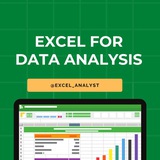𝗗𝗮𝘁𝗮 𝗔𝗻𝗮𝗹𝘆𝘁𝗶𝗰𝘀 𝗥𝗼𝗮𝗱𝗺𝗮𝗽
𝟭. 𝗣𝗿𝗼𝗴𝗿𝗮𝗺𝗺𝗶𝗻𝗴 𝗟𝗮𝗻𝗴𝘂𝗮𝗴𝗲𝘀: Master Python, SQL, and R for data manipulation and analysis.
𝟮. 𝗗𝗮𝘁𝗮 𝗠𝗮𝗻𝗶𝗽𝘂𝗹𝗮𝘁𝗶𝗼𝗻 𝗮𝗻𝗱 𝗣𝗿𝗼𝗰𝗲𝘀𝘀𝗶𝗻𝗴: Use Excel, Pandas, and ETL tools like Alteryx and Talend for data processing.
𝟯. 𝗗𝗮𝘁𝗮 𝗩𝗶𝘀𝘂𝗮𝗹𝗶𝘇𝗮𝘁𝗶𝗼𝗻: Learn Tableau, Power BI, and Matplotlib/Seaborn for creating insightful visualizations.
𝟰. 𝗦𝘁𝗮𝘁𝗶𝘀𝘁𝗶𝗰𝘀 𝗮𝗻𝗱 𝗠𝗮𝘁𝗵𝗲𝗺𝗮𝘁𝗶𝗰𝘀: Understand Descriptive and Inferential Statistics, Probability, Regression, and Time Series Analysis.
𝟱. 𝗠𝗮𝗰𝗵𝗶𝗻𝗲 𝗟𝗲𝗮𝗿𝗻𝗶𝗻𝗴: Get proficient in Supervised and Unsupervised Learning, along with Time Series Forecasting.
𝟲. 𝗕𝗶𝗴 𝗗𝗮𝘁𝗮 𝗧𝗼𝗼𝗹𝘀: Utilize Google BigQuery, AWS Redshift, and NoSQL databases like MongoDB for large-scale data management.
𝟳. 𝗠𝗼𝗻𝗶𝘁𝗼𝗿𝗶𝗻𝗴 𝗮𝗻𝗱 𝗥𝗲𝗽𝗼𝗿𝘁𝗶𝗻𝗴: Implement Data Quality Monitoring (Great Expectations) and Performance Tracking (Prometheus, Grafana).
𝟴. 𝗔𝗻𝗮𝗹𝘆𝘁𝗶𝗰𝘀 𝗧𝗼𝗼𝗹𝘀: Work with Data Orchestration tools (Airflow, Prefect) and visualization tools like D3.js and Plotly.
𝟵. 𝗥𝗲𝘀𝗼𝘂𝗿𝗰𝗲 𝗠𝗮𝗻𝗮𝗴𝗲𝗿: Manage resources using Jupyter Notebooks and Power BI.
𝟭𝟬. 𝗗𝗮𝘁𝗮 𝗚𝗼𝘃𝗲𝗿𝗻𝗮𝗻𝗰𝗲 𝗮𝗻𝗱 𝗘𝘁𝗵𝗶𝗰𝘀: Ensure compliance with GDPR, Data Privacy, and Data Quality standards.
𝟭𝟭. 𝗖𝗹𝗼𝘂𝗱 𝗖𝗼𝗺𝗽𝘂𝘁𝗶𝗻𝗴: Leverage AWS, Google Cloud, and Azure for scalable data solutions.
𝟭𝟮. 𝗗𝗮𝘁𝗮 𝗪𝗿𝗮𝗻𝗴𝗹𝗶𝗻𝗴 𝗮𝗻𝗱 𝗖𝗹𝗲𝗮𝗻𝗶𝗻𝗴: Master data cleaning (OpenRefine, Trifacta) and transformation techniques.
Data Analytics Resources
👇👇
https://t.iss.one/sqlspecialist
Hope this helps you 😊
𝟭. 𝗣𝗿𝗼𝗴𝗿𝗮𝗺𝗺𝗶𝗻𝗴 𝗟𝗮𝗻𝗴𝘂𝗮𝗴𝗲𝘀: Master Python, SQL, and R for data manipulation and analysis.
𝟮. 𝗗𝗮𝘁𝗮 𝗠𝗮𝗻𝗶𝗽𝘂𝗹𝗮𝘁𝗶𝗼𝗻 𝗮𝗻𝗱 𝗣𝗿𝗼𝗰𝗲𝘀𝘀𝗶𝗻𝗴: Use Excel, Pandas, and ETL tools like Alteryx and Talend for data processing.
𝟯. 𝗗𝗮𝘁𝗮 𝗩𝗶𝘀𝘂𝗮𝗹𝗶𝘇𝗮𝘁𝗶𝗼𝗻: Learn Tableau, Power BI, and Matplotlib/Seaborn for creating insightful visualizations.
𝟰. 𝗦𝘁𝗮𝘁𝗶𝘀𝘁𝗶𝗰𝘀 𝗮𝗻𝗱 𝗠𝗮𝘁𝗵𝗲𝗺𝗮𝘁𝗶𝗰𝘀: Understand Descriptive and Inferential Statistics, Probability, Regression, and Time Series Analysis.
𝟱. 𝗠𝗮𝗰𝗵𝗶𝗻𝗲 𝗟𝗲𝗮𝗿𝗻𝗶𝗻𝗴: Get proficient in Supervised and Unsupervised Learning, along with Time Series Forecasting.
𝟲. 𝗕𝗶𝗴 𝗗𝗮𝘁𝗮 𝗧𝗼𝗼𝗹𝘀: Utilize Google BigQuery, AWS Redshift, and NoSQL databases like MongoDB for large-scale data management.
𝟳. 𝗠𝗼𝗻𝗶𝘁𝗼𝗿𝗶𝗻𝗴 𝗮𝗻𝗱 𝗥𝗲𝗽𝗼𝗿𝘁𝗶𝗻𝗴: Implement Data Quality Monitoring (Great Expectations) and Performance Tracking (Prometheus, Grafana).
𝟴. 𝗔𝗻𝗮𝗹𝘆𝘁𝗶𝗰𝘀 𝗧𝗼𝗼𝗹𝘀: Work with Data Orchestration tools (Airflow, Prefect) and visualization tools like D3.js and Plotly.
𝟵. 𝗥𝗲𝘀𝗼𝘂𝗿𝗰𝗲 𝗠𝗮𝗻𝗮𝗴𝗲𝗿: Manage resources using Jupyter Notebooks and Power BI.
𝟭𝟬. 𝗗𝗮𝘁𝗮 𝗚𝗼𝘃𝗲𝗿𝗻𝗮𝗻𝗰𝗲 𝗮𝗻𝗱 𝗘𝘁𝗵𝗶𝗰𝘀: Ensure compliance with GDPR, Data Privacy, and Data Quality standards.
𝟭𝟭. 𝗖𝗹𝗼𝘂𝗱 𝗖𝗼𝗺𝗽𝘂𝘁𝗶𝗻𝗴: Leverage AWS, Google Cloud, and Azure for scalable data solutions.
𝟭𝟮. 𝗗𝗮𝘁𝗮 𝗪𝗿𝗮𝗻𝗴𝗹𝗶𝗻𝗴 𝗮𝗻𝗱 𝗖𝗹𝗲𝗮𝗻𝗶𝗻𝗴: Master data cleaning (OpenRefine, Trifacta) and transformation techniques.
Data Analytics Resources
👇👇
https://t.iss.one/sqlspecialist
Hope this helps you 😊
❤5
If you want to be a data analyst, you’ll have to embrace the data-cleaning aspect of the job.
Here are some data-cleaning terms you should become familiar with in Excel:
- Data Validation
- Find and Replace
- Trim
- Left/Mid/Right
- Power Query
- Text to Columns
- Remove Duplicates
Here are some data-cleaning terms you should become familiar with in Excel:
- Data Validation
- Find and Replace
- Trim
- Left/Mid/Right
- Power Query
- Text to Columns
- Remove Duplicates
❤9
10 Data Analyst Project Ideas to Boost Your Portfolio
✅ Sales Dashboard (Power BI/Tableau) – Analyze revenue, region-wise trends, and KPIs
✅ HR Analytics – Employee attrition, retention trends using Excel/SQL/Power BI
✅ Customer Segmentation (SQL + Excel) – Analyze buying patterns and group customers
✅ Survey Data Analysis – Clean, visualize, and interpret survey insights
✅ E-commerce Data Analysis – Funnel analysis, product trends, and revenue mapping
✅ Superstore Sales Analysis – Use public datasets to show time series and cohort trends
✅ Marketing Campaign Effectiveness – SQL + A/B test analysis with statistical methods
✅ Financial Dashboard – Visualize profit, loss, and KPIs using Power BI
✅ YouTube/Instagram Analytics – Use social media data to find audience behavior insights
✅ SQL Reporting Automation – Build and schedule automated SQL reports and visualizations
React ❤️ for more
✅ Sales Dashboard (Power BI/Tableau) – Analyze revenue, region-wise trends, and KPIs
✅ HR Analytics – Employee attrition, retention trends using Excel/SQL/Power BI
✅ Customer Segmentation (SQL + Excel) – Analyze buying patterns and group customers
✅ Survey Data Analysis – Clean, visualize, and interpret survey insights
✅ E-commerce Data Analysis – Funnel analysis, product trends, and revenue mapping
✅ Superstore Sales Analysis – Use public datasets to show time series and cohort trends
✅ Marketing Campaign Effectiveness – SQL + A/B test analysis with statistical methods
✅ Financial Dashboard – Visualize profit, loss, and KPIs using Power BI
✅ YouTube/Instagram Analytics – Use social media data to find audience behavior insights
✅ SQL Reporting Automation – Build and schedule automated SQL reports and visualizations
React ❤️ for more
❤9🔥1
Complete step-by-step syllabus of #Excel for Data Analytics
Introduction to Excel for Data Analytics:
Overview of Excel's capabilities for data analysis
Introduction to Excel's interface: ribbons, worksheets, cells, etc.
Differences between Excel desktop version and Excel Online (web version)
Data Import and Preparation:
Importing data from various sources: CSV, text files, databases, web queries, etc.
Data cleaning and manipulation techniques: sorting, filtering, removing duplicates, etc.
Data types and formatting in Excel
Data validation and error handling
Data Analysis Techniques in Excel:
Basic formulas and functions: SUM, AVERAGE, COUNT, IF, VLOOKUP, etc.
Advanced functions for data analysis: INDEX-MATCH, SUMIFS, COUNTIFS, etc.
PivotTables and PivotCharts for summarizing and analyzing data
Advanced data analysis tools: Goal Seek, Solver, What-If Analysis, etc.
Data Visualization in Excel:
Creating basic charts: column, bar, line, pie, scatter, etc.
Formatting and customizing charts for better visualization
Using sparklines for visualizing trends in data
Creating interactive dashboards with slicers and timelines
Advanced Data Analysis Features:
Data modeling with Excel Tables and Relationships
Using Power Query for data transformation and cleaning
Introduction to Power Pivot for data modeling and DAX calculations
Advanced charting techniques: combination charts, waterfall charts, etc.
Statistical Analysis in Excel:
Descriptive statistics: mean, median, mode, standard deviation, etc.
Hypothesis testing: t-tests, chi-square tests, ANOVA, etc.
Regression analysis and correlation
Forecasting techniques: moving averages, exponential smoothing, etc.
Data Visualization Tools in Excel:
Introduction to Excel add-ins for enhanced visualization (e.g., Power Map, Power View)
Creating interactive reports with Excel add-ins
Introduction to Excel Data Model for handling large datasets
Real-world Projects and Case Studies:
Analyzing real-world datasets
Solving business problems with Excel
Portfolio development showcasing Excel skills
Free Resources: https://t.iss.one/excel_data
Hope this helps you 😊
Introduction to Excel for Data Analytics:
Overview of Excel's capabilities for data analysis
Introduction to Excel's interface: ribbons, worksheets, cells, etc.
Differences between Excel desktop version and Excel Online (web version)
Data Import and Preparation:
Importing data from various sources: CSV, text files, databases, web queries, etc.
Data cleaning and manipulation techniques: sorting, filtering, removing duplicates, etc.
Data types and formatting in Excel
Data validation and error handling
Data Analysis Techniques in Excel:
Basic formulas and functions: SUM, AVERAGE, COUNT, IF, VLOOKUP, etc.
Advanced functions for data analysis: INDEX-MATCH, SUMIFS, COUNTIFS, etc.
PivotTables and PivotCharts for summarizing and analyzing data
Advanced data analysis tools: Goal Seek, Solver, What-If Analysis, etc.
Data Visualization in Excel:
Creating basic charts: column, bar, line, pie, scatter, etc.
Formatting and customizing charts for better visualization
Using sparklines for visualizing trends in data
Creating interactive dashboards with slicers and timelines
Advanced Data Analysis Features:
Data modeling with Excel Tables and Relationships
Using Power Query for data transformation and cleaning
Introduction to Power Pivot for data modeling and DAX calculations
Advanced charting techniques: combination charts, waterfall charts, etc.
Statistical Analysis in Excel:
Descriptive statistics: mean, median, mode, standard deviation, etc.
Hypothesis testing: t-tests, chi-square tests, ANOVA, etc.
Regression analysis and correlation
Forecasting techniques: moving averages, exponential smoothing, etc.
Data Visualization Tools in Excel:
Introduction to Excel add-ins for enhanced visualization (e.g., Power Map, Power View)
Creating interactive reports with Excel add-ins
Introduction to Excel Data Model for handling large datasets
Real-world Projects and Case Studies:
Analyzing real-world datasets
Solving business problems with Excel
Portfolio development showcasing Excel skills
Free Resources: https://t.iss.one/excel_data
Hope this helps you 😊
❤8
Advanced Questions Asked by Big 4
📊 Excel Questions
1. How do you use Excel to forecast future trends based on historical data? Describe a scenario where you built a forecasting model.
2. Can you explain how you would automate repetitive tasks in Excel using VBA (Visual Basic for Applications)? Provide an example of a complex macro you created.
3. Describe a time when you had to merge and analyze data from multiple Excel workbooks. How did you ensure data integrity and accuracy?
🗄 SQL Questions
1. How would you design a database schema for a new e-commerce platform to efficiently handle large volumes of transactions and user data?
2. Describe a complex SQL query you wrote to solve a business problem. What was the problem, and how did your query help resolve it?
3. How do you ensure data integrity and consistency in a multi-user database environment? Explain the techniques and tools you use.
🐍 Python Questions
1. How would you use Python to automate data extraction from various APIs and combine the data for analysis? Provide an example.
2. Describe a machine learning project you worked on using Python. What was the objective, and how did you approach the data preprocessing, model selection, and evaluation?
3. Explain how you would use Python to detect and handle anomalies in a dataset. What techniques and libraries would you employ?
📈 Power BI Questions
1. How do you create interactive dashboards in Power BI that can dynamically update based on user inputs? Provide an example of a dashboard you built.
2. Describe a scenario where you used Power BI to integrate data from non-traditional sources (e.g., web scraping, APIs). How did you handle the data transformation and visualization?
3. How do you ensure the performance and scalability of Power BI reports when dealing with large datasets? Describe the techniques and best practices you follow.
💡 Tips for Success:
Understand the business context: Tailor your answers to show how your technical skills solve real business problems.
Provide specific examples: Highlight your past experiences with concrete examples.
Stay updated: Continuously learn and adapt to new tools and methodologies.
I have curated best 80+ top-notch Data Analytics Resources 👇👇
https://whatsapp.com/channel/0029VaGgzAk72WTmQFERKh02
Hope it helps :)
📊 Excel Questions
1. How do you use Excel to forecast future trends based on historical data? Describe a scenario where you built a forecasting model.
2. Can you explain how you would automate repetitive tasks in Excel using VBA (Visual Basic for Applications)? Provide an example of a complex macro you created.
3. Describe a time when you had to merge and analyze data from multiple Excel workbooks. How did you ensure data integrity and accuracy?
🗄 SQL Questions
1. How would you design a database schema for a new e-commerce platform to efficiently handle large volumes of transactions and user data?
2. Describe a complex SQL query you wrote to solve a business problem. What was the problem, and how did your query help resolve it?
3. How do you ensure data integrity and consistency in a multi-user database environment? Explain the techniques and tools you use.
🐍 Python Questions
1. How would you use Python to automate data extraction from various APIs and combine the data for analysis? Provide an example.
2. Describe a machine learning project you worked on using Python. What was the objective, and how did you approach the data preprocessing, model selection, and evaluation?
3. Explain how you would use Python to detect and handle anomalies in a dataset. What techniques and libraries would you employ?
📈 Power BI Questions
1. How do you create interactive dashboards in Power BI that can dynamically update based on user inputs? Provide an example of a dashboard you built.
2. Describe a scenario where you used Power BI to integrate data from non-traditional sources (e.g., web scraping, APIs). How did you handle the data transformation and visualization?
3. How do you ensure the performance and scalability of Power BI reports when dealing with large datasets? Describe the techniques and best practices you follow.
💡 Tips for Success:
Understand the business context: Tailor your answers to show how your technical skills solve real business problems.
Provide specific examples: Highlight your past experiences with concrete examples.
Stay updated: Continuously learn and adapt to new tools and methodologies.
I have curated best 80+ top-notch Data Analytics Resources 👇👇
https://whatsapp.com/channel/0029VaGgzAk72WTmQFERKh02
Hope it helps :)
❤4
Common Requirements for data analyst role 👇
👉 Must be proficient in writing complex SQL Queries.
👉 Understand business requirements in BI context and design data models to transform raw data into meaningful insights.
👉 Connecting data sources, importing data, and transforming data for Business intelligence.
👉 Strong working knowledge in Excel and visualization tools like PowerBI, Tableau or QlikView
👉 Developing visual reports, KPI scorecards, and dashboards using Power BI desktop.
Nowadays, recruiters primary focus on SQL & BI skills for data analyst roles. So try practicing SQL & create some BI projects using Tableau or Power BI.
Here are some essential WhatsApp Channels with important resources:
❯ Jobs ➟ https://whatsapp.com/channel/0029Vaxjq5a4dTnKNrdeiZ0J
❯ SQL ➟ https://whatsapp.com/channel/0029VanC5rODzgT6TiTGoa1v
❯ Power BI ➟ https://whatsapp.com/channel/0029Vai1xKf1dAvuk6s1v22c
❯ Data Analysts ➟ https://whatsapp.com/channel/0029VaGgzAk72WTmQFERKh02
❯ Python ➟ https://whatsapp.com/channel/0029VaiM08SDuMRaGKd9Wv0L
I am planning to come up with interview series as well to share some essential questions based on my experience in data analytics field.
Like this post if you want me to start the interview series 👍❤️
Hope it helps :)
👉 Must be proficient in writing complex SQL Queries.
👉 Understand business requirements in BI context and design data models to transform raw data into meaningful insights.
👉 Connecting data sources, importing data, and transforming data for Business intelligence.
👉 Strong working knowledge in Excel and visualization tools like PowerBI, Tableau or QlikView
👉 Developing visual reports, KPI scorecards, and dashboards using Power BI desktop.
Nowadays, recruiters primary focus on SQL & BI skills for data analyst roles. So try practicing SQL & create some BI projects using Tableau or Power BI.
Here are some essential WhatsApp Channels with important resources:
❯ Jobs ➟ https://whatsapp.com/channel/0029Vaxjq5a4dTnKNrdeiZ0J
❯ SQL ➟ https://whatsapp.com/channel/0029VanC5rODzgT6TiTGoa1v
❯ Power BI ➟ https://whatsapp.com/channel/0029Vai1xKf1dAvuk6s1v22c
❯ Data Analysts ➟ https://whatsapp.com/channel/0029VaGgzAk72WTmQFERKh02
❯ Python ➟ https://whatsapp.com/channel/0029VaiM08SDuMRaGKd9Wv0L
I am planning to come up with interview series as well to share some essential questions based on my experience in data analytics field.
Like this post if you want me to start the interview series 👍❤️
Hope it helps :)
❤5👍3
Hey guys,
Today, I’m covering some Excel interview questions that often pop up in data analyst roles 👇👇
1. What are the most common functions used in Excel for data analysis?
- SUM(): Adds up values in a range.
- AVERAGE(): Finds the mean of a range of numbers.
- VLOOKUP() / XLOOKUP(): Searches for a value in a table and returns a related value.
- INDEX-MATCH: A more flexible alternative to VLOOKUP, allowing lookups in any direction.
- IF(): Performs logical tests and returns one value if TRUE, another if FALSE.
- COUNTIF(): Counts the number of cells that meet a specific condition.
- PivotTables: For summarizing, analyzing, and exploring large datasets.
2. What is the difference between VLOOKUP and XLOOKUP?
- VLOOKUP is an older function used to find data in a vertical column and return a value from another column to the right.
Example:
- XLOOKUP is more powerful, offering the flexibility to search both vertically and horizontally, and it doesn’t require the lookup value to be in the first column.
Example:
Tip: Explain the limitations of VLOOKUP (like not being able to search left or needing sorted data for approximate matches) and how XLOOKUP overcomes them.
3. How do you create a PivotTable in Excel, and why is it useful?
A PivotTable allows you to summarize large amounts of data quickly. Here’s how to create one:
1. Select your data.
2. Go to the Insert tab and click on PivotTable.
3. Choose where to place the PivotTable.
4. Drag and drop fields into the Rows, Columns, Values, and Filters sections.
4. What is conditional formatting, and how do you use it?
Conditional formatting is used to change the appearance of cells based on their content. It helps highlight trends, patterns, and outliers.
For example, to highlight cells greater than 1000:
1. Select the range of cells.
2. Go to the Home tab, click on Conditional Formatting.
3. Choose Highlight Cell Rules > Greater Than and enter 1000.
4. Choose a format (e.g., cell color) to apply.
5. How do you handle large datasets in Excel without slowing it down?
Here are some strategies to improve efficiency:
- Turn off automatic calculations: Use manual recalculation to prevent Excel from recalculating formulas every time you make a change.
- Use fewer volatile functions: Functions like NOW(), TODAY(), and INDIRECT() recalculate every time a change is made.
- Use tables instead of ranges: Structured references in tables are more efficient.
- Split large datasets: If feasible, split your data across multiple sheets or workbooks.
- Remove unnecessary formatting: Too much formatting can bloat file size and slow down processing.
6. How do you use Excel for data cleaning?
Data cleaning is one of the first and most important steps in data analysis, and Excel provides multiple ways to do this:
- Remove duplicates: Easily eliminate duplicate entries.
- Text to Columns: Split data in one column into multiple columns (e.g., splitting full names into first and last names).
- TRIM(): Remove extra spaces from text.
- FIND() and SUBSTITUTE(): For locating and replacing specific characters or substrings.
7. What are some advanced Excel functions you’ve used for data analysis?
Aside from the basics, some advanced Excel functions you might mention include:
- ARRAYFORMULA(): Allows multiple calculations to be performed at once.
- OFFSET(): Returns a range that is offset from a starting point.
- FORECAST(): Predicts future values based on historical data.
- POWER QUERY: For data extraction, transformation, and loading (ETL) tasks.
I have curated best 80+ top-notch Data Analytics Resources 👇👇
https://t.iss.one/DataSimplifier
Like for more Interview Resources ♥️
Share with credits: https://t.iss.one/sqlspecialist
Hope it helps :)
Today, I’m covering some Excel interview questions that often pop up in data analyst roles 👇👇
1. What are the most common functions used in Excel for data analysis?
- SUM(): Adds up values in a range.
- AVERAGE(): Finds the mean of a range of numbers.
- VLOOKUP() / XLOOKUP(): Searches for a value in a table and returns a related value.
- INDEX-MATCH: A more flexible alternative to VLOOKUP, allowing lookups in any direction.
- IF(): Performs logical tests and returns one value if TRUE, another if FALSE.
- COUNTIF(): Counts the number of cells that meet a specific condition.
- PivotTables: For summarizing, analyzing, and exploring large datasets.
2. What is the difference between VLOOKUP and XLOOKUP?
- VLOOKUP is an older function used to find data in a vertical column and return a value from another column to the right.
Example:
=VLOOKUP("A2", B2:D10, 3, FALSE)
- XLOOKUP is more powerful, offering the flexibility to search both vertically and horizontally, and it doesn’t require the lookup value to be in the first column.
Example:
=XLOOKUP(A2, B2:B10, C2:C10)
Tip: Explain the limitations of VLOOKUP (like not being able to search left or needing sorted data for approximate matches) and how XLOOKUP overcomes them.
3. How do you create a PivotTable in Excel, and why is it useful?
A PivotTable allows you to summarize large amounts of data quickly. Here’s how to create one:
1. Select your data.
2. Go to the Insert tab and click on PivotTable.
3. Choose where to place the PivotTable.
4. Drag and drop fields into the Rows, Columns, Values, and Filters sections.
4. What is conditional formatting, and how do you use it?
Conditional formatting is used to change the appearance of cells based on their content. It helps highlight trends, patterns, and outliers.
For example, to highlight cells greater than 1000:
1. Select the range of cells.
2. Go to the Home tab, click on Conditional Formatting.
3. Choose Highlight Cell Rules > Greater Than and enter 1000.
4. Choose a format (e.g., cell color) to apply.
5. How do you handle large datasets in Excel without slowing it down?
Here are some strategies to improve efficiency:
- Turn off automatic calculations: Use manual recalculation to prevent Excel from recalculating formulas every time you make a change.
File > Options > Formulas > Calculation Options > Manual
- Use fewer volatile functions: Functions like NOW(), TODAY(), and INDIRECT() recalculate every time a change is made.
- Use tables instead of ranges: Structured references in tables are more efficient.
- Split large datasets: If feasible, split your data across multiple sheets or workbooks.
- Remove unnecessary formatting: Too much formatting can bloat file size and slow down processing.
6. How do you use Excel for data cleaning?
Data cleaning is one of the first and most important steps in data analysis, and Excel provides multiple ways to do this:
- Remove duplicates: Easily eliminate duplicate entries.
- Text to Columns: Split data in one column into multiple columns (e.g., splitting full names into first and last names).
- TRIM(): Remove extra spaces from text.
- FIND() and SUBSTITUTE(): For locating and replacing specific characters or substrings.
7. What are some advanced Excel functions you’ve used for data analysis?
Aside from the basics, some advanced Excel functions you might mention include:
- ARRAYFORMULA(): Allows multiple calculations to be performed at once.
- OFFSET(): Returns a range that is offset from a starting point.
- FORECAST(): Predicts future values based on historical data.
- POWER QUERY: For data extraction, transformation, and loading (ETL) tasks.
I have curated best 80+ top-notch Data Analytics Resources 👇👇
https://t.iss.one/DataSimplifier
Like for more Interview Resources ♥️
Share with credits: https://t.iss.one/sqlspecialist
Hope it helps :)
❤7
🚀 Excel vs SQL vs Python (Pandas):
1️⃣ Filtering Data
↳ Excel: =FILTER(A2:D100, B2:B100>50) (Excel 365 users)
↳ SQL: SELECT * FROM table WHERE column > 50;
↳ Python: df_filtered = df[df['column'] > 50]
2️⃣ Sorting Data
↳ Excel: Data → Sort (or =SORT(A2:A100, 1, TRUE))
↳ SQL: SELECT * FROM table ORDER BY column ASC;
↳ Python: df_sorted = df.sort_values(by="column")
3️⃣ Counting Rows
↳ Excel: =COUNTA(A:A)
↳ SQL: SELECT COUNT(*) FROM table;
↳ Python: row_count = len(df)
4️⃣ Removing Duplicates
↳ Excel: Data → Remove Duplicates
↳ SQL: SELECT DISTINCT * FROM table;
↳ Python: df_unique = df.drop_duplicates()
5️⃣ Joining Tables
↳ Excel: Power Query → Merge Queries (or VLOOKUP/XLOOKUP)
↳ SQL: SELECT * FROM table1 JOIN table2 ON table1.id = table2.id;
↳ Python: df_merged = pd.merge(df1, df2, on="id")
6️⃣ Ranking Data
↳ Excel: =RANK.EQ(A2, $A$2:$A$100)
↳ SQL: SELECT column, RANK() OVER (ORDER BY column DESC) AS rank FROM table;
↳ Python: df["rank"] = df["column"].rank(method="min", ascending=False)
7️⃣ Moving Average Calculation
↳ Excel: =AVERAGE(B2:B4) (manually for rolling window)
↳ SQL: SELECT date, AVG(value) OVER (ORDER BY date ROWS BETWEEN 2 PRECEDING AND CURRENT ROW) AS moving_avg FROM table;
↳ Python: df["moving_avg"] = df["value"].rolling(window=3).mean()
8️⃣ Running Total
↳ Excel: =SUM($B$2:B2) (drag down)
↳ SQL: SELECT date, SUM(value) OVER (ORDER BY date) AS running_total FROM table;
↳ Python: df["running_total"] = df["value"].cumsum()
1️⃣ Filtering Data
↳ Excel: =FILTER(A2:D100, B2:B100>50) (Excel 365 users)
↳ SQL: SELECT * FROM table WHERE column > 50;
↳ Python: df_filtered = df[df['column'] > 50]
2️⃣ Sorting Data
↳ Excel: Data → Sort (or =SORT(A2:A100, 1, TRUE))
↳ SQL: SELECT * FROM table ORDER BY column ASC;
↳ Python: df_sorted = df.sort_values(by="column")
3️⃣ Counting Rows
↳ Excel: =COUNTA(A:A)
↳ SQL: SELECT COUNT(*) FROM table;
↳ Python: row_count = len(df)
4️⃣ Removing Duplicates
↳ Excel: Data → Remove Duplicates
↳ SQL: SELECT DISTINCT * FROM table;
↳ Python: df_unique = df.drop_duplicates()
5️⃣ Joining Tables
↳ Excel: Power Query → Merge Queries (or VLOOKUP/XLOOKUP)
↳ SQL: SELECT * FROM table1 JOIN table2 ON table1.id = table2.id;
↳ Python: df_merged = pd.merge(df1, df2, on="id")
6️⃣ Ranking Data
↳ Excel: =RANK.EQ(A2, $A$2:$A$100)
↳ SQL: SELECT column, RANK() OVER (ORDER BY column DESC) AS rank FROM table;
↳ Python: df["rank"] = df["column"].rank(method="min", ascending=False)
7️⃣ Moving Average Calculation
↳ Excel: =AVERAGE(B2:B4) (manually for rolling window)
↳ SQL: SELECT date, AVG(value) OVER (ORDER BY date ROWS BETWEEN 2 PRECEDING AND CURRENT ROW) AS moving_avg FROM table;
↳ Python: df["moving_avg"] = df["value"].rolling(window=3).mean()
8️⃣ Running Total
↳ Excel: =SUM($B$2:B2) (drag down)
↳ SQL: SELECT date, SUM(value) OVER (ORDER BY date) AS running_total FROM table;
↳ Python: df["running_total"] = df["value"].cumsum()
❤7👍1
Career Path for a Data Analyst
Education: Start by earning a bachelor's degree in fields like math, stats, economics, or computer science.
Skills Growth: Learn programming (Python/R), data tools (SQL/Excel), and visualization. Master data analysis basics.
Entry-Level Role: Begin as a Junior Data Analyst. Learn data cleaning, organization, and basic analysis.
Specialization: Deepen your expertise in a specific industry. Explore advanced analytics and visualization tools.
Advanced Analytics: Move up to Senior Data Analyst. Tackle complex projects and predictive modeling.
Machine Learning: Explore machine learning and data modeling techniques. Familiarize yourself with algorithms, and learn how to implement predictive and classification models.
Domain Expertise: Develop expertise in a particular industry, such as healthcare, finance, e-commerce, etc. This knowledge will enable you to provide more valuable insights from data.
Leadership Roles: As you gain experience, you can move into roles like Data Analytics Manager or Data Science Manager, where you'll oversee teams and projects.
Continuous Learning: Stay updated with the latest tools, techniques, and industry trends. Attend workshops, conferences, and online courses to keep your skills relevant.
Networking: Build a strong professional network within the data analytics community. This can open up opportunities and help you stay informed about industry developments.
Remember, your career path can be personalized based on your interests and strengths. Continuous learning and adaptability are key in the ever-evolving field of data analysis :)
Education: Start by earning a bachelor's degree in fields like math, stats, economics, or computer science.
Skills Growth: Learn programming (Python/R), data tools (SQL/Excel), and visualization. Master data analysis basics.
Entry-Level Role: Begin as a Junior Data Analyst. Learn data cleaning, organization, and basic analysis.
Specialization: Deepen your expertise in a specific industry. Explore advanced analytics and visualization tools.
Advanced Analytics: Move up to Senior Data Analyst. Tackle complex projects and predictive modeling.
Machine Learning: Explore machine learning and data modeling techniques. Familiarize yourself with algorithms, and learn how to implement predictive and classification models.
Domain Expertise: Develop expertise in a particular industry, such as healthcare, finance, e-commerce, etc. This knowledge will enable you to provide more valuable insights from data.
Leadership Roles: As you gain experience, you can move into roles like Data Analytics Manager or Data Science Manager, where you'll oversee teams and projects.
Continuous Learning: Stay updated with the latest tools, techniques, and industry trends. Attend workshops, conferences, and online courses to keep your skills relevant.
Networking: Build a strong professional network within the data analytics community. This can open up opportunities and help you stay informed about industry developments.
Remember, your career path can be personalized based on your interests and strengths. Continuous learning and adaptability are key in the ever-evolving field of data analysis :)
❤8
🎯 𝐄𝐬𝐬𝐞𝐧𝐭𝐢𝐚𝐥 𝐃𝐀𝐓𝐀 𝐀𝐍𝐀𝐋𝐘𝐒𝐓 𝐒𝐊𝐈𝐋𝐋𝐒 𝐓𝐡𝐚𝐭 𝐑𝐞𝐜𝐫𝐮𝐢𝐭𝐞𝐫𝐬 𝐋𝐨𝐨𝐤 𝐅𝐨𝐫 🎯
If you're applying for Data Analyst roles, having technical skills like SQL and Power BI is important—but recruiters look for more than just tools!
🔹 1️⃣ 𝐒𝐐𝐋 𝐢𝐬 𝐊𝐈𝐍𝐆 👑—𝐌𝐚𝐬𝐭𝐞𝐫 𝐈𝐭
✅ Know how to write optimized queries (not just SELECT * from everywhere!)
✅ Be comfortable with JOINS, CTEs, Window Functions & Performance Optimization
✅ Practice solving real-world business scenarios using SQL
💡 Example Question: How would you find the top 5 best-selling products in each category using SQL?
🔹 2️⃣ 𝐁𝐮𝐬𝐢𝐧𝐞𝐬𝐬 𝐀𝐜𝐮𝐦𝐞𝐧: 𝐓𝐡𝐢𝐧𝐤 𝐋𝐢𝐤𝐞 𝐚 𝐃𝐞𝐜𝐢𝐬𝐢𝐨𝐧-𝐌𝐚𝐤𝐞𝐫
✅ Understand the why behind the data—not just the numbers
✅ Learn how to frame insights for different stakeholders (Tech & Non-Tech)
✅ Use data storytelling—simplify complex findings into actionable takeaways
💡 Example: Instead of saying, "Revenue increased by 12%," say "Revenue increased 12% after launching a targeted discount campaign, driving a 20% increase in repeat purchases."
🔹 3️⃣ 𝐏𝐨𝐰𝐞𝐫 𝐁𝐈 / 𝐓𝐚𝐛𝐥𝐞𝐚𝐮—𝐌𝐚𝐤𝐞 𝐃𝐚𝐬𝐡𝐛𝐨𝐚𝐫𝐝𝐬 𝐓𝐡𝐚𝐭 𝐒𝐩𝐞𝐚𝐤!
✅ Avoid overloading dashboards with too many visuals—focus on key KPIs
✅ Use interactive elements (filters, drill-throughs) for better usability
✅ Keep visuals simple & clear—bar charts are better than complex pie charts!
💡 Tip: Before creating a dashboard, ask: "What business problem does this solve?"
🔹 4️⃣ 𝐏𝐲𝐭𝐡𝐨𝐧 & 𝐄𝐱𝐜𝐞𝐥—𝐇𝐚𝐧𝐝𝐥𝐞 𝐃𝐚𝐭𝐚 𝐄𝐟𝐟𝐢𝐜𝐢𝐞𝐧𝐭𝐥𝐲
✅ Python for data wrangling, EDA & automation (Pandas, NumPy, Seaborn)
✅ Excel for quick analysis, PivotTables, VLOOKUP/XLOOKUP, Power Query
✅ Know when to use Excel vs. Python (hint: small vs. large datasets)
Being a Data Analyst is more than just running queries—it’s about understanding the business, making insights actionable, and communicating effectively!
Free Resources: https://t.iss.one/sqlspecialist
If you're applying for Data Analyst roles, having technical skills like SQL and Power BI is important—but recruiters look for more than just tools!
🔹 1️⃣ 𝐒𝐐𝐋 𝐢𝐬 𝐊𝐈𝐍𝐆 👑—𝐌𝐚𝐬𝐭𝐞𝐫 𝐈𝐭
✅ Know how to write optimized queries (not just SELECT * from everywhere!)
✅ Be comfortable with JOINS, CTEs, Window Functions & Performance Optimization
✅ Practice solving real-world business scenarios using SQL
💡 Example Question: How would you find the top 5 best-selling products in each category using SQL?
🔹 2️⃣ 𝐁𝐮𝐬𝐢𝐧𝐞𝐬𝐬 𝐀𝐜𝐮𝐦𝐞𝐧: 𝐓𝐡𝐢𝐧𝐤 𝐋𝐢𝐤𝐞 𝐚 𝐃𝐞𝐜𝐢𝐬𝐢𝐨𝐧-𝐌𝐚𝐤𝐞𝐫
✅ Understand the why behind the data—not just the numbers
✅ Learn how to frame insights for different stakeholders (Tech & Non-Tech)
✅ Use data storytelling—simplify complex findings into actionable takeaways
💡 Example: Instead of saying, "Revenue increased by 12%," say "Revenue increased 12% after launching a targeted discount campaign, driving a 20% increase in repeat purchases."
🔹 3️⃣ 𝐏𝐨𝐰𝐞𝐫 𝐁𝐈 / 𝐓𝐚𝐛𝐥𝐞𝐚𝐮—𝐌𝐚𝐤𝐞 𝐃𝐚𝐬𝐡𝐛𝐨𝐚𝐫𝐝𝐬 𝐓𝐡𝐚𝐭 𝐒𝐩𝐞𝐚𝐤!
✅ Avoid overloading dashboards with too many visuals—focus on key KPIs
✅ Use interactive elements (filters, drill-throughs) for better usability
✅ Keep visuals simple & clear—bar charts are better than complex pie charts!
💡 Tip: Before creating a dashboard, ask: "What business problem does this solve?"
🔹 4️⃣ 𝐏𝐲𝐭𝐡𝐨𝐧 & 𝐄𝐱𝐜𝐞𝐥—𝐇𝐚𝐧𝐝𝐥𝐞 𝐃𝐚𝐭𝐚 𝐄𝐟𝐟𝐢𝐜𝐢𝐞𝐧𝐭𝐥𝐲
✅ Python for data wrangling, EDA & automation (Pandas, NumPy, Seaborn)
✅ Excel for quick analysis, PivotTables, VLOOKUP/XLOOKUP, Power Query
✅ Know when to use Excel vs. Python (hint: small vs. large datasets)
Being a Data Analyst is more than just running queries—it’s about understanding the business, making insights actionable, and communicating effectively!
Free Resources: https://t.iss.one/sqlspecialist
❤4🥰1
How to Improve Your Data Analysis Skills 🚀📊
Becoming a top-tier data analyst isn’t just about learning tools—it’s about refining how you analyze and interpret data. Here’s how to level up:
1️⃣ Master the Fundamentals 📚
Ensure a strong grasp of SQL, Excel, Python, or R for querying, cleaning, and analyzing data. Basics like joins, window functions, and pivot tables are must-haves.
2️⃣ Develop Critical Thinking 🧠
Go beyond the data—ask "Why is this happening?" and explore different angles. Challenge assumptions and validate findings before drawing conclusions.
3️⃣ Get Comfortable with Data Cleaning 🛠️
Raw data is often messy. Practice handling missing values, duplicates, inconsistencies, and outliers—clean data leads to accurate insights.
4️⃣ Learn Data Visualization Best Practices 📊
A well-designed chart tells a better story than raw numbers. Master tools like Power BI, Tableau, or Matplotlib to create clear, impactful visuals.
5️⃣ Work on Real-World Datasets 🔍
Apply your skills to open datasets (Kaggle, Google Dataset Search). The more hands-on experience you gain, the better your analytical thinking.
6️⃣ Understand Business Context 🎯
Data is useless without business relevance. Learn how metrics like revenue, churn rate, conversion rate, and retention impact decision-making.
7️⃣ Stay Curious & Keep Learning 🚀
Follow industry trends, read case studies, and explore new techniques like machine learning, automation, and AI-driven analytics.
8️⃣ Communicate Insights Effectively 🗣️
Technical skills are only half the game—practice summarizing insights for non-technical stakeholders. A great analyst turns numbers into stories!
9️⃣ Build a Portfolio 💼
Showcase your projects on GitHub, Medium, or LinkedIn to highlight your skills. Employers value real-world applications over just certifications.
Data analysis is a journey—keep practicing, keep learning, and keep improving! 🔥
Share with credits: https://t.iss.one/sqlspecialist
Hope it helps :)
Becoming a top-tier data analyst isn’t just about learning tools—it’s about refining how you analyze and interpret data. Here’s how to level up:
1️⃣ Master the Fundamentals 📚
Ensure a strong grasp of SQL, Excel, Python, or R for querying, cleaning, and analyzing data. Basics like joins, window functions, and pivot tables are must-haves.
2️⃣ Develop Critical Thinking 🧠
Go beyond the data—ask "Why is this happening?" and explore different angles. Challenge assumptions and validate findings before drawing conclusions.
3️⃣ Get Comfortable with Data Cleaning 🛠️
Raw data is often messy. Practice handling missing values, duplicates, inconsistencies, and outliers—clean data leads to accurate insights.
4️⃣ Learn Data Visualization Best Practices 📊
A well-designed chart tells a better story than raw numbers. Master tools like Power BI, Tableau, or Matplotlib to create clear, impactful visuals.
5️⃣ Work on Real-World Datasets 🔍
Apply your skills to open datasets (Kaggle, Google Dataset Search). The more hands-on experience you gain, the better your analytical thinking.
6️⃣ Understand Business Context 🎯
Data is useless without business relevance. Learn how metrics like revenue, churn rate, conversion rate, and retention impact decision-making.
7️⃣ Stay Curious & Keep Learning 🚀
Follow industry trends, read case studies, and explore new techniques like machine learning, automation, and AI-driven analytics.
8️⃣ Communicate Insights Effectively 🗣️
Technical skills are only half the game—practice summarizing insights for non-technical stakeholders. A great analyst turns numbers into stories!
9️⃣ Build a Portfolio 💼
Showcase your projects on GitHub, Medium, or LinkedIn to highlight your skills. Employers value real-world applications over just certifications.
Data analysis is a journey—keep practicing, keep learning, and keep improving! 🔥
Share with credits: https://t.iss.one/sqlspecialist
Hope it helps :)
❤8
A step-by-step guide to land a job as a data analyst
Landing your first data analyst job is toughhhhh.
Here are 11 tips to make it easier:
- Master SQL.
- Next, learn a BI tool.
- Drink lots of tea or coffee.
- Tackle relevant data projects.
- Create a relevant data portfolio.
- Focus on actionable data insights.
- Remember imposter syndrome is normal.
- Find ways to prove you’re a problem-solver.
- Develop compelling data visualization stories.
- Engage with LinkedIn posts from fellow analysts.
- Illustrate your analytical impact with metrics & KPIs.
- Share your career story & insights via LinkedIn posts.
I have curated best 80+ top-notch Data Analytics Resources 👇👇
https://whatsapp.com/channel/0029VaGgzAk72WTmQFERKh02
Hope this helps you 😊
Landing your first data analyst job is toughhhhh.
Here are 11 tips to make it easier:
- Master SQL.
- Next, learn a BI tool.
- Drink lots of tea or coffee.
- Tackle relevant data projects.
- Create a relevant data portfolio.
- Focus on actionable data insights.
- Remember imposter syndrome is normal.
- Find ways to prove you’re a problem-solver.
- Develop compelling data visualization stories.
- Engage with LinkedIn posts from fellow analysts.
- Illustrate your analytical impact with metrics & KPIs.
- Share your career story & insights via LinkedIn posts.
I have curated best 80+ top-notch Data Analytics Resources 👇👇
https://whatsapp.com/channel/0029VaGgzAk72WTmQFERKh02
Hope this helps you 😊
❤3
Essential Excel Functions for Data Analysts 🚀
1️⃣ Basic Functions
SUM() – Adds a range of numbers. =SUM(A1:A10)
AVERAGE() – Calculates the average. =AVERAGE(A1:A10)
MIN() / MAX() – Finds the smallest/largest value. =MIN(A1:A10)
2️⃣ Logical Functions
IF() – Conditional logic. =IF(A1>50, "Pass", "Fail")
IFS() – Multiple conditions. =IFS(A1>90, "A", A1>80, "B", TRUE, "C")
AND() / OR() – Checks multiple conditions. =AND(A1>50, B1<100)
3️⃣ Text Functions
LEFT() / RIGHT() / MID() – Extract text from a string.
=LEFT(A1, 3) (First 3 characters)
=MID(A1, 3, 2) (2 characters from the 3rd position)
LEN() – Counts characters. =LEN(A1)
TRIM() – Removes extra spaces. =TRIM(A1)
UPPER() / LOWER() / PROPER() – Changes text case.
4️⃣ Lookup Functions
VLOOKUP() – Searches for a value in a column.
=VLOOKUP(1001, A2:B10, 2, FALSE)
HLOOKUP() – Searches in a row.
XLOOKUP() – Advanced lookup replacing VLOOKUP.
=XLOOKUP(1001, A2:A10, B2:B10, "Not Found")
5️⃣ Date & Time Functions
TODAY() – Returns the current date.
NOW() – Returns the current date and time.
YEAR(), MONTH(), DAY() – Extracts parts of a date.
DATEDIF() – Calculates the difference between two dates.
6️⃣ Data Cleaning Functions
REMOVE DUPLICATES – Found in the "Data" tab.
CLEAN() – Removes non-printable characters.
SUBSTITUTE() – Replaces text within a string.
=SUBSTITUTE(A1, "old", "new")
7️⃣ Advanced Functions
INDEX() & MATCH() – More flexible alternative to VLOOKUP.
TEXTJOIN() – Joins text with a delimiter.
UNIQUE() – Returns unique values from a range.
FILTER() – Filters data dynamically.
=FILTER(A2:B10, B2:B10>50)
8️⃣ Pivot Tables & Power Query
PIVOT TABLES – Summarizes data dynamically.
GETPIVOTDATA() – Extracts data from a Pivot Table.
POWER QUERY – Automates data cleaning & transformation.
You can find Free Excel Resources here: https://whatsapp.com/channel/0029VaifY548qIzv0u1AHz3i
Hope it helps :)
#dataanalytics
1️⃣ Basic Functions
SUM() – Adds a range of numbers. =SUM(A1:A10)
AVERAGE() – Calculates the average. =AVERAGE(A1:A10)
MIN() / MAX() – Finds the smallest/largest value. =MIN(A1:A10)
2️⃣ Logical Functions
IF() – Conditional logic. =IF(A1>50, "Pass", "Fail")
IFS() – Multiple conditions. =IFS(A1>90, "A", A1>80, "B", TRUE, "C")
AND() / OR() – Checks multiple conditions. =AND(A1>50, B1<100)
3️⃣ Text Functions
LEFT() / RIGHT() / MID() – Extract text from a string.
=LEFT(A1, 3) (First 3 characters)
=MID(A1, 3, 2) (2 characters from the 3rd position)
LEN() – Counts characters. =LEN(A1)
TRIM() – Removes extra spaces. =TRIM(A1)
UPPER() / LOWER() / PROPER() – Changes text case.
4️⃣ Lookup Functions
VLOOKUP() – Searches for a value in a column.
=VLOOKUP(1001, A2:B10, 2, FALSE)
HLOOKUP() – Searches in a row.
XLOOKUP() – Advanced lookup replacing VLOOKUP.
=XLOOKUP(1001, A2:A10, B2:B10, "Not Found")
5️⃣ Date & Time Functions
TODAY() – Returns the current date.
NOW() – Returns the current date and time.
YEAR(), MONTH(), DAY() – Extracts parts of a date.
DATEDIF() – Calculates the difference between two dates.
6️⃣ Data Cleaning Functions
REMOVE DUPLICATES – Found in the "Data" tab.
CLEAN() – Removes non-printable characters.
SUBSTITUTE() – Replaces text within a string.
=SUBSTITUTE(A1, "old", "new")
7️⃣ Advanced Functions
INDEX() & MATCH() – More flexible alternative to VLOOKUP.
TEXTJOIN() – Joins text with a delimiter.
UNIQUE() – Returns unique values from a range.
FILTER() – Filters data dynamically.
=FILTER(A2:B10, B2:B10>50)
8️⃣ Pivot Tables & Power Query
PIVOT TABLES – Summarizes data dynamically.
GETPIVOTDATA() – Extracts data from a Pivot Table.
POWER QUERY – Automates data cleaning & transformation.
You can find Free Excel Resources here: https://whatsapp.com/channel/0029VaifY548qIzv0u1AHz3i
Hope it helps :)
#dataanalytics
❤11🔥2
5 Essential Skills Every Data Analyst Must Master in 2025
Data analytics continues to evolve rapidly, and as a data analyst, it's crucial to stay ahead of the curve. In 2025, the skills that were once optional are now essential to stand out in this competitive field. Here are five must-have skills for every data analyst this year.
1. Data Wrangling & Cleaning:
The ability to clean, organize, and prepare data for analysis is critical. No matter how sophisticated your tools are, they can't work with messy, inconsistent data. Mastering data wrangling—removing duplicates, handling missing values, and standardizing formats—will help you deliver accurate and actionable insights.
Tools to master: Python (Pandas), R, SQL
2. Advanced Excel Skills:
Excel remains one of the most widely used tools in the data analysis world. Beyond the basics, you should master advanced formulas, pivot tables, and Power Query. Excel continues to be indispensable for quick analyses and prototype dashboards.
Key skills to learn: VLOOKUP, INDEX/MATCH, Power Pivot, advanced charting
3. Data Visualization:
The ability to convey your findings through compelling data visuals is what sets top analysts apart. Learn how to use tools like Tableau, Power BI, or even D3.js for web-based visualization. Your visuals should tell a story that’s easy for stakeholders to understand at a glance.
Focus areas: Interactive dashboards, storytelling with data, advanced chart types (heat maps, scatter plots)
4. Statistical Analysis & Hypothesis Testing:
Understanding statistics is fundamental for any data analyst. Master concepts like regression analysis, probability theory, and hypothesis testing. This skill will help you not only describe trends but also make data-driven predictions and assess the significance of your findings.
Skills to focus on: T-tests, ANOVA, correlation, regression models
5. Machine Learning Basics:
While you don’t need to be a data scientist, having a basic understanding of machine learning algorithms is increasingly important. Knowledge of supervised vs unsupervised learning, decision trees, and clustering techniques will allow you to push your analysis to the next level.
Begin with: Linear regression, K-means clustering, decision trees (using Python libraries like Scikit-learn)
In 2025, data analysts must embrace a multi-faceted skill set that combines technical expertise, statistical knowledge, and the ability to communicate findings effectively.
Keep learning and adapting to these emerging trends to ensure you're ready for the challenges of tomorrow.
I have curated best 80+ top-notch Data Analytics Resources 👇👇
https://whatsapp.com/channel/0029VaGgzAk72WTmQFERKh02
Like this post for more content like this 👍♥️
Share with credits: https://t.iss.one/sqlspecialist
Hope it helps :)
Data analytics continues to evolve rapidly, and as a data analyst, it's crucial to stay ahead of the curve. In 2025, the skills that were once optional are now essential to stand out in this competitive field. Here are five must-have skills for every data analyst this year.
1. Data Wrangling & Cleaning:
The ability to clean, organize, and prepare data for analysis is critical. No matter how sophisticated your tools are, they can't work with messy, inconsistent data. Mastering data wrangling—removing duplicates, handling missing values, and standardizing formats—will help you deliver accurate and actionable insights.
Tools to master: Python (Pandas), R, SQL
2. Advanced Excel Skills:
Excel remains one of the most widely used tools in the data analysis world. Beyond the basics, you should master advanced formulas, pivot tables, and Power Query. Excel continues to be indispensable for quick analyses and prototype dashboards.
Key skills to learn: VLOOKUP, INDEX/MATCH, Power Pivot, advanced charting
3. Data Visualization:
The ability to convey your findings through compelling data visuals is what sets top analysts apart. Learn how to use tools like Tableau, Power BI, or even D3.js for web-based visualization. Your visuals should tell a story that’s easy for stakeholders to understand at a glance.
Focus areas: Interactive dashboards, storytelling with data, advanced chart types (heat maps, scatter plots)
4. Statistical Analysis & Hypothesis Testing:
Understanding statistics is fundamental for any data analyst. Master concepts like regression analysis, probability theory, and hypothesis testing. This skill will help you not only describe trends but also make data-driven predictions and assess the significance of your findings.
Skills to focus on: T-tests, ANOVA, correlation, regression models
5. Machine Learning Basics:
While you don’t need to be a data scientist, having a basic understanding of machine learning algorithms is increasingly important. Knowledge of supervised vs unsupervised learning, decision trees, and clustering techniques will allow you to push your analysis to the next level.
Begin with: Linear regression, K-means clustering, decision trees (using Python libraries like Scikit-learn)
In 2025, data analysts must embrace a multi-faceted skill set that combines technical expertise, statistical knowledge, and the ability to communicate findings effectively.
Keep learning and adapting to these emerging trends to ensure you're ready for the challenges of tomorrow.
I have curated best 80+ top-notch Data Analytics Resources 👇👇
https://whatsapp.com/channel/0029VaGgzAk72WTmQFERKh02
Like this post for more content like this 👍♥️
Share with credits: https://t.iss.one/sqlspecialist
Hope it helps :)
❤2
Quick Power BI Dax Revision
1. Measures: Measures in DAX are calculations that are used in Power BI to perform aggregations, calculations, and comparisons on data. They are defined using the DEFINE MEASURE or CALCULATE functions.
2. Calculated Columns: Calculated columns are columns that are created in a table by using DAX expressions. They are calculated row by row when the data is loaded into the model.
3. DAX Functions: DAX provides a wide range of functions for data manipulation and calculation. Some common functions include SUM, AVERAGE, COUNT, FILTER, CALCULATE, RELATED, ALL, ALLEXCEPT, and many more.
4. Context: DAX calculations are performed within a context, which can be row context or filter context. Understanding how context works is crucial for writing accurate DAX expressions.
5. Relationships: Power BI data models are built on relationships between tables. DAX expressions can leverage these relationships to perform calculations across related tables.
6. Time Intelligence Functions: DAX includes a set of time intelligence functions that enable you to perform calculations based on dates and time periods. Examples include TOTALYTD, SAMEPERIODLASTYEAR, DATESBETWEEN, etc.
7. Variables: DAX allows you to declare and use variables within expressions to improve readability and performance of complex calculations.
8. Aggregation Functions: DAX provides aggregation functions like SUMX, AVERAGEX, COUNTX that allow you to iterate over a table and perform aggregations based on specified conditions.
9. Logical Functions: DAX includes logical functions such as IF, AND, OR, SWITCH that help in implementing conditional logic within calculations.
10. Error Handling: DAX provides functions like ISBLANK, IFERROR, BLANK, etc., for handling errors and missing data in calculations.
Power BI Learning Series: https://whatsapp.com/channel/0029Vai1xKf1dAvuk6s1v22c/769
Like for more ❤️
1. Measures: Measures in DAX are calculations that are used in Power BI to perform aggregations, calculations, and comparisons on data. They are defined using the DEFINE MEASURE or CALCULATE functions.
2. Calculated Columns: Calculated columns are columns that are created in a table by using DAX expressions. They are calculated row by row when the data is loaded into the model.
3. DAX Functions: DAX provides a wide range of functions for data manipulation and calculation. Some common functions include SUM, AVERAGE, COUNT, FILTER, CALCULATE, RELATED, ALL, ALLEXCEPT, and many more.
4. Context: DAX calculations are performed within a context, which can be row context or filter context. Understanding how context works is crucial for writing accurate DAX expressions.
5. Relationships: Power BI data models are built on relationships between tables. DAX expressions can leverage these relationships to perform calculations across related tables.
6. Time Intelligence Functions: DAX includes a set of time intelligence functions that enable you to perform calculations based on dates and time periods. Examples include TOTALYTD, SAMEPERIODLASTYEAR, DATESBETWEEN, etc.
7. Variables: DAX allows you to declare and use variables within expressions to improve readability and performance of complex calculations.
8. Aggregation Functions: DAX provides aggregation functions like SUMX, AVERAGEX, COUNTX that allow you to iterate over a table and perform aggregations based on specified conditions.
9. Logical Functions: DAX includes logical functions such as IF, AND, OR, SWITCH that help in implementing conditional logic within calculations.
10. Error Handling: DAX provides functions like ISBLANK, IFERROR, BLANK, etc., for handling errors and missing data in calculations.
Power BI Learning Series: https://whatsapp.com/channel/0029Vai1xKf1dAvuk6s1v22c/769
Like for more ❤️
🔥2❤1
How to Think Like a Data Analyst 🧠📊
Being a great data analyst isn’t just about knowing SQL, Python, or Power BI—it’s about how you think.
Here’s how to develop a data-driven mindset:
1️⃣ Always Ask ‘Why?’ 🤔
Don’t just look at numbers—question them. If sales dropped, ask: Is it seasonal? A pricing issue? A marketing failure?
2️⃣ Break Down Problems Logically 🔍
Instead of tackling a problem all at once, divide it into smaller, manageable parts. Example: If customer churn is increasing, analyze trends by segment, region, and time period.
3️⃣ Be Skeptical of Data ⚠️
Not all data is accurate. Always check for missing values, biases, and inconsistencies before drawing conclusions.
4️⃣ Look for Patterns & Trends 📈
Raw numbers don’t tell a story until you find relationships. Compare trends over time, detect anomalies, and identify key influencers.
5️⃣ Keep Business Goals in Mind 🎯
Data without context is useless. Always tie insights to business impact—cost reduction, revenue growth, customer satisfaction, etc.
6️⃣ Simplify Complex Insights ✂️
Not everyone understands data like you do. Use visuals and clear language to explain findings to non-technical audiences.
7️⃣ Be Curious & Experiment 🚀
Try different approaches—A/B testing, new models, or alternative data sources. Experimentation leads to better insights.
8️⃣ Stay Updated & Keep Learning 📚
The best analysts stay ahead by learning new tools, techniques, and industry trends. Follow blogs, take courses, and practice regularly.
Thinking like a data analyst is a skill that improves with experience. Keep questioning, analyzing, and improving! 🔥
React with ❤️ if you agree with me
Share with credits: https://t.iss.one/sqlspecialist
Hope it helps :)
Being a great data analyst isn’t just about knowing SQL, Python, or Power BI—it’s about how you think.
Here’s how to develop a data-driven mindset:
1️⃣ Always Ask ‘Why?’ 🤔
Don’t just look at numbers—question them. If sales dropped, ask: Is it seasonal? A pricing issue? A marketing failure?
2️⃣ Break Down Problems Logically 🔍
Instead of tackling a problem all at once, divide it into smaller, manageable parts. Example: If customer churn is increasing, analyze trends by segment, region, and time period.
3️⃣ Be Skeptical of Data ⚠️
Not all data is accurate. Always check for missing values, biases, and inconsistencies before drawing conclusions.
4️⃣ Look for Patterns & Trends 📈
Raw numbers don’t tell a story until you find relationships. Compare trends over time, detect anomalies, and identify key influencers.
5️⃣ Keep Business Goals in Mind 🎯
Data without context is useless. Always tie insights to business impact—cost reduction, revenue growth, customer satisfaction, etc.
6️⃣ Simplify Complex Insights ✂️
Not everyone understands data like you do. Use visuals and clear language to explain findings to non-technical audiences.
7️⃣ Be Curious & Experiment 🚀
Try different approaches—A/B testing, new models, or alternative data sources. Experimentation leads to better insights.
8️⃣ Stay Updated & Keep Learning 📚
The best analysts stay ahead by learning new tools, techniques, and industry trends. Follow blogs, take courses, and practice regularly.
Thinking like a data analyst is a skill that improves with experience. Keep questioning, analyzing, and improving! 🔥
React with ❤️ if you agree with me
Share with credits: https://t.iss.one/sqlspecialist
Hope it helps :)
❤4
Excel Scenario-Based Questions Interview Questions and Answers :
Scenario 1) Imagine you have a dataset with missing values. How would you approach this problem in Excel?
Answer:
To handle missing values in Excel:
1. Identify Missing Data:
Use filters to quickly find blank cells.
Apply conditional formatting:
Home → Conditional Formatting → New Rule → Format only cells that are blank.
2. Handle Missing Data:
Delete rows with missing critical data (if appropriate).
Fill missing values:
Use =IF(A2="", "N/A", A2) to replace blanks with “N/A”.
Use Fill Down (Ctrl + D) if the previous value applies.
Use functions like =AVERAGEIF(range, "<>", range) to fill with average.
3. Use Power Query (for large datasets):
Load data into Power Query and use “Replace Values” or “Remove Empty” options.
Scenario 2) You are given a dataset with multiple sheets. How would you consolidate the data for analysis?
Answer:
Approach 1: Manual Consolidation
1. Use Copy-Paste from each sheet into a master sheet.
2. Add a new column to identify the source sheet (optional but useful).
3. Convert the master data into a table for analysis.
Approach 2: Use Power Query (Recommended for large datasets)
1. Go to Data → Get & Transform → Get Data → From Workbook.
2. Load each sheet into Power Query.
3. Use the Append Queries option to merge all sheets.
4. Clean and transform as needed, then load it back to Excel.
Approach 3: Use VBA (Advanced Users)
Write a macro to loop through all sheets and append data to a master sheet.
Hope it helps :)
Scenario 1) Imagine you have a dataset with missing values. How would you approach this problem in Excel?
Answer:
To handle missing values in Excel:
1. Identify Missing Data:
Use filters to quickly find blank cells.
Apply conditional formatting:
Home → Conditional Formatting → New Rule → Format only cells that are blank.
2. Handle Missing Data:
Delete rows with missing critical data (if appropriate).
Fill missing values:
Use =IF(A2="", "N/A", A2) to replace blanks with “N/A”.
Use Fill Down (Ctrl + D) if the previous value applies.
Use functions like =AVERAGEIF(range, "<>", range) to fill with average.
3. Use Power Query (for large datasets):
Load data into Power Query and use “Replace Values” or “Remove Empty” options.
Scenario 2) You are given a dataset with multiple sheets. How would you consolidate the data for analysis?
Answer:
Approach 1: Manual Consolidation
1. Use Copy-Paste from each sheet into a master sheet.
2. Add a new column to identify the source sheet (optional but useful).
3. Convert the master data into a table for analysis.
Approach 2: Use Power Query (Recommended for large datasets)
1. Go to Data → Get & Transform → Get Data → From Workbook.
2. Load each sheet into Power Query.
3. Use the Append Queries option to merge all sheets.
4. Clean and transform as needed, then load it back to Excel.
Approach 3: Use VBA (Advanced Users)
Write a macro to loop through all sheets and append data to a master sheet.
Hope it helps :)
❤10
1. How many report formats are available in Excel?
There are three report formats available in Excel; they are:
1. Compact Form
2. Outline Form
3. Tabular Form
2. What are sets in Tableau?
Sets are custom fields that define a subset of data based on some conditions. A set can be based on a computed condition, for example, a set may contain customers with sales over a certain threshold. Computed sets update as your data changes. Alternatively, a set can be based on specific data point in your view.
3. What is the difference between DROP and TRUNCATE commands?
DROP command removes a table and it cannot be rolled back from the database whereas TRUNCATE command removes all the rows from the table.
4. What is slicing in Python?
Ans: Slicing is used to access parts of sequences like lists, tuples, and strings. The syntax of slicing is-[start:end:step]. The step can be omitted as well. When we write [start:end] this returns all the elements of the sequence from the start (inclusive) till the end-1 element. If the start or end element is negative i, it means the ith element from the end.
5. What is the map() and filter() function in Python?
The map() function is a higher-order function. This function accepts another function and a sequence of ‘iterables’ as parameters and provides output after applying the function to each iterable in the sequence. The filter() function is used to generate an output list of values that return true when the function is called.
There are three report formats available in Excel; they are:
1. Compact Form
2. Outline Form
3. Tabular Form
2. What are sets in Tableau?
Sets are custom fields that define a subset of data based on some conditions. A set can be based on a computed condition, for example, a set may contain customers with sales over a certain threshold. Computed sets update as your data changes. Alternatively, a set can be based on specific data point in your view.
3. What is the difference between DROP and TRUNCATE commands?
DROP command removes a table and it cannot be rolled back from the database whereas TRUNCATE command removes all the rows from the table.
4. What is slicing in Python?
Ans: Slicing is used to access parts of sequences like lists, tuples, and strings. The syntax of slicing is-[start:end:step]. The step can be omitted as well. When we write [start:end] this returns all the elements of the sequence from the start (inclusive) till the end-1 element. If the start or end element is negative i, it means the ith element from the end.
5. What is the map() and filter() function in Python?
The map() function is a higher-order function. This function accepts another function and a sequence of ‘iterables’ as parameters and provides output after applying the function to each iterable in the sequence. The filter() function is used to generate an output list of values that return true when the function is called.
❤5🔥1
Essential Skills Excel for Data Analysts 🚀
1️⃣ Data Cleaning & Transformation
Remove Duplicates – Ensure unique records.
Find & Replace – Quick data modifications.
Text Functions – TRIM, LEN, LEFT, RIGHT, MID, PROPER.
Data Validation – Restrict input values.
2️⃣ Data Analysis & Manipulation
Sorting & Filtering – Organize and extract key insights.
Conditional Formatting – Highlight trends, outliers.
Pivot Tables – Summarize large datasets efficiently.
Power Query – Automate data transformation.
3️⃣ Essential Formulas & Functions
Lookup Functions – VLOOKUP, HLOOKUP, XLOOKUP, INDEX-MATCH.
Logical Functions – IF, AND, OR, IFERROR, IFS.
Aggregation Functions – SUM, AVERAGE, MIN, MAX, COUNT, COUNTA.
Text Functions – CONCATENATE, TEXTJOIN, SUBSTITUTE.
4️⃣ Data Visualization
Charts & Graphs – Bar, Line, Pie, Scatter, Histogram.
Sparklines – Miniature charts inside cells.
Conditional Formatting – Color scales, data bars.
Dashboard Creation – Interactive and dynamic reports.
5️⃣ Advanced Excel Techniques
Array Formulas – Dynamic calculations with multiple values.
Power Pivot & DAX – Advanced data modeling.
What-If Analysis – Goal Seek, Scenario Manager.
Macros & VBA – Automate repetitive tasks.
6️⃣ Data Import & Export
CSV & TXT Files – Import and clean raw data.
Power Query – Connect to databases, web sources.
Exporting Reports – PDF, CSV, Excel formats.
Here you can find some free Excel books & useful resources: https://t.iss.one/excel_data
Hope it helps :)
#dataanalyst
1️⃣ Data Cleaning & Transformation
Remove Duplicates – Ensure unique records.
Find & Replace – Quick data modifications.
Text Functions – TRIM, LEN, LEFT, RIGHT, MID, PROPER.
Data Validation – Restrict input values.
2️⃣ Data Analysis & Manipulation
Sorting & Filtering – Organize and extract key insights.
Conditional Formatting – Highlight trends, outliers.
Pivot Tables – Summarize large datasets efficiently.
Power Query – Automate data transformation.
3️⃣ Essential Formulas & Functions
Lookup Functions – VLOOKUP, HLOOKUP, XLOOKUP, INDEX-MATCH.
Logical Functions – IF, AND, OR, IFERROR, IFS.
Aggregation Functions – SUM, AVERAGE, MIN, MAX, COUNT, COUNTA.
Text Functions – CONCATENATE, TEXTJOIN, SUBSTITUTE.
4️⃣ Data Visualization
Charts & Graphs – Bar, Line, Pie, Scatter, Histogram.
Sparklines – Miniature charts inside cells.
Conditional Formatting – Color scales, data bars.
Dashboard Creation – Interactive and dynamic reports.
5️⃣ Advanced Excel Techniques
Array Formulas – Dynamic calculations with multiple values.
Power Pivot & DAX – Advanced data modeling.
What-If Analysis – Goal Seek, Scenario Manager.
Macros & VBA – Automate repetitive tasks.
6️⃣ Data Import & Export
CSV & TXT Files – Import and clean raw data.
Power Query – Connect to databases, web sources.
Exporting Reports – PDF, CSV, Excel formats.
Here you can find some free Excel books & useful resources: https://t.iss.one/excel_data
Hope it helps :)
#dataanalyst
❤3