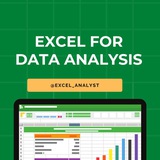Important Excel, Tableau, Statistics, SQL related Questions with answers
1. What are the common problems that data analysts encounter during analysis?
The common problems steps involved in any analytics project are:
Handling duplicate data
Collecting the meaningful right data at the right time
Handling data purging and storage problems
Making data secure and dealing with compliance issues
2. Explain the Type I and Type II errors in Statistics?
In Hypothesis testing, a Type I error occurs when the null hypothesis is rejected even if it is true. It is also known as a false positive.
A Type II error occurs when the null hypothesis is not rejected, even if it is false. It is also known as a false negative.
3. How do you make a dropdown list in MS Excel?
First, click on the Data tab that is present in the ribbon.
Under the Data Tools group, select Data Validation.
Then navigate to Settings > Allow > List.
Select the source you want to provide as a list array.
4. How do you subset or filter data in SQL?
To subset or filter data in SQL, we use WHERE and HAVING clauses which give us an option of including only the data matching certain conditions.
5. What is a Gantt Chart in Tableau?
A Gantt chart in Tableau depicts the progress of value over the period, i.e., it shows the duration of events. It consists of bars along with the time axis. The Gantt chart is mostly used as a project management tool where each bar is a measure of a task in the project
1. What are the common problems that data analysts encounter during analysis?
The common problems steps involved in any analytics project are:
Handling duplicate data
Collecting the meaningful right data at the right time
Handling data purging and storage problems
Making data secure and dealing with compliance issues
2. Explain the Type I and Type II errors in Statistics?
In Hypothesis testing, a Type I error occurs when the null hypothesis is rejected even if it is true. It is also known as a false positive.
A Type II error occurs when the null hypothesis is not rejected, even if it is false. It is also known as a false negative.
3. How do you make a dropdown list in MS Excel?
First, click on the Data tab that is present in the ribbon.
Under the Data Tools group, select Data Validation.
Then navigate to Settings > Allow > List.
Select the source you want to provide as a list array.
4. How do you subset or filter data in SQL?
To subset or filter data in SQL, we use WHERE and HAVING clauses which give us an option of including only the data matching certain conditions.
5. What is a Gantt Chart in Tableau?
A Gantt chart in Tableau depicts the progress of value over the period, i.e., it shows the duration of events. It consists of bars along with the time axis. The Gantt chart is mostly used as a project management tool where each bar is a measure of a task in the project
❤6
Step-by-step guide to become a Data Analyst in 2025—📊
1. Learn the Fundamentals:
Start with Excel, basic statistics, and data visualization concepts.
2. Pick Up Key Tools & Languages:
Master SQL, Python (or R), and data visualization tools like Tableau or Power BI.
3. Get Formal Education or Certification:
A bachelor’s degree in a relevant field (like Computer Science, Math, or Economics) helps, but you can also do online courses or certifications in data analytics.
4. Build Hands-on Experience:
Work on real-world projects—use Kaggle datasets, internships, or freelance gigs to practice data cleaning, analysis, and visualization.
5. Create a Portfolio:
Showcase your projects on GitHub or a personal website. Include dashboards, reports, and code samples.
6. Develop Soft Skills:
Focus on communication, problem-solving, teamwork, and attention to detail—these are just as important as technical skills.
7. Apply for Entry-Level Jobs:
Look for roles like “Junior Data Analyst” or “Business Analyst.” Tailor your resume to highlight your skills and portfolio.
8. Keep Learning:
Stay updated with new tools (like AI-driven analytics), trends, and advanced topics such as machine learning or domain-specific analytics.
React ❤️ for more
1. Learn the Fundamentals:
Start with Excel, basic statistics, and data visualization concepts.
2. Pick Up Key Tools & Languages:
Master SQL, Python (or R), and data visualization tools like Tableau or Power BI.
3. Get Formal Education or Certification:
A bachelor’s degree in a relevant field (like Computer Science, Math, or Economics) helps, but you can also do online courses or certifications in data analytics.
4. Build Hands-on Experience:
Work on real-world projects—use Kaggle datasets, internships, or freelance gigs to practice data cleaning, analysis, and visualization.
5. Create a Portfolio:
Showcase your projects on GitHub or a personal website. Include dashboards, reports, and code samples.
6. Develop Soft Skills:
Focus on communication, problem-solving, teamwork, and attention to detail—these are just as important as technical skills.
7. Apply for Entry-Level Jobs:
Look for roles like “Junior Data Analyst” or “Business Analyst.” Tailor your resume to highlight your skills and portfolio.
8. Keep Learning:
Stay updated with new tools (like AI-driven analytics), trends, and advanced topics such as machine learning or domain-specific analytics.
React ❤️ for more
❤8
Data Analyst Interview Questions & Preparation Tips
Be prepared with a mix of technical, analytical, and business-oriented interview questions.
1. Technical Questions (Data Analysis & Reporting)
SQL Questions:
How do you write a query to fetch the top 5 highest revenue-generating customers?
Explain the difference between INNER JOIN, LEFT JOIN, and FULL OUTER JOIN.
How would you optimize a slow-running query?
What are CTEs and when would you use them?
Data Visualization (Power BI / Tableau / Excel)
How would you create a dashboard to track key performance metrics?
Explain the difference between measures and calculated columns in Power BI.
How do you handle missing data in Tableau?
What are DAX functions, and can you give an example?
ETL & Data Processing (Alteryx, Power BI, Excel)
What is ETL, and how does it relate to BI?
Have you used Alteryx for data transformation? Explain a complex workflow you built.
How do you automate reporting using Power Query in Excel?
2. Business and Analytical Questions
How do you define KPIs for a business process?
Give an example of how you used data to drive a business decision.
How would you identify cost-saving opportunities in a reporting process?
Explain a time when your report uncovered a hidden business insight.
3. Scenario-Based & Behavioral Questions
Stakeholder Management:
How do you handle a situation where different business units have conflicting reporting requirements?
How do you explain complex data insights to non-technical stakeholders?
Problem-Solving & Debugging:
What would you do if your report is showing incorrect numbers?
How do you ensure the accuracy of a new KPI you introduced?
Project Management & Process Improvement:
Have you led a project to automate or improve a reporting process?
What steps do you take to ensure the timely delivery of reports?
4. Industry-Specific Questions (Credit Reporting & Financial Services)
What are some key credit risk metrics used in financial services?
How would you analyze trends in customer credit behavior?
How do you ensure compliance and data security in reporting?
5. General HR Questions
Why do you want to work at this company?
Tell me about a challenging project and how you handled it.
What are your strengths and weaknesses?
Where do you see yourself in five years?
How to Prepare?
Brush up on SQL, Power BI, and ETL tools (especially Alteryx).
Learn about key financial and credit reporting metrics.(varies company to company)
Practice explaining data-driven insights in a business-friendly manner.
Be ready to showcase problem-solving skills with real-world examples.
React with ❤️ if you want me to also post sample answer for the above questions
Share with credits: https://t.iss.one/sqlspecialist
Hope it helps :)
Be prepared with a mix of technical, analytical, and business-oriented interview questions.
1. Technical Questions (Data Analysis & Reporting)
SQL Questions:
How do you write a query to fetch the top 5 highest revenue-generating customers?
Explain the difference between INNER JOIN, LEFT JOIN, and FULL OUTER JOIN.
How would you optimize a slow-running query?
What are CTEs and when would you use them?
Data Visualization (Power BI / Tableau / Excel)
How would you create a dashboard to track key performance metrics?
Explain the difference between measures and calculated columns in Power BI.
How do you handle missing data in Tableau?
What are DAX functions, and can you give an example?
ETL & Data Processing (Alteryx, Power BI, Excel)
What is ETL, and how does it relate to BI?
Have you used Alteryx for data transformation? Explain a complex workflow you built.
How do you automate reporting using Power Query in Excel?
2. Business and Analytical Questions
How do you define KPIs for a business process?
Give an example of how you used data to drive a business decision.
How would you identify cost-saving opportunities in a reporting process?
Explain a time when your report uncovered a hidden business insight.
3. Scenario-Based & Behavioral Questions
Stakeholder Management:
How do you handle a situation where different business units have conflicting reporting requirements?
How do you explain complex data insights to non-technical stakeholders?
Problem-Solving & Debugging:
What would you do if your report is showing incorrect numbers?
How do you ensure the accuracy of a new KPI you introduced?
Project Management & Process Improvement:
Have you led a project to automate or improve a reporting process?
What steps do you take to ensure the timely delivery of reports?
4. Industry-Specific Questions (Credit Reporting & Financial Services)
What are some key credit risk metrics used in financial services?
How would you analyze trends in customer credit behavior?
How do you ensure compliance and data security in reporting?
5. General HR Questions
Why do you want to work at this company?
Tell me about a challenging project and how you handled it.
What are your strengths and weaknesses?
Where do you see yourself in five years?
How to Prepare?
Brush up on SQL, Power BI, and ETL tools (especially Alteryx).
Learn about key financial and credit reporting metrics.(varies company to company)
Practice explaining data-driven insights in a business-friendly manner.
Be ready to showcase problem-solving skills with real-world examples.
React with ❤️ if you want me to also post sample answer for the above questions
Share with credits: https://t.iss.one/sqlspecialist
Hope it helps :)
❤5
Keyboard #Shortcut Keys
Ctrl+A - Select All
Ctrl+B - Bold
Ctrl+C - Copy
Ctrl+D - Fill Down
Ctrl+F - Find
Ctrl+G - Goto
Ctrl+H - Replace
Ctrl+I - Italic
Ctrl+K - Insert Hyperlink
Ctrl+N - New Workbook
Ctrl+O - Open
Ctrl+P - Print
Ctrl+R - Fill Right
Ctrl+S - Save
Ctrl+U - Underline
Ctrl+V - Paste
Ctrl W - Close
Ctrl+X - Cut
Ctrl+Y - Repeat
Ctrl+Z - Undo
F1 - Help
F2 - Edit
F3 - Paste Name
F4 - Repeat last action
F4 - While typing a formula, switch between absolute/relative refs
F5 - Goto
F6 - Next Pane
F7 - Spell check
F8 - Extend mode
F9 - Recalculate all workbooks
F10 - Activate Menu bar
F11 - New Chart
F12 - Save As
Ctrl+: - Insert Current Time
Ctrl+; - Insert Current Date
Ctrl+" - Copy Value from Cell Above
Ctrl+’ - Copy Formula from Cell Above
Shift - Hold down shift for additional functions in Excel’s menu
Shift+F1 - What’s This?
Shift+F2 - Edit cell comment
Shift+F3 - Paste function into formula
Shift+F4 - Find Next
Shift+F5 - Find
Shift+F6 - Previous Pane
Shift+F8 - Add to selection
Shift+F9 - Calculate active worksheet
Shift+F10 - Display shortcut menu
Shift+F11 - New worksheet
Ctrl+F3 - Define name
Ctrl+F4 - Close
Ctrl+F5 - XL, Restore window size
Ctrl+F6 - Next workbook window
Shift+Ctrl+F6 - Previous workbook window
Ctrl+F7 - Move window
Ctrl+F8 - Resize window
Ctrl+F9 - Minimize workbook
Ctrl+F10 - Maximize or restore window
Ctrl+F11 - Inset 4.0 Macro sheet
Ctrl+F1 - File Open
Alt+F1 - Insert Chart
Alt+F2 - Save As
Alt+F4 - Exit
Alt+Down arrow - Display AutoComplete list
Alt+’ - Format Style dialog box
Ctrl+Shift+~ - General format
Ctrl+Shift+! - Comma format
Ctrl+Shift+@ - Time format
Ctrl+Shift+# - Date format
Ctrl+Shift+$ - Currency format
Ctrl+Shift+% - Percent format
Ctrl+Shift+^ - Exponential format
Ctrl+Shift+& - Place outline border around selected cells
Ctrl+Shift+_ - Remove outline border
Ctrl+Shift+* - Select current region
Ctrl++ - Insert
Ctrl+- - Delete
Ctrl+1 - Format cells dialog box
Ctrl+2 - Bold
Ctrl+3 - Italic
Ctrl+4 - Underline
Ctrl+5 - Strikethrough
Ctrl+6 - Show/Hide objects
Ctrl+7 - Show/Hide Standard toolbar
Ctrl+8 - Toggle Outline symbols
Ctrl+9 - Hide rows
Ctrl+0 - Hide columns
Ctrl+Shift+( - Unhide rows
Ctrl+Shift+) - Unhide columns
Alt or F10 - Activate the menu
Ctrl+Tab - In toolbar: next toolbar
Shift+Ctrl+Tab - In toolbar: previous toolbar
Ctrl+Tab - In a workbook: activate next workbook
Shift+Ctrl+Tab - In a workbook: activate previous workbook
Tab - Next tool
Shift+Tab - Previous tool
Enter - Do the command
Shift+Ctrl+F - Font Drop down List
Shift+Ctrl+F+F - Font tab of Format Cell Dialog box
Shift+Ctrl+P - Point size Drop down List
Ctrl + E - Align center
Ctrl + J - justify
Ctrl + L - align
Ctrl + R - align right
Alt + Tab - switch applications
Windows + P - Project screen
Windows + E - open file explorer
Windows + D - go to desktop
Windows + M - minimize all windows
Windows + S - search
Ctrl+A - Select All
Ctrl+B - Bold
Ctrl+C - Copy
Ctrl+D - Fill Down
Ctrl+F - Find
Ctrl+G - Goto
Ctrl+H - Replace
Ctrl+I - Italic
Ctrl+K - Insert Hyperlink
Ctrl+N - New Workbook
Ctrl+O - Open
Ctrl+P - Print
Ctrl+R - Fill Right
Ctrl+S - Save
Ctrl+U - Underline
Ctrl+V - Paste
Ctrl W - Close
Ctrl+X - Cut
Ctrl+Y - Repeat
Ctrl+Z - Undo
F1 - Help
F2 - Edit
F3 - Paste Name
F4 - Repeat last action
F4 - While typing a formula, switch between absolute/relative refs
F5 - Goto
F6 - Next Pane
F7 - Spell check
F8 - Extend mode
F9 - Recalculate all workbooks
F10 - Activate Menu bar
F11 - New Chart
F12 - Save As
Ctrl+: - Insert Current Time
Ctrl+; - Insert Current Date
Ctrl+" - Copy Value from Cell Above
Ctrl+’ - Copy Formula from Cell Above
Shift - Hold down shift for additional functions in Excel’s menu
Shift+F1 - What’s This?
Shift+F2 - Edit cell comment
Shift+F3 - Paste function into formula
Shift+F4 - Find Next
Shift+F5 - Find
Shift+F6 - Previous Pane
Shift+F8 - Add to selection
Shift+F9 - Calculate active worksheet
Shift+F10 - Display shortcut menu
Shift+F11 - New worksheet
Ctrl+F3 - Define name
Ctrl+F4 - Close
Ctrl+F5 - XL, Restore window size
Ctrl+F6 - Next workbook window
Shift+Ctrl+F6 - Previous workbook window
Ctrl+F7 - Move window
Ctrl+F8 - Resize window
Ctrl+F9 - Minimize workbook
Ctrl+F10 - Maximize or restore window
Ctrl+F11 - Inset 4.0 Macro sheet
Ctrl+F1 - File Open
Alt+F1 - Insert Chart
Alt+F2 - Save As
Alt+F4 - Exit
Alt+Down arrow - Display AutoComplete list
Alt+’ - Format Style dialog box
Ctrl+Shift+~ - General format
Ctrl+Shift+! - Comma format
Ctrl+Shift+@ - Time format
Ctrl+Shift+# - Date format
Ctrl+Shift+$ - Currency format
Ctrl+Shift+% - Percent format
Ctrl+Shift+^ - Exponential format
Ctrl+Shift+& - Place outline border around selected cells
Ctrl+Shift+_ - Remove outline border
Ctrl+Shift+* - Select current region
Ctrl++ - Insert
Ctrl+- - Delete
Ctrl+1 - Format cells dialog box
Ctrl+2 - Bold
Ctrl+3 - Italic
Ctrl+4 - Underline
Ctrl+5 - Strikethrough
Ctrl+6 - Show/Hide objects
Ctrl+7 - Show/Hide Standard toolbar
Ctrl+8 - Toggle Outline symbols
Ctrl+9 - Hide rows
Ctrl+0 - Hide columns
Ctrl+Shift+( - Unhide rows
Ctrl+Shift+) - Unhide columns
Alt or F10 - Activate the menu
Ctrl+Tab - In toolbar: next toolbar
Shift+Ctrl+Tab - In toolbar: previous toolbar
Ctrl+Tab - In a workbook: activate next workbook
Shift+Ctrl+Tab - In a workbook: activate previous workbook
Tab - Next tool
Shift+Tab - Previous tool
Enter - Do the command
Shift+Ctrl+F - Font Drop down List
Shift+Ctrl+F+F - Font tab of Format Cell Dialog box
Shift+Ctrl+P - Point size Drop down List
Ctrl + E - Align center
Ctrl + J - justify
Ctrl + L - align
Ctrl + R - align right
Alt + Tab - switch applications
Windows + P - Project screen
Windows + E - open file explorer
Windows + D - go to desktop
Windows + M - minimize all windows
Windows + S - search
❤16
Data Analyst Interview Questions
Q1: How would you analyze data to understand user connection patterns on a professional network?
Ans: I'd use graph databases like Neo4j for social network analysis. By analyzing connection patterns, I can identify influencers or isolated communities.
Q2: Describe a challenging data visualization you created to represent user engagement metrics.
Ans: I visualized multi-dimensional data showing user engagement across features, regions, and time using tools like D3.js, creating an interactive dashboard with drill-down capabilities.
Q3: How would you identify and target passive job seekers on LinkedIn?
Ans: I'd analyze user behavior patterns, like increased profile updates, frequent visits to job postings, or engagement with career-related content, to identify potential passive job seekers.
Q4: How do you measure the effectiveness of a new feature launched on LinkedIn?
Ans: I'd set up A/B tests, comparing user engagement metrics between those who have access to the new feature and a control group. I'd then analyze metrics like time spent, feature usage frequency, and overall platform engagement to measure effectiveness.
Q1: How would you analyze data to understand user connection patterns on a professional network?
Ans: I'd use graph databases like Neo4j for social network analysis. By analyzing connection patterns, I can identify influencers or isolated communities.
Q2: Describe a challenging data visualization you created to represent user engagement metrics.
Ans: I visualized multi-dimensional data showing user engagement across features, regions, and time using tools like D3.js, creating an interactive dashboard with drill-down capabilities.
Q3: How would you identify and target passive job seekers on LinkedIn?
Ans: I'd analyze user behavior patterns, like increased profile updates, frequent visits to job postings, or engagement with career-related content, to identify potential passive job seekers.
Q4: How do you measure the effectiveness of a new feature launched on LinkedIn?
Ans: I'd set up A/B tests, comparing user engagement metrics between those who have access to the new feature and a control group. I'd then analyze metrics like time spent, feature usage frequency, and overall platform engagement to measure effectiveness.
❤4👍2
20 Must-Know Statistics Questions for Data Analyst and Business Analyst Roles (With Detailed Answers)
1. What is the difference between descriptive and inferential statistics?
Descriptive statistics summarize and organize data (e.g., mean, median, mode).
Inferential statistics make predictions or inferences about a population based on a sample (e.g., hypothesis testing, confidence intervals).
2. Explain mean, median, and mode and when to use each.
Mean is the average; use when data is symmetrically distributed.
Median is the middle value; best when data has outliers.
Mode is the most frequent value; useful for categorical data.
3. What is standard deviation, and why is it important?
It measures data spread around the mean. A low value = less variability; high value = more spread. Important for understanding consistency and risk.
4. Define correlation vs. causation with examples.
Correlation: Two variables move together but don't cause each other (e.g., ice cream sales and drowning).
Causation: One variable directly affects another (e.g., smoking causes lung cancer).
5. What is a p-value, and how do you interpret it?
P-value measures the probability of observing results given that the null hypothesis is true. A small p-value (typically < 0.05) suggests rejecting the null.
6. Explain the concept of confidence intervals.
A range of values used to estimate a population parameter. A 95% CI means there's a 95% chance the true value falls within the range.
7. What are outliers, and how can you handle them?
Outliers are extreme values differing significantly from others. Handle using:
Removal (if due to error)
Transformation
Capping (e.g., winsorizing)
8. When would you use a t-test vs. a z-test?
T-test: Small samples (n < 30) and unknown population standard deviation.
Z-test: Large samples and known standard deviation.
9. What is the Central Limit Theorem (CLT), and why is it important?
CLT states that the sampling distribution of the sample mean approaches a normal distribution as sample size grows, regardless of population distribution. Essential for inference.
10. Explain the difference between population and sample.
Population: Entire group of interest.
Sample: Subset used for analysis. Inference is made from the sample to the population.
11. What is regression analysis, and what are its key assumptions?
Predicts a dependent variable using one or more independent variables.
Assumptions: Linearity, independence, homoscedasticity, no multicollinearity, normality of residuals.
12. How do you calculate probability, and why does it matter in analytics?
Probability = (Favorable outcomes) / (Total outcomes).
Critical for risk estimation, decision-making, and predictions.
13. Explain the concept of Bayes’ Theorem with a practical example.
Bayes’ updates the probability of an event based on new evidence:
P(A|B) = [P(B|A) * P(A)] / P(B)
Example: Calculating disease probability given a positive test result.
14. What is an ANOVA test, and when should it be used?
ANOVA (Analysis of Variance) compares means across 3+ groups to see if at least one differs.
Use when comparing more than two groups.
15. Define skewness and kurtosis in a dataset.
Skewness: Measure of asymmetry (positive = right-skewed, negative = left).
Kurtosis: Measure of tail thickness (high kurtosis = heavy tails, outliers).
16. What is the difference between parametric and non-parametric tests?
Parametric: Assumes data follows a distribution (e.g., t-test).
Non-parametric: No assumptions; use with skewed or ordinal data (e.g., Mann-Whitney U).
17. What are Type I and Type II errors in hypothesis testing?
Type I error: False positive (rejecting a true null).
Type II error: False negative (failing to reject a false null).
18. How do you handle missing data in a dataset?
Methods:
Deletion (listwise or pairwise)
Imputation (mean, median, mode, regression)
Advanced: KNN, MICE
1. What is the difference between descriptive and inferential statistics?
Descriptive statistics summarize and organize data (e.g., mean, median, mode).
Inferential statistics make predictions or inferences about a population based on a sample (e.g., hypothesis testing, confidence intervals).
2. Explain mean, median, and mode and when to use each.
Mean is the average; use when data is symmetrically distributed.
Median is the middle value; best when data has outliers.
Mode is the most frequent value; useful for categorical data.
3. What is standard deviation, and why is it important?
It measures data spread around the mean. A low value = less variability; high value = more spread. Important for understanding consistency and risk.
4. Define correlation vs. causation with examples.
Correlation: Two variables move together but don't cause each other (e.g., ice cream sales and drowning).
Causation: One variable directly affects another (e.g., smoking causes lung cancer).
5. What is a p-value, and how do you interpret it?
P-value measures the probability of observing results given that the null hypothesis is true. A small p-value (typically < 0.05) suggests rejecting the null.
6. Explain the concept of confidence intervals.
A range of values used to estimate a population parameter. A 95% CI means there's a 95% chance the true value falls within the range.
7. What are outliers, and how can you handle them?
Outliers are extreme values differing significantly from others. Handle using:
Removal (if due to error)
Transformation
Capping (e.g., winsorizing)
8. When would you use a t-test vs. a z-test?
T-test: Small samples (n < 30) and unknown population standard deviation.
Z-test: Large samples and known standard deviation.
9. What is the Central Limit Theorem (CLT), and why is it important?
CLT states that the sampling distribution of the sample mean approaches a normal distribution as sample size grows, regardless of population distribution. Essential for inference.
10. Explain the difference between population and sample.
Population: Entire group of interest.
Sample: Subset used for analysis. Inference is made from the sample to the population.
11. What is regression analysis, and what are its key assumptions?
Predicts a dependent variable using one or more independent variables.
Assumptions: Linearity, independence, homoscedasticity, no multicollinearity, normality of residuals.
12. How do you calculate probability, and why does it matter in analytics?
Probability = (Favorable outcomes) / (Total outcomes).
Critical for risk estimation, decision-making, and predictions.
13. Explain the concept of Bayes’ Theorem with a practical example.
Bayes’ updates the probability of an event based on new evidence:
P(A|B) = [P(B|A) * P(A)] / P(B)
Example: Calculating disease probability given a positive test result.
14. What is an ANOVA test, and when should it be used?
ANOVA (Analysis of Variance) compares means across 3+ groups to see if at least one differs.
Use when comparing more than two groups.
15. Define skewness and kurtosis in a dataset.
Skewness: Measure of asymmetry (positive = right-skewed, negative = left).
Kurtosis: Measure of tail thickness (high kurtosis = heavy tails, outliers).
16. What is the difference between parametric and non-parametric tests?
Parametric: Assumes data follows a distribution (e.g., t-test).
Non-parametric: No assumptions; use with skewed or ordinal data (e.g., Mann-Whitney U).
17. What are Type I and Type II errors in hypothesis testing?
Type I error: False positive (rejecting a true null).
Type II error: False negative (failing to reject a false null).
18. How do you handle missing data in a dataset?
Methods:
Deletion (listwise or pairwise)
Imputation (mean, median, mode, regression)
Advanced: KNN, MICE
❤8
𝗗𝗮𝘁𝗮 𝗔𝗻𝗮𝗹𝘆𝘁𝗶𝗰𝘀 𝗥𝗼𝗮𝗱𝗺𝗮𝗽
𝟭. 𝗣𝗿𝗼𝗴𝗿𝗮𝗺𝗺𝗶𝗻𝗴 𝗟𝗮𝗻𝗴𝘂𝗮𝗴𝗲𝘀: Master Python, SQL, and R for data manipulation and analysis.
𝟮. 𝗗𝗮𝘁𝗮 𝗠𝗮𝗻𝗶𝗽𝘂𝗹𝗮𝘁𝗶𝗼𝗻 𝗮𝗻𝗱 𝗣𝗿𝗼𝗰𝗲𝘀𝘀𝗶𝗻𝗴: Use Excel, Pandas, and ETL tools like Alteryx and Talend for data processing.
𝟯. 𝗗𝗮𝘁𝗮 𝗩𝗶𝘀𝘂𝗮𝗹𝗶𝘇𝗮𝘁𝗶𝗼𝗻: Learn Tableau, Power BI, and Matplotlib/Seaborn for creating insightful visualizations.
𝟰. 𝗦𝘁𝗮𝘁𝗶𝘀𝘁𝗶𝗰𝘀 𝗮𝗻𝗱 𝗠𝗮𝘁𝗵𝗲𝗺𝗮𝘁𝗶𝗰𝘀: Understand Descriptive and Inferential Statistics, Probability, Regression, and Time Series Analysis.
𝟱. 𝗠𝗮𝗰𝗵𝗶𝗻𝗲 𝗟𝗲𝗮𝗿𝗻𝗶𝗻𝗴: Get proficient in Supervised and Unsupervised Learning, along with Time Series Forecasting.
𝟲. 𝗕𝗶𝗴 𝗗𝗮𝘁𝗮 𝗧𝗼𝗼𝗹𝘀: Utilize Google BigQuery, AWS Redshift, and NoSQL databases like MongoDB for large-scale data management.
𝟳. 𝗠𝗼𝗻𝗶𝘁𝗼𝗿𝗶𝗻𝗴 𝗮𝗻𝗱 𝗥𝗲𝗽𝗼𝗿𝘁𝗶𝗻𝗴: Implement Data Quality Monitoring (Great Expectations) and Performance Tracking (Prometheus, Grafana).
𝟴. 𝗔𝗻𝗮𝗹𝘆𝘁𝗶𝗰𝘀 𝗧𝗼𝗼𝗹𝘀: Work with Data Orchestration tools (Airflow, Prefect) and visualization tools like D3.js and Plotly.
𝟵. 𝗥𝗲𝘀𝗼𝘂𝗿𝗰𝗲 𝗠𝗮𝗻𝗮𝗴𝗲𝗿: Manage resources using Jupyter Notebooks and Power BI.
𝟭𝟬. 𝗗𝗮𝘁𝗮 𝗚𝗼𝘃𝗲𝗿𝗻𝗮𝗻𝗰𝗲 𝗮𝗻𝗱 𝗘𝘁𝗵𝗶𝗰𝘀: Ensure compliance with GDPR, Data Privacy, and Data Quality standards.
𝟭𝟭. 𝗖𝗹𝗼𝘂𝗱 𝗖𝗼𝗺𝗽𝘂𝘁𝗶𝗻𝗴: Leverage AWS, Google Cloud, and Azure for scalable data solutions.
𝟭𝟮. 𝗗𝗮𝘁𝗮 𝗪𝗿𝗮𝗻𝗴𝗹𝗶𝗻𝗴 𝗮𝗻𝗱 𝗖𝗹𝗲𝗮𝗻𝗶𝗻𝗴: Master data cleaning (OpenRefine, Trifacta) and transformation techniques.
Data Analytics Resources
👇👇
https://t.iss.one/sqlspecialist
Hope this helps you 😊
𝟭. 𝗣𝗿𝗼𝗴𝗿𝗮𝗺𝗺𝗶𝗻𝗴 𝗟𝗮𝗻𝗴𝘂𝗮𝗴𝗲𝘀: Master Python, SQL, and R for data manipulation and analysis.
𝟮. 𝗗𝗮𝘁𝗮 𝗠𝗮𝗻𝗶𝗽𝘂𝗹𝗮𝘁𝗶𝗼𝗻 𝗮𝗻𝗱 𝗣𝗿𝗼𝗰𝗲𝘀𝘀𝗶𝗻𝗴: Use Excel, Pandas, and ETL tools like Alteryx and Talend for data processing.
𝟯. 𝗗𝗮𝘁𝗮 𝗩𝗶𝘀𝘂𝗮𝗹𝗶𝘇𝗮𝘁𝗶𝗼𝗻: Learn Tableau, Power BI, and Matplotlib/Seaborn for creating insightful visualizations.
𝟰. 𝗦𝘁𝗮𝘁𝗶𝘀𝘁𝗶𝗰𝘀 𝗮𝗻𝗱 𝗠𝗮𝘁𝗵𝗲𝗺𝗮𝘁𝗶𝗰𝘀: Understand Descriptive and Inferential Statistics, Probability, Regression, and Time Series Analysis.
𝟱. 𝗠𝗮𝗰𝗵𝗶𝗻𝗲 𝗟𝗲𝗮𝗿𝗻𝗶𝗻𝗴: Get proficient in Supervised and Unsupervised Learning, along with Time Series Forecasting.
𝟲. 𝗕𝗶𝗴 𝗗𝗮𝘁𝗮 𝗧𝗼𝗼𝗹𝘀: Utilize Google BigQuery, AWS Redshift, and NoSQL databases like MongoDB for large-scale data management.
𝟳. 𝗠𝗼𝗻𝗶𝘁𝗼𝗿𝗶𝗻𝗴 𝗮𝗻𝗱 𝗥𝗲𝗽𝗼𝗿𝘁𝗶𝗻𝗴: Implement Data Quality Monitoring (Great Expectations) and Performance Tracking (Prometheus, Grafana).
𝟴. 𝗔𝗻𝗮𝗹𝘆𝘁𝗶𝗰𝘀 𝗧𝗼𝗼𝗹𝘀: Work with Data Orchestration tools (Airflow, Prefect) and visualization tools like D3.js and Plotly.
𝟵. 𝗥𝗲𝘀𝗼𝘂𝗿𝗰𝗲 𝗠𝗮𝗻𝗮𝗴𝗲𝗿: Manage resources using Jupyter Notebooks and Power BI.
𝟭𝟬. 𝗗𝗮𝘁𝗮 𝗚𝗼𝘃𝗲𝗿𝗻𝗮𝗻𝗰𝗲 𝗮𝗻𝗱 𝗘𝘁𝗵𝗶𝗰𝘀: Ensure compliance with GDPR, Data Privacy, and Data Quality standards.
𝟭𝟭. 𝗖𝗹𝗼𝘂𝗱 𝗖𝗼𝗺𝗽𝘂𝘁𝗶𝗻𝗴: Leverage AWS, Google Cloud, and Azure for scalable data solutions.
𝟭𝟮. 𝗗𝗮𝘁𝗮 𝗪𝗿𝗮𝗻𝗴𝗹𝗶𝗻𝗴 𝗮𝗻𝗱 𝗖𝗹𝗲𝗮𝗻𝗶𝗻𝗴: Master data cleaning (OpenRefine, Trifacta) and transformation techniques.
Data Analytics Resources
👇👇
https://t.iss.one/sqlspecialist
Hope this helps you 😊
❤5
If you want to be a data analyst, you’ll have to embrace the data-cleaning aspect of the job.
Here are some data-cleaning terms you should become familiar with in Excel:
- Data Validation
- Find and Replace
- Trim
- Left/Mid/Right
- Power Query
- Text to Columns
- Remove Duplicates
Here are some data-cleaning terms you should become familiar with in Excel:
- Data Validation
- Find and Replace
- Trim
- Left/Mid/Right
- Power Query
- Text to Columns
- Remove Duplicates
❤9
10 Data Analyst Project Ideas to Boost Your Portfolio
✅ Sales Dashboard (Power BI/Tableau) – Analyze revenue, region-wise trends, and KPIs
✅ HR Analytics – Employee attrition, retention trends using Excel/SQL/Power BI
✅ Customer Segmentation (SQL + Excel) – Analyze buying patterns and group customers
✅ Survey Data Analysis – Clean, visualize, and interpret survey insights
✅ E-commerce Data Analysis – Funnel analysis, product trends, and revenue mapping
✅ Superstore Sales Analysis – Use public datasets to show time series and cohort trends
✅ Marketing Campaign Effectiveness – SQL + A/B test analysis with statistical methods
✅ Financial Dashboard – Visualize profit, loss, and KPIs using Power BI
✅ YouTube/Instagram Analytics – Use social media data to find audience behavior insights
✅ SQL Reporting Automation – Build and schedule automated SQL reports and visualizations
React ❤️ for more
✅ Sales Dashboard (Power BI/Tableau) – Analyze revenue, region-wise trends, and KPIs
✅ HR Analytics – Employee attrition, retention trends using Excel/SQL/Power BI
✅ Customer Segmentation (SQL + Excel) – Analyze buying patterns and group customers
✅ Survey Data Analysis – Clean, visualize, and interpret survey insights
✅ E-commerce Data Analysis – Funnel analysis, product trends, and revenue mapping
✅ Superstore Sales Analysis – Use public datasets to show time series and cohort trends
✅ Marketing Campaign Effectiveness – SQL + A/B test analysis with statistical methods
✅ Financial Dashboard – Visualize profit, loss, and KPIs using Power BI
✅ YouTube/Instagram Analytics – Use social media data to find audience behavior insights
✅ SQL Reporting Automation – Build and schedule automated SQL reports and visualizations
React ❤️ for more
❤9🔥1
Complete step-by-step syllabus of #Excel for Data Analytics
Introduction to Excel for Data Analytics:
Overview of Excel's capabilities for data analysis
Introduction to Excel's interface: ribbons, worksheets, cells, etc.
Differences between Excel desktop version and Excel Online (web version)
Data Import and Preparation:
Importing data from various sources: CSV, text files, databases, web queries, etc.
Data cleaning and manipulation techniques: sorting, filtering, removing duplicates, etc.
Data types and formatting in Excel
Data validation and error handling
Data Analysis Techniques in Excel:
Basic formulas and functions: SUM, AVERAGE, COUNT, IF, VLOOKUP, etc.
Advanced functions for data analysis: INDEX-MATCH, SUMIFS, COUNTIFS, etc.
PivotTables and PivotCharts for summarizing and analyzing data
Advanced data analysis tools: Goal Seek, Solver, What-If Analysis, etc.
Data Visualization in Excel:
Creating basic charts: column, bar, line, pie, scatter, etc.
Formatting and customizing charts for better visualization
Using sparklines for visualizing trends in data
Creating interactive dashboards with slicers and timelines
Advanced Data Analysis Features:
Data modeling with Excel Tables and Relationships
Using Power Query for data transformation and cleaning
Introduction to Power Pivot for data modeling and DAX calculations
Advanced charting techniques: combination charts, waterfall charts, etc.
Statistical Analysis in Excel:
Descriptive statistics: mean, median, mode, standard deviation, etc.
Hypothesis testing: t-tests, chi-square tests, ANOVA, etc.
Regression analysis and correlation
Forecasting techniques: moving averages, exponential smoothing, etc.
Data Visualization Tools in Excel:
Introduction to Excel add-ins for enhanced visualization (e.g., Power Map, Power View)
Creating interactive reports with Excel add-ins
Introduction to Excel Data Model for handling large datasets
Real-world Projects and Case Studies:
Analyzing real-world datasets
Solving business problems with Excel
Portfolio development showcasing Excel skills
Free Resources: https://t.iss.one/excel_data
Hope this helps you 😊
Introduction to Excel for Data Analytics:
Overview of Excel's capabilities for data analysis
Introduction to Excel's interface: ribbons, worksheets, cells, etc.
Differences between Excel desktop version and Excel Online (web version)
Data Import and Preparation:
Importing data from various sources: CSV, text files, databases, web queries, etc.
Data cleaning and manipulation techniques: sorting, filtering, removing duplicates, etc.
Data types and formatting in Excel
Data validation and error handling
Data Analysis Techniques in Excel:
Basic formulas and functions: SUM, AVERAGE, COUNT, IF, VLOOKUP, etc.
Advanced functions for data analysis: INDEX-MATCH, SUMIFS, COUNTIFS, etc.
PivotTables and PivotCharts for summarizing and analyzing data
Advanced data analysis tools: Goal Seek, Solver, What-If Analysis, etc.
Data Visualization in Excel:
Creating basic charts: column, bar, line, pie, scatter, etc.
Formatting and customizing charts for better visualization
Using sparklines for visualizing trends in data
Creating interactive dashboards with slicers and timelines
Advanced Data Analysis Features:
Data modeling with Excel Tables and Relationships
Using Power Query for data transformation and cleaning
Introduction to Power Pivot for data modeling and DAX calculations
Advanced charting techniques: combination charts, waterfall charts, etc.
Statistical Analysis in Excel:
Descriptive statistics: mean, median, mode, standard deviation, etc.
Hypothesis testing: t-tests, chi-square tests, ANOVA, etc.
Regression analysis and correlation
Forecasting techniques: moving averages, exponential smoothing, etc.
Data Visualization Tools in Excel:
Introduction to Excel add-ins for enhanced visualization (e.g., Power Map, Power View)
Creating interactive reports with Excel add-ins
Introduction to Excel Data Model for handling large datasets
Real-world Projects and Case Studies:
Analyzing real-world datasets
Solving business problems with Excel
Portfolio development showcasing Excel skills
Free Resources: https://t.iss.one/excel_data
Hope this helps you 😊
❤8
Advanced Questions Asked by Big 4
📊 Excel Questions
1. How do you use Excel to forecast future trends based on historical data? Describe a scenario where you built a forecasting model.
2. Can you explain how you would automate repetitive tasks in Excel using VBA (Visual Basic for Applications)? Provide an example of a complex macro you created.
3. Describe a time when you had to merge and analyze data from multiple Excel workbooks. How did you ensure data integrity and accuracy?
🗄 SQL Questions
1. How would you design a database schema for a new e-commerce platform to efficiently handle large volumes of transactions and user data?
2. Describe a complex SQL query you wrote to solve a business problem. What was the problem, and how did your query help resolve it?
3. How do you ensure data integrity and consistency in a multi-user database environment? Explain the techniques and tools you use.
🐍 Python Questions
1. How would you use Python to automate data extraction from various APIs and combine the data for analysis? Provide an example.
2. Describe a machine learning project you worked on using Python. What was the objective, and how did you approach the data preprocessing, model selection, and evaluation?
3. Explain how you would use Python to detect and handle anomalies in a dataset. What techniques and libraries would you employ?
📈 Power BI Questions
1. How do you create interactive dashboards in Power BI that can dynamically update based on user inputs? Provide an example of a dashboard you built.
2. Describe a scenario where you used Power BI to integrate data from non-traditional sources (e.g., web scraping, APIs). How did you handle the data transformation and visualization?
3. How do you ensure the performance and scalability of Power BI reports when dealing with large datasets? Describe the techniques and best practices you follow.
💡 Tips for Success:
Understand the business context: Tailor your answers to show how your technical skills solve real business problems.
Provide specific examples: Highlight your past experiences with concrete examples.
Stay updated: Continuously learn and adapt to new tools and methodologies.
I have curated best 80+ top-notch Data Analytics Resources 👇👇
https://whatsapp.com/channel/0029VaGgzAk72WTmQFERKh02
Hope it helps :)
📊 Excel Questions
1. How do you use Excel to forecast future trends based on historical data? Describe a scenario where you built a forecasting model.
2. Can you explain how you would automate repetitive tasks in Excel using VBA (Visual Basic for Applications)? Provide an example of a complex macro you created.
3. Describe a time when you had to merge and analyze data from multiple Excel workbooks. How did you ensure data integrity and accuracy?
🗄 SQL Questions
1. How would you design a database schema for a new e-commerce platform to efficiently handle large volumes of transactions and user data?
2. Describe a complex SQL query you wrote to solve a business problem. What was the problem, and how did your query help resolve it?
3. How do you ensure data integrity and consistency in a multi-user database environment? Explain the techniques and tools you use.
🐍 Python Questions
1. How would you use Python to automate data extraction from various APIs and combine the data for analysis? Provide an example.
2. Describe a machine learning project you worked on using Python. What was the objective, and how did you approach the data preprocessing, model selection, and evaluation?
3. Explain how you would use Python to detect and handle anomalies in a dataset. What techniques and libraries would you employ?
📈 Power BI Questions
1. How do you create interactive dashboards in Power BI that can dynamically update based on user inputs? Provide an example of a dashboard you built.
2. Describe a scenario where you used Power BI to integrate data from non-traditional sources (e.g., web scraping, APIs). How did you handle the data transformation and visualization?
3. How do you ensure the performance and scalability of Power BI reports when dealing with large datasets? Describe the techniques and best practices you follow.
💡 Tips for Success:
Understand the business context: Tailor your answers to show how your technical skills solve real business problems.
Provide specific examples: Highlight your past experiences with concrete examples.
Stay updated: Continuously learn and adapt to new tools and methodologies.
I have curated best 80+ top-notch Data Analytics Resources 👇👇
https://whatsapp.com/channel/0029VaGgzAk72WTmQFERKh02
Hope it helps :)
❤4
Common Requirements for data analyst role 👇
👉 Must be proficient in writing complex SQL Queries.
👉 Understand business requirements in BI context and design data models to transform raw data into meaningful insights.
👉 Connecting data sources, importing data, and transforming data for Business intelligence.
👉 Strong working knowledge in Excel and visualization tools like PowerBI, Tableau or QlikView
👉 Developing visual reports, KPI scorecards, and dashboards using Power BI desktop.
Nowadays, recruiters primary focus on SQL & BI skills for data analyst roles. So try practicing SQL & create some BI projects using Tableau or Power BI.
Here are some essential WhatsApp Channels with important resources:
❯ Jobs ➟ https://whatsapp.com/channel/0029Vaxjq5a4dTnKNrdeiZ0J
❯ SQL ➟ https://whatsapp.com/channel/0029VanC5rODzgT6TiTGoa1v
❯ Power BI ➟ https://whatsapp.com/channel/0029Vai1xKf1dAvuk6s1v22c
❯ Data Analysts ➟ https://whatsapp.com/channel/0029VaGgzAk72WTmQFERKh02
❯ Python ➟ https://whatsapp.com/channel/0029VaiM08SDuMRaGKd9Wv0L
I am planning to come up with interview series as well to share some essential questions based on my experience in data analytics field.
Like this post if you want me to start the interview series 👍❤️
Hope it helps :)
👉 Must be proficient in writing complex SQL Queries.
👉 Understand business requirements in BI context and design data models to transform raw data into meaningful insights.
👉 Connecting data sources, importing data, and transforming data for Business intelligence.
👉 Strong working knowledge in Excel and visualization tools like PowerBI, Tableau or QlikView
👉 Developing visual reports, KPI scorecards, and dashboards using Power BI desktop.
Nowadays, recruiters primary focus on SQL & BI skills for data analyst roles. So try practicing SQL & create some BI projects using Tableau or Power BI.
Here are some essential WhatsApp Channels with important resources:
❯ Jobs ➟ https://whatsapp.com/channel/0029Vaxjq5a4dTnKNrdeiZ0J
❯ SQL ➟ https://whatsapp.com/channel/0029VanC5rODzgT6TiTGoa1v
❯ Power BI ➟ https://whatsapp.com/channel/0029Vai1xKf1dAvuk6s1v22c
❯ Data Analysts ➟ https://whatsapp.com/channel/0029VaGgzAk72WTmQFERKh02
❯ Python ➟ https://whatsapp.com/channel/0029VaiM08SDuMRaGKd9Wv0L
I am planning to come up with interview series as well to share some essential questions based on my experience in data analytics field.
Like this post if you want me to start the interview series 👍❤️
Hope it helps :)
❤5👍3
Hey guys,
Today, I’m covering some Excel interview questions that often pop up in data analyst roles 👇👇
1. What are the most common functions used in Excel for data analysis?
- SUM(): Adds up values in a range.
- AVERAGE(): Finds the mean of a range of numbers.
- VLOOKUP() / XLOOKUP(): Searches for a value in a table and returns a related value.
- INDEX-MATCH: A more flexible alternative to VLOOKUP, allowing lookups in any direction.
- IF(): Performs logical tests and returns one value if TRUE, another if FALSE.
- COUNTIF(): Counts the number of cells that meet a specific condition.
- PivotTables: For summarizing, analyzing, and exploring large datasets.
2. What is the difference between VLOOKUP and XLOOKUP?
- VLOOKUP is an older function used to find data in a vertical column and return a value from another column to the right.
Example:
- XLOOKUP is more powerful, offering the flexibility to search both vertically and horizontally, and it doesn’t require the lookup value to be in the first column.
Example:
Tip: Explain the limitations of VLOOKUP (like not being able to search left or needing sorted data for approximate matches) and how XLOOKUP overcomes them.
3. How do you create a PivotTable in Excel, and why is it useful?
A PivotTable allows you to summarize large amounts of data quickly. Here’s how to create one:
1. Select your data.
2. Go to the Insert tab and click on PivotTable.
3. Choose where to place the PivotTable.
4. Drag and drop fields into the Rows, Columns, Values, and Filters sections.
4. What is conditional formatting, and how do you use it?
Conditional formatting is used to change the appearance of cells based on their content. It helps highlight trends, patterns, and outliers.
For example, to highlight cells greater than 1000:
1. Select the range of cells.
2. Go to the Home tab, click on Conditional Formatting.
3. Choose Highlight Cell Rules > Greater Than and enter 1000.
4. Choose a format (e.g., cell color) to apply.
5. How do you handle large datasets in Excel without slowing it down?
Here are some strategies to improve efficiency:
- Turn off automatic calculations: Use manual recalculation to prevent Excel from recalculating formulas every time you make a change.
- Use fewer volatile functions: Functions like NOW(), TODAY(), and INDIRECT() recalculate every time a change is made.
- Use tables instead of ranges: Structured references in tables are more efficient.
- Split large datasets: If feasible, split your data across multiple sheets or workbooks.
- Remove unnecessary formatting: Too much formatting can bloat file size and slow down processing.
6. How do you use Excel for data cleaning?
Data cleaning is one of the first and most important steps in data analysis, and Excel provides multiple ways to do this:
- Remove duplicates: Easily eliminate duplicate entries.
- Text to Columns: Split data in one column into multiple columns (e.g., splitting full names into first and last names).
- TRIM(): Remove extra spaces from text.
- FIND() and SUBSTITUTE(): For locating and replacing specific characters or substrings.
7. What are some advanced Excel functions you’ve used for data analysis?
Aside from the basics, some advanced Excel functions you might mention include:
- ARRAYFORMULA(): Allows multiple calculations to be performed at once.
- OFFSET(): Returns a range that is offset from a starting point.
- FORECAST(): Predicts future values based on historical data.
- POWER QUERY: For data extraction, transformation, and loading (ETL) tasks.
I have curated best 80+ top-notch Data Analytics Resources 👇👇
https://t.iss.one/DataSimplifier
Like for more Interview Resources ♥️
Share with credits: https://t.iss.one/sqlspecialist
Hope it helps :)
Today, I’m covering some Excel interview questions that often pop up in data analyst roles 👇👇
1. What are the most common functions used in Excel for data analysis?
- SUM(): Adds up values in a range.
- AVERAGE(): Finds the mean of a range of numbers.
- VLOOKUP() / XLOOKUP(): Searches for a value in a table and returns a related value.
- INDEX-MATCH: A more flexible alternative to VLOOKUP, allowing lookups in any direction.
- IF(): Performs logical tests and returns one value if TRUE, another if FALSE.
- COUNTIF(): Counts the number of cells that meet a specific condition.
- PivotTables: For summarizing, analyzing, and exploring large datasets.
2. What is the difference between VLOOKUP and XLOOKUP?
- VLOOKUP is an older function used to find data in a vertical column and return a value from another column to the right.
Example:
=VLOOKUP("A2", B2:D10, 3, FALSE)
- XLOOKUP is more powerful, offering the flexibility to search both vertically and horizontally, and it doesn’t require the lookup value to be in the first column.
Example:
=XLOOKUP(A2, B2:B10, C2:C10)
Tip: Explain the limitations of VLOOKUP (like not being able to search left or needing sorted data for approximate matches) and how XLOOKUP overcomes them.
3. How do you create a PivotTable in Excel, and why is it useful?
A PivotTable allows you to summarize large amounts of data quickly. Here’s how to create one:
1. Select your data.
2. Go to the Insert tab and click on PivotTable.
3. Choose where to place the PivotTable.
4. Drag and drop fields into the Rows, Columns, Values, and Filters sections.
4. What is conditional formatting, and how do you use it?
Conditional formatting is used to change the appearance of cells based on their content. It helps highlight trends, patterns, and outliers.
For example, to highlight cells greater than 1000:
1. Select the range of cells.
2. Go to the Home tab, click on Conditional Formatting.
3. Choose Highlight Cell Rules > Greater Than and enter 1000.
4. Choose a format (e.g., cell color) to apply.
5. How do you handle large datasets in Excel without slowing it down?
Here are some strategies to improve efficiency:
- Turn off automatic calculations: Use manual recalculation to prevent Excel from recalculating formulas every time you make a change.
File > Options > Formulas > Calculation Options > Manual
- Use fewer volatile functions: Functions like NOW(), TODAY(), and INDIRECT() recalculate every time a change is made.
- Use tables instead of ranges: Structured references in tables are more efficient.
- Split large datasets: If feasible, split your data across multiple sheets or workbooks.
- Remove unnecessary formatting: Too much formatting can bloat file size and slow down processing.
6. How do you use Excel for data cleaning?
Data cleaning is one of the first and most important steps in data analysis, and Excel provides multiple ways to do this:
- Remove duplicates: Easily eliminate duplicate entries.
- Text to Columns: Split data in one column into multiple columns (e.g., splitting full names into first and last names).
- TRIM(): Remove extra spaces from text.
- FIND() and SUBSTITUTE(): For locating and replacing specific characters or substrings.
7. What are some advanced Excel functions you’ve used for data analysis?
Aside from the basics, some advanced Excel functions you might mention include:
- ARRAYFORMULA(): Allows multiple calculations to be performed at once.
- OFFSET(): Returns a range that is offset from a starting point.
- FORECAST(): Predicts future values based on historical data.
- POWER QUERY: For data extraction, transformation, and loading (ETL) tasks.
I have curated best 80+ top-notch Data Analytics Resources 👇👇
https://t.iss.one/DataSimplifier
Like for more Interview Resources ♥️
Share with credits: https://t.iss.one/sqlspecialist
Hope it helps :)
❤7
🚀 Excel vs SQL vs Python (Pandas):
1️⃣ Filtering Data
↳ Excel: =FILTER(A2:D100, B2:B100>50) (Excel 365 users)
↳ SQL: SELECT * FROM table WHERE column > 50;
↳ Python: df_filtered = df[df['column'] > 50]
2️⃣ Sorting Data
↳ Excel: Data → Sort (or =SORT(A2:A100, 1, TRUE))
↳ SQL: SELECT * FROM table ORDER BY column ASC;
↳ Python: df_sorted = df.sort_values(by="column")
3️⃣ Counting Rows
↳ Excel: =COUNTA(A:A)
↳ SQL: SELECT COUNT(*) FROM table;
↳ Python: row_count = len(df)
4️⃣ Removing Duplicates
↳ Excel: Data → Remove Duplicates
↳ SQL: SELECT DISTINCT * FROM table;
↳ Python: df_unique = df.drop_duplicates()
5️⃣ Joining Tables
↳ Excel: Power Query → Merge Queries (or VLOOKUP/XLOOKUP)
↳ SQL: SELECT * FROM table1 JOIN table2 ON table1.id = table2.id;
↳ Python: df_merged = pd.merge(df1, df2, on="id")
6️⃣ Ranking Data
↳ Excel: =RANK.EQ(A2, $A$2:$A$100)
↳ SQL: SELECT column, RANK() OVER (ORDER BY column DESC) AS rank FROM table;
↳ Python: df["rank"] = df["column"].rank(method="min", ascending=False)
7️⃣ Moving Average Calculation
↳ Excel: =AVERAGE(B2:B4) (manually for rolling window)
↳ SQL: SELECT date, AVG(value) OVER (ORDER BY date ROWS BETWEEN 2 PRECEDING AND CURRENT ROW) AS moving_avg FROM table;
↳ Python: df["moving_avg"] = df["value"].rolling(window=3).mean()
8️⃣ Running Total
↳ Excel: =SUM($B$2:B2) (drag down)
↳ SQL: SELECT date, SUM(value) OVER (ORDER BY date) AS running_total FROM table;
↳ Python: df["running_total"] = df["value"].cumsum()
1️⃣ Filtering Data
↳ Excel: =FILTER(A2:D100, B2:B100>50) (Excel 365 users)
↳ SQL: SELECT * FROM table WHERE column > 50;
↳ Python: df_filtered = df[df['column'] > 50]
2️⃣ Sorting Data
↳ Excel: Data → Sort (or =SORT(A2:A100, 1, TRUE))
↳ SQL: SELECT * FROM table ORDER BY column ASC;
↳ Python: df_sorted = df.sort_values(by="column")
3️⃣ Counting Rows
↳ Excel: =COUNTA(A:A)
↳ SQL: SELECT COUNT(*) FROM table;
↳ Python: row_count = len(df)
4️⃣ Removing Duplicates
↳ Excel: Data → Remove Duplicates
↳ SQL: SELECT DISTINCT * FROM table;
↳ Python: df_unique = df.drop_duplicates()
5️⃣ Joining Tables
↳ Excel: Power Query → Merge Queries (or VLOOKUP/XLOOKUP)
↳ SQL: SELECT * FROM table1 JOIN table2 ON table1.id = table2.id;
↳ Python: df_merged = pd.merge(df1, df2, on="id")
6️⃣ Ranking Data
↳ Excel: =RANK.EQ(A2, $A$2:$A$100)
↳ SQL: SELECT column, RANK() OVER (ORDER BY column DESC) AS rank FROM table;
↳ Python: df["rank"] = df["column"].rank(method="min", ascending=False)
7️⃣ Moving Average Calculation
↳ Excel: =AVERAGE(B2:B4) (manually for rolling window)
↳ SQL: SELECT date, AVG(value) OVER (ORDER BY date ROWS BETWEEN 2 PRECEDING AND CURRENT ROW) AS moving_avg FROM table;
↳ Python: df["moving_avg"] = df["value"].rolling(window=3).mean()
8️⃣ Running Total
↳ Excel: =SUM($B$2:B2) (drag down)
↳ SQL: SELECT date, SUM(value) OVER (ORDER BY date) AS running_total FROM table;
↳ Python: df["running_total"] = df["value"].cumsum()
❤7👍1
Career Path for a Data Analyst
Education: Start by earning a bachelor's degree in fields like math, stats, economics, or computer science.
Skills Growth: Learn programming (Python/R), data tools (SQL/Excel), and visualization. Master data analysis basics.
Entry-Level Role: Begin as a Junior Data Analyst. Learn data cleaning, organization, and basic analysis.
Specialization: Deepen your expertise in a specific industry. Explore advanced analytics and visualization tools.
Advanced Analytics: Move up to Senior Data Analyst. Tackle complex projects and predictive modeling.
Machine Learning: Explore machine learning and data modeling techniques. Familiarize yourself with algorithms, and learn how to implement predictive and classification models.
Domain Expertise: Develop expertise in a particular industry, such as healthcare, finance, e-commerce, etc. This knowledge will enable you to provide more valuable insights from data.
Leadership Roles: As you gain experience, you can move into roles like Data Analytics Manager or Data Science Manager, where you'll oversee teams and projects.
Continuous Learning: Stay updated with the latest tools, techniques, and industry trends. Attend workshops, conferences, and online courses to keep your skills relevant.
Networking: Build a strong professional network within the data analytics community. This can open up opportunities and help you stay informed about industry developments.
Remember, your career path can be personalized based on your interests and strengths. Continuous learning and adaptability are key in the ever-evolving field of data analysis :)
Education: Start by earning a bachelor's degree in fields like math, stats, economics, or computer science.
Skills Growth: Learn programming (Python/R), data tools (SQL/Excel), and visualization. Master data analysis basics.
Entry-Level Role: Begin as a Junior Data Analyst. Learn data cleaning, organization, and basic analysis.
Specialization: Deepen your expertise in a specific industry. Explore advanced analytics and visualization tools.
Advanced Analytics: Move up to Senior Data Analyst. Tackle complex projects and predictive modeling.
Machine Learning: Explore machine learning and data modeling techniques. Familiarize yourself with algorithms, and learn how to implement predictive and classification models.
Domain Expertise: Develop expertise in a particular industry, such as healthcare, finance, e-commerce, etc. This knowledge will enable you to provide more valuable insights from data.
Leadership Roles: As you gain experience, you can move into roles like Data Analytics Manager or Data Science Manager, where you'll oversee teams and projects.
Continuous Learning: Stay updated with the latest tools, techniques, and industry trends. Attend workshops, conferences, and online courses to keep your skills relevant.
Networking: Build a strong professional network within the data analytics community. This can open up opportunities and help you stay informed about industry developments.
Remember, your career path can be personalized based on your interests and strengths. Continuous learning and adaptability are key in the ever-evolving field of data analysis :)
❤8
🎯 𝐄𝐬𝐬𝐞𝐧𝐭𝐢𝐚𝐥 𝐃𝐀𝐓𝐀 𝐀𝐍𝐀𝐋𝐘𝐒𝐓 𝐒𝐊𝐈𝐋𝐋𝐒 𝐓𝐡𝐚𝐭 𝐑𝐞𝐜𝐫𝐮𝐢𝐭𝐞𝐫𝐬 𝐋𝐨𝐨𝐤 𝐅𝐨𝐫 🎯
If you're applying for Data Analyst roles, having technical skills like SQL and Power BI is important—but recruiters look for more than just tools!
🔹 1️⃣ 𝐒𝐐𝐋 𝐢𝐬 𝐊𝐈𝐍𝐆 👑—𝐌𝐚𝐬𝐭𝐞𝐫 𝐈𝐭
✅ Know how to write optimized queries (not just SELECT * from everywhere!)
✅ Be comfortable with JOINS, CTEs, Window Functions & Performance Optimization
✅ Practice solving real-world business scenarios using SQL
💡 Example Question: How would you find the top 5 best-selling products in each category using SQL?
🔹 2️⃣ 𝐁𝐮𝐬𝐢𝐧𝐞𝐬𝐬 𝐀𝐜𝐮𝐦𝐞𝐧: 𝐓𝐡𝐢𝐧𝐤 𝐋𝐢𝐤𝐞 𝐚 𝐃𝐞𝐜𝐢𝐬𝐢𝐨𝐧-𝐌𝐚𝐤𝐞𝐫
✅ Understand the why behind the data—not just the numbers
✅ Learn how to frame insights for different stakeholders (Tech & Non-Tech)
✅ Use data storytelling—simplify complex findings into actionable takeaways
💡 Example: Instead of saying, "Revenue increased by 12%," say "Revenue increased 12% after launching a targeted discount campaign, driving a 20% increase in repeat purchases."
🔹 3️⃣ 𝐏𝐨𝐰𝐞𝐫 𝐁𝐈 / 𝐓𝐚𝐛𝐥𝐞𝐚𝐮—𝐌𝐚𝐤𝐞 𝐃𝐚𝐬𝐡𝐛𝐨𝐚𝐫𝐝𝐬 𝐓𝐡𝐚𝐭 𝐒𝐩𝐞𝐚𝐤!
✅ Avoid overloading dashboards with too many visuals—focus on key KPIs
✅ Use interactive elements (filters, drill-throughs) for better usability
✅ Keep visuals simple & clear—bar charts are better than complex pie charts!
💡 Tip: Before creating a dashboard, ask: "What business problem does this solve?"
🔹 4️⃣ 𝐏𝐲𝐭𝐡𝐨𝐧 & 𝐄𝐱𝐜𝐞𝐥—𝐇𝐚𝐧𝐝𝐥𝐞 𝐃𝐚𝐭𝐚 𝐄𝐟𝐟𝐢𝐜𝐢𝐞𝐧𝐭𝐥𝐲
✅ Python for data wrangling, EDA & automation (Pandas, NumPy, Seaborn)
✅ Excel for quick analysis, PivotTables, VLOOKUP/XLOOKUP, Power Query
✅ Know when to use Excel vs. Python (hint: small vs. large datasets)
Being a Data Analyst is more than just running queries—it’s about understanding the business, making insights actionable, and communicating effectively!
Free Resources: https://t.iss.one/sqlspecialist
If you're applying for Data Analyst roles, having technical skills like SQL and Power BI is important—but recruiters look for more than just tools!
🔹 1️⃣ 𝐒𝐐𝐋 𝐢𝐬 𝐊𝐈𝐍𝐆 👑—𝐌𝐚𝐬𝐭𝐞𝐫 𝐈𝐭
✅ Know how to write optimized queries (not just SELECT * from everywhere!)
✅ Be comfortable with JOINS, CTEs, Window Functions & Performance Optimization
✅ Practice solving real-world business scenarios using SQL
💡 Example Question: How would you find the top 5 best-selling products in each category using SQL?
🔹 2️⃣ 𝐁𝐮𝐬𝐢𝐧𝐞𝐬𝐬 𝐀𝐜𝐮𝐦𝐞𝐧: 𝐓𝐡𝐢𝐧𝐤 𝐋𝐢𝐤𝐞 𝐚 𝐃𝐞𝐜𝐢𝐬𝐢𝐨𝐧-𝐌𝐚𝐤𝐞𝐫
✅ Understand the why behind the data—not just the numbers
✅ Learn how to frame insights for different stakeholders (Tech & Non-Tech)
✅ Use data storytelling—simplify complex findings into actionable takeaways
💡 Example: Instead of saying, "Revenue increased by 12%," say "Revenue increased 12% after launching a targeted discount campaign, driving a 20% increase in repeat purchases."
🔹 3️⃣ 𝐏𝐨𝐰𝐞𝐫 𝐁𝐈 / 𝐓𝐚𝐛𝐥𝐞𝐚𝐮—𝐌𝐚𝐤𝐞 𝐃𝐚𝐬𝐡𝐛𝐨𝐚𝐫𝐝𝐬 𝐓𝐡𝐚𝐭 𝐒𝐩𝐞𝐚𝐤!
✅ Avoid overloading dashboards with too many visuals—focus on key KPIs
✅ Use interactive elements (filters, drill-throughs) for better usability
✅ Keep visuals simple & clear—bar charts are better than complex pie charts!
💡 Tip: Before creating a dashboard, ask: "What business problem does this solve?"
🔹 4️⃣ 𝐏𝐲𝐭𝐡𝐨𝐧 & 𝐄𝐱𝐜𝐞𝐥—𝐇𝐚𝐧𝐝𝐥𝐞 𝐃𝐚𝐭𝐚 𝐄𝐟𝐟𝐢𝐜𝐢𝐞𝐧𝐭𝐥𝐲
✅ Python for data wrangling, EDA & automation (Pandas, NumPy, Seaborn)
✅ Excel for quick analysis, PivotTables, VLOOKUP/XLOOKUP, Power Query
✅ Know when to use Excel vs. Python (hint: small vs. large datasets)
Being a Data Analyst is more than just running queries—it’s about understanding the business, making insights actionable, and communicating effectively!
Free Resources: https://t.iss.one/sqlspecialist
❤4🥰1
How to Improve Your Data Analysis Skills 🚀📊
Becoming a top-tier data analyst isn’t just about learning tools—it’s about refining how you analyze and interpret data. Here’s how to level up:
1️⃣ Master the Fundamentals 📚
Ensure a strong grasp of SQL, Excel, Python, or R for querying, cleaning, and analyzing data. Basics like joins, window functions, and pivot tables are must-haves.
2️⃣ Develop Critical Thinking 🧠
Go beyond the data—ask "Why is this happening?" and explore different angles. Challenge assumptions and validate findings before drawing conclusions.
3️⃣ Get Comfortable with Data Cleaning 🛠️
Raw data is often messy. Practice handling missing values, duplicates, inconsistencies, and outliers—clean data leads to accurate insights.
4️⃣ Learn Data Visualization Best Practices 📊
A well-designed chart tells a better story than raw numbers. Master tools like Power BI, Tableau, or Matplotlib to create clear, impactful visuals.
5️⃣ Work on Real-World Datasets 🔍
Apply your skills to open datasets (Kaggle, Google Dataset Search). The more hands-on experience you gain, the better your analytical thinking.
6️⃣ Understand Business Context 🎯
Data is useless without business relevance. Learn how metrics like revenue, churn rate, conversion rate, and retention impact decision-making.
7️⃣ Stay Curious & Keep Learning 🚀
Follow industry trends, read case studies, and explore new techniques like machine learning, automation, and AI-driven analytics.
8️⃣ Communicate Insights Effectively 🗣️
Technical skills are only half the game—practice summarizing insights for non-technical stakeholders. A great analyst turns numbers into stories!
9️⃣ Build a Portfolio 💼
Showcase your projects on GitHub, Medium, or LinkedIn to highlight your skills. Employers value real-world applications over just certifications.
Data analysis is a journey—keep practicing, keep learning, and keep improving! 🔥
Share with credits: https://t.iss.one/sqlspecialist
Hope it helps :)
Becoming a top-tier data analyst isn’t just about learning tools—it’s about refining how you analyze and interpret data. Here’s how to level up:
1️⃣ Master the Fundamentals 📚
Ensure a strong grasp of SQL, Excel, Python, or R for querying, cleaning, and analyzing data. Basics like joins, window functions, and pivot tables are must-haves.
2️⃣ Develop Critical Thinking 🧠
Go beyond the data—ask "Why is this happening?" and explore different angles. Challenge assumptions and validate findings before drawing conclusions.
3️⃣ Get Comfortable with Data Cleaning 🛠️
Raw data is often messy. Practice handling missing values, duplicates, inconsistencies, and outliers—clean data leads to accurate insights.
4️⃣ Learn Data Visualization Best Practices 📊
A well-designed chart tells a better story than raw numbers. Master tools like Power BI, Tableau, or Matplotlib to create clear, impactful visuals.
5️⃣ Work on Real-World Datasets 🔍
Apply your skills to open datasets (Kaggle, Google Dataset Search). The more hands-on experience you gain, the better your analytical thinking.
6️⃣ Understand Business Context 🎯
Data is useless without business relevance. Learn how metrics like revenue, churn rate, conversion rate, and retention impact decision-making.
7️⃣ Stay Curious & Keep Learning 🚀
Follow industry trends, read case studies, and explore new techniques like machine learning, automation, and AI-driven analytics.
8️⃣ Communicate Insights Effectively 🗣️
Technical skills are only half the game—practice summarizing insights for non-technical stakeholders. A great analyst turns numbers into stories!
9️⃣ Build a Portfolio 💼
Showcase your projects on GitHub, Medium, or LinkedIn to highlight your skills. Employers value real-world applications over just certifications.
Data analysis is a journey—keep practicing, keep learning, and keep improving! 🔥
Share with credits: https://t.iss.one/sqlspecialist
Hope it helps :)
❤8
A step-by-step guide to land a job as a data analyst
Landing your first data analyst job is toughhhhh.
Here are 11 tips to make it easier:
- Master SQL.
- Next, learn a BI tool.
- Drink lots of tea or coffee.
- Tackle relevant data projects.
- Create a relevant data portfolio.
- Focus on actionable data insights.
- Remember imposter syndrome is normal.
- Find ways to prove you’re a problem-solver.
- Develop compelling data visualization stories.
- Engage with LinkedIn posts from fellow analysts.
- Illustrate your analytical impact with metrics & KPIs.
- Share your career story & insights via LinkedIn posts.
I have curated best 80+ top-notch Data Analytics Resources 👇👇
https://whatsapp.com/channel/0029VaGgzAk72WTmQFERKh02
Hope this helps you 😊
Landing your first data analyst job is toughhhhh.
Here are 11 tips to make it easier:
- Master SQL.
- Next, learn a BI tool.
- Drink lots of tea or coffee.
- Tackle relevant data projects.
- Create a relevant data portfolio.
- Focus on actionable data insights.
- Remember imposter syndrome is normal.
- Find ways to prove you’re a problem-solver.
- Develop compelling data visualization stories.
- Engage with LinkedIn posts from fellow analysts.
- Illustrate your analytical impact with metrics & KPIs.
- Share your career story & insights via LinkedIn posts.
I have curated best 80+ top-notch Data Analytics Resources 👇👇
https://whatsapp.com/channel/0029VaGgzAk72WTmQFERKh02
Hope this helps you 😊
❤3
Essential Excel Functions for Data Analysts 🚀
1️⃣ Basic Functions
SUM() – Adds a range of numbers. =SUM(A1:A10)
AVERAGE() – Calculates the average. =AVERAGE(A1:A10)
MIN() / MAX() – Finds the smallest/largest value. =MIN(A1:A10)
2️⃣ Logical Functions
IF() – Conditional logic. =IF(A1>50, "Pass", "Fail")
IFS() – Multiple conditions. =IFS(A1>90, "A", A1>80, "B", TRUE, "C")
AND() / OR() – Checks multiple conditions. =AND(A1>50, B1<100)
3️⃣ Text Functions
LEFT() / RIGHT() / MID() – Extract text from a string.
=LEFT(A1, 3) (First 3 characters)
=MID(A1, 3, 2) (2 characters from the 3rd position)
LEN() – Counts characters. =LEN(A1)
TRIM() – Removes extra spaces. =TRIM(A1)
UPPER() / LOWER() / PROPER() – Changes text case.
4️⃣ Lookup Functions
VLOOKUP() – Searches for a value in a column.
=VLOOKUP(1001, A2:B10, 2, FALSE)
HLOOKUP() – Searches in a row.
XLOOKUP() – Advanced lookup replacing VLOOKUP.
=XLOOKUP(1001, A2:A10, B2:B10, "Not Found")
5️⃣ Date & Time Functions
TODAY() – Returns the current date.
NOW() – Returns the current date and time.
YEAR(), MONTH(), DAY() – Extracts parts of a date.
DATEDIF() – Calculates the difference between two dates.
6️⃣ Data Cleaning Functions
REMOVE DUPLICATES – Found in the "Data" tab.
CLEAN() – Removes non-printable characters.
SUBSTITUTE() – Replaces text within a string.
=SUBSTITUTE(A1, "old", "new")
7️⃣ Advanced Functions
INDEX() & MATCH() – More flexible alternative to VLOOKUP.
TEXTJOIN() – Joins text with a delimiter.
UNIQUE() – Returns unique values from a range.
FILTER() – Filters data dynamically.
=FILTER(A2:B10, B2:B10>50)
8️⃣ Pivot Tables & Power Query
PIVOT TABLES – Summarizes data dynamically.
GETPIVOTDATA() – Extracts data from a Pivot Table.
POWER QUERY – Automates data cleaning & transformation.
You can find Free Excel Resources here: https://whatsapp.com/channel/0029VaifY548qIzv0u1AHz3i
Hope it helps :)
#dataanalytics
1️⃣ Basic Functions
SUM() – Adds a range of numbers. =SUM(A1:A10)
AVERAGE() – Calculates the average. =AVERAGE(A1:A10)
MIN() / MAX() – Finds the smallest/largest value. =MIN(A1:A10)
2️⃣ Logical Functions
IF() – Conditional logic. =IF(A1>50, "Pass", "Fail")
IFS() – Multiple conditions. =IFS(A1>90, "A", A1>80, "B", TRUE, "C")
AND() / OR() – Checks multiple conditions. =AND(A1>50, B1<100)
3️⃣ Text Functions
LEFT() / RIGHT() / MID() – Extract text from a string.
=LEFT(A1, 3) (First 3 characters)
=MID(A1, 3, 2) (2 characters from the 3rd position)
LEN() – Counts characters. =LEN(A1)
TRIM() – Removes extra spaces. =TRIM(A1)
UPPER() / LOWER() / PROPER() – Changes text case.
4️⃣ Lookup Functions
VLOOKUP() – Searches for a value in a column.
=VLOOKUP(1001, A2:B10, 2, FALSE)
HLOOKUP() – Searches in a row.
XLOOKUP() – Advanced lookup replacing VLOOKUP.
=XLOOKUP(1001, A2:A10, B2:B10, "Not Found")
5️⃣ Date & Time Functions
TODAY() – Returns the current date.
NOW() – Returns the current date and time.
YEAR(), MONTH(), DAY() – Extracts parts of a date.
DATEDIF() – Calculates the difference between two dates.
6️⃣ Data Cleaning Functions
REMOVE DUPLICATES – Found in the "Data" tab.
CLEAN() – Removes non-printable characters.
SUBSTITUTE() – Replaces text within a string.
=SUBSTITUTE(A1, "old", "new")
7️⃣ Advanced Functions
INDEX() & MATCH() – More flexible alternative to VLOOKUP.
TEXTJOIN() – Joins text with a delimiter.
UNIQUE() – Returns unique values from a range.
FILTER() – Filters data dynamically.
=FILTER(A2:B10, B2:B10>50)
8️⃣ Pivot Tables & Power Query
PIVOT TABLES – Summarizes data dynamically.
GETPIVOTDATA() – Extracts data from a Pivot Table.
POWER QUERY – Automates data cleaning & transformation.
You can find Free Excel Resources here: https://whatsapp.com/channel/0029VaifY548qIzv0u1AHz3i
Hope it helps :)
#dataanalytics
❤11🔥2