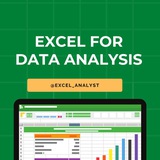◉ Alt + F: File menu options in current program.
◉ Alt + E: Edit options in current program.
◉ F1: Universal Help in almost every Windows program.
◉ Ctrl + A: Select all text.
◉ Ctrl + X: Cut
◉ Shift + Del: Cut selected item.
◉ Ctrl + C: Copy selected item.
◉ Ctrl + Ins: Copy selected item.
◉ Ctrl + V: Paste selected item.
◉ Shift + Ins: Paste.
◉ Home: Goes to beginning of current line.
◉ Ctrl + Home: Goes to beginning of document.
◉ End: Goes to end of current line.
◉ Ctrl + End: Goes to end of document.
◉ Shift + Home: Highlights from current position to beginning of line.
◉ Shift + End: Highlights from current position to end of line.
◉ Ctrl + Left arrow: Moves one word to the left at a time.
◉ Ctrl + Right arrow: Moves one word to the right at a time.
◉ Alt + E: Edit options in current program.
◉ F1: Universal Help in almost every Windows program.
◉ Ctrl + A: Select all text.
◉ Ctrl + X: Cut
◉ Shift + Del: Cut selected item.
◉ Ctrl + C: Copy selected item.
◉ Ctrl + Ins: Copy selected item.
◉ Ctrl + V: Paste selected item.
◉ Shift + Ins: Paste.
◉ Home: Goes to beginning of current line.
◉ Ctrl + Home: Goes to beginning of document.
◉ End: Goes to end of current line.
◉ Ctrl + End: Goes to end of document.
◉ Shift + Home: Highlights from current position to beginning of line.
◉ Shift + End: Highlights from current position to end of line.
◉ Ctrl + Left arrow: Moves one word to the left at a time.
◉ Ctrl + Right arrow: Moves one word to the right at a time.
👍40❤14
Free Data Analytics Course by Cisco 👇👇
https://www.instagram.com/reel/C4ZnBhEthDL/?igsh=MXBwcHNidThraHQxYw==
Follow me so that I can dm you :)
https://www.instagram.com/reel/C4ZnBhEthDL/?igsh=MXBwcHNidThraHQxYw==
Follow me so that I can dm you :)
👍15❤4
Essential Excel Concepts for Beginners
1. VLOOKUP: VLOOKUP is a popular Excel function used to search for a value in the first column of a table and return a corresponding value in the same row from another column. It is commonly used for data lookup and retrieval tasks.
2. Pivot Tables: Pivot tables are powerful tools in Excel for summarizing and analyzing large datasets. They allow you to reorganize and summarize data, perform calculations, and create interactive reports with ease.
3. Conditional Formatting: Conditional formatting allows you to format cells based on specific conditions or criteria. It helps highlight important information, identify trends, and make data more visually appealing and easier to interpret.
4. INDEX-MATCH: INDEX-MATCH is an alternative to VLOOKUP that combines the INDEX and MATCH functions to perform more flexible and powerful lookups in Excel. It is often preferred over VLOOKUP for its versatility and robustness.
5. Data Validation: Data validation is a feature in Excel that allows you to control what type of data can be entered into a cell. You can set rules, create drop-down lists, and provide error messages to ensure data accuracy and consistency.
6. SUMIF: SUMIF is a function in Excel that allows you to sum values in a range based on a specific condition or criteria. It is useful for calculating totals based on certain criteria without the need for complex formulas.
7. CONCATENATE: CONCATENATE is a function in Excel used to combine multiple text strings into one. It is helpful for creating custom labels, joining data from different cells, and formatting text in a desired way.
8. Goal Seek: Goal Seek is a built-in tool in Excel that allows you to find the input value needed to achieve a desired result in a formula. It is useful for performing reverse calculations and solving what-if scenarios.
9. Data Tables: Data tables in Excel allow you to perform sensitivity analysis by calculating multiple results based on different input values. They help you analyze how changing variables impact the final outcome of a formula.
10. Sparklines: Sparklines are small, simple charts that provide visual representations of data trends within a single cell. They are useful for quickly visualizing patterns and trends in data without the need for larger charts or graphs.
1. VLOOKUP: VLOOKUP is a popular Excel function used to search for a value in the first column of a table and return a corresponding value in the same row from another column. It is commonly used for data lookup and retrieval tasks.
2. Pivot Tables: Pivot tables are powerful tools in Excel for summarizing and analyzing large datasets. They allow you to reorganize and summarize data, perform calculations, and create interactive reports with ease.
3. Conditional Formatting: Conditional formatting allows you to format cells based on specific conditions or criteria. It helps highlight important information, identify trends, and make data more visually appealing and easier to interpret.
4. INDEX-MATCH: INDEX-MATCH is an alternative to VLOOKUP that combines the INDEX and MATCH functions to perform more flexible and powerful lookups in Excel. It is often preferred over VLOOKUP for its versatility and robustness.
5. Data Validation: Data validation is a feature in Excel that allows you to control what type of data can be entered into a cell. You can set rules, create drop-down lists, and provide error messages to ensure data accuracy and consistency.
6. SUMIF: SUMIF is a function in Excel that allows you to sum values in a range based on a specific condition or criteria. It is useful for calculating totals based on certain criteria without the need for complex formulas.
7. CONCATENATE: CONCATENATE is a function in Excel used to combine multiple text strings into one. It is helpful for creating custom labels, joining data from different cells, and formatting text in a desired way.
8. Goal Seek: Goal Seek is a built-in tool in Excel that allows you to find the input value needed to achieve a desired result in a formula. It is useful for performing reverse calculations and solving what-if scenarios.
9. Data Tables: Data tables in Excel allow you to perform sensitivity analysis by calculating multiple results based on different input values. They help you analyze how changing variables impact the final outcome of a formula.
10. Sparklines: Sparklines are small, simple charts that provide visual representations of data trends within a single cell. They are useful for quickly visualizing patterns and trends in data without the need for larger charts or graphs.
👍46❤8💯2
Here are some Excel shortcuts that are commonly used by data analysts:
1. Ctrl + C: Copy
2. Ctrl + V: Paste
3. Ctrl + X: Cut
4. Ctrl + Z: Undo
5. Ctrl + Y: Redo
6. Ctrl + S: Save
7. Ctrl + F: Find
8. Ctrl + H: Replace
9. Ctrl + Arrow Keys: Navigate to the edge of data
10. Ctrl + Shift + Arrow Keys: Select data range
11. Ctrl + Home: Go to cell A1
12. Ctrl + End: Go to last cell with data
13. Ctrl + Shift + L: Toggle filters
14. Alt + ; : Select visible cells only
15. F2: Edit active cell
16. Ctrl + Shift + Enter: Enter an array formula
17. Ctrl + D: Fill down
18. Ctrl + R: Fill right
19. Ctrl + 1: Format cells dialog box
20. Ctrl + Shift + 1, 2, 3, etc.: Apply different number formats
These shortcuts can significantly increase your efficiency when working with Excel as a data analyst.
One of the very important tool that a data analyst must be aware of is Excel
1. Ctrl + C: Copy
2. Ctrl + V: Paste
3. Ctrl + X: Cut
4. Ctrl + Z: Undo
5. Ctrl + Y: Redo
6. Ctrl + S: Save
7. Ctrl + F: Find
8. Ctrl + H: Replace
9. Ctrl + Arrow Keys: Navigate to the edge of data
10. Ctrl + Shift + Arrow Keys: Select data range
11. Ctrl + Home: Go to cell A1
12. Ctrl + End: Go to last cell with data
13. Ctrl + Shift + L: Toggle filters
14. Alt + ; : Select visible cells only
15. F2: Edit active cell
16. Ctrl + Shift + Enter: Enter an array formula
17. Ctrl + D: Fill down
18. Ctrl + R: Fill right
19. Ctrl + 1: Format cells dialog box
20. Ctrl + Shift + 1, 2, 3, etc.: Apply different number formats
These shortcuts can significantly increase your efficiency when working with Excel as a data analyst.
One of the very important tool that a data analyst must be aware of is Excel
👍23❤19🆒6
Ignoring spelling "errors"
Spell check isn't always correct. It will sometimes mark certain words as incorrect even if they're spelled correctly.
This often happens with names, which may not be in the dictionary.
You can choose not to change a spelling "error" using one of the following three options:
Ignore Once: This will skip the word without changing it.
Ignore All: This will skip the word without changing it and also skip all other instances of the word in your worksheet.
Add: This adds the word to the dictionary so it will never appear as an error again. Make sure the word is spelled correctly before choosing this option.
Spell check isn't always correct. It will sometimes mark certain words as incorrect even if they're spelled correctly.
This often happens with names, which may not be in the dictionary.
You can choose not to change a spelling "error" using one of the following three options:
Ignore Once: This will skip the word without changing it.
Ignore All: This will skip the word without changing it and also skip all other instances of the word in your worksheet.
Add: This adds the word to the dictionary so it will never appear as an error again. Make sure the word is spelled correctly before choosing this option.
👍16
https://www.linkedin.com/posts/sql-analysts_datanalyst-excel-dataanalytics-activity-7176448780253163520-OYJi?utm_source=share&utm_medium=member_android
CHATGPT can replace programmers but not excel 🤣
CHATGPT can replace programmers but not excel 🤣
😁20👍5
For data analysts, mastering these top 10 Excel concepts is crucial:
1. Formulas and Functions: Understand basic to advanced functions like SUM, AVERAGE, VLOOKUP, INDEX-MATCH, and IF statements.
2. PivotTables: Learn to summarize, analyze, and visualize data efficiently using PivotTables.
3. Data Cleaning and Formatting: Familiarize yourself with tools and techniques for cleaning and formatting messy data, such as text-to-columns, remove duplicates, and conditional formatting.
4. Charts and Graphs: Explore various chart types (e.g., bar, line, scatter) and understand when to use each for effective data visualization.
5. Data Validation: Implement data validation rules to ensure data integrity and accuracy, such as drop-down lists and input restrictions.
6. Data Analysis Tools: Utilize Excel's built-in data analysis tools like Goal Seek, Solver, and Data Tables for scenario analysis and optimization.
7. Conditional Formatting: Apply formatting based on specific conditions to highlight trends, outliers, or anomalies in data.
8. Named Ranges: Organize data efficiently by assigning meaningful names to ranges, making formulas more readable and easier to manage.
9. Data Tables and What-If Analysis: Use data tables to perform sensitivity analysis and scenario modeling for decision-making.
10. Power Query and Power Pivot: Explore advanced data manipulation and analysis capabilities using Excel's Power Query for data extraction, transformation, and loading (ETL) and Power Pivot for data modeling and analysis.
Give credits while sharing: https://t.iss.one/excel_analyst
ENJOY LEARNING 👍👍
1. Formulas and Functions: Understand basic to advanced functions like SUM, AVERAGE, VLOOKUP, INDEX-MATCH, and IF statements.
2. PivotTables: Learn to summarize, analyze, and visualize data efficiently using PivotTables.
3. Data Cleaning and Formatting: Familiarize yourself with tools and techniques for cleaning and formatting messy data, such as text-to-columns, remove duplicates, and conditional formatting.
4. Charts and Graphs: Explore various chart types (e.g., bar, line, scatter) and understand when to use each for effective data visualization.
5. Data Validation: Implement data validation rules to ensure data integrity and accuracy, such as drop-down lists and input restrictions.
6. Data Analysis Tools: Utilize Excel's built-in data analysis tools like Goal Seek, Solver, and Data Tables for scenario analysis and optimization.
7. Conditional Formatting: Apply formatting based on specific conditions to highlight trends, outliers, or anomalies in data.
8. Named Ranges: Organize data efficiently by assigning meaningful names to ranges, making formulas more readable and easier to manage.
9. Data Tables and What-If Analysis: Use data tables to perform sensitivity analysis and scenario modeling for decision-making.
10. Power Query and Power Pivot: Explore advanced data manipulation and analysis capabilities using Excel's Power Query for data extraction, transformation, and loading (ETL) and Power Pivot for data modeling and analysis.
Give credits while sharing: https://t.iss.one/excel_analyst
ENJOY LEARNING 👍👍
👍41❤5🔥4
Here are the top 10 Excel shortcuts that can help you work more efficiently:
1. Ctrl + C - Copy: Select cells or a range of cells, then press Ctrl + C to copy the content.
2. Ctrl + V - Paste: After copying content, use Ctrl + V to paste it into a new location.
3. Ctrl + X - Cut: Similar to copying, but this shortcut will remove the content from the original location after pasting.
4. Ctrl + Z - Undo: Quickly undo your last action. You can also press Ctrl + Z multiple times to undo multiple actions.
5. Ctrl + Y - Redo: After using the undo shortcut, you can press Ctrl + Y to redo the action.
6. Ctrl + S - Save: Save your Excel file with this shortcut instead of using the mouse to click on the save icon.
7. Ctrl + F - Find: Open the Find dialog box to search for specific content within your Excel sheet.
8. Ctrl + H - Replace: Open the Replace dialog box to find and replace specific content within your Excel sheet.
9. Ctrl + Arrow Keys - Navigate quickly: Use Ctrl with the arrow keys (up, down, left, right) to move to the edge of data regions in your worksheet.
10. Ctrl + Shift + Arrow Keys - Select data range: Hold Ctrl and Shift while pressing the arrow keys to quickly select a range of cells in any direction.
These shortcuts can save you time and make working in Excel more efficient. Practice using them regularly to become more proficient in Excel.
1. Ctrl + C - Copy: Select cells or a range of cells, then press Ctrl + C to copy the content.
2. Ctrl + V - Paste: After copying content, use Ctrl + V to paste it into a new location.
3. Ctrl + X - Cut: Similar to copying, but this shortcut will remove the content from the original location after pasting.
4. Ctrl + Z - Undo: Quickly undo your last action. You can also press Ctrl + Z multiple times to undo multiple actions.
5. Ctrl + Y - Redo: After using the undo shortcut, you can press Ctrl + Y to redo the action.
6. Ctrl + S - Save: Save your Excel file with this shortcut instead of using the mouse to click on the save icon.
7. Ctrl + F - Find: Open the Find dialog box to search for specific content within your Excel sheet.
8. Ctrl + H - Replace: Open the Replace dialog box to find and replace specific content within your Excel sheet.
9. Ctrl + Arrow Keys - Navigate quickly: Use Ctrl with the arrow keys (up, down, left, right) to move to the edge of data regions in your worksheet.
10. Ctrl + Shift + Arrow Keys - Select data range: Hold Ctrl and Shift while pressing the arrow keys to quickly select a range of cells in any direction.
These shortcuts can save you time and make working in Excel more efficient. Practice using them regularly to become more proficient in Excel.
👍31❤5
Here are 7 Excel hacks that may not be commonly known but can be very useful:
1. Flash Fill: Excel's Flash Fill feature allows you to automatically fill in values based on a pattern you establish. Simply start typing a pattern in a column adjacent to the data you want to fill, then press
2. Custom Views: You can save different views of your data by using the Custom Views feature. This is useful when you want to quickly switch between different layouts or settings. Go to
3. Data Validation Lists: You can create drop-down lists in cells to restrict input options. To do this, select the cells where you want the drop-down list, go to
4. Quick Analysis Tool: Excel's Quick Analysis tool provides a quick way to analyze and visualize your data. Simply select a range of data, and a small icon will appear at the bottom right corner. Click on it to access various analysis options.
5. Text to Columns: If you have data that needs to be split into separate columns (e.g., first name and last name), you can use the Text to Columns feature. Go to
6. Conditional Formatting with Formulas: While conditional formatting is commonly used, you can take it a step further by applying formatting based on specific formulas. This allows for more customized formatting rules. Go to
7. Dynamic Arrays: Excel's dynamic array functions (available in newer versions) allow you to work with arrays of data more efficiently. Functions like
These Excel hacks can help you work more effectively with your data and take advantage of some lesser-known features in Excel.
Credits: https://t.iss.one/free4unow_backup
ENJOY LEARNING 👍👍
1. Flash Fill: Excel's Flash Fill feature allows you to automatically fill in values based on a pattern you establish. Simply start typing a pattern in a column adjacent to the data you want to fill, then press
Ctrl + E to apply the Flash Fill feature.2. Custom Views: You can save different views of your data by using the Custom Views feature. This is useful when you want to quickly switch between different layouts or settings. Go to
View > Custom Views to set up and manage custom views.3. Data Validation Lists: You can create drop-down lists in cells to restrict input options. To do this, select the cells where you want the drop-down list, go to
Data > Data Validation, choose "List" as the validation criteria, and enter the list items.4. Quick Analysis Tool: Excel's Quick Analysis tool provides a quick way to analyze and visualize your data. Simply select a range of data, and a small icon will appear at the bottom right corner. Click on it to access various analysis options.
5. Text to Columns: If you have data that needs to be split into separate columns (e.g., first name and last name), you can use the Text to Columns feature. Go to
Data > Text to Columns and follow the instructions to split the data based on delimiters or fixed widths.6. Conditional Formatting with Formulas: While conditional formatting is commonly used, you can take it a step further by applying formatting based on specific formulas. This allows for more customized formatting rules. Go to
Home > Conditional Formatting > New Rule and select "Use a formula to determine which cells to format."7. Dynamic Arrays: Excel's dynamic array functions (available in newer versions) allow you to work with arrays of data more efficiently. Functions like
FILTER, SORT, and UNIQUE can help you manipulate data dynamically without needing to enter array formulas.These Excel hacks can help you work more effectively with your data and take advantage of some lesser-known features in Excel.
Credits: https://t.iss.one/free4unow_backup
ENJOY LEARNING 👍👍
👍31❤7
Ignoring spelling "errors"
Spell check isn't always correct. It will sometimes mark certain words as incorrect even if they're spelled correctly.
This often happens with names, which may not be in the dictionary.
You can choose not to change a spelling "error" using one of the following three options:
Ignore Once: This will skip the word without changing it.
Ignore All: This will skip the word without changing it and also skip all other instances of the word in your worksheet.
Add: This adds the word to the dictionary so it will never appear as an error again. Make sure the word is spelled correctly before choosing this option.
Spell check isn't always correct. It will sometimes mark certain words as incorrect even if they're spelled correctly.
This often happens with names, which may not be in the dictionary.
You can choose not to change a spelling "error" using one of the following three options:
Ignore Once: This will skip the word without changing it.
Ignore All: This will skip the word without changing it and also skip all other instances of the word in your worksheet.
Add: This adds the word to the dictionary so it will never appear as an error again. Make sure the word is spelled correctly before choosing this option.
👍16❤4🔥1
Struggling with messy data in Excel? Here’s how to clean it up:
If you’re dealing with unorganized data in Excel, here are some quick steps to clean your sheets:
1️⃣ Trim Function: Eliminate leading & trailing spaces easily.
2️⃣ Remove Duplicates: Use the Data tab feature to delete duplicate rows.
3️⃣ Text to Columns: Separate combined information into different cells.
4️⃣ Filter Blank Cells: Quickly find and manage empty cells.
5️⃣ Clean Function: Remove non-printable characters for a tidier dataset.
Like for more ❤️
If you’re dealing with unorganized data in Excel, here are some quick steps to clean your sheets:
1️⃣ Trim Function: Eliminate leading & trailing spaces easily.
2️⃣ Remove Duplicates: Use the Data tab feature to delete duplicate rows.
3️⃣ Text to Columns: Separate combined information into different cells.
4️⃣ Filter Blank Cells: Quickly find and manage empty cells.
5️⃣ Clean Function: Remove non-printable characters for a tidier dataset.
Like for more ❤️
👍38❤13👏1
Top 5 Excel Functions you should know
https://www.instagram.com/reel/C5z-0ZhStvd/?igsh=MWExYzB3c2E4aTR3bg==
https://www.instagram.com/reel/C5z-0ZhStvd/?igsh=MWExYzB3c2E4aTR3bg==
👍6❤1
Top 10 Excel Concepts for Beginners 👇👇
https://www.linkedin.com/posts/sql-analysts_top-10-excel-concepts-for-beginners-like-activity-7186694979040198658-d9xe?utm_source=share&utm_medium=member_android
https://www.linkedin.com/posts/sql-analysts_top-10-excel-concepts-for-beginners-like-activity-7186694979040198658-d9xe?utm_source=share&utm_medium=member_android
👍6