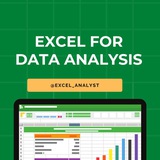What seperates a good 𝗗𝗮𝘁𝗮 𝗔𝗻𝗮𝗹𝘆𝘀𝘁 from a great one?
The journey to becoming an exceptional data analyst requires mastering a blend of technical and soft skills.
☑ Technical skills:
- Querying Data with SQL
- Data Visualization (Tableau/PowerBI)
- Data Storytelling and Reporting
- Data Exploration and Analytics
- Data Modeling
☑ Soft Skills:
- Problem Solving
- Communication
- Business Acumen
- Curiosity
- Critical Thinking
- Learning Mindset
But how do you develop these soft skills?
◆ Tackle real-world data projects or case studies. The more complex, the better.
◆ Practice explaining your analysis to non-technical audiences. If they understand, you’ve nailed it!
◆ Learn how industries use data for decision-making. Align your analysis with business outcomes.
◆ Stay curious, ask 'why,' and dig deeper into your data. Don’t settle for surface-level insights.
◆ Keep evolving. Attend webinars, read books, or engage with industry experts regularly.
The journey to becoming an exceptional data analyst requires mastering a blend of technical and soft skills.
☑ Technical skills:
- Querying Data with SQL
- Data Visualization (Tableau/PowerBI)
- Data Storytelling and Reporting
- Data Exploration and Analytics
- Data Modeling
☑ Soft Skills:
- Problem Solving
- Communication
- Business Acumen
- Curiosity
- Critical Thinking
- Learning Mindset
But how do you develop these soft skills?
◆ Tackle real-world data projects or case studies. The more complex, the better.
◆ Practice explaining your analysis to non-technical audiences. If they understand, you’ve nailed it!
◆ Learn how industries use data for decision-making. Align your analysis with business outcomes.
◆ Stay curious, ask 'why,' and dig deeper into your data. Don’t settle for surface-level insights.
◆ Keep evolving. Attend webinars, read books, or engage with industry experts regularly.
❤5👍2
Amazon Data Analyst Interview Questions for 1-3 years of experience role :-
A. SQL:
1. You have two tables: Employee and Department.
- Employee Table Columns: Employee_id, Employee_Name, Department_id, Salary
- Department Table Columns: Department_id, Department_Name, Location
Write an SQL query to find the name of the employee with the highest salary in each location.
2. You have two tables: Orders and Customers.
- Orders Table Columns: Order_id, Customer_id, Order_Date, Amount
- Customers Table Columns: Customer_id, Customer_Name, Join_Date
Write an SQL query to calculate the total order amount for each customer who joined in the current year. The output should contain Customer_Name and the total amount.
B. Python:
1. Basic oral questions on NumPy (e.g., array creation, slicing, broadcasting) and Matplotlib (e.g., plot types, customization).
2. Basic oral questions on pandas (like: groupby, loc/iloc, merge & join, etc.)
2. Write the code in NumPy and Pandas to replicate the functionality of your answer to the second SQL question.
C. Leadership or Situational Questions:
(Based on the leadership principle of Bias for Action)
- Describe a situation where you had to make a quick decision with limited information. How did you proceed, and what was the outcome?
(Based on the leadership principle of Dive Deep)
- Can you share an example of a project where you had to delve deeply into the data to uncover insights or solve a problem? What steps did you take, and what were the results?
(Based on the leadership principle of Customer Obsession)
- Tell us about a time when you went above and beyond to meet a customer's needs or expectations. How did you identify their requirements, and what actions did you take to deliver exceptional service?
D. Excel:
Questions on advanced functions like VLOOKUP, XLookup, SUMPRODUCT, INDIRECT, TEXT functions, SUMIFS, COUNTIFS, LOOKUPS, INDEX & MATCH, AVERAGEIFS. Plus, some basic questions on pivot tables, conditional formatting, data validation, and charts.
I have curated best 80+ top-notch Data Analytics Resources 👇👇
https://whatsapp.com/channel/0029VaGgzAk72WTmQFERKh02
Like if it helps :)
A. SQL:
1. You have two tables: Employee and Department.
- Employee Table Columns: Employee_id, Employee_Name, Department_id, Salary
- Department Table Columns: Department_id, Department_Name, Location
Write an SQL query to find the name of the employee with the highest salary in each location.
2. You have two tables: Orders and Customers.
- Orders Table Columns: Order_id, Customer_id, Order_Date, Amount
- Customers Table Columns: Customer_id, Customer_Name, Join_Date
Write an SQL query to calculate the total order amount for each customer who joined in the current year. The output should contain Customer_Name and the total amount.
B. Python:
1. Basic oral questions on NumPy (e.g., array creation, slicing, broadcasting) and Matplotlib (e.g., plot types, customization).
2. Basic oral questions on pandas (like: groupby, loc/iloc, merge & join, etc.)
2. Write the code in NumPy and Pandas to replicate the functionality of your answer to the second SQL question.
C. Leadership or Situational Questions:
(Based on the leadership principle of Bias for Action)
- Describe a situation where you had to make a quick decision with limited information. How did you proceed, and what was the outcome?
(Based on the leadership principle of Dive Deep)
- Can you share an example of a project where you had to delve deeply into the data to uncover insights or solve a problem? What steps did you take, and what were the results?
(Based on the leadership principle of Customer Obsession)
- Tell us about a time when you went above and beyond to meet a customer's needs or expectations. How did you identify their requirements, and what actions did you take to deliver exceptional service?
D. Excel:
Questions on advanced functions like VLOOKUP, XLookup, SUMPRODUCT, INDIRECT, TEXT functions, SUMIFS, COUNTIFS, LOOKUPS, INDEX & MATCH, AVERAGEIFS. Plus, some basic questions on pivot tables, conditional formatting, data validation, and charts.
I have curated best 80+ top-notch Data Analytics Resources 👇👇
https://whatsapp.com/channel/0029VaGgzAk72WTmQFERKh02
Like if it helps :)
❤11👍2
For data analysts, mastering these top 10 Excel concepts is crucial:
1. Formulas and Functions: Understand basic to advanced functions like SUM, AVERAGE, VLOOKUP, INDEX-MATCH, and IF statements.
2. PivotTables: Learn to summarize, analyze, and visualize data efficiently using PivotTables.
3. Data Cleaning and Formatting: Familiarize yourself with tools and techniques for cleaning and formatting messy data, such as text-to-columns, remove duplicates, and conditional formatting.
4. Charts and Graphs: Explore various chart types (e.g., bar, line, scatter) and understand when to use each for effective data visualization.
5. Data Validation: Implement data validation rules to ensure data integrity and accuracy, such as drop-down lists and input restrictions.
6. Data Analysis Tools: Utilize Excel's built-in data analysis tools like Goal Seek, Solver, and Data Tables for scenario analysis and optimization.
7. Conditional Formatting: Apply formatting based on specific conditions to highlight trends, outliers, or anomalies in data.
8. Named Ranges: Organize data efficiently by assigning meaningful names to ranges, making formulas more readable and easier to manage.
9. Data Tables and What-If Analysis: Use data tables to perform sensitivity analysis and scenario modeling for decision-making.
10. Power Query and Power Pivot: Explore advanced data manipulation and analysis capabilities using Excel's Power Query for data extraction, transformation, and loading (ETL) and Power Pivot for data modeling and analysis.
Give credits while sharing: https://t.iss.one/excel_analyst
ENJOY LEARNING 👍👍
1. Formulas and Functions: Understand basic to advanced functions like SUM, AVERAGE, VLOOKUP, INDEX-MATCH, and IF statements.
2. PivotTables: Learn to summarize, analyze, and visualize data efficiently using PivotTables.
3. Data Cleaning and Formatting: Familiarize yourself with tools and techniques for cleaning and formatting messy data, such as text-to-columns, remove duplicates, and conditional formatting.
4. Charts and Graphs: Explore various chart types (e.g., bar, line, scatter) and understand when to use each for effective data visualization.
5. Data Validation: Implement data validation rules to ensure data integrity and accuracy, such as drop-down lists and input restrictions.
6. Data Analysis Tools: Utilize Excel's built-in data analysis tools like Goal Seek, Solver, and Data Tables for scenario analysis and optimization.
7. Conditional Formatting: Apply formatting based on specific conditions to highlight trends, outliers, or anomalies in data.
8. Named Ranges: Organize data efficiently by assigning meaningful names to ranges, making formulas more readable and easier to manage.
9. Data Tables and What-If Analysis: Use data tables to perform sensitivity analysis and scenario modeling for decision-making.
10. Power Query and Power Pivot: Explore advanced data manipulation and analysis capabilities using Excel's Power Query for data extraction, transformation, and loading (ETL) and Power Pivot for data modeling and analysis.
Give credits while sharing: https://t.iss.one/excel_analyst
ENJOY LEARNING 👍👍
❤10🔥2
Top 10 Excel Interview Questions with Answers 😄👇
Free Resources to learn Excel: https://t.iss.one/excel_analyst
1. Question: What is the difference between CONCATENATE and "&" in Excel?
Answer: CONCATENATE and "&" both combine text, but "&" is more concise. For example,
2. Question: How can you freeze rows and columns simultaneously in Excel?
Answer: Use the "Freeze Panes" option under the "View" tab. Select the cell below and to the right of the rows and columns you want to freeze, and then click on "Freeze Panes."
3. Question: Explain the VLOOKUP function and when would you use it?
Answer: VLOOKUP searches for a value in the first column of a range and returns a corresponding value in the same row from another column. It's useful for looking up information in a table based on a specific criteria.
4. Question: What is the purpose of the IFERROR function?
Answer: IFERROR is used to handle errors in Excel formulas. It returns a specified value if a formula results in an error, and the actual result if there's no error.
5. Question: How do you create a PivotTable, and what is its purpose?
Answer: To create a PivotTable, select your data, go to the "Insert" tab, and choose "PivotTable." It summarizes and analyzes data in a spreadsheet, allowing you to make sense of large datasets.
6. Question: Explain the difference between relative and absolute cell references.
Answer: Relative references change when you copy a formula to another cell, while absolute references stay fixed. Use a
7. Question: What is the purpose of the INDEX and MATCH functions?
Answer: INDEX returns a value in a specified range based on the row and column number, while MATCH searches for a value in a range and returns its relative position. Combined, they provide a flexible way to look up data.
8. Question: How can you find and remove duplicate values in Excel?
Answer: Use the "Remove Duplicates" feature under the "Data" tab. Select the range containing duplicates, go to "Data" -> "Remove Duplicates," and choose the columns to check for duplicates.
9. Question: Explain the difference between a workbook and a worksheet.
Answer: A workbook is the entire Excel file, while a worksheet is a single sheet within that file. Workbooks can contain multiple worksheets.
10. Question: What is the purpose of the COUNTIF function?
Answer: COUNTIF counts the number of cells within a range that meet a specified condition. For example,
Share with credits: https://t.iss.one/sqlspecialist
Hope it helps :)
Free Resources to learn Excel: https://t.iss.one/excel_analyst
1. Question: What is the difference between CONCATENATE and "&" in Excel?
Answer: CONCATENATE and "&" both combine text, but "&" is more concise. For example,
=A1&B1 achieves the same result as =CONCATENATE(A1, B1).2. Question: How can you freeze rows and columns simultaneously in Excel?
Answer: Use the "Freeze Panes" option under the "View" tab. Select the cell below and to the right of the rows and columns you want to freeze, and then click on "Freeze Panes."
3. Question: Explain the VLOOKUP function and when would you use it?
Answer: VLOOKUP searches for a value in the first column of a range and returns a corresponding value in the same row from another column. It's useful for looking up information in a table based on a specific criteria.
4. Question: What is the purpose of the IFERROR function?
Answer: IFERROR is used to handle errors in Excel formulas. It returns a specified value if a formula results in an error, and the actual result if there's no error.
5. Question: How do you create a PivotTable, and what is its purpose?
Answer: To create a PivotTable, select your data, go to the "Insert" tab, and choose "PivotTable." It summarizes and analyzes data in a spreadsheet, allowing you to make sense of large datasets.
6. Question: Explain the difference between relative and absolute cell references.
Answer: Relative references change when you copy a formula to another cell, while absolute references stay fixed. Use a
$ symbol to make a reference absolute (e.g., $A$1).7. Question: What is the purpose of the INDEX and MATCH functions?
Answer: INDEX returns a value in a specified range based on the row and column number, while MATCH searches for a value in a range and returns its relative position. Combined, they provide a flexible way to look up data.
8. Question: How can you find and remove duplicate values in Excel?
Answer: Use the "Remove Duplicates" feature under the "Data" tab. Select the range containing duplicates, go to "Data" -> "Remove Duplicates," and choose the columns to check for duplicates.
9. Question: Explain the difference between a workbook and a worksheet.
Answer: A workbook is the entire Excel file, while a worksheet is a single sheet within that file. Workbooks can contain multiple worksheets.
10. Question: What is the purpose of the COUNTIF function?
Answer: COUNTIF counts the number of cells within a range that meet a specified condition. For example,
=COUNTIF(A1:A10, ">50") counts the cells in A1 to A10 that are greater than 50.Share with credits: https://t.iss.one/sqlspecialist
Hope it helps :)
❤8👍1🔥1
Questions & Answers for Data Analyst Interview
Question 1: Describe a time when you used data analysis to solve a business problem.
Ideal answer: This is your opportunity to showcase your data analysis skills in a real-world context. Be specific and provide examples of your work. For example, you could talk about a time when you used data analysis to identify customer churn, improve marketing campaigns, or optimize product development.
Question 2: What are some of the challenges you have faced in previous data analysis projects, and how did you overcome them?
Ideal answer: This question is designed to assess your problem-solving skills and your ability to learn from your experiences. Be honest and upfront about the challenges you have faced, but also focus on how you overcame them. For example, you could talk about a time when you had to deal with a large and messy dataset, or a time when you had to work with a tight deadline.
Question 3: How do you handle missing values in a dataset?
Ideal answer: Missing values are a common problem in data analysis, so it is important to know how to handle them properly. There are a variety of different methods that you can use, depending on the specific situation. For example, you could delete the rows with missing values, impute the missing values using a statistical method, or assign a default value to the missing values.
Question 4: How do you identify and remove outliers?
Ideal answer: Outliers are data points that are significantly different from the rest of the data. They can be caused by data errors or by natural variation in the data. It is important to identify and remove outliers before performing data analysis, as they can skew the results. There are a variety of different methods that you can use to identify outliers, such as the interquartile range (IQR) method or the standard deviation method.
Question 5: How do you interpret and communicate the results of your data analysis to non-technical audiences?
Ideal answer: It is important to be able to communicate your data analysis findings to both technical and non-technical audiences. When communicating to non-technical audiences, it is important to avoid using jargon and to focus on the key takeaways from your analysis. You can use data visualization tools to help you communicate your findings in a clear and concise way.
In addition to providing specific examples and answers to the questions, it is also important to be enthusiastic and demonstrate your passion for data analysis. Show the interviewer that you are excited about the opportunity to use your skills to solve real-world problems.
Question 1: Describe a time when you used data analysis to solve a business problem.
Ideal answer: This is your opportunity to showcase your data analysis skills in a real-world context. Be specific and provide examples of your work. For example, you could talk about a time when you used data analysis to identify customer churn, improve marketing campaigns, or optimize product development.
Question 2: What are some of the challenges you have faced in previous data analysis projects, and how did you overcome them?
Ideal answer: This question is designed to assess your problem-solving skills and your ability to learn from your experiences. Be honest and upfront about the challenges you have faced, but also focus on how you overcame them. For example, you could talk about a time when you had to deal with a large and messy dataset, or a time when you had to work with a tight deadline.
Question 3: How do you handle missing values in a dataset?
Ideal answer: Missing values are a common problem in data analysis, so it is important to know how to handle them properly. There are a variety of different methods that you can use, depending on the specific situation. For example, you could delete the rows with missing values, impute the missing values using a statistical method, or assign a default value to the missing values.
Question 4: How do you identify and remove outliers?
Ideal answer: Outliers are data points that are significantly different from the rest of the data. They can be caused by data errors or by natural variation in the data. It is important to identify and remove outliers before performing data analysis, as they can skew the results. There are a variety of different methods that you can use to identify outliers, such as the interquartile range (IQR) method or the standard deviation method.
Question 5: How do you interpret and communicate the results of your data analysis to non-technical audiences?
Ideal answer: It is important to be able to communicate your data analysis findings to both technical and non-technical audiences. When communicating to non-technical audiences, it is important to avoid using jargon and to focus on the key takeaways from your analysis. You can use data visualization tools to help you communicate your findings in a clear and concise way.
In addition to providing specific examples and answers to the questions, it is also important to be enthusiastic and demonstrate your passion for data analysis. Show the interviewer that you are excited about the opportunity to use your skills to solve real-world problems.
👍4❤3
5 Essential Skills Every Data Analyst Must Master in 2025
Data analytics continues to evolve rapidly, and as a data analyst, it's crucial to stay ahead of the curve. In 2025, the skills that were once optional are now essential to stand out in this competitive field. Here are five must-have skills for every data analyst this year.
1. Data Wrangling & Cleaning:
The ability to clean, organize, and prepare data for analysis is critical. No matter how sophisticated your tools are, they can't work with messy, inconsistent data. Mastering data wrangling—removing duplicates, handling missing values, and standardizing formats—will help you deliver accurate and actionable insights.
Tools to master: Python (Pandas), R, SQL
2. Advanced Excel Skills:
Excel remains one of the most widely used tools in the data analysis world. Beyond the basics, you should master advanced formulas, pivot tables, and Power Query. Excel continues to be indispensable for quick analyses and prototype dashboards.
Key skills to learn: VLOOKUP, INDEX/MATCH, Power Pivot, advanced charting
3. Data Visualization:
The ability to convey your findings through compelling data visuals is what sets top analysts apart. Learn how to use tools like Tableau, Power BI, or even D3.js for web-based visualization. Your visuals should tell a story that’s easy for stakeholders to understand at a glance.
Focus areas: Interactive dashboards, storytelling with data, advanced chart types (heat maps, scatter plots)
4. Statistical Analysis & Hypothesis Testing:
Understanding statistics is fundamental for any data analyst. Master concepts like regression analysis, probability theory, and hypothesis testing. This skill will help you not only describe trends but also make data-driven predictions and assess the significance of your findings.
Skills to focus on: T-tests, ANOVA, correlation, regression models
5. Machine Learning Basics:
While you don’t need to be a data scientist, having a basic understanding of machine learning algorithms is increasingly important. Knowledge of supervised vs unsupervised learning, decision trees, and clustering techniques will allow you to push your analysis to the next level.
Begin with: Linear regression, K-means clustering, decision trees (using Python libraries like Scikit-learn)
In 2025, data analysts must embrace a multi-faceted skill set that combines technical expertise, statistical knowledge, and the ability to communicate findings effectively.
Keep learning and adapting to these emerging trends to ensure you're ready for the challenges of tomorrow.
I have curated best 80+ top-notch Data Analytics Resources 👇👇
https://whatsapp.com/channel/0029VaGgzAk72WTmQFERKh02
Like this post for more content like this 👍♥️
Share with credits: https://t.iss.one/sqlspecialist
Hope it helps :)
Data analytics continues to evolve rapidly, and as a data analyst, it's crucial to stay ahead of the curve. In 2025, the skills that were once optional are now essential to stand out in this competitive field. Here are five must-have skills for every data analyst this year.
1. Data Wrangling & Cleaning:
The ability to clean, organize, and prepare data for analysis is critical. No matter how sophisticated your tools are, they can't work with messy, inconsistent data. Mastering data wrangling—removing duplicates, handling missing values, and standardizing formats—will help you deliver accurate and actionable insights.
Tools to master: Python (Pandas), R, SQL
2. Advanced Excel Skills:
Excel remains one of the most widely used tools in the data analysis world. Beyond the basics, you should master advanced formulas, pivot tables, and Power Query. Excel continues to be indispensable for quick analyses and prototype dashboards.
Key skills to learn: VLOOKUP, INDEX/MATCH, Power Pivot, advanced charting
3. Data Visualization:
The ability to convey your findings through compelling data visuals is what sets top analysts apart. Learn how to use tools like Tableau, Power BI, or even D3.js for web-based visualization. Your visuals should tell a story that’s easy for stakeholders to understand at a glance.
Focus areas: Interactive dashboards, storytelling with data, advanced chart types (heat maps, scatter plots)
4. Statistical Analysis & Hypothesis Testing:
Understanding statistics is fundamental for any data analyst. Master concepts like regression analysis, probability theory, and hypothesis testing. This skill will help you not only describe trends but also make data-driven predictions and assess the significance of your findings.
Skills to focus on: T-tests, ANOVA, correlation, regression models
5. Machine Learning Basics:
While you don’t need to be a data scientist, having a basic understanding of machine learning algorithms is increasingly important. Knowledge of supervised vs unsupervised learning, decision trees, and clustering techniques will allow you to push your analysis to the next level.
Begin with: Linear regression, K-means clustering, decision trees (using Python libraries like Scikit-learn)
In 2025, data analysts must embrace a multi-faceted skill set that combines technical expertise, statistical knowledge, and the ability to communicate findings effectively.
Keep learning and adapting to these emerging trends to ensure you're ready for the challenges of tomorrow.
I have curated best 80+ top-notch Data Analytics Resources 👇👇
https://whatsapp.com/channel/0029VaGgzAk72WTmQFERKh02
Like this post for more content like this 👍♥️
Share with credits: https://t.iss.one/sqlspecialist
Hope it helps :)
❤5👍2🔥2
Roadmap to become a data analyst
1. Foundation Skills:
•Strengthen Mathematics: Focus on statistics relevant to data analysis.
•Excel Basics: Master fundamental Excel functions and formulas.
2. SQL Proficiency:
•Learn SQL Basics: Understand SELECT statements, JOINs, and filtering.
•Practice Database Queries: Work with databases to retrieve and manipulate data.
3. Excel Advanced Techniques:
•Data Cleaning in Excel: Learn to handle missing data and outliers.
•PivotTables and PivotCharts: Master these powerful tools for data summarization.
4. Data Visualization with Excel:
•Create Visualizations: Learn to build charts and graphs in Excel.
•Dashboard Creation: Understand how to design effective dashboards.
5. Power BI Introduction:
•Install and Explore Power BI: Familiarize yourself with the interface.
•Import Data: Learn to import and transform data using Power BI.
6. Power BI Data Modeling:
•Relationships: Understand and establish relationships between tables.
•DAX (Data Analysis Expressions): Learn the basics of DAX for calculations.
7. Advanced Power BI Features:
•Advanced Visualizations: Explore complex visualizations in Power BI.
•Custom Measures and Columns: Utilize DAX for customized data calculations.
8. Integration of Excel, SQL, and Power BI:
•Importing Data from SQL to Power BI: Practice connecting and importing data.
•Excel and Power BI Integration: Learn how to use Excel data in Power BI.
9. Business Intelligence Best Practices:
•Data Storytelling: Develop skills in presenting insights effectively.
•Performance Optimization: Optimize reports and dashboards for efficiency.
10. Build a Portfolio:
•Showcase Excel Projects: Highlight your data analysis skills using Excel.
•Power BI Projects: Feature Power BI dashboards and reports in your portfolio.
11. Continuous Learning and Certification:
•Stay Updated: Keep track of new features in Excel, SQL, and Power BI.
•Consider Certifications: Obtain relevant certifications to validate your skills.
1. Foundation Skills:
•Strengthen Mathematics: Focus on statistics relevant to data analysis.
•Excel Basics: Master fundamental Excel functions and formulas.
2. SQL Proficiency:
•Learn SQL Basics: Understand SELECT statements, JOINs, and filtering.
•Practice Database Queries: Work with databases to retrieve and manipulate data.
3. Excel Advanced Techniques:
•Data Cleaning in Excel: Learn to handle missing data and outliers.
•PivotTables and PivotCharts: Master these powerful tools for data summarization.
4. Data Visualization with Excel:
•Create Visualizations: Learn to build charts and graphs in Excel.
•Dashboard Creation: Understand how to design effective dashboards.
5. Power BI Introduction:
•Install and Explore Power BI: Familiarize yourself with the interface.
•Import Data: Learn to import and transform data using Power BI.
6. Power BI Data Modeling:
•Relationships: Understand and establish relationships between tables.
•DAX (Data Analysis Expressions): Learn the basics of DAX for calculations.
7. Advanced Power BI Features:
•Advanced Visualizations: Explore complex visualizations in Power BI.
•Custom Measures and Columns: Utilize DAX for customized data calculations.
8. Integration of Excel, SQL, and Power BI:
•Importing Data from SQL to Power BI: Practice connecting and importing data.
•Excel and Power BI Integration: Learn how to use Excel data in Power BI.
9. Business Intelligence Best Practices:
•Data Storytelling: Develop skills in presenting insights effectively.
•Performance Optimization: Optimize reports and dashboards for efficiency.
10. Build a Portfolio:
•Showcase Excel Projects: Highlight your data analysis skills using Excel.
•Power BI Projects: Feature Power BI dashboards and reports in your portfolio.
11. Continuous Learning and Certification:
•Stay Updated: Keep track of new features in Excel, SQL, and Power BI.
•Consider Certifications: Obtain relevant certifications to validate your skills.
❤5👍2🔥1👏1
Complete step-by-step syllabus of #Excel for Data Analytics
Introduction to Excel for Data Analytics:
Overview of Excel's capabilities for data analysis
Introduction to Excel's interface: ribbons, worksheets, cells, etc.
Differences between Excel desktop version and Excel Online (web version)
Data Import and Preparation:
Importing data from various sources: CSV, text files, databases, web queries, etc.
Data cleaning and manipulation techniques: sorting, filtering, removing duplicates, etc.
Data types and formatting in Excel
Data validation and error handling
Data Analysis Techniques in Excel:
Basic formulas and functions: SUM, AVERAGE, COUNT, IF, VLOOKUP, etc.
Advanced functions for data analysis: INDEX-MATCH, SUMIFS, COUNTIFS, etc.
PivotTables and PivotCharts for summarizing and analyzing data
Advanced data analysis tools: Goal Seek, Solver, What-If Analysis, etc.
Data Visualization in Excel:
Creating basic charts: column, bar, line, pie, scatter, etc.
Formatting and customizing charts for better visualization
Using sparklines for visualizing trends in data
Creating interactive dashboards with slicers and timelines
Advanced Data Analysis Features:
Data modeling with Excel Tables and Relationships
Using Power Query for data transformation and cleaning
Introduction to Power Pivot for data modeling and DAX calculations
Advanced charting techniques: combination charts, waterfall charts, etc.
Statistical Analysis in Excel:
Descriptive statistics: mean, median, mode, standard deviation, etc.
Hypothesis testing: t-tests, chi-square tests, ANOVA, etc.
Regression analysis and correlation
Forecasting techniques: moving averages, exponential smoothing, etc.
Data Visualization Tools in Excel:
Introduction to Excel add-ins for enhanced visualization (e.g., Power Map, Power View)
Creating interactive reports with Excel add-ins
Introduction to Excel Data Model for handling large datasets
Real-world Projects and Case Studies:
Analyzing real-world datasets
Solving business problems with Excel
Portfolio development showcasing Excel skills
Share our channel link with your true friends: https://t.iss.one/excel_analyst
Hope this helps you 😊
Introduction to Excel for Data Analytics:
Overview of Excel's capabilities for data analysis
Introduction to Excel's interface: ribbons, worksheets, cells, etc.
Differences between Excel desktop version and Excel Online (web version)
Data Import and Preparation:
Importing data from various sources: CSV, text files, databases, web queries, etc.
Data cleaning and manipulation techniques: sorting, filtering, removing duplicates, etc.
Data types and formatting in Excel
Data validation and error handling
Data Analysis Techniques in Excel:
Basic formulas and functions: SUM, AVERAGE, COUNT, IF, VLOOKUP, etc.
Advanced functions for data analysis: INDEX-MATCH, SUMIFS, COUNTIFS, etc.
PivotTables and PivotCharts for summarizing and analyzing data
Advanced data analysis tools: Goal Seek, Solver, What-If Analysis, etc.
Data Visualization in Excel:
Creating basic charts: column, bar, line, pie, scatter, etc.
Formatting and customizing charts for better visualization
Using sparklines for visualizing trends in data
Creating interactive dashboards with slicers and timelines
Advanced Data Analysis Features:
Data modeling with Excel Tables and Relationships
Using Power Query for data transformation and cleaning
Introduction to Power Pivot for data modeling and DAX calculations
Advanced charting techniques: combination charts, waterfall charts, etc.
Statistical Analysis in Excel:
Descriptive statistics: mean, median, mode, standard deviation, etc.
Hypothesis testing: t-tests, chi-square tests, ANOVA, etc.
Regression analysis and correlation
Forecasting techniques: moving averages, exponential smoothing, etc.
Data Visualization Tools in Excel:
Introduction to Excel add-ins for enhanced visualization (e.g., Power Map, Power View)
Creating interactive reports with Excel add-ins
Introduction to Excel Data Model for handling large datasets
Real-world Projects and Case Studies:
Analyzing real-world datasets
Solving business problems with Excel
Portfolio development showcasing Excel skills
Share our channel link with your true friends: https://t.iss.one/excel_analyst
Hope this helps you 😊
❤8👍2
Important Excel, Tableau, Statistics, SQL related Questions with answers
1. What are the common problems that data analysts encounter during analysis?
The common problems steps involved in any analytics project are:
Handling duplicate data
Collecting the meaningful right data at the right time
Handling data purging and storage problems
Making data secure and dealing with compliance issues
2. Explain the Type I and Type II errors in Statistics?
In Hypothesis testing, a Type I error occurs when the null hypothesis is rejected even if it is true. It is also known as a false positive.
A Type II error occurs when the null hypothesis is not rejected, even if it is false. It is also known as a false negative.
3. How do you make a dropdown list in MS Excel?
First, click on the Data tab that is present in the ribbon.
Under the Data Tools group, select Data Validation.
Then navigate to Settings > Allow > List.
Select the source you want to provide as a list array.
4. How do you subset or filter data in SQL?
To subset or filter data in SQL, we use WHERE and HAVING clauses which give us an option of including only the data matching certain conditions.
5. What is a Gantt Chart in Tableau?
A Gantt chart in Tableau depicts the progress of value over the period, i.e., it shows the duration of events. It consists of bars along with the time axis. The Gantt chart is mostly used as a project management tool where each bar is a measure of a task in the project
1. What are the common problems that data analysts encounter during analysis?
The common problems steps involved in any analytics project are:
Handling duplicate data
Collecting the meaningful right data at the right time
Handling data purging and storage problems
Making data secure and dealing with compliance issues
2. Explain the Type I and Type II errors in Statistics?
In Hypothesis testing, a Type I error occurs when the null hypothesis is rejected even if it is true. It is also known as a false positive.
A Type II error occurs when the null hypothesis is not rejected, even if it is false. It is also known as a false negative.
3. How do you make a dropdown list in MS Excel?
First, click on the Data tab that is present in the ribbon.
Under the Data Tools group, select Data Validation.
Then navigate to Settings > Allow > List.
Select the source you want to provide as a list array.
4. How do you subset or filter data in SQL?
To subset or filter data in SQL, we use WHERE and HAVING clauses which give us an option of including only the data matching certain conditions.
5. What is a Gantt Chart in Tableau?
A Gantt chart in Tableau depicts the progress of value over the period, i.e., it shows the duration of events. It consists of bars along with the time axis. The Gantt chart is mostly used as a project management tool where each bar is a measure of a task in the project
❤3👍2
Common Mistakes Data Analysts Must Avoid ⚠️📊
Even experienced analysts can fall into these traps. Avoid these mistakes to ensure accurate, impactful analysis!
1️⃣ Ignoring Data Cleaning 🧹
Messy data leads to misleading insights. Always check for missing values, duplicates, and inconsistencies before analysis.
2️⃣ Relying Only on Averages 📉
Averages hide variability. Always check median, percentiles, and distributions for a complete picture.
3️⃣ Confusing Correlation with Causation 🔗
Just because two things move together doesn’t mean one causes the other. Validate assumptions before making decisions.
4️⃣ Overcomplicating Visualizations 🎨
Too many colors, labels, or complex charts confuse your audience. Keep it simple, clear, and focused on key takeaways.
5️⃣ Not Understanding Business Context 🎯
Data without context is meaningless. Always ask: "What problem are we solving?" before diving into numbers.
6️⃣ Ignoring Outliers Without Investigation 🔍
Outliers can signal errors or valuable insights. Always analyze why they exist before deciding to remove them.
7️⃣ Using Small Sample Sizes ⚠️
Drawing conclusions from too little data leads to unreliable insights. Ensure your sample size is statistically significant.
8️⃣ Failing to Communicate Insights Clearly 🗣️
Great analysis means nothing if stakeholders don’t understand it. Tell a story with data—don’t just dump numbers.
9️⃣ Not Keeping Up with Industry Trends 🚀
Data tools and techniques evolve fast. Keep learning SQL, Python, Power BI, Tableau, and machine learning basics.
Avoid these mistakes, and you’ll stand out as a reliable data analyst!
Share with credits: https://t.iss.one/sqlspecialist
Hope it helps :)
Even experienced analysts can fall into these traps. Avoid these mistakes to ensure accurate, impactful analysis!
1️⃣ Ignoring Data Cleaning 🧹
Messy data leads to misleading insights. Always check for missing values, duplicates, and inconsistencies before analysis.
2️⃣ Relying Only on Averages 📉
Averages hide variability. Always check median, percentiles, and distributions for a complete picture.
3️⃣ Confusing Correlation with Causation 🔗
Just because two things move together doesn’t mean one causes the other. Validate assumptions before making decisions.
4️⃣ Overcomplicating Visualizations 🎨
Too many colors, labels, or complex charts confuse your audience. Keep it simple, clear, and focused on key takeaways.
5️⃣ Not Understanding Business Context 🎯
Data without context is meaningless. Always ask: "What problem are we solving?" before diving into numbers.
6️⃣ Ignoring Outliers Without Investigation 🔍
Outliers can signal errors or valuable insights. Always analyze why they exist before deciding to remove them.
7️⃣ Using Small Sample Sizes ⚠️
Drawing conclusions from too little data leads to unreliable insights. Ensure your sample size is statistically significant.
8️⃣ Failing to Communicate Insights Clearly 🗣️
Great analysis means nothing if stakeholders don’t understand it. Tell a story with data—don’t just dump numbers.
9️⃣ Not Keeping Up with Industry Trends 🚀
Data tools and techniques evolve fast. Keep learning SQL, Python, Power BI, Tableau, and machine learning basics.
Avoid these mistakes, and you’ll stand out as a reliable data analyst!
Share with credits: https://t.iss.one/sqlspecialist
Hope it helps :)
❤4👍4
Essential Excel Functions for Data Analysts 🚀
1️⃣ Basic Functions
SUM() – Adds a range of numbers. =SUM(A1:A10)
AVERAGE() – Calculates the average. =AVERAGE(A1:A10)
MIN() / MAX() – Finds the smallest/largest value. =MIN(A1:A10)
2️⃣ Logical Functions
IF() – Conditional logic. =IF(A1>50, "Pass", "Fail")
IFS() – Multiple conditions. =IFS(A1>90, "A", A1>80, "B", TRUE, "C")
AND() / OR() – Checks multiple conditions. =AND(A1>50, B1<100)
3️⃣ Text Functions
LEFT() / RIGHT() / MID() – Extract text from a string.
=LEFT(A1, 3) (First 3 characters)
=MID(A1, 3, 2) (2 characters from the 3rd position)
LEN() – Counts characters. =LEN(A1)
TRIM() – Removes extra spaces. =TRIM(A1)
UPPER() / LOWER() / PROPER() – Changes text case.
4️⃣ Lookup Functions
VLOOKUP() – Searches for a value in a column.
=VLOOKUP(1001, A2:B10, 2, FALSE)
HLOOKUP() – Searches in a row.
XLOOKUP() – Advanced lookup replacing VLOOKUP.
=XLOOKUP(1001, A2:A10, B2:B10, "Not Found")
5️⃣ Date & Time Functions
TODAY() – Returns the current date.
NOW() – Returns the current date and time.
YEAR(), MONTH(), DAY() – Extracts parts of a date.
DATEDIF() – Calculates the difference between two dates.
6️⃣ Data Cleaning Functions
REMOVE DUPLICATES – Found in the "Data" tab.
CLEAN() – Removes non-printable characters.
SUBSTITUTE() – Replaces text within a string.
=SUBSTITUTE(A1, "old", "new")
7️⃣ Advanced Functions
INDEX() & MATCH() – More flexible alternative to VLOOKUP.
TEXTJOIN() – Joins text with a delimiter.
UNIQUE() – Returns unique values from a range.
FILTER() – Filters data dynamically.
=FILTER(A2:B10, B2:B10>50)
8️⃣ Pivot Tables & Power Query
PIVOT TABLES – Summarizes data dynamically.
GETPIVOTDATA() – Extracts data from a Pivot Table.
POWER QUERY – Automates data cleaning & transformation.
You can find Free Excel Resources here: https://t.iss.one/excel_data
Hope it helps :)
#dataanalytics
1️⃣ Basic Functions
SUM() – Adds a range of numbers. =SUM(A1:A10)
AVERAGE() – Calculates the average. =AVERAGE(A1:A10)
MIN() / MAX() – Finds the smallest/largest value. =MIN(A1:A10)
2️⃣ Logical Functions
IF() – Conditional logic. =IF(A1>50, "Pass", "Fail")
IFS() – Multiple conditions. =IFS(A1>90, "A", A1>80, "B", TRUE, "C")
AND() / OR() – Checks multiple conditions. =AND(A1>50, B1<100)
3️⃣ Text Functions
LEFT() / RIGHT() / MID() – Extract text from a string.
=LEFT(A1, 3) (First 3 characters)
=MID(A1, 3, 2) (2 characters from the 3rd position)
LEN() – Counts characters. =LEN(A1)
TRIM() – Removes extra spaces. =TRIM(A1)
UPPER() / LOWER() / PROPER() – Changes text case.
4️⃣ Lookup Functions
VLOOKUP() – Searches for a value in a column.
=VLOOKUP(1001, A2:B10, 2, FALSE)
HLOOKUP() – Searches in a row.
XLOOKUP() – Advanced lookup replacing VLOOKUP.
=XLOOKUP(1001, A2:A10, B2:B10, "Not Found")
5️⃣ Date & Time Functions
TODAY() – Returns the current date.
NOW() – Returns the current date and time.
YEAR(), MONTH(), DAY() – Extracts parts of a date.
DATEDIF() – Calculates the difference between two dates.
6️⃣ Data Cleaning Functions
REMOVE DUPLICATES – Found in the "Data" tab.
CLEAN() – Removes non-printable characters.
SUBSTITUTE() – Replaces text within a string.
=SUBSTITUTE(A1, "old", "new")
7️⃣ Advanced Functions
INDEX() & MATCH() – More flexible alternative to VLOOKUP.
TEXTJOIN() – Joins text with a delimiter.
UNIQUE() – Returns unique values from a range.
FILTER() – Filters data dynamically.
=FILTER(A2:B10, B2:B10>50)
8️⃣ Pivot Tables & Power Query
PIVOT TABLES – Summarizes data dynamically.
GETPIVOTDATA() – Extracts data from a Pivot Table.
POWER QUERY – Automates data cleaning & transformation.
You can find Free Excel Resources here: https://t.iss.one/excel_data
Hope it helps :)
#dataanalytics
❤7👍4
50 essential Excel formulas
SUM: =SUM(A1:A5)
AVERAGE: =AVERAGE(A1:A10)
VLOOKUP: =VLOOKUP(B1, A2:D10, 3, FALSE)
IF: =IF(A1 > 10, "Yes", "No")
CONCATENATE (or CONCAT): =CONCATENATE(A1, " ", B1)
COUNT: =COUNT(A1:A10)
MAX: =MAX(A1:A10)
MIN: =MIN(A1:A10)
ROUND: =ROUND(A1, 2)
TRIM: =TRIM(A1)
LOWER: =LOWER(A1)
UPPER: =UPPER(A1)
LEFT: =LEFT(A1, 5)
RIGHT: =RIGHT(A1, 5)
MID: =MID(A1, 2, 3)
LEN: =LEN(A1)
FIND: =FIND("search_text", A1)
REPLACE: =REPLACE(A1, 3, 2, "new_text")
SUBSTITUTE: =SUBSTITUTE(A1, "old_text", "new_text")
INDEX: =INDEX(A1:A10, 3)
MATCH: =MATCH(B1, A1:A10, 0)
OFFSET: =OFFSET(A1, 1, 2)
SUMIF: =SUMIF(A1:A10, ">5")
COUNTIF: =COUNTIF(A1:A10, "apple")
AVERAGEIF: =AVERAGEIF(A1:A10, "<>0")
SUMIFS: =SUMIFS(A1:A10, B1:B10, "apple", C1:C10, ">5")
COUNTIFS: =COUNTIFS(A1:A10, ">5", B1:B10, "apple")
AVERAGEIFS: =AVERAGEIFS(A1:A10, B1:B10, "apple", C1:C10, ">5")
IFERROR: =IFERROR(A1/B1, "Error")
AND: =AND(A1>5, A1<10)
OR: =OR(A1="apple", A1="banana")
NOT: =NOT(A1="apple")
DATE: =DATE(2022, 12, 31)
TODAY: =TODAY()
NOW: =NOW()
DATEDIF: =DATEDIF(A1, A2, "D")
YEAR: =YEAR(A1)
MONTH: =MONTH(A1)
DAY: =DAY(A1)
EOMONTH: =EOMONTH(A1, 3)
NETWORKDAYS: =NETWORKDAYS(A1, A2)
WEEKDAY: =WEEKDAY(A1)
HLOOKUP: =HLOOKUP(B1, A1:D10, 3, FALSE)
MATCH: =MATCH(B1, A1:A10, 0)
INDEX-MATCH: =INDEX(A1:A10, MATCH(B1, C1:C10, 0))
TRANSPOSE: =TRANSPOSE(A1:D10)
PIVOT TABLE: =PIVOT_TABLE(A1:D10, "Sales", "Region", "Sum")
RANK: =RANK(A1, A1:A10, 1)
RAND: =RAND()
CHOOSE: =CHOOSE(B1, "Option 1", "Option 2", "Option 3")
Share our channel link with your true friends: https://t.iss.one/excel_analyst
Hope this helps you 😊
SUM: =SUM(A1:A5)
AVERAGE: =AVERAGE(A1:A10)
VLOOKUP: =VLOOKUP(B1, A2:D10, 3, FALSE)
IF: =IF(A1 > 10, "Yes", "No")
CONCATENATE (or CONCAT): =CONCATENATE(A1, " ", B1)
COUNT: =COUNT(A1:A10)
MAX: =MAX(A1:A10)
MIN: =MIN(A1:A10)
ROUND: =ROUND(A1, 2)
TRIM: =TRIM(A1)
LOWER: =LOWER(A1)
UPPER: =UPPER(A1)
LEFT: =LEFT(A1, 5)
RIGHT: =RIGHT(A1, 5)
MID: =MID(A1, 2, 3)
LEN: =LEN(A1)
FIND: =FIND("search_text", A1)
REPLACE: =REPLACE(A1, 3, 2, "new_text")
SUBSTITUTE: =SUBSTITUTE(A1, "old_text", "new_text")
INDEX: =INDEX(A1:A10, 3)
MATCH: =MATCH(B1, A1:A10, 0)
OFFSET: =OFFSET(A1, 1, 2)
SUMIF: =SUMIF(A1:A10, ">5")
COUNTIF: =COUNTIF(A1:A10, "apple")
AVERAGEIF: =AVERAGEIF(A1:A10, "<>0")
SUMIFS: =SUMIFS(A1:A10, B1:B10, "apple", C1:C10, ">5")
COUNTIFS: =COUNTIFS(A1:A10, ">5", B1:B10, "apple")
AVERAGEIFS: =AVERAGEIFS(A1:A10, B1:B10, "apple", C1:C10, ">5")
IFERROR: =IFERROR(A1/B1, "Error")
AND: =AND(A1>5, A1<10)
OR: =OR(A1="apple", A1="banana")
NOT: =NOT(A1="apple")
DATE: =DATE(2022, 12, 31)
TODAY: =TODAY()
NOW: =NOW()
DATEDIF: =DATEDIF(A1, A2, "D")
YEAR: =YEAR(A1)
MONTH: =MONTH(A1)
DAY: =DAY(A1)
EOMONTH: =EOMONTH(A1, 3)
NETWORKDAYS: =NETWORKDAYS(A1, A2)
WEEKDAY: =WEEKDAY(A1)
HLOOKUP: =HLOOKUP(B1, A1:D10, 3, FALSE)
MATCH: =MATCH(B1, A1:A10, 0)
INDEX-MATCH: =INDEX(A1:A10, MATCH(B1, C1:C10, 0))
TRANSPOSE: =TRANSPOSE(A1:D10)
PIVOT TABLE: =PIVOT_TABLE(A1:D10, "Sales", "Region", "Sum")
RANK: =RANK(A1, A1:A10, 1)
RAND: =RAND()
CHOOSE: =CHOOSE(B1, "Option 1", "Option 2", "Option 3")
Share our channel link with your true friends: https://t.iss.one/excel_analyst
Hope this helps you 😊
❤11👍4
Keyboard #Shortcut Keys
Ctrl+A - Select All
Ctrl+B - Bold
Ctrl+C - Copy
Ctrl+D - Fill Down
Ctrl+F - Find
Ctrl+G - Goto
Ctrl+H - Replace
Ctrl+I - Italic
Ctrl+K - Insert Hyperlink
Ctrl+N - New Workbook
Ctrl+O - Open
Ctrl+P - Print
Ctrl+R - Fill Right
Ctrl+S - Save
Ctrl+U - Underline
Ctrl+V - Paste
Ctrl W - Close
Ctrl+X - Cut
Ctrl+Y - Repeat
Ctrl+Z - Undo
F1 - Help
F2 - Edit
F3 - Paste Name
F4 - Repeat last action
F4 - While typing a formula, switch between absolute/relative refs
F5 - Goto
F6 - Next Pane
F7 - Spell check
F8 - Extend mode
F9 - Recalculate all workbooks
F10 - Activate Menu bar
F11 - New Chart
F12 - Save As
Ctrl+: - Insert Current Time
Ctrl+; - Insert Current Date
Ctrl+" - Copy Value from Cell Above
Ctrl+’ - Copy Formula from Cell Above
Shift - Hold down shift for additional functions in Excel’s menu
Shift+F1 - What’s This?
Shift+F2 - Edit cell comment
Shift+F3 - Paste function into formula
Shift+F4 - Find Next
Shift+F5 - Find
Shift+F6 - Previous Pane
Shift+F8 - Add to selection
Shift+F9 - Calculate active worksheet
Shift+F10 - Display shortcut menu
Shift+F11 - New worksheet
Ctrl+F3 - Define name
Ctrl+F4 - Close
Ctrl+F5 - XL, Restore window size
Ctrl+F6 - Next workbook window
Shift+Ctrl+F6 - Previous workbook window
Ctrl+F7 - Move window
Ctrl+F8 - Resize window
Ctrl+F9 - Minimize workbook
Ctrl+F10 - Maximize or restore window
Ctrl+F11 - Inset 4.0 Macro sheet
Ctrl+F1 - File Open
Alt+F1 - Insert Chart
Alt+F2 - Save As
Alt+F4 - Exit
Alt+Down arrow - Display AutoComplete list
Alt+’ - Format Style dialog box
Ctrl+Shift+~ - General format
Ctrl+Shift+! - Comma format
Ctrl+Shift+@ - Time format
Ctrl+Shift+# - Date format
Ctrl+Shift+$ - Currency format
Ctrl+Shift+% - Percent format
Ctrl+Shift+^ - Exponential format
Ctrl+Shift+& - Place outline border around selected cells
Ctrl+Shift+_ - Remove outline border
Ctrl+Shift+* - Select current region
Ctrl++ - Insert
Ctrl+- - Delete
Ctrl+1 - Format cells dialog box
Ctrl+2 - Bold
Ctrl+3 - Italic
Ctrl+4 - Underline
Ctrl+5 - Strikethrough
Ctrl+6 - Show/Hide objects
Ctrl+7 - Show/Hide Standard toolbar
Ctrl+8 - Toggle Outline symbols
Ctrl+9 - Hide rows
Ctrl+0 - Hide columns
Ctrl+Shift+( - Unhide rows
Ctrl+Shift+) - Unhide columns
Alt or F10 - Activate the menu
Ctrl+Tab - In toolbar: next toolbar
Shift+Ctrl+Tab - In toolbar: previous toolbar
Ctrl+Tab - In a workbook: activate next workbook
Shift+Ctrl+Tab - In a workbook: activate previous workbook
Tab - Next tool
Shift+Tab - Previous tool
Enter - Do the command
Shift+Ctrl+F - Font Drop down List
Shift+Ctrl+F+F - Font tab of Format Cell Dialog box
Shift+Ctrl+P - Point size Drop down List
Ctrl + E - Align center
Ctrl + J - justify
Ctrl + L - align
Ctrl + R - align right
Alt + Tab - switch applications
Windows + P - Project screen
Windows + E - open file explorer
Windows + D - go to desktop
Windows + M - minimize all windows
Windows + S - search
Ctrl+A - Select All
Ctrl+B - Bold
Ctrl+C - Copy
Ctrl+D - Fill Down
Ctrl+F - Find
Ctrl+G - Goto
Ctrl+H - Replace
Ctrl+I - Italic
Ctrl+K - Insert Hyperlink
Ctrl+N - New Workbook
Ctrl+O - Open
Ctrl+P - Print
Ctrl+R - Fill Right
Ctrl+S - Save
Ctrl+U - Underline
Ctrl+V - Paste
Ctrl W - Close
Ctrl+X - Cut
Ctrl+Y - Repeat
Ctrl+Z - Undo
F1 - Help
F2 - Edit
F3 - Paste Name
F4 - Repeat last action
F4 - While typing a formula, switch between absolute/relative refs
F5 - Goto
F6 - Next Pane
F7 - Spell check
F8 - Extend mode
F9 - Recalculate all workbooks
F10 - Activate Menu bar
F11 - New Chart
F12 - Save As
Ctrl+: - Insert Current Time
Ctrl+; - Insert Current Date
Ctrl+" - Copy Value from Cell Above
Ctrl+’ - Copy Formula from Cell Above
Shift - Hold down shift for additional functions in Excel’s menu
Shift+F1 - What’s This?
Shift+F2 - Edit cell comment
Shift+F3 - Paste function into formula
Shift+F4 - Find Next
Shift+F5 - Find
Shift+F6 - Previous Pane
Shift+F8 - Add to selection
Shift+F9 - Calculate active worksheet
Shift+F10 - Display shortcut menu
Shift+F11 - New worksheet
Ctrl+F3 - Define name
Ctrl+F4 - Close
Ctrl+F5 - XL, Restore window size
Ctrl+F6 - Next workbook window
Shift+Ctrl+F6 - Previous workbook window
Ctrl+F7 - Move window
Ctrl+F8 - Resize window
Ctrl+F9 - Minimize workbook
Ctrl+F10 - Maximize or restore window
Ctrl+F11 - Inset 4.0 Macro sheet
Ctrl+F1 - File Open
Alt+F1 - Insert Chart
Alt+F2 - Save As
Alt+F4 - Exit
Alt+Down arrow - Display AutoComplete list
Alt+’ - Format Style dialog box
Ctrl+Shift+~ - General format
Ctrl+Shift+! - Comma format
Ctrl+Shift+@ - Time format
Ctrl+Shift+# - Date format
Ctrl+Shift+$ - Currency format
Ctrl+Shift+% - Percent format
Ctrl+Shift+^ - Exponential format
Ctrl+Shift+& - Place outline border around selected cells
Ctrl+Shift+_ - Remove outline border
Ctrl+Shift+* - Select current region
Ctrl++ - Insert
Ctrl+- - Delete
Ctrl+1 - Format cells dialog box
Ctrl+2 - Bold
Ctrl+3 - Italic
Ctrl+4 - Underline
Ctrl+5 - Strikethrough
Ctrl+6 - Show/Hide objects
Ctrl+7 - Show/Hide Standard toolbar
Ctrl+8 - Toggle Outline symbols
Ctrl+9 - Hide rows
Ctrl+0 - Hide columns
Ctrl+Shift+( - Unhide rows
Ctrl+Shift+) - Unhide columns
Alt or F10 - Activate the menu
Ctrl+Tab - In toolbar: next toolbar
Shift+Ctrl+Tab - In toolbar: previous toolbar
Ctrl+Tab - In a workbook: activate next workbook
Shift+Ctrl+Tab - In a workbook: activate previous workbook
Tab - Next tool
Shift+Tab - Previous tool
Enter - Do the command
Shift+Ctrl+F - Font Drop down List
Shift+Ctrl+F+F - Font tab of Format Cell Dialog box
Shift+Ctrl+P - Point size Drop down List
Ctrl + E - Align center
Ctrl + J - justify
Ctrl + L - align
Ctrl + R - align right
Alt + Tab - switch applications
Windows + P - Project screen
Windows + E - open file explorer
Windows + D - go to desktop
Windows + M - minimize all windows
Windows + S - search
❤13👍8
Complete Syllabus for Data Analytics interview:
SQL:
1. Basic
- SELECT statements with WHERE, ORDER BY, GROUP BY, HAVING
- Basic JOINS (INNER, LEFT, RIGHT, FULL)
- Creating and using simple databases and tables
2. Intermediate
- Aggregate functions (COUNT, SUM, AVG, MAX, MIN)
- Subqueries and nested queries
- Common Table Expressions (WITH clause)
- CASE statements for conditional logic in queries
3. Advanced
- Advanced JOIN techniques (self-join, non-equi join)
- Window functions (OVER, PARTITION BY, ROW_NUMBER, RANK, DENSE_RANK, lead, lag)
- optimization with indexing
- Data manipulation (INSERT, UPDATE, DELETE)
Python:
1. Basic
- Syntax, variables, data types (integers, floats, strings, booleans)
- Control structures (if-else, for and while loops)
- Basic data structures (lists, dictionaries, sets, tuples)
- Functions, lambda functions, error handling (try-except)
- Modules and packages
2. Pandas & Numpy
- Creating and manipulating DataFrames and Series
- Indexing, selecting, and filtering data
- Handling missing data (fillna, dropna)
- Data aggregation with groupby, summarizing data
- Merging, joining, and concatenating datasets
3. Basic Visualization
- Basic plotting with Matplotlib (line plots, bar plots, histograms)
- Visualization with Seaborn (scatter plots, box plots, pair plots)
- Customizing plots (sizes, labels, legends, color palettes)
- Introduction to interactive visualizations (e.g., Plotly)
Excel:
1. Basic
- Cell operations, basic formulas (SUMIFS, COUNTIFS, AVERAGEIFS, IF, AND, OR, NOT & Nested Functions etc.)
- Introduction to charts and basic data visualization
- Data sorting and filtering
- Conditional formatting
2. Intermediate
- Advanced formulas (V/XLOOKUP, INDEX-MATCH, nested IF)
- PivotTables and PivotCharts for summarizing data
- Data validation tools
- What-if analysis tools (Data Tables, Goal Seek)
3. Advanced
- Array formulas and advanced functions
- Data Model & Power Pivot
- Advanced Filter
- Slicers and Timelines in Pivot Tables
- Dynamic charts and interactive dashboards
Power BI:
1. Data Modeling
- Importing data from various sources
- Creating and managing relationships between different datasets
- Data modeling basics (star schema, snowflake schema)
2. Data Transformation
- Using Power Query for data cleaning and transformation
- Advanced data shaping techniques
- Calculated columns and measures using DAX
3. Data Visualization and Reporting
- Creating interactive reports and dashboards
- Visualizations (bar, line, pie charts, maps)
- Publishing and sharing reports, scheduling data refreshes
Statistics Fundamentals:
Mean, Median, Mode, Standard Deviation, Variance, Probability Distributions, Hypothesis Testing, P-values, Confidence Intervals, Correlation, Simple Linear Regression, Normal Distribution, Binomial Distribution, Poisson Distribution.
SQL:
1. Basic
- SELECT statements with WHERE, ORDER BY, GROUP BY, HAVING
- Basic JOINS (INNER, LEFT, RIGHT, FULL)
- Creating and using simple databases and tables
2. Intermediate
- Aggregate functions (COUNT, SUM, AVG, MAX, MIN)
- Subqueries and nested queries
- Common Table Expressions (WITH clause)
- CASE statements for conditional logic in queries
3. Advanced
- Advanced JOIN techniques (self-join, non-equi join)
- Window functions (OVER, PARTITION BY, ROW_NUMBER, RANK, DENSE_RANK, lead, lag)
- optimization with indexing
- Data manipulation (INSERT, UPDATE, DELETE)
Python:
1. Basic
- Syntax, variables, data types (integers, floats, strings, booleans)
- Control structures (if-else, for and while loops)
- Basic data structures (lists, dictionaries, sets, tuples)
- Functions, lambda functions, error handling (try-except)
- Modules and packages
2. Pandas & Numpy
- Creating and manipulating DataFrames and Series
- Indexing, selecting, and filtering data
- Handling missing data (fillna, dropna)
- Data aggregation with groupby, summarizing data
- Merging, joining, and concatenating datasets
3. Basic Visualization
- Basic plotting with Matplotlib (line plots, bar plots, histograms)
- Visualization with Seaborn (scatter plots, box plots, pair plots)
- Customizing plots (sizes, labels, legends, color palettes)
- Introduction to interactive visualizations (e.g., Plotly)
Excel:
1. Basic
- Cell operations, basic formulas (SUMIFS, COUNTIFS, AVERAGEIFS, IF, AND, OR, NOT & Nested Functions etc.)
- Introduction to charts and basic data visualization
- Data sorting and filtering
- Conditional formatting
2. Intermediate
- Advanced formulas (V/XLOOKUP, INDEX-MATCH, nested IF)
- PivotTables and PivotCharts for summarizing data
- Data validation tools
- What-if analysis tools (Data Tables, Goal Seek)
3. Advanced
- Array formulas and advanced functions
- Data Model & Power Pivot
- Advanced Filter
- Slicers and Timelines in Pivot Tables
- Dynamic charts and interactive dashboards
Power BI:
1. Data Modeling
- Importing data from various sources
- Creating and managing relationships between different datasets
- Data modeling basics (star schema, snowflake schema)
2. Data Transformation
- Using Power Query for data cleaning and transformation
- Advanced data shaping techniques
- Calculated columns and measures using DAX
3. Data Visualization and Reporting
- Creating interactive reports and dashboards
- Visualizations (bar, line, pie charts, maps)
- Publishing and sharing reports, scheduling data refreshes
Statistics Fundamentals:
Mean, Median, Mode, Standard Deviation, Variance, Probability Distributions, Hypothesis Testing, P-values, Confidence Intervals, Correlation, Simple Linear Regression, Normal Distribution, Binomial Distribution, Poisson Distribution.
❤6👍2🥰1👏1
Essential Topics to Master Data Analytics Interviews: 🚀
SQL:
1. Foundations
- SELECT statements with WHERE, ORDER BY, GROUP BY, HAVING
- Basic JOINS (INNER, LEFT, RIGHT, FULL)
- Navigate through simple databases and tables
2. Intermediate SQL
- Utilize Aggregate functions (COUNT, SUM, AVG, MAX, MIN)
- Embrace Subqueries and nested queries
- Master Common Table Expressions (WITH clause)
- Implement CASE statements for logical queries
3. Advanced SQL
- Explore Advanced JOIN techniques (self-join, non-equi join)
- Dive into Window functions (OVER, PARTITION BY, ROW_NUMBER, RANK, DENSE_RANK, lead, lag)
- Optimize queries with indexing
- Execute Data manipulation (INSERT, UPDATE, DELETE)
Python:
1. Python Basics
- Grasp Syntax, variables, and data types
- Command Control structures (if-else, for and while loops)
- Understand Basic data structures (lists, dictionaries, sets, tuples)
- Master Functions, lambda functions, and error handling (try-except)
- Explore Modules and packages
2. Pandas & Numpy
- Create and manipulate DataFrames and Series
- Perfect Indexing, selecting, and filtering data
- Handle missing data (fillna, dropna)
- Aggregate data with groupby, summarizing data
- Merge, join, and concatenate datasets
3. Data Visualization with Python
- Plot with Matplotlib (line plots, bar plots, histograms)
- Visualize with Seaborn (scatter plots, box plots, pair plots)
- Customize plots (sizes, labels, legends, color palettes)
- Introduction to interactive visualizations (e.g., Plotly)
Excel:
1. Excel Essentials
- Conduct Cell operations, basic formulas (SUMIFS, COUNTIFS, AVERAGEIFS, IF, AND, OR, NOT & Nested Functions etc.)
- Dive into charts and basic data visualization
- Sort and filter data, use Conditional formatting
2. Intermediate Excel
- Master Advanced formulas (V/XLOOKUP, INDEX-MATCH, nested IF)
- Leverage PivotTables and PivotCharts for summarizing data
- Utilize data validation tools
- Employ What-if analysis tools (Data Tables, Goal Seek)
3. Advanced Excel
- Harness Array formulas and advanced functions
- Dive into Data Model & Power Pivot
- Explore Advanced Filter, Slicers, and Timelines in Pivot Tables
- Create dynamic charts and interactive dashboards
Power BI:
1. Data Modeling in Power BI
- Import data from various sources
- Establish and manage relationships between datasets
- Grasp Data modeling basics (star schema, snowflake schema)
2. Data Transformation in Power BI
- Use Power Query for data cleaning and transformation
- Apply advanced data shaping techniques
- Create Calculated columns and measures using DAX
3. Data Visualization and Reporting in Power BI
- Craft interactive reports and dashboards
- Utilize Visualizations (bar, line, pie charts, maps)
- Publish and share reports, schedule data refreshes
Statistics Fundamentals:
- Mean, Median, Mode
- Standard Deviation, Variance
- Probability Distributions, Hypothesis Testing
- P-values, Confidence Intervals
- Correlation, Simple Linear Regression
- Normal Distribution, Binomial Distribution, Poisson Distribution.
Show some ❤️ if you're ready to elevate your data analytics journey! 📊
ENJOY LEARNING 👍👍
SQL:
1. Foundations
- SELECT statements with WHERE, ORDER BY, GROUP BY, HAVING
- Basic JOINS (INNER, LEFT, RIGHT, FULL)
- Navigate through simple databases and tables
2. Intermediate SQL
- Utilize Aggregate functions (COUNT, SUM, AVG, MAX, MIN)
- Embrace Subqueries and nested queries
- Master Common Table Expressions (WITH clause)
- Implement CASE statements for logical queries
3. Advanced SQL
- Explore Advanced JOIN techniques (self-join, non-equi join)
- Dive into Window functions (OVER, PARTITION BY, ROW_NUMBER, RANK, DENSE_RANK, lead, lag)
- Optimize queries with indexing
- Execute Data manipulation (INSERT, UPDATE, DELETE)
Python:
1. Python Basics
- Grasp Syntax, variables, and data types
- Command Control structures (if-else, for and while loops)
- Understand Basic data structures (lists, dictionaries, sets, tuples)
- Master Functions, lambda functions, and error handling (try-except)
- Explore Modules and packages
2. Pandas & Numpy
- Create and manipulate DataFrames and Series
- Perfect Indexing, selecting, and filtering data
- Handle missing data (fillna, dropna)
- Aggregate data with groupby, summarizing data
- Merge, join, and concatenate datasets
3. Data Visualization with Python
- Plot with Matplotlib (line plots, bar plots, histograms)
- Visualize with Seaborn (scatter plots, box plots, pair plots)
- Customize plots (sizes, labels, legends, color palettes)
- Introduction to interactive visualizations (e.g., Plotly)
Excel:
1. Excel Essentials
- Conduct Cell operations, basic formulas (SUMIFS, COUNTIFS, AVERAGEIFS, IF, AND, OR, NOT & Nested Functions etc.)
- Dive into charts and basic data visualization
- Sort and filter data, use Conditional formatting
2. Intermediate Excel
- Master Advanced formulas (V/XLOOKUP, INDEX-MATCH, nested IF)
- Leverage PivotTables and PivotCharts for summarizing data
- Utilize data validation tools
- Employ What-if analysis tools (Data Tables, Goal Seek)
3. Advanced Excel
- Harness Array formulas and advanced functions
- Dive into Data Model & Power Pivot
- Explore Advanced Filter, Slicers, and Timelines in Pivot Tables
- Create dynamic charts and interactive dashboards
Power BI:
1. Data Modeling in Power BI
- Import data from various sources
- Establish and manage relationships between datasets
- Grasp Data modeling basics (star schema, snowflake schema)
2. Data Transformation in Power BI
- Use Power Query for data cleaning and transformation
- Apply advanced data shaping techniques
- Create Calculated columns and measures using DAX
3. Data Visualization and Reporting in Power BI
- Craft interactive reports and dashboards
- Utilize Visualizations (bar, line, pie charts, maps)
- Publish and share reports, schedule data refreshes
Statistics Fundamentals:
- Mean, Median, Mode
- Standard Deviation, Variance
- Probability Distributions, Hypothesis Testing
- P-values, Confidence Intervals
- Correlation, Simple Linear Regression
- Normal Distribution, Binomial Distribution, Poisson Distribution.
Show some ❤️ if you're ready to elevate your data analytics journey! 📊
ENJOY LEARNING 👍👍
❤7👍2🔥1