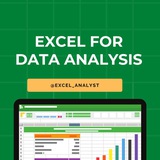Excel tips to help in interviews! 🌟
1. Practice core features: Be comfortable with formulas (SUM, IF, VLOOKUP), pivot tables, charts, and conditional formatting.
2. Know your references: Understand the difference between relative, absolute, and mixed cell references—they often come up.
3. Showcase real examples: Be ready to explain how you’ve used Excel to solve problems or improve processes, like automating reports with macros or cleaning data with filters.
4. Data validation & error handling: Mention using data validation to restrict inputs and functions like COUNTIF or ISBLANK to spot errors or missing data.
5. Communicate clearly: Practice explaining complex Excel data or dashboards in simple terms for non-technical audiences.
6. Stay updated: Mention any recent Excel features you know, like XLOOKUP or Power Query, to show you’re keeping up.
React ❤️ for more
1. Practice core features: Be comfortable with formulas (SUM, IF, VLOOKUP), pivot tables, charts, and conditional formatting.
2. Know your references: Understand the difference between relative, absolute, and mixed cell references—they often come up.
3. Showcase real examples: Be ready to explain how you’ve used Excel to solve problems or improve processes, like automating reports with macros or cleaning data with filters.
4. Data validation & error handling: Mention using data validation to restrict inputs and functions like COUNTIF or ISBLANK to spot errors or missing data.
5. Communicate clearly: Practice explaining complex Excel data or dashboards in simple terms for non-technical audiences.
6. Stay updated: Mention any recent Excel features you know, like XLOOKUP or Power Query, to show you’re keeping up.
React ❤️ for more
❤5👍2
Questions & Answers for Data Analyst Interview
Question 1: Describe a time when you used data analysis to solve a business problem.
Ideal answer: This is your opportunity to showcase your data analysis skills in a real-world context. Be specific and provide examples of your work. For example, you could talk about a time when you used data analysis to identify customer churn, improve marketing campaigns, or optimize product development.
Question 2: What are some of the challenges you have faced in previous data analysis projects, and how did you overcome them?
Ideal answer: This question is designed to assess your problem-solving skills and your ability to learn from your experiences. Be honest and upfront about the challenges you have faced, but also focus on how you overcame them. For example, you could talk about a time when you had to deal with a large and messy dataset, or a time when you had to work with a tight deadline.
Question 3: How do you handle missing values in a dataset?
Ideal answer: Missing values are a common problem in data analysis, so it is important to know how to handle them properly. There are a variety of different methods that you can use, depending on the specific situation. For example, you could delete the rows with missing values, impute the missing values using a statistical method, or assign a default value to the missing values.
Question 4: How do you identify and remove outliers?
Ideal answer: Outliers are data points that are significantly different from the rest of the data. They can be caused by data errors or by natural variation in the data. It is important to identify and remove outliers before performing data analysis, as they can skew the results. There are a variety of different methods that you can use to identify outliers, such as the interquartile range (IQR) method or the standard deviation method.
Question 5: How do you interpret and communicate the results of your data analysis to non-technical audiences?
Ideal answer: It is important to be able to communicate your data analysis findings to both technical and non-technical audiences. When communicating to non-technical audiences, it is important to avoid using jargon and to focus on the key takeaways from your analysis. You can use data visualization tools to help you communicate your findings in a clear and concise way.
In addition to providing specific examples and answers to the questions, it is also important to be enthusiastic and demonstrate your passion for data analysis. Show the interviewer that you are excited about the opportunity to use your skills to solve real-world problems.
Question 1: Describe a time when you used data analysis to solve a business problem.
Ideal answer: This is your opportunity to showcase your data analysis skills in a real-world context. Be specific and provide examples of your work. For example, you could talk about a time when you used data analysis to identify customer churn, improve marketing campaigns, or optimize product development.
Question 2: What are some of the challenges you have faced in previous data analysis projects, and how did you overcome them?
Ideal answer: This question is designed to assess your problem-solving skills and your ability to learn from your experiences. Be honest and upfront about the challenges you have faced, but also focus on how you overcame them. For example, you could talk about a time when you had to deal with a large and messy dataset, or a time when you had to work with a tight deadline.
Question 3: How do you handle missing values in a dataset?
Ideal answer: Missing values are a common problem in data analysis, so it is important to know how to handle them properly. There are a variety of different methods that you can use, depending on the specific situation. For example, you could delete the rows with missing values, impute the missing values using a statistical method, or assign a default value to the missing values.
Question 4: How do you identify and remove outliers?
Ideal answer: Outliers are data points that are significantly different from the rest of the data. They can be caused by data errors or by natural variation in the data. It is important to identify and remove outliers before performing data analysis, as they can skew the results. There are a variety of different methods that you can use to identify outliers, such as the interquartile range (IQR) method or the standard deviation method.
Question 5: How do you interpret and communicate the results of your data analysis to non-technical audiences?
Ideal answer: It is important to be able to communicate your data analysis findings to both technical and non-technical audiences. When communicating to non-technical audiences, it is important to avoid using jargon and to focus on the key takeaways from your analysis. You can use data visualization tools to help you communicate your findings in a clear and concise way.
In addition to providing specific examples and answers to the questions, it is also important to be enthusiastic and demonstrate your passion for data analysis. Show the interviewer that you are excited about the opportunity to use your skills to solve real-world problems.
👍13
Data analytics is not about the the tools you master but about the people you influence.
I see many debates around the best tools such as:
- Excel vs SQL
- Python vs R
- Tableau vs PowerBI
- ChatGPT vs no ChatGPT
The truth is that business doesn't care about how you come up with your insights.
All business cares about is:
- the story line
- how well they can understand it
- your communication style
- the overall feeling after a presentation
These make the difference in being perceived as a great data analyst...
not the tools you may or may not master 😅
I see many debates around the best tools such as:
- Excel vs SQL
- Python vs R
- Tableau vs PowerBI
- ChatGPT vs no ChatGPT
The truth is that business doesn't care about how you come up with your insights.
All business cares about is:
- the story line
- how well they can understand it
- your communication style
- the overall feeling after a presentation
These make the difference in being perceived as a great data analyst...
not the tools you may or may not master 😅
👍5❤2
Essential Excel Concepts for Beginners
1. VLOOKUP: VLOOKUP is a popular Excel function used to search for a value in the first column of a table and return a corresponding value in the same row from another column. It is commonly used for data lookup and retrieval tasks.
2. Pivot Tables: Pivot tables are powerful tools in Excel for summarizing and analyzing large datasets. They allow you to reorganize and summarize data, perform calculations, and create interactive reports with ease.
3. Conditional Formatting: Conditional formatting allows you to format cells based on specific conditions or criteria. It helps highlight important information, identify trends, and make data more visually appealing and easier to interpret.
4. INDEX-MATCH: INDEX-MATCH is an alternative to VLOOKUP that combines the INDEX and MATCH functions to perform more flexible and powerful lookups in Excel. It is often preferred over VLOOKUP for its versatility and robustness.
5. Data Validation: Data validation is a feature in Excel that allows you to control what type of data can be entered into a cell. You can set rules, create drop-down lists, and provide error messages to ensure data accuracy and consistency.
6. SUMIF: SUMIF is a function in Excel that allows you to sum values in a range based on a specific condition or criteria. It is useful for calculating totals based on certain criteria without the need for complex formulas.
7. CONCATENATE: CONCATENATE is a function in Excel used to combine multiple text strings into one. It is helpful for creating custom labels, joining data from different cells, and formatting text in a desired way.
8. Goal Seek: Goal Seek is a built-in tool in Excel that allows you to find the input value needed to achieve a desired result in a formula. It is useful for performing reverse calculations and solving what-if scenarios.
9. Data Tables: Data tables in Excel allow you to perform sensitivity analysis by calculating multiple results based on different input values. They help you analyze how changing variables impact the final outcome of a formula.
10. Sparklines: Sparklines are small, simple charts that provide visual representations of data trends within a single cell. They are useful for quickly visualizing patterns and trends in data without the need for larger charts or graphs.
1. VLOOKUP: VLOOKUP is a popular Excel function used to search for a value in the first column of a table and return a corresponding value in the same row from another column. It is commonly used for data lookup and retrieval tasks.
2. Pivot Tables: Pivot tables are powerful tools in Excel for summarizing and analyzing large datasets. They allow you to reorganize and summarize data, perform calculations, and create interactive reports with ease.
3. Conditional Formatting: Conditional formatting allows you to format cells based on specific conditions or criteria. It helps highlight important information, identify trends, and make data more visually appealing and easier to interpret.
4. INDEX-MATCH: INDEX-MATCH is an alternative to VLOOKUP that combines the INDEX and MATCH functions to perform more flexible and powerful lookups in Excel. It is often preferred over VLOOKUP for its versatility and robustness.
5. Data Validation: Data validation is a feature in Excel that allows you to control what type of data can be entered into a cell. You can set rules, create drop-down lists, and provide error messages to ensure data accuracy and consistency.
6. SUMIF: SUMIF is a function in Excel that allows you to sum values in a range based on a specific condition or criteria. It is useful for calculating totals based on certain criteria without the need for complex formulas.
7. CONCATENATE: CONCATENATE is a function in Excel used to combine multiple text strings into one. It is helpful for creating custom labels, joining data from different cells, and formatting text in a desired way.
8. Goal Seek: Goal Seek is a built-in tool in Excel that allows you to find the input value needed to achieve a desired result in a formula. It is useful for performing reverse calculations and solving what-if scenarios.
9. Data Tables: Data tables in Excel allow you to perform sensitivity analysis by calculating multiple results based on different input values. They help you analyze how changing variables impact the final outcome of a formula.
10. Sparklines: Sparklines are small, simple charts that provide visual representations of data trends within a single cell. They are useful for quickly visualizing patterns and trends in data without the need for larger charts or graphs.
❤5👍2
Data Analyst Interview Questions
1. What do Tableau's sets and groups mean?
Data is grouped using sets and groups according to predefined criteria. The primary distinction between the two is that although a set can have only two options—either in or out—a group can divide the dataset into several groups. A user should decide which group or sets to apply based on the conditions.
2.What in Excel is a macro?
An Excel macro is an algorithm or a group of steps that helps automate an operation by capturing and replaying the steps needed to finish it. Once the steps have been saved, you may construct a Macro that the user can alter and replay as often as they like.
Macro is excellent for routine work because it also gets rid of mistakes. Consider the scenario when an account manager needs to share reports about staff members who owe the company money. If so, it can be automated by utilising a macro and making small adjustments each month as necessary.
3.Gantt chart in Tableau
A Tableau Gantt chart illustrates the duration of events as well as the progression of value across the period. Along with the time axis, it has bars. The Gantt chart is primarily used as a project management tool, with each bar representing a project job.
4.In Microsoft Excel, how do you create a drop-down list?
Start by selecting the Data tab from the ribbon.
Select Data Validation from the Data Tools group.
Go to Settings > Allow > List next.
Choose the source you want to offer in the form of a list array.
1. What do Tableau's sets and groups mean?
Data is grouped using sets and groups according to predefined criteria. The primary distinction between the two is that although a set can have only two options—either in or out—a group can divide the dataset into several groups. A user should decide which group or sets to apply based on the conditions.
2.What in Excel is a macro?
An Excel macro is an algorithm or a group of steps that helps automate an operation by capturing and replaying the steps needed to finish it. Once the steps have been saved, you may construct a Macro that the user can alter and replay as often as they like.
Macro is excellent for routine work because it also gets rid of mistakes. Consider the scenario when an account manager needs to share reports about staff members who owe the company money. If so, it can be automated by utilising a macro and making small adjustments each month as necessary.
3.Gantt chart in Tableau
A Tableau Gantt chart illustrates the duration of events as well as the progression of value across the period. Along with the time axis, it has bars. The Gantt chart is primarily used as a project management tool, with each bar representing a project job.
4.In Microsoft Excel, how do you create a drop-down list?
Start by selecting the Data tab from the ribbon.
Select Data Validation from the Data Tools group.
Go to Settings > Allow > List next.
Choose the source you want to offer in the form of a list array.
❤9👍1
What seperates a good 𝗗𝗮𝘁𝗮 𝗔𝗻𝗮𝗹𝘆𝘀𝘁 from a great one?
The journey to becoming an exceptional data analyst requires mastering a blend of technical and soft skills.
☑ Technical skills:
- Querying Data with SQL
- Data Visualization (Tableau/PowerBI)
- Data Storytelling and Reporting
- Data Exploration and Analytics
- Data Modeling
☑ Soft Skills:
- Problem Solving
- Communication
- Business Acumen
- Curiosity
- Critical Thinking
- Learning Mindset
But how do you develop these soft skills?
◆ Tackle real-world data projects or case studies. The more complex, the better.
◆ Practice explaining your analysis to non-technical audiences. If they understand, you’ve nailed it!
◆ Learn how industries use data for decision-making. Align your analysis with business outcomes.
◆ Stay curious, ask 'why,' and dig deeper into your data. Don’t settle for surface-level insights.
◆ Keep evolving. Attend webinars, read books, or engage with industry experts regularly.
The journey to becoming an exceptional data analyst requires mastering a blend of technical and soft skills.
☑ Technical skills:
- Querying Data with SQL
- Data Visualization (Tableau/PowerBI)
- Data Storytelling and Reporting
- Data Exploration and Analytics
- Data Modeling
☑ Soft Skills:
- Problem Solving
- Communication
- Business Acumen
- Curiosity
- Critical Thinking
- Learning Mindset
But how do you develop these soft skills?
◆ Tackle real-world data projects or case studies. The more complex, the better.
◆ Practice explaining your analysis to non-technical audiences. If they understand, you’ve nailed it!
◆ Learn how industries use data for decision-making. Align your analysis with business outcomes.
◆ Stay curious, ask 'why,' and dig deeper into your data. Don’t settle for surface-level insights.
◆ Keep evolving. Attend webinars, read books, or engage with industry experts regularly.
❤5👍2
Amazon Data Analyst Interview Questions for 1-3 years of experience role :-
A. SQL:
1. You have two tables: Employee and Department.
- Employee Table Columns: Employee_id, Employee_Name, Department_id, Salary
- Department Table Columns: Department_id, Department_Name, Location
Write an SQL query to find the name of the employee with the highest salary in each location.
2. You have two tables: Orders and Customers.
- Orders Table Columns: Order_id, Customer_id, Order_Date, Amount
- Customers Table Columns: Customer_id, Customer_Name, Join_Date
Write an SQL query to calculate the total order amount for each customer who joined in the current year. The output should contain Customer_Name and the total amount.
B. Python:
1. Basic oral questions on NumPy (e.g., array creation, slicing, broadcasting) and Matplotlib (e.g., plot types, customization).
2. Basic oral questions on pandas (like: groupby, loc/iloc, merge & join, etc.)
2. Write the code in NumPy and Pandas to replicate the functionality of your answer to the second SQL question.
C. Leadership or Situational Questions:
(Based on the leadership principle of Bias for Action)
- Describe a situation where you had to make a quick decision with limited information. How did you proceed, and what was the outcome?
(Based on the leadership principle of Dive Deep)
- Can you share an example of a project where you had to delve deeply into the data to uncover insights or solve a problem? What steps did you take, and what were the results?
(Based on the leadership principle of Customer Obsession)
- Tell us about a time when you went above and beyond to meet a customer's needs or expectations. How did you identify their requirements, and what actions did you take to deliver exceptional service?
D. Excel:
Questions on advanced functions like VLOOKUP, XLookup, SUMPRODUCT, INDIRECT, TEXT functions, SUMIFS, COUNTIFS, LOOKUPS, INDEX & MATCH, AVERAGEIFS. Plus, some basic questions on pivot tables, conditional formatting, data validation, and charts.
I have curated best 80+ top-notch Data Analytics Resources 👇👇
https://whatsapp.com/channel/0029VaGgzAk72WTmQFERKh02
Like if it helps :)
A. SQL:
1. You have two tables: Employee and Department.
- Employee Table Columns: Employee_id, Employee_Name, Department_id, Salary
- Department Table Columns: Department_id, Department_Name, Location
Write an SQL query to find the name of the employee with the highest salary in each location.
2. You have two tables: Orders and Customers.
- Orders Table Columns: Order_id, Customer_id, Order_Date, Amount
- Customers Table Columns: Customer_id, Customer_Name, Join_Date
Write an SQL query to calculate the total order amount for each customer who joined in the current year. The output should contain Customer_Name and the total amount.
B. Python:
1. Basic oral questions on NumPy (e.g., array creation, slicing, broadcasting) and Matplotlib (e.g., plot types, customization).
2. Basic oral questions on pandas (like: groupby, loc/iloc, merge & join, etc.)
2. Write the code in NumPy and Pandas to replicate the functionality of your answer to the second SQL question.
C. Leadership or Situational Questions:
(Based on the leadership principle of Bias for Action)
- Describe a situation where you had to make a quick decision with limited information. How did you proceed, and what was the outcome?
(Based on the leadership principle of Dive Deep)
- Can you share an example of a project where you had to delve deeply into the data to uncover insights or solve a problem? What steps did you take, and what were the results?
(Based on the leadership principle of Customer Obsession)
- Tell us about a time when you went above and beyond to meet a customer's needs or expectations. How did you identify their requirements, and what actions did you take to deliver exceptional service?
D. Excel:
Questions on advanced functions like VLOOKUP, XLookup, SUMPRODUCT, INDIRECT, TEXT functions, SUMIFS, COUNTIFS, LOOKUPS, INDEX & MATCH, AVERAGEIFS. Plus, some basic questions on pivot tables, conditional formatting, data validation, and charts.
I have curated best 80+ top-notch Data Analytics Resources 👇👇
https://whatsapp.com/channel/0029VaGgzAk72WTmQFERKh02
Like if it helps :)
❤11👍2
For data analysts, mastering these top 10 Excel concepts is crucial:
1. Formulas and Functions: Understand basic to advanced functions like SUM, AVERAGE, VLOOKUP, INDEX-MATCH, and IF statements.
2. PivotTables: Learn to summarize, analyze, and visualize data efficiently using PivotTables.
3. Data Cleaning and Formatting: Familiarize yourself with tools and techniques for cleaning and formatting messy data, such as text-to-columns, remove duplicates, and conditional formatting.
4. Charts and Graphs: Explore various chart types (e.g., bar, line, scatter) and understand when to use each for effective data visualization.
5. Data Validation: Implement data validation rules to ensure data integrity and accuracy, such as drop-down lists and input restrictions.
6. Data Analysis Tools: Utilize Excel's built-in data analysis tools like Goal Seek, Solver, and Data Tables for scenario analysis and optimization.
7. Conditional Formatting: Apply formatting based on specific conditions to highlight trends, outliers, or anomalies in data.
8. Named Ranges: Organize data efficiently by assigning meaningful names to ranges, making formulas more readable and easier to manage.
9. Data Tables and What-If Analysis: Use data tables to perform sensitivity analysis and scenario modeling for decision-making.
10. Power Query and Power Pivot: Explore advanced data manipulation and analysis capabilities using Excel's Power Query for data extraction, transformation, and loading (ETL) and Power Pivot for data modeling and analysis.
Give credits while sharing: https://t.iss.one/excel_analyst
ENJOY LEARNING 👍👍
1. Formulas and Functions: Understand basic to advanced functions like SUM, AVERAGE, VLOOKUP, INDEX-MATCH, and IF statements.
2. PivotTables: Learn to summarize, analyze, and visualize data efficiently using PivotTables.
3. Data Cleaning and Formatting: Familiarize yourself with tools and techniques for cleaning and formatting messy data, such as text-to-columns, remove duplicates, and conditional formatting.
4. Charts and Graphs: Explore various chart types (e.g., bar, line, scatter) and understand when to use each for effective data visualization.
5. Data Validation: Implement data validation rules to ensure data integrity and accuracy, such as drop-down lists and input restrictions.
6. Data Analysis Tools: Utilize Excel's built-in data analysis tools like Goal Seek, Solver, and Data Tables for scenario analysis and optimization.
7. Conditional Formatting: Apply formatting based on specific conditions to highlight trends, outliers, or anomalies in data.
8. Named Ranges: Organize data efficiently by assigning meaningful names to ranges, making formulas more readable and easier to manage.
9. Data Tables and What-If Analysis: Use data tables to perform sensitivity analysis and scenario modeling for decision-making.
10. Power Query and Power Pivot: Explore advanced data manipulation and analysis capabilities using Excel's Power Query for data extraction, transformation, and loading (ETL) and Power Pivot for data modeling and analysis.
Give credits while sharing: https://t.iss.one/excel_analyst
ENJOY LEARNING 👍👍
❤10🔥2
Top 10 Excel Interview Questions with Answers 😄👇
Free Resources to learn Excel: https://t.iss.one/excel_analyst
1. Question: What is the difference between CONCATENATE and "&" in Excel?
Answer: CONCATENATE and "&" both combine text, but "&" is more concise. For example,
2. Question: How can you freeze rows and columns simultaneously in Excel?
Answer: Use the "Freeze Panes" option under the "View" tab. Select the cell below and to the right of the rows and columns you want to freeze, and then click on "Freeze Panes."
3. Question: Explain the VLOOKUP function and when would you use it?
Answer: VLOOKUP searches for a value in the first column of a range and returns a corresponding value in the same row from another column. It's useful for looking up information in a table based on a specific criteria.
4. Question: What is the purpose of the IFERROR function?
Answer: IFERROR is used to handle errors in Excel formulas. It returns a specified value if a formula results in an error, and the actual result if there's no error.
5. Question: How do you create a PivotTable, and what is its purpose?
Answer: To create a PivotTable, select your data, go to the "Insert" tab, and choose "PivotTable." It summarizes and analyzes data in a spreadsheet, allowing you to make sense of large datasets.
6. Question: Explain the difference between relative and absolute cell references.
Answer: Relative references change when you copy a formula to another cell, while absolute references stay fixed. Use a
7. Question: What is the purpose of the INDEX and MATCH functions?
Answer: INDEX returns a value in a specified range based on the row and column number, while MATCH searches for a value in a range and returns its relative position. Combined, they provide a flexible way to look up data.
8. Question: How can you find and remove duplicate values in Excel?
Answer: Use the "Remove Duplicates" feature under the "Data" tab. Select the range containing duplicates, go to "Data" -> "Remove Duplicates," and choose the columns to check for duplicates.
9. Question: Explain the difference between a workbook and a worksheet.
Answer: A workbook is the entire Excel file, while a worksheet is a single sheet within that file. Workbooks can contain multiple worksheets.
10. Question: What is the purpose of the COUNTIF function?
Answer: COUNTIF counts the number of cells within a range that meet a specified condition. For example,
Share with credits: https://t.iss.one/sqlspecialist
Hope it helps :)
Free Resources to learn Excel: https://t.iss.one/excel_analyst
1. Question: What is the difference between CONCATENATE and "&" in Excel?
Answer: CONCATENATE and "&" both combine text, but "&" is more concise. For example,
=A1&B1 achieves the same result as =CONCATENATE(A1, B1).2. Question: How can you freeze rows and columns simultaneously in Excel?
Answer: Use the "Freeze Panes" option under the "View" tab. Select the cell below and to the right of the rows and columns you want to freeze, and then click on "Freeze Panes."
3. Question: Explain the VLOOKUP function and when would you use it?
Answer: VLOOKUP searches for a value in the first column of a range and returns a corresponding value in the same row from another column. It's useful for looking up information in a table based on a specific criteria.
4. Question: What is the purpose of the IFERROR function?
Answer: IFERROR is used to handle errors in Excel formulas. It returns a specified value if a formula results in an error, and the actual result if there's no error.
5. Question: How do you create a PivotTable, and what is its purpose?
Answer: To create a PivotTable, select your data, go to the "Insert" tab, and choose "PivotTable." It summarizes and analyzes data in a spreadsheet, allowing you to make sense of large datasets.
6. Question: Explain the difference between relative and absolute cell references.
Answer: Relative references change when you copy a formula to another cell, while absolute references stay fixed. Use a
$ symbol to make a reference absolute (e.g., $A$1).7. Question: What is the purpose of the INDEX and MATCH functions?
Answer: INDEX returns a value in a specified range based on the row and column number, while MATCH searches for a value in a range and returns its relative position. Combined, they provide a flexible way to look up data.
8. Question: How can you find and remove duplicate values in Excel?
Answer: Use the "Remove Duplicates" feature under the "Data" tab. Select the range containing duplicates, go to "Data" -> "Remove Duplicates," and choose the columns to check for duplicates.
9. Question: Explain the difference between a workbook and a worksheet.
Answer: A workbook is the entire Excel file, while a worksheet is a single sheet within that file. Workbooks can contain multiple worksheets.
10. Question: What is the purpose of the COUNTIF function?
Answer: COUNTIF counts the number of cells within a range that meet a specified condition. For example,
=COUNTIF(A1:A10, ">50") counts the cells in A1 to A10 that are greater than 50.Share with credits: https://t.iss.one/sqlspecialist
Hope it helps :)
❤8👍1🔥1
Questions & Answers for Data Analyst Interview
Question 1: Describe a time when you used data analysis to solve a business problem.
Ideal answer: This is your opportunity to showcase your data analysis skills in a real-world context. Be specific and provide examples of your work. For example, you could talk about a time when you used data analysis to identify customer churn, improve marketing campaigns, or optimize product development.
Question 2: What are some of the challenges you have faced in previous data analysis projects, and how did you overcome them?
Ideal answer: This question is designed to assess your problem-solving skills and your ability to learn from your experiences. Be honest and upfront about the challenges you have faced, but also focus on how you overcame them. For example, you could talk about a time when you had to deal with a large and messy dataset, or a time when you had to work with a tight deadline.
Question 3: How do you handle missing values in a dataset?
Ideal answer: Missing values are a common problem in data analysis, so it is important to know how to handle them properly. There are a variety of different methods that you can use, depending on the specific situation. For example, you could delete the rows with missing values, impute the missing values using a statistical method, or assign a default value to the missing values.
Question 4: How do you identify and remove outliers?
Ideal answer: Outliers are data points that are significantly different from the rest of the data. They can be caused by data errors or by natural variation in the data. It is important to identify and remove outliers before performing data analysis, as they can skew the results. There are a variety of different methods that you can use to identify outliers, such as the interquartile range (IQR) method or the standard deviation method.
Question 5: How do you interpret and communicate the results of your data analysis to non-technical audiences?
Ideal answer: It is important to be able to communicate your data analysis findings to both technical and non-technical audiences. When communicating to non-technical audiences, it is important to avoid using jargon and to focus on the key takeaways from your analysis. You can use data visualization tools to help you communicate your findings in a clear and concise way.
In addition to providing specific examples and answers to the questions, it is also important to be enthusiastic and demonstrate your passion for data analysis. Show the interviewer that you are excited about the opportunity to use your skills to solve real-world problems.
Question 1: Describe a time when you used data analysis to solve a business problem.
Ideal answer: This is your opportunity to showcase your data analysis skills in a real-world context. Be specific and provide examples of your work. For example, you could talk about a time when you used data analysis to identify customer churn, improve marketing campaigns, or optimize product development.
Question 2: What are some of the challenges you have faced in previous data analysis projects, and how did you overcome them?
Ideal answer: This question is designed to assess your problem-solving skills and your ability to learn from your experiences. Be honest and upfront about the challenges you have faced, but also focus on how you overcame them. For example, you could talk about a time when you had to deal with a large and messy dataset, or a time when you had to work with a tight deadline.
Question 3: How do you handle missing values in a dataset?
Ideal answer: Missing values are a common problem in data analysis, so it is important to know how to handle them properly. There are a variety of different methods that you can use, depending on the specific situation. For example, you could delete the rows with missing values, impute the missing values using a statistical method, or assign a default value to the missing values.
Question 4: How do you identify and remove outliers?
Ideal answer: Outliers are data points that are significantly different from the rest of the data. They can be caused by data errors or by natural variation in the data. It is important to identify and remove outliers before performing data analysis, as they can skew the results. There are a variety of different methods that you can use to identify outliers, such as the interquartile range (IQR) method or the standard deviation method.
Question 5: How do you interpret and communicate the results of your data analysis to non-technical audiences?
Ideal answer: It is important to be able to communicate your data analysis findings to both technical and non-technical audiences. When communicating to non-technical audiences, it is important to avoid using jargon and to focus on the key takeaways from your analysis. You can use data visualization tools to help you communicate your findings in a clear and concise way.
In addition to providing specific examples and answers to the questions, it is also important to be enthusiastic and demonstrate your passion for data analysis. Show the interviewer that you are excited about the opportunity to use your skills to solve real-world problems.
👍4❤3
5 Essential Skills Every Data Analyst Must Master in 2025
Data analytics continues to evolve rapidly, and as a data analyst, it's crucial to stay ahead of the curve. In 2025, the skills that were once optional are now essential to stand out in this competitive field. Here are five must-have skills for every data analyst this year.
1. Data Wrangling & Cleaning:
The ability to clean, organize, and prepare data for analysis is critical. No matter how sophisticated your tools are, they can't work with messy, inconsistent data. Mastering data wrangling—removing duplicates, handling missing values, and standardizing formats—will help you deliver accurate and actionable insights.
Tools to master: Python (Pandas), R, SQL
2. Advanced Excel Skills:
Excel remains one of the most widely used tools in the data analysis world. Beyond the basics, you should master advanced formulas, pivot tables, and Power Query. Excel continues to be indispensable for quick analyses and prototype dashboards.
Key skills to learn: VLOOKUP, INDEX/MATCH, Power Pivot, advanced charting
3. Data Visualization:
The ability to convey your findings through compelling data visuals is what sets top analysts apart. Learn how to use tools like Tableau, Power BI, or even D3.js for web-based visualization. Your visuals should tell a story that’s easy for stakeholders to understand at a glance.
Focus areas: Interactive dashboards, storytelling with data, advanced chart types (heat maps, scatter plots)
4. Statistical Analysis & Hypothesis Testing:
Understanding statistics is fundamental for any data analyst. Master concepts like regression analysis, probability theory, and hypothesis testing. This skill will help you not only describe trends but also make data-driven predictions and assess the significance of your findings.
Skills to focus on: T-tests, ANOVA, correlation, regression models
5. Machine Learning Basics:
While you don’t need to be a data scientist, having a basic understanding of machine learning algorithms is increasingly important. Knowledge of supervised vs unsupervised learning, decision trees, and clustering techniques will allow you to push your analysis to the next level.
Begin with: Linear regression, K-means clustering, decision trees (using Python libraries like Scikit-learn)
In 2025, data analysts must embrace a multi-faceted skill set that combines technical expertise, statistical knowledge, and the ability to communicate findings effectively.
Keep learning and adapting to these emerging trends to ensure you're ready for the challenges of tomorrow.
I have curated best 80+ top-notch Data Analytics Resources 👇👇
https://whatsapp.com/channel/0029VaGgzAk72WTmQFERKh02
Like this post for more content like this 👍♥️
Share with credits: https://t.iss.one/sqlspecialist
Hope it helps :)
Data analytics continues to evolve rapidly, and as a data analyst, it's crucial to stay ahead of the curve. In 2025, the skills that were once optional are now essential to stand out in this competitive field. Here are five must-have skills for every data analyst this year.
1. Data Wrangling & Cleaning:
The ability to clean, organize, and prepare data for analysis is critical. No matter how sophisticated your tools are, they can't work with messy, inconsistent data. Mastering data wrangling—removing duplicates, handling missing values, and standardizing formats—will help you deliver accurate and actionable insights.
Tools to master: Python (Pandas), R, SQL
2. Advanced Excel Skills:
Excel remains one of the most widely used tools in the data analysis world. Beyond the basics, you should master advanced formulas, pivot tables, and Power Query. Excel continues to be indispensable for quick analyses and prototype dashboards.
Key skills to learn: VLOOKUP, INDEX/MATCH, Power Pivot, advanced charting
3. Data Visualization:
The ability to convey your findings through compelling data visuals is what sets top analysts apart. Learn how to use tools like Tableau, Power BI, or even D3.js for web-based visualization. Your visuals should tell a story that’s easy for stakeholders to understand at a glance.
Focus areas: Interactive dashboards, storytelling with data, advanced chart types (heat maps, scatter plots)
4. Statistical Analysis & Hypothesis Testing:
Understanding statistics is fundamental for any data analyst. Master concepts like regression analysis, probability theory, and hypothesis testing. This skill will help you not only describe trends but also make data-driven predictions and assess the significance of your findings.
Skills to focus on: T-tests, ANOVA, correlation, regression models
5. Machine Learning Basics:
While you don’t need to be a data scientist, having a basic understanding of machine learning algorithms is increasingly important. Knowledge of supervised vs unsupervised learning, decision trees, and clustering techniques will allow you to push your analysis to the next level.
Begin with: Linear regression, K-means clustering, decision trees (using Python libraries like Scikit-learn)
In 2025, data analysts must embrace a multi-faceted skill set that combines technical expertise, statistical knowledge, and the ability to communicate findings effectively.
Keep learning and adapting to these emerging trends to ensure you're ready for the challenges of tomorrow.
I have curated best 80+ top-notch Data Analytics Resources 👇👇
https://whatsapp.com/channel/0029VaGgzAk72WTmQFERKh02
Like this post for more content like this 👍♥️
Share with credits: https://t.iss.one/sqlspecialist
Hope it helps :)
❤5👍2🔥2
Roadmap to become a data analyst
1. Foundation Skills:
•Strengthen Mathematics: Focus on statistics relevant to data analysis.
•Excel Basics: Master fundamental Excel functions and formulas.
2. SQL Proficiency:
•Learn SQL Basics: Understand SELECT statements, JOINs, and filtering.
•Practice Database Queries: Work with databases to retrieve and manipulate data.
3. Excel Advanced Techniques:
•Data Cleaning in Excel: Learn to handle missing data and outliers.
•PivotTables and PivotCharts: Master these powerful tools for data summarization.
4. Data Visualization with Excel:
•Create Visualizations: Learn to build charts and graphs in Excel.
•Dashboard Creation: Understand how to design effective dashboards.
5. Power BI Introduction:
•Install and Explore Power BI: Familiarize yourself with the interface.
•Import Data: Learn to import and transform data using Power BI.
6. Power BI Data Modeling:
•Relationships: Understand and establish relationships between tables.
•DAX (Data Analysis Expressions): Learn the basics of DAX for calculations.
7. Advanced Power BI Features:
•Advanced Visualizations: Explore complex visualizations in Power BI.
•Custom Measures and Columns: Utilize DAX for customized data calculations.
8. Integration of Excel, SQL, and Power BI:
•Importing Data from SQL to Power BI: Practice connecting and importing data.
•Excel and Power BI Integration: Learn how to use Excel data in Power BI.
9. Business Intelligence Best Practices:
•Data Storytelling: Develop skills in presenting insights effectively.
•Performance Optimization: Optimize reports and dashboards for efficiency.
10. Build a Portfolio:
•Showcase Excel Projects: Highlight your data analysis skills using Excel.
•Power BI Projects: Feature Power BI dashboards and reports in your portfolio.
11. Continuous Learning and Certification:
•Stay Updated: Keep track of new features in Excel, SQL, and Power BI.
•Consider Certifications: Obtain relevant certifications to validate your skills.
1. Foundation Skills:
•Strengthen Mathematics: Focus on statistics relevant to data analysis.
•Excel Basics: Master fundamental Excel functions and formulas.
2. SQL Proficiency:
•Learn SQL Basics: Understand SELECT statements, JOINs, and filtering.
•Practice Database Queries: Work with databases to retrieve and manipulate data.
3. Excel Advanced Techniques:
•Data Cleaning in Excel: Learn to handle missing data and outliers.
•PivotTables and PivotCharts: Master these powerful tools for data summarization.
4. Data Visualization with Excel:
•Create Visualizations: Learn to build charts and graphs in Excel.
•Dashboard Creation: Understand how to design effective dashboards.
5. Power BI Introduction:
•Install and Explore Power BI: Familiarize yourself with the interface.
•Import Data: Learn to import and transform data using Power BI.
6. Power BI Data Modeling:
•Relationships: Understand and establish relationships between tables.
•DAX (Data Analysis Expressions): Learn the basics of DAX for calculations.
7. Advanced Power BI Features:
•Advanced Visualizations: Explore complex visualizations in Power BI.
•Custom Measures and Columns: Utilize DAX for customized data calculations.
8. Integration of Excel, SQL, and Power BI:
•Importing Data from SQL to Power BI: Practice connecting and importing data.
•Excel and Power BI Integration: Learn how to use Excel data in Power BI.
9. Business Intelligence Best Practices:
•Data Storytelling: Develop skills in presenting insights effectively.
•Performance Optimization: Optimize reports and dashboards for efficiency.
10. Build a Portfolio:
•Showcase Excel Projects: Highlight your data analysis skills using Excel.
•Power BI Projects: Feature Power BI dashboards and reports in your portfolio.
11. Continuous Learning and Certification:
•Stay Updated: Keep track of new features in Excel, SQL, and Power BI.
•Consider Certifications: Obtain relevant certifications to validate your skills.
❤5👍2🔥1👏1
Complete step-by-step syllabus of #Excel for Data Analytics
Introduction to Excel for Data Analytics:
Overview of Excel's capabilities for data analysis
Introduction to Excel's interface: ribbons, worksheets, cells, etc.
Differences between Excel desktop version and Excel Online (web version)
Data Import and Preparation:
Importing data from various sources: CSV, text files, databases, web queries, etc.
Data cleaning and manipulation techniques: sorting, filtering, removing duplicates, etc.
Data types and formatting in Excel
Data validation and error handling
Data Analysis Techniques in Excel:
Basic formulas and functions: SUM, AVERAGE, COUNT, IF, VLOOKUP, etc.
Advanced functions for data analysis: INDEX-MATCH, SUMIFS, COUNTIFS, etc.
PivotTables and PivotCharts for summarizing and analyzing data
Advanced data analysis tools: Goal Seek, Solver, What-If Analysis, etc.
Data Visualization in Excel:
Creating basic charts: column, bar, line, pie, scatter, etc.
Formatting and customizing charts for better visualization
Using sparklines for visualizing trends in data
Creating interactive dashboards with slicers and timelines
Advanced Data Analysis Features:
Data modeling with Excel Tables and Relationships
Using Power Query for data transformation and cleaning
Introduction to Power Pivot for data modeling and DAX calculations
Advanced charting techniques: combination charts, waterfall charts, etc.
Statistical Analysis in Excel:
Descriptive statistics: mean, median, mode, standard deviation, etc.
Hypothesis testing: t-tests, chi-square tests, ANOVA, etc.
Regression analysis and correlation
Forecasting techniques: moving averages, exponential smoothing, etc.
Data Visualization Tools in Excel:
Introduction to Excel add-ins for enhanced visualization (e.g., Power Map, Power View)
Creating interactive reports with Excel add-ins
Introduction to Excel Data Model for handling large datasets
Real-world Projects and Case Studies:
Analyzing real-world datasets
Solving business problems with Excel
Portfolio development showcasing Excel skills
Share our channel link with your true friends: https://t.iss.one/excel_analyst
Hope this helps you 😊
Introduction to Excel for Data Analytics:
Overview of Excel's capabilities for data analysis
Introduction to Excel's interface: ribbons, worksheets, cells, etc.
Differences between Excel desktop version and Excel Online (web version)
Data Import and Preparation:
Importing data from various sources: CSV, text files, databases, web queries, etc.
Data cleaning and manipulation techniques: sorting, filtering, removing duplicates, etc.
Data types and formatting in Excel
Data validation and error handling
Data Analysis Techniques in Excel:
Basic formulas and functions: SUM, AVERAGE, COUNT, IF, VLOOKUP, etc.
Advanced functions for data analysis: INDEX-MATCH, SUMIFS, COUNTIFS, etc.
PivotTables and PivotCharts for summarizing and analyzing data
Advanced data analysis tools: Goal Seek, Solver, What-If Analysis, etc.
Data Visualization in Excel:
Creating basic charts: column, bar, line, pie, scatter, etc.
Formatting and customizing charts for better visualization
Using sparklines for visualizing trends in data
Creating interactive dashboards with slicers and timelines
Advanced Data Analysis Features:
Data modeling with Excel Tables and Relationships
Using Power Query for data transformation and cleaning
Introduction to Power Pivot for data modeling and DAX calculations
Advanced charting techniques: combination charts, waterfall charts, etc.
Statistical Analysis in Excel:
Descriptive statistics: mean, median, mode, standard deviation, etc.
Hypothesis testing: t-tests, chi-square tests, ANOVA, etc.
Regression analysis and correlation
Forecasting techniques: moving averages, exponential smoothing, etc.
Data Visualization Tools in Excel:
Introduction to Excel add-ins for enhanced visualization (e.g., Power Map, Power View)
Creating interactive reports with Excel add-ins
Introduction to Excel Data Model for handling large datasets
Real-world Projects and Case Studies:
Analyzing real-world datasets
Solving business problems with Excel
Portfolio development showcasing Excel skills
Share our channel link with your true friends: https://t.iss.one/excel_analyst
Hope this helps you 😊
❤8👍2
Important Excel, Tableau, Statistics, SQL related Questions with answers
1. What are the common problems that data analysts encounter during analysis?
The common problems steps involved in any analytics project are:
Handling duplicate data
Collecting the meaningful right data at the right time
Handling data purging and storage problems
Making data secure and dealing with compliance issues
2. Explain the Type I and Type II errors in Statistics?
In Hypothesis testing, a Type I error occurs when the null hypothesis is rejected even if it is true. It is also known as a false positive.
A Type II error occurs when the null hypothesis is not rejected, even if it is false. It is also known as a false negative.
3. How do you make a dropdown list in MS Excel?
First, click on the Data tab that is present in the ribbon.
Under the Data Tools group, select Data Validation.
Then navigate to Settings > Allow > List.
Select the source you want to provide as a list array.
4. How do you subset or filter data in SQL?
To subset or filter data in SQL, we use WHERE and HAVING clauses which give us an option of including only the data matching certain conditions.
5. What is a Gantt Chart in Tableau?
A Gantt chart in Tableau depicts the progress of value over the period, i.e., it shows the duration of events. It consists of bars along with the time axis. The Gantt chart is mostly used as a project management tool where each bar is a measure of a task in the project
1. What are the common problems that data analysts encounter during analysis?
The common problems steps involved in any analytics project are:
Handling duplicate data
Collecting the meaningful right data at the right time
Handling data purging and storage problems
Making data secure and dealing with compliance issues
2. Explain the Type I and Type II errors in Statistics?
In Hypothesis testing, a Type I error occurs when the null hypothesis is rejected even if it is true. It is also known as a false positive.
A Type II error occurs when the null hypothesis is not rejected, even if it is false. It is also known as a false negative.
3. How do you make a dropdown list in MS Excel?
First, click on the Data tab that is present in the ribbon.
Under the Data Tools group, select Data Validation.
Then navigate to Settings > Allow > List.
Select the source you want to provide as a list array.
4. How do you subset or filter data in SQL?
To subset or filter data in SQL, we use WHERE and HAVING clauses which give us an option of including only the data matching certain conditions.
5. What is a Gantt Chart in Tableau?
A Gantt chart in Tableau depicts the progress of value over the period, i.e., it shows the duration of events. It consists of bars along with the time axis. The Gantt chart is mostly used as a project management tool where each bar is a measure of a task in the project
❤3👍2
Common Mistakes Data Analysts Must Avoid ⚠️📊
Even experienced analysts can fall into these traps. Avoid these mistakes to ensure accurate, impactful analysis!
1️⃣ Ignoring Data Cleaning 🧹
Messy data leads to misleading insights. Always check for missing values, duplicates, and inconsistencies before analysis.
2️⃣ Relying Only on Averages 📉
Averages hide variability. Always check median, percentiles, and distributions for a complete picture.
3️⃣ Confusing Correlation with Causation 🔗
Just because two things move together doesn’t mean one causes the other. Validate assumptions before making decisions.
4️⃣ Overcomplicating Visualizations 🎨
Too many colors, labels, or complex charts confuse your audience. Keep it simple, clear, and focused on key takeaways.
5️⃣ Not Understanding Business Context 🎯
Data without context is meaningless. Always ask: "What problem are we solving?" before diving into numbers.
6️⃣ Ignoring Outliers Without Investigation 🔍
Outliers can signal errors or valuable insights. Always analyze why they exist before deciding to remove them.
7️⃣ Using Small Sample Sizes ⚠️
Drawing conclusions from too little data leads to unreliable insights. Ensure your sample size is statistically significant.
8️⃣ Failing to Communicate Insights Clearly 🗣️
Great analysis means nothing if stakeholders don’t understand it. Tell a story with data—don’t just dump numbers.
9️⃣ Not Keeping Up with Industry Trends 🚀
Data tools and techniques evolve fast. Keep learning SQL, Python, Power BI, Tableau, and machine learning basics.
Avoid these mistakes, and you’ll stand out as a reliable data analyst!
Share with credits: https://t.iss.one/sqlspecialist
Hope it helps :)
Even experienced analysts can fall into these traps. Avoid these mistakes to ensure accurate, impactful analysis!
1️⃣ Ignoring Data Cleaning 🧹
Messy data leads to misleading insights. Always check for missing values, duplicates, and inconsistencies before analysis.
2️⃣ Relying Only on Averages 📉
Averages hide variability. Always check median, percentiles, and distributions for a complete picture.
3️⃣ Confusing Correlation with Causation 🔗
Just because two things move together doesn’t mean one causes the other. Validate assumptions before making decisions.
4️⃣ Overcomplicating Visualizations 🎨
Too many colors, labels, or complex charts confuse your audience. Keep it simple, clear, and focused on key takeaways.
5️⃣ Not Understanding Business Context 🎯
Data without context is meaningless. Always ask: "What problem are we solving?" before diving into numbers.
6️⃣ Ignoring Outliers Without Investigation 🔍
Outliers can signal errors or valuable insights. Always analyze why they exist before deciding to remove them.
7️⃣ Using Small Sample Sizes ⚠️
Drawing conclusions from too little data leads to unreliable insights. Ensure your sample size is statistically significant.
8️⃣ Failing to Communicate Insights Clearly 🗣️
Great analysis means nothing if stakeholders don’t understand it. Tell a story with data—don’t just dump numbers.
9️⃣ Not Keeping Up with Industry Trends 🚀
Data tools and techniques evolve fast. Keep learning SQL, Python, Power BI, Tableau, and machine learning basics.
Avoid these mistakes, and you’ll stand out as a reliable data analyst!
Share with credits: https://t.iss.one/sqlspecialist
Hope it helps :)
❤4👍4