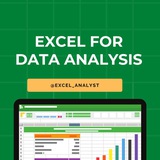Excel Roadmap in 2025 ✅
Week 1: Basic formulas are your foundation
🔸 SUM, AVERAGE, COUNT mastery
🔸 Keyboard shortcuts that save 2hrs/day
🔸 Professional formatting techniques
🔸 Navigation speed tricks
Week 2: VLOOKUP revolution
🔸 Automate 80% of manual work
🔸 Dynamic reporting basics
🔸 Pivot Tables in 60 minutes
🔸 First team recognition
Week 3: Advanced formulas
🔸 INDEX/MATCH mastery
🔸 Dashboard creation
🔸 Power Query foundations
🔸 Template building
Week 4: Career-changing skills
🔸 Automated reporting
🔸 KPI tracking systems
🔸 VBA automation basics
🔸 Portfolio projects
Week 1: Basic formulas are your foundation
🔸 SUM, AVERAGE, COUNT mastery
🔸 Keyboard shortcuts that save 2hrs/day
🔸 Professional formatting techniques
🔸 Navigation speed tricks
Week 2: VLOOKUP revolution
🔸 Automate 80% of manual work
🔸 Dynamic reporting basics
🔸 Pivot Tables in 60 minutes
🔸 First team recognition
Week 3: Advanced formulas
🔸 INDEX/MATCH mastery
🔸 Dashboard creation
🔸 Power Query foundations
🔸 Template building
Week 4: Career-changing skills
🔸 Automated reporting
🔸 KPI tracking systems
🔸 VBA automation basics
🔸 Portfolio projects
👍11❤4
Data Analytics Interview Questions
Q1: Describe a situation where you had to clean a messy dataset. What steps did you take?
Ans: I encountered a dataset with missing values, duplicates, and inconsistent formats. I used Python's Pandas library to identify and handle missing values, standardized data formats using regular expressions, and removed duplicates. I also validated the cleaned data against known benchmarks to ensure accuracy.
Q2: How do you handle outliers in a dataset?
Ans: I start by visualizing the data using box plots or scatter plots to identify potential outliers. Then, depending on the nature of the data and the problem context, I might cap the outliers, transform the data, or even remove them if they're due to errors.
Q3: How would you use data to suggest optimal pricing strategies to Airbnb hosts?
Ans: I'd analyze factors like location, property type, amenities, local events, and historical booking rates. Using regression analysis, I'd model the relationship between these factors and pricing to suggest an optimal price range. Additionally, analyzing competitor pricing in the area can provide insights into market rates.
Q4: Describe a situation where you used data to improve the user experience on the Airbnb platform.
Ans: While analyzing user feedback and platform interaction data, I noticed that users often had difficulty navigating the booking process. Based on this, I suggested streamlining the booking steps and providing clearer instructions. A/B testing confirmed that these changes led to a higher conversion rate and improved user feedback.
Q1: Describe a situation where you had to clean a messy dataset. What steps did you take?
Ans: I encountered a dataset with missing values, duplicates, and inconsistent formats. I used Python's Pandas library to identify and handle missing values, standardized data formats using regular expressions, and removed duplicates. I also validated the cleaned data against known benchmarks to ensure accuracy.
Q2: How do you handle outliers in a dataset?
Ans: I start by visualizing the data using box plots or scatter plots to identify potential outliers. Then, depending on the nature of the data and the problem context, I might cap the outliers, transform the data, or even remove them if they're due to errors.
Q3: How would you use data to suggest optimal pricing strategies to Airbnb hosts?
Ans: I'd analyze factors like location, property type, amenities, local events, and historical booking rates. Using regression analysis, I'd model the relationship between these factors and pricing to suggest an optimal price range. Additionally, analyzing competitor pricing in the area can provide insights into market rates.
Q4: Describe a situation where you used data to improve the user experience on the Airbnb platform.
Ans: While analyzing user feedback and platform interaction data, I noticed that users often had difficulty navigating the booking process. Based on this, I suggested streamlining the booking steps and providing clearer instructions. A/B testing confirmed that these changes led to a higher conversion rate and improved user feedback.
👍4❤3🥰1
What's the ONE skill you absolutely NEED to master in 2025 to stay ahead of the curve?
🤔 The latest video dives deep into the MOST in-demand skill this year.
Watch Now: https://youtu.be/GuQHC2_pPxc?feature=shared
And trust me, you won't want to miss this!
Register Now: https://surl.li/bbkbvd
🤔 The latest video dives deep into the MOST in-demand skill this year.
Watch Now: https://youtu.be/GuQHC2_pPxc?feature=shared
And trust me, you won't want to miss this!
Register Now: https://surl.li/bbkbvd
👍4❤1
Essential Excel Functions for Data Analysts 🚀
1️⃣ Basic Functions
SUM() – Adds a range of numbers. =SUM(A1:A10)
AVERAGE() – Calculates the average. =AVERAGE(A1:A10)
MIN() / MAX() – Finds the smallest/largest value. =MIN(A1:A10)
2️⃣ Logical Functions
IF() – Conditional logic. =IF(A1>50, "Pass", "Fail")
IFS() – Multiple conditions. =IFS(A1>90, "A", A1>80, "B", TRUE, "C")
AND() / OR() – Checks multiple conditions. =AND(A1>50, B1<100)
3️⃣ Text Functions
LEFT() / RIGHT() / MID() – Extract text from a string.
=LEFT(A1, 3) (First 3 characters)
=MID(A1, 3, 2) (2 characters from the 3rd position)
LEN() – Counts characters. =LEN(A1)
TRIM() – Removes extra spaces. =TRIM(A1)
UPPER() / LOWER() / PROPER() – Changes text case.
4️⃣ Lookup Functions
VLOOKUP() – Searches for a value in a column.
=VLOOKUP(1001, A2:B10, 2, FALSE)
HLOOKUP() – Searches in a row.
XLOOKUP() – Advanced lookup replacing VLOOKUP.
=XLOOKUP(1001, A2:A10, B2:B10, "Not Found")
5️⃣ Date & Time Functions
TODAY() – Returns the current date.
NOW() – Returns the current date and time.
YEAR(), MONTH(), DAY() – Extracts parts of a date.
DATEDIF() – Calculates the difference between two dates.
6️⃣ Data Cleaning Functions
REMOVE DUPLICATES – Found in the "Data" tab.
CLEAN() – Removes non-printable characters.
SUBSTITUTE() – Replaces text within a string.
=SUBSTITUTE(A1, "old", "new")
7️⃣ Advanced Functions
INDEX() & MATCH() – More flexible alternative to VLOOKUP.
TEXTJOIN() – Joins text with a delimiter.
UNIQUE() – Returns unique values from a range.
FILTER() – Filters data dynamically.
=FILTER(A2:B10, B2:B10>50)
8️⃣ Pivot Tables & Power Query
PIVOT TABLES – Summarizes data dynamically.
GETPIVOTDATA() – Extracts data from a Pivot Table.
POWER QUERY – Automates data cleaning & transformation.
You can find Free Excel Resources here: https://t.iss.one/excel_data
Hope it helps :)
#dataanalytics
1️⃣ Basic Functions
SUM() – Adds a range of numbers. =SUM(A1:A10)
AVERAGE() – Calculates the average. =AVERAGE(A1:A10)
MIN() / MAX() – Finds the smallest/largest value. =MIN(A1:A10)
2️⃣ Logical Functions
IF() – Conditional logic. =IF(A1>50, "Pass", "Fail")
IFS() – Multiple conditions. =IFS(A1>90, "A", A1>80, "B", TRUE, "C")
AND() / OR() – Checks multiple conditions. =AND(A1>50, B1<100)
3️⃣ Text Functions
LEFT() / RIGHT() / MID() – Extract text from a string.
=LEFT(A1, 3) (First 3 characters)
=MID(A1, 3, 2) (2 characters from the 3rd position)
LEN() – Counts characters. =LEN(A1)
TRIM() – Removes extra spaces. =TRIM(A1)
UPPER() / LOWER() / PROPER() – Changes text case.
4️⃣ Lookup Functions
VLOOKUP() – Searches for a value in a column.
=VLOOKUP(1001, A2:B10, 2, FALSE)
HLOOKUP() – Searches in a row.
XLOOKUP() – Advanced lookup replacing VLOOKUP.
=XLOOKUP(1001, A2:A10, B2:B10, "Not Found")
5️⃣ Date & Time Functions
TODAY() – Returns the current date.
NOW() – Returns the current date and time.
YEAR(), MONTH(), DAY() – Extracts parts of a date.
DATEDIF() – Calculates the difference between two dates.
6️⃣ Data Cleaning Functions
REMOVE DUPLICATES – Found in the "Data" tab.
CLEAN() – Removes non-printable characters.
SUBSTITUTE() – Replaces text within a string.
=SUBSTITUTE(A1, "old", "new")
7️⃣ Advanced Functions
INDEX() & MATCH() – More flexible alternative to VLOOKUP.
TEXTJOIN() – Joins text with a delimiter.
UNIQUE() – Returns unique values from a range.
FILTER() – Filters data dynamically.
=FILTER(A2:B10, B2:B10>50)
8️⃣ Pivot Tables & Power Query
PIVOT TABLES – Summarizes data dynamically.
GETPIVOTDATA() – Extracts data from a Pivot Table.
POWER QUERY – Automates data cleaning & transformation.
You can find Free Excel Resources here: https://t.iss.one/excel_data
Hope it helps :)
#dataanalytics
👍4❤2
Hi guys,
Now you can directly find job opportunities on WhatsApp. Here is the list of top job related channels on WhatsApp 👇
Latest Jobs & Internship Opportunities: https://whatsapp.com/channel/0029VaI5CV93AzNUiZ5Tt226
Python & AI Jobs: https://whatsapp.com/channel/0029VaxtmHsLikgJ2VtGbu1R
Software Engineer Jobs: https://whatsapp.com/channel/0029VatL9a22kNFtPtLApJ2L
Data Science Jobs: https://whatsapp.com/channel/0029VaxTMmQADTOA746w7U2P
Data Analyst Jobs: https://whatsapp.com/channel/0029Vaxjq5a4dTnKNrdeiZ0J
Web Developer Jobs: https://whatsapp.com/channel/0029Vb1raTiDjiOias5ARu2p
Remote Jobs: https://whatsapp.com/channel/0029Vb1RrFuC1Fu3E0aiac2E
Google Jobs: https://whatsapp.com/channel/0029VaxngnVInlqV6xJhDs3m
Hope it helps :)
Now you can directly find job opportunities on WhatsApp. Here is the list of top job related channels on WhatsApp 👇
Latest Jobs & Internship Opportunities: https://whatsapp.com/channel/0029VaI5CV93AzNUiZ5Tt226
Python & AI Jobs: https://whatsapp.com/channel/0029VaxtmHsLikgJ2VtGbu1R
Software Engineer Jobs: https://whatsapp.com/channel/0029VatL9a22kNFtPtLApJ2L
Data Science Jobs: https://whatsapp.com/channel/0029VaxTMmQADTOA746w7U2P
Data Analyst Jobs: https://whatsapp.com/channel/0029Vaxjq5a4dTnKNrdeiZ0J
Web Developer Jobs: https://whatsapp.com/channel/0029Vb1raTiDjiOias5ARu2p
Remote Jobs: https://whatsapp.com/channel/0029Vb1RrFuC1Fu3E0aiac2E
Google Jobs: https://whatsapp.com/channel/0029VaxngnVInlqV6xJhDs3m
Hope it helps :)
👍2
Excel Cheat Sheet 📔
This Excel cheatsheet is designed to be your quick reference guide for using Microsoft Excel efficiently.
1. Basic Functions
- SUM:
- AVERAGE:
- COUNT:
- MAX:
- MIN:
2. Text Functions
- CONCATENATE:
- LEFT:
- RIGHT:
- MID:
- TRIM:
3. Logical Functions
- IF:
- AND:
- OR:
- NOT:
4. Lookup Functions
- VLOOKUP:
- HLOOKUP:
- INDEX:
- MATCH:
5. Data Sorting & Filtering
- Sort: *Data > Sort*
- Filter: *Data > Filter*
- Advanced Filter: *Data > Advanced*
6. Conditional Formatting
- Apply Formatting: *Home > Conditional Formatting > New Rule*
- Highlight Cells: *Home > Conditional Formatting > Highlight Cells Rules*
7. Charts and Graphs
- Insert Chart: *Insert > Select Chart Type*
- Customize Chart: *Chart Tools > Design/Format*
8. PivotTables
- Create PivotTable: *Insert > PivotTable*
- Refresh PivotTable: *Right-click on PivotTable > Refresh*
9. Data Validation
- Set Validation: *Data > Data Validation*
- List: *Allow: List > Source: range or items*
10. Protecting Data
- Protect Sheet: *Review > Protect Sheet*
- Protect Workbook: *Review > Protect Workbook*
11. Shortcuts
- Copy:
- Paste:
- Undo:
- Redo:
- Save:
12. Printing Options
- Print Area: *Page Layout > Print Area > Set Print Area*
- Page Setup: *Page Layout > Page Setup*
Checklist for Data Analyst: https://dataanalytics.beehiiv.com/p/data
I have curated best 80+ top-notch Data Analytics Resources 👇👇
https://t.iss.one/DataSimplifier
Like for more Interview Resources ♥️
Share with credits: https://t.iss.one/sqlspecialist
Hope it helps :)
This Excel cheatsheet is designed to be your quick reference guide for using Microsoft Excel efficiently.
1. Basic Functions
- SUM:
=SUM(range)- AVERAGE:
=AVERAGE(range)- COUNT:
=COUNT(range)- MAX:
=MAX(range)- MIN:
=MIN(range)2. Text Functions
- CONCATENATE:
=CONCATENATE(text1, text2, ...) or =TEXTJOIN(delimiter, ignore_empty, text1, text2, ...)- LEFT:
=LEFT(text, num_chars)- RIGHT:
=RIGHT(text, num_chars)- MID:
=MID(text, start_num, num_chars)- TRIM:
=TRIM(text)3. Logical Functions
- IF:
=IF(condition, true_value, false_value)- AND:
=AND(condition1, condition2, ...)- OR:
=OR(condition1, condition2, ...)- NOT:
=NOT(condition)4. Lookup Functions
- VLOOKUP:
=VLOOKUP(lookup_value, table_array, col_index_num, [range_lookup])- HLOOKUP:
=HLOOKUP(lookup_value, table_array, row_index_num, [range_lookup])- INDEX:
=INDEX(array, row_num, [column_num])- MATCH:
=MATCH(lookup_value, lookup_array, [match_type])5. Data Sorting & Filtering
- Sort: *Data > Sort*
- Filter: *Data > Filter*
- Advanced Filter: *Data > Advanced*
6. Conditional Formatting
- Apply Formatting: *Home > Conditional Formatting > New Rule*
- Highlight Cells: *Home > Conditional Formatting > Highlight Cells Rules*
7. Charts and Graphs
- Insert Chart: *Insert > Select Chart Type*
- Customize Chart: *Chart Tools > Design/Format*
8. PivotTables
- Create PivotTable: *Insert > PivotTable*
- Refresh PivotTable: *Right-click on PivotTable > Refresh*
9. Data Validation
- Set Validation: *Data > Data Validation*
- List: *Allow: List > Source: range or items*
10. Protecting Data
- Protect Sheet: *Review > Protect Sheet*
- Protect Workbook: *Review > Protect Workbook*
11. Shortcuts
- Copy:
Ctrl + C- Paste:
Ctrl + V- Undo:
Ctrl + Z- Redo:
Ctrl + Y- Save:
Ctrl + S12. Printing Options
- Print Area: *Page Layout > Print Area > Set Print Area*
- Page Setup: *Page Layout > Page Setup*
Checklist for Data Analyst: https://dataanalytics.beehiiv.com/p/data
I have curated best 80+ top-notch Data Analytics Resources 👇👇
https://t.iss.one/DataSimplifier
Like for more Interview Resources ♥️
Share with credits: https://t.iss.one/sqlspecialist
Hope it helps :)
👍10❤2😁1
Learning Excel for data analytics can be a valuable skill. Here are some steps you can take to learn Excel topics for data analytics:
1. Take an online course: There are many online courses available that specifically focus on Excel for data analytics. Look for courses on platforms like Coursera, Udemy, or LinkedIn Learning.
2. Practice with datasets: The best way to learn Excel is by practicing with real-world datasets. You can find datasets online on websites like Kaggle or data.gov. Practice manipulating and analyzing the data using Excel functions and tools.
3. Learn important functions: Familiarize yourself with important Excel functions for data analysis such as VLOOKUP, INDEX-MATCH, SUMIFS, AVERAGEIFS, COUNTIFS, and PivotTables.
4. Master data visualization: Excel offers powerful tools for data visualization such as charts and graphs. Learn how to create visually appealing and informative charts to present your data effectively.
5. Explore advanced features: Excel has many advanced features that can be useful for data analytics, such as Power Query, Power Pivot, and macros. Take the time to explore these features and understand how they can enhance your data analysis capabilities.
6. Join online communities: Join online forums and communities dedicated to Excel and data analytics. This can be a great way to ask questions, share knowledge, and learn from others who are also interested in data analytics.
7. Practice regularly: Like any skill, learning Excel for data analytics requires regular practice. Set aside time each week to practice your Excel skills and work on different data analysis projects.
Join for more excel resources: https://t.iss.one/excel_analyst
1. Take an online course: There are many online courses available that specifically focus on Excel for data analytics. Look for courses on platforms like Coursera, Udemy, or LinkedIn Learning.
2. Practice with datasets: The best way to learn Excel is by practicing with real-world datasets. You can find datasets online on websites like Kaggle or data.gov. Practice manipulating and analyzing the data using Excel functions and tools.
3. Learn important functions: Familiarize yourself with important Excel functions for data analysis such as VLOOKUP, INDEX-MATCH, SUMIFS, AVERAGEIFS, COUNTIFS, and PivotTables.
4. Master data visualization: Excel offers powerful tools for data visualization such as charts and graphs. Learn how to create visually appealing and informative charts to present your data effectively.
5. Explore advanced features: Excel has many advanced features that can be useful for data analytics, such as Power Query, Power Pivot, and macros. Take the time to explore these features and understand how they can enhance your data analysis capabilities.
6. Join online communities: Join online forums and communities dedicated to Excel and data analytics. This can be a great way to ask questions, share knowledge, and learn from others who are also interested in data analytics.
7. Practice regularly: Like any skill, learning Excel for data analytics requires regular practice. Set aside time each week to practice your Excel skills and work on different data analysis projects.
Join for more excel resources: https://t.iss.one/excel_analyst
👍5
Excel vs Power BI: Key Differences
Excel:
- Purpose: Ideal for spreadsheet tasks, basic calculations, and small-scale data analysis.
- Best For: Creating simple reports, working with small datasets, and producing basic charts.
- Data Handling: Best suited for small to medium-sized datasets; performance can decline with larger data.
- Visualizations: Offers basic charts and graphs but lacks interactivity.
- Sharing: Usually shared via email or cloud storage (e.g., OneDrive); not ideal for real-time collaboration.
- Automation: Limited automation capabilities, with manual refreshes or basic macros.
Power BI:
- Purpose: Designed for advanced data analysis and creating interactive, visually rich reports.
- Best For: Handling large datasets, integrating data from multiple sources, and building dynamic dashboards.
- Data Handling: Efficient with very large datasets, maintaining high performance.
- Visualizations: Provides highly interactive visualizations with drill-down features and deep insights.
- Sharing: Allows real-time collaboration through online sharing and automatic report updates.
- Automation: Supports automatic data refreshes and real-time reporting capabilities.
I have curated best 80+ top-notch Data Analytics Resources 👇👇
https://t.iss.one/DataSimplifier
Like this post for more content like this 👍♥️
Share with credits: https://t.iss.one/sqlspecialist
Hope it helps :)
Excel:
- Purpose: Ideal for spreadsheet tasks, basic calculations, and small-scale data analysis.
- Best For: Creating simple reports, working with small datasets, and producing basic charts.
- Data Handling: Best suited for small to medium-sized datasets; performance can decline with larger data.
- Visualizations: Offers basic charts and graphs but lacks interactivity.
- Sharing: Usually shared via email or cloud storage (e.g., OneDrive); not ideal for real-time collaboration.
- Automation: Limited automation capabilities, with manual refreshes or basic macros.
Power BI:
- Purpose: Designed for advanced data analysis and creating interactive, visually rich reports.
- Best For: Handling large datasets, integrating data from multiple sources, and building dynamic dashboards.
- Data Handling: Efficient with very large datasets, maintaining high performance.
- Visualizations: Provides highly interactive visualizations with drill-down features and deep insights.
- Sharing: Allows real-time collaboration through online sharing and automatic report updates.
- Automation: Supports automatic data refreshes and real-time reporting capabilities.
I have curated best 80+ top-notch Data Analytics Resources 👇👇
https://t.iss.one/DataSimplifier
Like this post for more content like this 👍♥️
Share with credits: https://t.iss.one/sqlspecialist
Hope it helps :)
❤2👍2
Quick Recap of Excel Concepts
1️⃣ Cells & Ranges: Basic units of Excel where data is entered; ranges refer to groups of cells like
2️⃣ Formulas: Built-in functions used for calculations, such as
3️⃣ Cell Referencing: Refers to cells in formulas, with options like absolute (
4️⃣ Pivot Tables: A powerful feature to summarize, analyze, explore, and present large data sets interactively.
5️⃣ Charts: Graphical representations of data, including bar charts, line charts, pie charts, and scatter plots.
6️⃣ Conditional Formatting: Automatically applies formatting like colors or icons to cells based on specified conditions.
7️⃣ Data Validation: Ensures that only valid data is entered into a cell, useful for creating dropdown lists or setting data entry rules.
8️⃣ VLOOKUP / HLOOKUP: Functions used to search for a value in a table and return related information.
9️⃣ Macros: Automate repetitive tasks by recording actions or writing VBA code.
🔟 Excel Tables: Convert ranges into structured tables for easier filtering, sorting, and analysis, while automatically updating formulas and ranges.
I have curated best 80+ top-notch Data Analytics Resources 👇👇
https://t.iss.one/DataSimplifier
Like this post for more content like this 👍♥️
Share with credits: https://t.iss.one/sqlspecialist
Hope it helps :)
1️⃣ Cells & Ranges: Basic units of Excel where data is entered; ranges refer to groups of cells like
A1:A10.2️⃣ Formulas: Built-in functions used for calculations, such as
=SUM(), =AVERAGE(), and =IF().3️⃣ Cell Referencing: Refers to cells in formulas, with options like absolute (
$A$1), relative (A1), and mixed referencing (A$1).4️⃣ Pivot Tables: A powerful feature to summarize, analyze, explore, and present large data sets interactively.
5️⃣ Charts: Graphical representations of data, including bar charts, line charts, pie charts, and scatter plots.
6️⃣ Conditional Formatting: Automatically applies formatting like colors or icons to cells based on specified conditions.
7️⃣ Data Validation: Ensures that only valid data is entered into a cell, useful for creating dropdown lists or setting data entry rules.
8️⃣ VLOOKUP / HLOOKUP: Functions used to search for a value in a table and return related information.
9️⃣ Macros: Automate repetitive tasks by recording actions or writing VBA code.
🔟 Excel Tables: Convert ranges into structured tables for easier filtering, sorting, and analysis, while automatically updating formulas and ranges.
I have curated best 80+ top-notch Data Analytics Resources 👇👇
https://t.iss.one/DataSimplifier
Like this post for more content like this 👍♥️
Share with credits: https://t.iss.one/sqlspecialist
Hope it helps :)
👍4❤1
Top 10 Excel Functions Used by Data Analysts
1. VLOOKUP:
• Example: =VLOOKUP(lookup_value, table_array, col_index_num, [range_lookup])
• Usage: Searches for a value in the first column of a table and returns a value in the same row from another column.
2. HLOOKUP:
• Example: =HLOOKUP(lookup_value, table_array, row_index_num, [range_lookup])
• Usage: Similar to VLOOKUP, but searches in the first row of a table.
3. INDEX-MATCH:
• Example: =INDEX(return_range, MATCH(lookup_value, lookup_range, 0))
• Usage: A more flexible alternative to VLOOKUP or HLOOKUP for lookups.
4. SUMIFS:
• Example: =SUMIFS(sum_range, criteria_range1, criteria1, [criteria_range2, criteria2, ...])
• Usage: Adds values based on multiple criteria.
5. COUNTIFS:
• Example: =COUNTIFS(criteria_range1, criteria1, [criteria_range2, criteria2, ...])
• Usage: Counts cells based on multiple criteria.
6. AVERAGEIFS:
• Example: =AVERAGEIFS(average_range, criteria_range1, criteria1, [criteria_range2, criteria2, ...])
• Usage: Calculates the average based on multiple criteria.
7. CONCATENATE:
• Example: =CONCATENATE(text1, [text2, ...]) or =text1 & [text2]
• Usage: Combines text from multiple cells into one cell.
8. IF:
• Example: =IF(logical_test, value_if_true, value_if_false)
• Usage: Performs conditional logic based on a specified condition.
9. PivotTables:
• Usage: Allows for dynamic data summarization and analysis in a table format.
10. SUM, AVERAGE, COUNT:
• Examples: =SUM(range), =AVERAGE(range), =COUNT(range)
• Usage: Basic functions for simple calculations on a range of cells.
Data Analytics Resources
👇👇
https://whatsapp.com/channel/0029VaGgzAk72WTmQFERKh02
Hope this helps you 😊
1. VLOOKUP:
• Example: =VLOOKUP(lookup_value, table_array, col_index_num, [range_lookup])
• Usage: Searches for a value in the first column of a table and returns a value in the same row from another column.
2. HLOOKUP:
• Example: =HLOOKUP(lookup_value, table_array, row_index_num, [range_lookup])
• Usage: Similar to VLOOKUP, but searches in the first row of a table.
3. INDEX-MATCH:
• Example: =INDEX(return_range, MATCH(lookup_value, lookup_range, 0))
• Usage: A more flexible alternative to VLOOKUP or HLOOKUP for lookups.
4. SUMIFS:
• Example: =SUMIFS(sum_range, criteria_range1, criteria1, [criteria_range2, criteria2, ...])
• Usage: Adds values based on multiple criteria.
5. COUNTIFS:
• Example: =COUNTIFS(criteria_range1, criteria1, [criteria_range2, criteria2, ...])
• Usage: Counts cells based on multiple criteria.
6. AVERAGEIFS:
• Example: =AVERAGEIFS(average_range, criteria_range1, criteria1, [criteria_range2, criteria2, ...])
• Usage: Calculates the average based on multiple criteria.
7. CONCATENATE:
• Example: =CONCATENATE(text1, [text2, ...]) or =text1 & [text2]
• Usage: Combines text from multiple cells into one cell.
8. IF:
• Example: =IF(logical_test, value_if_true, value_if_false)
• Usage: Performs conditional logic based on a specified condition.
9. PivotTables:
• Usage: Allows for dynamic data summarization and analysis in a table format.
10. SUM, AVERAGE, COUNT:
• Examples: =SUM(range), =AVERAGE(range), =COUNT(range)
• Usage: Basic functions for simple calculations on a range of cells.
Data Analytics Resources
👇👇
https://whatsapp.com/channel/0029VaGgzAk72WTmQFERKh02
Hope this helps you 😊
👍4❤2
Essential Skills Excel for Data Analysts 🚀
1️⃣ Data Cleaning & Transformation
Remove Duplicates – Ensure unique records.
Find & Replace – Quick data modifications.
Text Functions – TRIM, LEN, LEFT, RIGHT, MID, PROPER.
Data Validation – Restrict input values.
2️⃣ Data Analysis & Manipulation
Sorting & Filtering – Organize and extract key insights.
Conditional Formatting – Highlight trends, outliers.
Pivot Tables – Summarize large datasets efficiently.
Power Query – Automate data transformation.
3️⃣ Essential Formulas & Functions
Lookup Functions – VLOOKUP, HLOOKUP, XLOOKUP, INDEX-MATCH.
Logical Functions – IF, AND, OR, IFERROR, IFS.
Aggregation Functions – SUM, AVERAGE, MIN, MAX, COUNT, COUNTA.
Text Functions – CONCATENATE, TEXTJOIN, SUBSTITUTE.
4️⃣ Data Visualization
Charts & Graphs – Bar, Line, Pie, Scatter, Histogram.
Sparklines – Miniature charts inside cells.
Conditional Formatting – Color scales, data bars.
Dashboard Creation – Interactive and dynamic reports.
5️⃣ Advanced Excel Techniques
Array Formulas – Dynamic calculations with multiple values.
Power Pivot & DAX – Advanced data modeling.
What-If Analysis – Goal Seek, Scenario Manager.
Macros & VBA – Automate repetitive tasks.
6️⃣ Data Import & Export
CSV & TXT Files – Import and clean raw data.
Power Query – Connect to databases, web sources.
Exporting Reports – PDF, CSV, Excel formats.
Here you can find some free Excel books & useful resources: https://t.iss.one/excel_data
Hope it helps :)
#dataanalyst
1️⃣ Data Cleaning & Transformation
Remove Duplicates – Ensure unique records.
Find & Replace – Quick data modifications.
Text Functions – TRIM, LEN, LEFT, RIGHT, MID, PROPER.
Data Validation – Restrict input values.
2️⃣ Data Analysis & Manipulation
Sorting & Filtering – Organize and extract key insights.
Conditional Formatting – Highlight trends, outliers.
Pivot Tables – Summarize large datasets efficiently.
Power Query – Automate data transformation.
3️⃣ Essential Formulas & Functions
Lookup Functions – VLOOKUP, HLOOKUP, XLOOKUP, INDEX-MATCH.
Logical Functions – IF, AND, OR, IFERROR, IFS.
Aggregation Functions – SUM, AVERAGE, MIN, MAX, COUNT, COUNTA.
Text Functions – CONCATENATE, TEXTJOIN, SUBSTITUTE.
4️⃣ Data Visualization
Charts & Graphs – Bar, Line, Pie, Scatter, Histogram.
Sparklines – Miniature charts inside cells.
Conditional Formatting – Color scales, data bars.
Dashboard Creation – Interactive and dynamic reports.
5️⃣ Advanced Excel Techniques
Array Formulas – Dynamic calculations with multiple values.
Power Pivot & DAX – Advanced data modeling.
What-If Analysis – Goal Seek, Scenario Manager.
Macros & VBA – Automate repetitive tasks.
6️⃣ Data Import & Export
CSV & TXT Files – Import and clean raw data.
Power Query – Connect to databases, web sources.
Exporting Reports – PDF, CSV, Excel formats.
Here you can find some free Excel books & useful resources: https://t.iss.one/excel_data
Hope it helps :)
#dataanalyst
❤2👍2
🗂How to create Formulas To Calculate Values
Entering the cell references for 15 or 20 cells in a calculation would be tedious, but in Excel you can easily enter complex calculations by using the Insert Function dialog box.
The Insert Function dialog box includes a list of functions, or predefined formulas, from which you can choose.
-Average = finds the average of the numbers in the specified cells
-Sum = finds the total/sum of the numbers in the specified cells
-Count = finds the number of entities in the specified cells
-Max = finds the largest value in the specified cells
-Min = finds the smallest values in the specified cells
Entering the cell references for 15 or 20 cells in a calculation would be tedious, but in Excel you can easily enter complex calculations by using the Insert Function dialog box.
The Insert Function dialog box includes a list of functions, or predefined formulas, from which you can choose.
-Average = finds the average of the numbers in the specified cells
-Sum = finds the total/sum of the numbers in the specified cells
-Count = finds the number of entities in the specified cells
-Max = finds the largest value in the specified cells
-Min = finds the smallest values in the specified cells
👍5❤2
🔟 Data Analyst Project Ideas for Beginners
1. Sales Analysis Dashboard: Use tools like Excel or Tableau to create a dashboard analyzing sales data. Visualize trends, top products, and seasonal patterns.
2. Customer Segmentation: Analyze customer data using clustering techniques (like K-means) to segment customers based on purchasing behavior and demographics.
3. Social Media Metrics Analysis: Gather data from social media platforms to analyze engagement metrics. Create visualizations to highlight trends and performance.
4. Survey Data Analysis: Conduct a survey and analyze the results using statistical techniques. Present findings with visualizations to showcase insights.
5. Exploratory Data Analysis (EDA): Choose a public dataset and perform EDA using Python (Pandas, Matplotlib) or R (tidyverse). Summarize key insights and visualizations.
6. Employee Performance Analysis: Analyze employee performance data to identify trends in productivity, turnover rates, and training effectiveness.
7. Public Health Data Analysis: Use datasets from public health sources (like CDC) to analyze trends in health metrics (e.g., vaccination rates, disease outbreaks) and visualize findings.
8. Real Estate Market Analysis: Analyze real estate listings to find trends in pricing, location, and features. Use data visualization to present your findings.
9. Weather Data Visualization: Collect weather data and analyze trends over time. Create visualizations to show changes in temperature, precipitation, or extreme weather events.
10. Financial Analysis: Analyze a company’s financial statements to assess its performance over time. Create visualizations to highlight key financial ratios and trends.
Data Analytics Resources 👇👇
https://whatsapp.com/channel/0029VaGgzAk72WTmQFERKh02
Hope it helps :)
1. Sales Analysis Dashboard: Use tools like Excel or Tableau to create a dashboard analyzing sales data. Visualize trends, top products, and seasonal patterns.
2. Customer Segmentation: Analyze customer data using clustering techniques (like K-means) to segment customers based on purchasing behavior and demographics.
3. Social Media Metrics Analysis: Gather data from social media platforms to analyze engagement metrics. Create visualizations to highlight trends and performance.
4. Survey Data Analysis: Conduct a survey and analyze the results using statistical techniques. Present findings with visualizations to showcase insights.
5. Exploratory Data Analysis (EDA): Choose a public dataset and perform EDA using Python (Pandas, Matplotlib) or R (tidyverse). Summarize key insights and visualizations.
6. Employee Performance Analysis: Analyze employee performance data to identify trends in productivity, turnover rates, and training effectiveness.
7. Public Health Data Analysis: Use datasets from public health sources (like CDC) to analyze trends in health metrics (e.g., vaccination rates, disease outbreaks) and visualize findings.
8. Real Estate Market Analysis: Analyze real estate listings to find trends in pricing, location, and features. Use data visualization to present your findings.
9. Weather Data Visualization: Collect weather data and analyze trends over time. Create visualizations to show changes in temperature, precipitation, or extreme weather events.
10. Financial Analysis: Analyze a company’s financial statements to assess its performance over time. Create visualizations to highlight key financial ratios and trends.
Data Analytics Resources 👇👇
https://whatsapp.com/channel/0029VaGgzAk72WTmQFERKh02
Hope it helps :)
👍4❤1
Excel Formulas Every Analyst Should Know
SUM(): Adds a range of numbers.
AVERAGE(): Calculates the average of a range.
VLOOKUP(): Searches for a value in the first column and returns a corresponding value.
HLOOKUP(): Searches for a value in the first row and returns a corresponding value.
INDEX(): Returns the value of a cell in a given range based on row and column numbers.
MATCH(): Finds the position of a value in a range.
IF(): Performs a logical test and returns one value for TRUE, another for FALSE.
COUNTIF(): Counts cells that meet a specific condition.
CONCATENATE(): Joins two or more text strings together.
LEFT()/RIGHT(): Extracts a specified number of characters from the left or right of a text string.
Excel Resources: t.iss.one/excel_data
I have curated best 80+ top-notch Data Analytics Resources 👇👇
https://whatsapp.com/channel/0029VaGgzAk72WTmQFERKh02
Like this post for more content like this 👍♥️
Share with credits: https://t.iss.one/sqlspecialist
Hope it helps :)
SUM(): Adds a range of numbers.
AVERAGE(): Calculates the average of a range.
VLOOKUP(): Searches for a value in the first column and returns a corresponding value.
HLOOKUP(): Searches for a value in the first row and returns a corresponding value.
INDEX(): Returns the value of a cell in a given range based on row and column numbers.
MATCH(): Finds the position of a value in a range.
IF(): Performs a logical test and returns one value for TRUE, another for FALSE.
COUNTIF(): Counts cells that meet a specific condition.
CONCATENATE(): Joins two or more text strings together.
LEFT()/RIGHT(): Extracts a specified number of characters from the left or right of a text string.
Excel Resources: t.iss.one/excel_data
I have curated best 80+ top-notch Data Analytics Resources 👇👇
https://whatsapp.com/channel/0029VaGgzAk72WTmQFERKh02
Like this post for more content like this 👍♥️
Share with credits: https://t.iss.one/sqlspecialist
Hope it helps :)
👍3❤1👏1
Must important topics to look before any excel interview for Data/Business Analyst role :-
Data Handling: Cell formatting, rows/columns, basic functions (SUM, AVERAGE, COUNT etc).
Data Management Mastery: Sorting, filtering, data validation, diverse cell references. Function Proficiency: Explore SUMIF, (V & X)LOOKUP, INDEX, MATCH, IF, and advanced function nesting.
Advanced Analytics: Master PivotTables for dynamic data analysis and various chart creation.
Advanced Analysis Techniques: Conditional formatting, goal-seeking, in-depth what-if analysis.
Advanced Functions: COUNTIF/IFS, SUMIFS, AVERAGEIF/IFS, CONCATENATE, date/time functions.
These are the most important one's which I tried to summarise in the best possible way, please let me know in the comments if I have missed something important.
Data Handling: Cell formatting, rows/columns, basic functions (SUM, AVERAGE, COUNT etc).
Data Management Mastery: Sorting, filtering, data validation, diverse cell references. Function Proficiency: Explore SUMIF, (V & X)LOOKUP, INDEX, MATCH, IF, and advanced function nesting.
Advanced Analytics: Master PivotTables for dynamic data analysis and various chart creation.
Advanced Analysis Techniques: Conditional formatting, goal-seeking, in-depth what-if analysis.
Advanced Functions: COUNTIF/IFS, SUMIFS, AVERAGEIF/IFS, CONCATENATE, date/time functions.
These are the most important one's which I tried to summarise in the best possible way, please let me know in the comments if I have missed something important.
❤2👍2
9 tips to get started with Data Analysis:
Learn Excel, SQL, and a programming language (Python or R)
Understand basic statistics and probability
Practice with real-world datasets (Kaggle, Data.gov)
Clean and preprocess data effectively
Visualize data using charts and graphs
Ask the right questions before diving into data
Use libraries like Pandas, NumPy, and Matplotlib
Focus on storytelling with data insights
Build small projects to apply what you learn
Data Analysts: https://whatsapp.com/channel/0029VaGgzAk72WTmQFERKh02
ENJOY LEARNING 👍👍
Learn Excel, SQL, and a programming language (Python or R)
Understand basic statistics and probability
Practice with real-world datasets (Kaggle, Data.gov)
Clean and preprocess data effectively
Visualize data using charts and graphs
Ask the right questions before diving into data
Use libraries like Pandas, NumPy, and Matplotlib
Focus on storytelling with data insights
Build small projects to apply what you learn
Data Analysts: https://whatsapp.com/channel/0029VaGgzAk72WTmQFERKh02
ENJOY LEARNING 👍👍
👍2❤1🎅1
Excel Interview Question & Anwers for Data Analytics Interview✅
[Part-1]
What is Excel and what are its primary uses?
Excel is a software program created by Microsoft that uses spreadsheets to organize numbers and data with formulas and functions. Its primary uses include creating spreadsheets, performing calculations, and making charts.
How do you open a new workbook in Excel?
To open a new workbook in Excel, you can either click on "File" in the menu, then select "New" and "Blank Workbook," or you can press "Ctrl + N" on your keyboard.
Explain the difference between a workbook and a worksheet.
A workbook is like a file that contains all your data and is made up of one or more worksheets. Worksheets are the individual pages within a workbook where you enter and manipulate data.
How do you navigate between different worksheets in Excel?
To move between different worksheets in Excel, you can click on the tabs at the bottom of the Excel window. Each tab represents a different worksheet.
Like for more 😄
Join: https://t.iss.one/excel_analyst
[Part-1]
What is Excel and what are its primary uses?
Excel is a software program created by Microsoft that uses spreadsheets to organize numbers and data with formulas and functions. Its primary uses include creating spreadsheets, performing calculations, and making charts.
How do you open a new workbook in Excel?
To open a new workbook in Excel, you can either click on "File" in the menu, then select "New" and "Blank Workbook," or you can press "Ctrl + N" on your keyboard.
Explain the difference between a workbook and a worksheet.
A workbook is like a file that contains all your data and is made up of one or more worksheets. Worksheets are the individual pages within a workbook where you enter and manipulate data.
How do you navigate between different worksheets in Excel?
To move between different worksheets in Excel, you can click on the tabs at the bottom of the Excel window. Each tab represents a different worksheet.
Like for more 😄
Join: https://t.iss.one/excel_analyst
👍5⚡1
Roadmap to learn EXCEL
Step 1 - Master Basic Formulas
Step 2 - Data Visualization
Step 3 - Pivot Tables and Analysis
Step 4 - Advanced Functions
Step 5 - Automation with Macros
Step 6 - Power Query and Power Pivot
Step 7 - Collaboration and Sharing
Step 8 - Excel Tips and Tricks
Step 1 - Master Basic Formulas
Step 2 - Data Visualization
Step 3 - Pivot Tables and Analysis
Step 4 - Advanced Functions
Step 5 - Automation with Macros
Step 6 - Power Query and Power Pivot
Step 7 - Collaboration and Sharing
Step 8 - Excel Tips and Tricks
👍5🍓2
🧵 10 Basic Excel Formulas Everyone Needs to Know 👇
🔵 SUM =SUM(A1:A10) — Adds values.
🔵 AVERAGE =AVERAGE(A1:A10) — Finds average.
🔵 COUNT =COUNT(A1:A10) — Counts numbers.
🔵 COUNTA =COUNTA(A1:A10) — Counts non-empty cells.
🔵 IF =IF(A1>10, "Yes", "No") — Conditional result.
🔵 MIN =MIN(A1:A10) — Smallest value.
🔵 MAX =MAX(A1:A10) — Largest value.
🔵 VLOOKUP =VLOOKUP(B1, A1:D10, 2, FALSE) — Looks up value.
🔵 & =A1 & " " & B1 — Joins text.
🔵 LEN =LEN(A1) — Counts characters.
#ExcelTips
🔵 SUM =SUM(A1:A10) — Adds values.
🔵 AVERAGE =AVERAGE(A1:A10) — Finds average.
🔵 COUNT =COUNT(A1:A10) — Counts numbers.
🔵 COUNTA =COUNTA(A1:A10) — Counts non-empty cells.
🔵 IF =IF(A1>10, "Yes", "No") — Conditional result.
🔵 MIN =MIN(A1:A10) — Smallest value.
🔵 MAX =MAX(A1:A10) — Largest value.
🔵 VLOOKUP =VLOOKUP(B1, A1:D10, 2, FALSE) — Looks up value.
🔵 & =A1 & " " & B1 — Joins text.
🔵 LEN =LEN(A1) — Counts characters.
#ExcelTips
👍8🤣2❤1
🚀 How to Land a Data Analyst Job Without Experience?
Many people asked me this question, so I thought to answer it here to help everyone. Here is the step-by-step approach i would recommend:
✅ Step 1: Master the Essential Skills
You need to build a strong foundation in:
🔹 SQL – Learn how to extract and manipulate data
🔹 Excel – Master formulas, Pivot Tables, and dashboards
🔹 Python – Focus on Pandas, NumPy, and Matplotlib for data analysis
🔹 Power BI/Tableau – Learn to create interactive dashboards
🔹 Statistics & Business Acumen – Understand data trends and insights
Where to learn?
📌 Google Data Analytics Course
📌 SQL – Mode Analytics (Free)
📌 Python – Kaggle or DataCamp
✅ Step 2: Work on Real-World Projects
Employers care more about what you can do rather than just your degree. Build 3-4 projects to showcase your skills.
🔹 Project Ideas:
✅ Analyze sales data to find profitable products
✅ Clean messy datasets using SQL or Python
✅ Build an interactive Power BI dashboard
✅ Predict customer churn using machine learning (optional)
Use Kaggle, Data.gov, or Google Dataset Search to find free datasets!
✅ Step 3: Build an Impressive Portfolio
Once you have projects, showcase them! Create:
📌 A GitHub repository to store your SQL/Python code
📌 A Tableau or Power BI Public Profile for dashboards
📌 A Medium or LinkedIn post explaining your projects
A strong portfolio = More job opportunities! 💡
✅ Step 4: Get Hands-On Experience
If you don’t have experience, create your own!
📌 Do freelance projects on Upwork/Fiverr
📌 Join an internship or volunteer for NGOs
📌 Participate in Kaggle competitions
📌 Contribute to open-source projects
Real-world practice > Theoretical knowledge!
✅ Step 5: Optimize Your Resume & LinkedIn Profile
Your resume should highlight:
✔️ Skills (SQL, Python, Power BI, etc.)
✔️ Projects (Brief descriptions with links)
✔️ Certifications (Google Data Analytics, Coursera, etc.)
Bonus Tip:
🔹 Write "Data Analyst in Training" on LinkedIn
🔹 Start posting insights from your learning journey
🔹 Engage with recruiters & join LinkedIn groups
✅ Step 6: Start Applying for Jobs
Don’t wait for the perfect job—start applying!
📌 Apply on LinkedIn, Indeed, and company websites
📌 Network with professionals in the industry
📌 Be ready for SQL & Excel assessments
Pro Tip: Even if you don’t meet 100% of the job requirements, apply anyway! Many companies are open to hiring self-taught analysts.
You don’t need a fancy degree to become a Data Analyst. Skills + Projects + Networking = Your job offer!
🔥 Your Challenge: Start your first project today and track your progress!
Share with credits: https://t.iss.one/sqlspecialist
Hope it helps :)
Many people asked me this question, so I thought to answer it here to help everyone. Here is the step-by-step approach i would recommend:
✅ Step 1: Master the Essential Skills
You need to build a strong foundation in:
🔹 SQL – Learn how to extract and manipulate data
🔹 Excel – Master formulas, Pivot Tables, and dashboards
🔹 Python – Focus on Pandas, NumPy, and Matplotlib for data analysis
🔹 Power BI/Tableau – Learn to create interactive dashboards
🔹 Statistics & Business Acumen – Understand data trends and insights
Where to learn?
📌 Google Data Analytics Course
📌 SQL – Mode Analytics (Free)
📌 Python – Kaggle or DataCamp
✅ Step 2: Work on Real-World Projects
Employers care more about what you can do rather than just your degree. Build 3-4 projects to showcase your skills.
🔹 Project Ideas:
✅ Analyze sales data to find profitable products
✅ Clean messy datasets using SQL or Python
✅ Build an interactive Power BI dashboard
✅ Predict customer churn using machine learning (optional)
Use Kaggle, Data.gov, or Google Dataset Search to find free datasets!
✅ Step 3: Build an Impressive Portfolio
Once you have projects, showcase them! Create:
📌 A GitHub repository to store your SQL/Python code
📌 A Tableau or Power BI Public Profile for dashboards
📌 A Medium or LinkedIn post explaining your projects
A strong portfolio = More job opportunities! 💡
✅ Step 4: Get Hands-On Experience
If you don’t have experience, create your own!
📌 Do freelance projects on Upwork/Fiverr
📌 Join an internship or volunteer for NGOs
📌 Participate in Kaggle competitions
📌 Contribute to open-source projects
Real-world practice > Theoretical knowledge!
✅ Step 5: Optimize Your Resume & LinkedIn Profile
Your resume should highlight:
✔️ Skills (SQL, Python, Power BI, etc.)
✔️ Projects (Brief descriptions with links)
✔️ Certifications (Google Data Analytics, Coursera, etc.)
Bonus Tip:
🔹 Write "Data Analyst in Training" on LinkedIn
🔹 Start posting insights from your learning journey
🔹 Engage with recruiters & join LinkedIn groups
✅ Step 6: Start Applying for Jobs
Don’t wait for the perfect job—start applying!
📌 Apply on LinkedIn, Indeed, and company websites
📌 Network with professionals in the industry
📌 Be ready for SQL & Excel assessments
Pro Tip: Even if you don’t meet 100% of the job requirements, apply anyway! Many companies are open to hiring self-taught analysts.
You don’t need a fancy degree to become a Data Analyst. Skills + Projects + Networking = Your job offer!
🔥 Your Challenge: Start your first project today and track your progress!
Share with credits: https://t.iss.one/sqlspecialist
Hope it helps :)
👍7❤3💩1