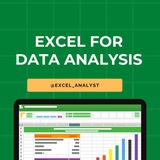Excel Basic Concepts asked in Data Analyst Interviews 👇👇
1. Excel Interface and Navigation: Familiarize yourself with Excel’s user interface, including the ribbon, worksheet tabs, and the formula bar. Learn keyboard shortcuts to efficiently navigate and perform tasks within Excel.
2. Data Entry and Formatting: Understand how to enter data, adjust cell formats (e.g., text, numbers, dates), and use formatting options like bold, italics, cell borders, and background colors to enhance readability.
3. Basic Formulas: Learn essential Excel formulas such as:
-
-
-
-
4. Cell References: Understand the difference between relative, absolute, and mixed cell references (e.g.,
5. Conditional Formatting: Learn how to apply conditional formatting to highlight cells that meet certain criteria, such as coloring cells with values above a certain threshold or marking duplicate values.
6. Basic Data Manipulation: Get comfortable with basic data manipulation techniques:
- Sorting: Arrange data in ascending or descending order.
- Filtering: Use AutoFilter to display only the rows that meet certain criteria.
- Find and Replace: Quickly locate and replace text or numbers within a worksheet.
7. Working with Tables: Learn how to convert a range of data into an Excel table, which provides easier sorting, filtering, and formatting options, along with the ability to use structured references in formulas.
8. Basic Charts: Create and customize basic charts (e.g., bar, line, pie charts) to visually represent data. Understand how to add chart titles, labels, and legends to make your charts clear and informative.
9. Basic Text Functions: Use essential text functions to manipulate and clean data:
-
-
-
-
10. IF Function: Master the
11. Date and Time Functions: Learn how to work with dates and times in Excel:
-
-
-
12. Basic Error Handling: Understand how to handle errors in formulas using functions like
13. Working with Multiple Sheets: Learn how to reference data across multiple sheets in a workbook, use 3D references, and organize large workbooks with multiple tabs.
14. Basic Data Validation: Implement data validation rules to control what users can enter into a cell, such as restricting input to a list of values or setting a range for numeric entries.
15. Print Settings: Master Excel’s print settings, including setting print areas, adjusting page layout, using headers and footers, and scaling content to fit on a page for better printouts.
16. Basic Lookup Functions: Learn basic lookup functions like
I have curated best 80+ top-notch Data Analytics Resources 👇👇
https://t.iss.one/DataSimplifier
Like this post for more content like this 👍♥️
Share with credits: https://t.iss.one/sqlspecialist
Hope it helps :)
1. Excel Interface and Navigation: Familiarize yourself with Excel’s user interface, including the ribbon, worksheet tabs, and the formula bar. Learn keyboard shortcuts to efficiently navigate and perform tasks within Excel.
2. Data Entry and Formatting: Understand how to enter data, adjust cell formats (e.g., text, numbers, dates), and use formatting options like bold, italics, cell borders, and background colors to enhance readability.
3. Basic Formulas: Learn essential Excel formulas such as:
-
SUM(): Adds up a range of numbers.-
AVERAGE(): Calculates the mean of a range.-
MIN() and MAX(): Find the smallest and largest values in a range.-
COUNT() and COUNTA(): Count the number of numeric and non-empty cells in a range.4. Cell References: Understand the difference between relative, absolute, and mixed cell references (e.g.,
A1, $A$1, A$1) and how they behave when copying formulas across cells.5. Conditional Formatting: Learn how to apply conditional formatting to highlight cells that meet certain criteria, such as coloring cells with values above a certain threshold or marking duplicate values.
6. Basic Data Manipulation: Get comfortable with basic data manipulation techniques:
- Sorting: Arrange data in ascending or descending order.
- Filtering: Use AutoFilter to display only the rows that meet certain criteria.
- Find and Replace: Quickly locate and replace text or numbers within a worksheet.
7. Working with Tables: Learn how to convert a range of data into an Excel table, which provides easier sorting, filtering, and formatting options, along with the ability to use structured references in formulas.
8. Basic Charts: Create and customize basic charts (e.g., bar, line, pie charts) to visually represent data. Understand how to add chart titles, labels, and legends to make your charts clear and informative.
9. Basic Text Functions: Use essential text functions to manipulate and clean data:
-
CONCATENATE() or TEXTJOIN(): Combine text from multiple cells.-
LEFT(), RIGHT(), MID(): Extract parts of a text string.-
LEN(): Count the number of characters in a cell.-
TRIM(): Remove extra spaces from text.10. IF Function: Master the
IF() function to create simple conditional statements. For example, =IF(A1>100, "High", "Low") assigns "High" if the value in A1 is greater than 100 and "Low" otherwise.11. Date and Time Functions: Learn how to work with dates and times in Excel:
-
TODAY(): Returns the current date.-
NOW(): Returns the current date and time.-
DATEDIF(): Calculates the difference between two dates in days, months, or years.12. Basic Error Handling: Understand how to handle errors in formulas using functions like
IFERROR() to replace errors with a user-friendly message or alternative value.13. Working with Multiple Sheets: Learn how to reference data across multiple sheets in a workbook, use 3D references, and organize large workbooks with multiple tabs.
14. Basic Data Validation: Implement data validation rules to control what users can enter into a cell, such as restricting input to a list of values or setting a range for numeric entries.
15. Print Settings: Master Excel’s print settings, including setting print areas, adjusting page layout, using headers and footers, and scaling content to fit on a page for better printouts.
16. Basic Lookup Functions: Learn basic lookup functions like
VLOOKUP() and HLOOKUP() to search for specific data in a table and return a corresponding value from another column.I have curated best 80+ top-notch Data Analytics Resources 👇👇
https://t.iss.one/DataSimplifier
Like this post for more content like this 👍♥️
Share with credits: https://t.iss.one/sqlspecialist
Hope it helps :)
👍11❤1
50 essential Excel formulas
SUM: =SUM(A1:A5)
AVERAGE: =AVERAGE(A1:A10)
VLOOKUP: =VLOOKUP(B1, A2:D10, 3, FALSE)
IF: =IF(A1 > 10, "Yes", "No")
CONCATENATE (or CONCAT): =CONCATENATE(A1, " ", B1)
COUNT: =COUNT(A1:A10)
MAX: =MAX(A1:A10)
MIN: =MIN(A1:A10)
ROUND: =ROUND(A1, 2)
TRIM: =TRIM(A1)
LOWER: =LOWER(A1)
UPPER: =UPPER(A1)
LEFT: =LEFT(A1, 5)
RIGHT: =RIGHT(A1, 5)
MID: =MID(A1, 2, 3)
LEN: =LEN(A1)
FIND: =FIND("search_text", A1)
REPLACE: =REPLACE(A1, 3, 2, "new_text")
SUBSTITUTE: =SUBSTITUTE(A1, "old_text", "new_text")
INDEX: =INDEX(A1:A10, 3)
MATCH: =MATCH(B1, A1:A10, 0)
OFFSET: =OFFSET(A1, 1, 2)
SUMIF: =SUMIF(A1:A10, ">5")
COUNTIF: =COUNTIF(A1:A10, "apple")
AVERAGEIF: =AVERAGEIF(A1:A10, "<>0")
SUMIFS: =SUMIFS(A1:A10, B1:B10, "apple", C1:C10, ">5")
COUNTIFS: =COUNTIFS(A1:A10, ">5", B1:B10, "apple")
AVERAGEIFS: =AVERAGEIFS(A1:A10, B1:B10, "apple", C1:C10, ">5")
IFERROR: =IFERROR(A1/B1, "Error")
AND: =AND(A1>5, A1<10)
OR: =OR(A1="apple", A1="banana")
NOT: =NOT(A1="apple")
DATE: =DATE(2022, 12, 31)
TODAY: =TODAY()
NOW: =NOW()
DATEDIF: =DATEDIF(A1, A2, "D")
YEAR: =YEAR(A1)
MONTH: =MONTH(A1)
DAY: =DAY(A1)
EOMONTH: =EOMONTH(A1, 3)
NETWORKDAYS: =NETWORKDAYS(A1, A2)
WEEKDAY: =WEEKDAY(A1)
HLOOKUP: =HLOOKUP(B1, A1:D10, 3, FALSE)
MATCH: =MATCH(B1, A1:A10, 0)
INDEX-MATCH: =INDEX(A1:A10, MATCH(B1, C1:C10, 0))
TRANSPOSE: =TRANSPOSE(A1:D10)
PIVOT TABLE: =PIVOT_TABLE(A1:D10, "Sales", "Region", "Sum")
RANK: =RANK(A1, A1:A10, 1)
RAND: =RAND()
CHOOSE: =CHOOSE(B1, "Option 1", "Option 2", "Option 3")
Share our channel link with your true friends: https://t.iss.one/excel_analyst
Hope this helps you 😊
SUM: =SUM(A1:A5)
AVERAGE: =AVERAGE(A1:A10)
VLOOKUP: =VLOOKUP(B1, A2:D10, 3, FALSE)
IF: =IF(A1 > 10, "Yes", "No")
CONCATENATE (or CONCAT): =CONCATENATE(A1, " ", B1)
COUNT: =COUNT(A1:A10)
MAX: =MAX(A1:A10)
MIN: =MIN(A1:A10)
ROUND: =ROUND(A1, 2)
TRIM: =TRIM(A1)
LOWER: =LOWER(A1)
UPPER: =UPPER(A1)
LEFT: =LEFT(A1, 5)
RIGHT: =RIGHT(A1, 5)
MID: =MID(A1, 2, 3)
LEN: =LEN(A1)
FIND: =FIND("search_text", A1)
REPLACE: =REPLACE(A1, 3, 2, "new_text")
SUBSTITUTE: =SUBSTITUTE(A1, "old_text", "new_text")
INDEX: =INDEX(A1:A10, 3)
MATCH: =MATCH(B1, A1:A10, 0)
OFFSET: =OFFSET(A1, 1, 2)
SUMIF: =SUMIF(A1:A10, ">5")
COUNTIF: =COUNTIF(A1:A10, "apple")
AVERAGEIF: =AVERAGEIF(A1:A10, "<>0")
SUMIFS: =SUMIFS(A1:A10, B1:B10, "apple", C1:C10, ">5")
COUNTIFS: =COUNTIFS(A1:A10, ">5", B1:B10, "apple")
AVERAGEIFS: =AVERAGEIFS(A1:A10, B1:B10, "apple", C1:C10, ">5")
IFERROR: =IFERROR(A1/B1, "Error")
AND: =AND(A1>5, A1<10)
OR: =OR(A1="apple", A1="banana")
NOT: =NOT(A1="apple")
DATE: =DATE(2022, 12, 31)
TODAY: =TODAY()
NOW: =NOW()
DATEDIF: =DATEDIF(A1, A2, "D")
YEAR: =YEAR(A1)
MONTH: =MONTH(A1)
DAY: =DAY(A1)
EOMONTH: =EOMONTH(A1, 3)
NETWORKDAYS: =NETWORKDAYS(A1, A2)
WEEKDAY: =WEEKDAY(A1)
HLOOKUP: =HLOOKUP(B1, A1:D10, 3, FALSE)
MATCH: =MATCH(B1, A1:A10, 0)
INDEX-MATCH: =INDEX(A1:A10, MATCH(B1, C1:C10, 0))
TRANSPOSE: =TRANSPOSE(A1:D10)
PIVOT TABLE: =PIVOT_TABLE(A1:D10, "Sales", "Region", "Sum")
RANK: =RANK(A1, A1:A10, 1)
RAND: =RAND()
CHOOSE: =CHOOSE(B1, "Option 1", "Option 2", "Option 3")
Share our channel link with your true friends: https://t.iss.one/excel_analyst
Hope this helps you 😊
👍7❤2
Top Excel Formulas Every Data Analyst Should Know
SUM():
Purpose: Adds up a range of numbers.
Example: =SUM(A1:A10)
AVERAGE():
Purpose: Calculates the average of a range of numbers.
Example: =AVERAGE(B1:B10)
COUNT():
Purpose: Counts the number of cells containing numbers.
Example: =COUNT(C1:C10)
IF():
Purpose: Returns one value if a condition is true, and another if false.
Example: =IF(A1 > 10, "Yes", "No")
VLOOKUP():
Purpose: Searches for a value in the first column and returns a value in the same row from another column.
Example: =VLOOKUP(D1, A1:B10, 2, FALSE)
HLOOKUP():
Purpose: Searches for a value in the first row and returns a value in the same column from another row.
Example: =HLOOKUP("Sales", A1:F5, 3, FALSE)
INDEX():
Purpose: Returns the value of a cell based on row and column numbers.
Example: =INDEX(A1:C10, 2, 3)
MATCH():
Purpose: Searches for a value and returns its position in a range.
Example: =MATCH("Product B", A1:A10, 0)
CONCATENATE() or CONCAT():
Purpose: Joins multiple text strings into one.
Example: =CONCATENATE(A1, " ", B1)
TEXT():
Purpose: Formats numbers or dates as text.
Example: =TEXT(A1, "dd/mm/yyyy")
Excel Resources: t.iss.one/excel_data
I have curated best 80+ top-notch Data Analytics Resources 👇👇
https://whatsapp.com/channel/0029VaGgzAk72WTmQFERKh02
Like this post for more content like this 👍♥️
Share with credits: https://t.iss.one/sqlspecialist
Hope it helps :)
SUM():
Purpose: Adds up a range of numbers.
Example: =SUM(A1:A10)
AVERAGE():
Purpose: Calculates the average of a range of numbers.
Example: =AVERAGE(B1:B10)
COUNT():
Purpose: Counts the number of cells containing numbers.
Example: =COUNT(C1:C10)
IF():
Purpose: Returns one value if a condition is true, and another if false.
Example: =IF(A1 > 10, "Yes", "No")
VLOOKUP():
Purpose: Searches for a value in the first column and returns a value in the same row from another column.
Example: =VLOOKUP(D1, A1:B10, 2, FALSE)
HLOOKUP():
Purpose: Searches for a value in the first row and returns a value in the same column from another row.
Example: =HLOOKUP("Sales", A1:F5, 3, FALSE)
INDEX():
Purpose: Returns the value of a cell based on row and column numbers.
Example: =INDEX(A1:C10, 2, 3)
MATCH():
Purpose: Searches for a value and returns its position in a range.
Example: =MATCH("Product B", A1:A10, 0)
CONCATENATE() or CONCAT():
Purpose: Joins multiple text strings into one.
Example: =CONCATENATE(A1, " ", B1)
TEXT():
Purpose: Formats numbers or dates as text.
Example: =TEXT(A1, "dd/mm/yyyy")
Excel Resources: t.iss.one/excel_data
I have curated best 80+ top-notch Data Analytics Resources 👇👇
https://whatsapp.com/channel/0029VaGgzAk72WTmQFERKh02
Like this post for more content like this 👍♥️
Share with credits: https://t.iss.one/sqlspecialist
Hope it helps :)
👍10❤5
Essential Excel Functions for Data Analysts 🚀
1️⃣ Basic Functions
SUM() – Adds a range of numbers. =SUM(A1:A10)
AVERAGE() – Calculates the average. =AVERAGE(A1:A10)
MIN() / MAX() – Finds the smallest/largest value. =MIN(A1:A10)
2️⃣ Logical Functions
IF() – Conditional logic. =IF(A1>50, "Pass", "Fail")
IFS() – Multiple conditions. =IFS(A1>90, "A", A1>80, "B", TRUE, "C")
AND() / OR() – Checks multiple conditions. =AND(A1>50, B1<100)
3️⃣ Text Functions
LEFT() / RIGHT() / MID() – Extract text from a string.
=LEFT(A1, 3) (First 3 characters)
=MID(A1, 3, 2) (2 characters from the 3rd position)
LEN() – Counts characters. =LEN(A1)
TRIM() – Removes extra spaces. =TRIM(A1)
UPPER() / LOWER() / PROPER() – Changes text case.
4️⃣ Lookup Functions
VLOOKUP() – Searches for a value in a column.
=VLOOKUP(1001, A2:B10, 2, FALSE)
HLOOKUP() – Searches in a row.
XLOOKUP() – Advanced lookup replacing VLOOKUP.
=XLOOKUP(1001, A2:A10, B2:B10, "Not Found")
5️⃣ Date & Time Functions
TODAY() – Returns the current date.
NOW() – Returns the current date and time.
YEAR(), MONTH(), DAY() – Extracts parts of a date.
DATEDIF() – Calculates the difference between two dates.
6️⃣ Data Cleaning Functions
REMOVE DUPLICATES – Found in the "Data" tab.
CLEAN() – Removes non-printable characters.
SUBSTITUTE() – Replaces text within a string.
=SUBSTITUTE(A1, "old", "new")
7️⃣ Advanced Functions
INDEX() & MATCH() – More flexible alternative to VLOOKUP.
TEXTJOIN() – Joins text with a delimiter.
UNIQUE() – Returns unique values from a range.
FILTER() – Filters data dynamically.
=FILTER(A2:B10, B2:B10>50)
8️⃣ Pivot Tables & Power Query
PIVOT TABLES – Summarizes data dynamically.
GETPIVOTDATA() – Extracts data from a Pivot Table.
POWER QUERY – Automates data cleaning & transformation.
You can find Free Excel Resources here: https://t.iss.one/excel_data
Hope it helps :)
#dataanalytics
1️⃣ Basic Functions
SUM() – Adds a range of numbers. =SUM(A1:A10)
AVERAGE() – Calculates the average. =AVERAGE(A1:A10)
MIN() / MAX() – Finds the smallest/largest value. =MIN(A1:A10)
2️⃣ Logical Functions
IF() – Conditional logic. =IF(A1>50, "Pass", "Fail")
IFS() – Multiple conditions. =IFS(A1>90, "A", A1>80, "B", TRUE, "C")
AND() / OR() – Checks multiple conditions. =AND(A1>50, B1<100)
3️⃣ Text Functions
LEFT() / RIGHT() / MID() – Extract text from a string.
=LEFT(A1, 3) (First 3 characters)
=MID(A1, 3, 2) (2 characters from the 3rd position)
LEN() – Counts characters. =LEN(A1)
TRIM() – Removes extra spaces. =TRIM(A1)
UPPER() / LOWER() / PROPER() – Changes text case.
4️⃣ Lookup Functions
VLOOKUP() – Searches for a value in a column.
=VLOOKUP(1001, A2:B10, 2, FALSE)
HLOOKUP() – Searches in a row.
XLOOKUP() – Advanced lookup replacing VLOOKUP.
=XLOOKUP(1001, A2:A10, B2:B10, "Not Found")
5️⃣ Date & Time Functions
TODAY() – Returns the current date.
NOW() – Returns the current date and time.
YEAR(), MONTH(), DAY() – Extracts parts of a date.
DATEDIF() – Calculates the difference between two dates.
6️⃣ Data Cleaning Functions
REMOVE DUPLICATES – Found in the "Data" tab.
CLEAN() – Removes non-printable characters.
SUBSTITUTE() – Replaces text within a string.
=SUBSTITUTE(A1, "old", "new")
7️⃣ Advanced Functions
INDEX() & MATCH() – More flexible alternative to VLOOKUP.
TEXTJOIN() – Joins text with a delimiter.
UNIQUE() – Returns unique values from a range.
FILTER() – Filters data dynamically.
=FILTER(A2:B10, B2:B10>50)
8️⃣ Pivot Tables & Power Query
PIVOT TABLES – Summarizes data dynamically.
GETPIVOTDATA() – Extracts data from a Pivot Table.
POWER QUERY – Automates data cleaning & transformation.
You can find Free Excel Resources here: https://t.iss.one/excel_data
Hope it helps :)
#dataanalytics
👍9🔥1
📊 Excel Hack of the Week
Did you know you can use Flash Fill in Excel to automatically clean and format data without writing formulas?
📝 How to Use Flash Fill?
1️⃣ Type the first correct value manually in the adjacent column.
2️⃣ Press Ctrl + E (or go to Data > Flash Fill).
3️⃣ Excel will recognize the pattern and fill in the rest automatically!
🔍 Example:
✅ Extract first names from "John Doe" → Type "John" → Press Ctrl + E → Done!
✅ Format phone numbers from "1234567890" to "(123) 456-7890" in seconds!
✅ Convert dates from "01-02-2024" to "February 1, 2024" instantly!
📌 Bonus: Try using Flash Fill for splitting names, fixing email formats, or even extracting numbers from text.
You can join @excel_data for free Excel Resources.
Like this post for more data analytics tricks 👍♥️
Share with credits: https://t.iss.one/sqlspecialist
Hope it helps :)
Did you know you can use Flash Fill in Excel to automatically clean and format data without writing formulas?
📝 How to Use Flash Fill?
1️⃣ Type the first correct value manually in the adjacent column.
2️⃣ Press Ctrl + E (or go to Data > Flash Fill).
3️⃣ Excel will recognize the pattern and fill in the rest automatically!
🔍 Example:
✅ Extract first names from "John Doe" → Type "John" → Press Ctrl + E → Done!
✅ Format phone numbers from "1234567890" to "(123) 456-7890" in seconds!
✅ Convert dates from "01-02-2024" to "February 1, 2024" instantly!
📌 Bonus: Try using Flash Fill for splitting names, fixing email formats, or even extracting numbers from text.
You can join @excel_data for free Excel Resources.
Like this post for more data analytics tricks 👍♥️
Share with credits: https://t.iss.one/sqlspecialist
Hope it helps :)
👍5🔥1
For data analysts, mastering these top 10 Excel concepts is crucial:
1. Formulas and Functions: Understand basic to advanced functions like SUM, AVERAGE, VLOOKUP, INDEX-MATCH, and IF statements.
2. PivotTables: Learn to summarize, analyze, and visualize data efficiently using PivotTables.
3. Data Cleaning and Formatting: Familiarize yourself with tools and techniques for cleaning and formatting messy data, such as text-to-columns, remove duplicates, and conditional formatting.
4. Charts and Graphs: Explore various chart types (e.g., bar, line, scatter) and understand when to use each for effective data visualization.
5. Data Validation: Implement data validation rules to ensure data integrity and accuracy, such as drop-down lists and input restrictions.
6. Data Analysis Tools: Utilize Excel's built-in data analysis tools like Goal Seek, Solver, and Data Tables for scenario analysis and optimization.
7. Conditional Formatting: Apply formatting based on specific conditions to highlight trends, outliers, or anomalies in data.
8. Named Ranges: Organize data efficiently by assigning meaningful names to ranges, making formulas more readable and easier to manage.
9. Data Tables and What-If Analysis: Use data tables to perform sensitivity analysis and scenario modeling for decision-making.
10. Power Query and Power Pivot: Explore advanced data manipulation and analysis capabilities using Excel's Power Query for data extraction, transformation, and loading (ETL) and Power Pivot for data modeling and analysis.
Give credits while sharing: https://t.iss.one/excel_analyst
ENJOY LEARNING 👍👍
1. Formulas and Functions: Understand basic to advanced functions like SUM, AVERAGE, VLOOKUP, INDEX-MATCH, and IF statements.
2. PivotTables: Learn to summarize, analyze, and visualize data efficiently using PivotTables.
3. Data Cleaning and Formatting: Familiarize yourself with tools and techniques for cleaning and formatting messy data, such as text-to-columns, remove duplicates, and conditional formatting.
4. Charts and Graphs: Explore various chart types (e.g., bar, line, scatter) and understand when to use each for effective data visualization.
5. Data Validation: Implement data validation rules to ensure data integrity and accuracy, such as drop-down lists and input restrictions.
6. Data Analysis Tools: Utilize Excel's built-in data analysis tools like Goal Seek, Solver, and Data Tables for scenario analysis and optimization.
7. Conditional Formatting: Apply formatting based on specific conditions to highlight trends, outliers, or anomalies in data.
8. Named Ranges: Organize data efficiently by assigning meaningful names to ranges, making formulas more readable and easier to manage.
9. Data Tables and What-If Analysis: Use data tables to perform sensitivity analysis and scenario modeling for decision-making.
10. Power Query and Power Pivot: Explore advanced data manipulation and analysis capabilities using Excel's Power Query for data extraction, transformation, and loading (ETL) and Power Pivot for data modeling and analysis.
Give credits while sharing: https://t.iss.one/excel_analyst
ENJOY LEARNING 👍👍
👍5🥰2