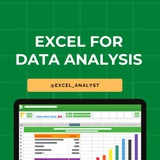🔰 Excel Roadmap for Beginners 2025
├── 📄 Excel Interface & Basics (Workbook, Worksheet, Ribbon)
├── ✏️ Data Entry, Formatting & Shortcuts
├── 📊 Basic Formulas (SUM, AVERAGE, COUNT, MIN, MAX)
├── 🔁 Logical Functions (IF, AND, OR, NOT)
├── 🔍 Lookup Functions (VLOOKUP, HLOOKUP, XLOOKUP, INDEX-MATCH)
├── 📅 Date & Time Functions
├── 🔢 Text Functions (LEFT, RIGHT, MID, CONCAT, LEN, TRIM)
├── 🧮 Math Functions (ROUND, CEILING, FLOOR, MOD)
├── 🧹 Data Cleaning Techniques (Remove Duplicates, Text to Columns)
├── 📈 Charts & Graphs (Bar, Line, Pie, Combo Charts)
├── 🧊 Pivot Tables & Pivot Charts
├── ⚙️ Data Validation & Drop-down Lists
├── 🗂 Conditional Formatting
├── 🧮 What-If Analysis (Goal Seek, Scenario Manager)
├── 📌 Power Query (Basics of Data Transformation)
├── 🧠 Power Pivot & DAX Basics
├── 🧪 Excel Dashboards & Final Projects
#Excel
├── 📄 Excel Interface & Basics (Workbook, Worksheet, Ribbon)
├── ✏️ Data Entry, Formatting & Shortcuts
├── 📊 Basic Formulas (SUM, AVERAGE, COUNT, MIN, MAX)
├── 🔁 Logical Functions (IF, AND, OR, NOT)
├── 🔍 Lookup Functions (VLOOKUP, HLOOKUP, XLOOKUP, INDEX-MATCH)
├── 📅 Date & Time Functions
├── 🔢 Text Functions (LEFT, RIGHT, MID, CONCAT, LEN, TRIM)
├── 🧮 Math Functions (ROUND, CEILING, FLOOR, MOD)
├── 🧹 Data Cleaning Techniques (Remove Duplicates, Text to Columns)
├── 📈 Charts & Graphs (Bar, Line, Pie, Combo Charts)
├── 🧊 Pivot Tables & Pivot Charts
├── ⚙️ Data Validation & Drop-down Lists
├── 🗂 Conditional Formatting
├── 🧮 What-If Analysis (Goal Seek, Scenario Manager)
├── 📌 Power Query (Basics of Data Transformation)
├── 🧠 Power Pivot & DAX Basics
├── 🧪 Excel Dashboards & Final Projects
#Excel
👍7
Many people pay too much to learn Excel, but my mission is to break down barriers. I have shared complete learning series to learn Excel from scratch.
Here are the links to the Excel series
Complete Excel Topics for Data Analyst: https://t.iss.one/sqlspecialist/547
Part-1: https://t.iss.one/sqlspecialist/617
Part-2: https://t.iss.one/sqlspecialist/620
Part-3: https://t.iss.one/sqlspecialist/623
Part-4: https://t.iss.one/sqlspecialist/624
Part-5: https://t.iss.one/sqlspecialist/628
Part-6: https://t.iss.one/sqlspecialist/633
Part-7: https://t.iss.one/sqlspecialist/634
Part-8: https://t.iss.one/sqlspecialist/635
Part-9: https://t.iss.one/sqlspecialist/640
Part-10: https://t.iss.one/sqlspecialist/641
Part-11: https://t.iss.one/sqlspecialist/644
Part-12:
https://t.iss.one/sqlspecialist/646
Part-13: https://t.iss.one/sqlspecialist/650
Part-14: https://t.iss.one/sqlspecialist/651
Part-15: https://t.iss.one/sqlspecialist/654
Part-16: https://t.iss.one/sqlspecialist/655
Part-17: https://t.iss.one/sqlspecialist/658
Part-18: https://t.iss.one/sqlspecialist/660
Part-19: https://t.iss.one/sqlspecialist/661
Part-20: https://t.iss.one/sqlspecialist/662
Bonus: https://t.iss.one/sqlspecialist/663
I saw a lot of big influencers copy pasting my content after removing the credits. It's absolutely fine for me as more people are getting free education because of my content.
But I will really appreciate if you share credits for the time and efforts I put in to create such valuable content. I hope you can understand.
You can join this telegram channel for more Excel Resources: https://t.iss.one/excel_analyst
Python Learning Series: https://t.iss.one/sqlspecialist/615
Complete SQL Topics for Data Analysts: https://t.iss.one/sqlspecialist/523
Complete Power BI Topics for Data Analysts: https://t.iss.one/sqlspecialist/588
I'll now start with learning series on SQL Interviews & Tableau.
Thanks to all who support our channel and share the content with proper credits. You guys are really amazing.
Hope it helps :)
Here are the links to the Excel series
Complete Excel Topics for Data Analyst: https://t.iss.one/sqlspecialist/547
Part-1: https://t.iss.one/sqlspecialist/617
Part-2: https://t.iss.one/sqlspecialist/620
Part-3: https://t.iss.one/sqlspecialist/623
Part-4: https://t.iss.one/sqlspecialist/624
Part-5: https://t.iss.one/sqlspecialist/628
Part-6: https://t.iss.one/sqlspecialist/633
Part-7: https://t.iss.one/sqlspecialist/634
Part-8: https://t.iss.one/sqlspecialist/635
Part-9: https://t.iss.one/sqlspecialist/640
Part-10: https://t.iss.one/sqlspecialist/641
Part-11: https://t.iss.one/sqlspecialist/644
Part-12:
https://t.iss.one/sqlspecialist/646
Part-13: https://t.iss.one/sqlspecialist/650
Part-14: https://t.iss.one/sqlspecialist/651
Part-15: https://t.iss.one/sqlspecialist/654
Part-16: https://t.iss.one/sqlspecialist/655
Part-17: https://t.iss.one/sqlspecialist/658
Part-18: https://t.iss.one/sqlspecialist/660
Part-19: https://t.iss.one/sqlspecialist/661
Part-20: https://t.iss.one/sqlspecialist/662
Bonus: https://t.iss.one/sqlspecialist/663
I saw a lot of big influencers copy pasting my content after removing the credits. It's absolutely fine for me as more people are getting free education because of my content.
But I will really appreciate if you share credits for the time and efforts I put in to create such valuable content. I hope you can understand.
You can join this telegram channel for more Excel Resources: https://t.iss.one/excel_analyst
Python Learning Series: https://t.iss.one/sqlspecialist/615
Complete SQL Topics for Data Analysts: https://t.iss.one/sqlspecialist/523
Complete Power BI Topics for Data Analysts: https://t.iss.one/sqlspecialist/588
I'll now start with learning series on SQL Interviews & Tableau.
Thanks to all who support our channel and share the content with proper credits. You guys are really amazing.
Hope it helps :)
👍12❤1
Most Excel users stop at formulas and PivotTables.
But that’s just the surface.
Would you like to stand out from the crowd?
You need to start thinking like an analyst.
Here are 4 data analysis techniques that will take your Excel skills to the next level:
Just to be clear, PivotTables are great for summarizing data…
But they're limited in helping you analyze it.
Here's why.
Data tables, including PivotTables, are good at two things:
Looking up exact values.
Comparing exact values.
Quite frankly, this is more reporting than analysis.
1) Visual Analysis > Data Tables
Tables summarize. Charts reveal.
Visuals like:
Histograms (for distributions)
Scatter plots (for relationships)
Line charts (for trends)
...make patterns jump out.
Good luck seeing these patterns in a monster PivotTable.
Instead, PivotTables feed your charts.
2) RFM Analysis:
This is a simple but powerful analysis technique to evaluate customers:
(R)ecency: How recently they purchased.
(F)requency: How often they purchase.
(M)onetary: How much they spend.
RFM analysis is super simple to implement in Excel.
AND
It's not just for customers.
At its core, RFM analysis is about analyzing data based on behaviors.
You can define the analysis however you would like.
Take healthcare as an example.
Analyzing patients:
(A)ge
(B)lood pressure
(W)eight
(E)xercise minutes per week
The possibilities are endless!
Like for remaining 2 ❤️
#excel
But that’s just the surface.
Would you like to stand out from the crowd?
You need to start thinking like an analyst.
Here are 4 data analysis techniques that will take your Excel skills to the next level:
Just to be clear, PivotTables are great for summarizing data…
But they're limited in helping you analyze it.
Here's why.
Data tables, including PivotTables, are good at two things:
Looking up exact values.
Comparing exact values.
Quite frankly, this is more reporting than analysis.
1) Visual Analysis > Data Tables
Tables summarize. Charts reveal.
Visuals like:
Histograms (for distributions)
Scatter plots (for relationships)
Line charts (for trends)
...make patterns jump out.
Good luck seeing these patterns in a monster PivotTable.
Instead, PivotTables feed your charts.
2) RFM Analysis:
This is a simple but powerful analysis technique to evaluate customers:
(R)ecency: How recently they purchased.
(F)requency: How often they purchase.
(M)onetary: How much they spend.
RFM analysis is super simple to implement in Excel.
AND
It's not just for customers.
At its core, RFM analysis is about analyzing data based on behaviors.
You can define the analysis however you would like.
Take healthcare as an example.
Analyzing patients:
(A)ge
(B)lood pressure
(W)eight
(E)xercise minutes per week
The possibilities are endless!
Like for remaining 2 ❤️
#excel
❤10👍7
3) Cluster Analysis
Sometimes, patterns aren’t apparent until you group the data.
Two examples:
Segment users by behavior
Classify patients by characteristics
Start with a scatter plot of two columns.
Look for any clusters.
Then, figure out what defines each cluster.
Better yet...
Use Python in Excel for cluster analysis.
Python in Excel is included in Microsoft 365 subscriptions.
It's your gateway to battle-tested analytics like k-means clustering.
This will allow you to scale to using many columns to find hidden patterns.
It's the future of Excel.
4) Logistic Regression
This one’s for when you want to predict something like yes/no, true/false, approve/deny, etc.
It helps answer questions like:
Approve this application?
Will the customer churn?
Is this claim fraudulent?
You can implement logistic regression using Solver.
Better yet...
Use Python in Excel.
People have implemented logistic regression using Solver for years.
But here's the problem.
It's error-prone and doesn't scale.
Python in Excel eliminates these problems and gives you way more insights.
It's the future of Excel.
#excel
Sometimes, patterns aren’t apparent until you group the data.
Two examples:
Segment users by behavior
Classify patients by characteristics
Start with a scatter plot of two columns.
Look for any clusters.
Then, figure out what defines each cluster.
Better yet...
Use Python in Excel for cluster analysis.
Python in Excel is included in Microsoft 365 subscriptions.
It's your gateway to battle-tested analytics like k-means clustering.
This will allow you to scale to using many columns to find hidden patterns.
It's the future of Excel.
4) Logistic Regression
This one’s for when you want to predict something like yes/no, true/false, approve/deny, etc.
It helps answer questions like:
Approve this application?
Will the customer churn?
Is this claim fraudulent?
You can implement logistic regression using Solver.
Better yet...
Use Python in Excel.
People have implemented logistic regression using Solver for years.
But here's the problem.
It's error-prone and doesn't scale.
Python in Excel eliminates these problems and gives you way more insights.
It's the future of Excel.
#excel
❤6👍4
Roadmap to learn EXCEL
Step 1 - Master Basic Formulas
Step 2 - Data Visualization
Step 3 - Pivot Tables and Analysis
Step 4 - Advanced Functions
Step 5 - Automation with Macros
Step 6 - Power Query and Power Pivot
Step 7 - Collaboration and Sharing
Step 8 - Excel Tips and Tricks
Step 1 - Master Basic Formulas
Step 2 - Data Visualization
Step 3 - Pivot Tables and Analysis
Step 4 - Advanced Functions
Step 5 - Automation with Macros
Step 6 - Power Query and Power Pivot
Step 7 - Collaboration and Sharing
Step 8 - Excel Tips and Tricks
👍4❤2
10 Must-Have Excel Skills for Professionals
1.Pivot Table
2. Xlookup
3. Pivot Charts
4. Flash Fill
5. Quick Analysis
6. Power View
7. Conditional Formatting
8. Moving Columns into Rows
9. IF Formulas
10. Auditing Formulas
#excel
1.Pivot Table
2. Xlookup
3. Pivot Charts
4. Flash Fill
5. Quick Analysis
6. Power View
7. Conditional Formatting
8. Moving Columns into Rows
9. IF Formulas
10. Auditing Formulas
#excel
👍9
Why is Excel Often the Starting Point for SQL ?
Here's how Excel can help you before you dive into SQL:
✔️ 𝐕𝐋𝐎𝐎𝐊𝐔𝐏 = 𝐒𝐐𝐋 𝐉𝐎𝐈𝐍𝐒
In Excel, we use VLOOKUP to bring together data from different sheets. It's just like using JOINS in SQL to get data from more than one table.
✔️ 𝐒𝐔𝐌 𝐚𝐧𝐝 𝐂𝐎𝐔𝐍𝐓 𝐟𝐨𝐫 𝐒𝐐𝐋 𝐐𝐮𝐞𝐫𝐢𝐞𝐬
Excel's SUM and COUNT functions are like practice for SQL queries. They help you add up and count things, which is what you often do in SQL.
✔️ 𝐅𝐈𝐋𝐓𝐄𝐑 𝐒𝐭𝐚𝐭𝐞𝐦𝐞𝐧𝐭𝐬 & 𝐖𝐇𝐄𝐑𝐄 𝐢𝐧 𝐒𝐐𝐋
Excel's 𝐅𝐈𝐋𝐓𝐄𝐑 statements let you make choices with your data. This is similar to using WHERE in SQL to pick specific data.
✔️ 𝐇𝐚𝐧𝐝𝐥𝐢𝐧𝐠 𝐃𝐚𝐭𝐞𝐬 𝐚𝐧𝐝 𝐓𝐞𝐱𝐭
Both Excel and SQL have ways to work with dates and text. Learning these in Excel first can make it easier when you switch to SQL.
✔️ 𝐏𝐢𝐯𝐨𝐭 𝐓𝐚𝐛𝐥𝐞𝐬 & 𝐆𝐑𝐎𝐔𝐏 𝐁𝐘 𝐢𝐧 𝐒𝐐𝐋
Ever used pivot tables in Excel? They're a good start for understanding the GROUP BY function in SQL, which helps you organize and summarize data.
✔️ 𝐗𝐋𝐎𝐎𝐊𝐔𝐏 & 𝐇𝐲𝐩𝐞𝐫𝐥𝐢𝐧𝐤𝐬
Excel's XLOOKUP and hyperlinks are like SQL's ways of finding and linking data. They give you a peek into how SQL finds and connects information.
Learning Excel first makes SQL easier to understand. It's not just about learning a tool, it's about getting ready for the bigger world of data!
You will be asked questions on SQL in interviews for sure! Make sure to practice 2-3 questions daily, it can't be mastered overnight!
Share our channel link with your true friends: https://t.iss.one/excel_analyst
Hope this helps you 😊
Here's how Excel can help you before you dive into SQL:
✔️ 𝐕𝐋𝐎𝐎𝐊𝐔𝐏 = 𝐒𝐐𝐋 𝐉𝐎𝐈𝐍𝐒
In Excel, we use VLOOKUP to bring together data from different sheets. It's just like using JOINS in SQL to get data from more than one table.
✔️ 𝐒𝐔𝐌 𝐚𝐧𝐝 𝐂𝐎𝐔𝐍𝐓 𝐟𝐨𝐫 𝐒𝐐𝐋 𝐐𝐮𝐞𝐫𝐢𝐞𝐬
Excel's SUM and COUNT functions are like practice for SQL queries. They help you add up and count things, which is what you often do in SQL.
✔️ 𝐅𝐈𝐋𝐓𝐄𝐑 𝐒𝐭𝐚𝐭𝐞𝐦𝐞𝐧𝐭𝐬 & 𝐖𝐇𝐄𝐑𝐄 𝐢𝐧 𝐒𝐐𝐋
Excel's 𝐅𝐈𝐋𝐓𝐄𝐑 statements let you make choices with your data. This is similar to using WHERE in SQL to pick specific data.
✔️ 𝐇𝐚𝐧𝐝𝐥𝐢𝐧𝐠 𝐃𝐚𝐭𝐞𝐬 𝐚𝐧𝐝 𝐓𝐞𝐱𝐭
Both Excel and SQL have ways to work with dates and text. Learning these in Excel first can make it easier when you switch to SQL.
✔️ 𝐏𝐢𝐯𝐨𝐭 𝐓𝐚𝐛𝐥𝐞𝐬 & 𝐆𝐑𝐎𝐔𝐏 𝐁𝐘 𝐢𝐧 𝐒𝐐𝐋
Ever used pivot tables in Excel? They're a good start for understanding the GROUP BY function in SQL, which helps you organize and summarize data.
✔️ 𝐗𝐋𝐎𝐎𝐊𝐔𝐏 & 𝐇𝐲𝐩𝐞𝐫𝐥𝐢𝐧𝐤𝐬
Excel's XLOOKUP and hyperlinks are like SQL's ways of finding and linking data. They give you a peek into how SQL finds and connects information.
Learning Excel first makes SQL easier to understand. It's not just about learning a tool, it's about getting ready for the bigger world of data!
You will be asked questions on SQL in interviews for sure! Make sure to practice 2-3 questions daily, it can't be mastered overnight!
Share our channel link with your true friends: https://t.iss.one/excel_analyst
Hope this helps you 😊
👍5❤3🔥1
Advanced Excel Formulas and Functions
1. Array Formulas: Learn how to perform multiple calculations on a set of values using a single formula, such as SUMPRODUCT and TRANSPOSE.
2. LOOKUP Functions: Deep dive into VLOOKUP, HLOOKUP, INDEX, and MATCH to efficiently search and retrieve data.
3. Financial Functions: Master functions like NPV, IRR, and PMT for financial analysis and modeling.
4. Logical Functions: Use IF, AND, OR, and nested IF statements for complex decision-making processes.
5. Text Functions: Manipulate text strings with functions like CONCATENATE, LEFT, RIGHT, MID, and TEXT.
I will share detailed tutorials, real-life examples, and interactive challenges on these topics to significantly boost engagement and help you people advance your Excel skills.
1. Array Formulas: Learn how to perform multiple calculations on a set of values using a single formula, such as SUMPRODUCT and TRANSPOSE.
2. LOOKUP Functions: Deep dive into VLOOKUP, HLOOKUP, INDEX, and MATCH to efficiently search and retrieve data.
3. Financial Functions: Master functions like NPV, IRR, and PMT for financial analysis and modeling.
4. Logical Functions: Use IF, AND, OR, and nested IF statements for complex decision-making processes.
5. Text Functions: Manipulate text strings with functions like CONCATENATE, LEFT, RIGHT, MID, and TEXT.
I will share detailed tutorials, real-life examples, and interactive challenges on these topics to significantly boost engagement and help you people advance your Excel skills.
👍10🔥1
Excel interview questions for both data analysts and business analysts
1) What are the basic functions of Microsoft Excel?
2) Explain the difference between a workbook and a worksheet.
3) How would you freeze panes in Excel?
4) Can you name some common keyboard shortcuts in Excel?
5) What is the purpose of VLOOKUP and HLOOKUP?
7) How do you remove duplicate values in Excel?
8) Explain the steps to filter data in Excel.
9) What is the significance of the "IF" function in Excel, and can you provide an example of its use?
10) How would you create a pivot table in Excel?
11) Explain the use of the CONCATENATE function in Excel.
12) How do you create a chart in Excel?
13) Explain the difference between a line chart and a scatter plot.
14) What is conditional formatting, and how can it be applied in Excel?
15) How would you create a dynamic chart that updates with new data?
16) What is the INDEX-MATCH function, and how is it different from VLOOKUP?
17) Can you explain the concept of "PivotTables" and when you would use them?
18) How do you use the "COUNTIF" and "SUMIF" functions in Excel?
19) Explain the purpose of the "What-If Analysis" tools in Excel.
20) What are array formulas, and can you provide an example of their use?
Business Analysis Specific:
1) How would you analyze a set of sales data to identify trends and insights?
2) Explain how you might use Excel to perform financial modeling.
3) What Excel features would you use for forecasting and budgeting?
4) How do you handle large datasets in Excel, and what tools or techniques do you use for optimization?
5) What are some common techniques for cleaning and validating data in Excel?
6) How do you identify and handle errors in a dataset using Excel?
Scenario-based Questions:
1) Imagine you have a dataset with missing values. How would you approach this problem in Excel?
2) You are given a dataset with multiple sheets. How would you consolidate the data for analysis?
I have curated best 80+ top-notch Data Analytics Resources 👇👇
https://whatsapp.com/channel/0029VaGgzAk72WTmQFERKh02
Hope this helps you 😊
1) What are the basic functions of Microsoft Excel?
2) Explain the difference between a workbook and a worksheet.
3) How would you freeze panes in Excel?
4) Can you name some common keyboard shortcuts in Excel?
5) What is the purpose of VLOOKUP and HLOOKUP?
7) How do you remove duplicate values in Excel?
8) Explain the steps to filter data in Excel.
9) What is the significance of the "IF" function in Excel, and can you provide an example of its use?
10) How would you create a pivot table in Excel?
11) Explain the use of the CONCATENATE function in Excel.
12) How do you create a chart in Excel?
13) Explain the difference between a line chart and a scatter plot.
14) What is conditional formatting, and how can it be applied in Excel?
15) How would you create a dynamic chart that updates with new data?
16) What is the INDEX-MATCH function, and how is it different from VLOOKUP?
17) Can you explain the concept of "PivotTables" and when you would use them?
18) How do you use the "COUNTIF" and "SUMIF" functions in Excel?
19) Explain the purpose of the "What-If Analysis" tools in Excel.
20) What are array formulas, and can you provide an example of their use?
Business Analysis Specific:
1) How would you analyze a set of sales data to identify trends and insights?
2) Explain how you might use Excel to perform financial modeling.
3) What Excel features would you use for forecasting and budgeting?
4) How do you handle large datasets in Excel, and what tools or techniques do you use for optimization?
5) What are some common techniques for cleaning and validating data in Excel?
6) How do you identify and handle errors in a dataset using Excel?
Scenario-based Questions:
1) Imagine you have a dataset with missing values. How would you approach this problem in Excel?
2) You are given a dataset with multiple sheets. How would you consolidate the data for analysis?
I have curated best 80+ top-notch Data Analytics Resources 👇👇
https://whatsapp.com/channel/0029VaGgzAk72WTmQFERKh02
Hope this helps you 😊
👍6❤1🔥1
You don't need to know all of Excel to become a data analyst
You don't even need to know 95% of it
Focus on these:
1. SUMIFS
2. XLOOKUP
3. COUNTIFS
4. UNIQUE
5. PIVOT TABLES
A mix of these helped me get through every Excel technical I have had
Learn the basics
→ So you understand what you are capable of
KNOW the above 5 by heart
This way you can put more energy into understanding other tools such as SQL or Tableau/Power BI
You don't even need to know 95% of it
Focus on these:
1. SUMIFS
2. XLOOKUP
3. COUNTIFS
4. UNIQUE
5. PIVOT TABLES
A mix of these helped me get through every Excel technical I have had
Learn the basics
→ So you understand what you are capable of
KNOW the above 5 by heart
This way you can put more energy into understanding other tools such as SQL or Tableau/Power BI
👍6❤1
The secret to getting perfect Excel formulas from ChatGPT:
🔸 Be specific about your columns and data
🔸 Clearly explain what you want to achieve
🔸 Include any conditions or special rules
🔸 Ask it to explain the formula so you can modify it
This works for ANY Excel challenge:
🔸 Complex IF statements
🔸 Advanced lookups
🔸 Custom tracking formulas
🔸 Dynamic dashboards
🔸 Conditional formatting
The Excel formula I spent 3 hours trying to figure out took ChatGPT 7 seconds to write. Project managers, you're working too hard. Here's the prompt I used...
Example Prompt: "Write an Excel formula that allocates resources based on project priority (column B) on a scale of 1-5, remaining days until deadline (column C), and available resource hours (column D). Higher priority projects should get more resources."
ChatGPT instantly gave me this formula:
=IF(B2>0,ROUND(D2*(B2/SUM(B$2:
B6))∗(1/C2)/SUM((1/C2:C6)∗(B2:B6/SUM(6))*(1/C2)/SUM((1/C2:C6)*(B2:B6/SUM(
6))∗(1/C2)/SUM((1/C2:C6)∗(B2:B6/SUM(B2:2:
2:B$6))),0),0)
It worked PERFECTLY. My resource allocation sheet now automatically adjusts as priorities and deadlines change.
🔸 Be specific about your columns and data
🔸 Clearly explain what you want to achieve
🔸 Include any conditions or special rules
🔸 Ask it to explain the formula so you can modify it
This works for ANY Excel challenge:
🔸 Complex IF statements
🔸 Advanced lookups
🔸 Custom tracking formulas
🔸 Dynamic dashboards
🔸 Conditional formatting
The Excel formula I spent 3 hours trying to figure out took ChatGPT 7 seconds to write. Project managers, you're working too hard. Here's the prompt I used...
Example Prompt: "Write an Excel formula that allocates resources based on project priority (column B) on a scale of 1-5, remaining days until deadline (column C), and available resource hours (column D). Higher priority projects should get more resources."
ChatGPT instantly gave me this formula:
=IF(B2>0,ROUND(D2*(B2/SUM(B$2:
B6))∗(1/C2)/SUM((1/C2:C6)∗(B2:B6/SUM(6))*(1/C2)/SUM((1/C2:C6)*(B2:B6/SUM(
6))∗(1/C2)/SUM((1/C2:C6)∗(B2:B6/SUM(B2:2:
2:B$6))),0),0)
It worked PERFECTLY. My resource allocation sheet now automatically adjusts as priorities and deadlines change.
👍6
Call me crazy.
If you're a Microsoft Excel user, I want to teach you Python.
For free.
I want to empower you to take advantage of the next AI hype trend:
Vibe analytics.
Here's why it will be coming to your organization in 2025:
Right now, the hot AI trend is called "vibe coding."
The core of this trend is using AI to generate programming code.
Using AI to generate code is nothing new.
I do it all the time, and it makes me more productive.
However, vibe coding has a significant difference that makes executives notice.
The hype of vibe coding is that vibe coders don't know how to program.
At all.
You'll see social media posts on how someone built an app by chatting with an AI to produce the code.
Executives see this, and they think,
"Wow! No more pesky software engineers!"
Now, let's consider Microsoft Excel.
Microsoft has added AI to Microsoft Excel.
The AI is called Copilot.
You can use Copilot to help you build charts and analyze data.
But that's not the game-changer.
This is.
Copilot in Excel with Python.
Microsoft wants Excel users to generate Python code to perform analytics.
Imagine this conversation:
Your Executive: "You mean that anyone in my supply chain team can use machine learning for better forecasting?"
Microsoft Sales Rep: "You got it! How many subscriptions do you want?"
Sound familiar?
Vibe analytics.
Here's the opportunity for you.
Vibe coding works - up to a point.
Vibe coders do produce working prototypes.
However, these apps quickly break down because the underlying code isn't engineered correctly...
...Because vibe coders can't properly prompt the AI.
This will only be worse with vibe analytics.
Want to stand out?
Learn Python.
This is the first step in building your skills to get ahead of the vibe analytics trend.
I want to help you with my free Python Resources.
Here are some useful Channels which will help you to learn Python from scratch:
https://t.iss.one/pythondevelopersindia
https://whatsapp.com/channel/0029VaiM08SDuMRaGKd9Wv0L
https://t.iss.one/dsabooks
https://t.iss.one/pythonfreebootcamp
https://t.iss.one/pythonanalyst
https://whatsapp.com/channel/0029Vau5fZECsU9HJFLacm2a
Hope it helps you 😄
If you're a Microsoft Excel user, I want to teach you Python.
For free.
I want to empower you to take advantage of the next AI hype trend:
Vibe analytics.
Here's why it will be coming to your organization in 2025:
Right now, the hot AI trend is called "vibe coding."
The core of this trend is using AI to generate programming code.
Using AI to generate code is nothing new.
I do it all the time, and it makes me more productive.
However, vibe coding has a significant difference that makes executives notice.
The hype of vibe coding is that vibe coders don't know how to program.
At all.
You'll see social media posts on how someone built an app by chatting with an AI to produce the code.
Executives see this, and they think,
"Wow! No more pesky software engineers!"
Now, let's consider Microsoft Excel.
Microsoft has added AI to Microsoft Excel.
The AI is called Copilot.
You can use Copilot to help you build charts and analyze data.
But that's not the game-changer.
This is.
Copilot in Excel with Python.
Microsoft wants Excel users to generate Python code to perform analytics.
Imagine this conversation:
Your Executive: "You mean that anyone in my supply chain team can use machine learning for better forecasting?"
Microsoft Sales Rep: "You got it! How many subscriptions do you want?"
Sound familiar?
Vibe analytics.
Here's the opportunity for you.
Vibe coding works - up to a point.
Vibe coders do produce working prototypes.
However, these apps quickly break down because the underlying code isn't engineered correctly...
...Because vibe coders can't properly prompt the AI.
This will only be worse with vibe analytics.
Want to stand out?
Learn Python.
This is the first step in building your skills to get ahead of the vibe analytics trend.
I want to help you with my free Python Resources.
Here are some useful Channels which will help you to learn Python from scratch:
https://t.iss.one/pythondevelopersindia
https://whatsapp.com/channel/0029VaiM08SDuMRaGKd9Wv0L
https://t.iss.one/dsabooks
https://t.iss.one/pythonfreebootcamp
https://t.iss.one/pythonanalyst
https://whatsapp.com/channel/0029Vau5fZECsU9HJFLacm2a
Hope it helps you 😄
👍8❤3😁1
7 Lookup functions in Excel 🔍
A lookup function allows you to get an exact value from a range, based off of inputs.
This is one of the most popular function types in excel, and there are many different methods available…
Let’s explore the 7 most common:
1️⃣ =VLOOKUP
Everyone has heard of a VLOOKUP function…
and many are still using it…even though there are much better functions available
This works by taking a range of data, and finding your lookup value by analyzing a VERTICAL range
I’m not a fan of VLOOKUP because you can only search in one direction (vertically), and need to hardcode in the column index…but it’s still a popular one.
2️⃣ =HLOOKUP
This is pretty much the same as VLOOKUP, only you can now search HORIZONTALLY.
just like VLOOKUP, I feel that HLOOKUP is unnecessary, and limited in it’s functionality
3️⃣ =XLOOKUP
Over the last few years Microsoft released XLOOKUP - your solution to all of your woes with VLOOKUP and HLOOKUP.
Now, instead of being bound to just one direction, you can specify a range on both an X and Y axis to find your lookup value.
XLOOKUP is the new kid on the block and is highly encouraged to use instead of VLOOKUP and HLOOKUP…
just need to watch out for those who are still using an older version of Microsoft Excel, as you’ll run into a compatibility issue (since it’s a new function)
4️⃣ =GETPIVOTDATA
Many aren’t familiar with this one…but it’s super useful.
Here, you can specify the inputs to dynamically pull out your value from a Pivot Table.
If you’re unsure of how to use this, just point your = sign to a cell in a Pivot Table, and excel will automatically populate your formula
5️⃣ =INDEX
The INDEX function is one of my favorite…
and it’s really simple to understand.
Here you can point to a range with both an X and Y axis…
and simply input the coordinates for what value you want to find (ex: 3rd row, 2nd column)
6️⃣ =MATCH
The MATCH function is also a really good one…
it allows you to get the POSITION of a value in a range, as compared to the position of another value in a range.
I love using this one when getting the difference in dates from one period to another.
7️⃣ =INDEX/MATCH
OK…here’s my favorite method for looking up a value.
It in essence combines both the Index and the Match value, allowing you to have complete flexibility over your range with dynamic inputs.
Many feel that XLOOKUP is superior, and I won’t fight it - it’s all a matter of personal preference!
===
Whatever function you use for looking up a value, keep in mind the following:
→ use a function that allows you to search both an X and Y axis, instead of just one direction
→ set things up so that your inputs are dynamic, and can change, yielding different outputs
→ keep your syntax clean & easy to understand
Those are my tips for lookup functions, and 7 ones to use.
A lookup function allows you to get an exact value from a range, based off of inputs.
This is one of the most popular function types in excel, and there are many different methods available…
Let’s explore the 7 most common:
1️⃣ =VLOOKUP
Everyone has heard of a VLOOKUP function…
and many are still using it…even though there are much better functions available
This works by taking a range of data, and finding your lookup value by analyzing a VERTICAL range
I’m not a fan of VLOOKUP because you can only search in one direction (vertically), and need to hardcode in the column index…but it’s still a popular one.
2️⃣ =HLOOKUP
This is pretty much the same as VLOOKUP, only you can now search HORIZONTALLY.
just like VLOOKUP, I feel that HLOOKUP is unnecessary, and limited in it’s functionality
3️⃣ =XLOOKUP
Over the last few years Microsoft released XLOOKUP - your solution to all of your woes with VLOOKUP and HLOOKUP.
Now, instead of being bound to just one direction, you can specify a range on both an X and Y axis to find your lookup value.
XLOOKUP is the new kid on the block and is highly encouraged to use instead of VLOOKUP and HLOOKUP…
just need to watch out for those who are still using an older version of Microsoft Excel, as you’ll run into a compatibility issue (since it’s a new function)
4️⃣ =GETPIVOTDATA
Many aren’t familiar with this one…but it’s super useful.
Here, you can specify the inputs to dynamically pull out your value from a Pivot Table.
If you’re unsure of how to use this, just point your = sign to a cell in a Pivot Table, and excel will automatically populate your formula
5️⃣ =INDEX
The INDEX function is one of my favorite…
and it’s really simple to understand.
Here you can point to a range with both an X and Y axis…
and simply input the coordinates for what value you want to find (ex: 3rd row, 2nd column)
6️⃣ =MATCH
The MATCH function is also a really good one…
it allows you to get the POSITION of a value in a range, as compared to the position of another value in a range.
I love using this one when getting the difference in dates from one period to another.
7️⃣ =INDEX/MATCH
OK…here’s my favorite method for looking up a value.
It in essence combines both the Index and the Match value, allowing you to have complete flexibility over your range with dynamic inputs.
Many feel that XLOOKUP is superior, and I won’t fight it - it’s all a matter of personal preference!
===
Whatever function you use for looking up a value, keep in mind the following:
→ use a function that allows you to search both an X and Y axis, instead of just one direction
→ set things up so that your inputs are dynamic, and can change, yielding different outputs
→ keep your syntax clean & easy to understand
Those are my tips for lookup functions, and 7 ones to use.
👍9❤1🔥1
Many people pay too much to learn Excel, but my mission is to break down barriers. I have shared complete learning series to learn Excel from scratch.
Here are the links to the Excel series
Complete Excel Topics for Data Analyst: https://t.iss.one/sqlspecialist/547
Part-1: https://t.iss.one/sqlspecialist/617
Part-2: https://t.iss.one/sqlspecialist/620
Part-3: https://t.iss.one/sqlspecialist/623
Part-4: https://t.iss.one/sqlspecialist/624
Part-5: https://t.iss.one/sqlspecialist/628
Part-6: https://t.iss.one/sqlspecialist/633
Part-7: https://t.iss.one/sqlspecialist/634
Part-8: https://t.iss.one/sqlspecialist/635
Part-9: https://t.iss.one/sqlspecialist/640
Part-10: https://t.iss.one/sqlspecialist/641
Part-11: https://t.iss.one/sqlspecialist/644
Part-12:
https://t.iss.one/sqlspecialist/646
Part-13: https://t.iss.one/sqlspecialist/650
Part-14: https://t.iss.one/sqlspecialist/651
Part-15: https://t.iss.one/sqlspecialist/654
Part-16: https://t.iss.one/sqlspecialist/655
Part-17: https://t.iss.one/sqlspecialist/658
Part-18: https://t.iss.one/sqlspecialist/660
Part-19: https://t.iss.one/sqlspecialist/661
Part-20: https://t.iss.one/sqlspecialist/662
Bonus: https://t.iss.one/sqlspecialist/663
I saw a lot of big influencers copy pasting my content after removing the credits. It's absolutely fine for me as more people are getting free education because of my content.
But I will really appreciate if you share credits for the time and efforts I put in to create such valuable content. I hope you can understand.
You can join this telegram channel for more Excel Resources: https://t.iss.one/excel_analyst
Python Learning Series: https://t.iss.one/sqlspecialist/615
Complete SQL Topics for Data Analysts: https://t.iss.one/sqlspecialist/523
Complete Power BI Topics for Data Analysts: https://t.iss.one/sqlspecialist/588
Thanks to all who support our channel and share the content with proper credits. You guys are really amazing.
Hope it helps :)
Here are the links to the Excel series
Complete Excel Topics for Data Analyst: https://t.iss.one/sqlspecialist/547
Part-1: https://t.iss.one/sqlspecialist/617
Part-2: https://t.iss.one/sqlspecialist/620
Part-3: https://t.iss.one/sqlspecialist/623
Part-4: https://t.iss.one/sqlspecialist/624
Part-5: https://t.iss.one/sqlspecialist/628
Part-6: https://t.iss.one/sqlspecialist/633
Part-7: https://t.iss.one/sqlspecialist/634
Part-8: https://t.iss.one/sqlspecialist/635
Part-9: https://t.iss.one/sqlspecialist/640
Part-10: https://t.iss.one/sqlspecialist/641
Part-11: https://t.iss.one/sqlspecialist/644
Part-12:
https://t.iss.one/sqlspecialist/646
Part-13: https://t.iss.one/sqlspecialist/650
Part-14: https://t.iss.one/sqlspecialist/651
Part-15: https://t.iss.one/sqlspecialist/654
Part-16: https://t.iss.one/sqlspecialist/655
Part-17: https://t.iss.one/sqlspecialist/658
Part-18: https://t.iss.one/sqlspecialist/660
Part-19: https://t.iss.one/sqlspecialist/661
Part-20: https://t.iss.one/sqlspecialist/662
Bonus: https://t.iss.one/sqlspecialist/663
I saw a lot of big influencers copy pasting my content after removing the credits. It's absolutely fine for me as more people are getting free education because of my content.
But I will really appreciate if you share credits for the time and efforts I put in to create such valuable content. I hope you can understand.
You can join this telegram channel for more Excel Resources: https://t.iss.one/excel_analyst
Python Learning Series: https://t.iss.one/sqlspecialist/615
Complete SQL Topics for Data Analysts: https://t.iss.one/sqlspecialist/523
Complete Power BI Topics for Data Analysts: https://t.iss.one/sqlspecialist/588
Thanks to all who support our channel and share the content with proper credits. You guys are really amazing.
Hope it helps :)
👍6❤2😨1
🎃1
Here are 7 Excel hacks that may not be commonly known but can be very useful:
1. Flash Fill: Excel's Flash Fill feature allows you to automatically fill in values based on a pattern you establish. Simply start typing a pattern in a column adjacent to the data you want to fill, then press
2. Custom Views: You can save different views of your data by using the Custom Views feature. This is useful when you want to quickly switch between different layouts or settings. Go to
3. Data Validation Lists: You can create drop-down lists in cells to restrict input options. To do this, select the cells where you want the drop-down list, go to
4. Quick Analysis Tool: Excel's Quick Analysis tool provides a quick way to analyze and visualize your data. Simply select a range of data, and a small icon will appear at the bottom right corner. Click on it to access various analysis options.
5. Text to Columns: If you have data that needs to be split into separate columns (e.g., first name and last name), you can use the Text to Columns feature. Go to
6. Conditional Formatting with Formulas: While conditional formatting is commonly used, you can take it a step further by applying formatting based on specific formulas. This allows for more customized formatting rules. Go to
7. Dynamic Arrays: Excel's dynamic array functions (available in newer versions) allow you to work with arrays of data more efficiently. Functions like
These Excel hacks can help you work more effectively with your data and take advantage of some lesser-known features in Excel.
Credits: https://t.iss.one/free4unow_backup
ENJOY LEARNING 👍👍
1. Flash Fill: Excel's Flash Fill feature allows you to automatically fill in values based on a pattern you establish. Simply start typing a pattern in a column adjacent to the data you want to fill, then press
Ctrl + E to apply the Flash Fill feature.2. Custom Views: You can save different views of your data by using the Custom Views feature. This is useful when you want to quickly switch between different layouts or settings. Go to
View > Custom Views to set up and manage custom views.3. Data Validation Lists: You can create drop-down lists in cells to restrict input options. To do this, select the cells where you want the drop-down list, go to
Data > Data Validation, choose "List" as the validation criteria, and enter the list items.4. Quick Analysis Tool: Excel's Quick Analysis tool provides a quick way to analyze and visualize your data. Simply select a range of data, and a small icon will appear at the bottom right corner. Click on it to access various analysis options.
5. Text to Columns: If you have data that needs to be split into separate columns (e.g., first name and last name), you can use the Text to Columns feature. Go to
Data > Text to Columns and follow the instructions to split the data based on delimiters or fixed widths.6. Conditional Formatting with Formulas: While conditional formatting is commonly used, you can take it a step further by applying formatting based on specific formulas. This allows for more customized formatting rules. Go to
Home > Conditional Formatting > New Rule and select "Use a formula to determine which cells to format."7. Dynamic Arrays: Excel's dynamic array functions (available in newer versions) allow you to work with arrays of data more efficiently. Functions like
FILTER, SORT, and UNIQUE can help you manipulate data dynamically without needing to enter array formulas.These Excel hacks can help you work more effectively with your data and take advantage of some lesser-known features in Excel.
Credits: https://t.iss.one/free4unow_backup
ENJOY LEARNING 👍👍
👍3❤1🔥1😭1
Why is Excel Often the Starting Point for SQL ?
Here's how Excel can help you before you dive into SQL:
✔️ 𝐕𝐋𝐎𝐎𝐊𝐔𝐏 = 𝐒𝐐𝐋 𝐉𝐎𝐈𝐍𝐒
In Excel, we use VLOOKUP to bring together data from different sheets. It's just like using JOINS in SQL to get data from more than one table.
✔️ 𝐒𝐔𝐌 𝐚𝐧𝐝 𝐂𝐎𝐔𝐍𝐓 𝐟𝐨𝐫 𝐒𝐐𝐋 𝐐𝐮𝐞𝐫𝐢𝐞𝐬
Excel's SUM and COUNT functions are like practice for SQL queries. They help you add up and count things, which is what you often do in SQL.
✔️ 𝐅𝐈𝐋𝐓𝐄𝐑 𝐒𝐭𝐚𝐭𝐞𝐦𝐞𝐧𝐭𝐬 & 𝐖𝐇𝐄𝐑𝐄 𝐢𝐧 𝐒𝐐𝐋
Excel's 𝐅𝐈𝐋𝐓𝐄𝐑 statements let you make choices with your data. This is similar to using WHERE in SQL to pick specific data.
✔️ 𝐇𝐚𝐧𝐝𝐥𝐢𝐧𝐠 𝐃𝐚𝐭𝐞𝐬 𝐚𝐧𝐝 𝐓𝐞𝐱𝐭
Both Excel and SQL have ways to work with dates and text. Learning these in Excel first can make it easier when you switch to SQL.
✔️ 𝐏𝐢𝐯𝐨𝐭 𝐓𝐚𝐛𝐥𝐞𝐬 & 𝐆𝐑𝐎𝐔𝐏 𝐁𝐘 𝐢𝐧 𝐒𝐐𝐋
Ever used pivot tables in Excel? They're a good start for understanding the GROUP BY function in SQL, which helps you organize and summarize data.
✔️ 𝐗𝐋𝐎𝐎𝐊𝐔𝐏 & 𝐇𝐲𝐩𝐞𝐫𝐥𝐢𝐧𝐤𝐬
Excel's XLOOKUP and hyperlinks are like SQL's ways of finding and linking data. They give you a peek into how SQL finds and connects information.
Learning Excel first makes SQL easier to understand. It's not just about learning a tool, it's about getting ready for the bigger world of data!
You will be asked questions on SQL in interviews for sure! Make sure to practice 2-3 questions daily, it can't be mastered overnight!
Share our channel link with your true friends: https://t.iss.one/excel_analyst
Hope this helps you 😊
Here's how Excel can help you before you dive into SQL:
✔️ 𝐕𝐋𝐎𝐎𝐊𝐔𝐏 = 𝐒𝐐𝐋 𝐉𝐎𝐈𝐍𝐒
In Excel, we use VLOOKUP to bring together data from different sheets. It's just like using JOINS in SQL to get data from more than one table.
✔️ 𝐒𝐔𝐌 𝐚𝐧𝐝 𝐂𝐎𝐔𝐍𝐓 𝐟𝐨𝐫 𝐒𝐐𝐋 𝐐𝐮𝐞𝐫𝐢𝐞𝐬
Excel's SUM and COUNT functions are like practice for SQL queries. They help you add up and count things, which is what you often do in SQL.
✔️ 𝐅𝐈𝐋𝐓𝐄𝐑 𝐒𝐭𝐚𝐭𝐞𝐦𝐞𝐧𝐭𝐬 & 𝐖𝐇𝐄𝐑𝐄 𝐢𝐧 𝐒𝐐𝐋
Excel's 𝐅𝐈𝐋𝐓𝐄𝐑 statements let you make choices with your data. This is similar to using WHERE in SQL to pick specific data.
✔️ 𝐇𝐚𝐧𝐝𝐥𝐢𝐧𝐠 𝐃𝐚𝐭𝐞𝐬 𝐚𝐧𝐝 𝐓𝐞𝐱𝐭
Both Excel and SQL have ways to work with dates and text. Learning these in Excel first can make it easier when you switch to SQL.
✔️ 𝐏𝐢𝐯𝐨𝐭 𝐓𝐚𝐛𝐥𝐞𝐬 & 𝐆𝐑𝐎𝐔𝐏 𝐁𝐘 𝐢𝐧 𝐒𝐐𝐋
Ever used pivot tables in Excel? They're a good start for understanding the GROUP BY function in SQL, which helps you organize and summarize data.
✔️ 𝐗𝐋𝐎𝐎𝐊𝐔𝐏 & 𝐇𝐲𝐩𝐞𝐫𝐥𝐢𝐧𝐤𝐬
Excel's XLOOKUP and hyperlinks are like SQL's ways of finding and linking data. They give you a peek into how SQL finds and connects information.
Learning Excel first makes SQL easier to understand. It's not just about learning a tool, it's about getting ready for the bigger world of data!
You will be asked questions on SQL in interviews for sure! Make sure to practice 2-3 questions daily, it can't be mastered overnight!
Share our channel link with your true friends: https://t.iss.one/excel_analyst
Hope this helps you 😊
👍2❤1😁1🍓1