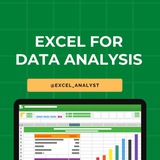50 𝐨𝐟 𝐭𝐡𝐞 𝐦𝐨𝐬𝐭 𝐢𝐦𝐩𝐨𝐫𝐭𝐚𝐧𝐭 𝐄𝐱𝐜𝐞𝐥 𝐟𝐨𝐫𝐦𝐮𝐥𝐚𝐬 𝐭𝐡𝐚𝐭 𝐜𝐚𝐧 𝐡𝐞𝐥𝐩 𝐲𝐨𝐮 𝐩𝐞𝐫𝐟𝐨𝐫𝐦 𝐯𝐚𝐫𝐢𝐨𝐮𝐬 𝐭𝐚𝐬𝐤𝐬 𝐞𝐟𝐟𝐢𝐜𝐢𝐞𝐧𝐭𝐥𝐲.
S𝐔𝐌: Adds up numbers in a range.
𝐀𝐕𝐄𝐑𝐀𝐆𝐄: Calculates the average of numbers in a range.
𝐌𝐀𝐗: Returns the largest number in a range.
𝐌𝐈𝐍: Returns the smallest number in a range.
𝐂𝐎𝐔𝐍𝐓: Counts the number of cells that contain numbers in a range.
𝐂𝐎𝐔𝐍𝐓𝐀: Counts the number of non-empty cells in a range.
𝐈𝐅: Checks if a condition is met and returns one value if true and another value if false.
𝐕𝐋𝐎𝐎𝐊𝐔𝐏: Searches for a value in the first column of a table and returns a value in the same row from another column.
𝐇𝐋𝐎𝐎𝐊𝐔𝐏: Similar to VLOOKUP, but searches for a value in the first row of a table.
𝐈𝐍𝐃𝐄𝐗: Returns the value of a cell in a specific row and column of a range.
𝐌𝐀𝐓𝐂𝐇: Returns the relative position of an item in a range.
𝐂𝐎𝐍𝐂𝐀𝐓𝐄𝐍𝐀𝐓𝐄: Joins two or more text strings into one string.
𝐋𝐄𝐅𝐓: Returns the leftmost characters from a text string.
𝐑𝐈𝐆𝐇𝐓: Returns the rightmost characters from a text string.
𝐋𝐄𝐍: Returns the number of characters in a text string.
𝐓𝐑𝐈𝐌: Removes leading and trailing spaces from a text string.
𝐔𝐏𝐏𝐄𝐑: Converts text to uppercase.
𝐋𝐎𝐖𝐄𝐑: Converts text to lowercase.
𝐏𝐑𝐎𝐏𝐄𝐑: Capitalizes the first letter of each word in a text string.
𝐓𝐄𝐗𝐓: Formats a number or date value as text using a specified format.
𝐃𝐀𝐓𝐄: Returns the serial number of a particular date.
𝐓𝐎𝐃𝐀𝐘: Returns the current date.
𝐍𝐎𝐖: Returns the current date and time.
𝐃𝐀𝐓𝐄𝐃𝐈𝐅: Calculates the difference between two dates in years, months, or days.
𝐄𝐎𝐌𝐎𝐍𝐓𝐇: Returns the last day of the month, n months before or after a given date.
𝐑𝐎𝐔𝐍𝐃: Rounds a number to a specified number of digits.
𝐑𝐎𝐔𝐍𝐃𝐔𝐏: Rounds a number up, away from zero, to the nearest multiple of significance.
𝐑𝐎𝐔𝐍𝐃𝐃𝐎𝐖𝐍: Rounds a number down, toward zero, to the nearest multiple of significance.
𝐈𝐅𝐄𝐑𝐑𝐎𝐑: Returns a value you specify if a formula evaluates to an error, otherwise returns the result of the formula.
𝐒𝐔𝐌𝐈𝐅: Adds the cells specified by a given condition or criteria.
𝐒𝐔𝐌𝐈𝐅𝐒: Adds the cells in a range that meet multiple criteria.
𝐀𝐕𝐄𝐑𝐀𝐆𝐄𝐈𝐅: Calculates the average of cells specified by a given condition or criteria.
𝐀𝐕𝐄𝐑𝐀𝐆𝐄𝐈𝐅𝐒: Calculates the average of cells that meet multiple criteria.
𝐂𝐎𝐔𝐍𝐓𝐈𝐅: Counts the number of cells specified by a given condition or criteria.
COUNTIFS: Counts the number of cells that meet multiple criteria.
RAND: Returns a random number between 0 and 1.
RANDBETWEEN: Returns a random number between the numbers you specify.
PI: Returns the value of pi (3.14159265358979).
POWER: Raises a number to a power.
SQRT: Returns the square root of a number.
LOG: Returns the logarithm of a number to the base you specify.
EXP: Returns e raised to the power of a given number.
MOD: Returns the remainder of a division operation.
INT: Rounds a number down to the nearest integer.
ABS: Returns the absolute value of a number.
AND: Returns TRUE if all its arguments are TRUE, and FALSE otherwise.
OR: Returns TRUE if any argument is TRUE, and FALSE otherwise.
NOT: Returns the opposite of a logical value.
SUMPRODUCT: Multiplies corresponding components in the given arrays, and returns the sum of those products.
TRANSPOSE: Transposes rows and columns in a range of cells.
Like for more
More Free Resources: https://t.iss.one/excel_data
S𝐔𝐌: Adds up numbers in a range.
𝐀𝐕𝐄𝐑𝐀𝐆𝐄: Calculates the average of numbers in a range.
𝐌𝐀𝐗: Returns the largest number in a range.
𝐌𝐈𝐍: Returns the smallest number in a range.
𝐂𝐎𝐔𝐍𝐓: Counts the number of cells that contain numbers in a range.
𝐂𝐎𝐔𝐍𝐓𝐀: Counts the number of non-empty cells in a range.
𝐈𝐅: Checks if a condition is met and returns one value if true and another value if false.
𝐕𝐋𝐎𝐎𝐊𝐔𝐏: Searches for a value in the first column of a table and returns a value in the same row from another column.
𝐇𝐋𝐎𝐎𝐊𝐔𝐏: Similar to VLOOKUP, but searches for a value in the first row of a table.
𝐈𝐍𝐃𝐄𝐗: Returns the value of a cell in a specific row and column of a range.
𝐌𝐀𝐓𝐂𝐇: Returns the relative position of an item in a range.
𝐂𝐎𝐍𝐂𝐀𝐓𝐄𝐍𝐀𝐓𝐄: Joins two or more text strings into one string.
𝐋𝐄𝐅𝐓: Returns the leftmost characters from a text string.
𝐑𝐈𝐆𝐇𝐓: Returns the rightmost characters from a text string.
𝐋𝐄𝐍: Returns the number of characters in a text string.
𝐓𝐑𝐈𝐌: Removes leading and trailing spaces from a text string.
𝐔𝐏𝐏𝐄𝐑: Converts text to uppercase.
𝐋𝐎𝐖𝐄𝐑: Converts text to lowercase.
𝐏𝐑𝐎𝐏𝐄𝐑: Capitalizes the first letter of each word in a text string.
𝐓𝐄𝐗𝐓: Formats a number or date value as text using a specified format.
𝐃𝐀𝐓𝐄: Returns the serial number of a particular date.
𝐓𝐎𝐃𝐀𝐘: Returns the current date.
𝐍𝐎𝐖: Returns the current date and time.
𝐃𝐀𝐓𝐄𝐃𝐈𝐅: Calculates the difference between two dates in years, months, or days.
𝐄𝐎𝐌𝐎𝐍𝐓𝐇: Returns the last day of the month, n months before or after a given date.
𝐑𝐎𝐔𝐍𝐃: Rounds a number to a specified number of digits.
𝐑𝐎𝐔𝐍𝐃𝐔𝐏: Rounds a number up, away from zero, to the nearest multiple of significance.
𝐑𝐎𝐔𝐍𝐃𝐃𝐎𝐖𝐍: Rounds a number down, toward zero, to the nearest multiple of significance.
𝐈𝐅𝐄𝐑𝐑𝐎𝐑: Returns a value you specify if a formula evaluates to an error, otherwise returns the result of the formula.
𝐒𝐔𝐌𝐈𝐅: Adds the cells specified by a given condition or criteria.
𝐒𝐔𝐌𝐈𝐅𝐒: Adds the cells in a range that meet multiple criteria.
𝐀𝐕𝐄𝐑𝐀𝐆𝐄𝐈𝐅: Calculates the average of cells specified by a given condition or criteria.
𝐀𝐕𝐄𝐑𝐀𝐆𝐄𝐈𝐅𝐒: Calculates the average of cells that meet multiple criteria.
𝐂𝐎𝐔𝐍𝐓𝐈𝐅: Counts the number of cells specified by a given condition or criteria.
COUNTIFS: Counts the number of cells that meet multiple criteria.
RAND: Returns a random number between 0 and 1.
RANDBETWEEN: Returns a random number between the numbers you specify.
PI: Returns the value of pi (3.14159265358979).
POWER: Raises a number to a power.
SQRT: Returns the square root of a number.
LOG: Returns the logarithm of a number to the base you specify.
EXP: Returns e raised to the power of a given number.
MOD: Returns the remainder of a division operation.
INT: Rounds a number down to the nearest integer.
ABS: Returns the absolute value of a number.
AND: Returns TRUE if all its arguments are TRUE, and FALSE otherwise.
OR: Returns TRUE if any argument is TRUE, and FALSE otherwise.
NOT: Returns the opposite of a logical value.
SUMPRODUCT: Multiplies corresponding components in the given arrays, and returns the sum of those products.
TRANSPOSE: Transposes rows and columns in a range of cells.
Like for more
More Free Resources: https://t.iss.one/excel_data
👍9❤2
Essentials of MS Excel to learn for a Data Analytics role:
Data Management & Cleaning
- Removing Duplicates: Eliminate repeated entries to ensure data accuracy.
- Text to Columns: Split text into multiple columns for better organization.
- Data Validation: Set rules to maintain data integrity.
- Flash Fill: Automatically fill data based on patterns.
Formula Mastery
- SUMIFS, COUNTIFS, AVERAGEIFS: Aggregate data with multiple criteria.
- VLOOKUP, HLOOKUP: Search for data vertically or horizontally.
- INDEX, MATCH, INDEX & MATCH: Combine functions for powerful lookups.
- IF, AND, OR, NOT: Perform logical operations.
- Nested Functions: Use multiple functions within one another.
- Array Formulas: Handle multiple values at once.
- XLOOKUP, LET: Modern functions for efficient lookups and variable definitions.
- SUMPRODUCT, INDIRECT: Advanced functions for complex calculations.
- CHOOSE, OFFSET: Select data and reference ranges dynamically.
- LEFT, RIGHT: Extract specific characters from a string.
Data Analysis & Reporting
- Pivot Tables & Pivot Charts: Summarize and visualize large datasets.
- Data Sorting and Filtering: Organize and find data efficiently.
- Subtotals: Calculate subtotals within your data sets.
- Data Tables, Scenarios (What-If Analysis): Explore different data scenarios.
- Goal Seek and Solver: Find optimal solutions for your data problems.
Visualization Expertise
- Conditional Formatting: Highlight data based on conditions.
- Basic to Advanced Charting: Create various types of charts.
- Creating Dynamic Dashboards: Build interactive and real-time dashboards.
- Sparklines: Embed mini-charts within cells for quick insights.
Efficiency Enhancers
- Keyboard Shortcuts: Speed up your workflow.
- Basic Macros and VBA (Optional): Automate repetitive tasks.
- Data Consolidation Techniques: Combine data from different sources.
- Error Checking and Auditing Tools: Ensure data accuracy and troubleshoot issues.
Advanced Excel Capabilities
Power Query for Data Transformation: Clean and transform data efficiently.
Data Model & Power Pivot: Handle complex data relationships.
Advanced Filter: Perform advanced data filtering.
Slicers and Timelines in Pivot Tables: Enhance pivot table interactivity.
I have curated top-notch Excel Resources 👇👇
https://t.iss.one/excel_data
Data Management & Cleaning
- Removing Duplicates: Eliminate repeated entries to ensure data accuracy.
- Text to Columns: Split text into multiple columns for better organization.
- Data Validation: Set rules to maintain data integrity.
- Flash Fill: Automatically fill data based on patterns.
Formula Mastery
- SUMIFS, COUNTIFS, AVERAGEIFS: Aggregate data with multiple criteria.
- VLOOKUP, HLOOKUP: Search for data vertically or horizontally.
- INDEX, MATCH, INDEX & MATCH: Combine functions for powerful lookups.
- IF, AND, OR, NOT: Perform logical operations.
- Nested Functions: Use multiple functions within one another.
- Array Formulas: Handle multiple values at once.
- XLOOKUP, LET: Modern functions for efficient lookups and variable definitions.
- SUMPRODUCT, INDIRECT: Advanced functions for complex calculations.
- CHOOSE, OFFSET: Select data and reference ranges dynamically.
- LEFT, RIGHT: Extract specific characters from a string.
Data Analysis & Reporting
- Pivot Tables & Pivot Charts: Summarize and visualize large datasets.
- Data Sorting and Filtering: Organize and find data efficiently.
- Subtotals: Calculate subtotals within your data sets.
- Data Tables, Scenarios (What-If Analysis): Explore different data scenarios.
- Goal Seek and Solver: Find optimal solutions for your data problems.
Visualization Expertise
- Conditional Formatting: Highlight data based on conditions.
- Basic to Advanced Charting: Create various types of charts.
- Creating Dynamic Dashboards: Build interactive and real-time dashboards.
- Sparklines: Embed mini-charts within cells for quick insights.
Efficiency Enhancers
- Keyboard Shortcuts: Speed up your workflow.
- Basic Macros and VBA (Optional): Automate repetitive tasks.
- Data Consolidation Techniques: Combine data from different sources.
- Error Checking and Auditing Tools: Ensure data accuracy and troubleshoot issues.
Advanced Excel Capabilities
Power Query for Data Transformation: Clean and transform data efficiently.
Data Model & Power Pivot: Handle complex data relationships.
Advanced Filter: Perform advanced data filtering.
Slicers and Timelines in Pivot Tables: Enhance pivot table interactivity.
I have curated top-notch Excel Resources 👇👇
https://t.iss.one/excel_data
👍4
### Infosys MS Excel Interview Questions
1. Given a list of employee names and salaries, write a formula to find the second highest salary.
2. How would you use conditional formatting to highlight cells that contain dates within the last 30 days?
3. Describe how you would create a pivot table that shows the total sales for each product category by month.
4. Write a formula using VLOOKUP that handles errors gracefully if the lookup value is not found.
5. How can you use Excel’s data validation feature to restrict input in a cell to a specific range of dates?
6. Explain the steps to create a macro that automates the process of formatting a report.
7. Write a formula using the IF function that assigns a grade (A, B, C, etc.) based on a numeric score.
8. How would you use the INDEX and MATCH functions to look up a value in a table when the column position is not known?
9. Demonstrate how to use Excel’s Goal Seek feature to find the input value needed to achieve a specific result in a formula.
10. Explain how you would use the SUMIFS function to sum sales data based on multiple criteria, such as product type and sales region.
### TCS MS Excel Interview Questions
1. Create a dynamic named range that automatically updates as new data is added.
2. How would you create a pivot chart that updates automatically when new data is added to the source table?
3. Write a formula using COUNTIFS to count the number of orders that meet multiple conditions, such as order date and order status.
4. Explain how to use the Data Analysis Toolpak to perform a multiple regression analysis.
5. Demonstrate how to use the TEXT function to format numbers as currency with a specific number of decimal places.
6. Write a formula using the OFFSET function to return the value of a cell that is a specific number of rows and columns away from a reference cell.
7. Describe how to use the SUBTOTAL function to calculate the average of visible cells in a filtered list.
8. How would you use Solver to determine the optimal product mix to maximize profit given constraints on resources?
9. Write a formula using XLOOKUP that returns multiple columns of data for a given lookup value.
Join our WhatsApp channel for FREE👇👇
https://whatsapp.com/channel/0029VaifY548qIzv0u1AHz3i
1. Given a list of employee names and salaries, write a formula to find the second highest salary.
2. How would you use conditional formatting to highlight cells that contain dates within the last 30 days?
3. Describe how you would create a pivot table that shows the total sales for each product category by month.
4. Write a formula using VLOOKUP that handles errors gracefully if the lookup value is not found.
5. How can you use Excel’s data validation feature to restrict input in a cell to a specific range of dates?
6. Explain the steps to create a macro that automates the process of formatting a report.
7. Write a formula using the IF function that assigns a grade (A, B, C, etc.) based on a numeric score.
8. How would you use the INDEX and MATCH functions to look up a value in a table when the column position is not known?
9. Demonstrate how to use Excel’s Goal Seek feature to find the input value needed to achieve a specific result in a formula.
10. Explain how you would use the SUMIFS function to sum sales data based on multiple criteria, such as product type and sales region.
### TCS MS Excel Interview Questions
1. Create a dynamic named range that automatically updates as new data is added.
2. How would you create a pivot chart that updates automatically when new data is added to the source table?
3. Write a formula using COUNTIFS to count the number of orders that meet multiple conditions, such as order date and order status.
4. Explain how to use the Data Analysis Toolpak to perform a multiple regression analysis.
5. Demonstrate how to use the TEXT function to format numbers as currency with a specific number of decimal places.
6. Write a formula using the OFFSET function to return the value of a cell that is a specific number of rows and columns away from a reference cell.
7. Describe how to use the SUBTOTAL function to calculate the average of visible cells in a filtered list.
8. How would you use Solver to determine the optimal product mix to maximize profit given constraints on resources?
9. Write a formula using XLOOKUP that returns multiple columns of data for a given lookup value.
Join our WhatsApp channel for FREE👇👇
https://whatsapp.com/channel/0029VaifY548qIzv0u1AHz3i
👍11❤2
Here's the next set of Excel interview questions and answers:
Excel Interview Question & Answers for Data Analytics Interview✅
[Part-5]
17. What is the INDEX-MATCH function in Excel and how is it used?
- The INDEX-MATCH function combination is used to look up a value in a table based on matching criteria. Example:
18. Explain the difference between COUNT, COUNTA, COUNTIF, and COUNTIFS functions in Excel.
- COUNT: Counts the number of cells that contain numbers.
- COUNTA: Counts the number of cells that are not empty.
- COUNTIF: Counts the number of cells that meet a single criterion.
- COUNTIFS: Counts the number of cells that meet multiple criteria.
19. How do you create a macro in Excel?
- To create a macro, go to the Developer tab (if not visible, enable it in Excel options), click on Record Macro, perform the actions you want to automate, click on Stop Recording, and assign a shortcut key or button to run the macro.
20. What are Excel add-ins and how do you install them?
- Excel add-ins are third-party tools or applications that extend Excel's capabilities. To install an add-in, go to the Insert tab, click on Get Add-ins, browse or search for the add-in you want, and click Add.
21. Explain the SUMIF function in Excel and provide an example.
- The SUMIF function adds the cells specified by a given condition or criteria. Example:
Join our WhatsApp channel for free resources 👇👇
https://whatsapp.com/channel/0029VaifY548qIzv0u1AHz3i
Excel Interview Question & Answers for Data Analytics Interview✅
[Part-5]
17. What is the INDEX-MATCH function in Excel and how is it used?
- The INDEX-MATCH function combination is used to look up a value in a table based on matching criteria. Example:
=INDEX(B2:B10, MATCH(A2, A2:A10, 0)) searches for the value in cell A2 in the range A2:A10 and returns the corresponding value from B2:B10.18. Explain the difference between COUNT, COUNTA, COUNTIF, and COUNTIFS functions in Excel.
- COUNT: Counts the number of cells that contain numbers.
- COUNTA: Counts the number of cells that are not empty.
- COUNTIF: Counts the number of cells that meet a single criterion.
- COUNTIFS: Counts the number of cells that meet multiple criteria.
19. How do you create a macro in Excel?
- To create a macro, go to the Developer tab (if not visible, enable it in Excel options), click on Record Macro, perform the actions you want to automate, click on Stop Recording, and assign a shortcut key or button to run the macro.
20. What are Excel add-ins and how do you install them?
- Excel add-ins are third-party tools or applications that extend Excel's capabilities. To install an add-in, go to the Insert tab, click on Get Add-ins, browse or search for the add-in you want, and click Add.
21. Explain the SUMIF function in Excel and provide an example.
- The SUMIF function adds the cells specified by a given condition or criteria. Example:
=SUMIF(A1:A10, ">50") calculates the sum of values in cells A1 to A10 that are greater than 50.Join our WhatsApp channel for free resources 👇👇
https://whatsapp.com/channel/0029VaifY548qIzv0u1AHz3i
WhatsApp.com
Excel For Data Analytics
Channel • 174K followers • Perfect Channel to Master Excel for Data Analysis & Office Productivity. Learn Excel from Basics to Advanced – With Real-World Applications
Contact us: [email protected]
🕵♀️ Discover powerful Excel tutorials, job-focused…
Contact us: [email protected]
🕵♀️ Discover powerful Excel tutorials, job-focused…
👍7❤2
Excel Interview Question & Answers for Data Analytics Interview✅
[Part-4]
12. What is the difference between Excel tables and ranges?
- Excel tables (also known as Excel ListObject) are structured ranges with built-in features such as filter buttons, total rows, and structured references. Ranges are simply selected groups of cells.
13. How do you remove duplicates in Excel?
- To remove duplicates, select the range of cells or columns where you want to remove duplicates, go to the Data tab, click on Remove Duplicates, select the columns you want to check for duplicates, and click OK.
14. Explain the PMT function in Excel and provide an example.
- The PMT function calculates the periodic payment for a loan or investment based on constant payments and a constant interest rate. Example:
15. How do you create a drop-down list in Excel?
- To create a drop-down list, select the cell or cells where you want the drop-down list, go to the Data tab, click on Data Validation, choose List as the Allow option, enter your list items separated by commas in the Source box, and click OK.
16. What is the difference between Excel for Windows and Excel for Mac?
- While both versions share many features, there are some differences in user interface elements, keyboard shortcuts, and certain functions that may be available on one platform but not the other.
Join our WhatsApp channel for free resources 👇👇
https://whatsapp.com/channel/0029VaifY548qIzv0u1AHz3i
[Part-4]
12. What is the difference between Excel tables and ranges?
- Excel tables (also known as Excel ListObject) are structured ranges with built-in features such as filter buttons, total rows, and structured references. Ranges are simply selected groups of cells.
13. How do you remove duplicates in Excel?
- To remove duplicates, select the range of cells or columns where you want to remove duplicates, go to the Data tab, click on Remove Duplicates, select the columns you want to check for duplicates, and click OK.
14. Explain the PMT function in Excel and provide an example.
- The PMT function calculates the periodic payment for a loan or investment based on constant payments and a constant interest rate. Example:
=PMT(0.05/12, 5*12, -100000) calculates the monthly payment for a $100,000 loan with a 5% annual interest rate over 5 years.15. How do you create a drop-down list in Excel?
- To create a drop-down list, select the cell or cells where you want the drop-down list, go to the Data tab, click on Data Validation, choose List as the Allow option, enter your list items separated by commas in the Source box, and click OK.
16. What is the difference between Excel for Windows and Excel for Mac?
- While both versions share many features, there are some differences in user interface elements, keyboard shortcuts, and certain functions that may be available on one platform but not the other.
Join our WhatsApp channel for free resources 👇👇
https://whatsapp.com/channel/0029VaifY548qIzv0u1AHz3i
👍5
● Ctrl + A: Select all contents of the page.
● Ctrl + B: Bold highlighted selection.
● Ctrl + C: Copy selected text.
● Ctrl + X: Cut selected text.
● Ctrl + P: Open the print window.
● Ctrl + F: Open find box.
●Ctrl + I: Italic highlighted selection.
● Ctrl + K: Insert link (Shortcut Keys and their Functions).
● Ctrl + U: Underline highlighted selection.
● Ctrl + V: Paste.
● Ctrl + Y: Redo the last action performed.
● Ctrl + Z: Undo last action.
● Ctrl + L: Aligns the line or selected text to the left of the screen.
● Ctrl + E: Aligns the line or selected text to the center of the screen.
● Ctrl + R: Aligns the line or selected text to the right of the screen.
● Ctrl + M: Indent the paragraph.
● Ctrl + Shift + F: Change the font.
● Ctrl + Shift + >: Increase selected font +1pts up to 12pt and then increases font +2pts.
● Ctrl + ]: Increase selected font +1pts.
● Ctrl + Shift + <: Decrease selected font -1pts if 12pt or lower, if above 12 decreases font by +2pt.
● Ctrl + [: Decrease selected font -1pts.
● Ctrl + Shift + *: View or hide non printing characters.
● Ctrl + L: Moves one word to the left.
● Ctrl + R: Moves one word to the right.
● Ctrl + : Moves to the beginning of the line or paragraph.
● Ctrl + : Moves to the end of the paragraph.
● Ctrl + Del: Deletes word to right of cursor.
● Ctrl + Backspace: Deletes word to left of cursor.
● Ctrl + End: Moves the cursor to the end of the
document.
● Ctrl + Home: Moves the cursor to the beginning of the document.
● Ctrl + Spacebar: Reset highlighted text to the default font.
● Ctrl + 1: Single-space lines.
● Ctrl + 2: Double-space lines.
● Ctrl + 5: 1.5-line spacing.
● Ctrl + Alt + 1: Changes text to heading 1.
● Ctrl + Alt + 2: Changes text to heading 2.
● Ctrl + Alt + 3: Changes text to heading 3.
● Alt + Shift + D: Insert the current date.
● Alt + Shift + T: Insert the current time.
● Ctrl + B: Bold highlighted selection.
● Ctrl + C: Copy selected text.
● Ctrl + X: Cut selected text.
● Ctrl + P: Open the print window.
● Ctrl + F: Open find box.
●Ctrl + I: Italic highlighted selection.
● Ctrl + K: Insert link (Shortcut Keys and their Functions).
● Ctrl + U: Underline highlighted selection.
● Ctrl + V: Paste.
● Ctrl + Y: Redo the last action performed.
● Ctrl + Z: Undo last action.
● Ctrl + L: Aligns the line or selected text to the left of the screen.
● Ctrl + E: Aligns the line or selected text to the center of the screen.
● Ctrl + R: Aligns the line or selected text to the right of the screen.
● Ctrl + M: Indent the paragraph.
● Ctrl + Shift + F: Change the font.
● Ctrl + Shift + >: Increase selected font +1pts up to 12pt and then increases font +2pts.
● Ctrl + ]: Increase selected font +1pts.
● Ctrl + Shift + <: Decrease selected font -1pts if 12pt or lower, if above 12 decreases font by +2pt.
● Ctrl + [: Decrease selected font -1pts.
● Ctrl + Shift + *: View or hide non printing characters.
● Ctrl + L: Moves one word to the left.
● Ctrl + R: Moves one word to the right.
● Ctrl + : Moves to the beginning of the line or paragraph.
● Ctrl + : Moves to the end of the paragraph.
● Ctrl + Del: Deletes word to right of cursor.
● Ctrl + Backspace: Deletes word to left of cursor.
● Ctrl + End: Moves the cursor to the end of the
document.
● Ctrl + Home: Moves the cursor to the beginning of the document.
● Ctrl + Spacebar: Reset highlighted text to the default font.
● Ctrl + 1: Single-space lines.
● Ctrl + 2: Double-space lines.
● Ctrl + 5: 1.5-line spacing.
● Ctrl + Alt + 1: Changes text to heading 1.
● Ctrl + Alt + 2: Changes text to heading 2.
● Ctrl + Alt + 3: Changes text to heading 3.
● Alt + Shift + D: Insert the current date.
● Alt + Shift + T: Insert the current time.
👍11❤3
🗂The order of operations used in MS Excel while evaluating formulas
MS Excel follows a standard math protocol to evaluate a formula.
This protocol is called “order of operations” – PEMDAS –
~Parentheses
~Exponents
~Multiplication
~Division
~Addition
~Subtraction
MS Excel also applies some customization to handle the formula syntax.
The order in which MS Excel performs calculations can affect the return value of the formula.
First of all, Excel evaluates any expressions in parentheses.
As we have seen in mathematical formulae too, parentheses essentially override the normal order of operations. It prioritizes certain operations.
Next, Excel resolves cell references like A1 (cell address). It evaluates range references like A1:A10, making them arrays of values.
It also performs range operations like a union (comma) and an intersection (space).
Next, Excel performs –
-Exponentiation
-Negation
-% conversions
-Multiplication and division
-Addition and subtraction
-Concatenation
-Logical operators
I have curated best Resources
👇👇
https://whatsapp.com/channel/0029VaifY548qIzv0u1AHz3i
Like for more
Share our channel link with your true friends: https://t.iss.one/excel_analyst
Hope it helps :)
MS Excel follows a standard math protocol to evaluate a formula.
This protocol is called “order of operations” – PEMDAS –
~Parentheses
~Exponents
~Multiplication
~Division
~Addition
~Subtraction
MS Excel also applies some customization to handle the formula syntax.
The order in which MS Excel performs calculations can affect the return value of the formula.
First of all, Excel evaluates any expressions in parentheses.
As we have seen in mathematical formulae too, parentheses essentially override the normal order of operations. It prioritizes certain operations.
Next, Excel resolves cell references like A1 (cell address). It evaluates range references like A1:A10, making them arrays of values.
It also performs range operations like a union (comma) and an intersection (space).
Next, Excel performs –
-Exponentiation
-Negation
-% conversions
-Multiplication and division
-Addition and subtraction
-Concatenation
-Logical operators
I have curated best Resources
👇👇
https://whatsapp.com/channel/0029VaifY548qIzv0u1AHz3i
Like for more
Share our channel link with your true friends: https://t.iss.one/excel_analyst
Hope it helps :)
👍10❤5
Excel Interview Question & Anwers for Data Analytics Interview✅
[Part-2]
1. What is a cell in Excel?
- A cell is the intersection of a row and a column in Excel. It is where you enter data, perform calculations, or display results.
2. Explain the difference between relative reference and absolute reference in Excel.
- Relative reference adjusts when copied to another cell (e.g., A1 becomes B1 if copied to the right). Absolute reference remains constant (e.g., $A$1) regardless of where it is copied.
3. How do you freeze panes in Excel?
- To freeze panes, go to the View tab, click on Freeze Panes, and choose whether to freeze the top row, first column, or both based on your needs.
4. What are Excel functions and give an example?
- Excel functions are pre-built formulas for specific calculations. Example:
5. How do you create a chart in Excel?
- Select the data you want to include in the chart, then go to the Insert tab, click on the desired chart type (e.g., Column Chart), and select a subtype.
6. Explain conditional formatting in Excel.
- Conditional formatting allows you to format cells based on specific criteria. For example, highlighting cells with values greater than 100 in red.
I have curated best Excel Resources 👇👇
https://whatsapp.com/channel/0029VaifY548qIzv0u1AHz3i
Like for more
Share our channel link with your true friends: https://t.iss.one/excel_analyst
Hope it helps :)
[Part-2]
1. What is a cell in Excel?
- A cell is the intersection of a row and a column in Excel. It is where you enter data, perform calculations, or display results.
2. Explain the difference between relative reference and absolute reference in Excel.
- Relative reference adjusts when copied to another cell (e.g., A1 becomes B1 if copied to the right). Absolute reference remains constant (e.g., $A$1) regardless of where it is copied.
3. How do you freeze panes in Excel?
- To freeze panes, go to the View tab, click on Freeze Panes, and choose whether to freeze the top row, first column, or both based on your needs.
4. What are Excel functions and give an example?
- Excel functions are pre-built formulas for specific calculations. Example:
SUM(A1:A10) calculates the sum of cells A1 to A10.5. How do you create a chart in Excel?
- Select the data you want to include in the chart, then go to the Insert tab, click on the desired chart type (e.g., Column Chart), and select a subtype.
6. Explain conditional formatting in Excel.
- Conditional formatting allows you to format cells based on specific criteria. For example, highlighting cells with values greater than 100 in red.
I have curated best Excel Resources 👇👇
https://whatsapp.com/channel/0029VaifY548qIzv0u1AHz3i
Like for more
Share our channel link with your true friends: https://t.iss.one/excel_analyst
Hope it helps :)
👍6
𝐓𝐨𝐩 𝟐𝟎 𝐄𝐱𝐜𝐞𝐥 𝐊𝐞𝐲𝐛𝐨𝐚𝐫𝐝 𝐒𝐡𝐨𝐫𝐭𝐜𝐮𝐭𝐬 𝐓𝐡𝐚𝐭 𝐄𝐯𝐞𝐫𝐲 𝐄𝐱𝐜𝐞𝐥 𝐔𝐬𝐞𝐫 𝐌𝐮𝐬𝐭 𝐊𝐧𝐨𝐰 🖥️
Here are the important Excel keyboard shortcuts extracted from the document:
1. Copy: Ctrl + C (Windows),
Command + C or Ctrl + C (Mac)
2. Paste: Ctrl + V (Windows),
Command + V or Ctrl + V (Mac)
3. Cut: Ctrl + S (Windows),
Command + X or Ctrl + X (Mac)
4. Undo: Ctrl + Z (Windows),
Command + Z or Ctrl + Z (Mac)
5. Redo: Ctrl + Y (Windows),
Command + Y (Mac)
6. Remove Cell Contents: Delete (both)
7. Bold: Ctrl + B (Windows),
Command + B or Ctrl + B (Mac)
8. Italic: Ctrl + I (Windows),
Command + I or Ctrl + I (Mac)
9. Underline: Ctrl + U (Windows), Command + U or Ctrl + U (Mac)
10. Fill cells down: Ctrl + D (Windows), Command + D or Ctrl + D (Mac)
Here are the important Excel keyboard shortcuts extracted from the document:
1. Copy: Ctrl + C (Windows),
Command + C or Ctrl + C (Mac)
2. Paste: Ctrl + V (Windows),
Command + V or Ctrl + V (Mac)
3. Cut: Ctrl + S (Windows),
Command + X or Ctrl + X (Mac)
4. Undo: Ctrl + Z (Windows),
Command + Z or Ctrl + Z (Mac)
5. Redo: Ctrl + Y (Windows),
Command + Y (Mac)
6. Remove Cell Contents: Delete (both)
7. Bold: Ctrl + B (Windows),
Command + B or Ctrl + B (Mac)
8. Italic: Ctrl + I (Windows),
Command + I or Ctrl + I (Mac)
9. Underline: Ctrl + U (Windows), Command + U or Ctrl + U (Mac)
10. Fill cells down: Ctrl + D (Windows), Command + D or Ctrl + D (Mac)
50 𝐨𝐟 𝐭𝐡𝐞 𝐦𝐨𝐬𝐭 𝐢𝐦𝐩𝐨𝐫𝐭𝐚𝐧𝐭 𝐄𝐱𝐜𝐞𝐥 𝐟𝐨𝐫𝐦𝐮𝐥𝐚𝐬 𝐭𝐡𝐚𝐭 𝐜𝐚𝐧 𝐡𝐞𝐥𝐩 𝐲𝐨𝐮 𝐩𝐞𝐫𝐟𝐨𝐫𝐦 𝐯𝐚𝐫𝐢𝐨𝐮𝐬 𝐭𝐚𝐬𝐤𝐬 𝐞𝐟𝐟𝐢𝐜𝐢𝐞𝐧𝐭𝐥𝐲.
S𝐔𝐌: Adds up numbers in a range.
𝐀𝐕𝐄𝐑𝐀𝐆𝐄: Calculates the average of numbers in a range.
𝐌𝐀𝐗: Returns the largest number in a range.
𝐌𝐈𝐍: Returns the smallest number in a range.
𝐂𝐎𝐔𝐍𝐓: Counts the number of cells that contain numbers in a range.
𝐂𝐎𝐔𝐍𝐓𝐀: Counts the number of non-empty cells in a range.
𝐈𝐅: Checks if a condition is met and returns one value if true and another value if false.
𝐕𝐋𝐎𝐎𝐊𝐔𝐏: Searches for a value in the first column of a table and returns a value in the same row from another column.
𝐇𝐋𝐎𝐎𝐊𝐔𝐏: Similar to VLOOKUP, but searches for a value in the first row of a table.
𝐈𝐍𝐃𝐄𝐗: Returns the value of a cell in a specific row and column of a range.
𝐌𝐀𝐓𝐂𝐇: Returns the relative position of an item in a range.
𝐂𝐎𝐍𝐂𝐀𝐓𝐄𝐍𝐀𝐓𝐄: Joins two or more text strings into one string.
𝐋𝐄𝐅𝐓: Returns the leftmost characters from a text string.
𝐑𝐈𝐆𝐇𝐓: Returns the rightmost characters from a text string.
𝐋𝐄𝐍: Returns the number of characters in a text string.
𝐓𝐑𝐈𝐌: Removes leading and trailing spaces from a text string.
𝐔𝐏𝐏𝐄𝐑: Converts text to uppercase.
𝐋𝐎𝐖𝐄𝐑: Converts text to lowercase.
𝐏𝐑𝐎𝐏𝐄𝐑: Capitalizes the first letter of each word in a text string.
𝐓𝐄𝐗𝐓: Formats a number or date value as text using a specified format.
𝐃𝐀𝐓𝐄: Returns the serial number of a particular date.
𝐓𝐎𝐃𝐀𝐘: Returns the current date.
𝐍𝐎𝐖: Returns the current date and time.
𝐃𝐀𝐓𝐄𝐃𝐈𝐅: Calculates the difference between two dates in years, months, or days.
𝐄𝐎𝐌𝐎𝐍𝐓𝐇: Returns the last day of the month, n months before or after a given date.
𝐑𝐎𝐔𝐍𝐃: Rounds a number to a specified number of digits.
𝐑𝐎𝐔𝐍𝐃𝐔𝐏: Rounds a number up, away from zero, to the nearest multiple of significance.
𝐑𝐎𝐔𝐍𝐃𝐃𝐎𝐖𝐍: Rounds a number down, toward zero, to the nearest multiple of significance.
𝐈𝐅𝐄𝐑𝐑𝐎𝐑: Returns a value you specify if a formula evaluates to an error, otherwise returns the result of the formula.
𝐒𝐔𝐌𝐈𝐅: Adds the cells specified by a given condition or criteria.
𝐒𝐔𝐌𝐈𝐅𝐒: Adds the cells in a range that meet multiple criteria.
𝐀𝐕𝐄𝐑𝐀𝐆𝐄𝐈𝐅: Calculates the average of cells specified by a given condition or criteria.
𝐀𝐕𝐄𝐑𝐀𝐆𝐄𝐈𝐅𝐒: Calculates the average of cells that meet multiple criteria.
𝐂𝐎𝐔𝐍𝐓𝐈𝐅: Counts the number of cells specified by a given condition or criteria.
COUNTIFS: Counts the number of cells that meet multiple criteria.
RAND: Returns a random number between 0 and 1.
RANDBETWEEN: Returns a random number between the numbers you specify.
PI: Returns the value of pi (3.14159265358979).
POWER: Raises a number to a power.
SQRT: Returns the square root of a number.
LOG: Returns the logarithm of a number to the base you specify.
EXP: Returns e raised to the power of a given number.
MOD: Returns the remainder of a division operation.
INT: Rounds a number down to the nearest integer.
ABS: Returns the absolute value of a number.
AND: Returns TRUE if all its arguments are TRUE, and FALSE otherwise.
OR: Returns TRUE if any argument is TRUE, and FALSE otherwise.
NOT: Returns the opposite of a logical value.
SUMPRODUCT: Multiplies corresponding components in the given arrays, and returns the sum of those products.
TRANSPOSE: Transposes rows and columns in a range of cells.
S𝐔𝐌: Adds up numbers in a range.
𝐀𝐕𝐄𝐑𝐀𝐆𝐄: Calculates the average of numbers in a range.
𝐌𝐀𝐗: Returns the largest number in a range.
𝐌𝐈𝐍: Returns the smallest number in a range.
𝐂𝐎𝐔𝐍𝐓: Counts the number of cells that contain numbers in a range.
𝐂𝐎𝐔𝐍𝐓𝐀: Counts the number of non-empty cells in a range.
𝐈𝐅: Checks if a condition is met and returns one value if true and another value if false.
𝐕𝐋𝐎𝐎𝐊𝐔𝐏: Searches for a value in the first column of a table and returns a value in the same row from another column.
𝐇𝐋𝐎𝐎𝐊𝐔𝐏: Similar to VLOOKUP, but searches for a value in the first row of a table.
𝐈𝐍𝐃𝐄𝐗: Returns the value of a cell in a specific row and column of a range.
𝐌𝐀𝐓𝐂𝐇: Returns the relative position of an item in a range.
𝐂𝐎𝐍𝐂𝐀𝐓𝐄𝐍𝐀𝐓𝐄: Joins two or more text strings into one string.
𝐋𝐄𝐅𝐓: Returns the leftmost characters from a text string.
𝐑𝐈𝐆𝐇𝐓: Returns the rightmost characters from a text string.
𝐋𝐄𝐍: Returns the number of characters in a text string.
𝐓𝐑𝐈𝐌: Removes leading and trailing spaces from a text string.
𝐔𝐏𝐏𝐄𝐑: Converts text to uppercase.
𝐋𝐎𝐖𝐄𝐑: Converts text to lowercase.
𝐏𝐑𝐎𝐏𝐄𝐑: Capitalizes the first letter of each word in a text string.
𝐓𝐄𝐗𝐓: Formats a number or date value as text using a specified format.
𝐃𝐀𝐓𝐄: Returns the serial number of a particular date.
𝐓𝐎𝐃𝐀𝐘: Returns the current date.
𝐍𝐎𝐖: Returns the current date and time.
𝐃𝐀𝐓𝐄𝐃𝐈𝐅: Calculates the difference between two dates in years, months, or days.
𝐄𝐎𝐌𝐎𝐍𝐓𝐇: Returns the last day of the month, n months before or after a given date.
𝐑𝐎𝐔𝐍𝐃: Rounds a number to a specified number of digits.
𝐑𝐎𝐔𝐍𝐃𝐔𝐏: Rounds a number up, away from zero, to the nearest multiple of significance.
𝐑𝐎𝐔𝐍𝐃𝐃𝐎𝐖𝐍: Rounds a number down, toward zero, to the nearest multiple of significance.
𝐈𝐅𝐄𝐑𝐑𝐎𝐑: Returns a value you specify if a formula evaluates to an error, otherwise returns the result of the formula.
𝐒𝐔𝐌𝐈𝐅: Adds the cells specified by a given condition or criteria.
𝐒𝐔𝐌𝐈𝐅𝐒: Adds the cells in a range that meet multiple criteria.
𝐀𝐕𝐄𝐑𝐀𝐆𝐄𝐈𝐅: Calculates the average of cells specified by a given condition or criteria.
𝐀𝐕𝐄𝐑𝐀𝐆𝐄𝐈𝐅𝐒: Calculates the average of cells that meet multiple criteria.
𝐂𝐎𝐔𝐍𝐓𝐈𝐅: Counts the number of cells specified by a given condition or criteria.
COUNTIFS: Counts the number of cells that meet multiple criteria.
RAND: Returns a random number between 0 and 1.
RANDBETWEEN: Returns a random number between the numbers you specify.
PI: Returns the value of pi (3.14159265358979).
POWER: Raises a number to a power.
SQRT: Returns the square root of a number.
LOG: Returns the logarithm of a number to the base you specify.
EXP: Returns e raised to the power of a given number.
MOD: Returns the remainder of a division operation.
INT: Rounds a number down to the nearest integer.
ABS: Returns the absolute value of a number.
AND: Returns TRUE if all its arguments are TRUE, and FALSE otherwise.
OR: Returns TRUE if any argument is TRUE, and FALSE otherwise.
NOT: Returns the opposite of a logical value.
SUMPRODUCT: Multiplies corresponding components in the given arrays, and returns the sum of those products.
TRANSPOSE: Transposes rows and columns in a range of cells.
👍5❤1
Microsoft Excel Shortcuts A to Z, everyone should know:
CTRL + A ➡️ Select All
CTRL + B ➡️ Toggle BOLD (font)
CTRL + C ➡️ Copy
CTRL + D ➡️ Fill Down
CTRL + E ➡️ Flash Fill
CTRL + F ➡️ Find
CTRL + G ➡️ Go To
CTRL + H ➡️ Find and Replace
CTRL + I ➡️ Toggle Italic (font)
CTRL + J ➡️ Input line break (in Find and Replace)
CTRL + K ➡️ Insert Hyperlink
CTRL + L ➡️ Insert Excel Table
CTRL + M ➡️ Not Assigned
CTRL + N ➡️ New Workbook
CTRL + O ➡️ Open
CTRL + P ➡️ Print
CTRL + Q ➡️ Quick Analysis
CTRL + R ➡️ Fill Right
CTRL + S ➡️ Save
CTRL + T ➡️ Insert Excel Table
CTRL + U ➡️ Toggle underline (font)
CTRL + V ➡️ Paste (when something is cut/copied)
CTRL + W ➡️ Close the current workbook
CTRL + X ➡️ Cut
CTRL + Y ➡️ Redo (Repeat last action)
CTRL + Z ➡️ Undo
CTRL + A ➡️ Select All
CTRL + B ➡️ Toggle BOLD (font)
CTRL + C ➡️ Copy
CTRL + D ➡️ Fill Down
CTRL + E ➡️ Flash Fill
CTRL + F ➡️ Find
CTRL + G ➡️ Go To
CTRL + H ➡️ Find and Replace
CTRL + I ➡️ Toggle Italic (font)
CTRL + J ➡️ Input line break (in Find and Replace)
CTRL + K ➡️ Insert Hyperlink
CTRL + L ➡️ Insert Excel Table
CTRL + M ➡️ Not Assigned
CTRL + N ➡️ New Workbook
CTRL + O ➡️ Open
CTRL + P ➡️ Print
CTRL + Q ➡️ Quick Analysis
CTRL + R ➡️ Fill Right
CTRL + S ➡️ Save
CTRL + T ➡️ Insert Excel Table
CTRL + U ➡️ Toggle underline (font)
CTRL + V ➡️ Paste (when something is cut/copied)
CTRL + W ➡️ Close the current workbook
CTRL + X ➡️ Cut
CTRL + Y ➡️ Redo (Repeat last action)
CTRL + Z ➡️ Undo
👍6❤3
Complete step-by-step syllabus of #Excel for Data Analytics
Introduction to Excel for Data Analytics:
Overview of Excel's capabilities for data analysis
Introduction to Excel's interface: ribbons, worksheets, cells, etc.
Differences between Excel desktop version and Excel Online (web version)
Data Import and Preparation:
Importing data from various sources: CSV, text files, databases, web queries, etc.
Data cleaning and manipulation techniques: sorting, filtering, removing duplicates, etc.
Data types and formatting in Excel
Data validation and error handling
Data Analysis Techniques in Excel:
Basic formulas and functions: SUM, AVERAGE, COUNT, IF, VLOOKUP, etc.
Advanced functions for data analysis: INDEX-MATCH, SUMIFS, COUNTIFS, etc.
PivotTables and PivotCharts for summarizing and analyzing data
Advanced data analysis tools: Goal Seek, Solver, What-If Analysis, etc.
Data Visualization in Excel:
Creating basic charts: column, bar, line, pie, scatter, etc.
Formatting and customizing charts for better visualization
Using sparklines for visualizing trends in data
Creating interactive dashboards with slicers and timelines
Advanced Data Analysis Features:
Data modeling with Excel Tables and Relationships
Using Power Query for data transformation and cleaning
Introduction to Power Pivot for data modeling and DAX calculations
Advanced charting techniques: combination charts, waterfall charts, etc.
Statistical Analysis in Excel:
Descriptive statistics: mean, median, mode, standard deviation, etc.
Hypothesis testing: t-tests, chi-square tests, ANOVA, etc.
Regression analysis and correlation
Forecasting techniques: moving averages, exponential smoothing, etc.
Data Visualization Tools in Excel:
Introduction to Excel add-ins for enhanced visualization (e.g., Power Map, Power View)
Creating interactive reports with Excel add-ins
Introduction to Excel Data Model for handling large datasets
Real-world Projects and Case Studies:
Analyzing real-world datasets
Solving business problems with Excel
Portfolio development showcasing Excel skills
Share our channel link with your true friends: https://t.iss.one/excel_analyst
Hope this helps you 😊😊
Introduction to Excel for Data Analytics:
Overview of Excel's capabilities for data analysis
Introduction to Excel's interface: ribbons, worksheets, cells, etc.
Differences between Excel desktop version and Excel Online (web version)
Data Import and Preparation:
Importing data from various sources: CSV, text files, databases, web queries, etc.
Data cleaning and manipulation techniques: sorting, filtering, removing duplicates, etc.
Data types and formatting in Excel
Data validation and error handling
Data Analysis Techniques in Excel:
Basic formulas and functions: SUM, AVERAGE, COUNT, IF, VLOOKUP, etc.
Advanced functions for data analysis: INDEX-MATCH, SUMIFS, COUNTIFS, etc.
PivotTables and PivotCharts for summarizing and analyzing data
Advanced data analysis tools: Goal Seek, Solver, What-If Analysis, etc.
Data Visualization in Excel:
Creating basic charts: column, bar, line, pie, scatter, etc.
Formatting and customizing charts for better visualization
Using sparklines for visualizing trends in data
Creating interactive dashboards with slicers and timelines
Advanced Data Analysis Features:
Data modeling with Excel Tables and Relationships
Using Power Query for data transformation and cleaning
Introduction to Power Pivot for data modeling and DAX calculations
Advanced charting techniques: combination charts, waterfall charts, etc.
Statistical Analysis in Excel:
Descriptive statistics: mean, median, mode, standard deviation, etc.
Hypothesis testing: t-tests, chi-square tests, ANOVA, etc.
Regression analysis and correlation
Forecasting techniques: moving averages, exponential smoothing, etc.
Data Visualization Tools in Excel:
Introduction to Excel add-ins for enhanced visualization (e.g., Power Map, Power View)
Creating interactive reports with Excel add-ins
Introduction to Excel Data Model for handling large datasets
Real-world Projects and Case Studies:
Analyzing real-world datasets
Solving business problems with Excel
Portfolio development showcasing Excel skills
Share our channel link with your true friends: https://t.iss.one/excel_analyst
Hope this helps you 😊😊
👍8❤3
Some of #Excel interview questions tailored for both data analysts and business analysts:-
1) What are the basic functions of Microsoft Excel?
2) Explain the difference between a workbook and a worksheet.
3) How would you freeze panes in Excel?
4) Can you name some common keyboard shortcuts in Excel?
5) What is the purpose of VLOOKUP and HLOOKUP?
7) How do you remove duplicate values in Excel?
8) Explain the steps to filter data in Excel.
9) What is the significance of the "IF" function in Excel, and can you provide an example of its use?
10) How would you create a pivot table in Excel?
11) Explain the use of the CONCATENATE function in Excel.
12) How do you create a chart in Excel?
13) Explain the difference between a line chart and a scatter plot.
14) What is conditional formatting, and how can it be applied in Excel?
15) How would you create a dynamic chart that updates with new data?
16) What is the INDEX-MATCH function, and how is it different from VLOOKUP?
17) Can you explain the concept of "PivotTables" and when you would use them?
18) How do you use the "COUNTIF" and "SUMIF" functions in Excel?
19) Explain the purpose of the "What-If Analysis" tools in Excel.
20) What are array formulas, and can you provide an example of their use?
Business Analysis Specific:
1) How would you analyze a set of sales data to identify trends and insights?
2) Explain how you might use Excel to perform financial modeling.
3) What Excel features would you use for forecasting and budgeting?
4) How do you handle large datasets in Excel, and what tools or techniques do you use for optimization?
5) What are some common techniques for cleaning and validating data in Excel?
6) How do you identify and handle errors in a dataset using Excel?
Scenario-based Questions:
1) Imagine you have a dataset with missing values. How would you approach this problem in Excel?
2) You are given a dataset with multiple sheets. How would you consolidate the data for analysis?
Like for more
Free Resources: 👇
https://t.iss.one/excel_data
1) What are the basic functions of Microsoft Excel?
2) Explain the difference between a workbook and a worksheet.
3) How would you freeze panes in Excel?
4) Can you name some common keyboard shortcuts in Excel?
5) What is the purpose of VLOOKUP and HLOOKUP?
7) How do you remove duplicate values in Excel?
8) Explain the steps to filter data in Excel.
9) What is the significance of the "IF" function in Excel, and can you provide an example of its use?
10) How would you create a pivot table in Excel?
11) Explain the use of the CONCATENATE function in Excel.
12) How do you create a chart in Excel?
13) Explain the difference between a line chart and a scatter plot.
14) What is conditional formatting, and how can it be applied in Excel?
15) How would you create a dynamic chart that updates with new data?
16) What is the INDEX-MATCH function, and how is it different from VLOOKUP?
17) Can you explain the concept of "PivotTables" and when you would use them?
18) How do you use the "COUNTIF" and "SUMIF" functions in Excel?
19) Explain the purpose of the "What-If Analysis" tools in Excel.
20) What are array formulas, and can you provide an example of their use?
Business Analysis Specific:
1) How would you analyze a set of sales data to identify trends and insights?
2) Explain how you might use Excel to perform financial modeling.
3) What Excel features would you use for forecasting and budgeting?
4) How do you handle large datasets in Excel, and what tools or techniques do you use for optimization?
5) What are some common techniques for cleaning and validating data in Excel?
6) How do you identify and handle errors in a dataset using Excel?
Scenario-based Questions:
1) Imagine you have a dataset with missing values. How would you approach this problem in Excel?
2) You are given a dataset with multiple sheets. How would you consolidate the data for analysis?
Like for more
Free Resources: 👇
https://t.iss.one/excel_data
👍8❤1
### Infosys MS Excel Interview Questions
1. Given a list of employee names and salaries, write a formula to find the second highest salary.
2. How would you use conditional formatting to highlight cells that contain dates within the last 30 days?
3. Describe how you would create a pivot table that shows the total sales for each product category by month.
4. Write a formula using VLOOKUP that handles errors gracefully if the lookup value is not found.
5. How can you use Excel’s data validation feature to restrict input in a cell to a specific range of dates?
6. Explain the steps to create a macro that automates the process of formatting a report.
7. Write a formula using the IF function that assigns a grade (A, B, C, etc.) based on a numeric score.
8. How would you use the INDEX and MATCH functions to look up a value in a table when the column position is not known?
9. Demonstrate how to use Excel’s Goal Seek feature to find the input value needed to achieve a specific result in a formula.
10. Explain how you would use the SUMIFS function to sum sales data based on multiple criteria, such as product type and sales region.
### TCS MS Excel Interview Questions
1. Create a dynamic named range that automatically updates as new data is added.
2. How would you create a pivot chart that updates automatically when new data is added to the source table?
3. Write a formula using COUNTIFS to count the number of orders that meet multiple conditions, such as order date and order status.
4. Explain how to use the Data Analysis Toolpak to perform a multiple regression analysis.
5. Demonstrate how to use the TEXT function to format numbers as currency with a specific number of decimal places.
6. Write a formula using the OFFSET function to return the value of a cell that is a specific number of rows and columns away from a reference cell.
7. Describe how to use the SUBTOTAL function to calculate the average of visible cells in a filtered list.
8. How would you use Solver to determine the optimal product mix to maximize profit given constraints on resources?
9. Write a formula using XLOOKUP that returns multiple columns of data for a given lookup value.
I have curated free Excel Books
👇👇
https://t.iss.one/excel_data
1. Given a list of employee names and salaries, write a formula to find the second highest salary.
2. How would you use conditional formatting to highlight cells that contain dates within the last 30 days?
3. Describe how you would create a pivot table that shows the total sales for each product category by month.
4. Write a formula using VLOOKUP that handles errors gracefully if the lookup value is not found.
5. How can you use Excel’s data validation feature to restrict input in a cell to a specific range of dates?
6. Explain the steps to create a macro that automates the process of formatting a report.
7. Write a formula using the IF function that assigns a grade (A, B, C, etc.) based on a numeric score.
8. How would you use the INDEX and MATCH functions to look up a value in a table when the column position is not known?
9. Demonstrate how to use Excel’s Goal Seek feature to find the input value needed to achieve a specific result in a formula.
10. Explain how you would use the SUMIFS function to sum sales data based on multiple criteria, such as product type and sales region.
### TCS MS Excel Interview Questions
1. Create a dynamic named range that automatically updates as new data is added.
2. How would you create a pivot chart that updates automatically when new data is added to the source table?
3. Write a formula using COUNTIFS to count the number of orders that meet multiple conditions, such as order date and order status.
4. Explain how to use the Data Analysis Toolpak to perform a multiple regression analysis.
5. Demonstrate how to use the TEXT function to format numbers as currency with a specific number of decimal places.
6. Write a formula using the OFFSET function to return the value of a cell that is a specific number of rows and columns away from a reference cell.
7. Describe how to use the SUBTOTAL function to calculate the average of visible cells in a filtered list.
8. How would you use Solver to determine the optimal product mix to maximize profit given constraints on resources?
9. Write a formula using XLOOKUP that returns multiple columns of data for a given lookup value.
I have curated free Excel Books
👇👇
https://t.iss.one/excel_data
👍9❤5🔥1
🧵 10 Basic Excel Formulas Everyone Needs to Know 👇
🔵 SUM =SUM(A1:A10) — Adds values.
🔵 AVERAGE =AVERAGE(A1:A10) — Finds average.
🔵 COUNT =COUNT(A1:A10) — Counts numbers.
🔵 COUNTA =COUNTA(A1:A10) — Counts non-empty cells.
🔵 IF =IF(A1>10, "Yes", "No") — Conditional result.
🔵 MIN =MIN(A1:A10) — Smallest value.
🔵 MAX =MAX(A1:A10) — Largest value.
🔵 VLOOKUP =VLOOKUP(B1, A1:D10, 2, FALSE) — Looks up value.
🔵 & =A1 & " " & B1 — Joins text.
🔵 LEN =LEN(A1) — Counts characters.
#ExcelTips
🔵 SUM =SUM(A1:A10) — Adds values.
🔵 AVERAGE =AVERAGE(A1:A10) — Finds average.
🔵 COUNT =COUNT(A1:A10) — Counts numbers.
🔵 COUNTA =COUNTA(A1:A10) — Counts non-empty cells.
🔵 IF =IF(A1>10, "Yes", "No") — Conditional result.
🔵 MIN =MIN(A1:A10) — Smallest value.
🔵 MAX =MAX(A1:A10) — Largest value.
🔵 VLOOKUP =VLOOKUP(B1, A1:D10, 2, FALSE) — Looks up value.
🔵 & =A1 & " " & B1 — Joins text.
🔵 LEN =LEN(A1) — Counts characters.
#ExcelTips
👍9🔥4❤1