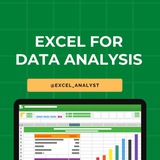50 𝐨𝐟 𝐭𝐡𝐞 𝐦𝐨𝐬𝐭 𝐢𝐦𝐩𝐨𝐫𝐭𝐚𝐧𝐭 𝐄𝐱𝐜𝐞𝐥 𝐟𝐨𝐫𝐦𝐮𝐥𝐚𝐬 𝐭𝐡𝐚𝐭 𝐜𝐚𝐧 𝐡𝐞𝐥𝐩 𝐲𝐨𝐮 𝐩𝐞𝐫𝐟𝐨𝐫𝐦 𝐯𝐚𝐫𝐢𝐨𝐮𝐬 𝐭𝐚𝐬𝐤𝐬 𝐞𝐟𝐟𝐢𝐜𝐢𝐞𝐧𝐭𝐥𝐲.
S𝐔𝐌: Adds up numbers in a range.
𝐀𝐕𝐄𝐑𝐀𝐆𝐄: Calculates the average of numbers in a range.
𝐌𝐀𝐗: Returns the largest number in a range.
𝐌𝐈𝐍: Returns the smallest number in a range.
𝐂𝐎𝐔𝐍𝐓: Counts the number of cells that contain numbers in a range.
𝐂𝐎𝐔𝐍𝐓𝐀: Counts the number of non-empty cells in a range.
𝐈𝐅: Checks if a condition is met and returns one value if true and another value if false.
𝐕𝐋𝐎𝐎𝐊𝐔𝐏: Searches for a value in the first column of a table and returns a value in the same row from another column.
𝐇𝐋𝐎𝐎𝐊𝐔𝐏: Similar to VLOOKUP, but searches for a value in the first row of a table.
𝐈𝐍𝐃𝐄𝐗: Returns the value of a cell in a specific row and column of a range.
𝐌𝐀𝐓𝐂𝐇: Returns the relative position of an item in a range.
𝐂𝐎𝐍𝐂𝐀𝐓𝐄𝐍𝐀𝐓𝐄: Joins two or more text strings into one string.
𝐋𝐄𝐅𝐓: Returns the leftmost characters from a text string.
𝐑𝐈𝐆𝐇𝐓: Returns the rightmost characters from a text string.
𝐋𝐄𝐍: Returns the number of characters in a text string.
𝐓𝐑𝐈𝐌: Removes leading and trailing spaces from a text string.
𝐔𝐏𝐏𝐄𝐑: Converts text to uppercase.
𝐋𝐎𝐖𝐄𝐑: Converts text to lowercase.
𝐏𝐑𝐎𝐏𝐄𝐑: Capitalizes the first letter of each word in a text string.
𝐓𝐄𝐗𝐓: Formats a number or date value as text using a specified format.
𝐃𝐀𝐓𝐄: Returns the serial number of a particular date.
𝐓𝐎𝐃𝐀𝐘: Returns the current date.
𝐍𝐎𝐖: Returns the current date and time.
𝐃𝐀𝐓𝐄𝐃𝐈𝐅: Calculates the difference between two dates in years, months, or days.
𝐄𝐎𝐌𝐎𝐍𝐓𝐇: Returns the last day of the month, n months before or after a given date.
𝐑𝐎𝐔𝐍𝐃: Rounds a number to a specified number of digits.
𝐑𝐎𝐔𝐍𝐃𝐔𝐏: Rounds a number up, away from zero, to the nearest multiple of significance.
𝐑𝐎𝐔𝐍𝐃𝐃𝐎𝐖𝐍: Rounds a number down, toward zero, to the nearest multiple of significance.
𝐈𝐅𝐄𝐑𝐑𝐎𝐑: Returns a value you specify if a formula evaluates to an error, otherwise returns the result of the formula.
𝐒𝐔𝐌𝐈𝐅: Adds the cells specified by a given condition or criteria.
𝐒𝐔𝐌𝐈𝐅𝐒: Adds the cells in a range that meet multiple criteria.
𝐀𝐕𝐄𝐑𝐀𝐆𝐄𝐈𝐅: Calculates the average of cells specified by a given condition or criteria.
𝐀𝐕𝐄𝐑𝐀𝐆𝐄𝐈𝐅𝐒: Calculates the average of cells that meet multiple criteria.
𝐂𝐎𝐔𝐍𝐓𝐈𝐅: Counts the number of cells specified by a given condition or criteria.
COUNTIFS: Counts the number of cells that meet multiple criteria.
RAND: Returns a random number between 0 and 1.
RANDBETWEEN: Returns a random number between the numbers you specify.
PI: Returns the value of pi (3.14159265358979).
POWER: Raises a number to a power.
SQRT: Returns the square root of a number.
LOG: Returns the logarithm of a number to the base you specify.
EXP: Returns e raised to the power of a given number.
MOD: Returns the remainder of a division operation.
INT: Rounds a number down to the nearest integer.
ABS: Returns the absolute value of a number.
AND: Returns TRUE if all its arguments are TRUE, and FALSE otherwise.
OR: Returns TRUE if any argument is TRUE, and FALSE otherwise.
NOT: Returns the opposite of a logical value.
SUMPRODUCT: Multiplies corresponding components in the given arrays, and returns the sum of those products.
TRANSPOSE: Transposes rows and columns in a range of cells.
Data Analytics Resources 👇
https://whatsapp.com/channel/0029VaGgzAk72WTmQFERKh02
Hope it helps :)
S𝐔𝐌: Adds up numbers in a range.
𝐀𝐕𝐄𝐑𝐀𝐆𝐄: Calculates the average of numbers in a range.
𝐌𝐀𝐗: Returns the largest number in a range.
𝐌𝐈𝐍: Returns the smallest number in a range.
𝐂𝐎𝐔𝐍𝐓: Counts the number of cells that contain numbers in a range.
𝐂𝐎𝐔𝐍𝐓𝐀: Counts the number of non-empty cells in a range.
𝐈𝐅: Checks if a condition is met and returns one value if true and another value if false.
𝐕𝐋𝐎𝐎𝐊𝐔𝐏: Searches for a value in the first column of a table and returns a value in the same row from another column.
𝐇𝐋𝐎𝐎𝐊𝐔𝐏: Similar to VLOOKUP, but searches for a value in the first row of a table.
𝐈𝐍𝐃𝐄𝐗: Returns the value of a cell in a specific row and column of a range.
𝐌𝐀𝐓𝐂𝐇: Returns the relative position of an item in a range.
𝐂𝐎𝐍𝐂𝐀𝐓𝐄𝐍𝐀𝐓𝐄: Joins two or more text strings into one string.
𝐋𝐄𝐅𝐓: Returns the leftmost characters from a text string.
𝐑𝐈𝐆𝐇𝐓: Returns the rightmost characters from a text string.
𝐋𝐄𝐍: Returns the number of characters in a text string.
𝐓𝐑𝐈𝐌: Removes leading and trailing spaces from a text string.
𝐔𝐏𝐏𝐄𝐑: Converts text to uppercase.
𝐋𝐎𝐖𝐄𝐑: Converts text to lowercase.
𝐏𝐑𝐎𝐏𝐄𝐑: Capitalizes the first letter of each word in a text string.
𝐓𝐄𝐗𝐓: Formats a number or date value as text using a specified format.
𝐃𝐀𝐓𝐄: Returns the serial number of a particular date.
𝐓𝐎𝐃𝐀𝐘: Returns the current date.
𝐍𝐎𝐖: Returns the current date and time.
𝐃𝐀𝐓𝐄𝐃𝐈𝐅: Calculates the difference between two dates in years, months, or days.
𝐄𝐎𝐌𝐎𝐍𝐓𝐇: Returns the last day of the month, n months before or after a given date.
𝐑𝐎𝐔𝐍𝐃: Rounds a number to a specified number of digits.
𝐑𝐎𝐔𝐍𝐃𝐔𝐏: Rounds a number up, away from zero, to the nearest multiple of significance.
𝐑𝐎𝐔𝐍𝐃𝐃𝐎𝐖𝐍: Rounds a number down, toward zero, to the nearest multiple of significance.
𝐈𝐅𝐄𝐑𝐑𝐎𝐑: Returns a value you specify if a formula evaluates to an error, otherwise returns the result of the formula.
𝐒𝐔𝐌𝐈𝐅: Adds the cells specified by a given condition or criteria.
𝐒𝐔𝐌𝐈𝐅𝐒: Adds the cells in a range that meet multiple criteria.
𝐀𝐕𝐄𝐑𝐀𝐆𝐄𝐈𝐅: Calculates the average of cells specified by a given condition or criteria.
𝐀𝐕𝐄𝐑𝐀𝐆𝐄𝐈𝐅𝐒: Calculates the average of cells that meet multiple criteria.
𝐂𝐎𝐔𝐍𝐓𝐈𝐅: Counts the number of cells specified by a given condition or criteria.
COUNTIFS: Counts the number of cells that meet multiple criteria.
RAND: Returns a random number between 0 and 1.
RANDBETWEEN: Returns a random number between the numbers you specify.
PI: Returns the value of pi (3.14159265358979).
POWER: Raises a number to a power.
SQRT: Returns the square root of a number.
LOG: Returns the logarithm of a number to the base you specify.
EXP: Returns e raised to the power of a given number.
MOD: Returns the remainder of a division operation.
INT: Rounds a number down to the nearest integer.
ABS: Returns the absolute value of a number.
AND: Returns TRUE if all its arguments are TRUE, and FALSE otherwise.
OR: Returns TRUE if any argument is TRUE, and FALSE otherwise.
NOT: Returns the opposite of a logical value.
SUMPRODUCT: Multiplies corresponding components in the given arrays, and returns the sum of those products.
TRANSPOSE: Transposes rows and columns in a range of cells.
Data Analytics Resources 👇
https://whatsapp.com/channel/0029VaGgzAk72WTmQFERKh02
Hope it helps :)
👍10❤5
Microsoft Excel is not taught enough in school. it’s literally your life in corporate
❤19
Complete step-by-step syllabus of #Excel for Data Analytics
Introduction to Excel for Data Analytics:
Overview of Excel's capabilities for data analysis
Introduction to Excel's interface: ribbons, worksheets, cells, etc.
Differences between Excel desktop version and Excel Online (web version)
Data Import and Preparation:
Importing data from various sources: CSV, text files, databases, web queries, etc.
Data cleaning and manipulation techniques: sorting, filtering, removing duplicates, etc.
Data types and formatting in Excel
Data validation and error handling
Data Analysis Techniques in Excel:
Basic formulas and functions: SUM, AVERAGE, COUNT, IF, VLOOKUP, etc.
Advanced functions for data analysis: INDEX-MATCH, SUMIFS, COUNTIFS, etc.
PivotTables and PivotCharts for summarizing and analyzing data
Advanced data analysis tools: Goal Seek, Solver, What-If Analysis, etc.
Data Visualization in Excel:
Creating basic charts: column, bar, line, pie, scatter, etc.
Formatting and customizing charts for better visualization
Using sparklines for visualizing trends in data
Creating interactive dashboards with slicers and timelines
Advanced Data Analysis Features:
Data modeling with Excel Tables and Relationships
Using Power Query for data transformation and cleaning
Introduction to Power Pivot for data modeling and DAX calculations
Advanced charting techniques: combination charts, waterfall charts, etc.
Statistical Analysis in Excel:
Descriptive statistics: mean, median, mode, standard deviation, etc.
Hypothesis testing: t-tests, chi-square tests, ANOVA, etc.
Regression analysis and correlation
Forecasting techniques: moving averages, exponential smoothing, etc.
Data Visualization Tools in Excel:
Introduction to Excel add-ins for enhanced visualization (e.g., Power Map, Power View)
Creating interactive reports with Excel add-ins
Introduction to Excel Data Model for handling large datasets
Real-world Projects and Case Studies:
Analyzing real-world datasets
Solving business problems with Excel
Portfolio development showcasing Excel skills
Like for more
Share our channel link with your true friends: https://t.iss.one/excel_analyst
Hope this helps you 😊😊
Introduction to Excel for Data Analytics:
Overview of Excel's capabilities for data analysis
Introduction to Excel's interface: ribbons, worksheets, cells, etc.
Differences between Excel desktop version and Excel Online (web version)
Data Import and Preparation:
Importing data from various sources: CSV, text files, databases, web queries, etc.
Data cleaning and manipulation techniques: sorting, filtering, removing duplicates, etc.
Data types and formatting in Excel
Data validation and error handling
Data Analysis Techniques in Excel:
Basic formulas and functions: SUM, AVERAGE, COUNT, IF, VLOOKUP, etc.
Advanced functions for data analysis: INDEX-MATCH, SUMIFS, COUNTIFS, etc.
PivotTables and PivotCharts for summarizing and analyzing data
Advanced data analysis tools: Goal Seek, Solver, What-If Analysis, etc.
Data Visualization in Excel:
Creating basic charts: column, bar, line, pie, scatter, etc.
Formatting and customizing charts for better visualization
Using sparklines for visualizing trends in data
Creating interactive dashboards with slicers and timelines
Advanced Data Analysis Features:
Data modeling with Excel Tables and Relationships
Using Power Query for data transformation and cleaning
Introduction to Power Pivot for data modeling and DAX calculations
Advanced charting techniques: combination charts, waterfall charts, etc.
Statistical Analysis in Excel:
Descriptive statistics: mean, median, mode, standard deviation, etc.
Hypothesis testing: t-tests, chi-square tests, ANOVA, etc.
Regression analysis and correlation
Forecasting techniques: moving averages, exponential smoothing, etc.
Data Visualization Tools in Excel:
Introduction to Excel add-ins for enhanced visualization (e.g., Power Map, Power View)
Creating interactive reports with Excel add-ins
Introduction to Excel Data Model for handling large datasets
Real-world Projects and Case Studies:
Analyzing real-world datasets
Solving business problems with Excel
Portfolio development showcasing Excel skills
Like for more
Share our channel link with your true friends: https://t.iss.one/excel_analyst
Hope this helps you 😊😊
👍12❤4
Struggling with messy data in Excel? Here’s how to clean it up:
If you’re dealing with unorganized data in Excel, here are some quick steps to clean your sheets:
1️⃣ Trim Function: Eliminate leading & trailing spaces easily.
2️⃣ Remove Duplicates: Use the Data tab feature to delete duplicate rows.
3️⃣ Text to Columns: Separate combined information into different cells.
4️⃣ Filter Blank Cells: Quickly find and manage empty cells.
5️⃣ Clean Function: Remove non-printable characters for a tidier dataset.
Like for more ❤️
If you’re dealing with unorganized data in Excel, here are some quick steps to clean your sheets:
1️⃣ Trim Function: Eliminate leading & trailing spaces easily.
2️⃣ Remove Duplicates: Use the Data tab feature to delete duplicate rows.
3️⃣ Text to Columns: Separate combined information into different cells.
4️⃣ Filter Blank Cells: Quickly find and manage empty cells.
5️⃣ Clean Function: Remove non-printable characters for a tidier dataset.
Like for more ❤️
👍5
Excel Basic Concepts asked in Data Analyst Interviews 👇👇
1. Excel Interface and Navigation: Familiarize yourself with Excel’s user interface, including the ribbon, worksheet tabs, and the formula bar. Learn keyboard shortcuts to efficiently navigate and perform tasks within Excel.
2. Data Entry and Formatting: Understand how to enter data, adjust cell formats (e.g., text, numbers, dates), and use formatting options like bold, italics, cell borders, and background colors to enhance readability.
3. Basic Formulas: Learn essential Excel formulas such as:
-
-
-
-
4. Cell References: Understand the difference between relative, absolute, and mixed cell references (e.g.,
5. Conditional Formatting: Learn how to apply conditional formatting to highlight cells that meet certain criteria, such as coloring cells with values above a certain threshold or marking duplicate values.
6. Basic Data Manipulation: Get comfortable with basic data manipulation techniques:
- Sorting: Arrange data in ascending or descending order.
- Filtering: Use AutoFilter to display only the rows that meet certain criteria.
- Find and Replace: Quickly locate and replace text or numbers within a worksheet.
7. Working with Tables: Learn how to convert a range of data into an Excel table, which provides easier sorting, filtering, and formatting options, along with the ability to use structured references in formulas.
8. Basic Charts: Create and customize basic charts (e.g., bar, line, pie charts) to visually represent data. Understand how to add chart titles, labels, and legends to make your charts clear and informative.
9. Basic Text Functions: Use essential text functions to manipulate and clean data:
-
-
-
-
10. IF Function: Master the
11. Date and Time Functions: Learn how to work with dates and times in Excel:
-
-
-
12. Basic Error Handling: Understand how to handle errors in formulas using functions like
13. Working with Multiple Sheets: Learn how to reference data across multiple sheets in a workbook, use 3D references, and organize large workbooks with multiple tabs.
14. Basic Data Validation: Implement data validation rules to control what users can enter into a cell, such as restricting input to a list of values or setting a range for numeric entries.
15. Print Settings: Master Excel’s print settings, including setting print areas, adjusting page layout, using headers and footers, and scaling content to fit on a page for better printouts.
16. Basic Lookup Functions: Learn basic lookup functions like
1. Excel Interface and Navigation: Familiarize yourself with Excel’s user interface, including the ribbon, worksheet tabs, and the formula bar. Learn keyboard shortcuts to efficiently navigate and perform tasks within Excel.
2. Data Entry and Formatting: Understand how to enter data, adjust cell formats (e.g., text, numbers, dates), and use formatting options like bold, italics, cell borders, and background colors to enhance readability.
3. Basic Formulas: Learn essential Excel formulas such as:
-
SUM(): Adds up a range of numbers.-
AVERAGE(): Calculates the mean of a range.-
MIN() and MAX(): Find the smallest and largest values in a range.-
COUNT() and COUNTA(): Count the number of numeric and non-empty cells in a range.4. Cell References: Understand the difference between relative, absolute, and mixed cell references (e.g.,
A1, $A$1, A$1) and how they behave when copying formulas across cells.5. Conditional Formatting: Learn how to apply conditional formatting to highlight cells that meet certain criteria, such as coloring cells with values above a certain threshold or marking duplicate values.
6. Basic Data Manipulation: Get comfortable with basic data manipulation techniques:
- Sorting: Arrange data in ascending or descending order.
- Filtering: Use AutoFilter to display only the rows that meet certain criteria.
- Find and Replace: Quickly locate and replace text or numbers within a worksheet.
7. Working with Tables: Learn how to convert a range of data into an Excel table, which provides easier sorting, filtering, and formatting options, along with the ability to use structured references in formulas.
8. Basic Charts: Create and customize basic charts (e.g., bar, line, pie charts) to visually represent data. Understand how to add chart titles, labels, and legends to make your charts clear and informative.
9. Basic Text Functions: Use essential text functions to manipulate and clean data:
-
CONCATENATE() or TEXTJOIN(): Combine text from multiple cells.-
LEFT(), RIGHT(), MID(): Extract parts of a text string.-
LEN(): Count the number of characters in a cell.-
TRIM(): Remove extra spaces from text.10. IF Function: Master the
IF() function to create simple conditional statements. For example, =IF(A1>100, "High", "Low") assigns "High" if the value in A1 is greater than 100 and "Low" otherwise.11. Date and Time Functions: Learn how to work with dates and times in Excel:
-
TODAY(): Returns the current date.-
NOW(): Returns the current date and time.-
DATEDIF(): Calculates the difference between two dates in days, months, or years.12. Basic Error Handling: Understand how to handle errors in formulas using functions like
IFERROR() to replace errors with a user-friendly message or alternative value.13. Working with Multiple Sheets: Learn how to reference data across multiple sheets in a workbook, use 3D references, and organize large workbooks with multiple tabs.
14. Basic Data Validation: Implement data validation rules to control what users can enter into a cell, such as restricting input to a list of values or setting a range for numeric entries.
15. Print Settings: Master Excel’s print settings, including setting print areas, adjusting page layout, using headers and footers, and scaling content to fit on a page for better printouts.
16. Basic Lookup Functions: Learn basic lookup functions like
VLOOKUP() and HLOOKUP() to search for specific data in a table and return a corresponding value from another column.👍6❤3💩1
Excel Roadmap in 2025 ✅
Week 1: Basic formulas are your foundation
🔸 SUM, AVERAGE, COUNT mastery
🔸 Keyboard shortcuts that save 2hrs/day
🔸 Professional formatting techniques
🔸 Navigation speed tricks
Week 2: VLOOKUP revolution
🔸 Automate 80% of manual work
🔸 Dynamic reporting basics
🔸 Pivot Tables in 60 minutes
🔸 First team recognition
Week 3: Advanced formulas
🔸 INDEX/MATCH mastery
🔸 Dashboard creation
🔸 Power Query foundations
🔸 Template building
Week 4: Career-changing skills
🔸 Automated reporting
🔸 KPI tracking systems
🔸 VBA automation basics
🔸 Portfolio projects
Week 1: Basic formulas are your foundation
🔸 SUM, AVERAGE, COUNT mastery
🔸 Keyboard shortcuts that save 2hrs/day
🔸 Professional formatting techniques
🔸 Navigation speed tricks
Week 2: VLOOKUP revolution
🔸 Automate 80% of manual work
🔸 Dynamic reporting basics
🔸 Pivot Tables in 60 minutes
🔸 First team recognition
Week 3: Advanced formulas
🔸 INDEX/MATCH mastery
🔸 Dashboard creation
🔸 Power Query foundations
🔸 Template building
Week 4: Career-changing skills
🔸 Automated reporting
🔸 KPI tracking systems
🔸 VBA automation basics
🔸 Portfolio projects
👍18✍1❤1
Complete #Excel Topic-Wise Guide to Crack Any Excel Interview for a Data Analyst Role:-
Data Management & Cleaning:-
➡️ Removing Duplicates
➡️ Text to Columns
➡️ Data Validation
➡️ Flash Fill
Formula Proficiency:-
➡️ SUMIFS, COUNTIFS, AVERAGEIFS
➡️ VLOOKUP, HLOOKUP
➡️ INDEX, MATCH, INDEX & MATCH
➡️ IF, AND, OR, NOT
➡️ Nested Functions
➡️ Array Formulas
➡️ XLOOKUP, LET
➡️ SUMPRODUCT, INDIRECT
➡️ CHOOSE, OFFSET
Data Analysis & Reporting:-
➡️ Pivot Tables & Pivot Charts
➡️ Data Sorting and Filtering
➡️ Subtotals
➡️ Data Tables, Scenarios (What-If Analysis)
➡️ Goal Seek and Solver
Visualization Mastery:-
➡️ Conditional Formatting
➡️ Basic to Advanced Charting
➡️ Creating Dynamic Dashboards
➡️ Sparklines
Efficiency Boosters:-
➡️ Keyboard Shortcuts
➡️ Basic Macros and VBA (Optional)
➡️ Data Consolidation Techniques
➡️ Error Checking and Auditing Tools
Advanced Excel Features:-
➡️ Power Query for Data Transformation
➡️ Data Model & Power Pivot
➡️ Advanced Filter
➡️ Slicers and Timelines in Pivot Tables
Data Management & Cleaning:-
➡️ Removing Duplicates
➡️ Text to Columns
➡️ Data Validation
➡️ Flash Fill
Formula Proficiency:-
➡️ SUMIFS, COUNTIFS, AVERAGEIFS
➡️ VLOOKUP, HLOOKUP
➡️ INDEX, MATCH, INDEX & MATCH
➡️ IF, AND, OR, NOT
➡️ Nested Functions
➡️ Array Formulas
➡️ XLOOKUP, LET
➡️ SUMPRODUCT, INDIRECT
➡️ CHOOSE, OFFSET
Data Analysis & Reporting:-
➡️ Pivot Tables & Pivot Charts
➡️ Data Sorting and Filtering
➡️ Subtotals
➡️ Data Tables, Scenarios (What-If Analysis)
➡️ Goal Seek and Solver
Visualization Mastery:-
➡️ Conditional Formatting
➡️ Basic to Advanced Charting
➡️ Creating Dynamic Dashboards
➡️ Sparklines
Efficiency Boosters:-
➡️ Keyboard Shortcuts
➡️ Basic Macros and VBA (Optional)
➡️ Data Consolidation Techniques
➡️ Error Checking and Auditing Tools
Advanced Excel Features:-
➡️ Power Query for Data Transformation
➡️ Data Model & Power Pivot
➡️ Advanced Filter
➡️ Slicers and Timelines in Pivot Tables
👍10
📊 𝟓 𝐄𝐱𝐜𝐞𝐥 𝐒𝐤𝐢𝐥𝐥𝐬 𝐄𝐯𝐞𝐫𝐲 𝐃𝐚𝐭𝐚 𝐀𝐧𝐚𝐥𝐲𝐬𝐭 𝐍𝐞𝐞𝐝𝐬 𝐢𝐧 𝐚𝐧 𝐎𝐫𝐠𝐚𝐧𝐢𝐳𝐚𝐭𝐢𝐨𝐧 📊
🔸𝐏𝐢𝐯𝐨𝐭 𝐓𝐚𝐛𝐥𝐞𝐬
Pivot Tables are perfect for summarizing and analyzing large datasets quickly. In an organization, you’ll use them to generate reports, track performance, and spot trends.
🔸𝐕𝐋𝐎𝐎𝐊𝐔𝐏 & 𝐗𝐋𝐎𝐎𝐊𝐔𝐏
These functions allow you to look up and combine data from different sheets. Whether you're merging sales data or matching employee records, this will save you tons of time.
🔸𝐂𝐨𝐧𝐝𝐢𝐭𝐢𝐨𝐧𝐚𝐥 𝐅𝐨𝐫𝐦𝐚𝐭𝐭𝐢𝐧𝐠
Conditional Formatting is key when presenting data. You can highlight important numbers or trends for your team, making the data easier to understand at a glance.
🔸𝐃𝐚𝐭𝐚 𝐂𝐥𝐞𝐚𝐧𝐢𝐧𝐠 (𝐑𝐞𝐦𝐨𝐯𝐞 𝐃𝐮𝐩𝐥𝐢𝐜𝐚𝐭𝐞𝐬, 𝐓𝐞𝐱𝐭 𝐭𝐨 𝐂𝐨𝐥𝐮𝐦𝐧𝐬)
In any organization, you’ll often deal with messy data. Mastering tools like Remove Duplicates and Text to Columns helps clean up datasets, ensuring accurate analysis.
🔸𝐀𝐝𝐯𝐚𝐧𝐜𝐞𝐝 𝐂𝐡𝐚𝐫𝐭𝐬 𝐚𝐧𝐝 𝐆𝐫𝐚𝐩𝐡𝐬
Presenting data is crucial in any organization. Knowing how to create effective charts and graphs (like bar charts, pie charts, etc.) will help you communicate insights clearly to your team and stakeholders.
🔸𝐏𝐢𝐯𝐨𝐭 𝐓𝐚𝐛𝐥𝐞𝐬
Pivot Tables are perfect for summarizing and analyzing large datasets quickly. In an organization, you’ll use them to generate reports, track performance, and spot trends.
🔸𝐕𝐋𝐎𝐎𝐊𝐔𝐏 & 𝐗𝐋𝐎𝐎𝐊𝐔𝐏
These functions allow you to look up and combine data from different sheets. Whether you're merging sales data or matching employee records, this will save you tons of time.
🔸𝐂𝐨𝐧𝐝𝐢𝐭𝐢𝐨𝐧𝐚𝐥 𝐅𝐨𝐫𝐦𝐚𝐭𝐭𝐢𝐧𝐠
Conditional Formatting is key when presenting data. You can highlight important numbers or trends for your team, making the data easier to understand at a glance.
🔸𝐃𝐚𝐭𝐚 𝐂𝐥𝐞𝐚𝐧𝐢𝐧𝐠 (𝐑𝐞𝐦𝐨𝐯𝐞 𝐃𝐮𝐩𝐥𝐢𝐜𝐚𝐭𝐞𝐬, 𝐓𝐞𝐱𝐭 𝐭𝐨 𝐂𝐨𝐥𝐮𝐦𝐧𝐬)
In any organization, you’ll often deal with messy data. Mastering tools like Remove Duplicates and Text to Columns helps clean up datasets, ensuring accurate analysis.
🔸𝐀𝐝𝐯𝐚𝐧𝐜𝐞𝐝 𝐂𝐡𝐚𝐫𝐭𝐬 𝐚𝐧𝐝 𝐆𝐫𝐚𝐩𝐡𝐬
Presenting data is crucial in any organization. Knowing how to create effective charts and graphs (like bar charts, pie charts, etc.) will help you communicate insights clearly to your team and stakeholders.
👍10❤5
Master these 6 things in Excel, and you will be irreplaceable at your job
1. Formulas and functions
2. Pivot Tables
3. Macros and VBA
4. Data Visualization
5. Power Pivot
6. Regular Practice
Join for free resources: https://t.iss.one/excel_data
1. Formulas and functions
2. Pivot Tables
3. Macros and VBA
4. Data Visualization
5. Power Pivot
6. Regular Practice
Join for free resources: https://t.iss.one/excel_data
👍6❤1❤🔥1
Top 10 Excel Functions Used by Data Analysts
1. VLOOKUP:
• Example: =VLOOKUP(lookup_value, table_array, col_index_num, [range_lookup])
• Usage: Searches for a value in the first column of a table and returns a value in the same row from another column.
2. HLOOKUP:
• Example: =HLOOKUP(lookup_value, table_array, row_index_num, [range_lookup])
• Usage: Similar to VLOOKUP, but searches in the first row of a table.
3. INDEX-MATCH:
• Example: =INDEX(return_range, MATCH(lookup_value, lookup_range, 0))
• Usage: A more flexible alternative to VLOOKUP or HLOOKUP for lookups.
4. SUMIFS:
• Example: =SUMIFS(sum_range, criteria_range1, criteria1, [criteria_range2, criteria2, ...])
• Usage: Adds values based on multiple criteria.
5. COUNTIFS:
• Example: =COUNTIFS(criteria_range1, criteria1, [criteria_range2, criteria2, ...])
• Usage: Counts cells based on multiple criteria.
6. AVERAGEIFS:
• Example: =AVERAGEIFS(average_range, criteria_range1, criteria1, [criteria_range2, criteria2, ...])
• Usage: Calculates the average based on multiple criteria.
7. CONCATENATE:
• Example: =CONCATENATE(text1, [text2, ...]) or =text1 & [text2]
• Usage: Combines text from multiple cells into one cell.
8. IF:
• Example: =IF(logical_test, value_if_true, value_if_false)
• Usage: Performs conditional logic based on a specified condition.
9. PivotTables:
• Usage: Allows for dynamic data summarization and analysis in a table format.
10. SUM, AVERAGE, COUNT:
• Examples: =SUM(range), =AVERAGE(range), =COUNT(range)
• Usage: Basic functions for simple calculations on a range of cells.
1. VLOOKUP:
• Example: =VLOOKUP(lookup_value, table_array, col_index_num, [range_lookup])
• Usage: Searches for a value in the first column of a table and returns a value in the same row from another column.
2. HLOOKUP:
• Example: =HLOOKUP(lookup_value, table_array, row_index_num, [range_lookup])
• Usage: Similar to VLOOKUP, but searches in the first row of a table.
3. INDEX-MATCH:
• Example: =INDEX(return_range, MATCH(lookup_value, lookup_range, 0))
• Usage: A more flexible alternative to VLOOKUP or HLOOKUP for lookups.
4. SUMIFS:
• Example: =SUMIFS(sum_range, criteria_range1, criteria1, [criteria_range2, criteria2, ...])
• Usage: Adds values based on multiple criteria.
5. COUNTIFS:
• Example: =COUNTIFS(criteria_range1, criteria1, [criteria_range2, criteria2, ...])
• Usage: Counts cells based on multiple criteria.
6. AVERAGEIFS:
• Example: =AVERAGEIFS(average_range, criteria_range1, criteria1, [criteria_range2, criteria2, ...])
• Usage: Calculates the average based on multiple criteria.
7. CONCATENATE:
• Example: =CONCATENATE(text1, [text2, ...]) or =text1 & [text2]
• Usage: Combines text from multiple cells into one cell.
8. IF:
• Example: =IF(logical_test, value_if_true, value_if_false)
• Usage: Performs conditional logic based on a specified condition.
9. PivotTables:
• Usage: Allows for dynamic data summarization and analysis in a table format.
10. SUM, AVERAGE, COUNT:
• Examples: =SUM(range), =AVERAGE(range), =COUNT(range)
• Usage: Basic functions for simple calculations on a range of cells.
👍18❤2🥰1
Essentials of MS Excel to learn for a Data Analytics role:
Data Management & Cleaning
- Removing Duplicates: Eliminate repeated entries to ensure data accuracy.
- Text to Columns: Split text into multiple columns for better organization.
- Data Validation: Set rules to maintain data integrity.
- Flash Fill: Automatically fill data based on patterns.
Formula Mastery
- SUMIFS, COUNTIFS, AVERAGEIFS: Aggregate data with multiple criteria.
- VLOOKUP, HLOOKUP: Search for data vertically or horizontally.
- INDEX, MATCH, INDEX & MATCH: Combine functions for powerful lookups.
- IF, AND, OR, NOT: Perform logical operations.
- Nested Functions: Use multiple functions within one another.
- Array Formulas: Handle multiple values at once.
- XLOOKUP, LET: Modern functions for efficient lookups and variable definitions.
- SUMPRODUCT, INDIRECT: Advanced functions for complex calculations.
- CHOOSE, OFFSET: Select data and reference ranges dynamically.
- LEFT, RIGHT: Extract specific characters from a string.
Data Analysis & Reporting
- Pivot Tables & Pivot Charts: Summarize and visualize large datasets.
- Data Sorting and Filtering: Organize and find data efficiently.
- Subtotals: Calculate subtotals within your data sets.
- Data Tables, Scenarios (What-If Analysis): Explore different data scenarios.
- Goal Seek and Solver: Find optimal solutions for your data problems.
Visualization Expertise
- Conditional Formatting: Highlight data based on conditions.
- Basic to Advanced Charting: Create various types of charts.
- Creating Dynamic Dashboards: Build interactive and real-time dashboards.
- Sparklines: Embed mini-charts within cells for quick insights.
Efficiency Enhancers
- Keyboard Shortcuts: Speed up your workflow.
- Basic Macros and VBA (Optional): Automate repetitive tasks.
- Data Consolidation Techniques: Combine data from different sources.
- Error Checking and Auditing Tools: Ensure data accuracy and troubleshoot issues.
Advanced Excel Capabilities
Power Query for Data Transformation: Clean and transform data efficiently.
Data Model & Power Pivot: Handle complex data relationships.
Advanced Filter: Perform advanced data filtering.
Slicers and Timelines in Pivot Tables: Enhance pivot table interactivity.
Share our channel link with your friends: https://t.iss.one/excel_analyst
Data Management & Cleaning
- Removing Duplicates: Eliminate repeated entries to ensure data accuracy.
- Text to Columns: Split text into multiple columns for better organization.
- Data Validation: Set rules to maintain data integrity.
- Flash Fill: Automatically fill data based on patterns.
Formula Mastery
- SUMIFS, COUNTIFS, AVERAGEIFS: Aggregate data with multiple criteria.
- VLOOKUP, HLOOKUP: Search for data vertically or horizontally.
- INDEX, MATCH, INDEX & MATCH: Combine functions for powerful lookups.
- IF, AND, OR, NOT: Perform logical operations.
- Nested Functions: Use multiple functions within one another.
- Array Formulas: Handle multiple values at once.
- XLOOKUP, LET: Modern functions for efficient lookups and variable definitions.
- SUMPRODUCT, INDIRECT: Advanced functions for complex calculations.
- CHOOSE, OFFSET: Select data and reference ranges dynamically.
- LEFT, RIGHT: Extract specific characters from a string.
Data Analysis & Reporting
- Pivot Tables & Pivot Charts: Summarize and visualize large datasets.
- Data Sorting and Filtering: Organize and find data efficiently.
- Subtotals: Calculate subtotals within your data sets.
- Data Tables, Scenarios (What-If Analysis): Explore different data scenarios.
- Goal Seek and Solver: Find optimal solutions for your data problems.
Visualization Expertise
- Conditional Formatting: Highlight data based on conditions.
- Basic to Advanced Charting: Create various types of charts.
- Creating Dynamic Dashboards: Build interactive and real-time dashboards.
- Sparklines: Embed mini-charts within cells for quick insights.
Efficiency Enhancers
- Keyboard Shortcuts: Speed up your workflow.
- Basic Macros and VBA (Optional): Automate repetitive tasks.
- Data Consolidation Techniques: Combine data from different sources.
- Error Checking and Auditing Tools: Ensure data accuracy and troubleshoot issues.
Advanced Excel Capabilities
Power Query for Data Transformation: Clean and transform data efficiently.
Data Model & Power Pivot: Handle complex data relationships.
Advanced Filter: Perform advanced data filtering.
Slicers and Timelines in Pivot Tables: Enhance pivot table interactivity.
Share our channel link with your friends: https://t.iss.one/excel_analyst
👍11❤1🥰1
Microsoft Excel Shortcuts A to Z, everyone should know:
CTRL + A ➡️ Select All
CTRL + B ➡️ Toggle BOLD (font)
CTRL + C ➡️ Copy
CTRL + D ➡️ Fill Down
CTRL + E ➡️ Flash Fill
CTRL + F ➡️ Find
CTRL + G ➡️ Go To
CTRL + H ➡️ Find and Replace
CTRL + I ➡️ Toggle Italic (font)
CTRL + J ➡️ Input line break (in Find and Replace)
CTRL + K ➡️ Insert Hyperlink
CTRL + L ➡️ Insert Excel Table
CTRL + M ➡️ Not Assigned
CTRL + N ➡️ New Workbook
CTRL + O ➡️ Open
CTRL + P ➡️ Print
CTRL + Q ➡️ Quick Analysis
CTRL + R ➡️ Fill Right
CTRL + S ➡️ Save
CTRL + T ➡️ Insert Excel Table
CTRL + U ➡️ Toggle underline (font)
CTRL + V ➡️ Paste (when something is cut/copied)
CTRL + W ➡️ Close the current workbook
CTRL + X ➡️ Cut
CTRL + Y ➡️ Redo (Repeat last action)
CTRL + Z ➡️ Undo
CTRL + A ➡️ Select All
CTRL + B ➡️ Toggle BOLD (font)
CTRL + C ➡️ Copy
CTRL + D ➡️ Fill Down
CTRL + E ➡️ Flash Fill
CTRL + F ➡️ Find
CTRL + G ➡️ Go To
CTRL + H ➡️ Find and Replace
CTRL + I ➡️ Toggle Italic (font)
CTRL + J ➡️ Input line break (in Find and Replace)
CTRL + K ➡️ Insert Hyperlink
CTRL + L ➡️ Insert Excel Table
CTRL + M ➡️ Not Assigned
CTRL + N ➡️ New Workbook
CTRL + O ➡️ Open
CTRL + P ➡️ Print
CTRL + Q ➡️ Quick Analysis
CTRL + R ➡️ Fill Right
CTRL + S ➡️ Save
CTRL + T ➡️ Insert Excel Table
CTRL + U ➡️ Toggle underline (font)
CTRL + V ➡️ Paste (when something is cut/copied)
CTRL + W ➡️ Close the current workbook
CTRL + X ➡️ Cut
CTRL + Y ➡️ Redo (Repeat last action)
CTRL + Z ➡️ Undo
👍9❤3🥰1😱1
Excel Interview Question & Anwers for Data Analytics Interview✅
[Part-2]
1. What is a cell in Excel?
- A cell is the intersection of a row and a column in Excel. It is where you enter data, perform calculations, or display results.
2. Explain the difference between relative reference and absolute reference in Excel.
- Relative reference adjusts when copied to another cell (e.g., A1 becomes B1 if copied to the right). Absolute reference remains constant (e.g., $A$1) regardless of where it is copied.
3. How do you freeze panes in Excel?
- To freeze panes, go to the View tab, click on Freeze Panes, and choose whether to freeze the top row, first column, or both based on your needs.
4. What are Excel functions and give an example?
- Excel functions are pre-built formulas for specific calculations. Example:
5. How do you create a chart in Excel?
- Select the data you want to include in the chart, then go to the Insert tab, click on the desired chart type (e.g., Column Chart), and select a subtype.
6. Explain conditional formatting in Excel.
- Conditional formatting allows you to format cells based on specific criteria. For example, highlighting cells with values greater than 100 in red.
[Part-2]
1. What is a cell in Excel?
- A cell is the intersection of a row and a column in Excel. It is where you enter data, perform calculations, or display results.
2. Explain the difference between relative reference and absolute reference in Excel.
- Relative reference adjusts when copied to another cell (e.g., A1 becomes B1 if copied to the right). Absolute reference remains constant (e.g., $A$1) regardless of where it is copied.
3. How do you freeze panes in Excel?
- To freeze panes, go to the View tab, click on Freeze Panes, and choose whether to freeze the top row, first column, or both based on your needs.
4. What are Excel functions and give an example?
- Excel functions are pre-built formulas for specific calculations. Example:
SUM(A1:A10) calculates the sum of cells A1 to A10.5. How do you create a chart in Excel?
- Select the data you want to include in the chart, then go to the Insert tab, click on the desired chart type (e.g., Column Chart), and select a subtype.
6. Explain conditional formatting in Excel.
- Conditional formatting allows you to format cells based on specific criteria. For example, highlighting cells with values greater than 100 in red.
👍13❤2💩1
Forwarded from Microsoft Excel for Finance & Data Analytics
Excel interview questions for both data analysts and business analysts
1) What are the basic functions of Microsoft Excel?
2) Explain the difference between a workbook and a worksheet.
3) How would you freeze panes in Excel?
4) Can you name some common keyboard shortcuts in Excel?
5) What is the purpose of VLOOKUP and HLOOKUP?
7) How do you remove duplicate values in Excel?
8) Explain the steps to filter data in Excel.
9) What is the significance of the "IF" function in Excel, and can you provide an example of its use?
10) How would you create a pivot table in Excel?
11) Explain the use of the CONCATENATE function in Excel.
12) How do you create a chart in Excel?
13) Explain the difference between a line chart and a scatter plot.
14) What is conditional formatting, and how can it be applied in Excel?
15) How would you create a dynamic chart that updates with new data?
16) What is the INDEX-MATCH function, and how is it different from VLOOKUP?
17) Can you explain the concept of "PivotTables" and when you would use them?
18) How do you use the "COUNTIF" and "SUMIF" functions in Excel?
19) Explain the purpose of the "What-If Analysis" tools in Excel.
20) What are array formulas, and can you provide an example of their use?
Business Analysis Specific:
1) How would you analyze a set of sales data to identify trends and insights?
2) Explain how you might use Excel to perform financial modeling.
3) What Excel features would you use for forecasting and budgeting?
4) How do you handle large datasets in Excel, and what tools or techniques do you use for optimization?
5) What are some common techniques for cleaning and validating data in Excel?
6) How do you identify and handle errors in a dataset using Excel?
Scenario-based Questions:
1) Imagine you have a dataset with missing values. How would you approach this problem in Excel?
2) You are given a dataset with multiple sheets. How would you consolidate the data for analysis?
1) What are the basic functions of Microsoft Excel?
2) Explain the difference between a workbook and a worksheet.
3) How would you freeze panes in Excel?
4) Can you name some common keyboard shortcuts in Excel?
5) What is the purpose of VLOOKUP and HLOOKUP?
7) How do you remove duplicate values in Excel?
8) Explain the steps to filter data in Excel.
9) What is the significance of the "IF" function in Excel, and can you provide an example of its use?
10) How would you create a pivot table in Excel?
11) Explain the use of the CONCATENATE function in Excel.
12) How do you create a chart in Excel?
13) Explain the difference between a line chart and a scatter plot.
14) What is conditional formatting, and how can it be applied in Excel?
15) How would you create a dynamic chart that updates with new data?
16) What is the INDEX-MATCH function, and how is it different from VLOOKUP?
17) Can you explain the concept of "PivotTables" and when you would use them?
18) How do you use the "COUNTIF" and "SUMIF" functions in Excel?
19) Explain the purpose of the "What-If Analysis" tools in Excel.
20) What are array formulas, and can you provide an example of their use?
Business Analysis Specific:
1) How would you analyze a set of sales data to identify trends and insights?
2) Explain how you might use Excel to perform financial modeling.
3) What Excel features would you use for forecasting and budgeting?
4) How do you handle large datasets in Excel, and what tools or techniques do you use for optimization?
5) What are some common techniques for cleaning and validating data in Excel?
6) How do you identify and handle errors in a dataset using Excel?
Scenario-based Questions:
1) Imagine you have a dataset with missing values. How would you approach this problem in Excel?
2) You are given a dataset with multiple sheets. How would you consolidate the data for analysis?
👍7❤5🥰1
Excel Interview Question & Answers for Data Analytics Interview✅
[Part-4]
12. What is the difference between Excel tables and ranges?
- Excel tables (also known as Excel ListObject) are structured ranges with built-in features such as filter buttons, total rows, and structured references. Ranges are simply selected groups of cells.
13. How do you remove duplicates in Excel?
- To remove duplicates, select the range of cells or columns where you want to remove duplicates, go to the Data tab, click on Remove Duplicates, select the columns you want to check for duplicates, and click OK.
14. Explain the PMT function in Excel and provide an example.
- The PMT function calculates the periodic payment for a loan or investment based on constant payments and a constant interest rate. Example: =PMT(0.05/12, 5*12, -100000) calculates the monthly payment for a $100,000 loan with a 5% annual interest rate over 5 years.
15. How do you create a drop-down list in Excel?
- To create a drop-down list, select the cell or cells where you want the drop-down list, go to the Data tab, click on Data Validation, choose List as the Allow option, enter your list items separated by commas in the Source box, and click OK.
16. What is the difference between Excel for Windows and Excel for Mac?
- While both versions share many features, there are some differences in user interface elements, keyboard shortcuts, and certain functions that may be available on one platform but not the other.
[Part-4]
12. What is the difference between Excel tables and ranges?
- Excel tables (also known as Excel ListObject) are structured ranges with built-in features such as filter buttons, total rows, and structured references. Ranges are simply selected groups of cells.
13. How do you remove duplicates in Excel?
- To remove duplicates, select the range of cells or columns where you want to remove duplicates, go to the Data tab, click on Remove Duplicates, select the columns you want to check for duplicates, and click OK.
14. Explain the PMT function in Excel and provide an example.
- The PMT function calculates the periodic payment for a loan or investment based on constant payments and a constant interest rate. Example: =PMT(0.05/12, 5*12, -100000) calculates the monthly payment for a $100,000 loan with a 5% annual interest rate over 5 years.
15. How do you create a drop-down list in Excel?
- To create a drop-down list, select the cell or cells where you want the drop-down list, go to the Data tab, click on Data Validation, choose List as the Allow option, enter your list items separated by commas in the Source box, and click OK.
16. What is the difference between Excel for Windows and Excel for Mac?
- While both versions share many features, there are some differences in user interface elements, keyboard shortcuts, and certain functions that may be available on one platform but not the other.
👍8🔥1
Key Excel Concepts for Data Analyst Interviews
1. Formulas and Functions: Master essential Excel functions like VLOOKUP(), HLOOKUP(), INDEX(), MATCH(), IF(), and nested IF statements to perform complex data lookups, logical operations, and calculations.
2. PivotTables: Use PivotTables to summarize, analyze, and explore large datasets quickly. Understand how to group data, create calculated fields, and apply filters within PivotTables.
3. Data Cleaning and Transformation: Familiarize yourself with data cleaning techniques using functions like TRIM(), CLEAN(), TEXT(), and DATE(). Use Excel’s built-in tools like Flash Fill, Text to Columns, and Remove Duplicates for efficient data preparation.
4. Conditional Formatting: Apply conditional formatting to highlight key data points, trends, or outliers, enabling more effective data visualization and interpretation.
5. Advanced Charts and Graphs: Create a variety of charts, including bar charts, line charts, scatter plots, and histograms. Understand when and how to use each chart type for the best data representation.
6. Macros and VBA: Learn to automate repetitive tasks by recording macros and writing simple VBA scripts, streamlining workflows and saving time on complex processes.
7. Data Validation and Dropdowns: Use data validation to control user input, ensuring data accuracy and consistency. Create dropdown lists and other controls for better data entry.
8. Lookup and Reference Functions: Deepen your understanding of advanced lookup and reference functions like XLOOKUP(), OFFSET(), and INDIRECT() for dynamic data referencing.
9. What-If Analysis: Perform what-if analysis using tools like Goal Seek, Data Tables, and Scenario Manager to model different scenarios and assess their potential impact.
10. Power Query and Power Pivot: Use Power Query for advanced data import, cleaning, and transformation, and Power Pivot for building sophisticated data models and performing complex calculations using DAX within Excel.
Like this post for more content like this 👍♥️
Share with credits: https://t.iss.one/sqlspecialist
Hope it helps :)
1. Formulas and Functions: Master essential Excel functions like VLOOKUP(), HLOOKUP(), INDEX(), MATCH(), IF(), and nested IF statements to perform complex data lookups, logical operations, and calculations.
2. PivotTables: Use PivotTables to summarize, analyze, and explore large datasets quickly. Understand how to group data, create calculated fields, and apply filters within PivotTables.
3. Data Cleaning and Transformation: Familiarize yourself with data cleaning techniques using functions like TRIM(), CLEAN(), TEXT(), and DATE(). Use Excel’s built-in tools like Flash Fill, Text to Columns, and Remove Duplicates for efficient data preparation.
4. Conditional Formatting: Apply conditional formatting to highlight key data points, trends, or outliers, enabling more effective data visualization and interpretation.
5. Advanced Charts and Graphs: Create a variety of charts, including bar charts, line charts, scatter plots, and histograms. Understand when and how to use each chart type for the best data representation.
6. Macros and VBA: Learn to automate repetitive tasks by recording macros and writing simple VBA scripts, streamlining workflows and saving time on complex processes.
7. Data Validation and Dropdowns: Use data validation to control user input, ensuring data accuracy and consistency. Create dropdown lists and other controls for better data entry.
8. Lookup and Reference Functions: Deepen your understanding of advanced lookup and reference functions like XLOOKUP(), OFFSET(), and INDIRECT() for dynamic data referencing.
9. What-If Analysis: Perform what-if analysis using tools like Goal Seek, Data Tables, and Scenario Manager to model different scenarios and assess their potential impact.
10. Power Query and Power Pivot: Use Power Query for advanced data import, cleaning, and transformation, and Power Pivot for building sophisticated data models and performing complex calculations using DAX within Excel.
Like this post for more content like this 👍♥️
Share with credits: https://t.iss.one/sqlspecialist
Hope it helps :)
👍5❤3🥰1
Must-Have Excel Shortcuts You Need to Learn NOW 🖥️🚀
1️⃣ Ctrl + C / Ctrl + V
Copy & Paste: The basics! Move data around in seconds.
2️⃣ Ctrl + Z / Ctrl + Y
Undo & Redo: Quick fix mistakes or redo your last action with ease.
3️⃣ Ctrl + Shift + L
Add/Remove Filters: Instantly filter your data for better insights.
4️⃣ Alt + H + O + I
Auto Fit Column Width: Make your columns adjust to the longest content.
5️⃣ Ctrl + Arrow Keys
Jump to the edges: Navigate large datasets without scrolling forever.
1️⃣ Ctrl + C / Ctrl + V
Copy & Paste: The basics! Move data around in seconds.
2️⃣ Ctrl + Z / Ctrl + Y
Undo & Redo: Quick fix mistakes or redo your last action with ease.
3️⃣ Ctrl + Shift + L
Add/Remove Filters: Instantly filter your data for better insights.
4️⃣ Alt + H + O + I
Auto Fit Column Width: Make your columns adjust to the longest content.
5️⃣ Ctrl + Arrow Keys
Jump to the edges: Navigate large datasets without scrolling forever.
👍10😍1
Excel Basic Concepts asked in Data Analyst Interviews 👇👇
1. Excel Interface and Navigation: Familiarize yourself with Excel’s user interface, including the ribbon, worksheet tabs, and the formula bar. Learn keyboard shortcuts to efficiently navigate and perform tasks within Excel.
2. Data Entry and Formatting: Understand how to enter data, adjust cell formats (e.g., text, numbers, dates), and use formatting options like bold, italics, cell borders, and background colors to enhance readability.
3. Basic Formulas: Learn essential Excel formulas such as:
-
-
-
-
4. Cell References: Understand the difference between relative, absolute, and mixed cell references (e.g.,
5. Conditional Formatting: Learn how to apply conditional formatting to highlight cells that meet certain criteria, such as coloring cells with values above a certain threshold or marking duplicate values.
6. Basic Data Manipulation: Get comfortable with basic data manipulation techniques:
- Sorting: Arrange data in ascending or descending order.
- Filtering: Use AutoFilter to display only the rows that meet certain criteria.
- Find and Replace: Quickly locate and replace text or numbers within a worksheet.
7. Working with Tables: Learn how to convert a range of data into an Excel table, which provides easier sorting, filtering, and formatting options, along with the ability to use structured references in formulas.
8. Basic Charts: Create and customize basic charts (e.g., bar, line, pie charts) to visually represent data. Understand how to add chart titles, labels, and legends to make your charts clear and informative.
9. Basic Text Functions: Use essential text functions to manipulate and clean data:
-
-
-
-
10. IF Function: Master the
11. Date and Time Functions: Learn how to work with dates and times in Excel:
-
-
-
12. Basic Error Handling: Understand how to handle errors in formulas using functions like
13. Working with Multiple Sheets: Learn how to reference data across multiple sheets in a workbook, use 3D references, and organize large workbooks with multiple tabs.
14. Basic Data Validation: Implement data validation rules to control what users can enter into a cell, such as restricting input to a list of values or setting a range for numeric entries.
15. Print Settings: Master Excel’s print settings, including setting print areas, adjusting page layout, using headers and footers, and scaling content to fit on a page for better printouts.
16. Basic Lookup Functions: Learn basic lookup functions like
1. Excel Interface and Navigation: Familiarize yourself with Excel’s user interface, including the ribbon, worksheet tabs, and the formula bar. Learn keyboard shortcuts to efficiently navigate and perform tasks within Excel.
2. Data Entry and Formatting: Understand how to enter data, adjust cell formats (e.g., text, numbers, dates), and use formatting options like bold, italics, cell borders, and background colors to enhance readability.
3. Basic Formulas: Learn essential Excel formulas such as:
-
SUM(): Adds up a range of numbers.-
AVERAGE(): Calculates the mean of a range.-
MIN() and MAX(): Find the smallest and largest values in a range.-
COUNT() and COUNTA(): Count the number of numeric and non-empty cells in a range.4. Cell References: Understand the difference between relative, absolute, and mixed cell references (e.g.,
A1, $A$1, A$1) and how they behave when copying formulas across cells.5. Conditional Formatting: Learn how to apply conditional formatting to highlight cells that meet certain criteria, such as coloring cells with values above a certain threshold or marking duplicate values.
6. Basic Data Manipulation: Get comfortable with basic data manipulation techniques:
- Sorting: Arrange data in ascending or descending order.
- Filtering: Use AutoFilter to display only the rows that meet certain criteria.
- Find and Replace: Quickly locate and replace text or numbers within a worksheet.
7. Working with Tables: Learn how to convert a range of data into an Excel table, which provides easier sorting, filtering, and formatting options, along with the ability to use structured references in formulas.
8. Basic Charts: Create and customize basic charts (e.g., bar, line, pie charts) to visually represent data. Understand how to add chart titles, labels, and legends to make your charts clear and informative.
9. Basic Text Functions: Use essential text functions to manipulate and clean data:
-
CONCATENATE() or TEXTJOIN(): Combine text from multiple cells.-
LEFT(), RIGHT(), MID(): Extract parts of a text string.-
LEN(): Count the number of characters in a cell.-
TRIM(): Remove extra spaces from text.10. IF Function: Master the
IF() function to create simple conditional statements. For example, =IF(A1>100, "High", "Low") assigns "High" if the value in A1 is greater than 100 and "Low" otherwise.11. Date and Time Functions: Learn how to work with dates and times in Excel:
-
TODAY(): Returns the current date.-
NOW(): Returns the current date and time.-
DATEDIF(): Calculates the difference between two dates in days, months, or years.12. Basic Error Handling: Understand how to handle errors in formulas using functions like
IFERROR() to replace errors with a user-friendly message or alternative value.13. Working with Multiple Sheets: Learn how to reference data across multiple sheets in a workbook, use 3D references, and organize large workbooks with multiple tabs.
14. Basic Data Validation: Implement data validation rules to control what users can enter into a cell, such as restricting input to a list of values or setting a range for numeric entries.
15. Print Settings: Master Excel’s print settings, including setting print areas, adjusting page layout, using headers and footers, and scaling content to fit on a page for better printouts.
16. Basic Lookup Functions: Learn basic lookup functions like
VLOOKUP() and HLOOKUP() to search for specific data in a table and return a corresponding value from another column.👍11❤1🤔1
Top 10 Excel functions for data analysis
SUMIF/SUMIFS: Sum values based on specified conditions, allowing you to aggregate data selectively.
AVERAGE: Calculate the average of a range of numbers, useful for finding central tendencies.
COUNT/COUNTIF/COUNTIFS: Count the number of cells that meet specific criteria, helping with data profiling.
MAX/MIN: Find the maximum or minimum value in a dataset, useful for identifying extremes.
IF/IFERROR: Perform conditional calculations and handle errors in data gracefully.
VLOOKUP/HLOOKUP: Search for a value in a table and return related information, aiding data retrieval.
PivotTables: Dynamically summarize and analyze data, making it easier to draw insights.
INDEX/MATCH: Retrieve data based on criteria, providing more flexible lookup capabilities than VLOOKUP.
TEXT and DATE Functions: Manipulate text strings and work with date values effectively.
Statistical Functions (e.g., AVERAGEIFS, STDEV, CORREL): Perform advanced statistical analysis on your data.
These functions form the foundation for many data analysis tasks in Excel and are essential for anyone working data regularly.
Hope it helps :)
SUMIF/SUMIFS: Sum values based on specified conditions, allowing you to aggregate data selectively.
AVERAGE: Calculate the average of a range of numbers, useful for finding central tendencies.
COUNT/COUNTIF/COUNTIFS: Count the number of cells that meet specific criteria, helping with data profiling.
MAX/MIN: Find the maximum or minimum value in a dataset, useful for identifying extremes.
IF/IFERROR: Perform conditional calculations and handle errors in data gracefully.
VLOOKUP/HLOOKUP: Search for a value in a table and return related information, aiding data retrieval.
PivotTables: Dynamically summarize and analyze data, making it easier to draw insights.
INDEX/MATCH: Retrieve data based on criteria, providing more flexible lookup capabilities than VLOOKUP.
TEXT and DATE Functions: Manipulate text strings and work with date values effectively.
Statistical Functions (e.g., AVERAGEIFS, STDEV, CORREL): Perform advanced statistical analysis on your data.
These functions form the foundation for many data analysis tasks in Excel and are essential for anyone working data regularly.
Hope it helps :)
👍11❤2🥰1
Essential Excel skills 👇👇
VLOOKUP & XLOOKUP
Every hiring manager wants to see you can look up data quickly. Mastering VLOOKUP or the newer XLOOKUP will show you can handle large datasets.
→ It’s a must-have for most roles that deal with data.
Pivot Tables
If you can’t summarize data in seconds with a Pivot Table, you’re missing out on a huge advantage. HR says this is a go-to skill for quick analysis.
→ It’s all about saving time and pulling insights fast.
Data Visualization (Charts)
Employers love when you can turn boring data into clear, professional charts. Whether it’s bar charts, pie charts, or line graphs, knowing how to visualize data is key.
→ Presentation matters, and charts are the way to stand out.
Conditional Formatting
Want your spreadsheets to pop? HR looks for people who can make key data stand out with Conditional Formatting.
→ It helps you quickly identify trends, patterns, and outliers.
Basic Macros
If you can automate repetitive tasks with Macros, HR says you’re immediately more valuable. It shows you’re efficient and know how to streamline your work.
→ Start small, but the time-saving potential is huge.
Hope it helps :)
#excel
VLOOKUP & XLOOKUP
Every hiring manager wants to see you can look up data quickly. Mastering VLOOKUP or the newer XLOOKUP will show you can handle large datasets.
→ It’s a must-have for most roles that deal with data.
Pivot Tables
If you can’t summarize data in seconds with a Pivot Table, you’re missing out on a huge advantage. HR says this is a go-to skill for quick analysis.
→ It’s all about saving time and pulling insights fast.
Data Visualization (Charts)
Employers love when you can turn boring data into clear, professional charts. Whether it’s bar charts, pie charts, or line graphs, knowing how to visualize data is key.
→ Presentation matters, and charts are the way to stand out.
Conditional Formatting
Want your spreadsheets to pop? HR looks for people who can make key data stand out with Conditional Formatting.
→ It helps you quickly identify trends, patterns, and outliers.
Basic Macros
If you can automate repetitive tasks with Macros, HR says you’re immediately more valuable. It shows you’re efficient and know how to streamline your work.
→ Start small, but the time-saving potential is huge.
Hope it helps :)
#excel
👍5❤4🥰1
Quick Recap of Excel Concepts
1️⃣ Cells & Ranges: Basic units of Excel where data is entered; ranges refer to groups of cells like
2️⃣ Formulas: Built-in functions used for calculations, such as
3️⃣ Cell Referencing: Refers to cells in formulas, with options like absolute (
4️⃣ Pivot Tables: A powerful feature to summarize, analyze, explore, and present large data sets interactively.
5️⃣ Charts: Graphical representations of data, including bar charts, line charts, pie charts, and scatter plots.
6️⃣ Conditional Formatting: Automatically applies formatting like colors or icons to cells based on specified conditions.
7️⃣ Data Validation: Ensures that only valid data is entered into a cell, useful for creating dropdown lists or setting data entry rules.
8️⃣ VLOOKUP / HLOOKUP: Functions used to search for a value in a table and return related information.
9️⃣ Macros: Automate repetitive tasks by recording actions or writing VBA code.
🔟 Excel Tables: Convert ranges into structured tables for easier filtering, sorting, and analysis, while automatically updating formulas and ranges.
1️⃣ Cells & Ranges: Basic units of Excel where data is entered; ranges refer to groups of cells like
A1:A10.2️⃣ Formulas: Built-in functions used for calculations, such as
=SUM(), =AVERAGE(), and =IF().3️⃣ Cell Referencing: Refers to cells in formulas, with options like absolute (
$A$1), relative (A1), and mixed referencing (A$1).4️⃣ Pivot Tables: A powerful feature to summarize, analyze, explore, and present large data sets interactively.
5️⃣ Charts: Graphical representations of data, including bar charts, line charts, pie charts, and scatter plots.
6️⃣ Conditional Formatting: Automatically applies formatting like colors or icons to cells based on specified conditions.
7️⃣ Data Validation: Ensures that only valid data is entered into a cell, useful for creating dropdown lists or setting data entry rules.
8️⃣ VLOOKUP / HLOOKUP: Functions used to search for a value in a table and return related information.
9️⃣ Macros: Automate repetitive tasks by recording actions or writing VBA code.
🔟 Excel Tables: Convert ranges into structured tables for easier filtering, sorting, and analysis, while automatically updating formulas and ranges.
👍11🔥1