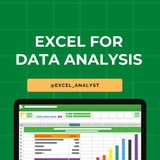VLOOKUP vs HLOOKUP:
VLOOKUP looks for values in a column (vertical lookup).
HLOOKUP looks for values in a row (horizontal lookup).
Need to look across both axes?
Use XLOOKUP.
#exceltips
VLOOKUP looks for values in a column (vertical lookup).
HLOOKUP looks for values in a row (horizontal lookup).
Need to look across both axes?
Use XLOOKUP.
#exceltips
👍13❤2🔥2
Many people pay too much to learn Excel, but my mission is to break down barriers. I have shared complete learning series to learn Excel from scratch.
Here are the links to the Excel series
Complete Excel Topics for Data Analyst: https://t.iss.one/sqlspecialist/547
Part-1: https://t.iss.one/sqlspecialist/617
Part-2: https://t.iss.one/sqlspecialist/620
Part-3: https://t.iss.one/sqlspecialist/623
Part-4: https://t.iss.one/sqlspecialist/624
Part-5: https://t.iss.one/sqlspecialist/628
Part-6: https://t.iss.one/sqlspecialist/633
Part-7: https://t.iss.one/sqlspecialist/634
Part-8: https://t.iss.one/sqlspecialist/635
Part-9: https://t.iss.one/sqlspecialist/640
Part-10: https://t.iss.one/sqlspecialist/641
Part-11: https://t.iss.one/sqlspecialist/644
Part-12:
https://t.iss.one/sqlspecialist/646
Part-13: https://t.iss.one/sqlspecialist/650
Part-14: https://t.iss.one/sqlspecialist/651
Part-15: https://t.iss.one/sqlspecialist/654
Part-16: https://t.iss.one/sqlspecialist/655
Part-17: https://t.iss.one/sqlspecialist/658
Part-18: https://t.iss.one/sqlspecialist/660
Part-19: https://t.iss.one/sqlspecialist/661
Part-20: https://t.iss.one/sqlspecialist/662
Bonus: https://t.iss.one/sqlspecialist/663
I saw a lot of big influencers copy pasting my content after removing the credits. It's absolutely fine for me as more people are getting free education because of my content.
But I will really appreciate if you share credits for the time and efforts I put in to create such valuable content. I hope you can understand.
You can join this telegram channel for more Excel Resources: https://t.iss.one/excel_data
Python Learning Series: https://t.iss.one/sqlspecialist/615
Complete SQL Topics for Data Analysts: https://t.iss.one/sqlspecialist/523
Complete Power BI Topics for Data Analysts: https://t.iss.one/sqlspecialist/588
I'll now start with learning series on SQL Interviews & Tableau.
Thanks to all who support our channel and share the content with proper credits. You guys are really amazing.
Hope it helps :)
Here are the links to the Excel series
Complete Excel Topics for Data Analyst: https://t.iss.one/sqlspecialist/547
Part-1: https://t.iss.one/sqlspecialist/617
Part-2: https://t.iss.one/sqlspecialist/620
Part-3: https://t.iss.one/sqlspecialist/623
Part-4: https://t.iss.one/sqlspecialist/624
Part-5: https://t.iss.one/sqlspecialist/628
Part-6: https://t.iss.one/sqlspecialist/633
Part-7: https://t.iss.one/sqlspecialist/634
Part-8: https://t.iss.one/sqlspecialist/635
Part-9: https://t.iss.one/sqlspecialist/640
Part-10: https://t.iss.one/sqlspecialist/641
Part-11: https://t.iss.one/sqlspecialist/644
Part-12:
https://t.iss.one/sqlspecialist/646
Part-13: https://t.iss.one/sqlspecialist/650
Part-14: https://t.iss.one/sqlspecialist/651
Part-15: https://t.iss.one/sqlspecialist/654
Part-16: https://t.iss.one/sqlspecialist/655
Part-17: https://t.iss.one/sqlspecialist/658
Part-18: https://t.iss.one/sqlspecialist/660
Part-19: https://t.iss.one/sqlspecialist/661
Part-20: https://t.iss.one/sqlspecialist/662
Bonus: https://t.iss.one/sqlspecialist/663
I saw a lot of big influencers copy pasting my content after removing the credits. It's absolutely fine for me as more people are getting free education because of my content.
But I will really appreciate if you share credits for the time and efforts I put in to create such valuable content. I hope you can understand.
You can join this telegram channel for more Excel Resources: https://t.iss.one/excel_data
Python Learning Series: https://t.iss.one/sqlspecialist/615
Complete SQL Topics for Data Analysts: https://t.iss.one/sqlspecialist/523
Complete Power BI Topics for Data Analysts: https://t.iss.one/sqlspecialist/588
I'll now start with learning series on SQL Interviews & Tableau.
Thanks to all who support our channel and share the content with proper credits. You guys are really amazing.
Hope it helps :)
👍25❤2
Join this channel to get free Excel Resources 👇👇
https://t.iss.one/excel_data
https://t.iss.one/excel_data
👍7
Keyboard shortcuts for Telegram Desktop ⌨️
Action : Command
• Move to next chat : Ctrl + Tab
• Move to next chat : Ctrl + PageDown
• Move to next chat : Alt + Arrow Down
• Move to previous chat : Ctrl + Shift + Tab
• Move to previous chat : Ctrl + PageUp
• Move to previous chat : Alt + Arrow Up
• Go to Previous Folder : Ctrl + Shift + Arrow Up
• Go to Next Folder : Ctrl + Shift + Arrow Down
• Search selected chat : Ctrl + F
• Exit selected chat and search Telegram : Esc
• Exit display of current chat/channel : Esc
• Delete currently selected message : Delete
• Quit Telegram : Ctrl + Q
• Lock Telegram (if Local Password is set) : Ctrl + L
• Iconify (Minimize) Telegram : Ctrl + M
• Iconify (Minimize) Telegram to System Tray : Ctrl + W
• Edit Previous Message : Arrow Up
• Start New Line in Input Area : Ctrl + Enter or Shift + Enter
• Move Cursor to Start of Multi-line Message : Ctrl + Home
• Make Text Italic : Ctrl + I
• Make Text Bold : Ctrl + B
• Make Text Underline : Ctrl + U
Make Text Striketrough : Ctrl + Shift + X
• Make Text Monospace : Ctrl + Shift + M
• Remove Text Formatting (Make Selection Plain Text) : Ctrl + Shift + N
• PH4N745M
• Add URL to Selected Text (Make Link) : Ctrl + K
• Send File : Ctrl + O
• Open Contacts : Ctrl + J
• Fast Scroll : Scroll with Ctrl or Shift pressed.
• Reply in another chat : Ctrl+Click on Reply in the menu.
• Jump to a message from the reply panel : Ctrl + LMB.
• Open conversation in a separate tab : Ctrl + click.
• Jump between Folders : Ctrl + 1,2,3...
#Desktop #Shortcuts #Tips
Action : Command
• Move to next chat : Ctrl + Tab
• Move to next chat : Ctrl + PageDown
• Move to next chat : Alt + Arrow Down
• Move to previous chat : Ctrl + Shift + Tab
• Move to previous chat : Ctrl + PageUp
• Move to previous chat : Alt + Arrow Up
• Go to Previous Folder : Ctrl + Shift + Arrow Up
• Go to Next Folder : Ctrl + Shift + Arrow Down
• Search selected chat : Ctrl + F
• Exit selected chat and search Telegram : Esc
• Exit display of current chat/channel : Esc
• Delete currently selected message : Delete
• Quit Telegram : Ctrl + Q
• Lock Telegram (if Local Password is set) : Ctrl + L
• Iconify (Minimize) Telegram : Ctrl + M
• Iconify (Minimize) Telegram to System Tray : Ctrl + W
• Edit Previous Message : Arrow Up
• Start New Line in Input Area : Ctrl + Enter or Shift + Enter
• Move Cursor to Start of Multi-line Message : Ctrl + Home
• Make Text Italic : Ctrl + I
• Make Text Bold : Ctrl + B
• Make Text Underline : Ctrl + U
Make Text Striketrough : Ctrl + Shift + X
• Make Text Monospace : Ctrl + Shift + M
• Remove Text Formatting (Make Selection Plain Text) : Ctrl + Shift + N
• PH4N745M
• Add URL to Selected Text (Make Link) : Ctrl + K
• Send File : Ctrl + O
• Open Contacts : Ctrl + J
• Fast Scroll : Scroll with Ctrl or Shift pressed.
• Reply in another chat : Ctrl+Click on Reply in the menu.
• Jump to a message from the reply panel : Ctrl + LMB.
• Open conversation in a separate tab : Ctrl + click.
• Jump between Folders : Ctrl + 1,2,3...
#Desktop #Shortcuts #Tips
👍16❤7🥰2😁1
Top 10 Excel Interview Questions with Answers 😄👇
Free Resources to learn Excel: https://t.iss.one/excel_analyst
1. Question: What is the difference between CONCATENATE and "&" in Excel?
Answer: CONCATENATE and "&" both combine text, but "&" is more concise. For example,
2. Question: How can you freeze rows and columns simultaneously in Excel?
Answer: Use the "Freeze Panes" option under the "View" tab. Select the cell below and to the right of the rows and columns you want to freeze, and then click on "Freeze Panes."
3. Question: Explain the VLOOKUP function and when would you use it?
Answer: VLOOKUP searches for a value in the first column of a range and returns a corresponding value in the same row from another column. It's useful for looking up information in a table based on a specific criteria.
4. Question: What is the purpose of the IFERROR function?
Answer: IFERROR is used to handle errors in Excel formulas. It returns a specified value if a formula results in an error, and the actual result if there's no error.
5. Question: How do you create a PivotTable, and what is its purpose?
Answer: To create a PivotTable, select your data, go to the "Insert" tab, and choose "PivotTable." It summarizes and analyzes data in a spreadsheet, allowing you to make sense of large datasets.
6. Question: Explain the difference between relative and absolute cell references.
Answer: Relative references change when you copy a formula to another cell, while absolute references stay fixed. Use a
7. Question: What is the purpose of the INDEX and MATCH functions?
Answer: INDEX returns a value in a specified range based on the row and column number, while MATCH searches for a value in a range and returns its relative position. Combined, they provide a flexible way to look up data.
8. Question: How can you find and remove duplicate values in Excel?
Answer: Use the "Remove Duplicates" feature under the "Data" tab. Select the range containing duplicates, go to "Data" -> "Remove Duplicates," and choose the columns to check for duplicates.
9. Question: Explain the difference between a workbook and a worksheet.
Answer: A workbook is the entire Excel file, while a worksheet is a single sheet within that file. Workbooks can contain multiple worksheets.
10. Question: What is the purpose of the COUNTIF function?
Answer: COUNTIF counts the number of cells within a range that meet a specified condition. For example,
Share with credits: https://t.iss.one/sqlspecialist
Hope it helps :)
Free Resources to learn Excel: https://t.iss.one/excel_analyst
1. Question: What is the difference between CONCATENATE and "&" in Excel?
Answer: CONCATENATE and "&" both combine text, but "&" is more concise. For example,
=A1&B1 achieves the same result as =CONCATENATE(A1, B1).2. Question: How can you freeze rows and columns simultaneously in Excel?
Answer: Use the "Freeze Panes" option under the "View" tab. Select the cell below and to the right of the rows and columns you want to freeze, and then click on "Freeze Panes."
3. Question: Explain the VLOOKUP function and when would you use it?
Answer: VLOOKUP searches for a value in the first column of a range and returns a corresponding value in the same row from another column. It's useful for looking up information in a table based on a specific criteria.
4. Question: What is the purpose of the IFERROR function?
Answer: IFERROR is used to handle errors in Excel formulas. It returns a specified value if a formula results in an error, and the actual result if there's no error.
5. Question: How do you create a PivotTable, and what is its purpose?
Answer: To create a PivotTable, select your data, go to the "Insert" tab, and choose "PivotTable." It summarizes and analyzes data in a spreadsheet, allowing you to make sense of large datasets.
6. Question: Explain the difference between relative and absolute cell references.
Answer: Relative references change when you copy a formula to another cell, while absolute references stay fixed. Use a
$ symbol to make a reference absolute (e.g., $A$1).7. Question: What is the purpose of the INDEX and MATCH functions?
Answer: INDEX returns a value in a specified range based on the row and column number, while MATCH searches for a value in a range and returns its relative position. Combined, they provide a flexible way to look up data.
8. Question: How can you find and remove duplicate values in Excel?
Answer: Use the "Remove Duplicates" feature under the "Data" tab. Select the range containing duplicates, go to "Data" -> "Remove Duplicates," and choose the columns to check for duplicates.
9. Question: Explain the difference between a workbook and a worksheet.
Answer: A workbook is the entire Excel file, while a worksheet is a single sheet within that file. Workbooks can contain multiple worksheets.
10. Question: What is the purpose of the COUNTIF function?
Answer: COUNTIF counts the number of cells within a range that meet a specified condition. For example,
=COUNTIF(A1:A10, ">50") counts the cells in A1 to A10 that are greater than 50.Share with credits: https://t.iss.one/sqlspecialist
Hope it helps :)
👍23❤4🔥1
Essential Excel topics for Data Analysts 😄👇
Free Excel resources: @excel_analyst
1. Data Entry and Formatting:
- How to enter and format data effectively.
- Using cell styles, fonts, and alignment for clear presentation.
2. Basic Formulas:
- Understanding and using simple Excel functions like SUM, AVERAGE, COUNT, and IF.
3. Data Sorting and Filtering:
- Sorting data in ascending or descending order.
- Using filters to extract specific information from a dataset.
4. Charts and Graphs:
- Creating basic charts (bar, line, pie) to visualize data.
- Adding titles, labels, and legends to enhance clarity.
5. PivotTables:
- Introduction to PivotTables for summarizing and analyzing data.
- How to drag and drop fields to create meaningful reports.
6. Data Validation:
- Ensuring data accuracy by setting validation rules and custom error messages.
7. VLOOKUP and HLOOKUP:
- Using these functions to search for and retrieve data from tables.
8. Conditional Formatting:
- Applying formatting based on specific conditions, such as color scales, data bars, and icons.
9. Basic Macros:
- Recording and running simple macros to automate repetitive tasks.
10. Data Cleanup and Transformation:
- Techniques for cleaning and transforming data, including text-to-columns and CONCATENATE.
11. Working with Dates and Times:
- Managing date and time data effectively using Excel functions.
12. Keyboard Shortcuts:
- Learn useful keyboard shortcuts to navigate Excel efficiently.
Share with credits: https://t.iss.one/sqlspecialist
Hope it helps :)
Free Excel resources: @excel_analyst
1. Data Entry and Formatting:
- How to enter and format data effectively.
- Using cell styles, fonts, and alignment for clear presentation.
2. Basic Formulas:
- Understanding and using simple Excel functions like SUM, AVERAGE, COUNT, and IF.
3. Data Sorting and Filtering:
- Sorting data in ascending or descending order.
- Using filters to extract specific information from a dataset.
4. Charts and Graphs:
- Creating basic charts (bar, line, pie) to visualize data.
- Adding titles, labels, and legends to enhance clarity.
5. PivotTables:
- Introduction to PivotTables for summarizing and analyzing data.
- How to drag and drop fields to create meaningful reports.
6. Data Validation:
- Ensuring data accuracy by setting validation rules and custom error messages.
7. VLOOKUP and HLOOKUP:
- Using these functions to search for and retrieve data from tables.
8. Conditional Formatting:
- Applying formatting based on specific conditions, such as color scales, data bars, and icons.
9. Basic Macros:
- Recording and running simple macros to automate repetitive tasks.
10. Data Cleanup and Transformation:
- Techniques for cleaning and transforming data, including text-to-columns and CONCATENATE.
11. Working with Dates and Times:
- Managing date and time data effectively using Excel functions.
12. Keyboard Shortcuts:
- Learn useful keyboard shortcuts to navigate Excel efficiently.
Share with credits: https://t.iss.one/sqlspecialist
Hope it helps :)
👍15❤3🎉1
Complete Roadmap to learn Excel in 2025 👇👇
https://t.iss.one/excel_data/23
https://t.iss.one/excel_data/23
Telegram
MS Excel
Complete Roadmap to learn Excel in 2025 👇👇
1. Basic Excel Skills:
- Familiarize yourself with Excel's interface and navigation.
- Learn basic formulas (SUM, AVERAGE, COUNT, etc.).
- Understand cell referencing (absolute vs. relative).
2. Data Entry…
1. Basic Excel Skills:
- Familiarize yourself with Excel's interface and navigation.
- Learn basic formulas (SUM, AVERAGE, COUNT, etc.).
- Understand cell referencing (absolute vs. relative).
2. Data Entry…
❤3👍2🔥1
WhatsApp is no longer a platform just for chat.
It's an educational goldmine.
If you do, you’re sleeping on a goldmine of knowledge and community. WhatsApp channels are a great way to practice data science, make your own community, and find accountability partners.
I have curated the list of best WhatsApp channels to learn coding & data science for FREE
Free Courses with Certificate
👇👇
https://whatsapp.com/channel/0029Vamhzk5JENy1Zg9KmO2g
Jobs & Internship Opportunities
👇👇
https://whatsapp.com/channel/0029VaI5CV93AzNUiZ5Tt226
Web Development
👇👇
https://whatsapp.com/channel/0029VaiSdWu4NVis9yNEE72z
Python Free Books & Projects
👇👇
https://whatsapp.com/channel/0029VaiM08SDuMRaGKd9Wv0L
Java Free Resources
👇👇
https://whatsapp.com/channel/0029VamdH5mHAdNMHMSBwg1s
Coding Interviews
👇👇
https://whatsapp.com/channel/0029VammZijATRSlLxywEC3X
SQL For Data Analysis
👇👇
https://whatsapp.com/channel/0029VanC5rODzgT6TiTGoa1v
Power BI Resources
👇👇
https://whatsapp.com/channel/0029Vai1xKf1dAvuk6s1v22c
Programming Free Resources
👇👇
https://whatsapp.com/channel/0029VahiFZQ4o7qN54LTzB17
Data Science Projects
👇👇
https://whatsapp.com/channel/0029Va4QUHa6rsQjhITHK82y
Learn Data Science & Machine Learning
👇👇
https://whatsapp.com/channel/0029Va8v3eo1NCrQfGMseL2D
ENJOY LEARNING 👍👍
It's an educational goldmine.
If you do, you’re sleeping on a goldmine of knowledge and community. WhatsApp channels are a great way to practice data science, make your own community, and find accountability partners.
I have curated the list of best WhatsApp channels to learn coding & data science for FREE
Free Courses with Certificate
👇👇
https://whatsapp.com/channel/0029Vamhzk5JENy1Zg9KmO2g
Jobs & Internship Opportunities
👇👇
https://whatsapp.com/channel/0029VaI5CV93AzNUiZ5Tt226
Web Development
👇👇
https://whatsapp.com/channel/0029VaiSdWu4NVis9yNEE72z
Python Free Books & Projects
👇👇
https://whatsapp.com/channel/0029VaiM08SDuMRaGKd9Wv0L
Java Free Resources
👇👇
https://whatsapp.com/channel/0029VamdH5mHAdNMHMSBwg1s
Coding Interviews
👇👇
https://whatsapp.com/channel/0029VammZijATRSlLxywEC3X
SQL For Data Analysis
👇👇
https://whatsapp.com/channel/0029VanC5rODzgT6TiTGoa1v
Power BI Resources
👇👇
https://whatsapp.com/channel/0029Vai1xKf1dAvuk6s1v22c
Programming Free Resources
👇👇
https://whatsapp.com/channel/0029VahiFZQ4o7qN54LTzB17
Data Science Projects
👇👇
https://whatsapp.com/channel/0029Va4QUHa6rsQjhITHK82y
Learn Data Science & Machine Learning
👇👇
https://whatsapp.com/channel/0029Va8v3eo1NCrQfGMseL2D
ENJOY LEARNING 👍👍
👍9❤4🔥2
Essential Power BI Interview Resources 👇👇
https://t.iss.one/PowerBI_analyst/498
https://t.iss.one/PowerBI_analyst/498
🔥1
Complete step-by-step syllabus of #Excel for Data Analytics
Introduction to Excel for Data Analytics:
Overview of Excel's capabilities for data analysis
Introduction to Excel's interface: ribbons, worksheets, cells, etc.
Differences between Excel desktop version and Excel Online (web version)
Data Import and Preparation:
Importing data from various sources: CSV, text files, databases, web queries, etc.
Data cleaning and manipulation techniques: sorting, filtering, removing duplicates, etc.
Data types and formatting in Excel
Data validation and error handling
Data Analysis Techniques in Excel:
Basic formulas and functions: SUM, AVERAGE, COUNT, IF, VLOOKUP, etc.
Advanced functions for data analysis: INDEX-MATCH, SUMIFS, COUNTIFS, etc.
PivotTables and PivotCharts for summarizing and analyzing data
Advanced data analysis tools: Goal Seek, Solver, What-If Analysis, etc.
Data Visualization in Excel:
Creating basic charts: column, bar, line, pie, scatter, etc.
Formatting and customizing charts for better visualization
Using sparklines for visualizing trends in data
Creating interactive dashboards with slicers and timelines
Advanced Data Analysis Features:
Data modeling with Excel Tables and Relationships
Using Power Query for data transformation and cleaning
Introduction to Power Pivot for data modeling and DAX calculations
Advanced charting techniques: combination charts, waterfall charts, etc.
Statistical Analysis in Excel:
Descriptive statistics: mean, median, mode, standard deviation, etc.
Hypothesis testing: t-tests, chi-square tests, ANOVA, etc.
Regression analysis and correlation
Forecasting techniques: moving averages, exponential smoothing, etc.
Data Visualization Tools in Excel:
Introduction to Excel add-ins for enhanced visualization (e.g., Power Map, Power View)
Creating interactive reports with Excel add-ins
Introduction to Excel Data Model for handling large datasets
Real-world Projects and Case Studies:
Analyzing real-world datasets
Solving business problems with Excel
Portfolio development showcasing Excel skills
Share our channel link with your true friends: https://t.iss.one/excel_analyst
Hope this helps you 😊
Introduction to Excel for Data Analytics:
Overview of Excel's capabilities for data analysis
Introduction to Excel's interface: ribbons, worksheets, cells, etc.
Differences between Excel desktop version and Excel Online (web version)
Data Import and Preparation:
Importing data from various sources: CSV, text files, databases, web queries, etc.
Data cleaning and manipulation techniques: sorting, filtering, removing duplicates, etc.
Data types and formatting in Excel
Data validation and error handling
Data Analysis Techniques in Excel:
Basic formulas and functions: SUM, AVERAGE, COUNT, IF, VLOOKUP, etc.
Advanced functions for data analysis: INDEX-MATCH, SUMIFS, COUNTIFS, etc.
PivotTables and PivotCharts for summarizing and analyzing data
Advanced data analysis tools: Goal Seek, Solver, What-If Analysis, etc.
Data Visualization in Excel:
Creating basic charts: column, bar, line, pie, scatter, etc.
Formatting and customizing charts for better visualization
Using sparklines for visualizing trends in data
Creating interactive dashboards with slicers and timelines
Advanced Data Analysis Features:
Data modeling with Excel Tables and Relationships
Using Power Query for data transformation and cleaning
Introduction to Power Pivot for data modeling and DAX calculations
Advanced charting techniques: combination charts, waterfall charts, etc.
Statistical Analysis in Excel:
Descriptive statistics: mean, median, mode, standard deviation, etc.
Hypothesis testing: t-tests, chi-square tests, ANOVA, etc.
Regression analysis and correlation
Forecasting techniques: moving averages, exponential smoothing, etc.
Data Visualization Tools in Excel:
Introduction to Excel add-ins for enhanced visualization (e.g., Power Map, Power View)
Creating interactive reports with Excel add-ins
Introduction to Excel Data Model for handling large datasets
Real-world Projects and Case Studies:
Analyzing real-world datasets
Solving business problems with Excel
Portfolio development showcasing Excel skills
Share our channel link with your true friends: https://t.iss.one/excel_analyst
Hope this helps you 😊
👍12❤2🔥1
50 essential Excel formulas
SUM: =SUM(A1:A5)
AVERAGE: =AVERAGE(A1:A10)
VLOOKUP: =VLOOKUP(B1, A2:D10, 3, FALSE)
IF: =IF(A1 > 10, "Yes", "No")
CONCATENATE (or CONCAT): =CONCATENATE(A1, " ", B1)
COUNT: =COUNT(A1:A10)
MAX: =MAX(A1:A10)
MIN: =MIN(A1:A10)
ROUND: =ROUND(A1, 2)
TRIM: =TRIM(A1)
LOWER: =LOWER(A1)
UPPER: =UPPER(A1)
LEFT: =LEFT(A1, 5)
RIGHT: =RIGHT(A1, 5)
MID: =MID(A1, 2, 3)
LEN: =LEN(A1)
FIND: =FIND("search_text", A1)
REPLACE: =REPLACE(A1, 3, 2, "new_text")
SUBSTITUTE: =SUBSTITUTE(A1, "old_text", "new_text")
INDEX: =INDEX(A1:A10, 3)
MATCH: =MATCH(B1, A1:A10, 0)
OFFSET: =OFFSET(A1, 1, 2)
SUMIF: =SUMIF(A1:A10, ">5")
COUNTIF: =COUNTIF(A1:A10, "apple")
AVERAGEIF: =AVERAGEIF(A1:A10, "<>0")
SUMIFS: =SUMIFS(A1:A10, B1:B10, "apple", C1:C10, ">5")
COUNTIFS: =COUNTIFS(A1:A10, ">5", B1:B10, "apple")
AVERAGEIFS: =AVERAGEIFS(A1:A10, B1:B10, "apple", C1:C10, ">5")
IFERROR: =IFERROR(A1/B1, "Error")
AND: =AND(A1>5, A1<10)
OR: =OR(A1="apple", A1="banana")
NOT: =NOT(A1="apple")
DATE: =DATE(2022, 12, 31)
TODAY: =TODAY()
NOW: =NOW()
DATEDIF: =DATEDIF(A1, A2, "D")
YEAR: =YEAR(A1)
MONTH: =MONTH(A1)
DAY: =DAY(A1)
EOMONTH: =EOMONTH(A1, 3)
NETWORKDAYS: =NETWORKDAYS(A1, A2)
WEEKDAY: =WEEKDAY(A1)
HLOOKUP: =HLOOKUP(B1, A1:D10, 3, FALSE)
MATCH: =MATCH(B1, A1:A10, 0)
INDEX-MATCH: =INDEX(A1:A10, MATCH(B1, C1:C10, 0))
TRANSPOSE: =TRANSPOSE(A1:D10)
PIVOT TABLE: =PIVOT_TABLE(A1:D10, "Sales", "Region", "Sum")
RANK: =RANK(A1, A1:A10, 1)
RAND: =RAND()
CHOOSE: =CHOOSE(B1, "Option 1", "Option 2", "Option 3")
Share our channel link with your true friends: https://t.iss.one/excel_analyst
Hope this helps you 😊
SUM: =SUM(A1:A5)
AVERAGE: =AVERAGE(A1:A10)
VLOOKUP: =VLOOKUP(B1, A2:D10, 3, FALSE)
IF: =IF(A1 > 10, "Yes", "No")
CONCATENATE (or CONCAT): =CONCATENATE(A1, " ", B1)
COUNT: =COUNT(A1:A10)
MAX: =MAX(A1:A10)
MIN: =MIN(A1:A10)
ROUND: =ROUND(A1, 2)
TRIM: =TRIM(A1)
LOWER: =LOWER(A1)
UPPER: =UPPER(A1)
LEFT: =LEFT(A1, 5)
RIGHT: =RIGHT(A1, 5)
MID: =MID(A1, 2, 3)
LEN: =LEN(A1)
FIND: =FIND("search_text", A1)
REPLACE: =REPLACE(A1, 3, 2, "new_text")
SUBSTITUTE: =SUBSTITUTE(A1, "old_text", "new_text")
INDEX: =INDEX(A1:A10, 3)
MATCH: =MATCH(B1, A1:A10, 0)
OFFSET: =OFFSET(A1, 1, 2)
SUMIF: =SUMIF(A1:A10, ">5")
COUNTIF: =COUNTIF(A1:A10, "apple")
AVERAGEIF: =AVERAGEIF(A1:A10, "<>0")
SUMIFS: =SUMIFS(A1:A10, B1:B10, "apple", C1:C10, ">5")
COUNTIFS: =COUNTIFS(A1:A10, ">5", B1:B10, "apple")
AVERAGEIFS: =AVERAGEIFS(A1:A10, B1:B10, "apple", C1:C10, ">5")
IFERROR: =IFERROR(A1/B1, "Error")
AND: =AND(A1>5, A1<10)
OR: =OR(A1="apple", A1="banana")
NOT: =NOT(A1="apple")
DATE: =DATE(2022, 12, 31)
TODAY: =TODAY()
NOW: =NOW()
DATEDIF: =DATEDIF(A1, A2, "D")
YEAR: =YEAR(A1)
MONTH: =MONTH(A1)
DAY: =DAY(A1)
EOMONTH: =EOMONTH(A1, 3)
NETWORKDAYS: =NETWORKDAYS(A1, A2)
WEEKDAY: =WEEKDAY(A1)
HLOOKUP: =HLOOKUP(B1, A1:D10, 3, FALSE)
MATCH: =MATCH(B1, A1:A10, 0)
INDEX-MATCH: =INDEX(A1:A10, MATCH(B1, C1:C10, 0))
TRANSPOSE: =TRANSPOSE(A1:D10)
PIVOT TABLE: =PIVOT_TABLE(A1:D10, "Sales", "Region", "Sum")
RANK: =RANK(A1, A1:A10, 1)
RAND: =RAND()
CHOOSE: =CHOOSE(B1, "Option 1", "Option 2", "Option 3")
Share our channel link with your true friends: https://t.iss.one/excel_analyst
Hope this helps you 😊
👍19❤3🔥2👏2