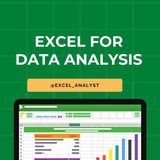Ignoring spelling "errors"
Spell check isn't always correct. It will sometimes mark certain words as incorrect even if they're spelled correctly.
This often happens with names, which may not be in the dictionary.
You can choose not to change a spelling "error" using one of the following three options:
Ignore Once: This will skip the word without changing it.
Ignore All: This will skip the word without changing it and also skip all other instances of the word in your worksheet.
Add: This adds the word to the dictionary so it will never appear as an error again. Make sure the word is spelled correctly before choosing this option.
Spell check isn't always correct. It will sometimes mark certain words as incorrect even if they're spelled correctly.
This often happens with names, which may not be in the dictionary.
You can choose not to change a spelling "error" using one of the following three options:
Ignore Once: This will skip the word without changing it.
Ignore All: This will skip the word without changing it and also skip all other instances of the word in your worksheet.
Add: This adds the word to the dictionary so it will never appear as an error again. Make sure the word is spelled correctly before choosing this option.
👍5❤1🔥1
1. Ctrl + N: To create a new workbook.
2. Ctrl + O: To open a saved workbook.
3. Ctrl + S: To save a workbook.
4. Ctrl + A: To select all the contents in a workbook.
5. Ctrl + B: To turn highlighted cells bold.
6. Ctrl + C: To copy cells that are highlighted.
7. Ctrl + D: To fill the selected cell with the content of the cell right above.
8. Ctrl + F: To search for anything in a workbook.
9. Ctrl + G: To jump to a certain area with a single command.
10. Ctrl + H: To find and replace cell contents.
11. Ctrl + I: To italicise cell contents.
12. Ctrl + K: To insert a hyperlink in a cell.
13. Ctrl + L: To open the create table dialog box.
14. Ctrl + P: To print a workbook.
15. Ctrl + R: To fill the selected cell with the content of the cell on the left.
16. Ctrl + U: To underline highlighted cells.
17. Ctrl + V: To paste anything that was copied.
18. Ctrl + W: To close your current workbook.
19. Ctrl + Z: To undo the last action.
20. Ctrl + 1: To format the cell contents.
21. Ctrl + 5: To put a strikethrough in a cell.
22. Ctrl + 8: To show the outline symbols.
23. Ctrl + 9: To hide a row.
24. Ctrl + 0: To hide a column.
25. Ctrl + Shift + :: To enter the current time in a cell.
26. Ctrl + ;: To enter the current date in a cell.
27. Ctrl + `: To change the view from displaying cell values to formulas.
28. Ctrl + ‘: To copy the formula from the cell above.
29. Ctrl + -: To delete columns or rows.
30. Ctrl + Shift + =: To insert columns and rows.
31. Ctrl + Shift + ~: To switch between displaying Excel formulas or their values in cell.
32. Ctrl + Shift + @: To apply time formatting.
33. Ctrl + Shift + !: To apply comma formatting.
34. Ctrl + Shift + $: To apply currency formatting.
35. Ctrl + Shift + #: To apply date formatting.
36. Ctrl + Shift + %: To apply percentage formatting.
37. Ctrl + Shift + &: To place borders around the selected cells.
38. Ctrl + Shift + _: To remove a border.
39. Ctrl + -: To delete a selected row or column.
40. Ctrl + Spacebar: To select an entire column.
41. Ctrl + Shift + Spacebar: To select an entire workbook.
42. Ctrl + Home: To redirect to cell A1.
43. Ctrl + Shift + Tab: To switch to the previous workbook.
44. Ctrl + Shift + F: To open the fonts menu under format cells.
45. Ctrl + Shift + O: To select the cells containing comments.
46. Ctrl + Drag: To drag and copy a cell or to a duplicate worksheet.
47. Ctrl + Shift + Drag: To drag and insert copy.
48. Ctrl + Up arrow: To go to the top most cell in a current column.
49. Ctrl + Down arrow: To jump to the last cell in a current column.
50. Ctrl + Right arrow: To go to the last cell in a selected row.
51. Ctrl + Left arrow: To jump back to the first cell in a selected row.
52. Ctrl + End: To go to the last cell in a workbook.
53. Alt + Page down: To move the screen towards the right.
54. Alt + Page Up: To move the screen towards the left.
55. Ctrl + F2: To open the print preview window.
56. Ctrl + F1: To expand or collapse the ribbon.
57. Alt: To open the access keys.
58. Tab: Move to the next cell.
59. Alt + F + T: To open the options.
60. Alt + Down arrow: To activate filters for cells.
61. F2: To edit a cell.
62. F3: To paste a cell name if the cells have been named.
63. Shift + F2: To add or edit a cell comment.
64. Alt + H + H: To select a fill colour.
65. Alt + H + B: To add a border.
66. Ctrl + 9: To hide the selected rows.
67. Ctrl + 0: To hide the selected columns.
68. Esc: To cancel an entry.
69. Enter: To complete the entry in a cell and move to the next one.
70. Shift + Right arrow: To extend the cell selection to the right.
71. Shift + Left arrow: To extend the cell selection to the left.
72. Shift + Space: To select the entire row.
73. Page up/ down: To move the screen up or down.
74. Alt + H: To go to the Home tab in Ribbon.
75. Alt + N: To go to the Insert tab in Ribbon.
2. Ctrl + O: To open a saved workbook.
3. Ctrl + S: To save a workbook.
4. Ctrl + A: To select all the contents in a workbook.
5. Ctrl + B: To turn highlighted cells bold.
6. Ctrl + C: To copy cells that are highlighted.
7. Ctrl + D: To fill the selected cell with the content of the cell right above.
8. Ctrl + F: To search for anything in a workbook.
9. Ctrl + G: To jump to a certain area with a single command.
10. Ctrl + H: To find and replace cell contents.
11. Ctrl + I: To italicise cell contents.
12. Ctrl + K: To insert a hyperlink in a cell.
13. Ctrl + L: To open the create table dialog box.
14. Ctrl + P: To print a workbook.
15. Ctrl + R: To fill the selected cell with the content of the cell on the left.
16. Ctrl + U: To underline highlighted cells.
17. Ctrl + V: To paste anything that was copied.
18. Ctrl + W: To close your current workbook.
19. Ctrl + Z: To undo the last action.
20. Ctrl + 1: To format the cell contents.
21. Ctrl + 5: To put a strikethrough in a cell.
22. Ctrl + 8: To show the outline symbols.
23. Ctrl + 9: To hide a row.
24. Ctrl + 0: To hide a column.
25. Ctrl + Shift + :: To enter the current time in a cell.
26. Ctrl + ;: To enter the current date in a cell.
27. Ctrl + `: To change the view from displaying cell values to formulas.
28. Ctrl + ‘: To copy the formula from the cell above.
29. Ctrl + -: To delete columns or rows.
30. Ctrl + Shift + =: To insert columns and rows.
31. Ctrl + Shift + ~: To switch between displaying Excel formulas or their values in cell.
32. Ctrl + Shift + @: To apply time formatting.
33. Ctrl + Shift + !: To apply comma formatting.
34. Ctrl + Shift + $: To apply currency formatting.
35. Ctrl + Shift + #: To apply date formatting.
36. Ctrl + Shift + %: To apply percentage formatting.
37. Ctrl + Shift + &: To place borders around the selected cells.
38. Ctrl + Shift + _: To remove a border.
39. Ctrl + -: To delete a selected row or column.
40. Ctrl + Spacebar: To select an entire column.
41. Ctrl + Shift + Spacebar: To select an entire workbook.
42. Ctrl + Home: To redirect to cell A1.
43. Ctrl + Shift + Tab: To switch to the previous workbook.
44. Ctrl + Shift + F: To open the fonts menu under format cells.
45. Ctrl + Shift + O: To select the cells containing comments.
46. Ctrl + Drag: To drag and copy a cell or to a duplicate worksheet.
47. Ctrl + Shift + Drag: To drag and insert copy.
48. Ctrl + Up arrow: To go to the top most cell in a current column.
49. Ctrl + Down arrow: To jump to the last cell in a current column.
50. Ctrl + Right arrow: To go to the last cell in a selected row.
51. Ctrl + Left arrow: To jump back to the first cell in a selected row.
52. Ctrl + End: To go to the last cell in a workbook.
53. Alt + Page down: To move the screen towards the right.
54. Alt + Page Up: To move the screen towards the left.
55. Ctrl + F2: To open the print preview window.
56. Ctrl + F1: To expand or collapse the ribbon.
57. Alt: To open the access keys.
58. Tab: Move to the next cell.
59. Alt + F + T: To open the options.
60. Alt + Down arrow: To activate filters for cells.
61. F2: To edit a cell.
62. F3: To paste a cell name if the cells have been named.
63. Shift + F2: To add or edit a cell comment.
64. Alt + H + H: To select a fill colour.
65. Alt + H + B: To add a border.
66. Ctrl + 9: To hide the selected rows.
67. Ctrl + 0: To hide the selected columns.
68. Esc: To cancel an entry.
69. Enter: To complete the entry in a cell and move to the next one.
70. Shift + Right arrow: To extend the cell selection to the right.
71. Shift + Left arrow: To extend the cell selection to the left.
72. Shift + Space: To select the entire row.
73. Page up/ down: To move the screen up or down.
74. Alt + H: To go to the Home tab in Ribbon.
75. Alt + N: To go to the Insert tab in Ribbon.
👍20❤7🔥1😁1
76. Alt + P: To go to the Page Layout tab in Ribbon.
77. Alt + M: To go to the Formulas tab in Ribbon.
78. Alt + A: To go to the Data tab in Ribbon.
79. Alt + R: To go to the Review tab in Ribbon.
80. Alt + W: To go to the View tab in Ribbon.
81. Alt + Y: To open the Help tab in Ribbon.
82. Alt + Q: To quickly jump to search.
83. Alt + Enter: To start a new line in a current cell.
84. Shift + F3: To open the Insert function dialog box.
85. F9: To calculate workbooks.
86. Shift + F9: To calculate an active workbook.
87. Ctrl + Alt + F9: To force calculate all workbooks.
88. Ctrl + F3: To open the name manager.
89. Ctrl + Shift + F3: To create names from values in rows and columns.
90. Ctrl + Alt + +: To zoom in inside a workbook.
91. Ctrl + Alt +: To zoom out inside a workbook.
92. Alt + 1: To turn on Autosave.
93. Alt + 2: To save a workbook.
94. Alt + F + E: To export your workbook.
95. Alt + F + Z: To share your workbook.
96. Alt + F + C: To close and save your workbook.
97. Alt or F11: To turn key tips on or off.
98. Alt + Y + W: To know what's new in Microsoft Excel.
99. F1: To open Microsoft Excel help.
100. Ctrl + F4: To close Microsoft Excel.
77. Alt + M: To go to the Formulas tab in Ribbon.
78. Alt + A: To go to the Data tab in Ribbon.
79. Alt + R: To go to the Review tab in Ribbon.
80. Alt + W: To go to the View tab in Ribbon.
81. Alt + Y: To open the Help tab in Ribbon.
82. Alt + Q: To quickly jump to search.
83. Alt + Enter: To start a new line in a current cell.
84. Shift + F3: To open the Insert function dialog box.
85. F9: To calculate workbooks.
86. Shift + F9: To calculate an active workbook.
87. Ctrl + Alt + F9: To force calculate all workbooks.
88. Ctrl + F3: To open the name manager.
89. Ctrl + Shift + F3: To create names from values in rows and columns.
90. Ctrl + Alt + +: To zoom in inside a workbook.
91. Ctrl + Alt +: To zoom out inside a workbook.
92. Alt + 1: To turn on Autosave.
93. Alt + 2: To save a workbook.
94. Alt + F + E: To export your workbook.
95. Alt + F + Z: To share your workbook.
96. Alt + F + C: To close and save your workbook.
97. Alt or F11: To turn key tips on or off.
98. Alt + Y + W: To know what's new in Microsoft Excel.
99. F1: To open Microsoft Excel help.
100. Ctrl + F4: To close Microsoft Excel.
👍21❤10
7 Look up Functions in Excel
👇👇
https://www.linkedin.com/posts/sql-analysts_7-lookup-functions-in-excel-a-lookup-activity-7127886205412646913-zS7T?
👇👇
https://www.linkedin.com/posts/sql-analysts_7-lookup-functions-in-excel-a-lookup-activity-7127886205412646913-zS7T?
❤2
How to create a new workbook
1. Do any of the following:
• If Excel is not running, start Excel, and then on the Start screen, double-click
Blank workbook.
• If Excel is already running, click the File tab of the ribbon, click New to display the New page of the Backstage view, and then double-click Blank workbook.
• If Excel is already running, press Ctrl+N.
To save a workbook under a new name or in a new location
1. Display the Backstage view, and then click Save As.
2. On the Save As page of the Backstage view, click the folder where you want to save the workbook.
3. In the Save As dialog box, in the File name box, enter a new name for the workbook.
4. To save the file in a different format, in the Save as type list, click a new file type.
5. If necessary, use the navigation controls to move to a new folder.
6. Click Save.
1. Do any of the following:
• If Excel is not running, start Excel, and then on the Start screen, double-click
Blank workbook.
• If Excel is already running, click the File tab of the ribbon, click New to display the New page of the Backstage view, and then double-click Blank workbook.
• If Excel is already running, press Ctrl+N.
To save a workbook under a new name or in a new location
1. Display the Backstage view, and then click Save As.
2. On the Save As page of the Backstage view, click the folder where you want to save the workbook.
3. In the Save As dialog box, in the File name box, enter a new name for the workbook.
4. To save the file in a different format, in the Save as type list, click a new file type.
5. If necessary, use the navigation controls to move to a new folder.
6. Click Save.
👍9❤3
💥TOOL TIPS:
HOW TO,
A. To insert multiple columns:
1. Select a number of column headers equal to the number of columns you want to insert.
2. Right-click any selected column header, and then click Insert.
B. To insert a row
1. Right-click a row header, and then click Insert.
C. To insert multiple rows
1. Select a number of row headers equal to the number of rows you want to insert.
2. Right-click any selected row header, and then click Insert.
D. To delete one or more columns
1. Select the column headers of the columns you want to delete.
2. Right-click any selected column header, and then click Delete.
E. To delete one or more rows
1. Select the row headers of the rows you want to delete.
2. Right-click any selected row header, and then click Delete.
F. To hide one or more columns
1. Select the column headers of the columns you want to hide
2. Right-click any selected column header, and then click Hide.
G. To hide one or more rows
1. Select the row headers of the rows you want to hide.
2. Right-click any selected row header, and then click Hide.
H. To unhide one or more columns
1. Select the column headers to the immediate left and right of the column or columns you want to unhide.
2. Right-click any selected column header, and then click Unhide.
Alternatively,
1. Press Ctrl+A to select the entire worksheet.
2. Right-click anywhere in the worksheet, and then click Unhide.
I. To unhide one or more rows
1. Select the row headers immediately above and below the row or rows you want to unhide.
2. Right-click any selected column header, and then click Unhide.
Alternatively,
1. Press Ctrl + A to select the entire worksheet
2. Right-click anywhere in the worksheet, and then click Unhide
HOW TO,
A. To insert multiple columns:
1. Select a number of column headers equal to the number of columns you want to insert.
2. Right-click any selected column header, and then click Insert.
B. To insert a row
1. Right-click a row header, and then click Insert.
C. To insert multiple rows
1. Select a number of row headers equal to the number of rows you want to insert.
2. Right-click any selected row header, and then click Insert.
D. To delete one or more columns
1. Select the column headers of the columns you want to delete.
2. Right-click any selected column header, and then click Delete.
E. To delete one or more rows
1. Select the row headers of the rows you want to delete.
2. Right-click any selected row header, and then click Delete.
F. To hide one or more columns
1. Select the column headers of the columns you want to hide
2. Right-click any selected column header, and then click Hide.
G. To hide one or more rows
1. Select the row headers of the rows you want to hide.
2. Right-click any selected row header, and then click Hide.
H. To unhide one or more columns
1. Select the column headers to the immediate left and right of the column or columns you want to unhide.
2. Right-click any selected column header, and then click Unhide.
Alternatively,
1. Press Ctrl+A to select the entire worksheet.
2. Right-click anywhere in the worksheet, and then click Unhide.
I. To unhide one or more rows
1. Select the row headers immediately above and below the row or rows you want to unhide.
2. Right-click any selected column header, and then click Unhide.
Alternatively,
1. Press Ctrl + A to select the entire worksheet
2. Right-click anywhere in the worksheet, and then click Unhide
👍12❤2
Hi Friends
✳️Autofill
🟡Autofill in Microsoft Excel is a feature to fill cells with data that follows a pattern or are based on data in the last cells.
You can use this in two ways:-
🔸1. Ctrl+E: Put 1 in cell B1 and 2 in cell B2 and come to cell B3 then press Ctrl +E, you will get the desired results according to the criteria followed in previous cells.
🔹2. Square drag:- When you select a particular series of data like 1 in cell A1 and 2 in cell A2, then you will see a small square at the bottom-right corner, which you can drag and you will get the desired results according to the criteria followed in previous cells.
✳️Autofill
🟡Autofill in Microsoft Excel is a feature to fill cells with data that follows a pattern or are based on data in the last cells.
You can use this in two ways:-
🔸1. Ctrl+E: Put 1 in cell B1 and 2 in cell B2 and come to cell B3 then press Ctrl +E, you will get the desired results according to the criteria followed in previous cells.
🔹2. Square drag:- When you select a particular series of data like 1 in cell A1 and 2 in cell A2, then you will see a small square at the bottom-right corner, which you can drag and you will get the desired results according to the criteria followed in previous cells.
👍11❤1
➡️Question: -
Shortcut key for “Paste Special”.
➡️Answer: -
Ctrl + Alt + V
Alt + E + S
❗️Note: - This “Paste Special” only works if you have copied or cut some data.
Shortcut key for “Paste Special”.
➡️Answer: -
Ctrl + Alt + V
Alt + E + S
❗️Note: - This “Paste Special” only works if you have copied or cut some data.
👍5❤1
Some shortcut keys of MS Excel
Ctrl+Tab - In a workbook: activate next workbook
Ctrl+9 - Hide rows
Ctrl+0 - Hide columns
Ctrl++ - Insert
Ctrl+- - Delete
Ctrl+Tab - In a workbook: activate next workbook
Ctrl+9 - Hide rows
Ctrl+0 - Hide columns
Ctrl++ - Insert
Ctrl+- - Delete
👍10
Some shortcut keys of MS Excel
Ctrl+A - Select All
Ctrl+B - Bold
Ctrl+C - Copy
Ctrl+D - Fill Down
Ctrl+F - Find
Ctrl+G - Goto
Ctrl+H - Replace
Ctrl+I - Italic
These shortcuts are related to formatting only.
Ctrl+A - Select All
Ctrl+B - Bold
Ctrl+C - Copy
Ctrl+D - Fill Down
Ctrl+F - Find
Ctrl+G - Goto
Ctrl+H - Replace
Ctrl+I - Italic
These shortcuts are related to formatting only.
👍6❤1
Free Microsoft courses for data analytics
https://www.linkedin.com/posts/sql-analysts_excel-dataanalytics-activity-7130785308240936960-v8A3
https://www.linkedin.com/posts/sql-analysts_excel-dataanalytics-activity-7130785308240936960-v8A3
❤2👍2