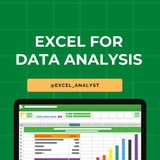Data Analytics isn't SQL.
Data Analytics isn't Python.
Data Analytics isn't Tableau.
Data Analytics isn't Power BI.
Data Analytics isn't R.
Data Analytics isn't Statistics.
Data Analytics isn't even spreadsheets.
Data Analytics is exporting dashboards to Excel for people who make 3 times your salary.
Data Analytics isn't Python.
Data Analytics isn't Tableau.
Data Analytics isn't Power BI.
Data Analytics isn't R.
Data Analytics isn't Statistics.
Data Analytics isn't even spreadsheets.
Data Analytics is exporting dashboards to Excel for people who make 3 times your salary.
😁35❤16👍16😍4🔥3
Here are some Excel shortcuts that are commonly used by data analysts:
1. Ctrl + C: Copy
2. Ctrl + V: Paste
3. Ctrl + X: Cut
4. Ctrl + Z: Undo
5. Ctrl + Y: Redo
6. Ctrl + S: Save
7. Ctrl + F: Find
8. Ctrl + H: Replace
9. Ctrl + Arrow Keys: Navigate to the edge of data
10. Ctrl + Shift + Arrow Keys: Select data range
11. Ctrl + Home: Go to cell A1
12. Ctrl + End: Go to last cell with data
13. Ctrl + Shift + L: Toggle filters
14. Alt + ; : Select visible cells only
15. F2: Edit active cell
16. Ctrl + Shift + Enter: Enter an array formula
17. Ctrl + D: Fill down
18. Ctrl + R: Fill right
19. Ctrl + 1: Format cells dialog box
20. Ctrl + Shift + 1, 2, 3, etc.: Apply different number formats
These shortcuts can significantly increase your efficiency when working with Excel as a data analyst.
One of the very important tool that a data analyst must be aware of is Excel
1. Ctrl + C: Copy
2. Ctrl + V: Paste
3. Ctrl + X: Cut
4. Ctrl + Z: Undo
5. Ctrl + Y: Redo
6. Ctrl + S: Save
7. Ctrl + F: Find
8. Ctrl + H: Replace
9. Ctrl + Arrow Keys: Navigate to the edge of data
10. Ctrl + Shift + Arrow Keys: Select data range
11. Ctrl + Home: Go to cell A1
12. Ctrl + End: Go to last cell with data
13. Ctrl + Shift + L: Toggle filters
14. Alt + ; : Select visible cells only
15. F2: Edit active cell
16. Ctrl + Shift + Enter: Enter an array formula
17. Ctrl + D: Fill down
18. Ctrl + R: Fill right
19. Ctrl + 1: Format cells dialog box
20. Ctrl + Shift + 1, 2, 3, etc.: Apply different number formats
These shortcuts can significantly increase your efficiency when working with Excel as a data analyst.
One of the very important tool that a data analyst must be aware of is Excel
👍41❤7😁1
Complete step-by-step syllabus of #Excel for Data Analytics
Introduction to Excel for Data Analytics:
Overview of Excel's capabilities for data analysis
Introduction to Excel's interface: ribbons, worksheets, cells, etc.
Differences between Excel desktop version and Excel Online (web version)
Data Import and Preparation:
Importing data from various sources: CSV, text files, databases, web queries, etc.
Data cleaning and manipulation techniques: sorting, filtering, removing duplicates, etc.
Data types and formatting in Excel
Data validation and error handling
Data Analysis Techniques in Excel:
Basic formulas and functions: SUM, AVERAGE, COUNT, IF, VLOOKUP, etc.
Advanced functions for data analysis: INDEX-MATCH, SUMIFS, COUNTIFS, etc.
PivotTables and PivotCharts for summarizing and analyzing data
Advanced data analysis tools: Goal Seek, Solver, What-If Analysis, etc.
Data Visualization in Excel:
Creating basic charts: column, bar, line, pie, scatter, etc.
Formatting and customizing charts for better visualization
Using sparklines for visualizing trends in data
Creating interactive dashboards with slicers and timelines
Advanced Data Analysis Features:
Data modeling with Excel Tables and Relationships
Using Power Query for data transformation and cleaning
Introduction to Power Pivot for data modeling and DAX calculations
Advanced charting techniques: combination charts, waterfall charts, etc.
Statistical Analysis in Excel:
Descriptive statistics: mean, median, mode, standard deviation, etc.
Hypothesis testing: t-tests, chi-square tests, ANOVA, etc.
Regression analysis and correlation
Forecasting techniques: moving averages, exponential smoothing, etc.
Data Visualization Tools in Excel:
Introduction to Excel add-ins for enhanced visualization (e.g., Power Map, Power View)
Creating interactive reports with Excel add-ins
Introduction to Excel Data Model for handling large datasets
Real-world Projects and Case Studies:
Analyzing real-world datasets
Solving business problems with Excel
Portfolio development showcasing Excel skills
Share our channel link with your true friends: https://t.iss.one/excel_analyst
Hope this helps you 😊
Introduction to Excel for Data Analytics:
Overview of Excel's capabilities for data analysis
Introduction to Excel's interface: ribbons, worksheets, cells, etc.
Differences between Excel desktop version and Excel Online (web version)
Data Import and Preparation:
Importing data from various sources: CSV, text files, databases, web queries, etc.
Data cleaning and manipulation techniques: sorting, filtering, removing duplicates, etc.
Data types and formatting in Excel
Data validation and error handling
Data Analysis Techniques in Excel:
Basic formulas and functions: SUM, AVERAGE, COUNT, IF, VLOOKUP, etc.
Advanced functions for data analysis: INDEX-MATCH, SUMIFS, COUNTIFS, etc.
PivotTables and PivotCharts for summarizing and analyzing data
Advanced data analysis tools: Goal Seek, Solver, What-If Analysis, etc.
Data Visualization in Excel:
Creating basic charts: column, bar, line, pie, scatter, etc.
Formatting and customizing charts for better visualization
Using sparklines for visualizing trends in data
Creating interactive dashboards with slicers and timelines
Advanced Data Analysis Features:
Data modeling with Excel Tables and Relationships
Using Power Query for data transformation and cleaning
Introduction to Power Pivot for data modeling and DAX calculations
Advanced charting techniques: combination charts, waterfall charts, etc.
Statistical Analysis in Excel:
Descriptive statistics: mean, median, mode, standard deviation, etc.
Hypothesis testing: t-tests, chi-square tests, ANOVA, etc.
Regression analysis and correlation
Forecasting techniques: moving averages, exponential smoothing, etc.
Data Visualization Tools in Excel:
Introduction to Excel add-ins for enhanced visualization (e.g., Power Map, Power View)
Creating interactive reports with Excel add-ins
Introduction to Excel Data Model for handling large datasets
Real-world Projects and Case Studies:
Analyzing real-world datasets
Solving business problems with Excel
Portfolio development showcasing Excel skills
Share our channel link with your true friends: https://t.iss.one/excel_analyst
Hope this helps you 😊
👍28🔥1😁1
✅ Learn New Skills FREE 🔰
1. Web Development ➝
◀️ https://t.iss.one/webdevcoursefree
2. CSS ➝
◀️ https://css-tricks.com
3. JavaScript ➝
◀️ https://t.iss.one/javascript_courses
4. React ➝
◀️ https://react-tutorial.app
5. Data Engineering ➝
◀️ https://t.iss.one/sql_engineer
6. Data Science ➝
◀️ https://t.iss.one/datasciencefun
7. Python ➝
◀️ https://pythontutorial.net
8. SQL ➝
◀️ https://t.iss.one/sqlanalyst
9. Git and GitHub ➝
◀️ https://GitFluence.com
10. Blockchain ➝
◀️ https://t.iss.one/Bitcoin_Crypto_Web
11. Mongo DB ➝
◀️ https://mongodb.com
12. Node JS ➝
◀️ https://nodejsera.com
13. English Speaking ➝
◀️ https://t.iss.one/englishlearnerspro
14. C#➝
◀️ https://learn.microsoft.com/en-us/training/paths/get-started-c-sharp-part-1/
15. Excel➝
◀️ https://t.iss.one/excel_analyst
16. Generative AI➝
◀️ https://t.iss.one/generativeai_gpt
17. Java
◀️ https://t.iss.one/Java_Programming_Notes
18. Artificial Intelligence
◀️ https://t.iss.one/machinelearning_deeplearning
19. Data Structure & Algorithms
◀️ https://t.iss.one/dsabooks
20. Backend Development
◀️ https://imp.i115008.net/rn2nyy
21. Python for AI
◀️ https://deeplearning.ai/short-courses/ai-python-for-beginners/
Join @free4unow_backup for more free courses
Like for more ❤️
ENJOY LEARNING👍👍
1. Web Development ➝
◀️ https://t.iss.one/webdevcoursefree
2. CSS ➝
◀️ https://css-tricks.com
3. JavaScript ➝
◀️ https://t.iss.one/javascript_courses
4. React ➝
◀️ https://react-tutorial.app
5. Data Engineering ➝
◀️ https://t.iss.one/sql_engineer
6. Data Science ➝
◀️ https://t.iss.one/datasciencefun
7. Python ➝
◀️ https://pythontutorial.net
8. SQL ➝
◀️ https://t.iss.one/sqlanalyst
9. Git and GitHub ➝
◀️ https://GitFluence.com
10. Blockchain ➝
◀️ https://t.iss.one/Bitcoin_Crypto_Web
11. Mongo DB ➝
◀️ https://mongodb.com
12. Node JS ➝
◀️ https://nodejsera.com
13. English Speaking ➝
◀️ https://t.iss.one/englishlearnerspro
14. C#➝
◀️ https://learn.microsoft.com/en-us/training/paths/get-started-c-sharp-part-1/
15. Excel➝
◀️ https://t.iss.one/excel_analyst
16. Generative AI➝
◀️ https://t.iss.one/generativeai_gpt
17. Java
◀️ https://t.iss.one/Java_Programming_Notes
18. Artificial Intelligence
◀️ https://t.iss.one/machinelearning_deeplearning
19. Data Structure & Algorithms
◀️ https://t.iss.one/dsabooks
20. Backend Development
◀️ https://imp.i115008.net/rn2nyy
21. Python for AI
◀️ https://deeplearning.ai/short-courses/ai-python-for-beginners/
Join @free4unow_backup for more free courses
Like for more ❤️
ENJOY LEARNING👍👍
👍34❤6👏2😁1
90% of jobs require Excel skills.
But most people underestimate its importance.
Here're 7 Excel hacks you don't want to miss: 🧵 👇🏻
1. Quick Data Analysis:
• Select a cell in your data.
• Home > Analyze Data.
• Choose an option and click Insert PivotChart.
Like for more ❤️
Excel for Data Analysis
But most people underestimate its importance.
Here're 7 Excel hacks you don't want to miss: 🧵 👇🏻
1. Quick Data Analysis:
• Select a cell in your data.
• Home > Analyze Data.
• Choose an option and click Insert PivotChart.
Like for more ❤️
Excel for Data Analysis
👍48❤24🔥6👏2
2. Freeze columns/rows:
• Select the cell below and to the right of what you want to freeze
• Click View > Freeze Panes > Freeze Panes
Excel for Data Analysis
• Select the cell below and to the right of what you want to freeze
• Click View > Freeze Panes > Freeze Panes
Excel for Data Analysis
👍15
3. If Function
• Open Excel and choose a cell.
• Insert IF function.
• Apply and repeat conditions.
• Close bracket and press Enter.
• Open Excel and choose a cell.
• Insert IF function.
• Apply and repeat conditions.
• Close bracket and press Enter.
👍8❤3
4. Quick Data Analysis:
• Select a cell in your data.
• Home > Analyze Data.
• Choose an option (Rank, Trend, Outlier, Majority) and click Insert PivotChart.
Excel for Data Analysis
• Select a cell in your data.
• Home > Analyze Data.
• Choose an option (Rank, Trend, Outlier, Majority) and click Insert PivotChart.
Excel for Data Analysis
👍19🔥6
5. Format numbers in cells:
• Press CTRL + 1 and select Number.
• Right-click the cell or cell range, select Format Cells… , and select Number.
• Select the small arrow, dialog box launcher, and then select Number.
Excel for Data Analysis
• Press CTRL + 1 and select Number.
• Right-click the cell or cell range, select Format Cells… , and select Number.
• Select the small arrow, dialog box launcher, and then select Number.
Excel for Data Analysis
👍16❤3
6. Creating Excel formulas:
• Select a cell and Type "="
• Type a cell or function (e.g., SUM)
• Add an operator or range
• Press Enter to see the result in the cell; the formula appears in the Formula bar
• Select a cell and Type "="
• Type a cell or function (e.g., SUM)
• Add an operator or range
• Press Enter to see the result in the cell; the formula appears in the Formula bar
❤11👍7👏3🔥1
7. SUMIFS function:
• Select an empty cell.
• Determine the initial cell range.
• Determine the SUMIF criteria.
• Determine your sum_range criteria.
Excel for Data Analysis
• Select an empty cell.
• Determine the initial cell range.
• Determine the SUMIF criteria.
• Determine your sum_range criteria.
Excel for Data Analysis
👍10❤4🔥1
Ask smart questions
The right question can reveal more than a hundred answers. Make them think while you gather intel.
The right question can reveal more than a hundred answers. Make them think while you gather intel.
👍11🔥5
WhatsApp is no longer a platform just for chat.
It's an educational goldmine.
If you do, you’re sleeping on a goldmine of knowledge and community. WhatsApp channels are a great way to practice data science, make your own community, and find accountability partners.
I have curated the list of best WhatsApp channels to learn coding & data science for FREE
Free Courses with Certificate
👇👇
https://whatsapp.com/channel/0029Vamhzk5JENy1Zg9KmO2g
Jobs & Internship Opportunities
👇👇
https://whatsapp.com/channel/0029VaI5CV93AzNUiZ5Tt226
Web Development
👇👇
https://whatsapp.com/channel/0029VaiSdWu4NVis9yNEE72z
Python Free Books & Projects
👇👇
https://whatsapp.com/channel/0029VaiM08SDuMRaGKd9Wv0L
Java Free Resources
👇👇
https://whatsapp.com/channel/0029VamdH5mHAdNMHMSBwg1s
Coding Interviews
👇👇
https://whatsapp.com/channel/0029VammZijATRSlLxywEC3X
SQL For Data Analysis
👇👇
https://whatsapp.com/channel/0029VanC5rODzgT6TiTGoa1v
Power BI Resources
👇👇
https://whatsapp.com/channel/0029Vai1xKf1dAvuk6s1v22c
Programming Free Resources
👇👇
https://whatsapp.com/channel/0029VahiFZQ4o7qN54LTzB17
Data Science Projects
👇👇
https://whatsapp.com/channel/0029Va4QUHa6rsQjhITHK82y
Learn Data Science & Machine Learning
👇👇
https://whatsapp.com/channel/0029Va8v3eo1NCrQfGMseL2D
Coding Projects
👇👇
https://whatsapp.com/channel/0029VamhFMt7j6fx4bYsX908
Excel for Data Analyst
👇👇
https://whatsapp.com/channel/0029VaifY548qIzv0u1AHz3i
ENJOY LEARNING 👍👍
It's an educational goldmine.
If you do, you’re sleeping on a goldmine of knowledge and community. WhatsApp channels are a great way to practice data science, make your own community, and find accountability partners.
I have curated the list of best WhatsApp channels to learn coding & data science for FREE
Free Courses with Certificate
👇👇
https://whatsapp.com/channel/0029Vamhzk5JENy1Zg9KmO2g
Jobs & Internship Opportunities
👇👇
https://whatsapp.com/channel/0029VaI5CV93AzNUiZ5Tt226
Web Development
👇👇
https://whatsapp.com/channel/0029VaiSdWu4NVis9yNEE72z
Python Free Books & Projects
👇👇
https://whatsapp.com/channel/0029VaiM08SDuMRaGKd9Wv0L
Java Free Resources
👇👇
https://whatsapp.com/channel/0029VamdH5mHAdNMHMSBwg1s
Coding Interviews
👇👇
https://whatsapp.com/channel/0029VammZijATRSlLxywEC3X
SQL For Data Analysis
👇👇
https://whatsapp.com/channel/0029VanC5rODzgT6TiTGoa1v
Power BI Resources
👇👇
https://whatsapp.com/channel/0029Vai1xKf1dAvuk6s1v22c
Programming Free Resources
👇👇
https://whatsapp.com/channel/0029VahiFZQ4o7qN54LTzB17
Data Science Projects
👇👇
https://whatsapp.com/channel/0029Va4QUHa6rsQjhITHK82y
Learn Data Science & Machine Learning
👇👇
https://whatsapp.com/channel/0029Va8v3eo1NCrQfGMseL2D
Coding Projects
👇👇
https://whatsapp.com/channel/0029VamhFMt7j6fx4bYsX908
Excel for Data Analyst
👇👇
https://whatsapp.com/channel/0029VaifY548qIzv0u1AHz3i
ENJOY LEARNING 👍👍
👍27❤6👎1🔥1
Roadmap to learn EXCEL
Step 1 - Master Basic Formulas
Step 2 - Data Visualization
Step 3 - Pivot Tables and Analysis
Step 4 - Advanced Functions
Step 5 - Automation with Macros
Step 6 - Power Query and Power Pivot
Step 7 - Collaboration and Sharing
Step 8 - Excel Tips and Tricks
Step 1 - Master Basic Formulas
Step 2 - Data Visualization
Step 3 - Pivot Tables and Analysis
Step 4 - Advanced Functions
Step 5 - Automation with Macros
Step 6 - Power Query and Power Pivot
Step 7 - Collaboration and Sharing
Step 8 - Excel Tips and Tricks
👍36❤2
10 Must-Have Excel Skills for Professionals
1.Pivot Table
2. Xlookup
3. Pivot Charts
4. Flash Fill
5. Quick Analysis
6. Power View
7. Conditional Formatting
8. Moving Columns into Rows
9. IF Formulas
10. Auditing Formulas
#excel
1.Pivot Table
2. Xlookup
3. Pivot Charts
4. Flash Fill
5. Quick Analysis
6. Power View
7. Conditional Formatting
8. Moving Columns into Rows
9. IF Formulas
10. Auditing Formulas
#excel
👍28❤4
🧵 10 Basic Excel Formulas Everyone Needs to Know 👇
🔵 SUM =SUM(A1:A10) — Adds values.
🔵 AVERAGE =AVERAGE(A1:A10) — Finds average.
🔵 COUNT =COUNT(A1:A10) — Counts numbers.
🔵 COUNTA =COUNTA(A1:A10) — Counts non-empty cells.
🔵 IF =IF(A1>10, "Yes", "No") — Conditional result.
🔵 MIN =MIN(A1:A10) — Smallest value.
🔵 MAX =MAX(A1:A10) — Largest value.
🔵 VLOOKUP =VLOOKUP(B1, A1:D10, 2, FALSE) — Looks up value.
🔵 & =A1 & " " & B1 — Joins text.
🔵 LEN =LEN(A1) — Counts characters.
#ExcelTips
🔵 SUM =SUM(A1:A10) — Adds values.
🔵 AVERAGE =AVERAGE(A1:A10) — Finds average.
🔵 COUNT =COUNT(A1:A10) — Counts numbers.
🔵 COUNTA =COUNTA(A1:A10) — Counts non-empty cells.
🔵 IF =IF(A1>10, "Yes", "No") — Conditional result.
🔵 MIN =MIN(A1:A10) — Smallest value.
🔵 MAX =MAX(A1:A10) — Largest value.
🔵 VLOOKUP =VLOOKUP(B1, A1:D10, 2, FALSE) — Looks up value.
🔵 & =A1 & " " & B1 — Joins text.
🔵 LEN =LEN(A1) — Counts characters.
#ExcelTips
👍32❤5
If you want to be an Advanced Excel User, do this...
1. Autofit All Columns Alt + H + O + I
2. Flash Fill - CTRL+E
3. Pivot Table - Alt + N + V
4. Conditional Formatting - Alt + H + L
5. Auto Spell - F7
#Excel
1. Autofit All Columns Alt + H + O + I
2. Flash Fill - CTRL+E
3. Pivot Table - Alt + N + V
4. Conditional Formatting - Alt + H + L
5. Auto Spell - F7
#Excel
👍18🔥8
5 Must-Have Excel Skills for Professionals
1. Pivot Table
2. Xlookup
3. Pivot Charts
4. Flash Fill
5. Quick Analysis
#Excel
1. Pivot Table
2. Xlookup
3. Pivot Charts
4. Flash Fill
5. Quick Analysis
#Excel
👍44❤2
✅ Learn New Skills FREE 🔰
1. Web Development ➝
◀️ https://t.iss.one/webdevcoursefree
2. CSS ➝
◀️ https://css-tricks.com
3. JavaScript ➝
◀️ https://t.iss.one/javascript_courses
4. React ➝
◀️ https://react-tutorial.app
5. Data Engineering ➝
◀️ https://t.iss.one/sql_engineer
6. Data Science ➝
◀️ https://t.iss.one/datasciencefun
7. Python ➝
◀️ https://pythontutorial.net
8. SQL ➝
◀️ https://t.iss.one/sqlanalyst
9. Git and GitHub ➝
◀️ https://GitFluence.com
10. Blockchain ➝
◀️ https://t.iss.one/Bitcoin_Crypto_Web
11. Mongo DB ➝
◀️ https://mongodb.com
12. Node JS ➝
◀️ https://nodejsera.com
13. English Speaking ➝
◀️ https://t.iss.one/englishlearnerspro
14. C#➝
◀️ https://learn.microsoft.com/en-us/training/paths/get-started-c-sharp-part-1/
15. Excel➝
◀️ https://t.iss.one/excel_analyst
16. Generative AI➝
◀️ https://t.iss.one/generativeai_gpt
17. Java
◀️ https://t.iss.one/Java_Programming_Notes
18. Artificial Intelligence
◀️ https://t.iss.one/machinelearning_deeplearning
19. Data Structure & Algorithms
◀️ https://t.iss.one/dsabooks
20. Backend Development
◀️ https://imp.i115008.net/rn2nyy
21. Python for AI
◀️ https://deeplearning.ai/short-courses/ai-python-for-beginners/
Join @free4unow_backup for more free courses
Like for more ❤️
ENJOY LEARNING👍👍
1. Web Development ➝
◀️ https://t.iss.one/webdevcoursefree
2. CSS ➝
◀️ https://css-tricks.com
3. JavaScript ➝
◀️ https://t.iss.one/javascript_courses
4. React ➝
◀️ https://react-tutorial.app
5. Data Engineering ➝
◀️ https://t.iss.one/sql_engineer
6. Data Science ➝
◀️ https://t.iss.one/datasciencefun
7. Python ➝
◀️ https://pythontutorial.net
8. SQL ➝
◀️ https://t.iss.one/sqlanalyst
9. Git and GitHub ➝
◀️ https://GitFluence.com
10. Blockchain ➝
◀️ https://t.iss.one/Bitcoin_Crypto_Web
11. Mongo DB ➝
◀️ https://mongodb.com
12. Node JS ➝
◀️ https://nodejsera.com
13. English Speaking ➝
◀️ https://t.iss.one/englishlearnerspro
14. C#➝
◀️ https://learn.microsoft.com/en-us/training/paths/get-started-c-sharp-part-1/
15. Excel➝
◀️ https://t.iss.one/excel_analyst
16. Generative AI➝
◀️ https://t.iss.one/generativeai_gpt
17. Java
◀️ https://t.iss.one/Java_Programming_Notes
18. Artificial Intelligence
◀️ https://t.iss.one/machinelearning_deeplearning
19. Data Structure & Algorithms
◀️ https://t.iss.one/dsabooks
20. Backend Development
◀️ https://imp.i115008.net/rn2nyy
21. Python for AI
◀️ https://deeplearning.ai/short-courses/ai-python-for-beginners/
Join @free4unow_backup for more free courses
Like for more ❤️
ENJOY LEARNING👍👍
👍40❤8
Mastering Excel can feel like a superpower for any aspiring data analyst.
This versatile tool lets you organize, analyze, and visualize data with ease—giving you a strong foundation in data analysis.
Explore this Excel Cheatsheet to help you get started.
Like if it helps ❤️
This versatile tool lets you organize, analyze, and visualize data with ease—giving you a strong foundation in data analysis.
Explore this Excel Cheatsheet to help you get started.
Like if it helps ❤️
👍19❤6🔥2