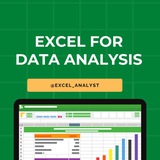Ignoring spelling "errors"
Spell check isn't always correct. It will sometimes mark certain words as incorrect even if they're spelled correctly.
This often happens with names, which may not be in the dictionary.
You can choose not to change a spelling "error" using one of the following three options:
Ignore Once: This will skip the word without changing it.
Ignore All: This will skip the word without changing it and also skip all other instances of the word in your worksheet.
Add: This adds the word to the dictionary so it will never appear as an error again. Make sure the word is spelled correctly before choosing this option.
Spell check isn't always correct. It will sometimes mark certain words as incorrect even if they're spelled correctly.
This often happens with names, which may not be in the dictionary.
You can choose not to change a spelling "error" using one of the following three options:
Ignore Once: This will skip the word without changing it.
Ignore All: This will skip the word without changing it and also skip all other instances of the word in your worksheet.
Add: This adds the word to the dictionary so it will never appear as an error again. Make sure the word is spelled correctly before choosing this option.
👍5❤1🔥1
1. Ctrl + N: To create a new workbook.
2. Ctrl + O: To open a saved workbook.
3. Ctrl + S: To save a workbook.
4. Ctrl + A: To select all the contents in a workbook.
5. Ctrl + B: To turn highlighted cells bold.
6. Ctrl + C: To copy cells that are highlighted.
7. Ctrl + D: To fill the selected cell with the content of the cell right above.
8. Ctrl + F: To search for anything in a workbook.
9. Ctrl + G: To jump to a certain area with a single command.
10. Ctrl + H: To find and replace cell contents.
11. Ctrl + I: To italicise cell contents.
12. Ctrl + K: To insert a hyperlink in a cell.
13. Ctrl + L: To open the create table dialog box.
14. Ctrl + P: To print a workbook.
15. Ctrl + R: To fill the selected cell with the content of the cell on the left.
16. Ctrl + U: To underline highlighted cells.
17. Ctrl + V: To paste anything that was copied.
18. Ctrl + W: To close your current workbook.
19. Ctrl + Z: To undo the last action.
20. Ctrl + 1: To format the cell contents.
21. Ctrl + 5: To put a strikethrough in a cell.
22. Ctrl + 8: To show the outline symbols.
23. Ctrl + 9: To hide a row.
24. Ctrl + 0: To hide a column.
25. Ctrl + Shift + :: To enter the current time in a cell.
26. Ctrl + ;: To enter the current date in a cell.
27. Ctrl + `: To change the view from displaying cell values to formulas.
28. Ctrl + ‘: To copy the formula from the cell above.
29. Ctrl + -: To delete columns or rows.
30. Ctrl + Shift + =: To insert columns and rows.
31. Ctrl + Shift + ~: To switch between displaying Excel formulas or their values in cell.
32. Ctrl + Shift + @: To apply time formatting.
33. Ctrl + Shift + !: To apply comma formatting.
34. Ctrl + Shift + $: To apply currency formatting.
35. Ctrl + Shift + #: To apply date formatting.
36. Ctrl + Shift + %: To apply percentage formatting.
37. Ctrl + Shift + &: To place borders around the selected cells.
38. Ctrl + Shift + _: To remove a border.
39. Ctrl + -: To delete a selected row or column.
40. Ctrl + Spacebar: To select an entire column.
41. Ctrl + Shift + Spacebar: To select an entire workbook.
42. Ctrl + Home: To redirect to cell A1.
43. Ctrl + Shift + Tab: To switch to the previous workbook.
44. Ctrl + Shift + F: To open the fonts menu under format cells.
45. Ctrl + Shift + O: To select the cells containing comments.
46. Ctrl + Drag: To drag and copy a cell or to a duplicate worksheet.
47. Ctrl + Shift + Drag: To drag and insert copy.
48. Ctrl + Up arrow: To go to the top most cell in a current column.
49. Ctrl + Down arrow: To jump to the last cell in a current column.
50. Ctrl + Right arrow: To go to the last cell in a selected row.
51. Ctrl + Left arrow: To jump back to the first cell in a selected row.
52. Ctrl + End: To go to the last cell in a workbook.
53. Alt + Page down: To move the screen towards the right.
54. Alt + Page Up: To move the screen towards the left.
55. Ctrl + F2: To open the print preview window.
56. Ctrl + F1: To expand or collapse the ribbon.
57. Alt: To open the access keys.
58. Tab: Move to the next cell.
59. Alt + F + T: To open the options.
60. Alt + Down arrow: To activate filters for cells.
61. F2: To edit a cell.
62. F3: To paste a cell name if the cells have been named.
63. Shift + F2: To add or edit a cell comment.
64. Alt + H + H: To select a fill colour.
65. Alt + H + B: To add a border.
66. Ctrl + 9: To hide the selected rows.
67. Ctrl + 0: To hide the selected columns.
68. Esc: To cancel an entry.
69. Enter: To complete the entry in a cell and move to the next one.
70. Shift + Right arrow: To extend the cell selection to the right.
71. Shift + Left arrow: To extend the cell selection to the left.
72. Shift + Space: To select the entire row.
73. Page up/ down: To move the screen up or down.
74. Alt + H: To go to the Home tab in Ribbon.
75. Alt + N: To go to the Insert tab in Ribbon.
2. Ctrl + O: To open a saved workbook.
3. Ctrl + S: To save a workbook.
4. Ctrl + A: To select all the contents in a workbook.
5. Ctrl + B: To turn highlighted cells bold.
6. Ctrl + C: To copy cells that are highlighted.
7. Ctrl + D: To fill the selected cell with the content of the cell right above.
8. Ctrl + F: To search for anything in a workbook.
9. Ctrl + G: To jump to a certain area with a single command.
10. Ctrl + H: To find and replace cell contents.
11. Ctrl + I: To italicise cell contents.
12. Ctrl + K: To insert a hyperlink in a cell.
13. Ctrl + L: To open the create table dialog box.
14. Ctrl + P: To print a workbook.
15. Ctrl + R: To fill the selected cell with the content of the cell on the left.
16. Ctrl + U: To underline highlighted cells.
17. Ctrl + V: To paste anything that was copied.
18. Ctrl + W: To close your current workbook.
19. Ctrl + Z: To undo the last action.
20. Ctrl + 1: To format the cell contents.
21. Ctrl + 5: To put a strikethrough in a cell.
22. Ctrl + 8: To show the outline symbols.
23. Ctrl + 9: To hide a row.
24. Ctrl + 0: To hide a column.
25. Ctrl + Shift + :: To enter the current time in a cell.
26. Ctrl + ;: To enter the current date in a cell.
27. Ctrl + `: To change the view from displaying cell values to formulas.
28. Ctrl + ‘: To copy the formula from the cell above.
29. Ctrl + -: To delete columns or rows.
30. Ctrl + Shift + =: To insert columns and rows.
31. Ctrl + Shift + ~: To switch between displaying Excel formulas or their values in cell.
32. Ctrl + Shift + @: To apply time formatting.
33. Ctrl + Shift + !: To apply comma formatting.
34. Ctrl + Shift + $: To apply currency formatting.
35. Ctrl + Shift + #: To apply date formatting.
36. Ctrl + Shift + %: To apply percentage formatting.
37. Ctrl + Shift + &: To place borders around the selected cells.
38. Ctrl + Shift + _: To remove a border.
39. Ctrl + -: To delete a selected row or column.
40. Ctrl + Spacebar: To select an entire column.
41. Ctrl + Shift + Spacebar: To select an entire workbook.
42. Ctrl + Home: To redirect to cell A1.
43. Ctrl + Shift + Tab: To switch to the previous workbook.
44. Ctrl + Shift + F: To open the fonts menu under format cells.
45. Ctrl + Shift + O: To select the cells containing comments.
46. Ctrl + Drag: To drag and copy a cell or to a duplicate worksheet.
47. Ctrl + Shift + Drag: To drag and insert copy.
48. Ctrl + Up arrow: To go to the top most cell in a current column.
49. Ctrl + Down arrow: To jump to the last cell in a current column.
50. Ctrl + Right arrow: To go to the last cell in a selected row.
51. Ctrl + Left arrow: To jump back to the first cell in a selected row.
52. Ctrl + End: To go to the last cell in a workbook.
53. Alt + Page down: To move the screen towards the right.
54. Alt + Page Up: To move the screen towards the left.
55. Ctrl + F2: To open the print preview window.
56. Ctrl + F1: To expand or collapse the ribbon.
57. Alt: To open the access keys.
58. Tab: Move to the next cell.
59. Alt + F + T: To open the options.
60. Alt + Down arrow: To activate filters for cells.
61. F2: To edit a cell.
62. F3: To paste a cell name if the cells have been named.
63. Shift + F2: To add or edit a cell comment.
64. Alt + H + H: To select a fill colour.
65. Alt + H + B: To add a border.
66. Ctrl + 9: To hide the selected rows.
67. Ctrl + 0: To hide the selected columns.
68. Esc: To cancel an entry.
69. Enter: To complete the entry in a cell and move to the next one.
70. Shift + Right arrow: To extend the cell selection to the right.
71. Shift + Left arrow: To extend the cell selection to the left.
72. Shift + Space: To select the entire row.
73. Page up/ down: To move the screen up or down.
74. Alt + H: To go to the Home tab in Ribbon.
75. Alt + N: To go to the Insert tab in Ribbon.
👍20❤7🔥1😁1