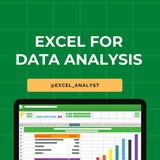Essential Excel topics for Data Analysts 😄👇
Free Excel resources: @excel_data
1. Data Entry and Formatting:
- How to enter and format data effectively.
- Using cell styles, fonts, and alignment for clear presentation.
2. Basic Formulas:
- Understanding and using simple Excel functions like SUM, AVERAGE, COUNT, and IF.
3. Data Sorting and Filtering:
- Sorting data in ascending or descending order.
- Using filters to extract specific information from a dataset.
4. Charts and Graphs:
- Creating basic charts (bar, line, pie) to visualize data.
- Adding titles, labels, and legends to enhance clarity.
5. PivotTables:
- Introduction to PivotTables for summarizing and analyzing data.
- How to drag and drop fields to create meaningful reports.
6. Data Validation:
- Ensuring data accuracy by setting validation rules and custom error messages.
7. VLOOKUP and HLOOKUP:
- Using these functions to search for and retrieve data from tables.
8. Conditional Formatting:
- Applying formatting based on specific conditions, such as color scales, data bars, and icons.
9. Basic Macros:
- Recording and running simple macros to automate repetitive tasks.
10. Data Cleanup and Transformation:
- Techniques for cleaning and transforming data, including text-to-columns and CONCATENATE.
11. Working with Dates and Times:
- Managing date and time data effectively using Excel functions.
12. Keyboard Shortcuts:
- Learn useful keyboard shortcuts to navigate Excel efficiently.
Share with credits: https://t.iss.one/sqlspecialist
Hope it helps :)
Free Excel resources: @excel_data
1. Data Entry and Formatting:
- How to enter and format data effectively.
- Using cell styles, fonts, and alignment for clear presentation.
2. Basic Formulas:
- Understanding and using simple Excel functions like SUM, AVERAGE, COUNT, and IF.
3. Data Sorting and Filtering:
- Sorting data in ascending or descending order.
- Using filters to extract specific information from a dataset.
4. Charts and Graphs:
- Creating basic charts (bar, line, pie) to visualize data.
- Adding titles, labels, and legends to enhance clarity.
5. PivotTables:
- Introduction to PivotTables for summarizing and analyzing data.
- How to drag and drop fields to create meaningful reports.
6. Data Validation:
- Ensuring data accuracy by setting validation rules and custom error messages.
7. VLOOKUP and HLOOKUP:
- Using these functions to search for and retrieve data from tables.
8. Conditional Formatting:
- Applying formatting based on specific conditions, such as color scales, data bars, and icons.
9. Basic Macros:
- Recording and running simple macros to automate repetitive tasks.
10. Data Cleanup and Transformation:
- Techniques for cleaning and transforming data, including text-to-columns and CONCATENATE.
11. Working with Dates and Times:
- Managing date and time data effectively using Excel functions.
12. Keyboard Shortcuts:
- Learn useful keyboard shortcuts to navigate Excel efficiently.
Share with credits: https://t.iss.one/sqlspecialist
Hope it helps :)
❤4👍1🔥1
Hi guys,
Now you can directly find job opportunities on WhatsApp. Here is the list of top job related channels on WhatsApp 👇
Latest Jobs & Internship Opportunities: https://whatsapp.com/channel/0029VaI5CV93AzNUiZ5Tt226
Python & AI Jobs: https://whatsapp.com/channel/0029VaxtmHsLikgJ2VtGbu1R
Software Engineer Jobs: https://whatsapp.com/channel/0029VatL9a22kNFtPtLApJ2L
Data Science Jobs: https://whatsapp.com/channel/0029VaxTMmQADTOA746w7U2P
Data Analyst Jobs: https://whatsapp.com/channel/0029Vaxjq5a4dTnKNrdeiZ0J
Web Developer Jobs: https://whatsapp.com/channel/0029Vb1raTiDjiOias5ARu2p
Remote Jobs: https://whatsapp.com/channel/0029Vb1RrFuC1Fu3E0aiac2E
Google Jobs: https://whatsapp.com/channel/0029VaxngnVInlqV6xJhDs3m
Hope it helps :)
Now you can directly find job opportunities on WhatsApp. Here is the list of top job related channels on WhatsApp 👇
Latest Jobs & Internship Opportunities: https://whatsapp.com/channel/0029VaI5CV93AzNUiZ5Tt226
Python & AI Jobs: https://whatsapp.com/channel/0029VaxtmHsLikgJ2VtGbu1R
Software Engineer Jobs: https://whatsapp.com/channel/0029VatL9a22kNFtPtLApJ2L
Data Science Jobs: https://whatsapp.com/channel/0029VaxTMmQADTOA746w7U2P
Data Analyst Jobs: https://whatsapp.com/channel/0029Vaxjq5a4dTnKNrdeiZ0J
Web Developer Jobs: https://whatsapp.com/channel/0029Vb1raTiDjiOias5ARu2p
Remote Jobs: https://whatsapp.com/channel/0029Vb1RrFuC1Fu3E0aiac2E
Google Jobs: https://whatsapp.com/channel/0029VaxngnVInlqV6xJhDs3m
Hope it helps :)
❤2🔥1
📚 Excel Roadmap: From Basics to Advanced ☑️
🟢 Beginner Level
1. Excel Overview
- What is Excel?
- Workbook, Worksheet, Cells
- Navigating the interface
2. Basic Data Entry
- Entering numbers, text, dates
- Autofill and Flash Fill
- Formatting cells (font, color, alignment)
3. Basic Formulas
- SUM, AVERAGE, MIN, MAX
- Simple arithmetic (+, -, *, /)
- Cell references (relative, absolute)
4. Basic Charts
- Bar, Column, Pie charts
- Inserting and customizing charts
- Using Chart Tools
🟡 Intermediate Level
5. Data Management
- Sorting and filtering data
- Conditional formatting
- Data validation (dropdowns)
6. Intermediate Formulas
- IF, COUNTIF, SUMIF
- Text functions: CONCATENATE, LEFT, RIGHT, MID
- Date functions: TODAY, NOW, DATE
7. Tables & Named Ranges
- Creating and managing Tables
- Using Named Ranges for easier formulas
8. Pivot Tables
- Creating PivotTables
- Grouping and summarizing data
- Using slicers and filters
🔵 Advanced Level
9. Advanced Formulas
- VLOOKUP, HLOOKUP, INDEX & MATCH
- Array formulas
- Nested IFs and logical formulas
10. Advanced Charts & Dashboards
- Combo charts
- Sparklines
- Interactive dashboards with slicers
11. Macros & VBA Basics
- Recording macros
- Basic VBA editing
- Automating repetitive tasks
12. Data Analysis Tools
- What-If Analysis (Goal Seek, Data Tables)
- Solver Add-in
- Power Query for data transformation
13. Collaboration & Security
- Sharing & protecting workbooks
- Track changes & comments
- Version history
14. Power Pivot & DAX
- Importing large datasets
- Creating relationships
- Writing basic DAX formulas
🔥 Pro Tip: Practice by building monthly budgets, sales reports, and dashboards.
React ❤️ for detailed explanation!
🟢 Beginner Level
1. Excel Overview
- What is Excel?
- Workbook, Worksheet, Cells
- Navigating the interface
2. Basic Data Entry
- Entering numbers, text, dates
- Autofill and Flash Fill
- Formatting cells (font, color, alignment)
3. Basic Formulas
- SUM, AVERAGE, MIN, MAX
- Simple arithmetic (+, -, *, /)
- Cell references (relative, absolute)
4. Basic Charts
- Bar, Column, Pie charts
- Inserting and customizing charts
- Using Chart Tools
🟡 Intermediate Level
5. Data Management
- Sorting and filtering data
- Conditional formatting
- Data validation (dropdowns)
6. Intermediate Formulas
- IF, COUNTIF, SUMIF
- Text functions: CONCATENATE, LEFT, RIGHT, MID
- Date functions: TODAY, NOW, DATE
7. Tables & Named Ranges
- Creating and managing Tables
- Using Named Ranges for easier formulas
8. Pivot Tables
- Creating PivotTables
- Grouping and summarizing data
- Using slicers and filters
🔵 Advanced Level
9. Advanced Formulas
- VLOOKUP, HLOOKUP, INDEX & MATCH
- Array formulas
- Nested IFs and logical formulas
10. Advanced Charts & Dashboards
- Combo charts
- Sparklines
- Interactive dashboards with slicers
11. Macros & VBA Basics
- Recording macros
- Basic VBA editing
- Automating repetitive tasks
12. Data Analysis Tools
- What-If Analysis (Goal Seek, Data Tables)
- Solver Add-in
- Power Query for data transformation
13. Collaboration & Security
- Sharing & protecting workbooks
- Track changes & comments
- Version history
14. Power Pivot & DAX
- Importing large datasets
- Creating relationships
- Writing basic DAX formulas
🔥 Pro Tip: Practice by building monthly budgets, sales reports, and dashboards.
React ❤️ for detailed explanation!
❤33🔥2👍1
✅ 8-Week Beginner Roadmap to Master Excel 📊
🗓️ Week 1: Excel Basics
Goal: Get comfortable with the interface and basic operations
Topics: Workbook, worksheets, cells, data entry, basic formulas
Mini Project: Create a personal budget sheet
🗓️ Week 2: Formulas & Functions
Goal: Learn essential calculations
Topics: SUM, AVERAGE, COUNT, MIN, MAX
Mini Project: Calculate expenses and incomes with formulas
🗓️ Week 3: Data Formatting & Cleaning
Goal: Make data readable and clean
Topics: Cell formatting, conditional formatting, removing duplicates, data validation
Mini Project: Format and clean a messy dataset
🗓️ Week 4: Logical Functions & Text Functions
Goal: Use logic and manipulate text
Topics: IF, AND, OR, CONCATENATE, LEFT, RIGHT, LEN
Mini Project: Categorize data and extract information from text
🗓️ Week 5: Data Analysis with PivotTables
Goal: Summarize and analyze data quickly
Topics: Creating PivotTables, slicers, filters
Mini Project: Analyze sales data with PivotTables
🗓️ Week 6: Charts & Visualization
Goal: Create impactful visuals
Topics: Bar, line, pie charts, sparklines
Mini Project: Visualize sales or survey data
🗓️ Week 7: Advanced Functions & Lookup
Goal: Work with complex data retrieval
Topics: VLOOKUP, HLOOKUP, INDEX & MATCH
Mini Project: Combine data from multiple tables
🗓️ Week 8: Automation & Reporting
Goal: Automate tasks and prepare reports
Topics: Macros basics, creating dashboards, printing setups
Mini Project: Build an interactive dashboard reporting key metrics
💡 Tips:
- Practice regularly with real datasets
- Explore Excel templates and online tutorials
- Join Excel forums and challenges
💬 Double Tap ♥️ For More
🗓️ Week 1: Excel Basics
Goal: Get comfortable with the interface and basic operations
Topics: Workbook, worksheets, cells, data entry, basic formulas
Mini Project: Create a personal budget sheet
🗓️ Week 2: Formulas & Functions
Goal: Learn essential calculations
Topics: SUM, AVERAGE, COUNT, MIN, MAX
Mini Project: Calculate expenses and incomes with formulas
🗓️ Week 3: Data Formatting & Cleaning
Goal: Make data readable and clean
Topics: Cell formatting, conditional formatting, removing duplicates, data validation
Mini Project: Format and clean a messy dataset
🗓️ Week 4: Logical Functions & Text Functions
Goal: Use logic and manipulate text
Topics: IF, AND, OR, CONCATENATE, LEFT, RIGHT, LEN
Mini Project: Categorize data and extract information from text
🗓️ Week 5: Data Analysis with PivotTables
Goal: Summarize and analyze data quickly
Topics: Creating PivotTables, slicers, filters
Mini Project: Analyze sales data with PivotTables
🗓️ Week 6: Charts & Visualization
Goal: Create impactful visuals
Topics: Bar, line, pie charts, sparklines
Mini Project: Visualize sales or survey data
🗓️ Week 7: Advanced Functions & Lookup
Goal: Work with complex data retrieval
Topics: VLOOKUP, HLOOKUP, INDEX & MATCH
Mini Project: Combine data from multiple tables
🗓️ Week 8: Automation & Reporting
Goal: Automate tasks and prepare reports
Topics: Macros basics, creating dashboards, printing setups
Mini Project: Build an interactive dashboard reporting key metrics
💡 Tips:
- Practice regularly with real datasets
- Explore Excel templates and online tutorials
- Join Excel forums and challenges
💬 Double Tap ♥️ For More
❤23
🚀 Walk-in Hiring Drive Alert! 🚀
AccioJob x Sceniuz are hiring for Data Analyst & Data Engineer roles!
* Graduation Year: Open to All
* Degree: BTech / BE / BCA / BSC / MTech /ME / MCA / MSC
* CTC: 3–6 LPA
* Offline Assesment at AccioJob partnered campus in Mumbai
👉🏻 Data Analyst: https://go.acciojob.com/47HSHh
👉🏻 Data Engineer: https://go.acciojob.com/PnRTK2
AccioJob x Sceniuz are hiring for Data Analyst & Data Engineer roles!
* Graduation Year: Open to All
* Degree: BTech / BE / BCA / BSC / MTech /ME / MCA / MSC
* CTC: 3–6 LPA
* Offline Assesment at AccioJob partnered campus in Mumbai
👉🏻 Data Analyst: https://go.acciojob.com/47HSHh
👉🏻 Data Engineer: https://go.acciojob.com/PnRTK2
❤5
Essential Skills Excel for Data Analysts 🚀
1️⃣ Data Cleaning & Transformation
Remove Duplicates – Ensure unique records.
Find & Replace – Quick data modifications.
Text Functions – TRIM, LEN, LEFT, RIGHT, MID, PROPER.
Data Validation – Restrict input values.
2️⃣ Data Analysis & Manipulation
Sorting & Filtering – Organize and extract key insights.
Conditional Formatting – Highlight trends, outliers.
Pivot Tables – Summarize large datasets efficiently.
Power Query – Automate data transformation.
3️⃣ Essential Formulas & Functions
Lookup Functions – VLOOKUP, HLOOKUP, XLOOKUP, INDEX-MATCH.
Logical Functions – IF, AND, OR, IFERROR, IFS.
Aggregation Functions – SUM, AVERAGE, MIN, MAX, COUNT, COUNTA.
Text Functions – CONCATENATE, TEXTJOIN, SUBSTITUTE.
4️⃣ Data Visualization
Charts & Graphs – Bar, Line, Pie, Scatter, Histogram.
Sparklines – Miniature charts inside cells.
Conditional Formatting – Color scales, data bars.
Dashboard Creation – Interactive and dynamic reports.
5️⃣ Advanced Excel Techniques
Array Formulas – Dynamic calculations with multiple values.
Power Pivot & DAX – Advanced data modeling.
What-If Analysis – Goal Seek, Scenario Manager.
Macros & VBA – Automate repetitive tasks.
6️⃣ Data Import & Export
CSV & TXT Files – Import and clean raw data.
Power Query – Connect to databases, web sources.
Exporting Reports – PDF, CSV, Excel formats.
Here you can find some free Excel books & useful resources: https://t.iss.one/excel_data
Hope it helps :)
#dataanalyst
1️⃣ Data Cleaning & Transformation
Remove Duplicates – Ensure unique records.
Find & Replace – Quick data modifications.
Text Functions – TRIM, LEN, LEFT, RIGHT, MID, PROPER.
Data Validation – Restrict input values.
2️⃣ Data Analysis & Manipulation
Sorting & Filtering – Organize and extract key insights.
Conditional Formatting – Highlight trends, outliers.
Pivot Tables – Summarize large datasets efficiently.
Power Query – Automate data transformation.
3️⃣ Essential Formulas & Functions
Lookup Functions – VLOOKUP, HLOOKUP, XLOOKUP, INDEX-MATCH.
Logical Functions – IF, AND, OR, IFERROR, IFS.
Aggregation Functions – SUM, AVERAGE, MIN, MAX, COUNT, COUNTA.
Text Functions – CONCATENATE, TEXTJOIN, SUBSTITUTE.
4️⃣ Data Visualization
Charts & Graphs – Bar, Line, Pie, Scatter, Histogram.
Sparklines – Miniature charts inside cells.
Conditional Formatting – Color scales, data bars.
Dashboard Creation – Interactive and dynamic reports.
5️⃣ Advanced Excel Techniques
Array Formulas – Dynamic calculations with multiple values.
Power Pivot & DAX – Advanced data modeling.
What-If Analysis – Goal Seek, Scenario Manager.
Macros & VBA – Automate repetitive tasks.
6️⃣ Data Import & Export
CSV & TXT Files – Import and clean raw data.
Power Query – Connect to databases, web sources.
Exporting Reports – PDF, CSV, Excel formats.
Here you can find some free Excel books & useful resources: https://t.iss.one/excel_data
Hope it helps :)
#dataanalyst
❤7👍1
Data Analyst Interview Questions & Preparation Tips
Be prepared with a mix of technical, analytical, and business-oriented interview questions.
1. Technical Questions (Data Analysis & Reporting)
SQL Questions:
How do you write a query to fetch the top 5 highest revenue-generating customers?
Explain the difference between INNER JOIN, LEFT JOIN, and FULL OUTER JOIN.
How would you optimize a slow-running query?
What are CTEs and when would you use them?
Data Visualization (Power BI / Tableau / Excel)
How would you create a dashboard to track key performance metrics?
Explain the difference between measures and calculated columns in Power BI.
How do you handle missing data in Tableau?
What are DAX functions, and can you give an example?
ETL & Data Processing (Alteryx, Power BI, Excel)
What is ETL, and how does it relate to BI?
Have you used Alteryx for data transformation? Explain a complex workflow you built.
How do you automate reporting using Power Query in Excel?
2. Business and Analytical Questions
How do you define KPIs for a business process?
Give an example of how you used data to drive a business decision.
How would you identify cost-saving opportunities in a reporting process?
Explain a time when your report uncovered a hidden business insight.
3. Scenario-Based & Behavioral Questions
Stakeholder Management:
How do you handle a situation where different business units have conflicting reporting requirements?
How do you explain complex data insights to non-technical stakeholders?
Problem-Solving & Debugging:
What would you do if your report is showing incorrect numbers?
How do you ensure the accuracy of a new KPI you introduced?
Project Management & Process Improvement:
Have you led a project to automate or improve a reporting process?
What steps do you take to ensure the timely delivery of reports?
4. Industry-Specific Questions (Credit Reporting & Financial Services)
What are some key credit risk metrics used in financial services?
How would you analyze trends in customer credit behavior?
How do you ensure compliance and data security in reporting?
5. General HR Questions
Why do you want to work at this company?
Tell me about a challenging project and how you handled it.
What are your strengths and weaknesses?
Where do you see yourself in five years?
How to Prepare?
Brush up on SQL, Power BI, and ETL tools (especially Alteryx).
Learn about key financial and credit reporting metrics.(varies company to company)
Practice explaining data-driven insights in a business-friendly manner.
Be ready to showcase problem-solving skills with real-world examples.
React with ❤️ if you want me to also post sample answer for the above questions
Share with credits: https://t.iss.one/sqlspecialist
Hope it helps :)
Be prepared with a mix of technical, analytical, and business-oriented interview questions.
1. Technical Questions (Data Analysis & Reporting)
SQL Questions:
How do you write a query to fetch the top 5 highest revenue-generating customers?
Explain the difference between INNER JOIN, LEFT JOIN, and FULL OUTER JOIN.
How would you optimize a slow-running query?
What are CTEs and when would you use them?
Data Visualization (Power BI / Tableau / Excel)
How would you create a dashboard to track key performance metrics?
Explain the difference between measures and calculated columns in Power BI.
How do you handle missing data in Tableau?
What are DAX functions, and can you give an example?
ETL & Data Processing (Alteryx, Power BI, Excel)
What is ETL, and how does it relate to BI?
Have you used Alteryx for data transformation? Explain a complex workflow you built.
How do you automate reporting using Power Query in Excel?
2. Business and Analytical Questions
How do you define KPIs for a business process?
Give an example of how you used data to drive a business decision.
How would you identify cost-saving opportunities in a reporting process?
Explain a time when your report uncovered a hidden business insight.
3. Scenario-Based & Behavioral Questions
Stakeholder Management:
How do you handle a situation where different business units have conflicting reporting requirements?
How do you explain complex data insights to non-technical stakeholders?
Problem-Solving & Debugging:
What would you do if your report is showing incorrect numbers?
How do you ensure the accuracy of a new KPI you introduced?
Project Management & Process Improvement:
Have you led a project to automate or improve a reporting process?
What steps do you take to ensure the timely delivery of reports?
4. Industry-Specific Questions (Credit Reporting & Financial Services)
What are some key credit risk metrics used in financial services?
How would you analyze trends in customer credit behavior?
How do you ensure compliance and data security in reporting?
5. General HR Questions
Why do you want to work at this company?
Tell me about a challenging project and how you handled it.
What are your strengths and weaknesses?
Where do you see yourself in five years?
How to Prepare?
Brush up on SQL, Power BI, and ETL tools (especially Alteryx).
Learn about key financial and credit reporting metrics.(varies company to company)
Practice explaining data-driven insights in a business-friendly manner.
Be ready to showcase problem-solving skills with real-world examples.
React with ❤️ if you want me to also post sample answer for the above questions
Share with credits: https://t.iss.one/sqlspecialist
Hope it helps :)
❤5
In Excel, you can create 𝗰𝗼𝗹𝗼𝗿-𝗰𝗼𝗱𝗲𝗱 𝗰𝗵𝗲𝗰𝗸𝗯𝗼𝘅𝗲𝘀 𝘂𝘀𝗶𝗻𝗴 𝗖𝗼𝗻𝗱𝗶𝘁𝗶𝗼𝗻𝗮𝗹 𝗙𝗼𝗿𝗺𝗮𝘁𝘁𝗶𝗻𝗴 𝗮𝗻𝗱 𝗙𝗼𝗿𝗺 𝗖𝗼𝗻𝘁𝗿𝗼𝗹𝘀. Here’s how:
𝗦𝘁𝗲𝗽 𝟭: 𝗜𝗻𝘀𝗲𝗿𝘁 𝗖𝗵𝗲𝗰𝗸𝗯𝗼𝘅𝗲𝘀
1. Go to the Developer tab (if not enabled, go to File → Options→ Customize Ribbon → Enable Developer).
2. Click Insert → Choose Check Box (Form Control).
3. Click anywhere in a cell to place the checkbox.
4. Right-click the checkbox → Select Edit Text → Delete the default text (optional).
5. Copy-paste the checkbox to other cells as needed.
𝗦𝘁𝗲𝗽 𝟮: 𝗟𝗶𝗻𝗸 𝗖𝗵𝗲𝗰𝗸𝗯𝗼𝘅𝗲𝘀 𝘁𝗼 𝗖𝗲𝗹𝗹𝘀
1. Right-click a checkbox → Select Format Control.
2. In the Control tab, set the Cell link to a nearby cell (e.g.,
3. Repeat for all checkboxes (or drag to autofill if sequential).
4. The linked cell will show TRUE (checked) or FALSE (unchecked).
𝗦𝘁𝗲𝗽 𝟯: 𝗔𝗽𝗽𝗹𝘆 𝗖𝗼𝗻𝗱𝗶𝘁𝗶𝗼𝗻𝗮𝗹 𝗙𝗼𝗿𝗺𝗮𝘁𝘁𝗶𝗻𝗴 𝗳𝗼𝗿 𝗖𝗼𝗹𝗼𝗿 𝗖𝗼𝗱𝗶𝗻𝗴.
1. Select the cells where you want the color to appear (e.g.,
2. Go to Home →Conditional Formatting→ New Rule.
3. Choose "Use a formula to determine which cells to format".
4. Enter the formula:
- For Green (Checked):
- For Red (Unchecked):
5. Click Format, choose a Fill Color (Green for checked, Red for unchecked), then OK.
6. Click OK again to apply the rule.
Now, when you check a box, the corresponding cell changes color! 🚀 Let me know if you need more details!
Join for more: 👇
https://whatsapp.com/channel/0029VaifY548qIzv0u1AHz3i
𝗦𝘁𝗲𝗽 𝟭: 𝗜𝗻𝘀𝗲𝗿𝘁 𝗖𝗵𝗲𝗰𝗸𝗯𝗼𝘅𝗲𝘀
1. Go to the Developer tab (if not enabled, go to File → Options→ Customize Ribbon → Enable Developer).
2. Click Insert → Choose Check Box (Form Control).
3. Click anywhere in a cell to place the checkbox.
4. Right-click the checkbox → Select Edit Text → Delete the default text (optional).
5. Copy-paste the checkbox to other cells as needed.
𝗦𝘁𝗲𝗽 𝟮: 𝗟𝗶𝗻𝗸 𝗖𝗵𝗲𝗰𝗸𝗯𝗼𝘅𝗲𝘀 𝘁𝗼 𝗖𝗲𝗹𝗹𝘀
1. Right-click a checkbox → Select Format Control.
2. In the Control tab, set the Cell link to a nearby cell (e.g.,
B2 if the checkbox is in A2).3. Repeat for all checkboxes (or drag to autofill if sequential).
4. The linked cell will show TRUE (checked) or FALSE (unchecked).
𝗦𝘁𝗲𝗽 𝟯: 𝗔𝗽𝗽𝗹𝘆 𝗖𝗼𝗻𝗱𝗶𝘁𝗶𝗼𝗻𝗮𝗹 𝗙𝗼𝗿𝗺𝗮𝘁𝘁𝗶𝗻𝗴 𝗳𝗼𝗿 𝗖𝗼𝗹𝗼𝗿 𝗖𝗼𝗱𝗶𝗻𝗴.
1. Select the cells where you want the color to appear (e.g.,
A2:A10).2. Go to Home →Conditional Formatting→ New Rule.
3. Choose "Use a formula to determine which cells to format".
4. Enter the formula:
- For Green (Checked):
=B2=TRUE- For Red (Unchecked):
=B2=FALSE5. Click Format, choose a Fill Color (Green for checked, Red for unchecked), then OK.
6. Click OK again to apply the rule.
Now, when you check a box, the corresponding cell changes color! 🚀 Let me know if you need more details!
Join for more: 👇
https://whatsapp.com/channel/0029VaifY548qIzv0u1AHz3i
❤4
Excel Cheat Sheet 📔
This Excel cheatsheet is designed to be your quick reference guide for using Microsoft Excel efficiently.
1. Basic Functions
- SUM:
- AVERAGE:
- COUNT:
- MAX:
- MIN:
2. Text Functions
- CONCATENATE:
- LEFT:
- RIGHT:
- MID:
- TRIM:
3. Logical Functions
- IF:
- AND:
- OR:
- NOT:
4. Lookup Functions
- VLOOKUP:
- HLOOKUP:
- INDEX:
- MATCH:
5. Data Sorting & Filtering
- Sort: *Data > Sort*
- Filter: *Data > Filter*
- Advanced Filter: *Data > Advanced*
6. Conditional Formatting
- Apply Formatting: *Home > Conditional Formatting > New Rule*
- Highlight Cells: *Home > Conditional Formatting > Highlight Cells Rules*
7. Charts and Graphs
- Insert Chart: *Insert > Select Chart Type*
- Customize Chart: *Chart Tools > Design/Format*
8. PivotTables
- Create PivotTable: *Insert > PivotTable*
- Refresh PivotTable: *Right-click on PivotTable > Refresh*
9. Data Validation
- Set Validation: *Data > Data Validation*
- List: *Allow: List > Source: range or items*
10. Protecting Data
- Protect Sheet: *Review > Protect Sheet*
- Protect Workbook: *Review > Protect Workbook*
11. Shortcuts
- Copy:
- Paste:
- Undo:
- Redo:
- Save:
12. Printing Options
- Print Area: *Page Layout > Print Area > Set Print Area*
- Page Setup: *Page Layout > Page Setup*
Checklist for Data Analyst: https://dataanalytics.beehiiv.com/p/data
Like for more Interview Resources ♥️
Share with credits: https://t.iss.one/sqlspecialist
Hope it helps :)
This Excel cheatsheet is designed to be your quick reference guide for using Microsoft Excel efficiently.
1. Basic Functions
- SUM:
=SUM(range)- AVERAGE:
=AVERAGE(range)- COUNT:
=COUNT(range)- MAX:
=MAX(range)- MIN:
=MIN(range)2. Text Functions
- CONCATENATE:
=CONCATENATE(text1, text2, ...) or =TEXTJOIN(delimiter, ignore_empty, text1, text2, ...)- LEFT:
=LEFT(text, num_chars)- RIGHT:
=RIGHT(text, num_chars)- MID:
=MID(text, start_num, num_chars)- TRIM:
=TRIM(text)3. Logical Functions
- IF:
=IF(condition, true_value, false_value)- AND:
=AND(condition1, condition2, ...)- OR:
=OR(condition1, condition2, ...)- NOT:
=NOT(condition)4. Lookup Functions
- VLOOKUP:
=VLOOKUP(lookup_value, table_array, col_index_num, [range_lookup])- HLOOKUP:
=HLOOKUP(lookup_value, table_array, row_index_num, [range_lookup])- INDEX:
=INDEX(array, row_num, [column_num])- MATCH:
=MATCH(lookup_value, lookup_array, [match_type])5. Data Sorting & Filtering
- Sort: *Data > Sort*
- Filter: *Data > Filter*
- Advanced Filter: *Data > Advanced*
6. Conditional Formatting
- Apply Formatting: *Home > Conditional Formatting > New Rule*
- Highlight Cells: *Home > Conditional Formatting > Highlight Cells Rules*
7. Charts and Graphs
- Insert Chart: *Insert > Select Chart Type*
- Customize Chart: *Chart Tools > Design/Format*
8. PivotTables
- Create PivotTable: *Insert > PivotTable*
- Refresh PivotTable: *Right-click on PivotTable > Refresh*
9. Data Validation
- Set Validation: *Data > Data Validation*
- List: *Allow: List > Source: range or items*
10. Protecting Data
- Protect Sheet: *Review > Protect Sheet*
- Protect Workbook: *Review > Protect Workbook*
11. Shortcuts
- Copy:
Ctrl + C- Paste:
Ctrl + V- Undo:
Ctrl + Z- Redo:
Ctrl + Y- Save:
Ctrl + S12. Printing Options
- Print Area: *Page Layout > Print Area > Set Print Area*
- Page Setup: *Page Layout > Page Setup*
Checklist for Data Analyst: https://dataanalytics.beehiiv.com/p/data
Like for more Interview Resources ♥️
Share with credits: https://t.iss.one/sqlspecialist
Hope it helps :)
❤4
✅ Top 10 Excel Interview Questions 📊💼
1️⃣ What’s the difference between relative, absolute & mixed reference?
⦁ Relative: Changes when copied (A1)
⦁ Absolute: Fixed ($A$1)
⦁ Mixed: Part fixed (A$1 or $A1)
2️⃣ What is VLOOKUP and how does it work?
Searches a value vertically in the first column of a range:
VLOOKUP(value, table, col_index, [range_lookup])
3️⃣ Difference between VLOOKUP and INDEX-MATCH?
⦁ VLOOKUP: Left-to-right only
⦁ INDEX-MATCH: More flexible & faster for big data
4️⃣ Explain Pivot Tables.
Summarizes large data sets with dynamic grouping, filtering & aggregation.
5️⃣ What is conditional formatting?
Applies formatting like colors/icons based on rules or formulas.
6️⃣ How to remove duplicates?
Select data → Data tab → Remove Duplicates.
7️⃣ What’s a dynamic named range?
Range that auto-expands/shrinks as data changes, often using OFFSET + COUNTA.
8️⃣ How to handle errors in formulas?
Use IFERROR() or ISERROR() to catch and manage errors.
9️⃣ How to protect a sheet/workbook?
Use Review tab → Protect Sheet/Workbook + password.
🔟 Difference between COUNT, COUNTA, COUNTIF, COUNTBLANK?
⦁ COUNT: Counts numbers only
⦁ COUNTA: Counts non-empty cells
⦁ COUNTIF: Counts based on condition
⦁ COUNTBLANK: Counts empty cells
💬 Tap ❤️ for more Excel interview tips & tricks!
1️⃣ What’s the difference between relative, absolute & mixed reference?
⦁ Relative: Changes when copied (A1)
⦁ Absolute: Fixed ($A$1)
⦁ Mixed: Part fixed (A$1 or $A1)
2️⃣ What is VLOOKUP and how does it work?
Searches a value vertically in the first column of a range:
VLOOKUP(value, table, col_index, [range_lookup])
3️⃣ Difference between VLOOKUP and INDEX-MATCH?
⦁ VLOOKUP: Left-to-right only
⦁ INDEX-MATCH: More flexible & faster for big data
4️⃣ Explain Pivot Tables.
Summarizes large data sets with dynamic grouping, filtering & aggregation.
5️⃣ What is conditional formatting?
Applies formatting like colors/icons based on rules or formulas.
6️⃣ How to remove duplicates?
Select data → Data tab → Remove Duplicates.
7️⃣ What’s a dynamic named range?
Range that auto-expands/shrinks as data changes, often using OFFSET + COUNTA.
8️⃣ How to handle errors in formulas?
Use IFERROR() or ISERROR() to catch and manage errors.
9️⃣ How to protect a sheet/workbook?
Use Review tab → Protect Sheet/Workbook + password.
🔟 Difference between COUNT, COUNTA, COUNTIF, COUNTBLANK?
⦁ COUNT: Counts numbers only
⦁ COUNTA: Counts non-empty cells
⦁ COUNTIF: Counts based on condition
⦁ COUNTBLANK: Counts empty cells
💬 Tap ❤️ for more Excel interview tips & tricks!
❤11👍2
📚 Excel Roadmap: From Basics to Advanced ☑️
🟢 Beginner Level
1. Excel Overview
- What is Excel?
- Workbook, Worksheet, Cells
- Navigating the interface
2. Basic Data Entry
- Entering numbers, text, dates
- Autofill and Flash Fill
- Formatting cells (font, color, alignment)
3. Basic Formulas
- SUM, AVERAGE, MIN, MAX
- Simple arithmetic (+, -, *, /)
- Cell references (relative, absolute)
4. Basic Charts
- Bar, Column, Pie charts
- Inserting and customizing charts
- Using Chart Tools
🟡 Intermediate Level
5. Data Management
- Sorting and filtering data
- Conditional formatting
- Data validation (dropdowns)
6. Intermediate Formulas
- IF, COUNTIF, SUMIF
- Text functions: CONCATENATE, LEFT, RIGHT, MID
- Date functions: TODAY, NOW, DATE
7. Tables & Named Ranges
- Creating and managing Tables
- Using Named Ranges for easier formulas
8. Pivot Tables
- Creating PivotTables
- Grouping and summarizing data
- Using slicers and filters
🔵 Advanced Level
9. Advanced Formulas
- VLOOKUP, HLOOKUP, INDEX & MATCH
- Array formulas
- Nested IFs and logical formulas
10. Advanced Charts & Dashboards
- Combo charts
- Sparklines
- Interactive dashboards with slicers
11. Macros & VBA Basics
- Recording macros
- Basic VBA editing
- Automating repetitive tasks
12. Data Analysis Tools
- What-If Analysis (Goal Seek, Data Tables)
- Solver Add-in
- Power Query for data transformation
13. Collaboration & Security
- Sharing & protecting workbooks
- Track changes & comments
- Version history
14. Power Pivot & DAX
- Importing large datasets
- Creating relationships
- Writing basic DAX formulas
🔥 Pro Tip: Practice by building monthly budgets, sales reports, and dashboards.
React ❤️ for detailed explanation!
🟢 Beginner Level
1. Excel Overview
- What is Excel?
- Workbook, Worksheet, Cells
- Navigating the interface
2. Basic Data Entry
- Entering numbers, text, dates
- Autofill and Flash Fill
- Formatting cells (font, color, alignment)
3. Basic Formulas
- SUM, AVERAGE, MIN, MAX
- Simple arithmetic (+, -, *, /)
- Cell references (relative, absolute)
4. Basic Charts
- Bar, Column, Pie charts
- Inserting and customizing charts
- Using Chart Tools
🟡 Intermediate Level
5. Data Management
- Sorting and filtering data
- Conditional formatting
- Data validation (dropdowns)
6. Intermediate Formulas
- IF, COUNTIF, SUMIF
- Text functions: CONCATENATE, LEFT, RIGHT, MID
- Date functions: TODAY, NOW, DATE
7. Tables & Named Ranges
- Creating and managing Tables
- Using Named Ranges for easier formulas
8. Pivot Tables
- Creating PivotTables
- Grouping and summarizing data
- Using slicers and filters
🔵 Advanced Level
9. Advanced Formulas
- VLOOKUP, HLOOKUP, INDEX & MATCH
- Array formulas
- Nested IFs and logical formulas
10. Advanced Charts & Dashboards
- Combo charts
- Sparklines
- Interactive dashboards with slicers
11. Macros & VBA Basics
- Recording macros
- Basic VBA editing
- Automating repetitive tasks
12. Data Analysis Tools
- What-If Analysis (Goal Seek, Data Tables)
- Solver Add-in
- Power Query for data transformation
13. Collaboration & Security
- Sharing & protecting workbooks
- Track changes & comments
- Version history
14. Power Pivot & DAX
- Importing large datasets
- Creating relationships
- Writing basic DAX formulas
🔥 Pro Tip: Practice by building monthly budgets, sales reports, and dashboards.
React ❤️ for detailed explanation!
❤10🔥1
𝗙𝗥𝗘𝗘 𝗢𝗻𝗹𝗶𝗻𝗲 𝗖𝗼𝘂𝗿𝘀𝗲𝘀 𝗧𝗼 𝗘𝗻𝗿𝗼𝗹𝗹 𝗜𝗻 𝟮𝟬𝟮𝟱 😍
Learn Fundamental Skills with Free Online Courses & Earn Certificates
- AI
- GenAI
- Data Science,
- BigData
- Python
- Cloud Computing
- Machine Learning
- Cyber Security
𝐋𝐢𝐧𝐤 👇:-
https://linkpd.in/freecourses
Enroll for FREE & Get Certified 🎓
Learn Fundamental Skills with Free Online Courses & Earn Certificates
- AI
- GenAI
- Data Science,
- BigData
- Python
- Cloud Computing
- Machine Learning
- Cyber Security
𝐋𝐢𝐧𝐤 👇:-
https://linkpd.in/freecourses
Enroll for FREE & Get Certified 🎓
❤5🔥1
📊 Data Analyst Roadmap (2025)
Master the Skills That Top Companies Are Hiring For!
📍 1. Learn Excel / Google Sheets
Basic formulas & formatting
VLOOKUP, Pivot Tables, Charts
Data cleaning & conditional formatting
📍 2. Master SQL
SELECT, WHERE, ORDER BY
JOINs (INNER, LEFT, RIGHT)
GROUP BY, HAVING, LIMIT
Subqueries, CTEs, Window Functions
📍 3. Learn Data Visualization Tools
Power BI / Tableau (choose one)
Charts, filters, slicers
Dashboards & storytelling
📍 4. Get Comfortable with Statistics
Mean, Median, Mode, Std Dev
Probability basics
A/B Testing, Hypothesis Testing
Correlation & Regression
📍 5. Learn Python for Data Analysis (Optional but Powerful)
Pandas & NumPy for data handling
Seaborn, Matplotlib for visuals
Jupyter Notebooks for analysis
📍 6. Data Cleaning & Wrangling
Handle missing values
Fix data types, remove duplicates
Text processing & date formatting
📍 7. Understand Business Metrics
KPIs: Revenue, Churn, CAC, LTV
Think like a business analyst
Deliver actionable insights
📍 8. Communication & Storytelling
Present insights with clarity
Simplify complex data
Speak the language of stakeholders
📍 9. Version Control (Git & GitHub)
Track your projects
Build a data portfolio
Collaborate with the community
📍 10. Interview & Resume Preparation
Excel, SQL, case-based questions
Mock interviews + real projects
Resume with measurable achievements
✨ React ❤️ for more
Master the Skills That Top Companies Are Hiring For!
📍 1. Learn Excel / Google Sheets
Basic formulas & formatting
VLOOKUP, Pivot Tables, Charts
Data cleaning & conditional formatting
📍 2. Master SQL
SELECT, WHERE, ORDER BY
JOINs (INNER, LEFT, RIGHT)
GROUP BY, HAVING, LIMIT
Subqueries, CTEs, Window Functions
📍 3. Learn Data Visualization Tools
Power BI / Tableau (choose one)
Charts, filters, slicers
Dashboards & storytelling
📍 4. Get Comfortable with Statistics
Mean, Median, Mode, Std Dev
Probability basics
A/B Testing, Hypothesis Testing
Correlation & Regression
📍 5. Learn Python for Data Analysis (Optional but Powerful)
Pandas & NumPy for data handling
Seaborn, Matplotlib for visuals
Jupyter Notebooks for analysis
📍 6. Data Cleaning & Wrangling
Handle missing values
Fix data types, remove duplicates
Text processing & date formatting
📍 7. Understand Business Metrics
KPIs: Revenue, Churn, CAC, LTV
Think like a business analyst
Deliver actionable insights
📍 8. Communication & Storytelling
Present insights with clarity
Simplify complex data
Speak the language of stakeholders
📍 9. Version Control (Git & GitHub)
Track your projects
Build a data portfolio
Collaborate with the community
📍 10. Interview & Resume Preparation
Excel, SQL, case-based questions
Mock interviews + real projects
Resume with measurable achievements
✨ React ❤️ for more
❤8
Power BI DAX Cheatsheet 🚀
1️⃣ Basics of DAX (Data Analysis Expressions)
DAX is used to create custom calculations in Power BI.
It works with tables and columns, not individual cells.
Functions in DAX are similar to Excel but optimized for relational data.
2️⃣ Aggregation Functions
SUM(ColumnName): Adds all values in a column.
AVERAGE(ColumnName): Finds the mean of values.
MIN(ColumnName): Returns the smallest value.
MAX(ColumnName): Returns the largest value.
COUNT(ColumnName): Counts non-empty values.
COUNTROWS(TableName): Counts rows in a table.
3️⃣ Logical Functions
IF(condition, result_if_true, result_if_false): Conditional statement.
SWITCH(expression, value1, result1, value2, result2, default): Alternative to nested IF.
AND(condition1, condition2): Returns TRUE if both conditions are met.
OR(condition1, condition2): Returns TRUE if either condition is met.
4️⃣ Time Intelligence Functions
TODAY(): Returns the current date.
YEAR(TODAY()): Extracts the year from a date.
TOTALYTD(SUM(Sales[Amount]), Date[Date]): Year-to-date total.
SAMEPERIODLASTYEAR(Date[Date]): Returns values from the same period last year.
DATEADD(Date[Date], -1, MONTH): Shifts dates by a specified interval.
5️⃣ Filtering Functions
FILTER(Table, Condition): Returns a filtered table.
ALL(TableName): Removes all filters from a table.
ALLEXCEPT(TableName, Column1, Column2): Removes all filters except specified columns.
KEEPFILTERS(FilterExpression): Keeps filters applied while using other functions.
6️⃣ Ranking & Row Context Functions
RANKX(Table, Expression, [Value], [Order]): Ranks values in a column.
TOPN(N, Table, OrderByExpression): Returns the top N rows based on an expression.
7️⃣ Iterators (Row-by-Row Calculations)
SUMX(Table, Expression): Iterates over a table and sums calculated values.
AVERAGEX(Table, Expression): Iterates over a table and finds the average.
MAXX(Table, Expression): Finds the maximum value based on an expression.
8️⃣ Relationships & Lookup Functions
RELATED(ColumnName): Fetches a related column from another table.
LOOKUPVALUE(ColumnName, SearchColumn, SearchValue): Returns a value from a column where another column matches a value.
9️⃣ Variables in DAX
VAR variableName = Expression RETURN variableName
Improves performance by reducing redundant calculations.
🔟 Advanced DAX Concepts
Calculated Columns: Created at the column level, stored in the data model.
Measures: Dynamic calculations based on user interactions in Power BI visuals.
Row Context vs. Filter Context: Understanding how DAX applies calculations at different levels.
Free Power BI Resources: https://whatsapp.com/channel/0029Vai1xKf1dAvuk6s1v22c
React with ❤️ for free cheatsheets
Share with credits: https://t.iss.one/sqlspecialist
Hope it helps :)
1️⃣ Basics of DAX (Data Analysis Expressions)
DAX is used to create custom calculations in Power BI.
It works with tables and columns, not individual cells.
Functions in DAX are similar to Excel but optimized for relational data.
2️⃣ Aggregation Functions
SUM(ColumnName): Adds all values in a column.
AVERAGE(ColumnName): Finds the mean of values.
MIN(ColumnName): Returns the smallest value.
MAX(ColumnName): Returns the largest value.
COUNT(ColumnName): Counts non-empty values.
COUNTROWS(TableName): Counts rows in a table.
3️⃣ Logical Functions
IF(condition, result_if_true, result_if_false): Conditional statement.
SWITCH(expression, value1, result1, value2, result2, default): Alternative to nested IF.
AND(condition1, condition2): Returns TRUE if both conditions are met.
OR(condition1, condition2): Returns TRUE if either condition is met.
4️⃣ Time Intelligence Functions
TODAY(): Returns the current date.
YEAR(TODAY()): Extracts the year from a date.
TOTALYTD(SUM(Sales[Amount]), Date[Date]): Year-to-date total.
SAMEPERIODLASTYEAR(Date[Date]): Returns values from the same period last year.
DATEADD(Date[Date], -1, MONTH): Shifts dates by a specified interval.
5️⃣ Filtering Functions
FILTER(Table, Condition): Returns a filtered table.
ALL(TableName): Removes all filters from a table.
ALLEXCEPT(TableName, Column1, Column2): Removes all filters except specified columns.
KEEPFILTERS(FilterExpression): Keeps filters applied while using other functions.
6️⃣ Ranking & Row Context Functions
RANKX(Table, Expression, [Value], [Order]): Ranks values in a column.
TOPN(N, Table, OrderByExpression): Returns the top N rows based on an expression.
7️⃣ Iterators (Row-by-Row Calculations)
SUMX(Table, Expression): Iterates over a table and sums calculated values.
AVERAGEX(Table, Expression): Iterates over a table and finds the average.
MAXX(Table, Expression): Finds the maximum value based on an expression.
8️⃣ Relationships & Lookup Functions
RELATED(ColumnName): Fetches a related column from another table.
LOOKUPVALUE(ColumnName, SearchColumn, SearchValue): Returns a value from a column where another column matches a value.
9️⃣ Variables in DAX
VAR variableName = Expression RETURN variableName
Improves performance by reducing redundant calculations.
🔟 Advanced DAX Concepts
Calculated Columns: Created at the column level, stored in the data model.
Measures: Dynamic calculations based on user interactions in Power BI visuals.
Row Context vs. Filter Context: Understanding how DAX applies calculations at different levels.
Free Power BI Resources: https://whatsapp.com/channel/0029Vai1xKf1dAvuk6s1v22c
React with ❤️ for free cheatsheets
Share with credits: https://t.iss.one/sqlspecialist
Hope it helps :)
❤4
🔥 𝗦𝗸𝗶𝗹𝗹 𝗨𝗽 𝗕𝗲𝗳𝗼𝗿𝗲 𝟮𝟬𝟮𝟱 𝗘𝗻𝗱𝘀!
🎓 100% FREE Online Courses in
✔️ AI
✔️ Data Science
✔️ Cloud Computing
✔️ Cyber Security
✔️ Python
𝗘𝗻𝗿𝗼𝗹𝗹 𝗶𝗻 𝗙𝗥𝗘𝗘 𝗖𝗼𝘂𝗿𝘀𝗲𝘀👇:-
https://linkpd.in/freeskills
Get Certified & Stay Ahead🎓
🎓 100% FREE Online Courses in
✔️ AI
✔️ Data Science
✔️ Cloud Computing
✔️ Cyber Security
✔️ Python
𝗘𝗻𝗿𝗼𝗹𝗹 𝗶𝗻 𝗙𝗥𝗘𝗘 𝗖𝗼𝘂𝗿𝘀𝗲𝘀👇:-
https://linkpd.in/freeskills
Get Certified & Stay Ahead🎓
❤3🔥1
Excel interview questions for both data analysts and business analysts
1) What are the basic functions of Microsoft Excel?
2) Explain the difference between a workbook and a worksheet.
3) How would you freeze panes in Excel?
4) Can you name some common keyboard shortcuts in Excel?
5) What is the purpose of VLOOKUP and HLOOKUP?
7) How do you remove duplicate values in Excel?
8) Explain the steps to filter data in Excel.
9) What is the significance of the "IF" function in Excel, and can you provide an example of its use?
10) How would you create a pivot table in Excel?
11) Explain the use of the CONCATENATE function in Excel.
12) How do you create a chart in Excel?
13) Explain the difference between a line chart and a scatter plot.
14) What is conditional formatting, and how can it be applied in Excel?
15) How would you create a dynamic chart that updates with new data?
16) What is the INDEX-MATCH function, and how is it different from VLOOKUP?
17) Can you explain the concept of "PivotTables" and when you would use them?
18) How do you use the "COUNTIF" and "SUMIF" functions in Excel?
19) Explain the purpose of the "What-If Analysis" tools in Excel.
20) What are array formulas, and can you provide an example of their use?
Business Analysis Specific:
1) How would you analyze a set of sales data to identify trends and insights?
2) Explain how you might use Excel to perform financial modeling.
3) What Excel features would you use for forecasting and budgeting?
4) How do you handle large datasets in Excel, and what tools or techniques do you use for optimization?
5) What are some common techniques for cleaning and validating data in Excel?
6) How do you identify and handle errors in a dataset using Excel?
Scenario-based Questions:
1) Imagine you have a dataset with missing values. How would you approach this problem in Excel?
2) You are given a dataset with multiple sheets. How would you consolidate the data for analysis?
I have curated best 80+ top-notch Data Analytics Resources 👇👇
https://whatsapp.com/channel/0029VaGgzAk72WTmQFERKh02
Hope this helps you 😊
1) What are the basic functions of Microsoft Excel?
2) Explain the difference between a workbook and a worksheet.
3) How would you freeze panes in Excel?
4) Can you name some common keyboard shortcuts in Excel?
5) What is the purpose of VLOOKUP and HLOOKUP?
7) How do you remove duplicate values in Excel?
8) Explain the steps to filter data in Excel.
9) What is the significance of the "IF" function in Excel, and can you provide an example of its use?
10) How would you create a pivot table in Excel?
11) Explain the use of the CONCATENATE function in Excel.
12) How do you create a chart in Excel?
13) Explain the difference between a line chart and a scatter plot.
14) What is conditional formatting, and how can it be applied in Excel?
15) How would you create a dynamic chart that updates with new data?
16) What is the INDEX-MATCH function, and how is it different from VLOOKUP?
17) Can you explain the concept of "PivotTables" and when you would use them?
18) How do you use the "COUNTIF" and "SUMIF" functions in Excel?
19) Explain the purpose of the "What-If Analysis" tools in Excel.
20) What are array formulas, and can you provide an example of their use?
Business Analysis Specific:
1) How would you analyze a set of sales data to identify trends and insights?
2) Explain how you might use Excel to perform financial modeling.
3) What Excel features would you use for forecasting and budgeting?
4) How do you handle large datasets in Excel, and what tools or techniques do you use for optimization?
5) What are some common techniques for cleaning and validating data in Excel?
6) How do you identify and handle errors in a dataset using Excel?
Scenario-based Questions:
1) Imagine you have a dataset with missing values. How would you approach this problem in Excel?
2) You are given a dataset with multiple sheets. How would you consolidate the data for analysis?
I have curated best 80+ top-notch Data Analytics Resources 👇👇
https://whatsapp.com/channel/0029VaGgzAk72WTmQFERKh02
Hope this helps you 😊
❤2
The best way to learn data analytics skills is to:
1. Watch a tutorial
2. Immediately practice what you just learned
3. Do projects to apply your learning to real-life applications
If you only watch videos and never practice, you won’t retain any of your teaching.
If you never apply your learning with projects, you won’t be able to solve problems on the job. (You also will have a much harder time attracting recruiters without a recruiter.)
1. Watch a tutorial
2. Immediately practice what you just learned
3. Do projects to apply your learning to real-life applications
If you only watch videos and never practice, you won’t retain any of your teaching.
If you never apply your learning with projects, you won’t be able to solve problems on the job. (You also will have a much harder time attracting recruiters without a recruiter.)
❤7
If you want to Excel as a Data Analyst and land a high-paying job, master these essential skills:
1️⃣ Data Extraction & Processing:
• SQL – SELECT, JOIN, GROUP BY, CTE, WINDOW FUNCTIONS
• Python/R for Data Analysis – Pandas, NumPy, Matplotlib, Seaborn
• Excel – Pivot Tables, VLOOKUP, XLOOKUP, Power Query
2️⃣ Data Cleaning & Transformation:
• Handling Missing Data – COALESCE(), IFNULL(), DROPNA()
• Data Normalization – Removing duplicates, standardizing formats
• ETL Process – Extract, Transform, Load
3️⃣ Exploratory Data Analysis (EDA):
• Descriptive Statistics – Mean, Median, Mode, Variance, Standard Deviation
• Data Visualization – Bar Charts, Line Charts, Heatmaps, Histograms
4️⃣ Business Intelligence & Reporting:
• Power BI & Tableau – Dashboards, DAX, Filters, Drill-through
• Google Data Studio – Interactive reports
5️⃣ Data-Driven Decision Making:
• A/B Testing – Hypothesis testing, P-values
• Forecasting & Trend Analysis – Time Series Analysis
• KPI & Metrics Analysis – ROI, Churn Rate, Customer Segmentation
6️⃣ Data Storytelling & Communication:
• Presentation Skills – Explain insights to non-technical stakeholders
• Dashboard Best Practices – Clean UI, relevant KPIs, interactive visuals
7️⃣ Bonus: Automation & AI Integration
• SQL Query Optimization – Improve query performance
• Python Scripting – Automate repetitive tasks
• ChatGPT & AI Tools – Enhance productivity
Like this post if you need a complete tutorial on all these topics! 👍❤️
Share with credits: https://t.iss.one/sqlspecialist
Hope it helps :)
#dataanalysts
1️⃣ Data Extraction & Processing:
• SQL – SELECT, JOIN, GROUP BY, CTE, WINDOW FUNCTIONS
• Python/R for Data Analysis – Pandas, NumPy, Matplotlib, Seaborn
• Excel – Pivot Tables, VLOOKUP, XLOOKUP, Power Query
2️⃣ Data Cleaning & Transformation:
• Handling Missing Data – COALESCE(), IFNULL(), DROPNA()
• Data Normalization – Removing duplicates, standardizing formats
• ETL Process – Extract, Transform, Load
3️⃣ Exploratory Data Analysis (EDA):
• Descriptive Statistics – Mean, Median, Mode, Variance, Standard Deviation
• Data Visualization – Bar Charts, Line Charts, Heatmaps, Histograms
4️⃣ Business Intelligence & Reporting:
• Power BI & Tableau – Dashboards, DAX, Filters, Drill-through
• Google Data Studio – Interactive reports
5️⃣ Data-Driven Decision Making:
• A/B Testing – Hypothesis testing, P-values
• Forecasting & Trend Analysis – Time Series Analysis
• KPI & Metrics Analysis – ROI, Churn Rate, Customer Segmentation
6️⃣ Data Storytelling & Communication:
• Presentation Skills – Explain insights to non-technical stakeholders
• Dashboard Best Practices – Clean UI, relevant KPIs, interactive visuals
7️⃣ Bonus: Automation & AI Integration
• SQL Query Optimization – Improve query performance
• Python Scripting – Automate repetitive tasks
• ChatGPT & AI Tools – Enhance productivity
Like this post if you need a complete tutorial on all these topics! 👍❤️
Share with credits: https://t.iss.one/sqlspecialist
Hope it helps :)
#dataanalysts
❤6👍3