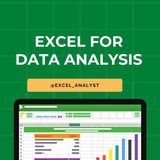These keywords should match in the resume when you apply on Naukri.
This 100% working trick to get resume shortlisted.
This 100% working trick to get resume shortlisted.
❤8
Junior-level Data Analyst interview questions:
Introduction and Background
1. Can you tell me about your background and how you became interested in data analysis?
2. What do you know about our company/organization?
3. Why do you want to work as a data analyst?
Data Analysis and Interpretation
1. What is your experience with data analysis tools like Excel, SQL, or Tableau?
2. How would you approach analyzing a large dataset to identify trends and patterns?
3. Can you explain the concept of correlation versus causation?
4. How do you handle missing or incomplete data?
5. Can you walk me through a time when you had to interpret complex data results?
Technical Skills
1. Write a SQL query to extract data from a database.
2. How do you create a pivot table in Excel?
3. Can you explain the difference between a histogram and a box plot?
4. How do you perform data visualization using Tableau or Power BI?
5. Can you write a simple Python or R script to manipulate data?
Statistics and Math
1. What is the difference between mean, median, and mode?
2. Can you explain the concept of standard deviation and variance?
3. How do you calculate probability and confidence intervals?
4. Can you describe a time when you applied statistical concepts to a real-world problem?
5. How do you approach hypothesis testing?
Communication and Storytelling
1. Can you explain a complex data concept to a non-technical person?
2. How do you present data insights to stakeholders?
3. Can you walk me through a time when you had to communicate data results to a team?
4. How do you create effective data visualizations?
5. Can you tell a story using data?
Case Studies and Scenarios
1. You are given a dataset with customer purchase history. How would you analyze it to identify trends?
2. A company wants to increase sales. How would you use data to inform marketing strategies?
3. You notice a discrepancy in sales data. How would you investigate and resolve the issue?
4. Can you describe a time when you had to work with a stakeholder to understand their data needs?
5. How would you prioritize data projects with limited resources?
Behavioral Questions
1. Can you describe a time when you overcame a difficult data analysis challenge?
2. How do you handle tight deadlines and multiple projects?
3. Can you tell me about a project you worked on and your role in it?
4. How do you stay up-to-date with new data tools and technologies?
5. Can you describe a time when you received feedback on your data analysis work?
Final Questions
1. Do you have any questions about the company or role?
2. What do you think sets you apart from other candidates?
3. Can you summarize your experience and qualifications?
4. What are your long-term career goals?
Hope this helps you 😊
Introduction and Background
1. Can you tell me about your background and how you became interested in data analysis?
2. What do you know about our company/organization?
3. Why do you want to work as a data analyst?
Data Analysis and Interpretation
1. What is your experience with data analysis tools like Excel, SQL, or Tableau?
2. How would you approach analyzing a large dataset to identify trends and patterns?
3. Can you explain the concept of correlation versus causation?
4. How do you handle missing or incomplete data?
5. Can you walk me through a time when you had to interpret complex data results?
Technical Skills
1. Write a SQL query to extract data from a database.
2. How do you create a pivot table in Excel?
3. Can you explain the difference between a histogram and a box plot?
4. How do you perform data visualization using Tableau or Power BI?
5. Can you write a simple Python or R script to manipulate data?
Statistics and Math
1. What is the difference between mean, median, and mode?
2. Can you explain the concept of standard deviation and variance?
3. How do you calculate probability and confidence intervals?
4. Can you describe a time when you applied statistical concepts to a real-world problem?
5. How do you approach hypothesis testing?
Communication and Storytelling
1. Can you explain a complex data concept to a non-technical person?
2. How do you present data insights to stakeholders?
3. Can you walk me through a time when you had to communicate data results to a team?
4. How do you create effective data visualizations?
5. Can you tell a story using data?
Case Studies and Scenarios
1. You are given a dataset with customer purchase history. How would you analyze it to identify trends?
2. A company wants to increase sales. How would you use data to inform marketing strategies?
3. You notice a discrepancy in sales data. How would you investigate and resolve the issue?
4. Can you describe a time when you had to work with a stakeholder to understand their data needs?
5. How would you prioritize data projects with limited resources?
Behavioral Questions
1. Can you describe a time when you overcame a difficult data analysis challenge?
2. How do you handle tight deadlines and multiple projects?
3. Can you tell me about a project you worked on and your role in it?
4. How do you stay up-to-date with new data tools and technologies?
5. Can you describe a time when you received feedback on your data analysis work?
Final Questions
1. Do you have any questions about the company or role?
2. What do you think sets you apart from other candidates?
3. Can you summarize your experience and qualifications?
4. What are your long-term career goals?
Hope this helps you 😊
❤8
35 Important SQL Interview Questions with Detailed Answers:
1. Explain order of execution of SQL.
Order: FROM → JOIN → ON → WHERE → GROUP BY → HAVING → SELECT → DISTINCT → ORDER BY → LIMIT. SQL queries are processed in this logical sequence, not the way they are written.
2. What is difference between WHERE and HAVING?
WHERE filters rows before aggregation, while HAVING filters groups after aggregation.
3. What is the use of GROUP BY?
GROUP BY aggregates data across rows with the same values in specified columns, commonly used with aggregate functions.
4. Explain all types of joins in SQL?
INNER JOIN: Returns matching rows from both tables.
LEFT JOIN: All rows from the left, matched rows from right.
RIGHT JOIN: All rows from the right, matched rows from left.
FULL JOIN: All rows from both, with NULLs where no match.
SELF JOIN: Joins table to itself.
CROSS JOIN: Cartesian product of both tables.
5. What are triggers in SQL?
Triggers are procedural code executed automatically in response to certain events on a table or view (INSERT, UPDATE, DELETE).
6. What is stored procedure in SQL?
A stored procedure is a set of SQL statements saved and executed on demand, useful for modularizing code.
7. Explain all types of window functions?
RANK(): Gives rank with gaps.
DENSE_RANK(): Ranks without gaps.
ROW_NUMBER(): Unique row index.
LEAD(): Access next row.
LAG(): Access previous row.
8. What is difference between DELETE and TRUNCATE?
DELETE: Row-wise deletion, can have WHERE clause, logs each row.
TRUNCATE: Deletes all rows, faster, minimal logging, cannot rollback easily.
9. What is difference between DML, DDL and DCL?
DML: Data Manipulation Language (SELECT, INSERT, UPDATE, DELETE).
DDL: Data Definition Language (CREATE, ALTER, DROP).
DCL: Data Control Language (GRANT, REVOKE).
10. What are aggregate functions?
Functions that return a single value: SUM(), AVG(), COUNT(), MIN(), MAX().
11. Which is faster: CTE or Subquery?
Performance depends on context, but subqueries are sometimes faster as CTEs may be materialized.
12. What are constraints and types?
Rules to maintain data integrity. Types: NOT NULL, UNIQUE, PRIMARY KEY, FOREIGN KEY, CHECK, DEFAULT.
13. Types of Keys?
Primary Key
Foreign Key
Unique Key
Composite Key
Candidate Key
14. Different types of Operators?
Arithmetic: +, -, *, /
Comparison: =, <>, >, <, >=, <=
Logical: AND, OR, NOT
Bitwise, LIKE, IN, BETWEEN
15. Difference between GROUP BY and WHERE?
WHERE filters before aggregation. GROUP BY groups after filtering.
16. What are Views?
Virtual tables based on SQL queries. They store only query definition.
17. What are different types of constraints?
Same as Q12: NOT NULL, UNIQUE, PRIMARY KEY, FOREIGN KEY, CHECK, DEFAULT.
18. What is difference between VARCHAR and NVARCHAR?
VARCHAR: ASCII, 1 byte per char.
NVARCHAR: Unicode, 2 bytes per char, supports multiple languages.
19. Similarity for CHAR and NCHAR?
CHAR: Fixed-length ASCII.
NCHAR: Fixed-length Unicode.
20. What are indexes and their types?
Used for faster retrieval.
Types:
- Clustered
- Non-clustered
- Unique
- Composite
- Full-text
21. What is an index? Explain its types.
Same as above. Indexes speed up queries by creating pointers to data.
22. List different types of relationships in SQL.
One-to-One
One-to-Many
Many-to-Many
23. Differentiate between UNION and UNION ALL.
UNION: Removes duplicates.
UNION ALL: Includes duplicates.
24. How many types of clauses in SQL?
Common clauses: SELECT, FROM, WHERE, GROUP BY, HAVING, ORDER BY, LIMIT, OFFSET, JOIN, ON.
25. What is the difference between UNION and UNION ALL in SQL?
Same as Q23.
26. What are various types of relationships in SQL?
Same as Q22.
27. Difference between Primary Key and Secondary Key?
Primary Key: Uniquely identifies rows.
Secondary Key: May not be unique, used for lookup.
Credits: https://whatsapp.com/channel/0029VanC5rODzgT6TiTGoa1v/1000
1. Explain order of execution of SQL.
Order: FROM → JOIN → ON → WHERE → GROUP BY → HAVING → SELECT → DISTINCT → ORDER BY → LIMIT. SQL queries are processed in this logical sequence, not the way they are written.
2. What is difference between WHERE and HAVING?
WHERE filters rows before aggregation, while HAVING filters groups after aggregation.
3. What is the use of GROUP BY?
GROUP BY aggregates data across rows with the same values in specified columns, commonly used with aggregate functions.
4. Explain all types of joins in SQL?
INNER JOIN: Returns matching rows from both tables.
LEFT JOIN: All rows from the left, matched rows from right.
RIGHT JOIN: All rows from the right, matched rows from left.
FULL JOIN: All rows from both, with NULLs where no match.
SELF JOIN: Joins table to itself.
CROSS JOIN: Cartesian product of both tables.
5. What are triggers in SQL?
Triggers are procedural code executed automatically in response to certain events on a table or view (INSERT, UPDATE, DELETE).
6. What is stored procedure in SQL?
A stored procedure is a set of SQL statements saved and executed on demand, useful for modularizing code.
7. Explain all types of window functions?
RANK(): Gives rank with gaps.
DENSE_RANK(): Ranks without gaps.
ROW_NUMBER(): Unique row index.
LEAD(): Access next row.
LAG(): Access previous row.
8. What is difference between DELETE and TRUNCATE?
DELETE: Row-wise deletion, can have WHERE clause, logs each row.
TRUNCATE: Deletes all rows, faster, minimal logging, cannot rollback easily.
9. What is difference between DML, DDL and DCL?
DML: Data Manipulation Language (SELECT, INSERT, UPDATE, DELETE).
DDL: Data Definition Language (CREATE, ALTER, DROP).
DCL: Data Control Language (GRANT, REVOKE).
10. What are aggregate functions?
Functions that return a single value: SUM(), AVG(), COUNT(), MIN(), MAX().
11. Which is faster: CTE or Subquery?
Performance depends on context, but subqueries are sometimes faster as CTEs may be materialized.
12. What are constraints and types?
Rules to maintain data integrity. Types: NOT NULL, UNIQUE, PRIMARY KEY, FOREIGN KEY, CHECK, DEFAULT.
13. Types of Keys?
Primary Key
Foreign Key
Unique Key
Composite Key
Candidate Key
14. Different types of Operators?
Arithmetic: +, -, *, /
Comparison: =, <>, >, <, >=, <=
Logical: AND, OR, NOT
Bitwise, LIKE, IN, BETWEEN
15. Difference between GROUP BY and WHERE?
WHERE filters before aggregation. GROUP BY groups after filtering.
16. What are Views?
Virtual tables based on SQL queries. They store only query definition.
17. What are different types of constraints?
Same as Q12: NOT NULL, UNIQUE, PRIMARY KEY, FOREIGN KEY, CHECK, DEFAULT.
18. What is difference between VARCHAR and NVARCHAR?
VARCHAR: ASCII, 1 byte per char.
NVARCHAR: Unicode, 2 bytes per char, supports multiple languages.
19. Similarity for CHAR and NCHAR?
CHAR: Fixed-length ASCII.
NCHAR: Fixed-length Unicode.
20. What are indexes and their types?
Used for faster retrieval.
Types:
- Clustered
- Non-clustered
- Unique
- Composite
- Full-text
21. What is an index? Explain its types.
Same as above. Indexes speed up queries by creating pointers to data.
22. List different types of relationships in SQL.
One-to-One
One-to-Many
Many-to-Many
23. Differentiate between UNION and UNION ALL.
UNION: Removes duplicates.
UNION ALL: Includes duplicates.
24. How many types of clauses in SQL?
Common clauses: SELECT, FROM, WHERE, GROUP BY, HAVING, ORDER BY, LIMIT, OFFSET, JOIN, ON.
25. What is the difference between UNION and UNION ALL in SQL?
Same as Q23.
26. What are various types of relationships in SQL?
Same as Q22.
27. Difference between Primary Key and Secondary Key?
Primary Key: Uniquely identifies rows.
Secondary Key: May not be unique, used for lookup.
Credits: https://whatsapp.com/channel/0029VanC5rODzgT6TiTGoa1v/1000
❤11👏1
Top 8 Excel interview questions data analysts 👇👇
1. Advanced Formulas:
- Can you explain the difference between VLOOKUP and INDEX-MATCH functions? When would you prefer one over the other?
- How would you use the SUMIFS function to analyze data with multiple criteria?
2. Data Cleaning and Manipulation:
- Describe a scenario where you had to clean and transform messy data in Excel. What techniques did you use?
- How do you remove duplicates from a dataset, and what considerations should be taken into account?
3. Pivot Tables:
- Explain the purpose of a pivot table. Provide an example of when you used a pivot table to derive meaningful insights.
- What are slicers in a pivot table, and how can they be beneficial in data analysis?
4. Data Visualization:
- Share your approach to creating effective charts and graphs in Excel to communicate data trends.
- How would you use conditional formatting to highlight key information in a dataset?
5. Statistical Analysis:
- Discuss a situation where you applied statistical analysis in Excel to draw conclusions from a dataset.
- Explain the steps you would take to perform regression analysis in Excel.
6. Macros and Automation:
- Have you ever used Excel macros to automate a repetitive task? If so, provide an example.
- What are the potential risks and benefits of using macros in a data analysis workflow?
7. Data Validation:
- How do you implement data validation in Excel, and why is it important in data analysis?
- Can you give an example of when you used Excel's data validation to improve data accuracy?
8. Data Linking and External Data Sources:
- Describe a situation where you had to link data from multiple Excel workbooks. How did you approach this task?
- How would you import data from an external database into Excel for analysis?
ENJOY LEARNING 👍👍
1. Advanced Formulas:
- Can you explain the difference between VLOOKUP and INDEX-MATCH functions? When would you prefer one over the other?
- How would you use the SUMIFS function to analyze data with multiple criteria?
2. Data Cleaning and Manipulation:
- Describe a scenario where you had to clean and transform messy data in Excel. What techniques did you use?
- How do you remove duplicates from a dataset, and what considerations should be taken into account?
3. Pivot Tables:
- Explain the purpose of a pivot table. Provide an example of when you used a pivot table to derive meaningful insights.
- What are slicers in a pivot table, and how can they be beneficial in data analysis?
4. Data Visualization:
- Share your approach to creating effective charts and graphs in Excel to communicate data trends.
- How would you use conditional formatting to highlight key information in a dataset?
5. Statistical Analysis:
- Discuss a situation where you applied statistical analysis in Excel to draw conclusions from a dataset.
- Explain the steps you would take to perform regression analysis in Excel.
6. Macros and Automation:
- Have you ever used Excel macros to automate a repetitive task? If so, provide an example.
- What are the potential risks and benefits of using macros in a data analysis workflow?
7. Data Validation:
- How do you implement data validation in Excel, and why is it important in data analysis?
- Can you give an example of when you used Excel's data validation to improve data accuracy?
8. Data Linking and External Data Sources:
- Describe a situation where you had to link data from multiple Excel workbooks. How did you approach this task?
- How would you import data from an external database into Excel for analysis?
ENJOY LEARNING 👍👍
❤5
🚀 How to Land a Data Analyst Job Without Experience?
Many people asked me this question, so I thought to answer it here to help everyone. Here is the step-by-step approach i would recommend:
✅ Step 1: Master the Essential Skills
You need to build a strong foundation in:
🔹 SQL – Learn how to extract and manipulate data
🔹 Excel – Master formulas, Pivot Tables, and dashboards
🔹 Python – Focus on Pandas, NumPy, and Matplotlib for data analysis
🔹 Power BI/Tableau – Learn to create interactive dashboards
🔹 Statistics & Business Acumen – Understand data trends and insights
Where to learn?
📌 Google Data Analytics Course
📌 SQL – Mode Analytics (Free)
📌 Python – Kaggle or DataCamp
✅ Step 2: Work on Real-World Projects
Employers care more about what you can do rather than just your degree. Build 3-4 projects to showcase your skills.
🔹 Project Ideas:
✅ Analyze sales data to find profitable products
✅ Clean messy datasets using SQL or Python
✅ Build an interactive Power BI dashboard
✅ Predict customer churn using machine learning (optional)
Use Kaggle, Data.gov, or Google Dataset Search to find free datasets!
✅ Step 3: Build an Impressive Portfolio
Once you have projects, showcase them! Create:
📌 A GitHub repository to store your SQL/Python code
📌 A Tableau or Power BI Public Profile for dashboards
📌 A Medium or LinkedIn post explaining your projects
A strong portfolio = More job opportunities! 💡
✅ Step 4: Get Hands-On Experience
If you don’t have experience, create your own!
📌 Do freelance projects on Upwork/Fiverr
📌 Join an internship or volunteer for NGOs
📌 Participate in Kaggle competitions
📌 Contribute to open-source projects
Real-world practice > Theoretical knowledge!
✅ Step 5: Optimize Your Resume & LinkedIn Profile
Your resume should highlight:
✔️ Skills (SQL, Python, Power BI, etc.)
✔️ Projects (Brief descriptions with links)
✔️ Certifications (Google Data Analytics, Coursera, etc.)
Bonus Tip:
🔹 Write "Data Analyst in Training" on LinkedIn
🔹 Start posting insights from your learning journey
🔹 Engage with recruiters & join LinkedIn groups
✅ Step 6: Start Applying for Jobs
Don’t wait for the perfect job—start applying!
📌 Apply on LinkedIn, Indeed, and company websites
📌 Network with professionals in the industry
📌 Be ready for SQL & Excel assessments
Pro Tip: Even if you don’t meet 100% of the job requirements, apply anyway! Many companies are open to hiring self-taught analysts.
You don’t need a fancy degree to become a Data Analyst. Skills + Projects + Networking = Your job offer!
🔥 Your Challenge: Start your first project today and track your progress!
Share with credits: https://t.iss.one/sqlspecialist
Hope it helps :)
Many people asked me this question, so I thought to answer it here to help everyone. Here is the step-by-step approach i would recommend:
✅ Step 1: Master the Essential Skills
You need to build a strong foundation in:
🔹 SQL – Learn how to extract and manipulate data
🔹 Excel – Master formulas, Pivot Tables, and dashboards
🔹 Python – Focus on Pandas, NumPy, and Matplotlib for data analysis
🔹 Power BI/Tableau – Learn to create interactive dashboards
🔹 Statistics & Business Acumen – Understand data trends and insights
Where to learn?
📌 Google Data Analytics Course
📌 SQL – Mode Analytics (Free)
📌 Python – Kaggle or DataCamp
✅ Step 2: Work on Real-World Projects
Employers care more about what you can do rather than just your degree. Build 3-4 projects to showcase your skills.
🔹 Project Ideas:
✅ Analyze sales data to find profitable products
✅ Clean messy datasets using SQL or Python
✅ Build an interactive Power BI dashboard
✅ Predict customer churn using machine learning (optional)
Use Kaggle, Data.gov, or Google Dataset Search to find free datasets!
✅ Step 3: Build an Impressive Portfolio
Once you have projects, showcase them! Create:
📌 A GitHub repository to store your SQL/Python code
📌 A Tableau or Power BI Public Profile for dashboards
📌 A Medium or LinkedIn post explaining your projects
A strong portfolio = More job opportunities! 💡
✅ Step 4: Get Hands-On Experience
If you don’t have experience, create your own!
📌 Do freelance projects on Upwork/Fiverr
📌 Join an internship or volunteer for NGOs
📌 Participate in Kaggle competitions
📌 Contribute to open-source projects
Real-world practice > Theoretical knowledge!
✅ Step 5: Optimize Your Resume & LinkedIn Profile
Your resume should highlight:
✔️ Skills (SQL, Python, Power BI, etc.)
✔️ Projects (Brief descriptions with links)
✔️ Certifications (Google Data Analytics, Coursera, etc.)
Bonus Tip:
🔹 Write "Data Analyst in Training" on LinkedIn
🔹 Start posting insights from your learning journey
🔹 Engage with recruiters & join LinkedIn groups
✅ Step 6: Start Applying for Jobs
Don’t wait for the perfect job—start applying!
📌 Apply on LinkedIn, Indeed, and company websites
📌 Network with professionals in the industry
📌 Be ready for SQL & Excel assessments
Pro Tip: Even if you don’t meet 100% of the job requirements, apply anyway! Many companies are open to hiring self-taught analysts.
You don’t need a fancy degree to become a Data Analyst. Skills + Projects + Networking = Your job offer!
🔥 Your Challenge: Start your first project today and track your progress!
Share with credits: https://t.iss.one/sqlspecialist
Hope it helps :)
❤4
Don't waste your lot of time when learning data analysis.
Here's how you may start your Data analysis journey
1️⃣ - Avoid learning a programming language (e.g., SQL, R, or Python) for as long as possible.
This advice might seem strange coming from a former software engineer, so let me explain.
The vast majority of data analyses conducted each day worldwide are performed in the "solo analyst" scenario.
In this scenario, nobody cares about how the analysis was completed.
Only the results matter.
Also, the analysis methods (e.g., code) are rarely shared in this scenario.
2️⃣ Use Microsoft Excel for as long as possible.
Again, on the surface, strange advice from someone who loves SQL and Python.
When I first started learning data analysis, I ignored Microsoft Excel.
I was a coder, and I looked down on Excel.
I was 100% wrong.
Over the years, Excel has become an exceedingly powerful data analysis tool.
For many professionals, it can be all the analytical tooling they need.
For example, Excel is a wonderful tool for visually analyzing data (e.g., PivotCharts).
You can use Excel to conduct powerful Diagnostic Analytics.
The simple reality is that many professionals will never hit Excel's data limit - especially if they have a decent laptop.
3️⃣ Microsoft Excel might be your hammer, but not every problem is a nail.
Please, please, please use Excel where it makes sense!
If you reach a point where Excel doesn't make sense, know that you can quickly move on to technologies that are better suited for your needs....
#dataanalysis
4️⃣ SQL is your friend.
If you're unfamiliar, SQL is the language used to query databases.
After Microsoft Excel, SQL is the world's most commonly used data technology.
SQL is easily integrated into Excel, allowing you to leverage the power of the database server to acquire and wrangle data.
The results of all this goodness then show up in your workbook.
Also, SQL is straightforward for Excel users to learn.
5️⃣ Python in Excel.
Microsoft is providing you with just what you need to scale beyond Excel limitations.
At first, you use Python in Excel because it's the easiest way to scale and tap into a vast amount of DIY data science goodness.
As 99% of the code you write for Python in Excel translates to any tool, you now have a path to move off of Excel if needed.
For example, Jupyter Notebooks and VS Code.
Hope it helps :)
Here's how you may start your Data analysis journey
1️⃣ - Avoid learning a programming language (e.g., SQL, R, or Python) for as long as possible.
This advice might seem strange coming from a former software engineer, so let me explain.
The vast majority of data analyses conducted each day worldwide are performed in the "solo analyst" scenario.
In this scenario, nobody cares about how the analysis was completed.
Only the results matter.
Also, the analysis methods (e.g., code) are rarely shared in this scenario.
2️⃣ Use Microsoft Excel for as long as possible.
Again, on the surface, strange advice from someone who loves SQL and Python.
When I first started learning data analysis, I ignored Microsoft Excel.
I was a coder, and I looked down on Excel.
I was 100% wrong.
Over the years, Excel has become an exceedingly powerful data analysis tool.
For many professionals, it can be all the analytical tooling they need.
For example, Excel is a wonderful tool for visually analyzing data (e.g., PivotCharts).
You can use Excel to conduct powerful Diagnostic Analytics.
The simple reality is that many professionals will never hit Excel's data limit - especially if they have a decent laptop.
3️⃣ Microsoft Excel might be your hammer, but not every problem is a nail.
Please, please, please use Excel where it makes sense!
If you reach a point where Excel doesn't make sense, know that you can quickly move on to technologies that are better suited for your needs....
#dataanalysis
4️⃣ SQL is your friend.
If you're unfamiliar, SQL is the language used to query databases.
After Microsoft Excel, SQL is the world's most commonly used data technology.
SQL is easily integrated into Excel, allowing you to leverage the power of the database server to acquire and wrangle data.
The results of all this goodness then show up in your workbook.
Also, SQL is straightforward for Excel users to learn.
5️⃣ Python in Excel.
Microsoft is providing you with just what you need to scale beyond Excel limitations.
At first, you use Python in Excel because it's the easiest way to scale and tap into a vast amount of DIY data science goodness.
As 99% of the code you write for Python in Excel translates to any tool, you now have a path to move off of Excel if needed.
For example, Jupyter Notebooks and VS Code.
Hope it helps :)
❤12👍1
5 Essential Skills Every Data Analyst Must Master in 2025
Data analytics continues to evolve rapidly, and as a data analyst, it's crucial to stay ahead of the curve. In 2025, the skills that were once optional are now essential to stand out in this competitive field. Here are five must-have skills for every data analyst this year.
1. Data Wrangling & Cleaning:
The ability to clean, organize, and prepare data for analysis is critical. No matter how sophisticated your tools are, they can't work with messy, inconsistent data. Mastering data wrangling—removing duplicates, handling missing values, and standardizing formats—will help you deliver accurate and actionable insights.
Tools to master: Python (Pandas), R, SQL
2. Advanced Excel Skills:
Excel remains one of the most widely used tools in the data analysis world. Beyond the basics, you should master advanced formulas, pivot tables, and Power Query. Excel continues to be indispensable for quick analyses and prototype dashboards.
Key skills to learn: VLOOKUP, INDEX/MATCH, Power Pivot, advanced charting
3. Data Visualization:
The ability to convey your findings through compelling data visuals is what sets top analysts apart. Learn how to use tools like Tableau, Power BI, or even D3.js for web-based visualization. Your visuals should tell a story that’s easy for stakeholders to understand at a glance.
Focus areas: Interactive dashboards, storytelling with data, advanced chart types (heat maps, scatter plots)
4. Statistical Analysis & Hypothesis Testing:
Understanding statistics is fundamental for any data analyst. Master concepts like regression analysis, probability theory, and hypothesis testing. This skill will help you not only describe trends but also make data-driven predictions and assess the significance of your findings.
Skills to focus on: T-tests, ANOVA, correlation, regression models
5. Machine Learning Basics:
While you don’t need to be a data scientist, having a basic understanding of machine learning algorithms is increasingly important. Knowledge of supervised vs unsupervised learning, decision trees, and clustering techniques will allow you to push your analysis to the next level.
Begin with: Linear regression, K-means clustering, decision trees (using Python libraries like Scikit-learn)
In 2025, data analysts must embrace a multi-faceted skill set that combines technical expertise, statistical knowledge, and the ability to communicate findings effectively.
Keep learning and adapting to these emerging trends to ensure you're ready for the challenges of tomorrow.
I have curated best 80+ top-notch Data Analytics Resources 👇👇
https://whatsapp.com/channel/0029VaGgzAk72WTmQFERKh02
Like this post for more content like this 👍♥️
Share with credits: https://t.iss.one/sqlspecialist
Hope it helps :)
Data analytics continues to evolve rapidly, and as a data analyst, it's crucial to stay ahead of the curve. In 2025, the skills that were once optional are now essential to stand out in this competitive field. Here are five must-have skills for every data analyst this year.
1. Data Wrangling & Cleaning:
The ability to clean, organize, and prepare data for analysis is critical. No matter how sophisticated your tools are, they can't work with messy, inconsistent data. Mastering data wrangling—removing duplicates, handling missing values, and standardizing formats—will help you deliver accurate and actionable insights.
Tools to master: Python (Pandas), R, SQL
2. Advanced Excel Skills:
Excel remains one of the most widely used tools in the data analysis world. Beyond the basics, you should master advanced formulas, pivot tables, and Power Query. Excel continues to be indispensable for quick analyses and prototype dashboards.
Key skills to learn: VLOOKUP, INDEX/MATCH, Power Pivot, advanced charting
3. Data Visualization:
The ability to convey your findings through compelling data visuals is what sets top analysts apart. Learn how to use tools like Tableau, Power BI, or even D3.js for web-based visualization. Your visuals should tell a story that’s easy for stakeholders to understand at a glance.
Focus areas: Interactive dashboards, storytelling with data, advanced chart types (heat maps, scatter plots)
4. Statistical Analysis & Hypothesis Testing:
Understanding statistics is fundamental for any data analyst. Master concepts like regression analysis, probability theory, and hypothesis testing. This skill will help you not only describe trends but also make data-driven predictions and assess the significance of your findings.
Skills to focus on: T-tests, ANOVA, correlation, regression models
5. Machine Learning Basics:
While you don’t need to be a data scientist, having a basic understanding of machine learning algorithms is increasingly important. Knowledge of supervised vs unsupervised learning, decision trees, and clustering techniques will allow you to push your analysis to the next level.
Begin with: Linear regression, K-means clustering, decision trees (using Python libraries like Scikit-learn)
In 2025, data analysts must embrace a multi-faceted skill set that combines technical expertise, statistical knowledge, and the ability to communicate findings effectively.
Keep learning and adapting to these emerging trends to ensure you're ready for the challenges of tomorrow.
I have curated best 80+ top-notch Data Analytics Resources 👇👇
https://whatsapp.com/channel/0029VaGgzAk72WTmQFERKh02
Like this post for more content like this 👍♥️
Share with credits: https://t.iss.one/sqlspecialist
Hope it helps :)
❤10👍3
Forwarded from Data Analytics
🟢 Beginner Level
1. Excel Overview
- What is Excel?
- Workbook, Worksheet, Cells
- Navigating the interface
2. Basic Data Entry
- Entering numbers, text, dates
- Autofill and Flash Fill
- Formatting cells (font, color, alignment)
3. Basic Formulas
- SUM, AVERAGE, MIN, MAX
- Simple arithmetic (+, -, *, /)
- Cell references (relative, absolute)
4. Basic Charts
- Bar, Column, Pie charts
- Inserting and customizing charts
- Using Chart Tools
🟡 Intermediate Level
5. Data Management
- Sorting and filtering data
- Conditional formatting
- Data validation (dropdowns)
6. Intermediate Formulas
- IF, COUNTIF, SUMIF
- Text functions: CONCATENATE, LEFT, RIGHT, MID
- Date functions: TODAY, NOW, DATE
7. Tables & Named Ranges
- Creating and managing Tables
- Using Named Ranges for easier formulas
8. Pivot Tables
- Creating PivotTables
- Grouping and summarizing data
- Using slicers and filters
🔵 Advanced Level
9. Advanced Formulas
- VLOOKUP, HLOOKUP, INDEX & MATCH
- Array formulas
- Nested IFs and logical formulas
10. Advanced Charts & Dashboards
- Combo charts
- Sparklines
- Interactive dashboards with slicers
11. Macros & VBA Basics
- Recording macros
- Basic VBA editing
- Automating repetitive tasks
12. Data Analysis Tools
- What-If Analysis (Goal Seek, Data Tables)
- Solver Add-in
- Power Query for data transformation
13. Collaboration & Security
- Sharing & protecting workbooks
- Track changes & comments
- Version history
14. Power Pivot & DAX
- Importing large datasets
- Creating relationships
- Writing basic DAX formulas
🔥 Pro Tip: Practice by building monthly budgets, sales reports, and dashboards.
React ❤️ for detailed explanation!
Please open Telegram to view this post
VIEW IN TELEGRAM
❤8👌2
📚🚀Becoming a successful data analyst requires a blend of technical, analytical, and soft skills. Key competencies for excelling in this role include:
Statistical Analysis: Mastery of statistical concepts such as probability, hypothesis testing, and regression analysis is essential.
Data Manipulation: Proficiency in SQL for data querying and manipulation, along with skills in data cleaning and transformation techniques.
Data Visualization: Ability to create insightful visualizations using tools like Tableau, Power BI, or Python libraries such as Matplotlib and Seaborn.
Programming: Strong programming skills in languages like Python or R, along with knowledge of relevant libraries like Pandas and NumPy.
Machine Learning (optional): Understanding of machine learning principles for predictive modeling and classification tasks.
Database Management: Familiarity with database systems such as MySQL, PostgreSQL, or MongoDB for handling large datasets.
Critical Thinking: Ability to analyze data critically, identify patterns, trends, and outliers.
Business Acumen: Understanding the business context and translating data insights into actionable recommendations.
Communication Skills: Effective communication of findings to non-technical stakeholders through both written and verbal means.
Continuous Learning: Commitment to ongoing learning and staying abreast of new tools, techniques, and industry trends to remain competitive.
By honing these skills and gaining practical experience through projects or internships, individuals can build a robust portfolio for a thriving career in data analysis.
React 👍❤️ to this it is very helpful...
Statistical Analysis: Mastery of statistical concepts such as probability, hypothesis testing, and regression analysis is essential.
Data Manipulation: Proficiency in SQL for data querying and manipulation, along with skills in data cleaning and transformation techniques.
Data Visualization: Ability to create insightful visualizations using tools like Tableau, Power BI, or Python libraries such as Matplotlib and Seaborn.
Programming: Strong programming skills in languages like Python or R, along with knowledge of relevant libraries like Pandas and NumPy.
Machine Learning (optional): Understanding of machine learning principles for predictive modeling and classification tasks.
Database Management: Familiarity with database systems such as MySQL, PostgreSQL, or MongoDB for handling large datasets.
Critical Thinking: Ability to analyze data critically, identify patterns, trends, and outliers.
Business Acumen: Understanding the business context and translating data insights into actionable recommendations.
Communication Skills: Effective communication of findings to non-technical stakeholders through both written and verbal means.
Continuous Learning: Commitment to ongoing learning and staying abreast of new tools, techniques, and industry trends to remain competitive.
By honing these skills and gaining practical experience through projects or internships, individuals can build a robust portfolio for a thriving career in data analysis.
React 👍❤️ to this it is very helpful...
❤2
Hey guys,
Today, I’m covering some Excel interview questions that often pop up in data analyst roles 👇👇
1. What are the most common functions used in Excel for data analysis?
- SUM(): Adds up values in a range.
- AVERAGE(): Finds the mean of a range of numbers.
- VLOOKUP() / XLOOKUP(): Searches for a value in a table and returns a related value.
- INDEX-MATCH: A more flexible alternative to VLOOKUP, allowing lookups in any direction.
- IF(): Performs logical tests and returns one value if TRUE, another if FALSE.
- COUNTIF(): Counts the number of cells that meet a specific condition.
- PivotTables: For summarizing, analyzing, and exploring large datasets.
2. What is the difference between VLOOKUP and XLOOKUP?
- VLOOKUP is an older function used to find data in a vertical column and return a value from another column to the right.
Example:
- XLOOKUP is more powerful, offering the flexibility to search both vertically and horizontally, and it doesn’t require the lookup value to be in the first column.
Example:
Tip: Explain the limitations of VLOOKUP (like not being able to search left or needing sorted data for approximate matches) and how XLOOKUP overcomes them.
3. How do you create a PivotTable in Excel, and why is it useful?
A PivotTable allows you to summarize large amounts of data quickly. Here’s how to create one:
1. Select your data.
2. Go to the Insert tab and click on PivotTable.
3. Choose where to place the PivotTable.
4. Drag and drop fields into the Rows, Columns, Values, and Filters sections.
4. What is conditional formatting, and how do you use it?
Conditional formatting is used to change the appearance of cells based on their content. It helps highlight trends, patterns, and outliers.
For example, to highlight cells greater than 1000:
1. Select the range of cells.
2. Go to the Home tab, click on Conditional Formatting.
3. Choose Highlight Cell Rules > Greater Than and enter 1000.
4. Choose a format (e.g., cell color) to apply.
5. How do you handle large datasets in Excel without slowing it down?
Here are some strategies to improve efficiency:
- Turn off automatic calculations: Use manual recalculation to prevent Excel from recalculating formulas every time you make a change.
- Use fewer volatile functions: Functions like NOW(), TODAY(), and INDIRECT() recalculate every time a change is made.
- Use tables instead of ranges: Structured references in tables are more efficient.
- Split large datasets: If feasible, split your data across multiple sheets or workbooks.
- Remove unnecessary formatting: Too much formatting can bloat file size and slow down processing.
6. How do you use Excel for data cleaning?
Data cleaning is one of the first and most important steps in data analysis, and Excel provides multiple ways to do this:
- Remove duplicates: Easily eliminate duplicate entries.
- Text to Columns: Split data in one column into multiple columns (e.g., splitting full names into first and last names).
- TRIM(): Remove extra spaces from text.
- FIND() and SUBSTITUTE(): For locating and replacing specific characters or substrings.
7. What are some advanced Excel functions you’ve used for data analysis?
Aside from the basics, some advanced Excel functions you might mention include:
- ARRAYFORMULA(): Allows multiple calculations to be performed at once.
- OFFSET(): Returns a range that is offset from a starting point.
- FORECAST(): Predicts future values based on historical data.
- POWER QUERY: For data extraction, transformation, and loading (ETL) tasks.
I have curated best 80+ top-notch Data Analytics Resources 👇👇
https://t.iss.one/DataSimplifier
Like for more Interview Resources ♥️
Share with credits: https://t.iss.one/sqlspecialist
Hope it helps :)
Today, I’m covering some Excel interview questions that often pop up in data analyst roles 👇👇
1. What are the most common functions used in Excel for data analysis?
- SUM(): Adds up values in a range.
- AVERAGE(): Finds the mean of a range of numbers.
- VLOOKUP() / XLOOKUP(): Searches for a value in a table and returns a related value.
- INDEX-MATCH: A more flexible alternative to VLOOKUP, allowing lookups in any direction.
- IF(): Performs logical tests and returns one value if TRUE, another if FALSE.
- COUNTIF(): Counts the number of cells that meet a specific condition.
- PivotTables: For summarizing, analyzing, and exploring large datasets.
2. What is the difference between VLOOKUP and XLOOKUP?
- VLOOKUP is an older function used to find data in a vertical column and return a value from another column to the right.
Example:
=VLOOKUP("A2", B2:D10, 3, FALSE)
- XLOOKUP is more powerful, offering the flexibility to search both vertically and horizontally, and it doesn’t require the lookup value to be in the first column.
Example:
=XLOOKUP(A2, B2:B10, C2:C10)
Tip: Explain the limitations of VLOOKUP (like not being able to search left or needing sorted data for approximate matches) and how XLOOKUP overcomes them.
3. How do you create a PivotTable in Excel, and why is it useful?
A PivotTable allows you to summarize large amounts of data quickly. Here’s how to create one:
1. Select your data.
2. Go to the Insert tab and click on PivotTable.
3. Choose where to place the PivotTable.
4. Drag and drop fields into the Rows, Columns, Values, and Filters sections.
4. What is conditional formatting, and how do you use it?
Conditional formatting is used to change the appearance of cells based on their content. It helps highlight trends, patterns, and outliers.
For example, to highlight cells greater than 1000:
1. Select the range of cells.
2. Go to the Home tab, click on Conditional Formatting.
3. Choose Highlight Cell Rules > Greater Than and enter 1000.
4. Choose a format (e.g., cell color) to apply.
5. How do you handle large datasets in Excel without slowing it down?
Here are some strategies to improve efficiency:
- Turn off automatic calculations: Use manual recalculation to prevent Excel from recalculating formulas every time you make a change.
File > Options > Formulas > Calculation Options > Manual
- Use fewer volatile functions: Functions like NOW(), TODAY(), and INDIRECT() recalculate every time a change is made.
- Use tables instead of ranges: Structured references in tables are more efficient.
- Split large datasets: If feasible, split your data across multiple sheets or workbooks.
- Remove unnecessary formatting: Too much formatting can bloat file size and slow down processing.
6. How do you use Excel for data cleaning?
Data cleaning is one of the first and most important steps in data analysis, and Excel provides multiple ways to do this:
- Remove duplicates: Easily eliminate duplicate entries.
- Text to Columns: Split data in one column into multiple columns (e.g., splitting full names into first and last names).
- TRIM(): Remove extra spaces from text.
- FIND() and SUBSTITUTE(): For locating and replacing specific characters or substrings.
7. What are some advanced Excel functions you’ve used for data analysis?
Aside from the basics, some advanced Excel functions you might mention include:
- ARRAYFORMULA(): Allows multiple calculations to be performed at once.
- OFFSET(): Returns a range that is offset from a starting point.
- FORECAST(): Predicts future values based on historical data.
- POWER QUERY: For data extraction, transformation, and loading (ETL) tasks.
I have curated best 80+ top-notch Data Analytics Resources 👇👇
https://t.iss.one/DataSimplifier
Like for more Interview Resources ♥️
Share with credits: https://t.iss.one/sqlspecialist
Hope it helps :)
❤8👏2
For data analysts, mastering these top 10 Excel concepts is crucial:
1. Formulas and Functions: Understand basic to advanced functions like SUM, AVERAGE, VLOOKUP, INDEX-MATCH, and IF statements.
2. PivotTables: Learn to summarize, analyze, and visualize data efficiently using PivotTables.
3. Data Cleaning and Formatting: Familiarize yourself with tools and techniques for cleaning and formatting messy data, such as text-to-columns, remove duplicates, and conditional formatting.
4. Charts and Graphs: Explore various chart types (e.g., bar, line, scatter) and understand when to use each for effective data visualization.
5. Data Validation: Implement data validation rules to ensure data integrity and accuracy, such as drop-down lists and input restrictions.
6. Data Analysis Tools: Utilize Excel's built-in data analysis tools like Goal Seek, Solver, and Data Tables for scenario analysis and optimization.
7. Conditional Formatting: Apply formatting based on specific conditions to highlight trends, outliers, or anomalies in data.
8. Named Ranges: Organize data efficiently by assigning meaningful names to ranges, making formulas more readable and easier to manage.
9. Data Tables and What-If Analysis: Use data tables to perform sensitivity analysis and scenario modeling for decision-making.
10. Power Query and Power Pivot: Explore advanced data manipulation and analysis capabilities using Excel's Power Query for data extraction, transformation, and loading (ETL) and Power Pivot for data modeling and analysis.
Give credits while sharing: https://t.iss.one/excel_analyst
ENJOY LEARNING 👍👍
1. Formulas and Functions: Understand basic to advanced functions like SUM, AVERAGE, VLOOKUP, INDEX-MATCH, and IF statements.
2. PivotTables: Learn to summarize, analyze, and visualize data efficiently using PivotTables.
3. Data Cleaning and Formatting: Familiarize yourself with tools and techniques for cleaning and formatting messy data, such as text-to-columns, remove duplicates, and conditional formatting.
4. Charts and Graphs: Explore various chart types (e.g., bar, line, scatter) and understand when to use each for effective data visualization.
5. Data Validation: Implement data validation rules to ensure data integrity and accuracy, such as drop-down lists and input restrictions.
6. Data Analysis Tools: Utilize Excel's built-in data analysis tools like Goal Seek, Solver, and Data Tables for scenario analysis and optimization.
7. Conditional Formatting: Apply formatting based on specific conditions to highlight trends, outliers, or anomalies in data.
8. Named Ranges: Organize data efficiently by assigning meaningful names to ranges, making formulas more readable and easier to manage.
9. Data Tables and What-If Analysis: Use data tables to perform sensitivity analysis and scenario modeling for decision-making.
10. Power Query and Power Pivot: Explore advanced data manipulation and analysis capabilities using Excel's Power Query for data extraction, transformation, and loading (ETL) and Power Pivot for data modeling and analysis.
Give credits while sharing: https://t.iss.one/excel_analyst
ENJOY LEARNING 👍👍
❤4
Complete Roadmap to learn Excel in 2025 👇👇
1. Basic Excel Skills:
- Familiarize yourself with Excel's interface and navigation.
- Learn basic formulas (SUM, AVERAGE, COUNT, etc.).
- Understand cell referencing (absolute vs. relative).
2. Data Entry and Formatting:
- Practice entering and formatting data efficiently.
- Explore cell formatting options for a clean and organized dataset.
3. Advanced Formulas:
- Master more advanced formulas like VLOOKUP, HLOOKUP, INDEX-MATCH.
- Learn logical functions (IF, AND, OR).
- Understand array formulas for complex calculations.
4. Pivot Tables:
- Gain proficiency in creating Pivot Tables for data summarization.
- Learn to customize and format Pivot Tables effectively.
5. Data Cleaning:
- Acquire skills in cleaning and transforming data.
- Explore text-to-columns, remove duplicates, and data validation.
6. Charts and Graphs:
- Learn to create various charts (bar, line, pie) for data visualization.
- Understand chart formatting and customization.
7. Dashboard Creation:
- Combine charts and tables to build basic dashboards.
- Explore dynamic dashboards using Excel features.
8. Macros and VBA:
- Dive into basic automation using Excel macros.
- Learn Visual Basic for Applications (VBA) for more advanced automation.
9. Power Query:
- Introduce yourself to Power Query for enhanced data manipulation.
- Learn to import, transform, and load data efficiently.
10. Advanced Excel Techniques:
- Explore advanced features like Goal Seek, Solver, and Scenario Manager.
- Master the use of data tables for sensitivity analysis.
11. Real-world Projects:
- Apply your skills to real-world projects or datasets.
- Practice solving analytical problems using Excel.
Remember to practice consistently, as hands-on experience is crucial for mastering Excel. This roadmap will provide a solid foundation for your journey into data analysis using Excel.
5️⃣ Free resources to practice Excel
https://www.w3schools.com/EXCEL/index.php
https://bit.ly/3PSorPT
https://learn.microsoft.com/en-gb/training/paths/modern-analytics/
https://t.iss.one/excel_analyst/52
https://excel-practice-online.com/
Join for more: https://t.iss.one/free4unow_backup
ENJOY LEARNING 👍👍
1. Basic Excel Skills:
- Familiarize yourself with Excel's interface and navigation.
- Learn basic formulas (SUM, AVERAGE, COUNT, etc.).
- Understand cell referencing (absolute vs. relative).
2. Data Entry and Formatting:
- Practice entering and formatting data efficiently.
- Explore cell formatting options for a clean and organized dataset.
3. Advanced Formulas:
- Master more advanced formulas like VLOOKUP, HLOOKUP, INDEX-MATCH.
- Learn logical functions (IF, AND, OR).
- Understand array formulas for complex calculations.
4. Pivot Tables:
- Gain proficiency in creating Pivot Tables for data summarization.
- Learn to customize and format Pivot Tables effectively.
5. Data Cleaning:
- Acquire skills in cleaning and transforming data.
- Explore text-to-columns, remove duplicates, and data validation.
6. Charts and Graphs:
- Learn to create various charts (bar, line, pie) for data visualization.
- Understand chart formatting and customization.
7. Dashboard Creation:
- Combine charts and tables to build basic dashboards.
- Explore dynamic dashboards using Excel features.
8. Macros and VBA:
- Dive into basic automation using Excel macros.
- Learn Visual Basic for Applications (VBA) for more advanced automation.
9. Power Query:
- Introduce yourself to Power Query for enhanced data manipulation.
- Learn to import, transform, and load data efficiently.
10. Advanced Excel Techniques:
- Explore advanced features like Goal Seek, Solver, and Scenario Manager.
- Master the use of data tables for sensitivity analysis.
11. Real-world Projects:
- Apply your skills to real-world projects or datasets.
- Practice solving analytical problems using Excel.
Remember to practice consistently, as hands-on experience is crucial for mastering Excel. This roadmap will provide a solid foundation for your journey into data analysis using Excel.
5️⃣ Free resources to practice Excel
https://www.w3schools.com/EXCEL/index.php
https://bit.ly/3PSorPT
https://learn.microsoft.com/en-gb/training/paths/modern-analytics/
https://t.iss.one/excel_analyst/52
https://excel-practice-online.com/
Join for more: https://t.iss.one/free4unow_backup
ENJOY LEARNING 👍👍
❤4
𝐓𝐨𝐩 𝟐𝟎 𝐄𝐱𝐜𝐞𝐥 𝐊𝐞𝐲𝐛𝐨𝐚𝐫𝐝 𝐒𝐡𝐨𝐫𝐭𝐜𝐮𝐭𝐬 𝐓𝐡𝐚𝐭 𝐄𝐯𝐞𝐫𝐲 𝐄𝐱𝐜𝐞𝐥 𝐔𝐬𝐞𝐫 𝐌𝐮𝐬𝐭 𝐊𝐧𝐨𝐰 🖥️
Here are the important Excel keyboard shortcuts extracted from the document:
1. Copy: Ctrl + C (Windows),
Command + C or Ctrl + C (Mac)
2. Paste: Ctrl + V (Windows),
Command + V or Ctrl + V (Mac)
3. Cut: Ctrl + S (Windows),
Command + X or Ctrl + X (Mac)
4. Undo: Ctrl + Z (Windows),
Command + Z or Ctrl + Z (Mac)
5. Redo: Ctrl + Y (Windows),
Command + Y (Mac)
6. Remove Cell Contents: Delete (both)
7. Bold: Ctrl + B (Windows),
Command + B or Ctrl + B (Mac)
8. Italic: Ctrl + I (Windows),
Command + I or Ctrl + I (Mac)
9. Underline: Ctrl + U (Windows), Command + U or Ctrl + U (Mac)
10. Fill cells down: Ctrl + D (Windows), Command + D or Ctrl + D (Mac)
Data Analytics Resources 👇👇
https://whatsapp.com/channel/0029VaGgzAk72WTmQFERKh02
Hope it helps :)
Here are the important Excel keyboard shortcuts extracted from the document:
1. Copy: Ctrl + C (Windows),
Command + C or Ctrl + C (Mac)
2. Paste: Ctrl + V (Windows),
Command + V or Ctrl + V (Mac)
3. Cut: Ctrl + S (Windows),
Command + X or Ctrl + X (Mac)
4. Undo: Ctrl + Z (Windows),
Command + Z or Ctrl + Z (Mac)
5. Redo: Ctrl + Y (Windows),
Command + Y (Mac)
6. Remove Cell Contents: Delete (both)
7. Bold: Ctrl + B (Windows),
Command + B or Ctrl + B (Mac)
8. Italic: Ctrl + I (Windows),
Command + I or Ctrl + I (Mac)
9. Underline: Ctrl + U (Windows), Command + U or Ctrl + U (Mac)
10. Fill cells down: Ctrl + D (Windows), Command + D or Ctrl + D (Mac)
Data Analytics Resources 👇👇
https://whatsapp.com/channel/0029VaGgzAk72WTmQFERKh02
Hope it helps :)
❤4
Excel Scenario-Based Questions Interview Questions and Answers :
Scenario 1) Imagine you have a dataset with missing values. How would you approach this problem in Excel?
Answer:
To handle missing values in Excel:
1. Identify Missing Data:
Use filters to quickly find blank cells.
Apply conditional formatting:
Home → Conditional Formatting → New Rule → Format only cells that are blank.
2. Handle Missing Data:
Delete rows with missing critical data (if appropriate).
Fill missing values:
Use =IF(A2="", "N/A", A2) to replace blanks with “N/A”.
Use Fill Down (Ctrl + D) if the previous value applies.
Use functions like =AVERAGEIF(range, "<>", range) to fill with average.
3. Use Power Query (for large datasets):
Load data into Power Query and use “Replace Values” or “Remove Empty” options.
Scenario 2) You are given a dataset with multiple sheets. How would you consolidate the data for analysis?
Answer:
Approach 1: Manual Consolidation
1. Use Copy-Paste from each sheet into a master sheet.
2. Add a new column to identify the source sheet (optional but useful).
3. Convert the master data into a table for analysis.
Approach 2: Use Power Query (Recommended for large datasets)
1. Go to Data → Get & Transform → Get Data → From Workbook.
2. Load each sheet into Power Query.
3. Use the Append Queries option to merge all sheets.
4. Clean and transform as needed, then load it back to Excel.
Approach 3: Use VBA (Advanced Users)
Write a macro to loop through all sheets and append data to a master sheet.
Hope it helps :)
Scenario 1) Imagine you have a dataset with missing values. How would you approach this problem in Excel?
Answer:
To handle missing values in Excel:
1. Identify Missing Data:
Use filters to quickly find blank cells.
Apply conditional formatting:
Home → Conditional Formatting → New Rule → Format only cells that are blank.
2. Handle Missing Data:
Delete rows with missing critical data (if appropriate).
Fill missing values:
Use =IF(A2="", "N/A", A2) to replace blanks with “N/A”.
Use Fill Down (Ctrl + D) if the previous value applies.
Use functions like =AVERAGEIF(range, "<>", range) to fill with average.
3. Use Power Query (for large datasets):
Load data into Power Query and use “Replace Values” or “Remove Empty” options.
Scenario 2) You are given a dataset with multiple sheets. How would you consolidate the data for analysis?
Answer:
Approach 1: Manual Consolidation
1. Use Copy-Paste from each sheet into a master sheet.
2. Add a new column to identify the source sheet (optional but useful).
3. Convert the master data into a table for analysis.
Approach 2: Use Power Query (Recommended for large datasets)
1. Go to Data → Get & Transform → Get Data → From Workbook.
2. Load each sheet into Power Query.
3. Use the Append Queries option to merge all sheets.
4. Clean and transform as needed, then load it back to Excel.
Approach 3: Use VBA (Advanced Users)
Write a macro to loop through all sheets and append data to a master sheet.
Hope it helps :)
❤5
𝐇𝐨𝐰 𝐭𝐨 𝐩𝐫𝐚𝐜𝐭𝐢𝐜𝐞 𝐝𝐚𝐭𝐚 𝐯𝐚𝐥𝐢𝐝𝐚𝐭𝐢𝐨𝐧 𝐚𝐬 𝐚𝐧 𝐚𝐬𝐩𝐢𝐫𝐢𝐧𝐠 𝐝𝐚𝐭𝐚 𝐚𝐧𝐚𝐥𝐲𝐬𝐭?
Here's a step-by-step guide for the same:
Step 1️⃣ - Download a practice dataset. I'd recommend the Codebasics resume project challenge dataset (as it contains multi-table datasets).
Step 2️⃣ - Open your preferred RDBMS tool (SQL server/MySQL). Create a local database to load the dataset.
Step 3️⃣ - Import the practice dataset (.xlsx/.csv) into this database by creating the tables (please google if you need help).
Step 4️⃣ - Now open Power BI desktop and connect to the local database using the appropriate connector.
Step 5️⃣ - Build the dashboard using the questions shared in the resume project challenge.
Step 6️⃣ - Now, you can validate the output of your dashboard by writing SQL queries.
Step 7️⃣ - Try to write an SQL query for a question asked in the challenge. You need to convert a natural language question into an SQL query.
Step 8️⃣ - Compare the query output with the dashboard output and check if the numbers are matching. If they aren't matching, either the query is wrong or the dashboard numbers are wrong. Hence, try to identify the gap.
Step 9️⃣ - Repeat the process for every question asked in the challenge.
Thus, you will learn and practice both SQL and Power BI simultaneously.
𝐖𝐡𝐲 𝐬𝐡𝐨𝐮𝐥𝐝 𝐲𝐨𝐮 𝐭𝐫𝐲 𝐭𝐡𝐢𝐬 𝐦𝐞𝐭𝐡𝐨𝐝?
In real-world scenarios, 𝐝𝐚𝐭𝐚 𝐯𝐚𝐥𝐢𝐝𝐚𝐭𝐢𝐨𝐧 is a very important step in every analytics project. One needs to compare the output of the report/dashboard with the data source and then launch it for usage, to avoid discrepancies.
This will help you weed out any mistakes that you have applied in your report/dashboard logic.
Best Telegram Channel for Data Analysts: https://t.iss.one/sqlspecialist
Here's a step-by-step guide for the same:
Step 1️⃣ - Download a practice dataset. I'd recommend the Codebasics resume project challenge dataset (as it contains multi-table datasets).
Step 2️⃣ - Open your preferred RDBMS tool (SQL server/MySQL). Create a local database to load the dataset.
Step 3️⃣ - Import the practice dataset (.xlsx/.csv) into this database by creating the tables (please google if you need help).
Step 4️⃣ - Now open Power BI desktop and connect to the local database using the appropriate connector.
Step 5️⃣ - Build the dashboard using the questions shared in the resume project challenge.
Step 6️⃣ - Now, you can validate the output of your dashboard by writing SQL queries.
Step 7️⃣ - Try to write an SQL query for a question asked in the challenge. You need to convert a natural language question into an SQL query.
Step 8️⃣ - Compare the query output with the dashboard output and check if the numbers are matching. If they aren't matching, either the query is wrong or the dashboard numbers are wrong. Hence, try to identify the gap.
Step 9️⃣ - Repeat the process for every question asked in the challenge.
Thus, you will learn and practice both SQL and Power BI simultaneously.
𝐖𝐡𝐲 𝐬𝐡𝐨𝐮𝐥𝐝 𝐲𝐨𝐮 𝐭𝐫𝐲 𝐭𝐡𝐢𝐬 𝐦𝐞𝐭𝐡𝐨𝐝?
In real-world scenarios, 𝐝𝐚𝐭𝐚 𝐯𝐚𝐥𝐢𝐝𝐚𝐭𝐢𝐨𝐧 is a very important step in every analytics project. One needs to compare the output of the report/dashboard with the data source and then launch it for usage, to avoid discrepancies.
This will help you weed out any mistakes that you have applied in your report/dashboard logic.
Best Telegram Channel for Data Analysts: https://t.iss.one/sqlspecialist
❤13
Struggling with messy data in Excel? Here’s how to clean it up:
If you’re dealing with unorganized data in Excel, here are some quick steps to clean your sheets:
1️⃣ Trim Function: Eliminate leading & trailing spaces easily.
2️⃣ Remove Duplicates: Use the Data tab feature to delete duplicate rows.
3️⃣ Text to Columns: Separate combined information into different cells.
4️⃣ Filter Blank Cells: Quickly find and manage empty cells.
5️⃣ Clean Function: Remove non-printable characters for a tidier dataset.
Like for more ❤️
If you’re dealing with unorganized data in Excel, here are some quick steps to clean your sheets:
1️⃣ Trim Function: Eliminate leading & trailing spaces easily.
2️⃣ Remove Duplicates: Use the Data tab feature to delete duplicate rows.
3️⃣ Text to Columns: Separate combined information into different cells.
4️⃣ Filter Blank Cells: Quickly find and manage empty cells.
5️⃣ Clean Function: Remove non-printable characters for a tidier dataset.
Like for more ❤️
❤7
Essential Excel topics for Data Analysts 😄👇
Free Excel resources: @excel_data
1. Data Entry and Formatting:
- How to enter and format data effectively.
- Using cell styles, fonts, and alignment for clear presentation.
2. Basic Formulas:
- Understanding and using simple Excel functions like SUM, AVERAGE, COUNT, and IF.
3. Data Sorting and Filtering:
- Sorting data in ascending or descending order.
- Using filters to extract specific information from a dataset.
4. Charts and Graphs:
- Creating basic charts (bar, line, pie) to visualize data.
- Adding titles, labels, and legends to enhance clarity.
5. PivotTables:
- Introduction to PivotTables for summarizing and analyzing data.
- How to drag and drop fields to create meaningful reports.
6. Data Validation:
- Ensuring data accuracy by setting validation rules and custom error messages.
7. VLOOKUP and HLOOKUP:
- Using these functions to search for and retrieve data from tables.
8. Conditional Formatting:
- Applying formatting based on specific conditions, such as color scales, data bars, and icons.
9. Basic Macros:
- Recording and running simple macros to automate repetitive tasks.
10. Data Cleanup and Transformation:
- Techniques for cleaning and transforming data, including text-to-columns and CONCATENATE.
11. Working with Dates and Times:
- Managing date and time data effectively using Excel functions.
12. Keyboard Shortcuts:
- Learn useful keyboard shortcuts to navigate Excel efficiently.
Share with credits: https://t.iss.one/sqlspecialist
Hope it helps :)
Free Excel resources: @excel_data
1. Data Entry and Formatting:
- How to enter and format data effectively.
- Using cell styles, fonts, and alignment for clear presentation.
2. Basic Formulas:
- Understanding and using simple Excel functions like SUM, AVERAGE, COUNT, and IF.
3. Data Sorting and Filtering:
- Sorting data in ascending or descending order.
- Using filters to extract specific information from a dataset.
4. Charts and Graphs:
- Creating basic charts (bar, line, pie) to visualize data.
- Adding titles, labels, and legends to enhance clarity.
5. PivotTables:
- Introduction to PivotTables for summarizing and analyzing data.
- How to drag and drop fields to create meaningful reports.
6. Data Validation:
- Ensuring data accuracy by setting validation rules and custom error messages.
7. VLOOKUP and HLOOKUP:
- Using these functions to search for and retrieve data from tables.
8. Conditional Formatting:
- Applying formatting based on specific conditions, such as color scales, data bars, and icons.
9. Basic Macros:
- Recording and running simple macros to automate repetitive tasks.
10. Data Cleanup and Transformation:
- Techniques for cleaning and transforming data, including text-to-columns and CONCATENATE.
11. Working with Dates and Times:
- Managing date and time data effectively using Excel functions.
12. Keyboard Shortcuts:
- Learn useful keyboard shortcuts to navigate Excel efficiently.
Share with credits: https://t.iss.one/sqlspecialist
Hope it helps :)
❤4👍1🔥1
Hi guys,
Now you can directly find job opportunities on WhatsApp. Here is the list of top job related channels on WhatsApp 👇
Latest Jobs & Internship Opportunities: https://whatsapp.com/channel/0029VaI5CV93AzNUiZ5Tt226
Python & AI Jobs: https://whatsapp.com/channel/0029VaxtmHsLikgJ2VtGbu1R
Software Engineer Jobs: https://whatsapp.com/channel/0029VatL9a22kNFtPtLApJ2L
Data Science Jobs: https://whatsapp.com/channel/0029VaxTMmQADTOA746w7U2P
Data Analyst Jobs: https://whatsapp.com/channel/0029Vaxjq5a4dTnKNrdeiZ0J
Web Developer Jobs: https://whatsapp.com/channel/0029Vb1raTiDjiOias5ARu2p
Remote Jobs: https://whatsapp.com/channel/0029Vb1RrFuC1Fu3E0aiac2E
Google Jobs: https://whatsapp.com/channel/0029VaxngnVInlqV6xJhDs3m
Hope it helps :)
Now you can directly find job opportunities on WhatsApp. Here is the list of top job related channels on WhatsApp 👇
Latest Jobs & Internship Opportunities: https://whatsapp.com/channel/0029VaI5CV93AzNUiZ5Tt226
Python & AI Jobs: https://whatsapp.com/channel/0029VaxtmHsLikgJ2VtGbu1R
Software Engineer Jobs: https://whatsapp.com/channel/0029VatL9a22kNFtPtLApJ2L
Data Science Jobs: https://whatsapp.com/channel/0029VaxTMmQADTOA746w7U2P
Data Analyst Jobs: https://whatsapp.com/channel/0029Vaxjq5a4dTnKNrdeiZ0J
Web Developer Jobs: https://whatsapp.com/channel/0029Vb1raTiDjiOias5ARu2p
Remote Jobs: https://whatsapp.com/channel/0029Vb1RrFuC1Fu3E0aiac2E
Google Jobs: https://whatsapp.com/channel/0029VaxngnVInlqV6xJhDs3m
Hope it helps :)
❤3🔥1
📚 Excel Roadmap: From Basics to Advanced ☑️
🟢 Beginner Level
1. Excel Overview
- What is Excel?
- Workbook, Worksheet, Cells
- Navigating the interface
2. Basic Data Entry
- Entering numbers, text, dates
- Autofill and Flash Fill
- Formatting cells (font, color, alignment)
3. Basic Formulas
- SUM, AVERAGE, MIN, MAX
- Simple arithmetic (+, -, *, /)
- Cell references (relative, absolute)
4. Basic Charts
- Bar, Column, Pie charts
- Inserting and customizing charts
- Using Chart Tools
🟡 Intermediate Level
5. Data Management
- Sorting and filtering data
- Conditional formatting
- Data validation (dropdowns)
6. Intermediate Formulas
- IF, COUNTIF, SUMIF
- Text functions: CONCATENATE, LEFT, RIGHT, MID
- Date functions: TODAY, NOW, DATE
7. Tables & Named Ranges
- Creating and managing Tables
- Using Named Ranges for easier formulas
8. Pivot Tables
- Creating PivotTables
- Grouping and summarizing data
- Using slicers and filters
🔵 Advanced Level
9. Advanced Formulas
- VLOOKUP, HLOOKUP, INDEX & MATCH
- Array formulas
- Nested IFs and logical formulas
10. Advanced Charts & Dashboards
- Combo charts
- Sparklines
- Interactive dashboards with slicers
11. Macros & VBA Basics
- Recording macros
- Basic VBA editing
- Automating repetitive tasks
12. Data Analysis Tools
- What-If Analysis (Goal Seek, Data Tables)
- Solver Add-in
- Power Query for data transformation
13. Collaboration & Security
- Sharing & protecting workbooks
- Track changes & comments
- Version history
14. Power Pivot & DAX
- Importing large datasets
- Creating relationships
- Writing basic DAX formulas
🔥 Pro Tip: Practice by building monthly budgets, sales reports, and dashboards.
React ❤️ for detailed explanation!
🟢 Beginner Level
1. Excel Overview
- What is Excel?
- Workbook, Worksheet, Cells
- Navigating the interface
2. Basic Data Entry
- Entering numbers, text, dates
- Autofill and Flash Fill
- Formatting cells (font, color, alignment)
3. Basic Formulas
- SUM, AVERAGE, MIN, MAX
- Simple arithmetic (+, -, *, /)
- Cell references (relative, absolute)
4. Basic Charts
- Bar, Column, Pie charts
- Inserting and customizing charts
- Using Chart Tools
🟡 Intermediate Level
5. Data Management
- Sorting and filtering data
- Conditional formatting
- Data validation (dropdowns)
6. Intermediate Formulas
- IF, COUNTIF, SUMIF
- Text functions: CONCATENATE, LEFT, RIGHT, MID
- Date functions: TODAY, NOW, DATE
7. Tables & Named Ranges
- Creating and managing Tables
- Using Named Ranges for easier formulas
8. Pivot Tables
- Creating PivotTables
- Grouping and summarizing data
- Using slicers and filters
🔵 Advanced Level
9. Advanced Formulas
- VLOOKUP, HLOOKUP, INDEX & MATCH
- Array formulas
- Nested IFs and logical formulas
10. Advanced Charts & Dashboards
- Combo charts
- Sparklines
- Interactive dashboards with slicers
11. Macros & VBA Basics
- Recording macros
- Basic VBA editing
- Automating repetitive tasks
12. Data Analysis Tools
- What-If Analysis (Goal Seek, Data Tables)
- Solver Add-in
- Power Query for data transformation
13. Collaboration & Security
- Sharing & protecting workbooks
- Track changes & comments
- Version history
14. Power Pivot & DAX
- Importing large datasets
- Creating relationships
- Writing basic DAX formulas
🔥 Pro Tip: Practice by building monthly budgets, sales reports, and dashboards.
React ❤️ for detailed explanation!
❤33🔥2👍1
✅ 8-Week Beginner Roadmap to Master Excel 📊
🗓️ Week 1: Excel Basics
Goal: Get comfortable with the interface and basic operations
Topics: Workbook, worksheets, cells, data entry, basic formulas
Mini Project: Create a personal budget sheet
🗓️ Week 2: Formulas & Functions
Goal: Learn essential calculations
Topics: SUM, AVERAGE, COUNT, MIN, MAX
Mini Project: Calculate expenses and incomes with formulas
🗓️ Week 3: Data Formatting & Cleaning
Goal: Make data readable and clean
Topics: Cell formatting, conditional formatting, removing duplicates, data validation
Mini Project: Format and clean a messy dataset
🗓️ Week 4: Logical Functions & Text Functions
Goal: Use logic and manipulate text
Topics: IF, AND, OR, CONCATENATE, LEFT, RIGHT, LEN
Mini Project: Categorize data and extract information from text
🗓️ Week 5: Data Analysis with PivotTables
Goal: Summarize and analyze data quickly
Topics: Creating PivotTables, slicers, filters
Mini Project: Analyze sales data with PivotTables
🗓️ Week 6: Charts & Visualization
Goal: Create impactful visuals
Topics: Bar, line, pie charts, sparklines
Mini Project: Visualize sales or survey data
🗓️ Week 7: Advanced Functions & Lookup
Goal: Work with complex data retrieval
Topics: VLOOKUP, HLOOKUP, INDEX & MATCH
Mini Project: Combine data from multiple tables
🗓️ Week 8: Automation & Reporting
Goal: Automate tasks and prepare reports
Topics: Macros basics, creating dashboards, printing setups
Mini Project: Build an interactive dashboard reporting key metrics
💡 Tips:
- Practice regularly with real datasets
- Explore Excel templates and online tutorials
- Join Excel forums and challenges
💬 Double Tap ♥️ For More
🗓️ Week 1: Excel Basics
Goal: Get comfortable with the interface and basic operations
Topics: Workbook, worksheets, cells, data entry, basic formulas
Mini Project: Create a personal budget sheet
🗓️ Week 2: Formulas & Functions
Goal: Learn essential calculations
Topics: SUM, AVERAGE, COUNT, MIN, MAX
Mini Project: Calculate expenses and incomes with formulas
🗓️ Week 3: Data Formatting & Cleaning
Goal: Make data readable and clean
Topics: Cell formatting, conditional formatting, removing duplicates, data validation
Mini Project: Format and clean a messy dataset
🗓️ Week 4: Logical Functions & Text Functions
Goal: Use logic and manipulate text
Topics: IF, AND, OR, CONCATENATE, LEFT, RIGHT, LEN
Mini Project: Categorize data and extract information from text
🗓️ Week 5: Data Analysis with PivotTables
Goal: Summarize and analyze data quickly
Topics: Creating PivotTables, slicers, filters
Mini Project: Analyze sales data with PivotTables
🗓️ Week 6: Charts & Visualization
Goal: Create impactful visuals
Topics: Bar, line, pie charts, sparklines
Mini Project: Visualize sales or survey data
🗓️ Week 7: Advanced Functions & Lookup
Goal: Work with complex data retrieval
Topics: VLOOKUP, HLOOKUP, INDEX & MATCH
Mini Project: Combine data from multiple tables
🗓️ Week 8: Automation & Reporting
Goal: Automate tasks and prepare reports
Topics: Macros basics, creating dashboards, printing setups
Mini Project: Build an interactive dashboard reporting key metrics
💡 Tips:
- Practice regularly with real datasets
- Explore Excel templates and online tutorials
- Join Excel forums and challenges
💬 Double Tap ♥️ For More
❤24