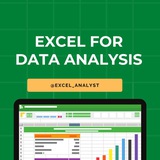FREE Resources to learn Statistics
👇👇
Khan academy:
https://www.khanacademy.org/math/statistics-probability
Khan academy YouTube:
https://www.youtube.com/playlist?list=PL1328115D3D8A2566
Statistics by Marin :
https://www.youtube.com/playlist?list=PLqzoL9-eJTNBZDG8jaNuhap1C9q6VHyVa
Statquest YouTube channel:
https://www.youtube.com/user/joshstarmer
Free Statistics Books
https://www.sherrytowers.com/cowan_statistical_data_analysis.pdf
👇👇
Khan academy:
https://www.khanacademy.org/math/statistics-probability
Khan academy YouTube:
https://www.youtube.com/playlist?list=PL1328115D3D8A2566
Statistics by Marin :
https://www.youtube.com/playlist?list=PLqzoL9-eJTNBZDG8jaNuhap1C9q6VHyVa
Statquest YouTube channel:
https://www.youtube.com/user/joshstarmer
Free Statistics Books
https://www.sherrytowers.com/cowan_statistical_data_analysis.pdf
❤2
Excel Scenario-Based Questions Interview Questions and Answers :
Scenario 1) Imagine you have a dataset with missing values. How would you approach this problem in Excel?
Answer:
To handle missing values in Excel:
1. Identify Missing Data:
Use filters to quickly find blank cells.
Apply conditional formatting:
Home → Conditional Formatting → New Rule → Format only cells that are blank.
2. Handle Missing Data:
Delete rows with missing critical data (if appropriate).
Fill missing values:
Use =IF(A2="", "N/A", A2) to replace blanks with “N/A”.
Use Fill Down (Ctrl + D) if the previous value applies.
Use functions like =AVERAGEIF(range, "<>", range) to fill with average.
3. Use Power Query (for large datasets):
Load data into Power Query and use “Replace Values” or “Remove Empty” options.
Scenario 2) You are given a dataset with multiple sheets. How would you consolidate the data for analysis?
Answer:
Approach 1: Manual Consolidation
1. Use Copy-Paste from each sheet into a master sheet.
2. Add a new column to identify the source sheet (optional but useful).
3. Convert the master data into a table for analysis.
Approach 2: Use Power Query (Recommended for large datasets)
1. Go to Data → Get & Transform → Get Data → From Workbook.
2. Load each sheet into Power Query.
3. Use the Append Queries option to merge all sheets.
4. Clean and transform as needed, then load it back to Excel.
Approach 3: Use VBA (Advanced Users)
Write a macro to loop through all sheets and append data to a master sheet.
Hope it helps :)
Scenario 1) Imagine you have a dataset with missing values. How would you approach this problem in Excel?
Answer:
To handle missing values in Excel:
1. Identify Missing Data:
Use filters to quickly find blank cells.
Apply conditional formatting:
Home → Conditional Formatting → New Rule → Format only cells that are blank.
2. Handle Missing Data:
Delete rows with missing critical data (if appropriate).
Fill missing values:
Use =IF(A2="", "N/A", A2) to replace blanks with “N/A”.
Use Fill Down (Ctrl + D) if the previous value applies.
Use functions like =AVERAGEIF(range, "<>", range) to fill with average.
3. Use Power Query (for large datasets):
Load data into Power Query and use “Replace Values” or “Remove Empty” options.
Scenario 2) You are given a dataset with multiple sheets. How would you consolidate the data for analysis?
Answer:
Approach 1: Manual Consolidation
1. Use Copy-Paste from each sheet into a master sheet.
2. Add a new column to identify the source sheet (optional but useful).
3. Convert the master data into a table for analysis.
Approach 2: Use Power Query (Recommended for large datasets)
1. Go to Data → Get & Transform → Get Data → From Workbook.
2. Load each sheet into Power Query.
3. Use the Append Queries option to merge all sheets.
4. Clean and transform as needed, then load it back to Excel.
Approach 3: Use VBA (Advanced Users)
Write a macro to loop through all sheets and append data to a master sheet.
Hope it helps :)
❤5
Technical Skills Required to become a data analyst 😄👇
Tool 1: MS-Excel (Google sheets knowledge is a plus)
👉 Lookups (vlookup, xlookup, hlookup and its use cases)
👉 Pivot tables, Pivot charts
👉 Power Query, Power Pivot
👉 Conditional formatting
👉 Various charts and its formatting
👉 Basic VBA/Macro
👉 Major Excel functions/formulas (text, numeric, logical functions)
Tool 2: SQL (with any one RDBMS tool)
👉 Database fundamentals (primary key, foreign key, relationships, cardinality, etc.)
👉 DDL, DML statements (commonly used ones)
👉 Basic Select queries (single table queries)
👉 Joins and Unions (multiple table queries)
👉 Subqueries and CTEs
👉 Window functions (Rank, DenseRank, RowNumber, Lead, Lag)
👉 Views and Stored Procedures
👉 SQL Server/MySQL/PostGreSQL (any one RDBMS)
👉 Complete Roadmap for SQL
Tool 3: Power BI (equivalent topics in Tableau)
👉 Power Query, Power Pivot (data cleaning and modelling)
👉 Basic M-language and Intermediate DAX functions
👉 Filter and row context
👉 Measures and calculated columns
👉 Data modelling basics (with best practices)
👉 Types of charts/visuals (and its use cases)
👉 Bookmarks, Filters/Slicers (for creating buttons/page navigation)
👉 Advanced Tooltips, Drill through feature
👉 Power BI service basics (schedule refresh, license types, workspace roles, etc.)
👉 Power BI Interview Questions
Tool 4: Python (equivalent topics in R)
👉 Python basic syntax
👉 Python libraries/IDEs (Jupyter notebook)
👉 Pandas
👉 Numpy
👉 Matplotlib
👉 Scikitlearn
You may learn a combination of any 3 of these tools to secure an entry-level role and then upskill on the 4th one after getting a job.
➡ Excel + SQL + Power BI/ Tableau + Python/ R
So, in my learning series, I will focus on these tools mostly.
If we get time, I'll also try to cover other essential Topics like Statistics, Data Portfolio, etc.
Obviously everything will be free of cost.
Stay tuned for free learning
Share with credits: https://t.iss.one/sqlspecialist
Hope it helps :)
Tool 1: MS-Excel (Google sheets knowledge is a plus)
👉 Lookups (vlookup, xlookup, hlookup and its use cases)
👉 Pivot tables, Pivot charts
👉 Power Query, Power Pivot
👉 Conditional formatting
👉 Various charts and its formatting
👉 Basic VBA/Macro
👉 Major Excel functions/formulas (text, numeric, logical functions)
Tool 2: SQL (with any one RDBMS tool)
👉 Database fundamentals (primary key, foreign key, relationships, cardinality, etc.)
👉 DDL, DML statements (commonly used ones)
👉 Basic Select queries (single table queries)
👉 Joins and Unions (multiple table queries)
👉 Subqueries and CTEs
👉 Window functions (Rank, DenseRank, RowNumber, Lead, Lag)
👉 Views and Stored Procedures
👉 SQL Server/MySQL/PostGreSQL (any one RDBMS)
👉 Complete Roadmap for SQL
Tool 3: Power BI (equivalent topics in Tableau)
👉 Power Query, Power Pivot (data cleaning and modelling)
👉 Basic M-language and Intermediate DAX functions
👉 Filter and row context
👉 Measures and calculated columns
👉 Data modelling basics (with best practices)
👉 Types of charts/visuals (and its use cases)
👉 Bookmarks, Filters/Slicers (for creating buttons/page navigation)
👉 Advanced Tooltips, Drill through feature
👉 Power BI service basics (schedule refresh, license types, workspace roles, etc.)
👉 Power BI Interview Questions
Tool 4: Python (equivalent topics in R)
👉 Python basic syntax
👉 Python libraries/IDEs (Jupyter notebook)
👉 Pandas
👉 Numpy
👉 Matplotlib
👉 Scikitlearn
You may learn a combination of any 3 of these tools to secure an entry-level role and then upskill on the 4th one after getting a job.
➡ Excel + SQL + Power BI/ Tableau + Python/ R
So, in my learning series, I will focus on these tools mostly.
If we get time, I'll also try to cover other essential Topics like Statistics, Data Portfolio, etc.
Obviously everything will be free of cost.
Stay tuned for free learning
Share with credits: https://t.iss.one/sqlspecialist
Hope it helps :)
👍2
Top 15 Excel concepts for Interviews
1. Cell Referencing: Understand absolute ($A$1), relative (A1), and mixed ($A1, A$1) referencing for dynamic formulas.
2. Formulas and Functions: Master key functions like VLOOKUP, HLOOKUP, IF, INDEX, MATCH, TEXT, CONCATENATE, and XLOOKUP.
3. Pivot Tables: Summarize, analyze, and visualize data dynamically; learn grouping and calculated fields.
4. Conditional Formatting: Highlight cells based on specific criteria using colors, icons, or data bars.
5. Data Validation: Restrict inputs using rules like drop-down lists, numerical ranges, or text length.
6. Charts: Create visualizations such as bar charts, pie charts, scatter plots, line graphs, and combo charts.
7. Filters and Sorting: Organize data using filters and multi-level sorting by color, values, or custom lists.
8. Macros: Automate repetitive tasks using VBA or Excel’s macro recorder.
9. What-If Analysis: Use tools like Goal Seek, Scenario Manager, and Data Tables for forecasting.
10. Power Query: Import, clean, and transform data from various sources with ease.
11. Error Handling: Understand and resolve common errors like #DIV/0!, #N/A, #VALUE!, #REF!, and use IFERROR.
12. Dynamic Arrays: Work with functions like SORT, FILTER, SEQUENCE, and UNIQUE for scalable solutions.
13. Advanced Charts: Use sparklines, waterfall charts, heat maps, and histogram charts for advanced visualization.
14. Data Cleaning: Remove duplicates, trim excess spaces, clean inconsistent formatting, and split data with TEXT TO COLUMNS.
15. Workbook/Worksheet Protection: Protect cells, worksheets, or entire workbooks to prevent unintended changes.
Data Analytics Resources 👇👇
https://whatsapp.com/channel/0029VaGgzAk72WTmQFERKh02
Like this post for more content like this 👍♥️
Share with credits: https://t.iss.one/sqlspecialist
Hope it helps :)
1. Cell Referencing: Understand absolute ($A$1), relative (A1), and mixed ($A1, A$1) referencing for dynamic formulas.
2. Formulas and Functions: Master key functions like VLOOKUP, HLOOKUP, IF, INDEX, MATCH, TEXT, CONCATENATE, and XLOOKUP.
3. Pivot Tables: Summarize, analyze, and visualize data dynamically; learn grouping and calculated fields.
4. Conditional Formatting: Highlight cells based on specific criteria using colors, icons, or data bars.
5. Data Validation: Restrict inputs using rules like drop-down lists, numerical ranges, or text length.
6. Charts: Create visualizations such as bar charts, pie charts, scatter plots, line graphs, and combo charts.
7. Filters and Sorting: Organize data using filters and multi-level sorting by color, values, or custom lists.
8. Macros: Automate repetitive tasks using VBA or Excel’s macro recorder.
9. What-If Analysis: Use tools like Goal Seek, Scenario Manager, and Data Tables for forecasting.
10. Power Query: Import, clean, and transform data from various sources with ease.
11. Error Handling: Understand and resolve common errors like #DIV/0!, #N/A, #VALUE!, #REF!, and use IFERROR.
12. Dynamic Arrays: Work with functions like SORT, FILTER, SEQUENCE, and UNIQUE for scalable solutions.
13. Advanced Charts: Use sparklines, waterfall charts, heat maps, and histogram charts for advanced visualization.
14. Data Cleaning: Remove duplicates, trim excess spaces, clean inconsistent formatting, and split data with TEXT TO COLUMNS.
15. Workbook/Worksheet Protection: Protect cells, worksheets, or entire workbooks to prevent unintended changes.
Data Analytics Resources 👇👇
https://whatsapp.com/channel/0029VaGgzAk72WTmQFERKh02
Like this post for more content like this 👍♥️
Share with credits: https://t.iss.one/sqlspecialist
Hope it helps :)
❤2🔥1
Data Analyst INTERVIEW QUESTIONS AND ANSWERS
👇👇
1.Can you name the wildcards in Excel?
Ans: There are 3 wildcards in Excel that can ve used in formulas.
Asterisk (*) – 0 or more characters. For example, Ex* could mean Excel, Extra, Expertise, etc.
Question mark (?) – Represents any 1 character. For example, R?ain may mean Rain or Ruin.
Tilde (~) – Used to identify a wildcard character (~, *, ?). For example, If you need to find the exact phrase India* in a list. If you use India* as the search string, you may get any word with India at the beginning followed by different characters (such as Indian, Indiana). If you have to look for India” exclusively, use ~.
Hence, the search string will be india~*. ~ is used to ensure that the spreadsheet reads the following character as is, and not as a wildcard.
2.What is cascading filter in tableau?
Ans: Cascading filters can also be understood as giving preference to a particular filter and then applying other filters on previously filtered data source. Right-click on the filter you want to use as a main filter and make sure it is set as all values in dashboard then select the subsequent filter and select only relevant values to cascade the filters. This will improve the performance of the dashboard as you have decreased the time wasted in running all the filters over complete data source.
3.What is the difference between .twb and .twbx extension?
Ans:
A .twb file contains information on all the sheets, dashboards and stories, but it won’t contain any information regarding data source. Whereas .twbx file contains all the sheets, dashboards, stories and also compressed data sources. For saving a .twbx extract needs to be performed on the data source. If we forward .twb file to someone else than they will be able to see the worksheets and dashboards but won’t be able to look into the dataset.
4.What are the various Power BI versions?
Power BI Premium capacity-based license, for example, allows users with a free license to act on content in workspaces with Premium capacity. A user with a free license can only use the Power BI service to connect to data and produce reports and dashboards in My Workspace outside of Premium capacity. They are unable to exchange material or publish it in other workspaces. To process material, a Power BI license with a free or Pro per-user license only uses a shared and restricted capacity. Users with a Power BI Pro license can only work with other Power BI Pro users if the material is stored in that shared capacity. They may consume user-generated information, post material to app workspaces, share dashboards, and subscribe to dashboards and reports. Pro users can share material with users who don’t have a Power BI Pro subscription while workspaces are at Premium capacity.
ENJOY LEARNING 👍👍
👇👇
1.Can you name the wildcards in Excel?
Ans: There are 3 wildcards in Excel that can ve used in formulas.
Asterisk (*) – 0 or more characters. For example, Ex* could mean Excel, Extra, Expertise, etc.
Question mark (?) – Represents any 1 character. For example, R?ain may mean Rain or Ruin.
Tilde (~) – Used to identify a wildcard character (~, *, ?). For example, If you need to find the exact phrase India* in a list. If you use India* as the search string, you may get any word with India at the beginning followed by different characters (such as Indian, Indiana). If you have to look for India” exclusively, use ~.
Hence, the search string will be india~*. ~ is used to ensure that the spreadsheet reads the following character as is, and not as a wildcard.
2.What is cascading filter in tableau?
Ans: Cascading filters can also be understood as giving preference to a particular filter and then applying other filters on previously filtered data source. Right-click on the filter you want to use as a main filter and make sure it is set as all values in dashboard then select the subsequent filter and select only relevant values to cascade the filters. This will improve the performance of the dashboard as you have decreased the time wasted in running all the filters over complete data source.
3.What is the difference between .twb and .twbx extension?
Ans:
A .twb file contains information on all the sheets, dashboards and stories, but it won’t contain any information regarding data source. Whereas .twbx file contains all the sheets, dashboards, stories and also compressed data sources. For saving a .twbx extract needs to be performed on the data source. If we forward .twb file to someone else than they will be able to see the worksheets and dashboards but won’t be able to look into the dataset.
4.What are the various Power BI versions?
Power BI Premium capacity-based license, for example, allows users with a free license to act on content in workspaces with Premium capacity. A user with a free license can only use the Power BI service to connect to data and produce reports and dashboards in My Workspace outside of Premium capacity. They are unable to exchange material or publish it in other workspaces. To process material, a Power BI license with a free or Pro per-user license only uses a shared and restricted capacity. Users with a Power BI Pro license can only work with other Power BI Pro users if the material is stored in that shared capacity. They may consume user-generated information, post material to app workspaces, share dashboards, and subscribe to dashboards and reports. Pro users can share material with users who don’t have a Power BI Pro subscription while workspaces are at Premium capacity.
ENJOY LEARNING 👍👍
❤4👍1🔥1
Essential Excel Concepts for Beginners
1. VLOOKUP: VLOOKUP is a popular Excel function used to search for a value in the first column of a table and return a corresponding value in the same row from another column. It is commonly used for data lookup and retrieval tasks.
2. Pivot Tables: Pivot tables are powerful tools in Excel for summarizing and analyzing large datasets. They allow you to reorganize and summarize data, perform calculations, and create interactive reports with ease.
3. Conditional Formatting: Conditional formatting allows you to format cells based on specific conditions or criteria. It helps highlight important information, identify trends, and make data more visually appealing and easier to interpret.
4. INDEX-MATCH: INDEX-MATCH is an alternative to VLOOKUP that combines the INDEX and MATCH functions to perform more flexible and powerful lookups in Excel. It is often preferred over VLOOKUP for its versatility and robustness.
5. Data Validation: Data validation is a feature in Excel that allows you to control what type of data can be entered into a cell. You can set rules, create drop-down lists, and provide error messages to ensure data accuracy and consistency.
6. SUMIF: SUMIF is a function in Excel that allows you to sum values in a range based on a specific condition or criteria. It is useful for calculating totals based on certain criteria without the need for complex formulas.
7. CONCATENATE: CONCATENATE is a function in Excel used to combine multiple text strings into one. It is helpful for creating custom labels, joining data from different cells, and formatting text in a desired way.
8. Goal Seek: Goal Seek is a built-in tool in Excel that allows you to find the input value needed to achieve a desired result in a formula. It is useful for performing reverse calculations and solving what-if scenarios.
9. Data Tables: Data tables in Excel allow you to perform sensitivity analysis by calculating multiple results based on different input values. They help you analyze how changing variables impact the final outcome of a formula.
10. Sparklines: Sparklines are small, simple charts that provide visual representations of data trends within a single cell. They are useful for quickly visualizing patterns and trends in data without the need for larger charts or graphs.
1. VLOOKUP: VLOOKUP is a popular Excel function used to search for a value in the first column of a table and return a corresponding value in the same row from another column. It is commonly used for data lookup and retrieval tasks.
2. Pivot Tables: Pivot tables are powerful tools in Excel for summarizing and analyzing large datasets. They allow you to reorganize and summarize data, perform calculations, and create interactive reports with ease.
3. Conditional Formatting: Conditional formatting allows you to format cells based on specific conditions or criteria. It helps highlight important information, identify trends, and make data more visually appealing and easier to interpret.
4. INDEX-MATCH: INDEX-MATCH is an alternative to VLOOKUP that combines the INDEX and MATCH functions to perform more flexible and powerful lookups in Excel. It is often preferred over VLOOKUP for its versatility and robustness.
5. Data Validation: Data validation is a feature in Excel that allows you to control what type of data can be entered into a cell. You can set rules, create drop-down lists, and provide error messages to ensure data accuracy and consistency.
6. SUMIF: SUMIF is a function in Excel that allows you to sum values in a range based on a specific condition or criteria. It is useful for calculating totals based on certain criteria without the need for complex formulas.
7. CONCATENATE: CONCATENATE is a function in Excel used to combine multiple text strings into one. It is helpful for creating custom labels, joining data from different cells, and formatting text in a desired way.
8. Goal Seek: Goal Seek is a built-in tool in Excel that allows you to find the input value needed to achieve a desired result in a formula. It is useful for performing reverse calculations and solving what-if scenarios.
9. Data Tables: Data tables in Excel allow you to perform sensitivity analysis by calculating multiple results based on different input values. They help you analyze how changing variables impact the final outcome of a formula.
10. Sparklines: Sparklines are small, simple charts that provide visual representations of data trends within a single cell. They are useful for quickly visualizing patterns and trends in data without the need for larger charts or graphs.
❤4🔥1
Power BI vs Tableau: Which BI Tool is Right for You?
Ease of Use – Power BI is more beginner-friendly, especially for those familiar with Excel, while Tableau requires a steeper learning curve but offers advanced customization.
Pricing – Power BI is more affordable, making it ideal for small businesses, whereas Tableau is costlier but provides robust enterprise-level features.
Data Connectivity – Both tools support various data sources, but Tableau offers broader and deeper connectivity options for large-scale data analytics.
Visualization & Customization – Tableau excels in advanced visualizations and design flexibility, whereas Power BI provides a simpler drag-and-drop interface with strong AI-driven insights.
Performance & Speed – Tableau handles large datasets more efficiently, whereas Power BI can slow down with very complex models unless optimized.
Integration – Power BI integrates seamlessly with Microsoft products (Excel, Azure, Power Apps), while Tableau connects well with multiple platforms, including cloud services.
Community & Support – Tableau has a strong user community for data visualization, while Power BI benefits from Microsoft’s extensive support and frequent updates.
Ease of Use – Power BI is more beginner-friendly, especially for those familiar with Excel, while Tableau requires a steeper learning curve but offers advanced customization.
Pricing – Power BI is more affordable, making it ideal for small businesses, whereas Tableau is costlier but provides robust enterprise-level features.
Data Connectivity – Both tools support various data sources, but Tableau offers broader and deeper connectivity options for large-scale data analytics.
Visualization & Customization – Tableau excels in advanced visualizations and design flexibility, whereas Power BI provides a simpler drag-and-drop interface with strong AI-driven insights.
Performance & Speed – Tableau handles large datasets more efficiently, whereas Power BI can slow down with very complex models unless optimized.
Integration – Power BI integrates seamlessly with Microsoft products (Excel, Azure, Power Apps), while Tableau connects well with multiple platforms, including cloud services.
Community & Support – Tableau has a strong user community for data visualization, while Power BI benefits from Microsoft’s extensive support and frequent updates.
❤5🔥2
The most powerful data analyst tool?
CTRL + C and CTRL + V
CTRL + C and CTRL + V
😁3❤1🤔1
Essential Skills Excel for Data Analysts 🚀
1️⃣ Data Cleaning & Transformation
Remove Duplicates – Ensure unique records.
Find & Replace – Quick data modifications.
Text Functions – TRIM, LEN, LEFT, RIGHT, MID, PROPER.
Data Validation – Restrict input values.
2️⃣ Data Analysis & Manipulation
Sorting & Filtering – Organize and extract key insights.
Conditional Formatting – Highlight trends, outliers.
Pivot Tables – Summarize large datasets efficiently.
Power Query – Automate data transformation.
3️⃣ Essential Formulas & Functions
Lookup Functions – VLOOKUP, HLOOKUP, XLOOKUP, INDEX-MATCH.
Logical Functions – IF, AND, OR, IFERROR, IFS.
Aggregation Functions – SUM, AVERAGE, MIN, MAX, COUNT, COUNTA.
Text Functions – CONCATENATE, TEXTJOIN, SUBSTITUTE.
4️⃣ Data Visualization
Charts & Graphs – Bar, Line, Pie, Scatter, Histogram.
Sparklines – Miniature charts inside cells.
Conditional Formatting – Color scales, data bars.
Dashboard Creation – Interactive and dynamic reports.
5️⃣ Advanced Excel Techniques
Array Formulas – Dynamic calculations with multiple values.
Power Pivot & DAX – Advanced data modeling.
What-If Analysis – Goal Seek, Scenario Manager.
Macros & VBA – Automate repetitive tasks.
6️⃣ Data Import & Export
CSV & TXT Files – Import and clean raw data.
Power Query – Connect to databases, web sources.
Exporting Reports – PDF, CSV, Excel formats.
Here you can find some free Excel books & useful resources: https://t.iss.one/excel_data
Hope it helps :)
#dataanalyst
1️⃣ Data Cleaning & Transformation
Remove Duplicates – Ensure unique records.
Find & Replace – Quick data modifications.
Text Functions – TRIM, LEN, LEFT, RIGHT, MID, PROPER.
Data Validation – Restrict input values.
2️⃣ Data Analysis & Manipulation
Sorting & Filtering – Organize and extract key insights.
Conditional Formatting – Highlight trends, outliers.
Pivot Tables – Summarize large datasets efficiently.
Power Query – Automate data transformation.
3️⃣ Essential Formulas & Functions
Lookup Functions – VLOOKUP, HLOOKUP, XLOOKUP, INDEX-MATCH.
Logical Functions – IF, AND, OR, IFERROR, IFS.
Aggregation Functions – SUM, AVERAGE, MIN, MAX, COUNT, COUNTA.
Text Functions – CONCATENATE, TEXTJOIN, SUBSTITUTE.
4️⃣ Data Visualization
Charts & Graphs – Bar, Line, Pie, Scatter, Histogram.
Sparklines – Miniature charts inside cells.
Conditional Formatting – Color scales, data bars.
Dashboard Creation – Interactive and dynamic reports.
5️⃣ Advanced Excel Techniques
Array Formulas – Dynamic calculations with multiple values.
Power Pivot & DAX – Advanced data modeling.
What-If Analysis – Goal Seek, Scenario Manager.
Macros & VBA – Automate repetitive tasks.
6️⃣ Data Import & Export
CSV & TXT Files – Import and clean raw data.
Power Query – Connect to databases, web sources.
Exporting Reports – PDF, CSV, Excel formats.
Here you can find some free Excel books & useful resources: https://t.iss.one/excel_data
Hope it helps :)
#dataanalyst
❤5👍2
Q1: How do you ensure data consistency and integrity in a data warehousing environment?
Ans: I implement data validation checks, use constraints like primary and foreign keys, and ensure that ETL processes have error-handling mechanisms. Regular audits and data reconciliation processes are also set up to ensure data accuracy and consistency.
Q2: Describe a situation where you had to design a star schema for a data warehousing project.
Ans: For a retail sales data warehousing project, I designed a star schema with a central fact table containing sales transactions. Surrounding this were dimension tables like Products, Stores, Time, and Customers. This structure allowed for efficient querying and reporting of sales metrics across various dimensions.
Q3: How would you use data analytics to assess credit risk for loan applicants?
Ans: I'd analyze the applicant's financial history, including credit score, income, employment stability, and existing debts. Using predictive modeling, I'd assess the probability of default based on historical data of similar applicants. This would help in making informed lending decisions.
Q4: Describe a situation where you had to ensure data security for sensitive financial data.
Ans: While working on a project involving customer transaction data, I ensured that all data was encrypted both at rest and in transit. I also implemented role-based access controls, ensuring that only authorized personnel could access specific data sets. Regular audits and penetration tests were conducted to identify and rectify potential vulnerabilities.
Ans: I implement data validation checks, use constraints like primary and foreign keys, and ensure that ETL processes have error-handling mechanisms. Regular audits and data reconciliation processes are also set up to ensure data accuracy and consistency.
Q2: Describe a situation where you had to design a star schema for a data warehousing project.
Ans: For a retail sales data warehousing project, I designed a star schema with a central fact table containing sales transactions. Surrounding this were dimension tables like Products, Stores, Time, and Customers. This structure allowed for efficient querying and reporting of sales metrics across various dimensions.
Q3: How would you use data analytics to assess credit risk for loan applicants?
Ans: I'd analyze the applicant's financial history, including credit score, income, employment stability, and existing debts. Using predictive modeling, I'd assess the probability of default based on historical data of similar applicants. This would help in making informed lending decisions.
Q4: Describe a situation where you had to ensure data security for sensitive financial data.
Ans: While working on a project involving customer transaction data, I ensured that all data was encrypted both at rest and in transit. I also implemented role-based access controls, ensuring that only authorized personnel could access specific data sets. Regular audits and penetration tests were conducted to identify and rectify potential vulnerabilities.
❤5