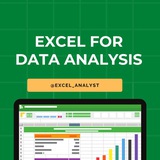🚀 Excel vs SQL vs Python (Pandas):
1️⃣ Filtering Data
↳ Excel: =FILTER(A2:D100, B2:B100>50) (Excel 365 users)
↳ SQL: SELECT * FROM table WHERE column > 50;
↳ Python: df_filtered = df[df['column'] > 50]
2️⃣ Sorting Data
↳ Excel: Data → Sort (or =SORT(A2:A100, 1, TRUE))
↳ SQL: SELECT * FROM table ORDER BY column ASC;
↳ Python: df_sorted = df.sort_values(by="column")
3️⃣ Counting Rows
↳ Excel: =COUNTA(A:A)
↳ SQL: SELECT COUNT(*) FROM table;
↳ Python: row_count = len(df)
4️⃣ Removing Duplicates
↳ Excel: Data → Remove Duplicates
↳ SQL: SELECT DISTINCT * FROM table;
↳ Python: df_unique = df.drop_duplicates()
5️⃣ Joining Tables
↳ Excel: Power Query → Merge Queries (or VLOOKUP/XLOOKUP)
↳ SQL: SELECT * FROM table1 JOIN table2 ON table1.id = table2.id;
↳ Python: df_merged = pd.merge(df1, df2, on="id")
6️⃣ Ranking Data
↳ Excel: =RANK.EQ(A2, $A$2:$A$100)
↳ SQL: SELECT column, RANK() OVER (ORDER BY column DESC) AS rank FROM table;
↳ Python: df["rank"] = df["column"].rank(method="min", ascending=False)
7️⃣ Moving Average Calculation
↳ Excel: =AVERAGE(B2:B4) (manually for rolling window)
↳ SQL: SELECT date, AVG(value) OVER (ORDER BY date ROWS BETWEEN 2 PRECEDING AND CURRENT ROW) AS moving_avg FROM table;
↳ Python: df["moving_avg"] = df["value"].rolling(window=3).mean()
8️⃣ Running Total
↳ Excel: =SUM($B$2:B2) (drag down)
↳ SQL: SELECT date, SUM(value) OVER (ORDER BY date) AS running_total FROM table;
↳ Python: df["running_total"] = df["value"].cumsum()
1️⃣ Filtering Data
↳ Excel: =FILTER(A2:D100, B2:B100>50) (Excel 365 users)
↳ SQL: SELECT * FROM table WHERE column > 50;
↳ Python: df_filtered = df[df['column'] > 50]
2️⃣ Sorting Data
↳ Excel: Data → Sort (or =SORT(A2:A100, 1, TRUE))
↳ SQL: SELECT * FROM table ORDER BY column ASC;
↳ Python: df_sorted = df.sort_values(by="column")
3️⃣ Counting Rows
↳ Excel: =COUNTA(A:A)
↳ SQL: SELECT COUNT(*) FROM table;
↳ Python: row_count = len(df)
4️⃣ Removing Duplicates
↳ Excel: Data → Remove Duplicates
↳ SQL: SELECT DISTINCT * FROM table;
↳ Python: df_unique = df.drop_duplicates()
5️⃣ Joining Tables
↳ Excel: Power Query → Merge Queries (or VLOOKUP/XLOOKUP)
↳ SQL: SELECT * FROM table1 JOIN table2 ON table1.id = table2.id;
↳ Python: df_merged = pd.merge(df1, df2, on="id")
6️⃣ Ranking Data
↳ Excel: =RANK.EQ(A2, $A$2:$A$100)
↳ SQL: SELECT column, RANK() OVER (ORDER BY column DESC) AS rank FROM table;
↳ Python: df["rank"] = df["column"].rank(method="min", ascending=False)
7️⃣ Moving Average Calculation
↳ Excel: =AVERAGE(B2:B4) (manually for rolling window)
↳ SQL: SELECT date, AVG(value) OVER (ORDER BY date ROWS BETWEEN 2 PRECEDING AND CURRENT ROW) AS moving_avg FROM table;
↳ Python: df["moving_avg"] = df["value"].rolling(window=3).mean()
8️⃣ Running Total
↳ Excel: =SUM($B$2:B2) (drag down)
↳ SQL: SELECT date, SUM(value) OVER (ORDER BY date) AS running_total FROM table;
↳ Python: df["running_total"] = df["value"].cumsum()
❤7👍1
Career Path for a Data Analyst
Education: Start by earning a bachelor's degree in fields like math, stats, economics, or computer science.
Skills Growth: Learn programming (Python/R), data tools (SQL/Excel), and visualization. Master data analysis basics.
Entry-Level Role: Begin as a Junior Data Analyst. Learn data cleaning, organization, and basic analysis.
Specialization: Deepen your expertise in a specific industry. Explore advanced analytics and visualization tools.
Advanced Analytics: Move up to Senior Data Analyst. Tackle complex projects and predictive modeling.
Machine Learning: Explore machine learning and data modeling techniques. Familiarize yourself with algorithms, and learn how to implement predictive and classification models.
Domain Expertise: Develop expertise in a particular industry, such as healthcare, finance, e-commerce, etc. This knowledge will enable you to provide more valuable insights from data.
Leadership Roles: As you gain experience, you can move into roles like Data Analytics Manager or Data Science Manager, where you'll oversee teams and projects.
Continuous Learning: Stay updated with the latest tools, techniques, and industry trends. Attend workshops, conferences, and online courses to keep your skills relevant.
Networking: Build a strong professional network within the data analytics community. This can open up opportunities and help you stay informed about industry developments.
Remember, your career path can be personalized based on your interests and strengths. Continuous learning and adaptability are key in the ever-evolving field of data analysis :)
Education: Start by earning a bachelor's degree in fields like math, stats, economics, or computer science.
Skills Growth: Learn programming (Python/R), data tools (SQL/Excel), and visualization. Master data analysis basics.
Entry-Level Role: Begin as a Junior Data Analyst. Learn data cleaning, organization, and basic analysis.
Specialization: Deepen your expertise in a specific industry. Explore advanced analytics and visualization tools.
Advanced Analytics: Move up to Senior Data Analyst. Tackle complex projects and predictive modeling.
Machine Learning: Explore machine learning and data modeling techniques. Familiarize yourself with algorithms, and learn how to implement predictive and classification models.
Domain Expertise: Develop expertise in a particular industry, such as healthcare, finance, e-commerce, etc. This knowledge will enable you to provide more valuable insights from data.
Leadership Roles: As you gain experience, you can move into roles like Data Analytics Manager or Data Science Manager, where you'll oversee teams and projects.
Continuous Learning: Stay updated with the latest tools, techniques, and industry trends. Attend workshops, conferences, and online courses to keep your skills relevant.
Networking: Build a strong professional network within the data analytics community. This can open up opportunities and help you stay informed about industry developments.
Remember, your career path can be personalized based on your interests and strengths. Continuous learning and adaptability are key in the ever-evolving field of data analysis :)
❤8
🎯 𝐄𝐬𝐬𝐞𝐧𝐭𝐢𝐚𝐥 𝐃𝐀𝐓𝐀 𝐀𝐍𝐀𝐋𝐘𝐒𝐓 𝐒𝐊𝐈𝐋𝐋𝐒 𝐓𝐡𝐚𝐭 𝐑𝐞𝐜𝐫𝐮𝐢𝐭𝐞𝐫𝐬 𝐋𝐨𝐨𝐤 𝐅𝐨𝐫 🎯
If you're applying for Data Analyst roles, having technical skills like SQL and Power BI is important—but recruiters look for more than just tools!
🔹 1️⃣ 𝐒𝐐𝐋 𝐢𝐬 𝐊𝐈𝐍𝐆 👑—𝐌𝐚𝐬𝐭𝐞𝐫 𝐈𝐭
✅ Know how to write optimized queries (not just SELECT * from everywhere!)
✅ Be comfortable with JOINS, CTEs, Window Functions & Performance Optimization
✅ Practice solving real-world business scenarios using SQL
💡 Example Question: How would you find the top 5 best-selling products in each category using SQL?
🔹 2️⃣ 𝐁𝐮𝐬𝐢𝐧𝐞𝐬𝐬 𝐀𝐜𝐮𝐦𝐞𝐧: 𝐓𝐡𝐢𝐧𝐤 𝐋𝐢𝐤𝐞 𝐚 𝐃𝐞𝐜𝐢𝐬𝐢𝐨𝐧-𝐌𝐚𝐤𝐞𝐫
✅ Understand the why behind the data—not just the numbers
✅ Learn how to frame insights for different stakeholders (Tech & Non-Tech)
✅ Use data storytelling—simplify complex findings into actionable takeaways
💡 Example: Instead of saying, "Revenue increased by 12%," say "Revenue increased 12% after launching a targeted discount campaign, driving a 20% increase in repeat purchases."
🔹 3️⃣ 𝐏𝐨𝐰𝐞𝐫 𝐁𝐈 / 𝐓𝐚𝐛𝐥𝐞𝐚𝐮—𝐌𝐚𝐤𝐞 𝐃𝐚𝐬𝐡𝐛𝐨𝐚𝐫𝐝𝐬 𝐓𝐡𝐚𝐭 𝐒𝐩𝐞𝐚𝐤!
✅ Avoid overloading dashboards with too many visuals—focus on key KPIs
✅ Use interactive elements (filters, drill-throughs) for better usability
✅ Keep visuals simple & clear—bar charts are better than complex pie charts!
💡 Tip: Before creating a dashboard, ask: "What business problem does this solve?"
🔹 4️⃣ 𝐏𝐲𝐭𝐡𝐨𝐧 & 𝐄𝐱𝐜𝐞𝐥—𝐇𝐚𝐧𝐝𝐥𝐞 𝐃𝐚𝐭𝐚 𝐄𝐟𝐟𝐢𝐜𝐢𝐞𝐧𝐭𝐥𝐲
✅ Python for data wrangling, EDA & automation (Pandas, NumPy, Seaborn)
✅ Excel for quick analysis, PivotTables, VLOOKUP/XLOOKUP, Power Query
✅ Know when to use Excel vs. Python (hint: small vs. large datasets)
Being a Data Analyst is more than just running queries—it’s about understanding the business, making insights actionable, and communicating effectively!
Free Resources: https://t.iss.one/sqlspecialist
If you're applying for Data Analyst roles, having technical skills like SQL and Power BI is important—but recruiters look for more than just tools!
🔹 1️⃣ 𝐒𝐐𝐋 𝐢𝐬 𝐊𝐈𝐍𝐆 👑—𝐌𝐚𝐬𝐭𝐞𝐫 𝐈𝐭
✅ Know how to write optimized queries (not just SELECT * from everywhere!)
✅ Be comfortable with JOINS, CTEs, Window Functions & Performance Optimization
✅ Practice solving real-world business scenarios using SQL
💡 Example Question: How would you find the top 5 best-selling products in each category using SQL?
🔹 2️⃣ 𝐁𝐮𝐬𝐢𝐧𝐞𝐬𝐬 𝐀𝐜𝐮𝐦𝐞𝐧: 𝐓𝐡𝐢𝐧𝐤 𝐋𝐢𝐤𝐞 𝐚 𝐃𝐞𝐜𝐢𝐬𝐢𝐨𝐧-𝐌𝐚𝐤𝐞𝐫
✅ Understand the why behind the data—not just the numbers
✅ Learn how to frame insights for different stakeholders (Tech & Non-Tech)
✅ Use data storytelling—simplify complex findings into actionable takeaways
💡 Example: Instead of saying, "Revenue increased by 12%," say "Revenue increased 12% after launching a targeted discount campaign, driving a 20% increase in repeat purchases."
🔹 3️⃣ 𝐏𝐨𝐰𝐞𝐫 𝐁𝐈 / 𝐓𝐚𝐛𝐥𝐞𝐚𝐮—𝐌𝐚𝐤𝐞 𝐃𝐚𝐬𝐡𝐛𝐨𝐚𝐫𝐝𝐬 𝐓𝐡𝐚𝐭 𝐒𝐩𝐞𝐚𝐤!
✅ Avoid overloading dashboards with too many visuals—focus on key KPIs
✅ Use interactive elements (filters, drill-throughs) for better usability
✅ Keep visuals simple & clear—bar charts are better than complex pie charts!
💡 Tip: Before creating a dashboard, ask: "What business problem does this solve?"
🔹 4️⃣ 𝐏𝐲𝐭𝐡𝐨𝐧 & 𝐄𝐱𝐜𝐞𝐥—𝐇𝐚𝐧𝐝𝐥𝐞 𝐃𝐚𝐭𝐚 𝐄𝐟𝐟𝐢𝐜𝐢𝐞𝐧𝐭𝐥𝐲
✅ Python for data wrangling, EDA & automation (Pandas, NumPy, Seaborn)
✅ Excel for quick analysis, PivotTables, VLOOKUP/XLOOKUP, Power Query
✅ Know when to use Excel vs. Python (hint: small vs. large datasets)
Being a Data Analyst is more than just running queries—it’s about understanding the business, making insights actionable, and communicating effectively!
Free Resources: https://t.iss.one/sqlspecialist
❤4🥰1
How to Improve Your Data Analysis Skills 🚀📊
Becoming a top-tier data analyst isn’t just about learning tools—it’s about refining how you analyze and interpret data. Here’s how to level up:
1️⃣ Master the Fundamentals 📚
Ensure a strong grasp of SQL, Excel, Python, or R for querying, cleaning, and analyzing data. Basics like joins, window functions, and pivot tables are must-haves.
2️⃣ Develop Critical Thinking 🧠
Go beyond the data—ask "Why is this happening?" and explore different angles. Challenge assumptions and validate findings before drawing conclusions.
3️⃣ Get Comfortable with Data Cleaning 🛠️
Raw data is often messy. Practice handling missing values, duplicates, inconsistencies, and outliers—clean data leads to accurate insights.
4️⃣ Learn Data Visualization Best Practices 📊
A well-designed chart tells a better story than raw numbers. Master tools like Power BI, Tableau, or Matplotlib to create clear, impactful visuals.
5️⃣ Work on Real-World Datasets 🔍
Apply your skills to open datasets (Kaggle, Google Dataset Search). The more hands-on experience you gain, the better your analytical thinking.
6️⃣ Understand Business Context 🎯
Data is useless without business relevance. Learn how metrics like revenue, churn rate, conversion rate, and retention impact decision-making.
7️⃣ Stay Curious & Keep Learning 🚀
Follow industry trends, read case studies, and explore new techniques like machine learning, automation, and AI-driven analytics.
8️⃣ Communicate Insights Effectively 🗣️
Technical skills are only half the game—practice summarizing insights for non-technical stakeholders. A great analyst turns numbers into stories!
9️⃣ Build a Portfolio 💼
Showcase your projects on GitHub, Medium, or LinkedIn to highlight your skills. Employers value real-world applications over just certifications.
Data analysis is a journey—keep practicing, keep learning, and keep improving! 🔥
Share with credits: https://t.iss.one/sqlspecialist
Hope it helps :)
Becoming a top-tier data analyst isn’t just about learning tools—it’s about refining how you analyze and interpret data. Here’s how to level up:
1️⃣ Master the Fundamentals 📚
Ensure a strong grasp of SQL, Excel, Python, or R for querying, cleaning, and analyzing data. Basics like joins, window functions, and pivot tables are must-haves.
2️⃣ Develop Critical Thinking 🧠
Go beyond the data—ask "Why is this happening?" and explore different angles. Challenge assumptions and validate findings before drawing conclusions.
3️⃣ Get Comfortable with Data Cleaning 🛠️
Raw data is often messy. Practice handling missing values, duplicates, inconsistencies, and outliers—clean data leads to accurate insights.
4️⃣ Learn Data Visualization Best Practices 📊
A well-designed chart tells a better story than raw numbers. Master tools like Power BI, Tableau, or Matplotlib to create clear, impactful visuals.
5️⃣ Work on Real-World Datasets 🔍
Apply your skills to open datasets (Kaggle, Google Dataset Search). The more hands-on experience you gain, the better your analytical thinking.
6️⃣ Understand Business Context 🎯
Data is useless without business relevance. Learn how metrics like revenue, churn rate, conversion rate, and retention impact decision-making.
7️⃣ Stay Curious & Keep Learning 🚀
Follow industry trends, read case studies, and explore new techniques like machine learning, automation, and AI-driven analytics.
8️⃣ Communicate Insights Effectively 🗣️
Technical skills are only half the game—practice summarizing insights for non-technical stakeholders. A great analyst turns numbers into stories!
9️⃣ Build a Portfolio 💼
Showcase your projects on GitHub, Medium, or LinkedIn to highlight your skills. Employers value real-world applications over just certifications.
Data analysis is a journey—keep practicing, keep learning, and keep improving! 🔥
Share with credits: https://t.iss.one/sqlspecialist
Hope it helps :)
❤8
A step-by-step guide to land a job as a data analyst
Landing your first data analyst job is toughhhhh.
Here are 11 tips to make it easier:
- Master SQL.
- Next, learn a BI tool.
- Drink lots of tea or coffee.
- Tackle relevant data projects.
- Create a relevant data portfolio.
- Focus on actionable data insights.
- Remember imposter syndrome is normal.
- Find ways to prove you’re a problem-solver.
- Develop compelling data visualization stories.
- Engage with LinkedIn posts from fellow analysts.
- Illustrate your analytical impact with metrics & KPIs.
- Share your career story & insights via LinkedIn posts.
I have curated best 80+ top-notch Data Analytics Resources 👇👇
https://whatsapp.com/channel/0029VaGgzAk72WTmQFERKh02
Hope this helps you 😊
Landing your first data analyst job is toughhhhh.
Here are 11 tips to make it easier:
- Master SQL.
- Next, learn a BI tool.
- Drink lots of tea or coffee.
- Tackle relevant data projects.
- Create a relevant data portfolio.
- Focus on actionable data insights.
- Remember imposter syndrome is normal.
- Find ways to prove you’re a problem-solver.
- Develop compelling data visualization stories.
- Engage with LinkedIn posts from fellow analysts.
- Illustrate your analytical impact with metrics & KPIs.
- Share your career story & insights via LinkedIn posts.
I have curated best 80+ top-notch Data Analytics Resources 👇👇
https://whatsapp.com/channel/0029VaGgzAk72WTmQFERKh02
Hope this helps you 😊
❤3
Essential Excel Functions for Data Analysts 🚀
1️⃣ Basic Functions
SUM() – Adds a range of numbers. =SUM(A1:A10)
AVERAGE() – Calculates the average. =AVERAGE(A1:A10)
MIN() / MAX() – Finds the smallest/largest value. =MIN(A1:A10)
2️⃣ Logical Functions
IF() – Conditional logic. =IF(A1>50, "Pass", "Fail")
IFS() – Multiple conditions. =IFS(A1>90, "A", A1>80, "B", TRUE, "C")
AND() / OR() – Checks multiple conditions. =AND(A1>50, B1<100)
3️⃣ Text Functions
LEFT() / RIGHT() / MID() – Extract text from a string.
=LEFT(A1, 3) (First 3 characters)
=MID(A1, 3, 2) (2 characters from the 3rd position)
LEN() – Counts characters. =LEN(A1)
TRIM() – Removes extra spaces. =TRIM(A1)
UPPER() / LOWER() / PROPER() – Changes text case.
4️⃣ Lookup Functions
VLOOKUP() – Searches for a value in a column.
=VLOOKUP(1001, A2:B10, 2, FALSE)
HLOOKUP() – Searches in a row.
XLOOKUP() – Advanced lookup replacing VLOOKUP.
=XLOOKUP(1001, A2:A10, B2:B10, "Not Found")
5️⃣ Date & Time Functions
TODAY() – Returns the current date.
NOW() – Returns the current date and time.
YEAR(), MONTH(), DAY() – Extracts parts of a date.
DATEDIF() – Calculates the difference between two dates.
6️⃣ Data Cleaning Functions
REMOVE DUPLICATES – Found in the "Data" tab.
CLEAN() – Removes non-printable characters.
SUBSTITUTE() – Replaces text within a string.
=SUBSTITUTE(A1, "old", "new")
7️⃣ Advanced Functions
INDEX() & MATCH() – More flexible alternative to VLOOKUP.
TEXTJOIN() – Joins text with a delimiter.
UNIQUE() – Returns unique values from a range.
FILTER() – Filters data dynamically.
=FILTER(A2:B10, B2:B10>50)
8️⃣ Pivot Tables & Power Query
PIVOT TABLES – Summarizes data dynamically.
GETPIVOTDATA() – Extracts data from a Pivot Table.
POWER QUERY – Automates data cleaning & transformation.
You can find Free Excel Resources here: https://whatsapp.com/channel/0029VaifY548qIzv0u1AHz3i
Hope it helps :)
#dataanalytics
1️⃣ Basic Functions
SUM() – Adds a range of numbers. =SUM(A1:A10)
AVERAGE() – Calculates the average. =AVERAGE(A1:A10)
MIN() / MAX() – Finds the smallest/largest value. =MIN(A1:A10)
2️⃣ Logical Functions
IF() – Conditional logic. =IF(A1>50, "Pass", "Fail")
IFS() – Multiple conditions. =IFS(A1>90, "A", A1>80, "B", TRUE, "C")
AND() / OR() – Checks multiple conditions. =AND(A1>50, B1<100)
3️⃣ Text Functions
LEFT() / RIGHT() / MID() – Extract text from a string.
=LEFT(A1, 3) (First 3 characters)
=MID(A1, 3, 2) (2 characters from the 3rd position)
LEN() – Counts characters. =LEN(A1)
TRIM() – Removes extra spaces. =TRIM(A1)
UPPER() / LOWER() / PROPER() – Changes text case.
4️⃣ Lookup Functions
VLOOKUP() – Searches for a value in a column.
=VLOOKUP(1001, A2:B10, 2, FALSE)
HLOOKUP() – Searches in a row.
XLOOKUP() – Advanced lookup replacing VLOOKUP.
=XLOOKUP(1001, A2:A10, B2:B10, "Not Found")
5️⃣ Date & Time Functions
TODAY() – Returns the current date.
NOW() – Returns the current date and time.
YEAR(), MONTH(), DAY() – Extracts parts of a date.
DATEDIF() – Calculates the difference between two dates.
6️⃣ Data Cleaning Functions
REMOVE DUPLICATES – Found in the "Data" tab.
CLEAN() – Removes non-printable characters.
SUBSTITUTE() – Replaces text within a string.
=SUBSTITUTE(A1, "old", "new")
7️⃣ Advanced Functions
INDEX() & MATCH() – More flexible alternative to VLOOKUP.
TEXTJOIN() – Joins text with a delimiter.
UNIQUE() – Returns unique values from a range.
FILTER() – Filters data dynamically.
=FILTER(A2:B10, B2:B10>50)
8️⃣ Pivot Tables & Power Query
PIVOT TABLES – Summarizes data dynamically.
GETPIVOTDATA() – Extracts data from a Pivot Table.
POWER QUERY – Automates data cleaning & transformation.
You can find Free Excel Resources here: https://whatsapp.com/channel/0029VaifY548qIzv0u1AHz3i
Hope it helps :)
#dataanalytics
❤11🔥2
5 Essential Skills Every Data Analyst Must Master in 2025
Data analytics continues to evolve rapidly, and as a data analyst, it's crucial to stay ahead of the curve. In 2025, the skills that were once optional are now essential to stand out in this competitive field. Here are five must-have skills for every data analyst this year.
1. Data Wrangling & Cleaning:
The ability to clean, organize, and prepare data for analysis is critical. No matter how sophisticated your tools are, they can't work with messy, inconsistent data. Mastering data wrangling—removing duplicates, handling missing values, and standardizing formats—will help you deliver accurate and actionable insights.
Tools to master: Python (Pandas), R, SQL
2. Advanced Excel Skills:
Excel remains one of the most widely used tools in the data analysis world. Beyond the basics, you should master advanced formulas, pivot tables, and Power Query. Excel continues to be indispensable for quick analyses and prototype dashboards.
Key skills to learn: VLOOKUP, INDEX/MATCH, Power Pivot, advanced charting
3. Data Visualization:
The ability to convey your findings through compelling data visuals is what sets top analysts apart. Learn how to use tools like Tableau, Power BI, or even D3.js for web-based visualization. Your visuals should tell a story that’s easy for stakeholders to understand at a glance.
Focus areas: Interactive dashboards, storytelling with data, advanced chart types (heat maps, scatter plots)
4. Statistical Analysis & Hypothesis Testing:
Understanding statistics is fundamental for any data analyst. Master concepts like regression analysis, probability theory, and hypothesis testing. This skill will help you not only describe trends but also make data-driven predictions and assess the significance of your findings.
Skills to focus on: T-tests, ANOVA, correlation, regression models
5. Machine Learning Basics:
While you don’t need to be a data scientist, having a basic understanding of machine learning algorithms is increasingly important. Knowledge of supervised vs unsupervised learning, decision trees, and clustering techniques will allow you to push your analysis to the next level.
Begin with: Linear regression, K-means clustering, decision trees (using Python libraries like Scikit-learn)
In 2025, data analysts must embrace a multi-faceted skill set that combines technical expertise, statistical knowledge, and the ability to communicate findings effectively.
Keep learning and adapting to these emerging trends to ensure you're ready for the challenges of tomorrow.
I have curated best 80+ top-notch Data Analytics Resources 👇👇
https://whatsapp.com/channel/0029VaGgzAk72WTmQFERKh02
Like this post for more content like this 👍♥️
Share with credits: https://t.iss.one/sqlspecialist
Hope it helps :)
Data analytics continues to evolve rapidly, and as a data analyst, it's crucial to stay ahead of the curve. In 2025, the skills that were once optional are now essential to stand out in this competitive field. Here are five must-have skills for every data analyst this year.
1. Data Wrangling & Cleaning:
The ability to clean, organize, and prepare data for analysis is critical. No matter how sophisticated your tools are, they can't work with messy, inconsistent data. Mastering data wrangling—removing duplicates, handling missing values, and standardizing formats—will help you deliver accurate and actionable insights.
Tools to master: Python (Pandas), R, SQL
2. Advanced Excel Skills:
Excel remains one of the most widely used tools in the data analysis world. Beyond the basics, you should master advanced formulas, pivot tables, and Power Query. Excel continues to be indispensable for quick analyses and prototype dashboards.
Key skills to learn: VLOOKUP, INDEX/MATCH, Power Pivot, advanced charting
3. Data Visualization:
The ability to convey your findings through compelling data visuals is what sets top analysts apart. Learn how to use tools like Tableau, Power BI, or even D3.js for web-based visualization. Your visuals should tell a story that’s easy for stakeholders to understand at a glance.
Focus areas: Interactive dashboards, storytelling with data, advanced chart types (heat maps, scatter plots)
4. Statistical Analysis & Hypothesis Testing:
Understanding statistics is fundamental for any data analyst. Master concepts like regression analysis, probability theory, and hypothesis testing. This skill will help you not only describe trends but also make data-driven predictions and assess the significance of your findings.
Skills to focus on: T-tests, ANOVA, correlation, regression models
5. Machine Learning Basics:
While you don’t need to be a data scientist, having a basic understanding of machine learning algorithms is increasingly important. Knowledge of supervised vs unsupervised learning, decision trees, and clustering techniques will allow you to push your analysis to the next level.
Begin with: Linear regression, K-means clustering, decision trees (using Python libraries like Scikit-learn)
In 2025, data analysts must embrace a multi-faceted skill set that combines technical expertise, statistical knowledge, and the ability to communicate findings effectively.
Keep learning and adapting to these emerging trends to ensure you're ready for the challenges of tomorrow.
I have curated best 80+ top-notch Data Analytics Resources 👇👇
https://whatsapp.com/channel/0029VaGgzAk72WTmQFERKh02
Like this post for more content like this 👍♥️
Share with credits: https://t.iss.one/sqlspecialist
Hope it helps :)
❤2
Quick Power BI Dax Revision
1. Measures: Measures in DAX are calculations that are used in Power BI to perform aggregations, calculations, and comparisons on data. They are defined using the DEFINE MEASURE or CALCULATE functions.
2. Calculated Columns: Calculated columns are columns that are created in a table by using DAX expressions. They are calculated row by row when the data is loaded into the model.
3. DAX Functions: DAX provides a wide range of functions for data manipulation and calculation. Some common functions include SUM, AVERAGE, COUNT, FILTER, CALCULATE, RELATED, ALL, ALLEXCEPT, and many more.
4. Context: DAX calculations are performed within a context, which can be row context or filter context. Understanding how context works is crucial for writing accurate DAX expressions.
5. Relationships: Power BI data models are built on relationships between tables. DAX expressions can leverage these relationships to perform calculations across related tables.
6. Time Intelligence Functions: DAX includes a set of time intelligence functions that enable you to perform calculations based on dates and time periods. Examples include TOTALYTD, SAMEPERIODLASTYEAR, DATESBETWEEN, etc.
7. Variables: DAX allows you to declare and use variables within expressions to improve readability and performance of complex calculations.
8. Aggregation Functions: DAX provides aggregation functions like SUMX, AVERAGEX, COUNTX that allow you to iterate over a table and perform aggregations based on specified conditions.
9. Logical Functions: DAX includes logical functions such as IF, AND, OR, SWITCH that help in implementing conditional logic within calculations.
10. Error Handling: DAX provides functions like ISBLANK, IFERROR, BLANK, etc., for handling errors and missing data in calculations.
Power BI Learning Series: https://whatsapp.com/channel/0029Vai1xKf1dAvuk6s1v22c/769
Like for more ❤️
1. Measures: Measures in DAX are calculations that are used in Power BI to perform aggregations, calculations, and comparisons on data. They are defined using the DEFINE MEASURE or CALCULATE functions.
2. Calculated Columns: Calculated columns are columns that are created in a table by using DAX expressions. They are calculated row by row when the data is loaded into the model.
3. DAX Functions: DAX provides a wide range of functions for data manipulation and calculation. Some common functions include SUM, AVERAGE, COUNT, FILTER, CALCULATE, RELATED, ALL, ALLEXCEPT, and many more.
4. Context: DAX calculations are performed within a context, which can be row context or filter context. Understanding how context works is crucial for writing accurate DAX expressions.
5. Relationships: Power BI data models are built on relationships between tables. DAX expressions can leverage these relationships to perform calculations across related tables.
6. Time Intelligence Functions: DAX includes a set of time intelligence functions that enable you to perform calculations based on dates and time periods. Examples include TOTALYTD, SAMEPERIODLASTYEAR, DATESBETWEEN, etc.
7. Variables: DAX allows you to declare and use variables within expressions to improve readability and performance of complex calculations.
8. Aggregation Functions: DAX provides aggregation functions like SUMX, AVERAGEX, COUNTX that allow you to iterate over a table and perform aggregations based on specified conditions.
9. Logical Functions: DAX includes logical functions such as IF, AND, OR, SWITCH that help in implementing conditional logic within calculations.
10. Error Handling: DAX provides functions like ISBLANK, IFERROR, BLANK, etc., for handling errors and missing data in calculations.
Power BI Learning Series: https://whatsapp.com/channel/0029Vai1xKf1dAvuk6s1v22c/769
Like for more ❤️
🔥2❤1
How to Think Like a Data Analyst 🧠📊
Being a great data analyst isn’t just about knowing SQL, Python, or Power BI—it’s about how you think.
Here’s how to develop a data-driven mindset:
1️⃣ Always Ask ‘Why?’ 🤔
Don’t just look at numbers—question them. If sales dropped, ask: Is it seasonal? A pricing issue? A marketing failure?
2️⃣ Break Down Problems Logically 🔍
Instead of tackling a problem all at once, divide it into smaller, manageable parts. Example: If customer churn is increasing, analyze trends by segment, region, and time period.
3️⃣ Be Skeptical of Data ⚠️
Not all data is accurate. Always check for missing values, biases, and inconsistencies before drawing conclusions.
4️⃣ Look for Patterns & Trends 📈
Raw numbers don’t tell a story until you find relationships. Compare trends over time, detect anomalies, and identify key influencers.
5️⃣ Keep Business Goals in Mind 🎯
Data without context is useless. Always tie insights to business impact—cost reduction, revenue growth, customer satisfaction, etc.
6️⃣ Simplify Complex Insights ✂️
Not everyone understands data like you do. Use visuals and clear language to explain findings to non-technical audiences.
7️⃣ Be Curious & Experiment 🚀
Try different approaches—A/B testing, new models, or alternative data sources. Experimentation leads to better insights.
8️⃣ Stay Updated & Keep Learning 📚
The best analysts stay ahead by learning new tools, techniques, and industry trends. Follow blogs, take courses, and practice regularly.
Thinking like a data analyst is a skill that improves with experience. Keep questioning, analyzing, and improving! 🔥
React with ❤️ if you agree with me
Share with credits: https://t.iss.one/sqlspecialist
Hope it helps :)
Being a great data analyst isn’t just about knowing SQL, Python, or Power BI—it’s about how you think.
Here’s how to develop a data-driven mindset:
1️⃣ Always Ask ‘Why?’ 🤔
Don’t just look at numbers—question them. If sales dropped, ask: Is it seasonal? A pricing issue? A marketing failure?
2️⃣ Break Down Problems Logically 🔍
Instead of tackling a problem all at once, divide it into smaller, manageable parts. Example: If customer churn is increasing, analyze trends by segment, region, and time period.
3️⃣ Be Skeptical of Data ⚠️
Not all data is accurate. Always check for missing values, biases, and inconsistencies before drawing conclusions.
4️⃣ Look for Patterns & Trends 📈
Raw numbers don’t tell a story until you find relationships. Compare trends over time, detect anomalies, and identify key influencers.
5️⃣ Keep Business Goals in Mind 🎯
Data without context is useless. Always tie insights to business impact—cost reduction, revenue growth, customer satisfaction, etc.
6️⃣ Simplify Complex Insights ✂️
Not everyone understands data like you do. Use visuals and clear language to explain findings to non-technical audiences.
7️⃣ Be Curious & Experiment 🚀
Try different approaches—A/B testing, new models, or alternative data sources. Experimentation leads to better insights.
8️⃣ Stay Updated & Keep Learning 📚
The best analysts stay ahead by learning new tools, techniques, and industry trends. Follow blogs, take courses, and practice regularly.
Thinking like a data analyst is a skill that improves with experience. Keep questioning, analyzing, and improving! 🔥
React with ❤️ if you agree with me
Share with credits: https://t.iss.one/sqlspecialist
Hope it helps :)
❤4
Excel Scenario-Based Questions Interview Questions and Answers :
Scenario 1) Imagine you have a dataset with missing values. How would you approach this problem in Excel?
Answer:
To handle missing values in Excel:
1. Identify Missing Data:
Use filters to quickly find blank cells.
Apply conditional formatting:
Home → Conditional Formatting → New Rule → Format only cells that are blank.
2. Handle Missing Data:
Delete rows with missing critical data (if appropriate).
Fill missing values:
Use =IF(A2="", "N/A", A2) to replace blanks with “N/A”.
Use Fill Down (Ctrl + D) if the previous value applies.
Use functions like =AVERAGEIF(range, "<>", range) to fill with average.
3. Use Power Query (for large datasets):
Load data into Power Query and use “Replace Values” or “Remove Empty” options.
Scenario 2) You are given a dataset with multiple sheets. How would you consolidate the data for analysis?
Answer:
Approach 1: Manual Consolidation
1. Use Copy-Paste from each sheet into a master sheet.
2. Add a new column to identify the source sheet (optional but useful).
3. Convert the master data into a table for analysis.
Approach 2: Use Power Query (Recommended for large datasets)
1. Go to Data → Get & Transform → Get Data → From Workbook.
2. Load each sheet into Power Query.
3. Use the Append Queries option to merge all sheets.
4. Clean and transform as needed, then load it back to Excel.
Approach 3: Use VBA (Advanced Users)
Write a macro to loop through all sheets and append data to a master sheet.
Hope it helps :)
Scenario 1) Imagine you have a dataset with missing values. How would you approach this problem in Excel?
Answer:
To handle missing values in Excel:
1. Identify Missing Data:
Use filters to quickly find blank cells.
Apply conditional formatting:
Home → Conditional Formatting → New Rule → Format only cells that are blank.
2. Handle Missing Data:
Delete rows with missing critical data (if appropriate).
Fill missing values:
Use =IF(A2="", "N/A", A2) to replace blanks with “N/A”.
Use Fill Down (Ctrl + D) if the previous value applies.
Use functions like =AVERAGEIF(range, "<>", range) to fill with average.
3. Use Power Query (for large datasets):
Load data into Power Query and use “Replace Values” or “Remove Empty” options.
Scenario 2) You are given a dataset with multiple sheets. How would you consolidate the data for analysis?
Answer:
Approach 1: Manual Consolidation
1. Use Copy-Paste from each sheet into a master sheet.
2. Add a new column to identify the source sheet (optional but useful).
3. Convert the master data into a table for analysis.
Approach 2: Use Power Query (Recommended for large datasets)
1. Go to Data → Get & Transform → Get Data → From Workbook.
2. Load each sheet into Power Query.
3. Use the Append Queries option to merge all sheets.
4. Clean and transform as needed, then load it back to Excel.
Approach 3: Use VBA (Advanced Users)
Write a macro to loop through all sheets and append data to a master sheet.
Hope it helps :)
❤10
1. How many report formats are available in Excel?
There are three report formats available in Excel; they are:
1. Compact Form
2. Outline Form
3. Tabular Form
2. What are sets in Tableau?
Sets are custom fields that define a subset of data based on some conditions. A set can be based on a computed condition, for example, a set may contain customers with sales over a certain threshold. Computed sets update as your data changes. Alternatively, a set can be based on specific data point in your view.
3. What is the difference between DROP and TRUNCATE commands?
DROP command removes a table and it cannot be rolled back from the database whereas TRUNCATE command removes all the rows from the table.
4. What is slicing in Python?
Ans: Slicing is used to access parts of sequences like lists, tuples, and strings. The syntax of slicing is-[start:end:step]. The step can be omitted as well. When we write [start:end] this returns all the elements of the sequence from the start (inclusive) till the end-1 element. If the start or end element is negative i, it means the ith element from the end.
5. What is the map() and filter() function in Python?
The map() function is a higher-order function. This function accepts another function and a sequence of ‘iterables’ as parameters and provides output after applying the function to each iterable in the sequence. The filter() function is used to generate an output list of values that return true when the function is called.
There are three report formats available in Excel; they are:
1. Compact Form
2. Outline Form
3. Tabular Form
2. What are sets in Tableau?
Sets are custom fields that define a subset of data based on some conditions. A set can be based on a computed condition, for example, a set may contain customers with sales over a certain threshold. Computed sets update as your data changes. Alternatively, a set can be based on specific data point in your view.
3. What is the difference between DROP and TRUNCATE commands?
DROP command removes a table and it cannot be rolled back from the database whereas TRUNCATE command removes all the rows from the table.
4. What is slicing in Python?
Ans: Slicing is used to access parts of sequences like lists, tuples, and strings. The syntax of slicing is-[start:end:step]. The step can be omitted as well. When we write [start:end] this returns all the elements of the sequence from the start (inclusive) till the end-1 element. If the start or end element is negative i, it means the ith element from the end.
5. What is the map() and filter() function in Python?
The map() function is a higher-order function. This function accepts another function and a sequence of ‘iterables’ as parameters and provides output after applying the function to each iterable in the sequence. The filter() function is used to generate an output list of values that return true when the function is called.
❤5🔥1
Essential Skills Excel for Data Analysts 🚀
1️⃣ Data Cleaning & Transformation
Remove Duplicates – Ensure unique records.
Find & Replace – Quick data modifications.
Text Functions – TRIM, LEN, LEFT, RIGHT, MID, PROPER.
Data Validation – Restrict input values.
2️⃣ Data Analysis & Manipulation
Sorting & Filtering – Organize and extract key insights.
Conditional Formatting – Highlight trends, outliers.
Pivot Tables – Summarize large datasets efficiently.
Power Query – Automate data transformation.
3️⃣ Essential Formulas & Functions
Lookup Functions – VLOOKUP, HLOOKUP, XLOOKUP, INDEX-MATCH.
Logical Functions – IF, AND, OR, IFERROR, IFS.
Aggregation Functions – SUM, AVERAGE, MIN, MAX, COUNT, COUNTA.
Text Functions – CONCATENATE, TEXTJOIN, SUBSTITUTE.
4️⃣ Data Visualization
Charts & Graphs – Bar, Line, Pie, Scatter, Histogram.
Sparklines – Miniature charts inside cells.
Conditional Formatting – Color scales, data bars.
Dashboard Creation – Interactive and dynamic reports.
5️⃣ Advanced Excel Techniques
Array Formulas – Dynamic calculations with multiple values.
Power Pivot & DAX – Advanced data modeling.
What-If Analysis – Goal Seek, Scenario Manager.
Macros & VBA – Automate repetitive tasks.
6️⃣ Data Import & Export
CSV & TXT Files – Import and clean raw data.
Power Query – Connect to databases, web sources.
Exporting Reports – PDF, CSV, Excel formats.
Here you can find some free Excel books & useful resources: https://t.iss.one/excel_data
Hope it helps :)
#dataanalyst
1️⃣ Data Cleaning & Transformation
Remove Duplicates – Ensure unique records.
Find & Replace – Quick data modifications.
Text Functions – TRIM, LEN, LEFT, RIGHT, MID, PROPER.
Data Validation – Restrict input values.
2️⃣ Data Analysis & Manipulation
Sorting & Filtering – Organize and extract key insights.
Conditional Formatting – Highlight trends, outliers.
Pivot Tables – Summarize large datasets efficiently.
Power Query – Automate data transformation.
3️⃣ Essential Formulas & Functions
Lookup Functions – VLOOKUP, HLOOKUP, XLOOKUP, INDEX-MATCH.
Logical Functions – IF, AND, OR, IFERROR, IFS.
Aggregation Functions – SUM, AVERAGE, MIN, MAX, COUNT, COUNTA.
Text Functions – CONCATENATE, TEXTJOIN, SUBSTITUTE.
4️⃣ Data Visualization
Charts & Graphs – Bar, Line, Pie, Scatter, Histogram.
Sparklines – Miniature charts inside cells.
Conditional Formatting – Color scales, data bars.
Dashboard Creation – Interactive and dynamic reports.
5️⃣ Advanced Excel Techniques
Array Formulas – Dynamic calculations with multiple values.
Power Pivot & DAX – Advanced data modeling.
What-If Analysis – Goal Seek, Scenario Manager.
Macros & VBA – Automate repetitive tasks.
6️⃣ Data Import & Export
CSV & TXT Files – Import and clean raw data.
Power Query – Connect to databases, web sources.
Exporting Reports – PDF, CSV, Excel formats.
Here you can find some free Excel books & useful resources: https://t.iss.one/excel_data
Hope it helps :)
#dataanalyst
❤3
If I need to teach someone data analytics from the basics, here is my strategy:
1. I will first remove the fear of tools from that person
2. i will start with the excel because it looks familiar and easy to use
3. I put more emphasis on projects like at least 5 to 6 with the excel. because in industry you learn by doing things
4. I will release the person from the tutorial hell and move into a more action oriented person
5. Then I move to the sql because every job wants it , even with the ai tools you need strong understanding for it if you are going to use it daily
6. After strong understanding, I will push the person to solve 100 to 150 Sql problems from basic to advance
7. It helps the person to develop the analytical thinking
8. Then I push the person to solve 3 case studies as it helps how we pull the data in the real life
9. Then I move the person to power bi to do again 5 projects by using either sql or excel files
10. Now the fear is removed.
11. Now I push the person to solve unguided challenges and present them by video recording as it increases the problem solving, communication and data story telling skills
12. Further it helps you to clear case study round given by most of the companies
13. Now i help the person how to present them in resume and also how these tools are used in real world.
14. You know the interesting fact, all of above is present free in youtube and I also mentor the people through existing youtube videos.
15. But people stuck in the tutorial hell, loose motivation , stay confused that they are either in the right direction or not.
16. As a personal mentor , I help them to get of the tutorial hell, set them in the right direction and they stay motivated when they start to see the difference before amd after mentorship
I have curated best 80+ top-notch Data Analytics Resources 👇👇
https://topmate.io/analyst/861634
Hope this helps you 😊
1. I will first remove the fear of tools from that person
2. i will start with the excel because it looks familiar and easy to use
3. I put more emphasis on projects like at least 5 to 6 with the excel. because in industry you learn by doing things
4. I will release the person from the tutorial hell and move into a more action oriented person
5. Then I move to the sql because every job wants it , even with the ai tools you need strong understanding for it if you are going to use it daily
6. After strong understanding, I will push the person to solve 100 to 150 Sql problems from basic to advance
7. It helps the person to develop the analytical thinking
8. Then I push the person to solve 3 case studies as it helps how we pull the data in the real life
9. Then I move the person to power bi to do again 5 projects by using either sql or excel files
10. Now the fear is removed.
11. Now I push the person to solve unguided challenges and present them by video recording as it increases the problem solving, communication and data story telling skills
12. Further it helps you to clear case study round given by most of the companies
13. Now i help the person how to present them in resume and also how these tools are used in real world.
14. You know the interesting fact, all of above is present free in youtube and I also mentor the people through existing youtube videos.
15. But people stuck in the tutorial hell, loose motivation , stay confused that they are either in the right direction or not.
16. As a personal mentor , I help them to get of the tutorial hell, set them in the right direction and they stay motivated when they start to see the difference before amd after mentorship
I have curated best 80+ top-notch Data Analytics Resources 👇👇
https://topmate.io/analyst/861634
Hope this helps you 😊
❤9🥰1
Keyboard #Shortcut Keys
Ctrl+A - Select All
Ctrl+B - Bold
Ctrl+C - Copy
Ctrl+D - Fill Down
Ctrl+F - Find
Ctrl+G - Goto
Ctrl+H - Replace
Ctrl+I - Italic
Ctrl+K - Insert Hyperlink
Ctrl+N - New Workbook
Ctrl+O - Open
Ctrl+P - Print
Ctrl+R - Fill Right
Ctrl+S - Save
Ctrl+U - Underline
Ctrl+V - Paste
Ctrl W - Close
Ctrl+X - Cut
Ctrl+Y - Repeat
Ctrl+Z - Undo
F1 - Help
F2 - Edit
F3 - Paste Name
F4 - Repeat last action
F4 - While typing a formula, switch between absolute/relative refs
F5 - Goto
F6 - Next Pane
F7 - Spell check
F8 - Extend mode
F9 - Recalculate all workbooks
F10 - Activate Menu bar
F11 - New Chart
F12 - Save As
Ctrl+: - Insert Current Time
Ctrl+; - Insert Current Date
Ctrl+" - Copy Value from Cell Above
Ctrl+’ - Copy Formula from Cell Above
Shift - Hold down shift for additional functions in Excel’s menu
Shift+F1 - What’s This?
Shift+F2 - Edit cell comment
Shift+F3 - Paste function into formula
Shift+F4 - Find Next
Shift+F5 - Find
Shift+F6 - Previous Pane
Shift+F8 - Add to selection
Shift+F9 - Calculate active worksheet
Shift+F10 - Display shortcut menu
Shift+F11 - New worksheet
Ctrl+F3 - Define name
Ctrl+F4 - Close
Ctrl+F5 - XL, Restore window size
Ctrl+F6 - Next workbook window
Shift+Ctrl+F6 - Previous workbook window
Ctrl+F7 - Move window
Ctrl+F8 - Resize window
Ctrl+F9 - Minimize workbook
Ctrl+F10 - Maximize or restore window
Ctrl+F11 - Inset 4.0 Macro sheet
Ctrl+F1 - File Open
Alt+F1 - Insert Chart
Alt+F2 - Save As
Alt+F4 - Exit
Alt+Down arrow - Display AutoComplete list
Alt+’ - Format Style dialog box
Ctrl+Shift+~ - General format
Ctrl+Shift+! - Comma format
Ctrl+Shift+@ - Time format
Ctrl+Shift+# - Date format
Ctrl+Shift+$ - Currency format
Ctrl+Shift+% - Percent format
Ctrl+Shift+^ - Exponential format
Ctrl+Shift+& - Place outline border around selected cells
Ctrl+Shift+_ - Remove outline border
Ctrl+Shift+* - Select current region
Ctrl++ - Insert
Ctrl+- - Delete
Ctrl+1 - Format cells dialog box
Ctrl+2 - Bold
Ctrl+3 - Italic
Ctrl+4 - Underline
Ctrl+5 - Strikethrough
Ctrl+6 - Show/Hide objects
Ctrl+7 - Show/Hide Standard toolbar
Ctrl+8 - Toggle Outline symbols
Ctrl+9 - Hide rows
Ctrl+0 - Hide columns
Ctrl+Shift+( - Unhide rows
Ctrl+Shift+) - Unhide columns
Alt or F10 - Activate the menu
Ctrl+Tab - In toolbar: next toolbar
Shift+Ctrl+Tab - In toolbar: previous toolbar
Ctrl+Tab - In a workbook: activate next workbook
Shift+Ctrl+Tab - In a workbook: activate previous workbook
Tab - Next tool
Shift+Tab - Previous tool
Enter - Do the command
Shift+Ctrl+F - Font Drop down List
Shift+Ctrl+F+F - Font tab of Format Cell Dialog box
Shift+Ctrl+P - Point size Drop down List
Ctrl + E - Align center
Ctrl + J - justify
Ctrl + L - align
Ctrl + R - align right
Alt + Tab - switch applications
Windows + P - Project screen
Windows + E - open file explorer
Windows + D - go to desktop
Windows + M - minimize all windows
Windows + S - search
Ctrl+A - Select All
Ctrl+B - Bold
Ctrl+C - Copy
Ctrl+D - Fill Down
Ctrl+F - Find
Ctrl+G - Goto
Ctrl+H - Replace
Ctrl+I - Italic
Ctrl+K - Insert Hyperlink
Ctrl+N - New Workbook
Ctrl+O - Open
Ctrl+P - Print
Ctrl+R - Fill Right
Ctrl+S - Save
Ctrl+U - Underline
Ctrl+V - Paste
Ctrl W - Close
Ctrl+X - Cut
Ctrl+Y - Repeat
Ctrl+Z - Undo
F1 - Help
F2 - Edit
F3 - Paste Name
F4 - Repeat last action
F4 - While typing a formula, switch between absolute/relative refs
F5 - Goto
F6 - Next Pane
F7 - Spell check
F8 - Extend mode
F9 - Recalculate all workbooks
F10 - Activate Menu bar
F11 - New Chart
F12 - Save As
Ctrl+: - Insert Current Time
Ctrl+; - Insert Current Date
Ctrl+" - Copy Value from Cell Above
Ctrl+’ - Copy Formula from Cell Above
Shift - Hold down shift for additional functions in Excel’s menu
Shift+F1 - What’s This?
Shift+F2 - Edit cell comment
Shift+F3 - Paste function into formula
Shift+F4 - Find Next
Shift+F5 - Find
Shift+F6 - Previous Pane
Shift+F8 - Add to selection
Shift+F9 - Calculate active worksheet
Shift+F10 - Display shortcut menu
Shift+F11 - New worksheet
Ctrl+F3 - Define name
Ctrl+F4 - Close
Ctrl+F5 - XL, Restore window size
Ctrl+F6 - Next workbook window
Shift+Ctrl+F6 - Previous workbook window
Ctrl+F7 - Move window
Ctrl+F8 - Resize window
Ctrl+F9 - Minimize workbook
Ctrl+F10 - Maximize or restore window
Ctrl+F11 - Inset 4.0 Macro sheet
Ctrl+F1 - File Open
Alt+F1 - Insert Chart
Alt+F2 - Save As
Alt+F4 - Exit
Alt+Down arrow - Display AutoComplete list
Alt+’ - Format Style dialog box
Ctrl+Shift+~ - General format
Ctrl+Shift+! - Comma format
Ctrl+Shift+@ - Time format
Ctrl+Shift+# - Date format
Ctrl+Shift+$ - Currency format
Ctrl+Shift+% - Percent format
Ctrl+Shift+^ - Exponential format
Ctrl+Shift+& - Place outline border around selected cells
Ctrl+Shift+_ - Remove outline border
Ctrl+Shift+* - Select current region
Ctrl++ - Insert
Ctrl+- - Delete
Ctrl+1 - Format cells dialog box
Ctrl+2 - Bold
Ctrl+3 - Italic
Ctrl+4 - Underline
Ctrl+5 - Strikethrough
Ctrl+6 - Show/Hide objects
Ctrl+7 - Show/Hide Standard toolbar
Ctrl+8 - Toggle Outline symbols
Ctrl+9 - Hide rows
Ctrl+0 - Hide columns
Ctrl+Shift+( - Unhide rows
Ctrl+Shift+) - Unhide columns
Alt or F10 - Activate the menu
Ctrl+Tab - In toolbar: next toolbar
Shift+Ctrl+Tab - In toolbar: previous toolbar
Ctrl+Tab - In a workbook: activate next workbook
Shift+Ctrl+Tab - In a workbook: activate previous workbook
Tab - Next tool
Shift+Tab - Previous tool
Enter - Do the command
Shift+Ctrl+F - Font Drop down List
Shift+Ctrl+F+F - Font tab of Format Cell Dialog box
Shift+Ctrl+P - Point size Drop down List
Ctrl + E - Align center
Ctrl + J - justify
Ctrl + L - align
Ctrl + R - align right
Alt + Tab - switch applications
Windows + P - Project screen
Windows + E - open file explorer
Windows + D - go to desktop
Windows + M - minimize all windows
Windows + S - search
❤13👍2
7 Must-Have Tools for Data Analysts in 2025:
✅ SQL – Still the #1 skill for querying and managing structured data
✅ Excel / Google Sheets – Quick analysis, pivot tables, and essential calculations
✅ Python (Pandas, NumPy) – For deep data manipulation and automation
✅ Power BI – Transform data into interactive dashboards
✅ Tableau – Visualize data patterns and trends with ease
✅ Jupyter Notebook – Document, code, and visualize all in one place
✅ Looker Studio – A free and sleek way to create shareable reports with live data.
Perfect blend of code, visuals, and storytelling.
React with ❤️ for free tutorials on each tool
Share with credits: https://t.iss.one/sqlspecialist
Hope it helps :)
✅ SQL – Still the #1 skill for querying and managing structured data
✅ Excel / Google Sheets – Quick analysis, pivot tables, and essential calculations
✅ Python (Pandas, NumPy) – For deep data manipulation and automation
✅ Power BI – Transform data into interactive dashboards
✅ Tableau – Visualize data patterns and trends with ease
✅ Jupyter Notebook – Document, code, and visualize all in one place
✅ Looker Studio – A free and sleek way to create shareable reports with live data.
Perfect blend of code, visuals, and storytelling.
React with ❤️ for free tutorials on each tool
Share with credits: https://t.iss.one/sqlspecialist
Hope it helps :)
❤8
Roadmap to learn EXCEL
Step 1 - Master Basic Formulas
Step 2 - Data Visualization
Step 3 - Pivot Tables and Analysis
Step 4 - Advanced Functions
Step 5 - Automation with Macros
Step 6 - Power Query and Power Pivot
Step 7 - Collaboration and Sharing
Step 8 - Excel Tips and Tricks
.....read more
#excel
Step 1 - Master Basic Formulas
Step 2 - Data Visualization
Step 3 - Pivot Tables and Analysis
Step 4 - Advanced Functions
Step 5 - Automation with Macros
Step 6 - Power Query and Power Pivot
Step 7 - Collaboration and Sharing
Step 8 - Excel Tips and Tricks
.....read more
#excel
👍5❤2
This is how data analytics teams work!
Example:
1) Senior Management at Swiggy/Infosys/HDFC/XYZ company needs data-driven insights to solve a critical business challenge.
So, they onboard a data analytics team to provide support.
2) A team from Analytics Team/Consulting Firm/Internal Data Science Division is onboarded.
The team typically consists of a Lead Analyst/Manager and 2-3 Data Analysts/Junior Analysts.
3) This data analytics team (1 manager + 2-3 analysts) is part of a bigger ecosystem that they can rely upon:
- A Senior Data Scientist/Analytics Lead who has industry knowledge and experience solving similar problems.
- Subject Matter Experts (SMEs) from various domains like AI, Machine Learning, or industry-specific fields (e.g., Marketing, Supply Chain, Finance).
- Business Intelligence (BI) Experts and Data Engineers who ensure that the data is well-structured and easy to interpret.
- External Tools & Platforms (e.g., Power BI, Tableau, Google Analytics) that can be leveraged for advanced analytics.
- Data Experts who specialize in various data sources, research, and methods to get the right information.
4) Every member of this ecosystem collaborates to create value for the client:
- The entire team works toward solving the client’s business problem using data-driven insights.
- The Manager & Analysts may not be industry experts but have access to the right tools and people to bring the expertise required.
- If help is needed from a Data Scientist sitting in New York or a Cloud Engineer in Singapore, it’s available—collaboration is key!
End of the day:
1) Data analytics teams aren’t just about crunching numbers—they’re about solving problems using data-driven insights.
2) EVERYONE in this ecosystem plays a vital role and is rewarded well because the value they create helps the business make informed decisions!
3) You should consider working in this field for a few years, at least. It’ll teach you how to break down complex business problems and solve them with data. And trust me, data-driven decision-making is one of the most powerful skills to have today!
I have curated best 80+ top-notch Data Analytics Resources 👇👇
https://t.iss.one/DataSimplifier
Like this post for more content like this 👍♥️
Share with credits: https://t.iss.one/sqlspecialist
Hope it helps :)
Example:
1) Senior Management at Swiggy/Infosys/HDFC/XYZ company needs data-driven insights to solve a critical business challenge.
So, they onboard a data analytics team to provide support.
2) A team from Analytics Team/Consulting Firm/Internal Data Science Division is onboarded.
The team typically consists of a Lead Analyst/Manager and 2-3 Data Analysts/Junior Analysts.
3) This data analytics team (1 manager + 2-3 analysts) is part of a bigger ecosystem that they can rely upon:
- A Senior Data Scientist/Analytics Lead who has industry knowledge and experience solving similar problems.
- Subject Matter Experts (SMEs) from various domains like AI, Machine Learning, or industry-specific fields (e.g., Marketing, Supply Chain, Finance).
- Business Intelligence (BI) Experts and Data Engineers who ensure that the data is well-structured and easy to interpret.
- External Tools & Platforms (e.g., Power BI, Tableau, Google Analytics) that can be leveraged for advanced analytics.
- Data Experts who specialize in various data sources, research, and methods to get the right information.
4) Every member of this ecosystem collaborates to create value for the client:
- The entire team works toward solving the client’s business problem using data-driven insights.
- The Manager & Analysts may not be industry experts but have access to the right tools and people to bring the expertise required.
- If help is needed from a Data Scientist sitting in New York or a Cloud Engineer in Singapore, it’s available—collaboration is key!
End of the day:
1) Data analytics teams aren’t just about crunching numbers—they’re about solving problems using data-driven insights.
2) EVERYONE in this ecosystem plays a vital role and is rewarded well because the value they create helps the business make informed decisions!
3) You should consider working in this field for a few years, at least. It’ll teach you how to break down complex business problems and solve them with data. And trust me, data-driven decision-making is one of the most powerful skills to have today!
I have curated best 80+ top-notch Data Analytics Resources 👇👇
https://t.iss.one/DataSimplifier
Like this post for more content like this 👍♥️
Share with credits: https://t.iss.one/sqlspecialist
Hope it helps :)
❤7
Excel tips to help in interviews! 🌟
1. Practice core features: Be comfortable with formulas (SUM, IF, VLOOKUP), pivot tables, charts, and conditional formatting.
2. Know your references: Understand the difference between relative, absolute, and mixed cell references—they often come up.
3. Showcase real examples: Be ready to explain how you’ve used Excel to solve problems or improve processes, like automating reports with macros or cleaning data with filters.
4. Data validation & error handling: Mention using data validation to restrict inputs and functions like COUNTIF or ISBLANK to spot errors or missing data.
5. Communicate clearly: Practice explaining complex Excel data or dashboards in simple terms for non-technical audiences.
6. Stay updated: Mention any recent Excel features you know, like XLOOKUP or Power Query, to show you’re keeping up.
React ❤️ for more
1. Practice core features: Be comfortable with formulas (SUM, IF, VLOOKUP), pivot tables, charts, and conditional formatting.
2. Know your references: Understand the difference between relative, absolute, and mixed cell references—they often come up.
3. Showcase real examples: Be ready to explain how you’ve used Excel to solve problems or improve processes, like automating reports with macros or cleaning data with filters.
4. Data validation & error handling: Mention using data validation to restrict inputs and functions like COUNTIF or ISBLANK to spot errors or missing data.
5. Communicate clearly: Practice explaining complex Excel data or dashboards in simple terms for non-technical audiences.
6. Stay updated: Mention any recent Excel features you know, like XLOOKUP or Power Query, to show you’re keeping up.
React ❤️ for more
❤6🔥1
Complete Excel Topics for Data Analysts 😄👇
MS Excel Free Resources
-> https://t.iss.one/excel_data
1. Introduction to Excel:
- Basic spreadsheet navigation
- Understanding cells, rows, and columns
2. Data Entry and Formatting:
- Entering and formatting data
- Cell styles and formatting options
3. Formulas and Functions:
- Basic arithmetic functions
- SUM, AVERAGE, COUNT functions
4. Data Cleaning and Validation:
- Removing duplicates
- Data validation techniques
5. Sorting and Filtering:
- Sorting data
- Using filters for data analysis
6. Charts and Graphs:
- Creating basic charts (bar, line, pie)
- Customizing and formatting charts
7. PivotTables and PivotCharts:
- Creating PivotTables
- Analyzing data with PivotCharts
8. Advanced Formulas:
- VLOOKUP, HLOOKUP, INDEX-MATCH
- IF statements for conditional logic
9. Data Analysis with What-If Analysis:
- Goal Seek
- Scenario Manager and Data Tables
10. Advanced Charting Techniques:
- Combination charts
- Dynamic charts with named ranges
11. Power Query:
- Importing and transforming data with Power Query
12. Data Visualization with Power BI:
- Connecting Excel to Power BI
- Creating interactive dashboards
13. Macros and Automation:
- Recording and running macros
- Automation with VBA (Visual Basic for Applications)
14. Advanced Data Analysis:
- Regression analysis
- Data forecasting with Excel
15. Collaboration and Sharing:
- Excel sharing options
- Collaborative editing and comments
16. Excel Shortcuts and Productivity Tips:
- Time-saving keyboard shortcuts
- Productivity tips for efficient work
17. Data Import and Export:
- Importing and exporting data to/from Excel
18. Data Security and Protection:
- Password protection
- Worksheet and workbook security
19. Excel Add-Ins:
- Using and installing Excel add-ins for extended functionality
20. Mastering Excel for Data Analysis:
- Comprehensive project or case study integrating various Excel skills
Since Excel is another essential skill for data analysts, I have decided to teach each topic daily in this channel for free. Like this post if you want me to continue this Excel series 👍♥️
Share with credits: https://t.iss.one/sqlspecialist
Hope it helps :)
MS Excel Free Resources
-> https://t.iss.one/excel_data
1. Introduction to Excel:
- Basic spreadsheet navigation
- Understanding cells, rows, and columns
2. Data Entry and Formatting:
- Entering and formatting data
- Cell styles and formatting options
3. Formulas and Functions:
- Basic arithmetic functions
- SUM, AVERAGE, COUNT functions
4. Data Cleaning and Validation:
- Removing duplicates
- Data validation techniques
5. Sorting and Filtering:
- Sorting data
- Using filters for data analysis
6. Charts and Graphs:
- Creating basic charts (bar, line, pie)
- Customizing and formatting charts
7. PivotTables and PivotCharts:
- Creating PivotTables
- Analyzing data with PivotCharts
8. Advanced Formulas:
- VLOOKUP, HLOOKUP, INDEX-MATCH
- IF statements for conditional logic
9. Data Analysis with What-If Analysis:
- Goal Seek
- Scenario Manager and Data Tables
10. Advanced Charting Techniques:
- Combination charts
- Dynamic charts with named ranges
11. Power Query:
- Importing and transforming data with Power Query
12. Data Visualization with Power BI:
- Connecting Excel to Power BI
- Creating interactive dashboards
13. Macros and Automation:
- Recording and running macros
- Automation with VBA (Visual Basic for Applications)
14. Advanced Data Analysis:
- Regression analysis
- Data forecasting with Excel
15. Collaboration and Sharing:
- Excel sharing options
- Collaborative editing and comments
16. Excel Shortcuts and Productivity Tips:
- Time-saving keyboard shortcuts
- Productivity tips for efficient work
17. Data Import and Export:
- Importing and exporting data to/from Excel
18. Data Security and Protection:
- Password protection
- Worksheet and workbook security
19. Excel Add-Ins:
- Using and installing Excel add-ins for extended functionality
20. Mastering Excel for Data Analysis:
- Comprehensive project or case study integrating various Excel skills
Since Excel is another essential skill for data analysts, I have decided to teach each topic daily in this channel for free. Like this post if you want me to continue this Excel series 👍♥️
Share with credits: https://t.iss.one/sqlspecialist
Hope it helps :)
❤7
5 misconceptions about data analytics (and what's actually true):
❌ The more sophisticated the tool, the better the analyst
✅ Many analysts do their jobs with "basic" tools like Excel
❌ You're just there to crunch the numbers
✅ You need to be able to tell a story with the data
❌ You need super advanced math skills
✅ Understanding basic math and statistics is a good place to start
❌ Data is always clean and accurate
✅ Data is never clean and 100% accurate (without lots of prep work)
❌ You'll work in isolation and not talk to anyone
✅ Communication with your team and your stakeholders is essential
❌ The more sophisticated the tool, the better the analyst
✅ Many analysts do their jobs with "basic" tools like Excel
❌ You're just there to crunch the numbers
✅ You need to be able to tell a story with the data
❌ You need super advanced math skills
✅ Understanding basic math and statistics is a good place to start
❌ Data is always clean and accurate
✅ Data is never clean and 100% accurate (without lots of prep work)
❌ You'll work in isolation and not talk to anyone
✅ Communication with your team and your stakeholders is essential
❤5👍1