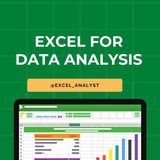This channels is for Programmers, Coders, Software Engineers.
0- Python
1- Data Science
2- Machine Learning
3- Data Visualization
4- Artificial Intelligence
5- Data Analysis
6- Statistics
7- Deep Learning
8- programming Languages
✅ Best channels on Telegram:
https://t.iss.one/addlist/JbC2D8X2g700ZGMx
✅ Free Courses with Certificate:
https://t.iss.one/free4unow_backup
0- Python
1- Data Science
2- Machine Learning
3- Data Visualization
4- Artificial Intelligence
5- Data Analysis
6- Statistics
7- Deep Learning
8- programming Languages
✅ Best channels on Telegram:
https://t.iss.one/addlist/JbC2D8X2g700ZGMx
✅ Free Courses with Certificate:
https://t.iss.one/free4unow_backup
👍16❤1
✅ Best Telegram channels to get free coding & data science resources
https://t.iss.one/addlist/XYopgGtDUp4zMDkx
✅ Free Courses with Certificate:
https://t.iss.one/free4unow_backup
https://t.iss.one/addlist/XYopgGtDUp4zMDkx
✅ Free Courses with Certificate:
https://t.iss.one/free4unow_backup
👍1
Which product giveaway next?
Anonymous Poll
40%
Power of Excel with ChatGPT
54%
Excel for Data Analytics
19%
Excel for Data Scientists
26%
Advanced Excel
13%
Excel Shortcuts & Essential Formulas
👍26🔥4🥰3❤1
If you want to be a data analyst, you’ll have to embrace the data-cleaning aspect of the job.
Here are some data-cleaning terms you should become familiar with in Excel:
- Data Validation
- Find and Replace
- Trim
- Left/Mid/Right
- Power Query
- Text to Columns
- Remove Duplicates
Here are some data-cleaning terms you should become familiar with in Excel:
- Data Validation
- Find and Replace
- Trim
- Left/Mid/Right
- Power Query
- Text to Columns
- Remove Duplicates
👍77❤24😁1
Comment "Excel" to get this excel step by step guide 👇
https://www.instagram.com/reel/C2h2GJDtU0q/?igsh=MThzenYyaGh1OHE2YQ==
https://www.instagram.com/reel/C2h2GJDtU0q/?igsh=MThzenYyaGh1OHE2YQ==
👍21
● Ctrl + A: Select all contents of the page.
● Ctrl + B: Bold highlighted selection.
● Ctrl + C: Copy selected text.
● Ctrl + X: Cut selected text.
● Ctrl + P: Open the print window.
● Ctrl + F: Open find box.
●Ctrl + I: Italic highlighted selection.
● Ctrl + K: Insert link (Shortcut Keys and their Functions).
● Ctrl + U: Underline highlighted selection.
● Ctrl + V: Paste.
● Ctrl + Y: Redo the last action performed.
● Ctrl + Z: Undo last action.
● Ctrl + L: Aligns the line or selected text to the left of the screen.
● Ctrl + E: Aligns the line or selected text to the center of the screen.
● Ctrl + R: Aligns the line or selected text to the right of the screen.
● Ctrl + M: Indent the paragraph.
● Ctrl + Shift + F: Change the font.
● Ctrl + Shift + >: Increase selected font +1pts up to 12pt and then increases font +2pts.
● Ctrl + ]: Increase selected font +1pts.
● Ctrl + Shift + <: Decrease selected font -1pts if 12pt or lower, if above 12 decreases font by +2pt.
● Ctrl + [: Decrease selected font -1pts.
● Ctrl + Shift + *: View or hide non printing characters.
● Ctrl + L: Moves one word to the left.
● Ctrl + R: Moves one word to the right.
● Ctrl + : Moves to the beginning of the line or paragraph.
● Ctrl + : Moves to the end of the paragraph.
● Ctrl + Del: Deletes word to right of cursor.
● Ctrl + Backspace: Deletes word to left of cursor.
● Ctrl + End: Moves the cursor to the end of the
document.
● Ctrl + Home: Moves the cursor to the beginning of the document.
● Ctrl + Spacebar: Reset highlighted text to the default font.
● Ctrl + 1: Single-space lines.
● Ctrl + 2: Double-space lines.
● Ctrl + 5: 1.5-line spacing.
● Ctrl + Alt + 1: Changes text to heading 1.
● Ctrl + Alt + 2: Changes text to heading 2.
● Ctrl + Alt + 3: Changes text to heading 3.
● Alt + Shift + D: Insert the current date.
● Alt + Shift + T: Insert the current time.
● Ctrl + B: Bold highlighted selection.
● Ctrl + C: Copy selected text.
● Ctrl + X: Cut selected text.
● Ctrl + P: Open the print window.
● Ctrl + F: Open find box.
●Ctrl + I: Italic highlighted selection.
● Ctrl + K: Insert link (Shortcut Keys and their Functions).
● Ctrl + U: Underline highlighted selection.
● Ctrl + V: Paste.
● Ctrl + Y: Redo the last action performed.
● Ctrl + Z: Undo last action.
● Ctrl + L: Aligns the line or selected text to the left of the screen.
● Ctrl + E: Aligns the line or selected text to the center of the screen.
● Ctrl + R: Aligns the line or selected text to the right of the screen.
● Ctrl + M: Indent the paragraph.
● Ctrl + Shift + F: Change the font.
● Ctrl + Shift + >: Increase selected font +1pts up to 12pt and then increases font +2pts.
● Ctrl + ]: Increase selected font +1pts.
● Ctrl + Shift + <: Decrease selected font -1pts if 12pt or lower, if above 12 decreases font by +2pt.
● Ctrl + [: Decrease selected font -1pts.
● Ctrl + Shift + *: View or hide non printing characters.
● Ctrl + L: Moves one word to the left.
● Ctrl + R: Moves one word to the right.
● Ctrl + : Moves to the beginning of the line or paragraph.
● Ctrl + : Moves to the end of the paragraph.
● Ctrl + Del: Deletes word to right of cursor.
● Ctrl + Backspace: Deletes word to left of cursor.
● Ctrl + End: Moves the cursor to the end of the
document.
● Ctrl + Home: Moves the cursor to the beginning of the document.
● Ctrl + Spacebar: Reset highlighted text to the default font.
● Ctrl + 1: Single-space lines.
● Ctrl + 2: Double-space lines.
● Ctrl + 5: 1.5-line spacing.
● Ctrl + Alt + 1: Changes text to heading 1.
● Ctrl + Alt + 2: Changes text to heading 2.
● Ctrl + Alt + 3: Changes text to heading 3.
● Alt + Shift + D: Insert the current date.
● Alt + Shift + T: Insert the current time.
👍44❤13❤🔥1🔥1
◉ Alt + F: File menu options in current program.
◉ Alt + E: Edit options in current program.
◉ F1: Universal Help in almost every Windows program.
◉ Ctrl + A: Select all text.
◉ Ctrl + X: Cut
◉ Shift + Del: Cut selected item.
◉ Ctrl + C: Copy selected item.
◉ Ctrl + Ins: Copy selected item.
◉ Ctrl + V: Paste selected item.
◉ Shift + Ins: Paste.
◉ Home: Goes to beginning of current line.
◉ Ctrl + Home: Goes to beginning of document.
◉ End: Goes to end of current line.
◉ Ctrl + End: Goes to end of document.
◉ Shift + Home: Highlights from current position to beginning of line.
◉ Shift + End: Highlights from current position to end of line.
◉ Ctrl + Left arrow: Moves one word to the left at a time.
◉ Ctrl + Right arrow: Moves one word to the right at a time.
◉ Alt + E: Edit options in current program.
◉ F1: Universal Help in almost every Windows program.
◉ Ctrl + A: Select all text.
◉ Ctrl + X: Cut
◉ Shift + Del: Cut selected item.
◉ Ctrl + C: Copy selected item.
◉ Ctrl + Ins: Copy selected item.
◉ Ctrl + V: Paste selected item.
◉ Shift + Ins: Paste.
◉ Home: Goes to beginning of current line.
◉ Ctrl + Home: Goes to beginning of document.
◉ End: Goes to end of current line.
◉ Ctrl + End: Goes to end of document.
◉ Shift + Home: Highlights from current position to beginning of line.
◉ Shift + End: Highlights from current position to end of line.
◉ Ctrl + Left arrow: Moves one word to the left at a time.
◉ Ctrl + Right arrow: Moves one word to the right at a time.
👍40❤14
Free Data Analytics Course by Cisco 👇👇
https://www.instagram.com/reel/C4ZnBhEthDL/?igsh=MXBwcHNidThraHQxYw==
Follow me so that I can dm you :)
https://www.instagram.com/reel/C4ZnBhEthDL/?igsh=MXBwcHNidThraHQxYw==
Follow me so that I can dm you :)
👍15❤4
Essential Excel Concepts for Beginners
1. VLOOKUP: VLOOKUP is a popular Excel function used to search for a value in the first column of a table and return a corresponding value in the same row from another column. It is commonly used for data lookup and retrieval tasks.
2. Pivot Tables: Pivot tables are powerful tools in Excel for summarizing and analyzing large datasets. They allow you to reorganize and summarize data, perform calculations, and create interactive reports with ease.
3. Conditional Formatting: Conditional formatting allows you to format cells based on specific conditions or criteria. It helps highlight important information, identify trends, and make data more visually appealing and easier to interpret.
4. INDEX-MATCH: INDEX-MATCH is an alternative to VLOOKUP that combines the INDEX and MATCH functions to perform more flexible and powerful lookups in Excel. It is often preferred over VLOOKUP for its versatility and robustness.
5. Data Validation: Data validation is a feature in Excel that allows you to control what type of data can be entered into a cell. You can set rules, create drop-down lists, and provide error messages to ensure data accuracy and consistency.
6. SUMIF: SUMIF is a function in Excel that allows you to sum values in a range based on a specific condition or criteria. It is useful for calculating totals based on certain criteria without the need for complex formulas.
7. CONCATENATE: CONCATENATE is a function in Excel used to combine multiple text strings into one. It is helpful for creating custom labels, joining data from different cells, and formatting text in a desired way.
8. Goal Seek: Goal Seek is a built-in tool in Excel that allows you to find the input value needed to achieve a desired result in a formula. It is useful for performing reverse calculations and solving what-if scenarios.
9. Data Tables: Data tables in Excel allow you to perform sensitivity analysis by calculating multiple results based on different input values. They help you analyze how changing variables impact the final outcome of a formula.
10. Sparklines: Sparklines are small, simple charts that provide visual representations of data trends within a single cell. They are useful for quickly visualizing patterns and trends in data without the need for larger charts or graphs.
1. VLOOKUP: VLOOKUP is a popular Excel function used to search for a value in the first column of a table and return a corresponding value in the same row from another column. It is commonly used for data lookup and retrieval tasks.
2. Pivot Tables: Pivot tables are powerful tools in Excel for summarizing and analyzing large datasets. They allow you to reorganize and summarize data, perform calculations, and create interactive reports with ease.
3. Conditional Formatting: Conditional formatting allows you to format cells based on specific conditions or criteria. It helps highlight important information, identify trends, and make data more visually appealing and easier to interpret.
4. INDEX-MATCH: INDEX-MATCH is an alternative to VLOOKUP that combines the INDEX and MATCH functions to perform more flexible and powerful lookups in Excel. It is often preferred over VLOOKUP for its versatility and robustness.
5. Data Validation: Data validation is a feature in Excel that allows you to control what type of data can be entered into a cell. You can set rules, create drop-down lists, and provide error messages to ensure data accuracy and consistency.
6. SUMIF: SUMIF is a function in Excel that allows you to sum values in a range based on a specific condition or criteria. It is useful for calculating totals based on certain criteria without the need for complex formulas.
7. CONCATENATE: CONCATENATE is a function in Excel used to combine multiple text strings into one. It is helpful for creating custom labels, joining data from different cells, and formatting text in a desired way.
8. Goal Seek: Goal Seek is a built-in tool in Excel that allows you to find the input value needed to achieve a desired result in a formula. It is useful for performing reverse calculations and solving what-if scenarios.
9. Data Tables: Data tables in Excel allow you to perform sensitivity analysis by calculating multiple results based on different input values. They help you analyze how changing variables impact the final outcome of a formula.
10. Sparklines: Sparklines are small, simple charts that provide visual representations of data trends within a single cell. They are useful for quickly visualizing patterns and trends in data without the need for larger charts or graphs.
👍46❤8💯2
Here are some Excel shortcuts that are commonly used by data analysts:
1. Ctrl + C: Copy
2. Ctrl + V: Paste
3. Ctrl + X: Cut
4. Ctrl + Z: Undo
5. Ctrl + Y: Redo
6. Ctrl + S: Save
7. Ctrl + F: Find
8. Ctrl + H: Replace
9. Ctrl + Arrow Keys: Navigate to the edge of data
10. Ctrl + Shift + Arrow Keys: Select data range
11. Ctrl + Home: Go to cell A1
12. Ctrl + End: Go to last cell with data
13. Ctrl + Shift + L: Toggle filters
14. Alt + ; : Select visible cells only
15. F2: Edit active cell
16. Ctrl + Shift + Enter: Enter an array formula
17. Ctrl + D: Fill down
18. Ctrl + R: Fill right
19. Ctrl + 1: Format cells dialog box
20. Ctrl + Shift + 1, 2, 3, etc.: Apply different number formats
These shortcuts can significantly increase your efficiency when working with Excel as a data analyst.
One of the very important tool that a data analyst must be aware of is Excel
1. Ctrl + C: Copy
2. Ctrl + V: Paste
3. Ctrl + X: Cut
4. Ctrl + Z: Undo
5. Ctrl + Y: Redo
6. Ctrl + S: Save
7. Ctrl + F: Find
8. Ctrl + H: Replace
9. Ctrl + Arrow Keys: Navigate to the edge of data
10. Ctrl + Shift + Arrow Keys: Select data range
11. Ctrl + Home: Go to cell A1
12. Ctrl + End: Go to last cell with data
13. Ctrl + Shift + L: Toggle filters
14. Alt + ; : Select visible cells only
15. F2: Edit active cell
16. Ctrl + Shift + Enter: Enter an array formula
17. Ctrl + D: Fill down
18. Ctrl + R: Fill right
19. Ctrl + 1: Format cells dialog box
20. Ctrl + Shift + 1, 2, 3, etc.: Apply different number formats
These shortcuts can significantly increase your efficiency when working with Excel as a data analyst.
One of the very important tool that a data analyst must be aware of is Excel
👍23❤19🆒6
Ignoring spelling "errors"
Spell check isn't always correct. It will sometimes mark certain words as incorrect even if they're spelled correctly.
This often happens with names, which may not be in the dictionary.
You can choose not to change a spelling "error" using one of the following three options:
Ignore Once: This will skip the word without changing it.
Ignore All: This will skip the word without changing it and also skip all other instances of the word in your worksheet.
Add: This adds the word to the dictionary so it will never appear as an error again. Make sure the word is spelled correctly before choosing this option.
Spell check isn't always correct. It will sometimes mark certain words as incorrect even if they're spelled correctly.
This often happens with names, which may not be in the dictionary.
You can choose not to change a spelling "error" using one of the following three options:
Ignore Once: This will skip the word without changing it.
Ignore All: This will skip the word without changing it and also skip all other instances of the word in your worksheet.
Add: This adds the word to the dictionary so it will never appear as an error again. Make sure the word is spelled correctly before choosing this option.
👍16
https://www.linkedin.com/posts/sql-analysts_datanalyst-excel-dataanalytics-activity-7176448780253163520-OYJi?utm_source=share&utm_medium=member_android
CHATGPT can replace programmers but not excel 🤣
CHATGPT can replace programmers but not excel 🤣
😁20👍5
For data analysts, mastering these top 10 Excel concepts is crucial:
1. Formulas and Functions: Understand basic to advanced functions like SUM, AVERAGE, VLOOKUP, INDEX-MATCH, and IF statements.
2. PivotTables: Learn to summarize, analyze, and visualize data efficiently using PivotTables.
3. Data Cleaning and Formatting: Familiarize yourself with tools and techniques for cleaning and formatting messy data, such as text-to-columns, remove duplicates, and conditional formatting.
4. Charts and Graphs: Explore various chart types (e.g., bar, line, scatter) and understand when to use each for effective data visualization.
5. Data Validation: Implement data validation rules to ensure data integrity and accuracy, such as drop-down lists and input restrictions.
6. Data Analysis Tools: Utilize Excel's built-in data analysis tools like Goal Seek, Solver, and Data Tables for scenario analysis and optimization.
7. Conditional Formatting: Apply formatting based on specific conditions to highlight trends, outliers, or anomalies in data.
8. Named Ranges: Organize data efficiently by assigning meaningful names to ranges, making formulas more readable and easier to manage.
9. Data Tables and What-If Analysis: Use data tables to perform sensitivity analysis and scenario modeling for decision-making.
10. Power Query and Power Pivot: Explore advanced data manipulation and analysis capabilities using Excel's Power Query for data extraction, transformation, and loading (ETL) and Power Pivot for data modeling and analysis.
Give credits while sharing: https://t.iss.one/excel_analyst
ENJOY LEARNING 👍👍
1. Formulas and Functions: Understand basic to advanced functions like SUM, AVERAGE, VLOOKUP, INDEX-MATCH, and IF statements.
2. PivotTables: Learn to summarize, analyze, and visualize data efficiently using PivotTables.
3. Data Cleaning and Formatting: Familiarize yourself with tools and techniques for cleaning and formatting messy data, such as text-to-columns, remove duplicates, and conditional formatting.
4. Charts and Graphs: Explore various chart types (e.g., bar, line, scatter) and understand when to use each for effective data visualization.
5. Data Validation: Implement data validation rules to ensure data integrity and accuracy, such as drop-down lists and input restrictions.
6. Data Analysis Tools: Utilize Excel's built-in data analysis tools like Goal Seek, Solver, and Data Tables for scenario analysis and optimization.
7. Conditional Formatting: Apply formatting based on specific conditions to highlight trends, outliers, or anomalies in data.
8. Named Ranges: Organize data efficiently by assigning meaningful names to ranges, making formulas more readable and easier to manage.
9. Data Tables and What-If Analysis: Use data tables to perform sensitivity analysis and scenario modeling for decision-making.
10. Power Query and Power Pivot: Explore advanced data manipulation and analysis capabilities using Excel's Power Query for data extraction, transformation, and loading (ETL) and Power Pivot for data modeling and analysis.
Give credits while sharing: https://t.iss.one/excel_analyst
ENJOY LEARNING 👍👍
👍41❤5🔥4