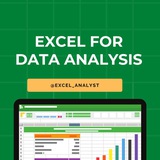Important Excel, Tableau, Statistics, SQL related Questions with answers
1. What are the common problems that data analysts encounter during analysis?
The common problems steps involved in any analytics project are:
Handling duplicate data
Collecting the meaningful right data at the right time
Handling data purging and storage problems
Making data secure and dealing with compliance issues
2. Explain the Type I and Type II errors in Statistics?
In Hypothesis testing, a Type I error occurs when the null hypothesis is rejected even if it is true. It is also known as a false positive.
A Type II error occurs when the null hypothesis is not rejected, even if it is false. It is also known as a false negative.
3. How do you make a dropdown list in MS Excel?
First, click on the Data tab that is present in the ribbon.
Under the Data Tools group, select Data Validation.
Then navigate to Settings > Allow > List.
Select the source you want to provide as a list array.
4. How do you subset or filter data in SQL?
To subset or filter data in SQL, we use WHERE and HAVING clauses which give us an option of including only the data matching certain conditions.
5. What is a Gantt Chart in Tableau?
A Gantt chart in Tableau depicts the progress of value over the period, i.e., it shows the duration of events. It consists of bars along with the time axis. The Gantt chart is mostly used as a project management tool where each bar is a measure of a task in the project
1. What are the common problems that data analysts encounter during analysis?
The common problems steps involved in any analytics project are:
Handling duplicate data
Collecting the meaningful right data at the right time
Handling data purging and storage problems
Making data secure and dealing with compliance issues
2. Explain the Type I and Type II errors in Statistics?
In Hypothesis testing, a Type I error occurs when the null hypothesis is rejected even if it is true. It is also known as a false positive.
A Type II error occurs when the null hypothesis is not rejected, even if it is false. It is also known as a false negative.
3. How do you make a dropdown list in MS Excel?
First, click on the Data tab that is present in the ribbon.
Under the Data Tools group, select Data Validation.
Then navigate to Settings > Allow > List.
Select the source you want to provide as a list array.
4. How do you subset or filter data in SQL?
To subset or filter data in SQL, we use WHERE and HAVING clauses which give us an option of including only the data matching certain conditions.
5. What is a Gantt Chart in Tableau?
A Gantt chart in Tableau depicts the progress of value over the period, i.e., it shows the duration of events. It consists of bars along with the time axis. The Gantt chart is mostly used as a project management tool where each bar is a measure of a task in the project
❤3👍2
Common Mistakes Data Analysts Must Avoid ⚠️📊
Even experienced analysts can fall into these traps. Avoid these mistakes to ensure accurate, impactful analysis!
1️⃣ Ignoring Data Cleaning 🧹
Messy data leads to misleading insights. Always check for missing values, duplicates, and inconsistencies before analysis.
2️⃣ Relying Only on Averages 📉
Averages hide variability. Always check median, percentiles, and distributions for a complete picture.
3️⃣ Confusing Correlation with Causation 🔗
Just because two things move together doesn’t mean one causes the other. Validate assumptions before making decisions.
4️⃣ Overcomplicating Visualizations 🎨
Too many colors, labels, or complex charts confuse your audience. Keep it simple, clear, and focused on key takeaways.
5️⃣ Not Understanding Business Context 🎯
Data without context is meaningless. Always ask: "What problem are we solving?" before diving into numbers.
6️⃣ Ignoring Outliers Without Investigation 🔍
Outliers can signal errors or valuable insights. Always analyze why they exist before deciding to remove them.
7️⃣ Using Small Sample Sizes ⚠️
Drawing conclusions from too little data leads to unreliable insights. Ensure your sample size is statistically significant.
8️⃣ Failing to Communicate Insights Clearly 🗣️
Great analysis means nothing if stakeholders don’t understand it. Tell a story with data—don’t just dump numbers.
9️⃣ Not Keeping Up with Industry Trends 🚀
Data tools and techniques evolve fast. Keep learning SQL, Python, Power BI, Tableau, and machine learning basics.
Avoid these mistakes, and you’ll stand out as a reliable data analyst!
Share with credits: https://t.iss.one/sqlspecialist
Hope it helps :)
Even experienced analysts can fall into these traps. Avoid these mistakes to ensure accurate, impactful analysis!
1️⃣ Ignoring Data Cleaning 🧹
Messy data leads to misleading insights. Always check for missing values, duplicates, and inconsistencies before analysis.
2️⃣ Relying Only on Averages 📉
Averages hide variability. Always check median, percentiles, and distributions for a complete picture.
3️⃣ Confusing Correlation with Causation 🔗
Just because two things move together doesn’t mean one causes the other. Validate assumptions before making decisions.
4️⃣ Overcomplicating Visualizations 🎨
Too many colors, labels, or complex charts confuse your audience. Keep it simple, clear, and focused on key takeaways.
5️⃣ Not Understanding Business Context 🎯
Data without context is meaningless. Always ask: "What problem are we solving?" before diving into numbers.
6️⃣ Ignoring Outliers Without Investigation 🔍
Outliers can signal errors or valuable insights. Always analyze why they exist before deciding to remove them.
7️⃣ Using Small Sample Sizes ⚠️
Drawing conclusions from too little data leads to unreliable insights. Ensure your sample size is statistically significant.
8️⃣ Failing to Communicate Insights Clearly 🗣️
Great analysis means nothing if stakeholders don’t understand it. Tell a story with data—don’t just dump numbers.
9️⃣ Not Keeping Up with Industry Trends 🚀
Data tools and techniques evolve fast. Keep learning SQL, Python, Power BI, Tableau, and machine learning basics.
Avoid these mistakes, and you’ll stand out as a reliable data analyst!
Share with credits: https://t.iss.one/sqlspecialist
Hope it helps :)
❤4👍4
Essential Excel Functions for Data Analysts 🚀
1️⃣ Basic Functions
SUM() – Adds a range of numbers. =SUM(A1:A10)
AVERAGE() – Calculates the average. =AVERAGE(A1:A10)
MIN() / MAX() – Finds the smallest/largest value. =MIN(A1:A10)
2️⃣ Logical Functions
IF() – Conditional logic. =IF(A1>50, "Pass", "Fail")
IFS() – Multiple conditions. =IFS(A1>90, "A", A1>80, "B", TRUE, "C")
AND() / OR() – Checks multiple conditions. =AND(A1>50, B1<100)
3️⃣ Text Functions
LEFT() / RIGHT() / MID() – Extract text from a string.
=LEFT(A1, 3) (First 3 characters)
=MID(A1, 3, 2) (2 characters from the 3rd position)
LEN() – Counts characters. =LEN(A1)
TRIM() – Removes extra spaces. =TRIM(A1)
UPPER() / LOWER() / PROPER() – Changes text case.
4️⃣ Lookup Functions
VLOOKUP() – Searches for a value in a column.
=VLOOKUP(1001, A2:B10, 2, FALSE)
HLOOKUP() – Searches in a row.
XLOOKUP() – Advanced lookup replacing VLOOKUP.
=XLOOKUP(1001, A2:A10, B2:B10, "Not Found")
5️⃣ Date & Time Functions
TODAY() – Returns the current date.
NOW() – Returns the current date and time.
YEAR(), MONTH(), DAY() – Extracts parts of a date.
DATEDIF() – Calculates the difference between two dates.
6️⃣ Data Cleaning Functions
REMOVE DUPLICATES – Found in the "Data" tab.
CLEAN() – Removes non-printable characters.
SUBSTITUTE() – Replaces text within a string.
=SUBSTITUTE(A1, "old", "new")
7️⃣ Advanced Functions
INDEX() & MATCH() – More flexible alternative to VLOOKUP.
TEXTJOIN() – Joins text with a delimiter.
UNIQUE() – Returns unique values from a range.
FILTER() – Filters data dynamically.
=FILTER(A2:B10, B2:B10>50)
8️⃣ Pivot Tables & Power Query
PIVOT TABLES – Summarizes data dynamically.
GETPIVOTDATA() – Extracts data from a Pivot Table.
POWER QUERY – Automates data cleaning & transformation.
You can find Free Excel Resources here: https://t.iss.one/excel_data
Hope it helps :)
#dataanalytics
1️⃣ Basic Functions
SUM() – Adds a range of numbers. =SUM(A1:A10)
AVERAGE() – Calculates the average. =AVERAGE(A1:A10)
MIN() / MAX() – Finds the smallest/largest value. =MIN(A1:A10)
2️⃣ Logical Functions
IF() – Conditional logic. =IF(A1>50, "Pass", "Fail")
IFS() – Multiple conditions. =IFS(A1>90, "A", A1>80, "B", TRUE, "C")
AND() / OR() – Checks multiple conditions. =AND(A1>50, B1<100)
3️⃣ Text Functions
LEFT() / RIGHT() / MID() – Extract text from a string.
=LEFT(A1, 3) (First 3 characters)
=MID(A1, 3, 2) (2 characters from the 3rd position)
LEN() – Counts characters. =LEN(A1)
TRIM() – Removes extra spaces. =TRIM(A1)
UPPER() / LOWER() / PROPER() – Changes text case.
4️⃣ Lookup Functions
VLOOKUP() – Searches for a value in a column.
=VLOOKUP(1001, A2:B10, 2, FALSE)
HLOOKUP() – Searches in a row.
XLOOKUP() – Advanced lookup replacing VLOOKUP.
=XLOOKUP(1001, A2:A10, B2:B10, "Not Found")
5️⃣ Date & Time Functions
TODAY() – Returns the current date.
NOW() – Returns the current date and time.
YEAR(), MONTH(), DAY() – Extracts parts of a date.
DATEDIF() – Calculates the difference between two dates.
6️⃣ Data Cleaning Functions
REMOVE DUPLICATES – Found in the "Data" tab.
CLEAN() – Removes non-printable characters.
SUBSTITUTE() – Replaces text within a string.
=SUBSTITUTE(A1, "old", "new")
7️⃣ Advanced Functions
INDEX() & MATCH() – More flexible alternative to VLOOKUP.
TEXTJOIN() – Joins text with a delimiter.
UNIQUE() – Returns unique values from a range.
FILTER() – Filters data dynamically.
=FILTER(A2:B10, B2:B10>50)
8️⃣ Pivot Tables & Power Query
PIVOT TABLES – Summarizes data dynamically.
GETPIVOTDATA() – Extracts data from a Pivot Table.
POWER QUERY – Automates data cleaning & transformation.
You can find Free Excel Resources here: https://t.iss.one/excel_data
Hope it helps :)
#dataanalytics
❤7👍4
50 essential Excel formulas
SUM: =SUM(A1:A5)
AVERAGE: =AVERAGE(A1:A10)
VLOOKUP: =VLOOKUP(B1, A2:D10, 3, FALSE)
IF: =IF(A1 > 10, "Yes", "No")
CONCATENATE (or CONCAT): =CONCATENATE(A1, " ", B1)
COUNT: =COUNT(A1:A10)
MAX: =MAX(A1:A10)
MIN: =MIN(A1:A10)
ROUND: =ROUND(A1, 2)
TRIM: =TRIM(A1)
LOWER: =LOWER(A1)
UPPER: =UPPER(A1)
LEFT: =LEFT(A1, 5)
RIGHT: =RIGHT(A1, 5)
MID: =MID(A1, 2, 3)
LEN: =LEN(A1)
FIND: =FIND("search_text", A1)
REPLACE: =REPLACE(A1, 3, 2, "new_text")
SUBSTITUTE: =SUBSTITUTE(A1, "old_text", "new_text")
INDEX: =INDEX(A1:A10, 3)
MATCH: =MATCH(B1, A1:A10, 0)
OFFSET: =OFFSET(A1, 1, 2)
SUMIF: =SUMIF(A1:A10, ">5")
COUNTIF: =COUNTIF(A1:A10, "apple")
AVERAGEIF: =AVERAGEIF(A1:A10, "<>0")
SUMIFS: =SUMIFS(A1:A10, B1:B10, "apple", C1:C10, ">5")
COUNTIFS: =COUNTIFS(A1:A10, ">5", B1:B10, "apple")
AVERAGEIFS: =AVERAGEIFS(A1:A10, B1:B10, "apple", C1:C10, ">5")
IFERROR: =IFERROR(A1/B1, "Error")
AND: =AND(A1>5, A1<10)
OR: =OR(A1="apple", A1="banana")
NOT: =NOT(A1="apple")
DATE: =DATE(2022, 12, 31)
TODAY: =TODAY()
NOW: =NOW()
DATEDIF: =DATEDIF(A1, A2, "D")
YEAR: =YEAR(A1)
MONTH: =MONTH(A1)
DAY: =DAY(A1)
EOMONTH: =EOMONTH(A1, 3)
NETWORKDAYS: =NETWORKDAYS(A1, A2)
WEEKDAY: =WEEKDAY(A1)
HLOOKUP: =HLOOKUP(B1, A1:D10, 3, FALSE)
MATCH: =MATCH(B1, A1:A10, 0)
INDEX-MATCH: =INDEX(A1:A10, MATCH(B1, C1:C10, 0))
TRANSPOSE: =TRANSPOSE(A1:D10)
PIVOT TABLE: =PIVOT_TABLE(A1:D10, "Sales", "Region", "Sum")
RANK: =RANK(A1, A1:A10, 1)
RAND: =RAND()
CHOOSE: =CHOOSE(B1, "Option 1", "Option 2", "Option 3")
Share our channel link with your true friends: https://t.iss.one/excel_analyst
Hope this helps you 😊
SUM: =SUM(A1:A5)
AVERAGE: =AVERAGE(A1:A10)
VLOOKUP: =VLOOKUP(B1, A2:D10, 3, FALSE)
IF: =IF(A1 > 10, "Yes", "No")
CONCATENATE (or CONCAT): =CONCATENATE(A1, " ", B1)
COUNT: =COUNT(A1:A10)
MAX: =MAX(A1:A10)
MIN: =MIN(A1:A10)
ROUND: =ROUND(A1, 2)
TRIM: =TRIM(A1)
LOWER: =LOWER(A1)
UPPER: =UPPER(A1)
LEFT: =LEFT(A1, 5)
RIGHT: =RIGHT(A1, 5)
MID: =MID(A1, 2, 3)
LEN: =LEN(A1)
FIND: =FIND("search_text", A1)
REPLACE: =REPLACE(A1, 3, 2, "new_text")
SUBSTITUTE: =SUBSTITUTE(A1, "old_text", "new_text")
INDEX: =INDEX(A1:A10, 3)
MATCH: =MATCH(B1, A1:A10, 0)
OFFSET: =OFFSET(A1, 1, 2)
SUMIF: =SUMIF(A1:A10, ">5")
COUNTIF: =COUNTIF(A1:A10, "apple")
AVERAGEIF: =AVERAGEIF(A1:A10, "<>0")
SUMIFS: =SUMIFS(A1:A10, B1:B10, "apple", C1:C10, ">5")
COUNTIFS: =COUNTIFS(A1:A10, ">5", B1:B10, "apple")
AVERAGEIFS: =AVERAGEIFS(A1:A10, B1:B10, "apple", C1:C10, ">5")
IFERROR: =IFERROR(A1/B1, "Error")
AND: =AND(A1>5, A1<10)
OR: =OR(A1="apple", A1="banana")
NOT: =NOT(A1="apple")
DATE: =DATE(2022, 12, 31)
TODAY: =TODAY()
NOW: =NOW()
DATEDIF: =DATEDIF(A1, A2, "D")
YEAR: =YEAR(A1)
MONTH: =MONTH(A1)
DAY: =DAY(A1)
EOMONTH: =EOMONTH(A1, 3)
NETWORKDAYS: =NETWORKDAYS(A1, A2)
WEEKDAY: =WEEKDAY(A1)
HLOOKUP: =HLOOKUP(B1, A1:D10, 3, FALSE)
MATCH: =MATCH(B1, A1:A10, 0)
INDEX-MATCH: =INDEX(A1:A10, MATCH(B1, C1:C10, 0))
TRANSPOSE: =TRANSPOSE(A1:D10)
PIVOT TABLE: =PIVOT_TABLE(A1:D10, "Sales", "Region", "Sum")
RANK: =RANK(A1, A1:A10, 1)
RAND: =RAND()
CHOOSE: =CHOOSE(B1, "Option 1", "Option 2", "Option 3")
Share our channel link with your true friends: https://t.iss.one/excel_analyst
Hope this helps you 😊
❤11👍4
Keyboard #Shortcut Keys
Ctrl+A - Select All
Ctrl+B - Bold
Ctrl+C - Copy
Ctrl+D - Fill Down
Ctrl+F - Find
Ctrl+G - Goto
Ctrl+H - Replace
Ctrl+I - Italic
Ctrl+K - Insert Hyperlink
Ctrl+N - New Workbook
Ctrl+O - Open
Ctrl+P - Print
Ctrl+R - Fill Right
Ctrl+S - Save
Ctrl+U - Underline
Ctrl+V - Paste
Ctrl W - Close
Ctrl+X - Cut
Ctrl+Y - Repeat
Ctrl+Z - Undo
F1 - Help
F2 - Edit
F3 - Paste Name
F4 - Repeat last action
F4 - While typing a formula, switch between absolute/relative refs
F5 - Goto
F6 - Next Pane
F7 - Spell check
F8 - Extend mode
F9 - Recalculate all workbooks
F10 - Activate Menu bar
F11 - New Chart
F12 - Save As
Ctrl+: - Insert Current Time
Ctrl+; - Insert Current Date
Ctrl+" - Copy Value from Cell Above
Ctrl+’ - Copy Formula from Cell Above
Shift - Hold down shift for additional functions in Excel’s menu
Shift+F1 - What’s This?
Shift+F2 - Edit cell comment
Shift+F3 - Paste function into formula
Shift+F4 - Find Next
Shift+F5 - Find
Shift+F6 - Previous Pane
Shift+F8 - Add to selection
Shift+F9 - Calculate active worksheet
Shift+F10 - Display shortcut menu
Shift+F11 - New worksheet
Ctrl+F3 - Define name
Ctrl+F4 - Close
Ctrl+F5 - XL, Restore window size
Ctrl+F6 - Next workbook window
Shift+Ctrl+F6 - Previous workbook window
Ctrl+F7 - Move window
Ctrl+F8 - Resize window
Ctrl+F9 - Minimize workbook
Ctrl+F10 - Maximize or restore window
Ctrl+F11 - Inset 4.0 Macro sheet
Ctrl+F1 - File Open
Alt+F1 - Insert Chart
Alt+F2 - Save As
Alt+F4 - Exit
Alt+Down arrow - Display AutoComplete list
Alt+’ - Format Style dialog box
Ctrl+Shift+~ - General format
Ctrl+Shift+! - Comma format
Ctrl+Shift+@ - Time format
Ctrl+Shift+# - Date format
Ctrl+Shift+$ - Currency format
Ctrl+Shift+% - Percent format
Ctrl+Shift+^ - Exponential format
Ctrl+Shift+& - Place outline border around selected cells
Ctrl+Shift+_ - Remove outline border
Ctrl+Shift+* - Select current region
Ctrl++ - Insert
Ctrl+- - Delete
Ctrl+1 - Format cells dialog box
Ctrl+2 - Bold
Ctrl+3 - Italic
Ctrl+4 - Underline
Ctrl+5 - Strikethrough
Ctrl+6 - Show/Hide objects
Ctrl+7 - Show/Hide Standard toolbar
Ctrl+8 - Toggle Outline symbols
Ctrl+9 - Hide rows
Ctrl+0 - Hide columns
Ctrl+Shift+( - Unhide rows
Ctrl+Shift+) - Unhide columns
Alt or F10 - Activate the menu
Ctrl+Tab - In toolbar: next toolbar
Shift+Ctrl+Tab - In toolbar: previous toolbar
Ctrl+Tab - In a workbook: activate next workbook
Shift+Ctrl+Tab - In a workbook: activate previous workbook
Tab - Next tool
Shift+Tab - Previous tool
Enter - Do the command
Shift+Ctrl+F - Font Drop down List
Shift+Ctrl+F+F - Font tab of Format Cell Dialog box
Shift+Ctrl+P - Point size Drop down List
Ctrl + E - Align center
Ctrl + J - justify
Ctrl + L - align
Ctrl + R - align right
Alt + Tab - switch applications
Windows + P - Project screen
Windows + E - open file explorer
Windows + D - go to desktop
Windows + M - minimize all windows
Windows + S - search
Ctrl+A - Select All
Ctrl+B - Bold
Ctrl+C - Copy
Ctrl+D - Fill Down
Ctrl+F - Find
Ctrl+G - Goto
Ctrl+H - Replace
Ctrl+I - Italic
Ctrl+K - Insert Hyperlink
Ctrl+N - New Workbook
Ctrl+O - Open
Ctrl+P - Print
Ctrl+R - Fill Right
Ctrl+S - Save
Ctrl+U - Underline
Ctrl+V - Paste
Ctrl W - Close
Ctrl+X - Cut
Ctrl+Y - Repeat
Ctrl+Z - Undo
F1 - Help
F2 - Edit
F3 - Paste Name
F4 - Repeat last action
F4 - While typing a formula, switch between absolute/relative refs
F5 - Goto
F6 - Next Pane
F7 - Spell check
F8 - Extend mode
F9 - Recalculate all workbooks
F10 - Activate Menu bar
F11 - New Chart
F12 - Save As
Ctrl+: - Insert Current Time
Ctrl+; - Insert Current Date
Ctrl+" - Copy Value from Cell Above
Ctrl+’ - Copy Formula from Cell Above
Shift - Hold down shift for additional functions in Excel’s menu
Shift+F1 - What’s This?
Shift+F2 - Edit cell comment
Shift+F3 - Paste function into formula
Shift+F4 - Find Next
Shift+F5 - Find
Shift+F6 - Previous Pane
Shift+F8 - Add to selection
Shift+F9 - Calculate active worksheet
Shift+F10 - Display shortcut menu
Shift+F11 - New worksheet
Ctrl+F3 - Define name
Ctrl+F4 - Close
Ctrl+F5 - XL, Restore window size
Ctrl+F6 - Next workbook window
Shift+Ctrl+F6 - Previous workbook window
Ctrl+F7 - Move window
Ctrl+F8 - Resize window
Ctrl+F9 - Minimize workbook
Ctrl+F10 - Maximize or restore window
Ctrl+F11 - Inset 4.0 Macro sheet
Ctrl+F1 - File Open
Alt+F1 - Insert Chart
Alt+F2 - Save As
Alt+F4 - Exit
Alt+Down arrow - Display AutoComplete list
Alt+’ - Format Style dialog box
Ctrl+Shift+~ - General format
Ctrl+Shift+! - Comma format
Ctrl+Shift+@ - Time format
Ctrl+Shift+# - Date format
Ctrl+Shift+$ - Currency format
Ctrl+Shift+% - Percent format
Ctrl+Shift+^ - Exponential format
Ctrl+Shift+& - Place outline border around selected cells
Ctrl+Shift+_ - Remove outline border
Ctrl+Shift+* - Select current region
Ctrl++ - Insert
Ctrl+- - Delete
Ctrl+1 - Format cells dialog box
Ctrl+2 - Bold
Ctrl+3 - Italic
Ctrl+4 - Underline
Ctrl+5 - Strikethrough
Ctrl+6 - Show/Hide objects
Ctrl+7 - Show/Hide Standard toolbar
Ctrl+8 - Toggle Outline symbols
Ctrl+9 - Hide rows
Ctrl+0 - Hide columns
Ctrl+Shift+( - Unhide rows
Ctrl+Shift+) - Unhide columns
Alt or F10 - Activate the menu
Ctrl+Tab - In toolbar: next toolbar
Shift+Ctrl+Tab - In toolbar: previous toolbar
Ctrl+Tab - In a workbook: activate next workbook
Shift+Ctrl+Tab - In a workbook: activate previous workbook
Tab - Next tool
Shift+Tab - Previous tool
Enter - Do the command
Shift+Ctrl+F - Font Drop down List
Shift+Ctrl+F+F - Font tab of Format Cell Dialog box
Shift+Ctrl+P - Point size Drop down List
Ctrl + E - Align center
Ctrl + J - justify
Ctrl + L - align
Ctrl + R - align right
Alt + Tab - switch applications
Windows + P - Project screen
Windows + E - open file explorer
Windows + D - go to desktop
Windows + M - minimize all windows
Windows + S - search
❤13👍8
Complete Syllabus for Data Analytics interview:
SQL:
1. Basic
- SELECT statements with WHERE, ORDER BY, GROUP BY, HAVING
- Basic JOINS (INNER, LEFT, RIGHT, FULL)
- Creating and using simple databases and tables
2. Intermediate
- Aggregate functions (COUNT, SUM, AVG, MAX, MIN)
- Subqueries and nested queries
- Common Table Expressions (WITH clause)
- CASE statements for conditional logic in queries
3. Advanced
- Advanced JOIN techniques (self-join, non-equi join)
- Window functions (OVER, PARTITION BY, ROW_NUMBER, RANK, DENSE_RANK, lead, lag)
- optimization with indexing
- Data manipulation (INSERT, UPDATE, DELETE)
Python:
1. Basic
- Syntax, variables, data types (integers, floats, strings, booleans)
- Control structures (if-else, for and while loops)
- Basic data structures (lists, dictionaries, sets, tuples)
- Functions, lambda functions, error handling (try-except)
- Modules and packages
2. Pandas & Numpy
- Creating and manipulating DataFrames and Series
- Indexing, selecting, and filtering data
- Handling missing data (fillna, dropna)
- Data aggregation with groupby, summarizing data
- Merging, joining, and concatenating datasets
3. Basic Visualization
- Basic plotting with Matplotlib (line plots, bar plots, histograms)
- Visualization with Seaborn (scatter plots, box plots, pair plots)
- Customizing plots (sizes, labels, legends, color palettes)
- Introduction to interactive visualizations (e.g., Plotly)
Excel:
1. Basic
- Cell operations, basic formulas (SUMIFS, COUNTIFS, AVERAGEIFS, IF, AND, OR, NOT & Nested Functions etc.)
- Introduction to charts and basic data visualization
- Data sorting and filtering
- Conditional formatting
2. Intermediate
- Advanced formulas (V/XLOOKUP, INDEX-MATCH, nested IF)
- PivotTables and PivotCharts for summarizing data
- Data validation tools
- What-if analysis tools (Data Tables, Goal Seek)
3. Advanced
- Array formulas and advanced functions
- Data Model & Power Pivot
- Advanced Filter
- Slicers and Timelines in Pivot Tables
- Dynamic charts and interactive dashboards
Power BI:
1. Data Modeling
- Importing data from various sources
- Creating and managing relationships between different datasets
- Data modeling basics (star schema, snowflake schema)
2. Data Transformation
- Using Power Query for data cleaning and transformation
- Advanced data shaping techniques
- Calculated columns and measures using DAX
3. Data Visualization and Reporting
- Creating interactive reports and dashboards
- Visualizations (bar, line, pie charts, maps)
- Publishing and sharing reports, scheduling data refreshes
Statistics Fundamentals:
Mean, Median, Mode, Standard Deviation, Variance, Probability Distributions, Hypothesis Testing, P-values, Confidence Intervals, Correlation, Simple Linear Regression, Normal Distribution, Binomial Distribution, Poisson Distribution.
SQL:
1. Basic
- SELECT statements with WHERE, ORDER BY, GROUP BY, HAVING
- Basic JOINS (INNER, LEFT, RIGHT, FULL)
- Creating and using simple databases and tables
2. Intermediate
- Aggregate functions (COUNT, SUM, AVG, MAX, MIN)
- Subqueries and nested queries
- Common Table Expressions (WITH clause)
- CASE statements for conditional logic in queries
3. Advanced
- Advanced JOIN techniques (self-join, non-equi join)
- Window functions (OVER, PARTITION BY, ROW_NUMBER, RANK, DENSE_RANK, lead, lag)
- optimization with indexing
- Data manipulation (INSERT, UPDATE, DELETE)
Python:
1. Basic
- Syntax, variables, data types (integers, floats, strings, booleans)
- Control structures (if-else, for and while loops)
- Basic data structures (lists, dictionaries, sets, tuples)
- Functions, lambda functions, error handling (try-except)
- Modules and packages
2. Pandas & Numpy
- Creating and manipulating DataFrames and Series
- Indexing, selecting, and filtering data
- Handling missing data (fillna, dropna)
- Data aggregation with groupby, summarizing data
- Merging, joining, and concatenating datasets
3. Basic Visualization
- Basic plotting with Matplotlib (line plots, bar plots, histograms)
- Visualization with Seaborn (scatter plots, box plots, pair plots)
- Customizing plots (sizes, labels, legends, color palettes)
- Introduction to interactive visualizations (e.g., Plotly)
Excel:
1. Basic
- Cell operations, basic formulas (SUMIFS, COUNTIFS, AVERAGEIFS, IF, AND, OR, NOT & Nested Functions etc.)
- Introduction to charts and basic data visualization
- Data sorting and filtering
- Conditional formatting
2. Intermediate
- Advanced formulas (V/XLOOKUP, INDEX-MATCH, nested IF)
- PivotTables and PivotCharts for summarizing data
- Data validation tools
- What-if analysis tools (Data Tables, Goal Seek)
3. Advanced
- Array formulas and advanced functions
- Data Model & Power Pivot
- Advanced Filter
- Slicers and Timelines in Pivot Tables
- Dynamic charts and interactive dashboards
Power BI:
1. Data Modeling
- Importing data from various sources
- Creating and managing relationships between different datasets
- Data modeling basics (star schema, snowflake schema)
2. Data Transformation
- Using Power Query for data cleaning and transformation
- Advanced data shaping techniques
- Calculated columns and measures using DAX
3. Data Visualization and Reporting
- Creating interactive reports and dashboards
- Visualizations (bar, line, pie charts, maps)
- Publishing and sharing reports, scheduling data refreshes
Statistics Fundamentals:
Mean, Median, Mode, Standard Deviation, Variance, Probability Distributions, Hypothesis Testing, P-values, Confidence Intervals, Correlation, Simple Linear Regression, Normal Distribution, Binomial Distribution, Poisson Distribution.
❤6👍2🥰1👏1
Essential Topics to Master Data Analytics Interviews: 🚀
SQL:
1. Foundations
- SELECT statements with WHERE, ORDER BY, GROUP BY, HAVING
- Basic JOINS (INNER, LEFT, RIGHT, FULL)
- Navigate through simple databases and tables
2. Intermediate SQL
- Utilize Aggregate functions (COUNT, SUM, AVG, MAX, MIN)
- Embrace Subqueries and nested queries
- Master Common Table Expressions (WITH clause)
- Implement CASE statements for logical queries
3. Advanced SQL
- Explore Advanced JOIN techniques (self-join, non-equi join)
- Dive into Window functions (OVER, PARTITION BY, ROW_NUMBER, RANK, DENSE_RANK, lead, lag)
- Optimize queries with indexing
- Execute Data manipulation (INSERT, UPDATE, DELETE)
Python:
1. Python Basics
- Grasp Syntax, variables, and data types
- Command Control structures (if-else, for and while loops)
- Understand Basic data structures (lists, dictionaries, sets, tuples)
- Master Functions, lambda functions, and error handling (try-except)
- Explore Modules and packages
2. Pandas & Numpy
- Create and manipulate DataFrames and Series
- Perfect Indexing, selecting, and filtering data
- Handle missing data (fillna, dropna)
- Aggregate data with groupby, summarizing data
- Merge, join, and concatenate datasets
3. Data Visualization with Python
- Plot with Matplotlib (line plots, bar plots, histograms)
- Visualize with Seaborn (scatter plots, box plots, pair plots)
- Customize plots (sizes, labels, legends, color palettes)
- Introduction to interactive visualizations (e.g., Plotly)
Excel:
1. Excel Essentials
- Conduct Cell operations, basic formulas (SUMIFS, COUNTIFS, AVERAGEIFS, IF, AND, OR, NOT & Nested Functions etc.)
- Dive into charts and basic data visualization
- Sort and filter data, use Conditional formatting
2. Intermediate Excel
- Master Advanced formulas (V/XLOOKUP, INDEX-MATCH, nested IF)
- Leverage PivotTables and PivotCharts for summarizing data
- Utilize data validation tools
- Employ What-if analysis tools (Data Tables, Goal Seek)
3. Advanced Excel
- Harness Array formulas and advanced functions
- Dive into Data Model & Power Pivot
- Explore Advanced Filter, Slicers, and Timelines in Pivot Tables
- Create dynamic charts and interactive dashboards
Power BI:
1. Data Modeling in Power BI
- Import data from various sources
- Establish and manage relationships between datasets
- Grasp Data modeling basics (star schema, snowflake schema)
2. Data Transformation in Power BI
- Use Power Query for data cleaning and transformation
- Apply advanced data shaping techniques
- Create Calculated columns and measures using DAX
3. Data Visualization and Reporting in Power BI
- Craft interactive reports and dashboards
- Utilize Visualizations (bar, line, pie charts, maps)
- Publish and share reports, schedule data refreshes
Statistics Fundamentals:
- Mean, Median, Mode
- Standard Deviation, Variance
- Probability Distributions, Hypothesis Testing
- P-values, Confidence Intervals
- Correlation, Simple Linear Regression
- Normal Distribution, Binomial Distribution, Poisson Distribution.
Show some ❤️ if you're ready to elevate your data analytics journey! 📊
ENJOY LEARNING 👍👍
SQL:
1. Foundations
- SELECT statements with WHERE, ORDER BY, GROUP BY, HAVING
- Basic JOINS (INNER, LEFT, RIGHT, FULL)
- Navigate through simple databases and tables
2. Intermediate SQL
- Utilize Aggregate functions (COUNT, SUM, AVG, MAX, MIN)
- Embrace Subqueries and nested queries
- Master Common Table Expressions (WITH clause)
- Implement CASE statements for logical queries
3. Advanced SQL
- Explore Advanced JOIN techniques (self-join, non-equi join)
- Dive into Window functions (OVER, PARTITION BY, ROW_NUMBER, RANK, DENSE_RANK, lead, lag)
- Optimize queries with indexing
- Execute Data manipulation (INSERT, UPDATE, DELETE)
Python:
1. Python Basics
- Grasp Syntax, variables, and data types
- Command Control structures (if-else, for and while loops)
- Understand Basic data structures (lists, dictionaries, sets, tuples)
- Master Functions, lambda functions, and error handling (try-except)
- Explore Modules and packages
2. Pandas & Numpy
- Create and manipulate DataFrames and Series
- Perfect Indexing, selecting, and filtering data
- Handle missing data (fillna, dropna)
- Aggregate data with groupby, summarizing data
- Merge, join, and concatenate datasets
3. Data Visualization with Python
- Plot with Matplotlib (line plots, bar plots, histograms)
- Visualize with Seaborn (scatter plots, box plots, pair plots)
- Customize plots (sizes, labels, legends, color palettes)
- Introduction to interactive visualizations (e.g., Plotly)
Excel:
1. Excel Essentials
- Conduct Cell operations, basic formulas (SUMIFS, COUNTIFS, AVERAGEIFS, IF, AND, OR, NOT & Nested Functions etc.)
- Dive into charts and basic data visualization
- Sort and filter data, use Conditional formatting
2. Intermediate Excel
- Master Advanced formulas (V/XLOOKUP, INDEX-MATCH, nested IF)
- Leverage PivotTables and PivotCharts for summarizing data
- Utilize data validation tools
- Employ What-if analysis tools (Data Tables, Goal Seek)
3. Advanced Excel
- Harness Array formulas and advanced functions
- Dive into Data Model & Power Pivot
- Explore Advanced Filter, Slicers, and Timelines in Pivot Tables
- Create dynamic charts and interactive dashboards
Power BI:
1. Data Modeling in Power BI
- Import data from various sources
- Establish and manage relationships between datasets
- Grasp Data modeling basics (star schema, snowflake schema)
2. Data Transformation in Power BI
- Use Power Query for data cleaning and transformation
- Apply advanced data shaping techniques
- Create Calculated columns and measures using DAX
3. Data Visualization and Reporting in Power BI
- Craft interactive reports and dashboards
- Utilize Visualizations (bar, line, pie charts, maps)
- Publish and share reports, schedule data refreshes
Statistics Fundamentals:
- Mean, Median, Mode
- Standard Deviation, Variance
- Probability Distributions, Hypothesis Testing
- P-values, Confidence Intervals
- Correlation, Simple Linear Regression
- Normal Distribution, Binomial Distribution, Poisson Distribution.
Show some ❤️ if you're ready to elevate your data analytics journey! 📊
ENJOY LEARNING 👍👍
❤7👍2🔥1
How you can learn Data Analytics in 28 days:
Week 1: Excel
• Learn functions (VLOOKUP, Pivot Tables)
• Clean and format data
• Analyze trends
Week 2: SQL
• Learn SELECT, WHERE, JOIN
• Query real datasets
• Aggregate and filter data
Week 3: Power BI/Tableau
• Build dashboards
• Create data visualizations
• Tell stories with data
Week 4: Real-World Project
• Analyze a data
• Share insights
• Build a portfolio
One skill at a time → Real progress in a month! Start today
https://t.iss.one/jobs_SQL
Week 1: Excel
• Learn functions (VLOOKUP, Pivot Tables)
• Clean and format data
• Analyze trends
Week 2: SQL
• Learn SELECT, WHERE, JOIN
• Query real datasets
• Aggregate and filter data
Week 3: Power BI/Tableau
• Build dashboards
• Create data visualizations
• Tell stories with data
Week 4: Real-World Project
• Analyze a data
• Share insights
• Build a portfolio
One skill at a time → Real progress in a month! Start today
https://t.iss.one/jobs_SQL
❤1
9 tips to learn Python for Data Analysis:
🐍 Start with the basics: variables, loops, functions
🧹 Master Pandas for data manipulation
🔢 Use NumPy for numerical operations
📊 Visualize data with Matplotlib and Seaborn
📂 Work with real datasets (CSV, Excel, APIs)
🧼 Clean and preprocess messy data
📈 Understand basic statistics and correlations
⚙️ Automate repetitive analysis tasks with scripts
💡 Build mini-projects to apply your skills
Free Python Resources: https://t.iss.one/pythonanalyst
Like for more daily tips 👍 ♥️
Share with credits: https://t.iss.one/sqlspecialist
Hope it helps :)
🐍 Start with the basics: variables, loops, functions
🧹 Master Pandas for data manipulation
🔢 Use NumPy for numerical operations
📊 Visualize data with Matplotlib and Seaborn
📂 Work with real datasets (CSV, Excel, APIs)
🧼 Clean and preprocess messy data
📈 Understand basic statistics and correlations
⚙️ Automate repetitive analysis tasks with scripts
💡 Build mini-projects to apply your skills
Free Python Resources: https://t.iss.one/pythonanalyst
Like for more daily tips 👍 ♥️
Share with credits: https://t.iss.one/sqlspecialist
Hope it helps :)
❤2🔥1
5 Essential Skills Every Data Analyst Must Master in 2025
Data analytics continues to evolve rapidly, and as a data analyst, it's crucial to stay ahead of the curve. In 2025, the skills that were once optional are now essential to stand out in this competitive field. Here are five must-have skills for every data analyst this year.
1. Data Wrangling & Cleaning:
The ability to clean, organize, and prepare data for analysis is critical. No matter how sophisticated your tools are, they can't work with messy, inconsistent data. Mastering data wrangling—removing duplicates, handling missing values, and standardizing formats—will help you deliver accurate and actionable insights.
Tools to master: Python (Pandas), R, SQL
2. Advanced Excel Skills:
Excel remains one of the most widely used tools in the data analysis world. Beyond the basics, you should master advanced formulas, pivot tables, and Power Query. Excel continues to be indispensable for quick analyses and prototype dashboards.
Key skills to learn: VLOOKUP, INDEX/MATCH, Power Pivot, advanced charting
3. Data Visualization:
The ability to convey your findings through compelling data visuals is what sets top analysts apart. Learn how to use tools like Tableau, Power BI, or even D3.js for web-based visualization. Your visuals should tell a story that’s easy for stakeholders to understand at a glance.
Focus areas: Interactive dashboards, storytelling with data, advanced chart types (heat maps, scatter plots)
4. Statistical Analysis & Hypothesis Testing:
Understanding statistics is fundamental for any data analyst. Master concepts like regression analysis, probability theory, and hypothesis testing. This skill will help you not only describe trends but also make data-driven predictions and assess the significance of your findings.
Skills to focus on: T-tests, ANOVA, correlation, regression models
5. Machine Learning Basics:
While you don’t need to be a data scientist, having a basic understanding of machine learning algorithms is increasingly important. Knowledge of supervised vs unsupervised learning, decision trees, and clustering techniques will allow you to push your analysis to the next level.
Begin with: Linear regression, K-means clustering, decision trees (using Python libraries like Scikit-learn)
In 2025, data analysts must embrace a multi-faceted skill set that combines technical expertise, statistical knowledge, and the ability to communicate findings effectively.
Keep learning and adapting to these emerging trends to ensure you're ready for the challenges of tomorrow.
I have curated best 80+ top-notch Data Analytics Resources 👇👇
https://whatsapp.com/channel/0029VaGgzAk72WTmQFERKh02
Like this post for more content like this 👍♥️
Share with credits: https://t.iss.one/sqlspecialist
Hope it helps :)
Data analytics continues to evolve rapidly, and as a data analyst, it's crucial to stay ahead of the curve. In 2025, the skills that were once optional are now essential to stand out in this competitive field. Here are five must-have skills for every data analyst this year.
1. Data Wrangling & Cleaning:
The ability to clean, organize, and prepare data for analysis is critical. No matter how sophisticated your tools are, they can't work with messy, inconsistent data. Mastering data wrangling—removing duplicates, handling missing values, and standardizing formats—will help you deliver accurate and actionable insights.
Tools to master: Python (Pandas), R, SQL
2. Advanced Excel Skills:
Excel remains one of the most widely used tools in the data analysis world. Beyond the basics, you should master advanced formulas, pivot tables, and Power Query. Excel continues to be indispensable for quick analyses and prototype dashboards.
Key skills to learn: VLOOKUP, INDEX/MATCH, Power Pivot, advanced charting
3. Data Visualization:
The ability to convey your findings through compelling data visuals is what sets top analysts apart. Learn how to use tools like Tableau, Power BI, or even D3.js for web-based visualization. Your visuals should tell a story that’s easy for stakeholders to understand at a glance.
Focus areas: Interactive dashboards, storytelling with data, advanced chart types (heat maps, scatter plots)
4. Statistical Analysis & Hypothesis Testing:
Understanding statistics is fundamental for any data analyst. Master concepts like regression analysis, probability theory, and hypothesis testing. This skill will help you not only describe trends but also make data-driven predictions and assess the significance of your findings.
Skills to focus on: T-tests, ANOVA, correlation, regression models
5. Machine Learning Basics:
While you don’t need to be a data scientist, having a basic understanding of machine learning algorithms is increasingly important. Knowledge of supervised vs unsupervised learning, decision trees, and clustering techniques will allow you to push your analysis to the next level.
Begin with: Linear regression, K-means clustering, decision trees (using Python libraries like Scikit-learn)
In 2025, data analysts must embrace a multi-faceted skill set that combines technical expertise, statistical knowledge, and the ability to communicate findings effectively.
Keep learning and adapting to these emerging trends to ensure you're ready for the challenges of tomorrow.
I have curated best 80+ top-notch Data Analytics Resources 👇👇
https://whatsapp.com/channel/0029VaGgzAk72WTmQFERKh02
Like this post for more content like this 👍♥️
Share with credits: https://t.iss.one/sqlspecialist
Hope it helps :)
❤2
Essential Skills Excel for Data Analysts 🚀
1️⃣ Data Cleaning & Transformation
Remove Duplicates – Ensure unique records.
Find & Replace – Quick data modifications.
Text Functions – TRIM, LEN, LEFT, RIGHT, MID, PROPER.
Data Validation – Restrict input values.
2️⃣ Data Analysis & Manipulation
Sorting & Filtering – Organize and extract key insights.
Conditional Formatting – Highlight trends, outliers.
Pivot Tables – Summarize large datasets efficiently.
Power Query – Automate data transformation.
3️⃣ Essential Formulas & Functions
Lookup Functions – VLOOKUP, HLOOKUP, XLOOKUP, INDEX-MATCH.
Logical Functions – IF, AND, OR, IFERROR, IFS.
Aggregation Functions – SUM, AVERAGE, MIN, MAX, COUNT, COUNTA.
Text Functions – CONCATENATE, TEXTJOIN, SUBSTITUTE.
4️⃣ Data Visualization
Charts & Graphs – Bar, Line, Pie, Scatter, Histogram.
Sparklines – Miniature charts inside cells.
Conditional Formatting – Color scales, data bars.
Dashboard Creation – Interactive and dynamic reports.
5️⃣ Advanced Excel Techniques
Array Formulas – Dynamic calculations with multiple values.
Power Pivot & DAX – Advanced data modeling.
What-If Analysis – Goal Seek, Scenario Manager.
Macros & VBA – Automate repetitive tasks.
6️⃣ Data Import & Export
CSV & TXT Files – Import and clean raw data.
Power Query – Connect to databases, web sources.
Exporting Reports – PDF, CSV, Excel formats.
Here you can find some free Excel books & useful resources: https://t.iss.one/excel_data
Hope it helps :)
#dataanalyst
1️⃣ Data Cleaning & Transformation
Remove Duplicates – Ensure unique records.
Find & Replace – Quick data modifications.
Text Functions – TRIM, LEN, LEFT, RIGHT, MID, PROPER.
Data Validation – Restrict input values.
2️⃣ Data Analysis & Manipulation
Sorting & Filtering – Organize and extract key insights.
Conditional Formatting – Highlight trends, outliers.
Pivot Tables – Summarize large datasets efficiently.
Power Query – Automate data transformation.
3️⃣ Essential Formulas & Functions
Lookup Functions – VLOOKUP, HLOOKUP, XLOOKUP, INDEX-MATCH.
Logical Functions – IF, AND, OR, IFERROR, IFS.
Aggregation Functions – SUM, AVERAGE, MIN, MAX, COUNT, COUNTA.
Text Functions – CONCATENATE, TEXTJOIN, SUBSTITUTE.
4️⃣ Data Visualization
Charts & Graphs – Bar, Line, Pie, Scatter, Histogram.
Sparklines – Miniature charts inside cells.
Conditional Formatting – Color scales, data bars.
Dashboard Creation – Interactive and dynamic reports.
5️⃣ Advanced Excel Techniques
Array Formulas – Dynamic calculations with multiple values.
Power Pivot & DAX – Advanced data modeling.
What-If Analysis – Goal Seek, Scenario Manager.
Macros & VBA – Automate repetitive tasks.
6️⃣ Data Import & Export
CSV & TXT Files – Import and clean raw data.
Power Query – Connect to databases, web sources.
Exporting Reports – PDF, CSV, Excel formats.
Here you can find some free Excel books & useful resources: https://t.iss.one/excel_data
Hope it helps :)
#dataanalyst
❤4
Essential Excel Concepts for Beginners
1. VLOOKUP: VLOOKUP is a popular Excel function used to search for a value in the first column of a table and return a corresponding value in the same row from another column. It is commonly used for data lookup and retrieval tasks.
2. Pivot Tables: Pivot tables are powerful tools in Excel for summarizing and analyzing large datasets. They allow you to reorganize and summarize data, perform calculations, and create interactive reports with ease.
3. Conditional Formatting: Conditional formatting allows you to format cells based on specific conditions or criteria. It helps highlight important information, identify trends, and make data more visually appealing and easier to interpret.
4. INDEX-MATCH: INDEX-MATCH is an alternative to VLOOKUP that combines the INDEX and MATCH functions to perform more flexible and powerful lookups in Excel. It is often preferred over VLOOKUP for its versatility and robustness.
5. Data Validation: Data validation is a feature in Excel that allows you to control what type of data can be entered into a cell. You can set rules, create drop-down lists, and provide error messages to ensure data accuracy and consistency.
6. SUMIF: SUMIF is a function in Excel that allows you to sum values in a range based on a specific condition or criteria. It is useful for calculating totals based on certain criteria without the need for complex formulas.
7. CONCATENATE: CONCATENATE is a function in Excel used to combine multiple text strings into one. It is helpful for creating custom labels, joining data from different cells, and formatting text in a desired way.
8. Goal Seek: Goal Seek is a built-in tool in Excel that allows you to find the input value needed to achieve a desired result in a formula. It is useful for performing reverse calculations and solving what-if scenarios.
9. Data Tables: Data tables in Excel allow you to perform sensitivity analysis by calculating multiple results based on different input values. They help you analyze how changing variables impact the final outcome of a formula.
10. Sparklines: Sparklines are small, simple charts that provide visual representations of data trends within a single cell. They are useful for quickly visualizing patterns and trends in data without the need for larger charts or graphs.
1. VLOOKUP: VLOOKUP is a popular Excel function used to search for a value in the first column of a table and return a corresponding value in the same row from another column. It is commonly used for data lookup and retrieval tasks.
2. Pivot Tables: Pivot tables are powerful tools in Excel for summarizing and analyzing large datasets. They allow you to reorganize and summarize data, perform calculations, and create interactive reports with ease.
3. Conditional Formatting: Conditional formatting allows you to format cells based on specific conditions or criteria. It helps highlight important information, identify trends, and make data more visually appealing and easier to interpret.
4. INDEX-MATCH: INDEX-MATCH is an alternative to VLOOKUP that combines the INDEX and MATCH functions to perform more flexible and powerful lookups in Excel. It is often preferred over VLOOKUP for its versatility and robustness.
5. Data Validation: Data validation is a feature in Excel that allows you to control what type of data can be entered into a cell. You can set rules, create drop-down lists, and provide error messages to ensure data accuracy and consistency.
6. SUMIF: SUMIF is a function in Excel that allows you to sum values in a range based on a specific condition or criteria. It is useful for calculating totals based on certain criteria without the need for complex formulas.
7. CONCATENATE: CONCATENATE is a function in Excel used to combine multiple text strings into one. It is helpful for creating custom labels, joining data from different cells, and formatting text in a desired way.
8. Goal Seek: Goal Seek is a built-in tool in Excel that allows you to find the input value needed to achieve a desired result in a formula. It is useful for performing reverse calculations and solving what-if scenarios.
9. Data Tables: Data tables in Excel allow you to perform sensitivity analysis by calculating multiple results based on different input values. They help you analyze how changing variables impact the final outcome of a formula.
10. Sparklines: Sparklines are small, simple charts that provide visual representations of data trends within a single cell. They are useful for quickly visualizing patterns and trends in data without the need for larger charts or graphs.
❤7
𝐉𝐮𝐧𝐢𝐨𝐫 𝐯𝐬. 𝐒𝐞𝐧𝐢𝐨𝐫 𝐃𝐚𝐭𝐚 𝐀𝐧𝐚𝐥𝐲𝐬𝐭
What’s the real difference between Junior and Senior Data Analyst?
It’s not just SQL skills or years on the job — it’s how they think.
📚Juniors code right away
🧠Seniors figure out the problem first
Example: Juniors query without asking, Seniors check the goal.
📚Juniors follow orders
🧠Seniors ask questions
Example: Juniors build blindly, Seniors confirm metrics.
📚Juniors patch data
🧠Seniors fix the source
Example: Juniors fill gaps, Seniors debug the ETL.
📚Juniors stall in chaos
🧠Seniors make a plan
Example: Juniors wait, Seniors step up.
📚Juniors focus on tasks
🧠Seniors see the big picture
Example: Juniors report, Seniors connect to goals.
📚Juniors guess
🧠Seniors clarify
Example: Juniors assume, Seniors ask the team.
📚Juniors stick to old tools
🧠Seniors try new ones
Example: Juniors love Excel, Seniors code in Python.
📚Juniors give data
🧠Seniors give insights
Example: Juniors share stats, Seniors spot trends.
Seniority is about mindset, not just time.
What’s the real difference between Junior and Senior Data Analyst?
It’s not just SQL skills or years on the job — it’s how they think.
📚Juniors code right away
🧠Seniors figure out the problem first
Example: Juniors query without asking, Seniors check the goal.
📚Juniors follow orders
🧠Seniors ask questions
Example: Juniors build blindly, Seniors confirm metrics.
📚Juniors patch data
🧠Seniors fix the source
Example: Juniors fill gaps, Seniors debug the ETL.
📚Juniors stall in chaos
🧠Seniors make a plan
Example: Juniors wait, Seniors step up.
📚Juniors focus on tasks
🧠Seniors see the big picture
Example: Juniors report, Seniors connect to goals.
📚Juniors guess
🧠Seniors clarify
Example: Juniors assume, Seniors ask the team.
📚Juniors stick to old tools
🧠Seniors try new ones
Example: Juniors love Excel, Seniors code in Python.
📚Juniors give data
🧠Seniors give insights
Example: Juniors share stats, Seniors spot trends.
Seniority is about mindset, not just time.
❤5🍾1
Complete Syllabus for Data Analytics interview:
SQL:
1. Basic
- SELECT statements with WHERE, ORDER BY, GROUP BY, HAVING
- Basic JOINS (INNER, LEFT, RIGHT, FULL)
- Creating and using simple databases and tables
2. Intermediate
- Aggregate functions (COUNT, SUM, AVG, MAX, MIN)
- Subqueries and nested queries
- Common Table Expressions (WITH clause)
- CASE statements for conditional logic in queries
3. Advanced
- Advanced JOIN techniques (self-join, non-equi join)
- Window functions (OVER, PARTITION BY, ROW_NUMBER, RANK, DENSE_RANK, lead, lag)
- optimization with indexing
- Data manipulation (INSERT, UPDATE, DELETE)
Python:
1. Basic
- Syntax, variables, data types (integers, floats, strings, booleans)
- Control structures (if-else, for and while loops)
- Basic data structures (lists, dictionaries, sets, tuples)
- Functions, lambda functions, error handling (try-except)
- Modules and packages
2. Pandas & Numpy
- Creating and manipulating DataFrames and Series
- Indexing, selecting, and filtering data
- Handling missing data (fillna, dropna)
- Data aggregation with groupby, summarizing data
- Merging, joining, and concatenating datasets
3. Basic Visualization
- Basic plotting with Matplotlib (line plots, bar plots, histograms)
- Visualization with Seaborn (scatter plots, box plots, pair plots)
- Customizing plots (sizes, labels, legends, color palettes)
- Introduction to interactive visualizations (e.g., Plotly)
Excel:
1. Basic
- Cell operations, basic formulas (SUMIFS, COUNTIFS, AVERAGEIFS, IF, AND, OR, NOT & Nested Functions etc.)
- Introduction to charts and basic data visualization
- Data sorting and filtering
- Conditional formatting
2. Intermediate
- Advanced formulas (V/XLOOKUP, INDEX-MATCH, nested IF)
- PivotTables and PivotCharts for summarizing data
- Data validation tools
- What-if analysis tools (Data Tables, Goal Seek)
3. Advanced
- Array formulas and advanced functions
- Data Model & Power Pivot
- Advanced Filter
- Slicers and Timelines in Pivot Tables
- Dynamic charts and interactive dashboards
Power BI:
1. Data Modeling
- Importing data from various sources
- Creating and managing relationships between different datasets
- Data modeling basics (star schema, snowflake schema)
2. Data Transformation
- Using Power Query for data cleaning and transformation
- Advanced data shaping techniques
- Calculated columns and measures using DAX
3. Data Visualization and Reporting
- Creating interactive reports and dashboards
- Visualizations (bar, line, pie charts, maps)
- Publishing and sharing reports, scheduling data refreshes
Statistics Fundamentals:
Mean, Median, Mode, Standard Deviation, Variance, Probability Distributions, Hypothesis Testing, P-values, Confidence Intervals, Correlation, Simple Linear Regression, Normal Distribution, Binomial Distribution, Poisson Distribution.
Hope it helps :)
SQL:
1. Basic
- SELECT statements with WHERE, ORDER BY, GROUP BY, HAVING
- Basic JOINS (INNER, LEFT, RIGHT, FULL)
- Creating and using simple databases and tables
2. Intermediate
- Aggregate functions (COUNT, SUM, AVG, MAX, MIN)
- Subqueries and nested queries
- Common Table Expressions (WITH clause)
- CASE statements for conditional logic in queries
3. Advanced
- Advanced JOIN techniques (self-join, non-equi join)
- Window functions (OVER, PARTITION BY, ROW_NUMBER, RANK, DENSE_RANK, lead, lag)
- optimization with indexing
- Data manipulation (INSERT, UPDATE, DELETE)
Python:
1. Basic
- Syntax, variables, data types (integers, floats, strings, booleans)
- Control structures (if-else, for and while loops)
- Basic data structures (lists, dictionaries, sets, tuples)
- Functions, lambda functions, error handling (try-except)
- Modules and packages
2. Pandas & Numpy
- Creating and manipulating DataFrames and Series
- Indexing, selecting, and filtering data
- Handling missing data (fillna, dropna)
- Data aggregation with groupby, summarizing data
- Merging, joining, and concatenating datasets
3. Basic Visualization
- Basic plotting with Matplotlib (line plots, bar plots, histograms)
- Visualization with Seaborn (scatter plots, box plots, pair plots)
- Customizing plots (sizes, labels, legends, color palettes)
- Introduction to interactive visualizations (e.g., Plotly)
Excel:
1. Basic
- Cell operations, basic formulas (SUMIFS, COUNTIFS, AVERAGEIFS, IF, AND, OR, NOT & Nested Functions etc.)
- Introduction to charts and basic data visualization
- Data sorting and filtering
- Conditional formatting
2. Intermediate
- Advanced formulas (V/XLOOKUP, INDEX-MATCH, nested IF)
- PivotTables and PivotCharts for summarizing data
- Data validation tools
- What-if analysis tools (Data Tables, Goal Seek)
3. Advanced
- Array formulas and advanced functions
- Data Model & Power Pivot
- Advanced Filter
- Slicers and Timelines in Pivot Tables
- Dynamic charts and interactive dashboards
Power BI:
1. Data Modeling
- Importing data from various sources
- Creating and managing relationships between different datasets
- Data modeling basics (star schema, snowflake schema)
2. Data Transformation
- Using Power Query for data cleaning and transformation
- Advanced data shaping techniques
- Calculated columns and measures using DAX
3. Data Visualization and Reporting
- Creating interactive reports and dashboards
- Visualizations (bar, line, pie charts, maps)
- Publishing and sharing reports, scheduling data refreshes
Statistics Fundamentals:
Mean, Median, Mode, Standard Deviation, Variance, Probability Distributions, Hypothesis Testing, P-values, Confidence Intervals, Correlation, Simple Linear Regression, Normal Distribution, Binomial Distribution, Poisson Distribution.
Hope it helps :)
❤7💋1
Here's how I would learn Microsoft Excel for data analysis fast if I had to start from zero:
1) I would ignore most Excel courses/tutorials.
I'm going to be honest here.
Most Excel educational content does not teach you how to analyze data.
In most organizations, Excel is "business process glue."
This is what most courses teach.
2) I would start with Excel tables.
For analysis, you must have tables where:
Each row is an analytical item of interest (e.g., customers, patients, claims, etc.).
Each column is an attribute of these items.
Learn tables.
3) I would learn only PivotTable fundamentals.
For data analysis, tables of any kind are good for:
1. Looking up exact values.
2. Comparing exact values.
PivotTables are great, but most professionals overuse them.
Learn PivotTable fundamentals and then move on.
4) Learn data visualization.
Humans are visual creatures.
So learn:
Histograms
Line charts
Bar charts
Line charts
To visually analyze data.
This is way more powerful than only using PivotTables.
BTW - The best use for PivotTables is to feed PivotCharts!
5) Learn Power Query.
If you're serious about analyzing data with Excel, do yourself a favor and learn Power Query.
PQ skills allow you to clean and transform your data in powerful ways.
It also automates this as a repeatable process.
Use PQ instead of convoluted formulas.
6) Expand your skillset.
When you're ready, it's time to learn specific analysis techniques to up your game:
RFM analysis
Logistic regression
Market basket analysis
K-means cluster analysis
Decision tree machine learning
Some of these you can implement using Solver.
Others require...
7) Python in Excel
Microsoft is including Python in Excel as part of Microsoft 365 subscriptions.
That effectively makes it free for millions of professionals.
Like Power Query, Python in Excel is for those serious about analyzing data with Excel.
1) I would ignore most Excel courses/tutorials.
I'm going to be honest here.
Most Excel educational content does not teach you how to analyze data.
In most organizations, Excel is "business process glue."
This is what most courses teach.
2) I would start with Excel tables.
For analysis, you must have tables where:
Each row is an analytical item of interest (e.g., customers, patients, claims, etc.).
Each column is an attribute of these items.
Learn tables.
3) I would learn only PivotTable fundamentals.
For data analysis, tables of any kind are good for:
1. Looking up exact values.
2. Comparing exact values.
PivotTables are great, but most professionals overuse them.
Learn PivotTable fundamentals and then move on.
4) Learn data visualization.
Humans are visual creatures.
So learn:
Histograms
Line charts
Bar charts
Line charts
To visually analyze data.
This is way more powerful than only using PivotTables.
BTW - The best use for PivotTables is to feed PivotCharts!
5) Learn Power Query.
If you're serious about analyzing data with Excel, do yourself a favor and learn Power Query.
PQ skills allow you to clean and transform your data in powerful ways.
It also automates this as a repeatable process.
Use PQ instead of convoluted formulas.
6) Expand your skillset.
When you're ready, it's time to learn specific analysis techniques to up your game:
RFM analysis
Logistic regression
Market basket analysis
K-means cluster analysis
Decision tree machine learning
Some of these you can implement using Solver.
Others require...
7) Python in Excel
Microsoft is including Python in Excel as part of Microsoft 365 subscriptions.
That effectively makes it free for millions of professionals.
Like Power Query, Python in Excel is for those serious about analyzing data with Excel.
❤7🤬1
Essential Excel Concepts for Beginners
1. VLOOKUP: VLOOKUP is a popular Excel function used to search for a value in the first column of a table and return a corresponding value in the same row from another column. It is commonly used for data lookup and retrieval tasks.
2. Pivot Tables: Pivot tables are powerful tools in Excel for summarizing and analyzing large datasets. They allow you to reorganize and summarize data, perform calculations, and create interactive reports with ease.
3. Conditional Formatting: Conditional formatting allows you to format cells based on specific conditions or criteria. It helps highlight important information, identify trends, and make data more visually appealing and easier to interpret.
4. INDEX-MATCH: INDEX-MATCH is an alternative to VLOOKUP that combines the INDEX and MATCH functions to perform more flexible and powerful lookups in Excel. It is often preferred over VLOOKUP for its versatility and robustness.
5. Data Validation: Data validation is a feature in Excel that allows you to control what type of data can be entered into a cell. You can set rules, create drop-down lists, and provide error messages to ensure data accuracy and consistency.
6. SUMIF: SUMIF is a function in Excel that allows you to sum values in a range based on a specific condition or criteria. It is useful for calculating totals based on certain criteria without the need for complex formulas.
7. CONCATENATE: CONCATENATE is a function in Excel used to combine multiple text strings into one. It is helpful for creating custom labels, joining data from different cells, and formatting text in a desired way.
8. Goal Seek: Goal Seek is a built-in tool in Excel that allows you to find the input value needed to achieve a desired result in a formula. It is useful for performing reverse calculations and solving what-if scenarios.
9. Data Tables: Data tables in Excel allow you to perform sensitivity analysis by calculating multiple results based on different input values. They help you analyze how changing variables impact the final outcome of a formula.
10. Sparklines: Sparklines are small, simple charts that provide visual representations of data trends within a single cell. They are useful for quickly visualizing patterns and trends in data without the need for larger charts or graphs.
1. VLOOKUP: VLOOKUP is a popular Excel function used to search for a value in the first column of a table and return a corresponding value in the same row from another column. It is commonly used for data lookup and retrieval tasks.
2. Pivot Tables: Pivot tables are powerful tools in Excel for summarizing and analyzing large datasets. They allow you to reorganize and summarize data, perform calculations, and create interactive reports with ease.
3. Conditional Formatting: Conditional formatting allows you to format cells based on specific conditions or criteria. It helps highlight important information, identify trends, and make data more visually appealing and easier to interpret.
4. INDEX-MATCH: INDEX-MATCH is an alternative to VLOOKUP that combines the INDEX and MATCH functions to perform more flexible and powerful lookups in Excel. It is often preferred over VLOOKUP for its versatility and robustness.
5. Data Validation: Data validation is a feature in Excel that allows you to control what type of data can be entered into a cell. You can set rules, create drop-down lists, and provide error messages to ensure data accuracy and consistency.
6. SUMIF: SUMIF is a function in Excel that allows you to sum values in a range based on a specific condition or criteria. It is useful for calculating totals based on certain criteria without the need for complex formulas.
7. CONCATENATE: CONCATENATE is a function in Excel used to combine multiple text strings into one. It is helpful for creating custom labels, joining data from different cells, and formatting text in a desired way.
8. Goal Seek: Goal Seek is a built-in tool in Excel that allows you to find the input value needed to achieve a desired result in a formula. It is useful for performing reverse calculations and solving what-if scenarios.
9. Data Tables: Data tables in Excel allow you to perform sensitivity analysis by calculating multiple results based on different input values. They help you analyze how changing variables impact the final outcome of a formula.
10. Sparklines: Sparklines are small, simple charts that provide visual representations of data trends within a single cell. They are useful for quickly visualizing patterns and trends in data without the need for larger charts or graphs.
❤1🔥1
Excel Hack of the Week—super simple and super useful! 😎
🧹 Remove Duplicates in Seconds!
1️⃣ Select your data range.
2️⃣ Go to Data > Remove Duplicates.
3️⃣ Pick the columns to check for duplicates and hit OK—done!
🔍 Example:
✅ Got a list of emails with repeats? Remove Duplicates keeps only unique ones!
✅ Cleaning up sales data? Instantly get rid of double entries!
📌 Bonus: Use this trick to tidy up contact lists, inventory records, or survey responses—no formulas needed!
Like this post if you want more Excel and data hacks every week! 👍✨
Credits: https://whatsapp.com/channel/0029VaifY548qIzv0u1AHz3i
🧹 Remove Duplicates in Seconds!
1️⃣ Select your data range.
2️⃣ Go to Data > Remove Duplicates.
3️⃣ Pick the columns to check for duplicates and hit OK—done!
🔍 Example:
✅ Got a list of emails with repeats? Remove Duplicates keeps only unique ones!
✅ Cleaning up sales data? Instantly get rid of double entries!
📌 Bonus: Use this trick to tidy up contact lists, inventory records, or survey responses—no formulas needed!
Like this post if you want more Excel and data hacks every week! 👍✨
Credits: https://whatsapp.com/channel/0029VaifY548qIzv0u1AHz3i
❤11
50 essential Excel formulas
SUM: =SUM(A1:A5)
AVERAGE: =AVERAGE(A1:A10)
VLOOKUP: =VLOOKUP(B1, A2:D10, 3, FALSE)
IF: =IF(A1 > 10, "Yes", "No")
CONCATENATE (or CONCAT): =CONCATENATE(A1, " ", B1)
COUNT: =COUNT(A1:A10)
MAX: =MAX(A1:A10)
MIN: =MIN(A1:A10)
ROUND: =ROUND(A1, 2)
TRIM: =TRIM(A1)
LOWER: =LOWER(A1)
UPPER: =UPPER(A1)
LEFT: =LEFT(A1, 5)
RIGHT: =RIGHT(A1, 5)
MID: =MID(A1, 2, 3)
LEN: =LEN(A1)
FIND: =FIND("search_text", A1)
REPLACE: =REPLACE(A1, 3, 2, "new_text")
SUBSTITUTE: =SUBSTITUTE(A1, "old_text", "new_text")
INDEX: =INDEX(A1:A10, 3)
MATCH: =MATCH(B1, A1:A10, 0)
OFFSET: =OFFSET(A1, 1, 2)
SUMIF: =SUMIF(A1:A10, ">5")
COUNTIF: =COUNTIF(A1:A10, "apple")
AVERAGEIF: =AVERAGEIF(A1:A10, "<>0")
SUMIFS: =SUMIFS(A1:A10, B1:B10, "apple", C1:C10, ">5")
COUNTIFS: =COUNTIFS(A1:A10, ">5", B1:B10, "apple")
AVERAGEIFS: =AVERAGEIFS(A1:A10, B1:B10, "apple", C1:C10, ">5")
IFERROR: =IFERROR(A1/B1, "Error")
AND: =AND(A1>5, A1<10)
OR: =OR(A1="apple", A1="banana")
NOT: =NOT(A1="apple")
DATE: =DATE(2022, 12, 31)
TODAY: =TODAY()
NOW: =NOW()
DATEDIF: =DATEDIF(A1, A2, "D")
YEAR: =YEAR(A1)
MONTH: =MONTH(A1)
DAY: =DAY(A1)
EOMONTH: =EOMONTH(A1, 3)
NETWORKDAYS: =NETWORKDAYS(A1, A2)
WEEKDAY: =WEEKDAY(A1)
HLOOKUP: =HLOOKUP(B1, A1:D10, 3, FALSE)
MATCH: =MATCH(B1, A1:A10, 0)
INDEX-MATCH: =INDEX(A1:A10, MATCH(B1, C1:C10, 0))
TRANSPOSE: =TRANSPOSE(A1:D10)
PIVOT TABLE: =PIVOT_TABLE(A1:D10, "Sales", "Region", "Sum")
RANK: =RANK(A1, A1:A10, 1)
RAND: =RAND()
CHOOSE: =CHOOSE(B1, "Option 1", "Option 2", "Option 3")
Share our channel link with your true friends: https://t.iss.one/excel_analyst
Hope this helps you 😊
SUM: =SUM(A1:A5)
AVERAGE: =AVERAGE(A1:A10)
VLOOKUP: =VLOOKUP(B1, A2:D10, 3, FALSE)
IF: =IF(A1 > 10, "Yes", "No")
CONCATENATE (or CONCAT): =CONCATENATE(A1, " ", B1)
COUNT: =COUNT(A1:A10)
MAX: =MAX(A1:A10)
MIN: =MIN(A1:A10)
ROUND: =ROUND(A1, 2)
TRIM: =TRIM(A1)
LOWER: =LOWER(A1)
UPPER: =UPPER(A1)
LEFT: =LEFT(A1, 5)
RIGHT: =RIGHT(A1, 5)
MID: =MID(A1, 2, 3)
LEN: =LEN(A1)
FIND: =FIND("search_text", A1)
REPLACE: =REPLACE(A1, 3, 2, "new_text")
SUBSTITUTE: =SUBSTITUTE(A1, "old_text", "new_text")
INDEX: =INDEX(A1:A10, 3)
MATCH: =MATCH(B1, A1:A10, 0)
OFFSET: =OFFSET(A1, 1, 2)
SUMIF: =SUMIF(A1:A10, ">5")
COUNTIF: =COUNTIF(A1:A10, "apple")
AVERAGEIF: =AVERAGEIF(A1:A10, "<>0")
SUMIFS: =SUMIFS(A1:A10, B1:B10, "apple", C1:C10, ">5")
COUNTIFS: =COUNTIFS(A1:A10, ">5", B1:B10, "apple")
AVERAGEIFS: =AVERAGEIFS(A1:A10, B1:B10, "apple", C1:C10, ">5")
IFERROR: =IFERROR(A1/B1, "Error")
AND: =AND(A1>5, A1<10)
OR: =OR(A1="apple", A1="banana")
NOT: =NOT(A1="apple")
DATE: =DATE(2022, 12, 31)
TODAY: =TODAY()
NOW: =NOW()
DATEDIF: =DATEDIF(A1, A2, "D")
YEAR: =YEAR(A1)
MONTH: =MONTH(A1)
DAY: =DAY(A1)
EOMONTH: =EOMONTH(A1, 3)
NETWORKDAYS: =NETWORKDAYS(A1, A2)
WEEKDAY: =WEEKDAY(A1)
HLOOKUP: =HLOOKUP(B1, A1:D10, 3, FALSE)
MATCH: =MATCH(B1, A1:A10, 0)
INDEX-MATCH: =INDEX(A1:A10, MATCH(B1, C1:C10, 0))
TRANSPOSE: =TRANSPOSE(A1:D10)
PIVOT TABLE: =PIVOT_TABLE(A1:D10, "Sales", "Region", "Sum")
RANK: =RANK(A1, A1:A10, 1)
RAND: =RAND()
CHOOSE: =CHOOSE(B1, "Option 1", "Option 2", "Option 3")
Share our channel link with your true friends: https://t.iss.one/excel_analyst
Hope this helps you 😊
❤6🔥5👍1
If I need to teach someone data analytics from the basics, here is my strategy:
1. I will first remove the fear of tools from that person
2. i will start with the excel because it looks familiar and easy to use
3. I put more emphasis on projects like at least 5 to 6 with the excel. because in industry you learn by doing things
4. I will release the person from the tutorial hell and move into a more action oriented person
5. Then I move to the sql because every job wants it , even with the ai tools you need strong understanding for it if you are going to use it daily
6. After strong understanding, I will push the person to solve 100 to 150 Sql problems from basic to advance
7. It helps the person to develop the analytical thinking
8. Then I push the person to solve 3 case studies as it helps how we pull the data in the real life
9. Then I move the person to power bi to do again 5 projects by using either sql or excel files
10. Now the fear is removed.
11. Now I push the person to solve unguided challenges and present them by video recording as it increases the problem solving, communication and data story telling skills
12. Further it helps you to clear case study round given by most of the companies
13. Now i help the person how to present them in resume and also how these tools are used in real world.
14. You know the interesting fact, all of above is present free in youtube and I also mentor the people through existing youtube videos.
15. But people stuck in the tutorial hell, loose motivation , stay confused that they are either in the right direction or not.
16. As a personal mentor , I help them to get of the tutorial hell, set them in the right direction and they stay motivated when they start to see the difference before amd after mentorship
I have curated best 80+ top-notch Data Analytics Resources 👇👇
https://topmate.io/analyst/861634
Hope this helps you 😊
1. I will first remove the fear of tools from that person
2. i will start with the excel because it looks familiar and easy to use
3. I put more emphasis on projects like at least 5 to 6 with the excel. because in industry you learn by doing things
4. I will release the person from the tutorial hell and move into a more action oriented person
5. Then I move to the sql because every job wants it , even with the ai tools you need strong understanding for it if you are going to use it daily
6. After strong understanding, I will push the person to solve 100 to 150 Sql problems from basic to advance
7. It helps the person to develop the analytical thinking
8. Then I push the person to solve 3 case studies as it helps how we pull the data in the real life
9. Then I move the person to power bi to do again 5 projects by using either sql or excel files
10. Now the fear is removed.
11. Now I push the person to solve unguided challenges and present them by video recording as it increases the problem solving, communication and data story telling skills
12. Further it helps you to clear case study round given by most of the companies
13. Now i help the person how to present them in resume and also how these tools are used in real world.
14. You know the interesting fact, all of above is present free in youtube and I also mentor the people through existing youtube videos.
15. But people stuck in the tutorial hell, loose motivation , stay confused that they are either in the right direction or not.
16. As a personal mentor , I help them to get of the tutorial hell, set them in the right direction and they stay motivated when they start to see the difference before amd after mentorship
I have curated best 80+ top-notch Data Analytics Resources 👇👇
https://topmate.io/analyst/861634
Hope this helps you 😊
❤4
For data analysts, mastering these top 10 Excel concepts is crucial:
1. Formulas and Functions: Understand basic to advanced functions like SUM, AVERAGE, VLOOKUP, INDEX-MATCH, and IF statements.
2. PivotTables: Learn to summarize, analyze, and visualize data efficiently using PivotTables.
3. Data Cleaning and Formatting: Familiarize yourself with tools and techniques for cleaning and formatting messy data, such as text-to-columns, remove duplicates, and conditional formatting.
4. Charts and Graphs: Explore various chart types (e.g., bar, line, scatter) and understand when to use each for effective data visualization.
5. Data Validation: Implement data validation rules to ensure data integrity and accuracy, such as drop-down lists and input restrictions.
6. Data Analysis Tools: Utilize Excel's built-in data analysis tools like Goal Seek, Solver, and Data Tables for scenario analysis and optimization.
7. Conditional Formatting: Apply formatting based on specific conditions to highlight trends, outliers, or anomalies in data.
8. Named Ranges: Organize data efficiently by assigning meaningful names to ranges, making formulas more readable and easier to manage.
9. Data Tables and What-If Analysis: Use data tables to perform sensitivity analysis and scenario modeling for decision-making.
10. Power Query and Power Pivot: Explore advanced data manipulation and analysis capabilities using Excel's Power Query for data extraction, transformation, and loading (ETL) and Power Pivot for data modeling and analysis.
Give credits while sharing: https://t.iss.one/excel_analyst
ENJOY LEARNING 👍👍
1. Formulas and Functions: Understand basic to advanced functions like SUM, AVERAGE, VLOOKUP, INDEX-MATCH, and IF statements.
2. PivotTables: Learn to summarize, analyze, and visualize data efficiently using PivotTables.
3. Data Cleaning and Formatting: Familiarize yourself with tools and techniques for cleaning and formatting messy data, such as text-to-columns, remove duplicates, and conditional formatting.
4. Charts and Graphs: Explore various chart types (e.g., bar, line, scatter) and understand when to use each for effective data visualization.
5. Data Validation: Implement data validation rules to ensure data integrity and accuracy, such as drop-down lists and input restrictions.
6. Data Analysis Tools: Utilize Excel's built-in data analysis tools like Goal Seek, Solver, and Data Tables for scenario analysis and optimization.
7. Conditional Formatting: Apply formatting based on specific conditions to highlight trends, outliers, or anomalies in data.
8. Named Ranges: Organize data efficiently by assigning meaningful names to ranges, making formulas more readable and easier to manage.
9. Data Tables and What-If Analysis: Use data tables to perform sensitivity analysis and scenario modeling for decision-making.
10. Power Query and Power Pivot: Explore advanced data manipulation and analysis capabilities using Excel's Power Query for data extraction, transformation, and loading (ETL) and Power Pivot for data modeling and analysis.
Give credits while sharing: https://t.iss.one/excel_analyst
ENJOY LEARNING 👍👍
❤4