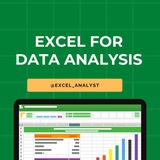The job search journey can be tough, but every step you take brings you closer to your goal. Customizing resumes and cover letters, practicing coding challenges, and staying on top of industry trends are all part of the path to success. Remember, you only need one "yes" to change everything.
There are a lot of amazing people out there looking for that one opportunity. Every application you send, every new connection you make, and all those late nights spent refining your portfolio or building professional relationships are steps toward landing the right job. It can be really exhausting, but every bit of effort gets you closer to your goal.
The process can be filled with doubts and uncertainties, but having a structured approach and setting daily goals can help manage it. Joining professional groups, attending webinars, and seeking mentorship are also great ways to gain insights and stay motivated.
In the end, all the time and energy you invest—whether it’s perfecting a project, learning a new tool, or reaching out to potential mentors—pays off. So, if you’re looking for a job, keep learning, applying, and networking.
There are a lot of amazing people out there looking for that one opportunity. Every application you send, every new connection you make, and all those late nights spent refining your portfolio or building professional relationships are steps toward landing the right job. It can be really exhausting, but every bit of effort gets you closer to your goal.
The process can be filled with doubts and uncertainties, but having a structured approach and setting daily goals can help manage it. Joining professional groups, attending webinars, and seeking mentorship are also great ways to gain insights and stay motivated.
In the end, all the time and energy you invest—whether it’s perfecting a project, learning a new tool, or reaching out to potential mentors—pays off. So, if you’re looking for a job, keep learning, applying, and networking.
❤13
How to get a Client as an Excel Freelancer and earn Second Salary :)
Step 1: Build a Portfolio
Create a portfolio showcasing your best Excel work. Include a variety of projects that highlight your skills and expertise. If you're just starting, consider creating sample projects or offering your services at a reduced rate to friends or non-profits to build your portfolio.
Step 2: Set Up Profiles on Freelance Platforms
Register on freelance platforms like Upwork, Freelancer, Fiverr, and LinkedIn. Create detailed profiles emphasizing your Excel skills, experience, and the services you offer. Use a professional profile picture and a compelling bio.
Step 3: Networking
Join Excel and freelancing forums, LinkedIn groups, and other online communities. Engage with the community by answering questions, sharing insights, and offering helpful advice. Networking can lead to referrals and direct client opportunities.
Step 4: Direct Outreach
Identify potential clients or businesses that might benefit from your services. Craft personalized outreach emails explaining how your Excel skills can solve their problems or improve their operations. Focus on the value you can bring to their business.
Step 5: Social Proof and Testimonials
As you complete projects, ask your clients for testimonials. Positive reviews and ratings on your freelance platform profiles can significantly boost your credibility and attract more clients.
Step 6: Create Content
Share your Excel knowledge through blogs, tutorials, or videos. This can position you as an expert in your field and attract clients looking for your specific skills.
Step 7: Leverage SEO
If you have a personal website or blog, optimize it for search engines using relevant keywords related to Excel services. This can help potential clients find you through Google searches.
Step 8: Offer Packages
Instead of offering generic Excel services, create packages tailored to specific needs, such as "Excel Financial Models for Startups" or "Data Analysis and Visualization for Marketing Teams". This makes your offering clearer and more attractive to potential clients.
Step 9: Follow Up
After sending proposals or quotes, follow up with potential clients. A gentle reminder can sometimes turn a maybe into a yes.
Step 10: Provide Excellent Service
Deliver high-quality work on time, communicate effectively, and go the extra mile for your clients. Satisfied clients are more likely to return for more work or refer you to others.
Like for more 😄
Join: https://t.iss.one/excel_analyst
Step 1: Build a Portfolio
Create a portfolio showcasing your best Excel work. Include a variety of projects that highlight your skills and expertise. If you're just starting, consider creating sample projects or offering your services at a reduced rate to friends or non-profits to build your portfolio.
Step 2: Set Up Profiles on Freelance Platforms
Register on freelance platforms like Upwork, Freelancer, Fiverr, and LinkedIn. Create detailed profiles emphasizing your Excel skills, experience, and the services you offer. Use a professional profile picture and a compelling bio.
Step 3: Networking
Join Excel and freelancing forums, LinkedIn groups, and other online communities. Engage with the community by answering questions, sharing insights, and offering helpful advice. Networking can lead to referrals and direct client opportunities.
Step 4: Direct Outreach
Identify potential clients or businesses that might benefit from your services. Craft personalized outreach emails explaining how your Excel skills can solve their problems or improve their operations. Focus on the value you can bring to their business.
Step 5: Social Proof and Testimonials
As you complete projects, ask your clients for testimonials. Positive reviews and ratings on your freelance platform profiles can significantly boost your credibility and attract more clients.
Step 6: Create Content
Share your Excel knowledge through blogs, tutorials, or videos. This can position you as an expert in your field and attract clients looking for your specific skills.
Step 7: Leverage SEO
If you have a personal website or blog, optimize it for search engines using relevant keywords related to Excel services. This can help potential clients find you through Google searches.
Step 8: Offer Packages
Instead of offering generic Excel services, create packages tailored to specific needs, such as "Excel Financial Models for Startups" or "Data Analysis and Visualization for Marketing Teams". This makes your offering clearer and more attractive to potential clients.
Step 9: Follow Up
After sending proposals or quotes, follow up with potential clients. A gentle reminder can sometimes turn a maybe into a yes.
Step 10: Provide Excellent Service
Deliver high-quality work on time, communicate effectively, and go the extra mile for your clients. Satisfied clients are more likely to return for more work or refer you to others.
Like for more 😄
Join: https://t.iss.one/excel_analyst
👍11❤1
Keyboard #Shortcut Keys
Ctrl+A - Select All
Ctrl+B - Bold
Ctrl+C - Copy
Ctrl+D - Fill Down
Ctrl+F - Find
Ctrl+G - Goto
Ctrl+H - Replace
Ctrl+I - Italic
Ctrl+K - Insert Hyperlink
Ctrl+N - New Workbook
Ctrl+O - Open
Ctrl+P - Print
Ctrl+R - Fill Right
Ctrl+S - Save
Ctrl+U - Underline
Ctrl+V - Paste
Ctrl W - Close
Ctrl+X - Cut
Ctrl+Y - Repeat
Ctrl+Z - Undo
F1 - Help
F2 - Edit
F3 - Paste Name
F4 - Repeat last action
F4 - While typing a formula, switch between absolute/relative refs
F5 - Goto
F6 - Next Pane
F7 - Spell check
F8 - Extend mode
F9 - Recalculate all workbooks
F10 - Activate Menu bar
F11 - New Chart
F12 - Save As
Ctrl+: - Insert Current Time
Ctrl+; - Insert Current Date
Ctrl+" - Copy Value from Cell Above
Ctrl+’ - Copy Formula from Cell Above
Shift - Hold down shift for additional functions in Excel’s menu
Shift+F1 - What’s This?
Shift+F2 - Edit cell comment
Shift+F3 - Paste function into formula
Shift+F4 - Find Next
Shift+F5 - Find
Shift+F6 - Previous Pane
Shift+F8 - Add to selection
Shift+F9 - Calculate active worksheet
Shift+F10 - Display shortcut menu
Shift+F11 - New worksheet
Ctrl+F3 - Define name
Ctrl+F4 - Close
Ctrl+F5 - XL, Restore window size
Ctrl+F6 - Next workbook window
Shift+Ctrl+F6 - Previous workbook window
Ctrl+F7 - Move window
Ctrl+F8 - Resize window
Ctrl+F9 - Minimize workbook
Ctrl+F10 - Maximize or restore window
Ctrl+F11 - Inset 4.0 Macro sheet
Ctrl+F1 - File Open
Alt+F1 - Insert Chart
Alt+F2 - Save As
Alt+F4 - Exit
Alt+Down arrow - Display AutoComplete list
Alt+’ - Format Style dialog box
Ctrl+Shift+~ - General format
Ctrl+Shift+! - Comma format
Ctrl+Shift+@ - Time format
Ctrl+Shift+# - Date format
Ctrl+Shift+$ - Currency format
Ctrl+Shift+% - Percent format
Ctrl+Shift+^ - Exponential format
Ctrl+Shift+& - Place outline border around selected cells
Ctrl+Shift+_ - Remove outline border
Ctrl+Shift+* - Select current region
Ctrl++ - Insert
Ctrl+- - Delete
Ctrl+1 - Format cells dialog box
Ctrl+2 - Bold
Ctrl+3 - Italic
Ctrl+4 - Underline
Ctrl+5 - Strikethrough
Ctrl+6 - Show/Hide objects
Ctrl+7 - Show/Hide Standard toolbar
Ctrl+8 - Toggle Outline symbols
Ctrl+9 - Hide rows
Ctrl+0 - Hide columns
Ctrl+Shift+( - Unhide rows
Ctrl+Shift+) - Unhide columns
Alt or F10 - Activate the menu
Ctrl+Tab - In toolbar: next toolbar
Shift+Ctrl+Tab - In toolbar: previous toolbar
Ctrl+Tab - In a workbook: activate next workbook
Shift+Ctrl+Tab - In a workbook: activate previous workbook
Tab - Next tool
Shift+Tab - Previous tool
Enter - Do the command
Shift+Ctrl+F - Font Drop down List
Shift+Ctrl+F+F - Font tab of Format Cell Dialog box
Shift+Ctrl+P - Point size Drop down List
Ctrl + E - Align center
Ctrl + J - justify
Ctrl + L - align
Ctrl + R - align right
Alt + Tab - switch applications
Windows + P - Project screen
Windows + E - open file explorer
Windows + D - go to desktop
Windows + M - minimize all windows
Windows + S - search
Ctrl+A - Select All
Ctrl+B - Bold
Ctrl+C - Copy
Ctrl+D - Fill Down
Ctrl+F - Find
Ctrl+G - Goto
Ctrl+H - Replace
Ctrl+I - Italic
Ctrl+K - Insert Hyperlink
Ctrl+N - New Workbook
Ctrl+O - Open
Ctrl+P - Print
Ctrl+R - Fill Right
Ctrl+S - Save
Ctrl+U - Underline
Ctrl+V - Paste
Ctrl W - Close
Ctrl+X - Cut
Ctrl+Y - Repeat
Ctrl+Z - Undo
F1 - Help
F2 - Edit
F3 - Paste Name
F4 - Repeat last action
F4 - While typing a formula, switch between absolute/relative refs
F5 - Goto
F6 - Next Pane
F7 - Spell check
F8 - Extend mode
F9 - Recalculate all workbooks
F10 - Activate Menu bar
F11 - New Chart
F12 - Save As
Ctrl+: - Insert Current Time
Ctrl+; - Insert Current Date
Ctrl+" - Copy Value from Cell Above
Ctrl+’ - Copy Formula from Cell Above
Shift - Hold down shift for additional functions in Excel’s menu
Shift+F1 - What’s This?
Shift+F2 - Edit cell comment
Shift+F3 - Paste function into formula
Shift+F4 - Find Next
Shift+F5 - Find
Shift+F6 - Previous Pane
Shift+F8 - Add to selection
Shift+F9 - Calculate active worksheet
Shift+F10 - Display shortcut menu
Shift+F11 - New worksheet
Ctrl+F3 - Define name
Ctrl+F4 - Close
Ctrl+F5 - XL, Restore window size
Ctrl+F6 - Next workbook window
Shift+Ctrl+F6 - Previous workbook window
Ctrl+F7 - Move window
Ctrl+F8 - Resize window
Ctrl+F9 - Minimize workbook
Ctrl+F10 - Maximize or restore window
Ctrl+F11 - Inset 4.0 Macro sheet
Ctrl+F1 - File Open
Alt+F1 - Insert Chart
Alt+F2 - Save As
Alt+F4 - Exit
Alt+Down arrow - Display AutoComplete list
Alt+’ - Format Style dialog box
Ctrl+Shift+~ - General format
Ctrl+Shift+! - Comma format
Ctrl+Shift+@ - Time format
Ctrl+Shift+# - Date format
Ctrl+Shift+$ - Currency format
Ctrl+Shift+% - Percent format
Ctrl+Shift+^ - Exponential format
Ctrl+Shift+& - Place outline border around selected cells
Ctrl+Shift+_ - Remove outline border
Ctrl+Shift+* - Select current region
Ctrl++ - Insert
Ctrl+- - Delete
Ctrl+1 - Format cells dialog box
Ctrl+2 - Bold
Ctrl+3 - Italic
Ctrl+4 - Underline
Ctrl+5 - Strikethrough
Ctrl+6 - Show/Hide objects
Ctrl+7 - Show/Hide Standard toolbar
Ctrl+8 - Toggle Outline symbols
Ctrl+9 - Hide rows
Ctrl+0 - Hide columns
Ctrl+Shift+( - Unhide rows
Ctrl+Shift+) - Unhide columns
Alt or F10 - Activate the menu
Ctrl+Tab - In toolbar: next toolbar
Shift+Ctrl+Tab - In toolbar: previous toolbar
Ctrl+Tab - In a workbook: activate next workbook
Shift+Ctrl+Tab - In a workbook: activate previous workbook
Tab - Next tool
Shift+Tab - Previous tool
Enter - Do the command
Shift+Ctrl+F - Font Drop down List
Shift+Ctrl+F+F - Font tab of Format Cell Dialog box
Shift+Ctrl+P - Point size Drop down List
Ctrl + E - Align center
Ctrl + J - justify
Ctrl + L - align
Ctrl + R - align right
Alt + Tab - switch applications
Windows + P - Project screen
Windows + E - open file explorer
Windows + D - go to desktop
Windows + M - minimize all windows
Windows + S - search
👍14❤5
Hey guys,
Today, I’m covering some Excel interview questions that often pop up in data analyst roles 👇👇
1. What are the most common functions used in Excel for data analysis?
- SUM(): Adds up values in a range.
- AVERAGE(): Finds the mean of a range of numbers.
- VLOOKUP() / XLOOKUP(): Searches for a value in a table and returns a related value.
- INDEX-MATCH: A more flexible alternative to VLOOKUP, allowing lookups in any direction.
- IF(): Performs logical tests and returns one value if TRUE, another if FALSE.
- COUNTIF(): Counts the number of cells that meet a specific condition.
- PivotTables: For summarizing, analyzing, and exploring large datasets.
2. What is the difference between VLOOKUP and XLOOKUP?
- VLOOKUP is an older function used to find data in a vertical column and return a value from another column to the right.
Example:
- XLOOKUP is more powerful, offering the flexibility to search both vertically and horizontally, and it doesn’t require the lookup value to be in the first column.
Example:
Tip: Explain the limitations of VLOOKUP (like not being able to search left or needing sorted data for approximate matches) and how XLOOKUP overcomes them.
3. How do you create a PivotTable in Excel, and why is it useful?
A PivotTable allows you to summarize large amounts of data quickly. Here’s how to create one:
1. Select your data.
2. Go to the Insert tab and click on PivotTable.
3. Choose where to place the PivotTable.
4. Drag and drop fields into the Rows, Columns, Values, and Filters sections.
4. What is conditional formatting, and how do you use it?
Conditional formatting is used to change the appearance of cells based on their content. It helps highlight trends, patterns, and outliers.
For example, to highlight cells greater than 1000:
1. Select the range of cells.
2. Go to the Home tab, click on Conditional Formatting.
3. Choose Highlight Cell Rules > Greater Than and enter 1000.
4. Choose a format (e.g., cell color) to apply.
5. How do you handle large datasets in Excel without slowing it down?
Here are some strategies to improve efficiency:
- Turn off automatic calculations: Use manual recalculation to prevent Excel from recalculating formulas every time you make a change.
- Use fewer volatile functions: Functions like NOW(), TODAY(), and INDIRECT() recalculate every time a change is made.
- Use tables instead of ranges: Structured references in tables are more efficient.
- Split large datasets: If feasible, split your data across multiple sheets or workbooks.
- Remove unnecessary formatting: Too much formatting can bloat file size and slow down processing.
6. How do you use Excel for data cleaning?
Data cleaning is one of the first and most important steps in data analysis, and Excel provides multiple ways to do this:
- Remove duplicates: Easily eliminate duplicate entries.
- Text to Columns: Split data in one column into multiple columns (e.g., splitting full names into first and last names).
- TRIM(): Remove extra spaces from text.
- FIND() and SUBSTITUTE(): For locating and replacing specific characters or substrings.
7. What are some advanced Excel functions you’ve used for data analysis?
Aside from the basics, some advanced Excel functions you might mention include:
- ARRAYFORMULA(): Allows multiple calculations to be performed at once.
- OFFSET(): Returns a range that is offset from a starting point.
- FORECAST(): Predicts future values based on historical data.
- POWER QUERY: For data extraction, transformation, and loading (ETL) tasks.
I have curated best 80+ top-notch Data Analytics Resources 👇👇
https://t.iss.one/DataSimplifier
Like for more Interview Resources ♥️
Share with credits: https://t.iss.one/sqlspecialist
Hope it helps :)
Today, I’m covering some Excel interview questions that often pop up in data analyst roles 👇👇
1. What are the most common functions used in Excel for data analysis?
- SUM(): Adds up values in a range.
- AVERAGE(): Finds the mean of a range of numbers.
- VLOOKUP() / XLOOKUP(): Searches for a value in a table and returns a related value.
- INDEX-MATCH: A more flexible alternative to VLOOKUP, allowing lookups in any direction.
- IF(): Performs logical tests and returns one value if TRUE, another if FALSE.
- COUNTIF(): Counts the number of cells that meet a specific condition.
- PivotTables: For summarizing, analyzing, and exploring large datasets.
2. What is the difference between VLOOKUP and XLOOKUP?
- VLOOKUP is an older function used to find data in a vertical column and return a value from another column to the right.
Example:
=VLOOKUP("A2", B2:D10, 3, FALSE)
- XLOOKUP is more powerful, offering the flexibility to search both vertically and horizontally, and it doesn’t require the lookup value to be in the first column.
Example:
=XLOOKUP(A2, B2:B10, C2:C10)
Tip: Explain the limitations of VLOOKUP (like not being able to search left or needing sorted data for approximate matches) and how XLOOKUP overcomes them.
3. How do you create a PivotTable in Excel, and why is it useful?
A PivotTable allows you to summarize large amounts of data quickly. Here’s how to create one:
1. Select your data.
2. Go to the Insert tab and click on PivotTable.
3. Choose where to place the PivotTable.
4. Drag and drop fields into the Rows, Columns, Values, and Filters sections.
4. What is conditional formatting, and how do you use it?
Conditional formatting is used to change the appearance of cells based on their content. It helps highlight trends, patterns, and outliers.
For example, to highlight cells greater than 1000:
1. Select the range of cells.
2. Go to the Home tab, click on Conditional Formatting.
3. Choose Highlight Cell Rules > Greater Than and enter 1000.
4. Choose a format (e.g., cell color) to apply.
5. How do you handle large datasets in Excel without slowing it down?
Here are some strategies to improve efficiency:
- Turn off automatic calculations: Use manual recalculation to prevent Excel from recalculating formulas every time you make a change.
File > Options > Formulas > Calculation Options > Manual
- Use fewer volatile functions: Functions like NOW(), TODAY(), and INDIRECT() recalculate every time a change is made.
- Use tables instead of ranges: Structured references in tables are more efficient.
- Split large datasets: If feasible, split your data across multiple sheets or workbooks.
- Remove unnecessary formatting: Too much formatting can bloat file size and slow down processing.
6. How do you use Excel for data cleaning?
Data cleaning is one of the first and most important steps in data analysis, and Excel provides multiple ways to do this:
- Remove duplicates: Easily eliminate duplicate entries.
- Text to Columns: Split data in one column into multiple columns (e.g., splitting full names into first and last names).
- TRIM(): Remove extra spaces from text.
- FIND() and SUBSTITUTE(): For locating and replacing specific characters or substrings.
7. What are some advanced Excel functions you’ve used for data analysis?
Aside from the basics, some advanced Excel functions you might mention include:
- ARRAYFORMULA(): Allows multiple calculations to be performed at once.
- OFFSET(): Returns a range that is offset from a starting point.
- FORECAST(): Predicts future values based on historical data.
- POWER QUERY: For data extraction, transformation, and loading (ETL) tasks.
I have curated best 80+ top-notch Data Analytics Resources 👇👇
https://t.iss.one/DataSimplifier
Like for more Interview Resources ♥️
Share with credits: https://t.iss.one/sqlspecialist
Hope it helps :)
❤4🔥4👍2
Complete Excel Topics for Data Analysts 😄👇
MS Excel Free Resources
-> https://t.iss.one/excel_data
1. Introduction to Excel:
- Basic spreadsheet navigation
- Understanding cells, rows, and columns
2. Data Entry and Formatting:
- Entering and formatting data
- Cell styles and formatting options
3. Formulas and Functions:
- Basic arithmetic functions
- SUM, AVERAGE, COUNT functions
4. Data Cleaning and Validation:
- Removing duplicates
- Data validation techniques
5. Sorting and Filtering:
- Sorting data
- Using filters for data analysis
6. Charts and Graphs:
- Creating basic charts (bar, line, pie)
- Customizing and formatting charts
7. PivotTables and PivotCharts:
- Creating PivotTables
- Analyzing data with PivotCharts
8. Advanced Formulas:
- VLOOKUP, HLOOKUP, INDEX-MATCH
- IF statements for conditional logic
9. Data Analysis with What-If Analysis:
- Goal Seek
- Scenario Manager and Data Tables
10. Advanced Charting Techniques:
- Combination charts
- Dynamic charts with named ranges
11. Power Query:
- Importing and transforming data with Power Query
12. Data Visualization with Power BI:
- Connecting Excel to Power BI
- Creating interactive dashboards
13. Macros and Automation:
- Recording and running macros
- Automation with VBA (Visual Basic for Applications)
14. Advanced Data Analysis:
- Regression analysis
- Data forecasting with Excel
15. Collaboration and Sharing:
- Excel sharing options
- Collaborative editing and comments
16. Excel Shortcuts and Productivity Tips:
- Time-saving keyboard shortcuts
- Productivity tips for efficient work
17. Data Import and Export:
- Importing and exporting data to/from Excel
18. Data Security and Protection:
- Password protection
- Worksheet and workbook security
19. Excel Add-Ins:
- Using and installing Excel add-ins for extended functionality
20. Mastering Excel for Data Analysis:
- Comprehensive project or case study integrating various Excel skills
Since Excel is another essential skill for data analysts, I have decided to teach each topic daily in this channel for free. Like this post if you want me to continue this Excel series 👍♥️
Share with credits: https://t.iss.one/sqlspecialist
Hope it helps :)
MS Excel Free Resources
-> https://t.iss.one/excel_data
1. Introduction to Excel:
- Basic spreadsheet navigation
- Understanding cells, rows, and columns
2. Data Entry and Formatting:
- Entering and formatting data
- Cell styles and formatting options
3. Formulas and Functions:
- Basic arithmetic functions
- SUM, AVERAGE, COUNT functions
4. Data Cleaning and Validation:
- Removing duplicates
- Data validation techniques
5. Sorting and Filtering:
- Sorting data
- Using filters for data analysis
6. Charts and Graphs:
- Creating basic charts (bar, line, pie)
- Customizing and formatting charts
7. PivotTables and PivotCharts:
- Creating PivotTables
- Analyzing data with PivotCharts
8. Advanced Formulas:
- VLOOKUP, HLOOKUP, INDEX-MATCH
- IF statements for conditional logic
9. Data Analysis with What-If Analysis:
- Goal Seek
- Scenario Manager and Data Tables
10. Advanced Charting Techniques:
- Combination charts
- Dynamic charts with named ranges
11. Power Query:
- Importing and transforming data with Power Query
12. Data Visualization with Power BI:
- Connecting Excel to Power BI
- Creating interactive dashboards
13. Macros and Automation:
- Recording and running macros
- Automation with VBA (Visual Basic for Applications)
14. Advanced Data Analysis:
- Regression analysis
- Data forecasting with Excel
15. Collaboration and Sharing:
- Excel sharing options
- Collaborative editing and comments
16. Excel Shortcuts and Productivity Tips:
- Time-saving keyboard shortcuts
- Productivity tips for efficient work
17. Data Import and Export:
- Importing and exporting data to/from Excel
18. Data Security and Protection:
- Password protection
- Worksheet and workbook security
19. Excel Add-Ins:
- Using and installing Excel add-ins for extended functionality
20. Mastering Excel for Data Analysis:
- Comprehensive project or case study integrating various Excel skills
Since Excel is another essential skill for data analysts, I have decided to teach each topic daily in this channel for free. Like this post if you want me to continue this Excel series 👍♥️
Share with credits: https://t.iss.one/sqlspecialist
Hope it helps :)
👍7🥰1
Excel Interview Question & Anwers for Data Analytics Interview✅
[Part-1]
What is Excel and what are its primary uses?
Excel is a software program created by Microsoft that uses spreadsheets to organize numbers and data with formulas and functions. Its primary uses include creating spreadsheets, performing calculations, and making charts.
How do you open a new workbook in Excel?
To open a new workbook in Excel, you can either click on "File" in the menu, then select "New" and "Blank Workbook," or you can press "Ctrl + N" on your keyboard.
Explain the difference between a workbook and a worksheet.
A workbook is like a file that contains all your data and is made up of one or more worksheets. Worksheets are the individual pages within a workbook where you enter and manipulate data.
How do you navigate between different worksheets in Excel?
To move between different worksheets in Excel, you can click on the tabs at the bottom of the Excel window. Each tab represents a different worksheet.
Like for more 😄
Join: https://t.iss.one/excel_analyst
[Part-1]
What is Excel and what are its primary uses?
Excel is a software program created by Microsoft that uses spreadsheets to organize numbers and data with formulas and functions. Its primary uses include creating spreadsheets, performing calculations, and making charts.
How do you open a new workbook in Excel?
To open a new workbook in Excel, you can either click on "File" in the menu, then select "New" and "Blank Workbook," or you can press "Ctrl + N" on your keyboard.
Explain the difference between a workbook and a worksheet.
A workbook is like a file that contains all your data and is made up of one or more worksheets. Worksheets are the individual pages within a workbook where you enter and manipulate data.
How do you navigate between different worksheets in Excel?
To move between different worksheets in Excel, you can click on the tabs at the bottom of the Excel window. Each tab represents a different worksheet.
Like for more 😄
Join: https://t.iss.one/excel_analyst
👍8
Many people pay too much to learn Excel, but my mission is to break down barriers. I have shared complete learning series to learn Excel from scratch.
Here are the links to the Excel series
Complete Excel Topics for Data Analyst: https://t.iss.one/sqlspecialist/547
Part-1: https://t.iss.one/sqlspecialist/617
Part-2: https://t.iss.one/sqlspecialist/620
Part-3: https://t.iss.one/sqlspecialist/623
Part-4: https://t.iss.one/sqlspecialist/624
Part-5: https://t.iss.one/sqlspecialist/628
Part-6: https://t.iss.one/sqlspecialist/633
Part-7: https://t.iss.one/sqlspecialist/634
Part-8: https://t.iss.one/sqlspecialist/635
Part-9: https://t.iss.one/sqlspecialist/640
Part-10: https://t.iss.one/sqlspecialist/641
Part-11: https://t.iss.one/sqlspecialist/644
Part-12:
https://t.iss.one/sqlspecialist/646
Part-13: https://t.iss.one/sqlspecialist/650
Part-14: https://t.iss.one/sqlspecialist/651
Part-15: https://t.iss.one/sqlspecialist/654
Part-16: https://t.iss.one/sqlspecialist/655
Part-17: https://t.iss.one/sqlspecialist/658
Part-18: https://t.iss.one/sqlspecialist/660
Part-19: https://t.iss.one/sqlspecialist/661
Part-20: https://t.iss.one/sqlspecialist/662
Bonus: https://t.iss.one/sqlspecialist/663
I saw a lot of big influencers copy pasting my content after removing the credits. It's absolutely fine for me as more people are getting free education because of my content.
But I will really appreciate if you share credits for the time and efforts I put in to create such valuable content. I hope you can understand.
You can join this telegram channel for more Excel Resources: https://t.iss.one/excel_analyst
Python Learning Series: https://t.iss.one/sqlspecialist/615
Complete SQL Topics for Data Analysts: https://t.iss.one/sqlspecialist/523
Complete Power BI Topics for Data Analysts: https://t.iss.one/sqlspecialist/588
I'll now start with learning series on SQL Interviews & Tableau.
Thanks to all who support our channel and share the content with proper credits. You guys are really amazing.
Hope it helps :)
Here are the links to the Excel series
Complete Excel Topics for Data Analyst: https://t.iss.one/sqlspecialist/547
Part-1: https://t.iss.one/sqlspecialist/617
Part-2: https://t.iss.one/sqlspecialist/620
Part-3: https://t.iss.one/sqlspecialist/623
Part-4: https://t.iss.one/sqlspecialist/624
Part-5: https://t.iss.one/sqlspecialist/628
Part-6: https://t.iss.one/sqlspecialist/633
Part-7: https://t.iss.one/sqlspecialist/634
Part-8: https://t.iss.one/sqlspecialist/635
Part-9: https://t.iss.one/sqlspecialist/640
Part-10: https://t.iss.one/sqlspecialist/641
Part-11: https://t.iss.one/sqlspecialist/644
Part-12:
https://t.iss.one/sqlspecialist/646
Part-13: https://t.iss.one/sqlspecialist/650
Part-14: https://t.iss.one/sqlspecialist/651
Part-15: https://t.iss.one/sqlspecialist/654
Part-16: https://t.iss.one/sqlspecialist/655
Part-17: https://t.iss.one/sqlspecialist/658
Part-18: https://t.iss.one/sqlspecialist/660
Part-19: https://t.iss.one/sqlspecialist/661
Part-20: https://t.iss.one/sqlspecialist/662
Bonus: https://t.iss.one/sqlspecialist/663
I saw a lot of big influencers copy pasting my content after removing the credits. It's absolutely fine for me as more people are getting free education because of my content.
But I will really appreciate if you share credits for the time and efforts I put in to create such valuable content. I hope you can understand.
You can join this telegram channel for more Excel Resources: https://t.iss.one/excel_analyst
Python Learning Series: https://t.iss.one/sqlspecialist/615
Complete SQL Topics for Data Analysts: https://t.iss.one/sqlspecialist/523
Complete Power BI Topics for Data Analysts: https://t.iss.one/sqlspecialist/588
I'll now start with learning series on SQL Interviews & Tableau.
Thanks to all who support our channel and share the content with proper credits. You guys are really amazing.
Hope it helps :)
❤18👍12😁1
If you’re just starting out in Data Analytics, it’s super important to build the right habits early.
Here’s a simple plan for beginners to grow both technical and problem-solving skills together:
If You Just Started Learning Data Analytics, Focus on These 5 Baby Steps:
1. Don’t Just Watch Tutorials — Build Small Projects
After learning a new tool (like SQL or Excel), create mini-projects:
- Analyze your expenses
- Explore a free dataset (like Netflix movies, COVID data)
2. Ask Business-Like Questions Early
Whenever you see a dataset, practice asking:
- What problem could this data solve?
- Who would care about this insight?
3. Start a ‘Data Journal’
Every day, note down:
- What you learned
- One business question you could answer with data (Helps you build real-world thinking!)
4. Practice the Basics 100x
Get very comfortable with:
- SELECT, WHERE, GROUP BY (SQL)
- Pivot tables and charts (Excel)
- Basic cleaning (Power Query / Python pandas)
_Mastering basics > learning 50 fancy functions._
5. Learn to Communicate Early
Explain your mini-projects like this:
- What was the business goal?
- What did you find?
- What should someone do based on it?
React with ❤️ if you need a beginner-friendly roadmap to start your data analytics career
Data Analytics Free Resources: https://whatsapp.com/channel/0029VaGgzAk72WTmQFERKh02
ENJOY LEARNING 👍👍
Here’s a simple plan for beginners to grow both technical and problem-solving skills together:
If You Just Started Learning Data Analytics, Focus on These 5 Baby Steps:
1. Don’t Just Watch Tutorials — Build Small Projects
After learning a new tool (like SQL or Excel), create mini-projects:
- Analyze your expenses
- Explore a free dataset (like Netflix movies, COVID data)
2. Ask Business-Like Questions Early
Whenever you see a dataset, practice asking:
- What problem could this data solve?
- Who would care about this insight?
3. Start a ‘Data Journal’
Every day, note down:
- What you learned
- One business question you could answer with data (Helps you build real-world thinking!)
4. Practice the Basics 100x
Get very comfortable with:
- SELECT, WHERE, GROUP BY (SQL)
- Pivot tables and charts (Excel)
- Basic cleaning (Power Query / Python pandas)
_Mastering basics > learning 50 fancy functions._
5. Learn to Communicate Early
Explain your mini-projects like this:
- What was the business goal?
- What did you find?
- What should someone do based on it?
React with ❤️ if you need a beginner-friendly roadmap to start your data analytics career
Data Analytics Free Resources: https://whatsapp.com/channel/0029VaGgzAk72WTmQFERKh02
ENJOY LEARNING 👍👍
❤6👍6👏1🤬1
Essential Excel topics for Data Analysts 😄👇
Free Excel resources: @excel_analyst
1. Data Entry and Formatting:
- How to enter and format data effectively.
- Using cell styles, fonts, and alignment for clear presentation.
2. Basic Formulas:
- Understanding and using simple Excel functions like SUM, AVERAGE, COUNT, and IF.
3. Data Sorting and Filtering:
- Sorting data in ascending or descending order.
- Using filters to extract specific information from a dataset.
4. Charts and Graphs:
- Creating basic charts (bar, line, pie) to visualize data.
- Adding titles, labels, and legends to enhance clarity.
5. PivotTables:
- Introduction to PivotTables for summarizing and analyzing data.
- How to drag and drop fields to create meaningful reports.
6. Data Validation:
- Ensuring data accuracy by setting validation rules and custom error messages.
7. VLOOKUP and HLOOKUP:
- Using these functions to search for and retrieve data from tables.
8. Conditional Formatting:
- Applying formatting based on specific conditions, such as color scales, data bars, and icons.
9. Basic Macros:
- Recording and running simple macros to automate repetitive tasks.
10. Data Cleanup and Transformation:
- Techniques for cleaning and transforming data, including text-to-columns and CONCATENATE.
11. Working with Dates and Times:
- Managing date and time data effectively using Excel functions.
12. Keyboard Shortcuts:
- Learn useful keyboard shortcuts to navigate Excel efficiently.
Share with credits: https://t.iss.one/sqlspecialist
Hope it helps :)
Free Excel resources: @excel_analyst
1. Data Entry and Formatting:
- How to enter and format data effectively.
- Using cell styles, fonts, and alignment for clear presentation.
2. Basic Formulas:
- Understanding and using simple Excel functions like SUM, AVERAGE, COUNT, and IF.
3. Data Sorting and Filtering:
- Sorting data in ascending or descending order.
- Using filters to extract specific information from a dataset.
4. Charts and Graphs:
- Creating basic charts (bar, line, pie) to visualize data.
- Adding titles, labels, and legends to enhance clarity.
5. PivotTables:
- Introduction to PivotTables for summarizing and analyzing data.
- How to drag and drop fields to create meaningful reports.
6. Data Validation:
- Ensuring data accuracy by setting validation rules and custom error messages.
7. VLOOKUP and HLOOKUP:
- Using these functions to search for and retrieve data from tables.
8. Conditional Formatting:
- Applying formatting based on specific conditions, such as color scales, data bars, and icons.
9. Basic Macros:
- Recording and running simple macros to automate repetitive tasks.
10. Data Cleanup and Transformation:
- Techniques for cleaning and transforming data, including text-to-columns and CONCATENATE.
11. Working with Dates and Times:
- Managing date and time data effectively using Excel functions.
12. Keyboard Shortcuts:
- Learn useful keyboard shortcuts to navigate Excel efficiently.
Share with credits: https://t.iss.one/sqlspecialist
Hope it helps :)
👍4🔥3
10 Must-Have Excel Skills for Professionals
1.Pivot Table
2. Xlookup
3. Pivot Charts
4. Flash Fill
5. Quick Analysis
6. Power View
7. Conditional Formatting
8. Moving Columns into Rows
9. IF Formulas
10. Auditing Formulas
#excel
1.Pivot Table
2. Xlookup
3. Pivot Charts
4. Flash Fill
5. Quick Analysis
6. Power View
7. Conditional Formatting
8. Moving Columns into Rows
9. IF Formulas
10. Auditing Formulas
#excel
👍6❤1🥰1
1. How many report formats are available in Excel?
There are three report formats available in Excel; they are:
1. Compact Form
2. Outline Form
3. Tabular Form
2. What are sets in Tableau?
Sets are custom fields that define a subset of data based on some conditions. A set can be based on a computed condition, for example, a set may contain customers with sales over a certain threshold. Computed sets update as your data changes. Alternatively, a set can be based on specific data point in your view.
3. What is the difference between DROP and TRUNCATE commands?
DROP command removes a table and it cannot be rolled back from the database whereas TRUNCATE command removes all the rows from the table.
4. What is slicing in Python?
Ans: Slicing is used to access parts of sequences like lists, tuples, and strings. The syntax of slicing is-[start:end:step]. The step can be omitted as well. When we write [start:end] this returns all the elements of the sequence from the start (inclusive) till the end-1 element. If the start or end element is negative i, it means the ith element from the end.
5. What is the map() and filter() function in Python?
The map() function is a higher-order function. This function accepts another function and a sequence of ‘iterables’ as parameters and provides output after applying the function to each iterable in the sequence. The filter() function is used to generate an output list of values that return true when the function is called.
There are three report formats available in Excel; they are:
1. Compact Form
2. Outline Form
3. Tabular Form
2. What are sets in Tableau?
Sets are custom fields that define a subset of data based on some conditions. A set can be based on a computed condition, for example, a set may contain customers with sales over a certain threshold. Computed sets update as your data changes. Alternatively, a set can be based on specific data point in your view.
3. What is the difference between DROP and TRUNCATE commands?
DROP command removes a table and it cannot be rolled back from the database whereas TRUNCATE command removes all the rows from the table.
4. What is slicing in Python?
Ans: Slicing is used to access parts of sequences like lists, tuples, and strings. The syntax of slicing is-[start:end:step]. The step can be omitted as well. When we write [start:end] this returns all the elements of the sequence from the start (inclusive) till the end-1 element. If the start or end element is negative i, it means the ith element from the end.
5. What is the map() and filter() function in Python?
The map() function is a higher-order function. This function accepts another function and a sequence of ‘iterables’ as parameters and provides output after applying the function to each iterable in the sequence. The filter() function is used to generate an output list of values that return true when the function is called.
👍9❤5
Excel Cheat Sheet 📔
This Excel cheatsheet is designed to be your quick reference guide for using Microsoft Excel efficiently.
1. Basic Functions
- SUM:
- AVERAGE:
- COUNT:
- MAX:
- MIN:
2. Text Functions
- CONCATENATE:
- LEFT:
- RIGHT:
- MID:
- TRIM:
3. Logical Functions
- IF:
- AND:
- OR:
- NOT:
4. Lookup Functions
- VLOOKUP:
- HLOOKUP:
- INDEX:
- MATCH:
5. Data Sorting & Filtering
- Sort: *Data > Sort*
- Filter: *Data > Filter*
- Advanced Filter: *Data > Advanced*
6. Conditional Formatting
- Apply Formatting: *Home > Conditional Formatting > New Rule*
- Highlight Cells: *Home > Conditional Formatting > Highlight Cells Rules*
7. Charts and Graphs
- Insert Chart: *Insert > Select Chart Type*
- Customize Chart: *Chart Tools > Design/Format*
8. PivotTables
- Create PivotTable: *Insert > PivotTable*
- Refresh PivotTable: *Right-click on PivotTable > Refresh*
9. Data Validation
- Set Validation: *Data > Data Validation*
- List: *Allow: List > Source: range or items*
10. Protecting Data
- Protect Sheet: *Review > Protect Sheet*
- Protect Workbook: *Review > Protect Workbook*
11. Shortcuts
- Copy:
- Paste:
- Undo:
- Redo:
- Save:
12. Printing Options
- Print Area: *Page Layout > Print Area > Set Print Area*
- Page Setup: *Page Layout > Page Setup*
Checklist for Data Analyst: https://dataanalytics.beehiiv.com/p/data
I have curated best 80+ top-notch Data Analytics Resources 👇👇
https://t.iss.one/DataSimplifier
Like for more Interview Resources ♥️
Share with credits: https://t.iss.one/sqlspecialist
Hope it helps :)
This Excel cheatsheet is designed to be your quick reference guide for using Microsoft Excel efficiently.
1. Basic Functions
- SUM:
=SUM(range)- AVERAGE:
=AVERAGE(range)- COUNT:
=COUNT(range)- MAX:
=MAX(range)- MIN:
=MIN(range)2. Text Functions
- CONCATENATE:
=CONCATENATE(text1, text2, ...) or =TEXTJOIN(delimiter, ignore_empty, text1, text2, ...)- LEFT:
=LEFT(text, num_chars)- RIGHT:
=RIGHT(text, num_chars)- MID:
=MID(text, start_num, num_chars)- TRIM:
=TRIM(text)3. Logical Functions
- IF:
=IF(condition, true_value, false_value)- AND:
=AND(condition1, condition2, ...)- OR:
=OR(condition1, condition2, ...)- NOT:
=NOT(condition)4. Lookup Functions
- VLOOKUP:
=VLOOKUP(lookup_value, table_array, col_index_num, [range_lookup])- HLOOKUP:
=HLOOKUP(lookup_value, table_array, row_index_num, [range_lookup])- INDEX:
=INDEX(array, row_num, [column_num])- MATCH:
=MATCH(lookup_value, lookup_array, [match_type])5. Data Sorting & Filtering
- Sort: *Data > Sort*
- Filter: *Data > Filter*
- Advanced Filter: *Data > Advanced*
6. Conditional Formatting
- Apply Formatting: *Home > Conditional Formatting > New Rule*
- Highlight Cells: *Home > Conditional Formatting > Highlight Cells Rules*
7. Charts and Graphs
- Insert Chart: *Insert > Select Chart Type*
- Customize Chart: *Chart Tools > Design/Format*
8. PivotTables
- Create PivotTable: *Insert > PivotTable*
- Refresh PivotTable: *Right-click on PivotTable > Refresh*
9. Data Validation
- Set Validation: *Data > Data Validation*
- List: *Allow: List > Source: range or items*
10. Protecting Data
- Protect Sheet: *Review > Protect Sheet*
- Protect Workbook: *Review > Protect Workbook*
11. Shortcuts
- Copy:
Ctrl + C- Paste:
Ctrl + V- Undo:
Ctrl + Z- Redo:
Ctrl + Y- Save:
Ctrl + S12. Printing Options
- Print Area: *Page Layout > Print Area > Set Print Area*
- Page Setup: *Page Layout > Page Setup*
Checklist for Data Analyst: https://dataanalytics.beehiiv.com/p/data
I have curated best 80+ top-notch Data Analytics Resources 👇👇
https://t.iss.one/DataSimplifier
Like for more Interview Resources ♥️
Share with credits: https://t.iss.one/sqlspecialist
Hope it helps :)
🔥4❤2👍2
Hey guys 👋
I was working on something big from last few days.
Finally, I have curated best 80+ top-notch Data Analytics Resources 👇👇
https://topmate.io/analyst/861634
If you go on purchasing these books, it will cost you more than 15000 but I kept the minimal price for everyone's benefit.
I hope these resources will help you in data analytics journey.
I will add more resources here in the future without any additional cost.
All the best for your career ❤️
I was working on something big from last few days.
Finally, I have curated best 80+ top-notch Data Analytics Resources 👇👇
https://topmate.io/analyst/861634
If you go on purchasing these books, it will cost you more than 15000 but I kept the minimal price for everyone's benefit.
I hope these resources will help you in data analytics journey.
I will add more resources here in the future without any additional cost.
All the best for your career ❤️
🔥4👍2👎1
Essential Excel Functions for Data Analysts 🚀
1️⃣ Basic Functions
SUM() – Adds a range of numbers. =SUM(A1:A10)
AVERAGE() – Calculates the average. =AVERAGE(A1:A10)
MIN() / MAX() – Finds the smallest/largest value. =MIN(A1:A10)
2️⃣ Logical Functions
IF() – Conditional logic. =IF(A1>50, "Pass", "Fail")
IFS() – Multiple conditions. =IFS(A1>90, "A", A1>80, "B", TRUE, "C")
AND() / OR() – Checks multiple conditions. =AND(A1>50, B1<100)
3️⃣ Text Functions
LEFT() / RIGHT() / MID() – Extract text from a string.
=LEFT(A1, 3) (First 3 characters)
=MID(A1, 3, 2) (2 characters from the 3rd position)
LEN() – Counts characters. =LEN(A1)
TRIM() – Removes extra spaces. =TRIM(A1)
UPPER() / LOWER() / PROPER() – Changes text case.
4️⃣ Lookup Functions
VLOOKUP() – Searches for a value in a column.
=VLOOKUP(1001, A2:B10, 2, FALSE)
HLOOKUP() – Searches in a row.
XLOOKUP() – Advanced lookup replacing VLOOKUP.
=XLOOKUP(1001, A2:A10, B2:B10, "Not Found")
5️⃣ Date & Time Functions
TODAY() – Returns the current date.
NOW() – Returns the current date and time.
YEAR(), MONTH(), DAY() – Extracts parts of a date.
DATEDIF() – Calculates the difference between two dates.
6️⃣ Data Cleaning Functions
REMOVE DUPLICATES – Found in the "Data" tab.
CLEAN() – Removes non-printable characters.
SUBSTITUTE() – Replaces text within a string.
=SUBSTITUTE(A1, "old", "new")
7️⃣ Advanced Functions
INDEX() & MATCH() – More flexible alternative to VLOOKUP.
TEXTJOIN() – Joins text with a delimiter.
UNIQUE() – Returns unique values from a range.
FILTER() – Filters data dynamically.
=FILTER(A2:B10, B2:B10>50)
8️⃣ Pivot Tables & Power Query
PIVOT TABLES – Summarizes data dynamically.
GETPIVOTDATA() – Extracts data from a Pivot Table.
POWER QUERY – Automates data cleaning & transformation.
You can find Free Excel Resources here: https://t.iss.one/excel_data
Hope it helps :)
#dataanalytics
1️⃣ Basic Functions
SUM() – Adds a range of numbers. =SUM(A1:A10)
AVERAGE() – Calculates the average. =AVERAGE(A1:A10)
MIN() / MAX() – Finds the smallest/largest value. =MIN(A1:A10)
2️⃣ Logical Functions
IF() – Conditional logic. =IF(A1>50, "Pass", "Fail")
IFS() – Multiple conditions. =IFS(A1>90, "A", A1>80, "B", TRUE, "C")
AND() / OR() – Checks multiple conditions. =AND(A1>50, B1<100)
3️⃣ Text Functions
LEFT() / RIGHT() / MID() – Extract text from a string.
=LEFT(A1, 3) (First 3 characters)
=MID(A1, 3, 2) (2 characters from the 3rd position)
LEN() – Counts characters. =LEN(A1)
TRIM() – Removes extra spaces. =TRIM(A1)
UPPER() / LOWER() / PROPER() – Changes text case.
4️⃣ Lookup Functions
VLOOKUP() – Searches for a value in a column.
=VLOOKUP(1001, A2:B10, 2, FALSE)
HLOOKUP() – Searches in a row.
XLOOKUP() – Advanced lookup replacing VLOOKUP.
=XLOOKUP(1001, A2:A10, B2:B10, "Not Found")
5️⃣ Date & Time Functions
TODAY() – Returns the current date.
NOW() – Returns the current date and time.
YEAR(), MONTH(), DAY() – Extracts parts of a date.
DATEDIF() – Calculates the difference between two dates.
6️⃣ Data Cleaning Functions
REMOVE DUPLICATES – Found in the "Data" tab.
CLEAN() – Removes non-printable characters.
SUBSTITUTE() – Replaces text within a string.
=SUBSTITUTE(A1, "old", "new")
7️⃣ Advanced Functions
INDEX() & MATCH() – More flexible alternative to VLOOKUP.
TEXTJOIN() – Joins text with a delimiter.
UNIQUE() – Returns unique values from a range.
FILTER() – Filters data dynamically.
=FILTER(A2:B10, B2:B10>50)
8️⃣ Pivot Tables & Power Query
PIVOT TABLES – Summarizes data dynamically.
GETPIVOTDATA() – Extracts data from a Pivot Table.
POWER QUERY – Automates data cleaning & transformation.
You can find Free Excel Resources here: https://t.iss.one/excel_data
Hope it helps :)
#dataanalytics
🔥6👍4❤1⚡1
How to Build an Impressive Data Analysis Portfolio
As a data analyst, your portfolio is your personal brand. It showcases not only your technical skills but also your ability to solve real-world problems.
Having a strong, well-rounded portfolio can set you apart from other candidates and help you land your next job or freelance project.
Here's how to build a portfolio that will impress potential employers or clients.
1. Start with a Strong Introduction:
Before jumping into your projects, introduce yourself with a brief summary. Include your background, areas of expertise (e.g., Python, R, SQL), and any special achievements or certifications. This is your chance to give context to your portfolio and show your personality.
Tip: Make your introduction engaging and concise. Add a professional photo and link to your LinkedIn or personal website.
2. Showcase Real-World Projects:
The most powerful way to showcase your skills is through real-world projects. If you don’t have work experience yet, create your own projects using publicly available datasets (e.g., Kaggle, UCI Machine Learning Repository). These projects should highlight the full data analysis process—from data collection and cleaning to analysis and visualization.
Examples of project ideas:
- Analyzing customer data to identify purchasing trends.
- Predicting stock market trends based on historical data.
- Analyzing social media sentiment around a brand or event.
3. Focus on Impactful Data Visualizations:
Data visualization is a key part of data analysis, and it’s crucial that your portfolio highlights your ability to tell stories with data. Use tools like Tableau, Power BI, or Python (matplotlib, Seaborn) to create compelling visualizations that make complex data easy to understand.
Tips for great visuals:
- Use color wisely to highlight key insights.
- Avoid clutter; focus on clarity.
- Create interactive dashboards that allow users to explore the data.
4. Explain Your Methodology:
Employers and clients will want to know how you approached each project. For each project in your portfolio, explain the methodology you used, including:
- The problem or question you aimed to solve.
- The data sources you used.
- The tools and techniques you applied (e.g., statistical tests, machine learning models).
- The insights or results you discovered.
Make sure to document this in a clear, step-by-step manner, ideally with code snippets or screenshots.
5. Include Code and Jupyter Notebooks:
If possible, include links to your code or Jupyter Notebooks so potential employers or clients can see your technical expertise firsthand. Platforms like GitHub or GitLab are perfect for hosting your code. Make sure your code is well-commented and easy to follow.
Tip: Organize your projects in a structured way on GitHub, using descriptive README files for each project.
6. Feature a Blog or Case Studies:
If you enjoy writing, consider adding a blog or case study section to your portfolio. Writing about the data analysis process and the insights you’ve uncovered helps demonstrate your ability to communicate complex ideas in a digestible way. It also allows you to reflect on your projects and show your thought leadership in the field.
Blog post ideas:
- A breakdown of a data analysis project you’ve completed.
- Tips for aspiring data analysts.
- Reviews of tools and technologies you use regularly.
7. Continuously Update Your Portfolio:
Your portfolio is a living document. As you gain more experience and complete new projects, regularly update it to keep it fresh and relevant. Always add new skills, projects, and certifications to reflect your growth as a data analyst.
I have curated best 80+ top-notch Data Analytics Resources 👇👇
https://whatsapp.com/channel/0029VaGgzAk72WTmQFERKh02
Like this post for more content like this 👍♥️
Share with credits: https://t.iss.one/sqlspecialist
Hope it helps :)
As a data analyst, your portfolio is your personal brand. It showcases not only your technical skills but also your ability to solve real-world problems.
Having a strong, well-rounded portfolio can set you apart from other candidates and help you land your next job or freelance project.
Here's how to build a portfolio that will impress potential employers or clients.
1. Start with a Strong Introduction:
Before jumping into your projects, introduce yourself with a brief summary. Include your background, areas of expertise (e.g., Python, R, SQL), and any special achievements or certifications. This is your chance to give context to your portfolio and show your personality.
Tip: Make your introduction engaging and concise. Add a professional photo and link to your LinkedIn or personal website.
2. Showcase Real-World Projects:
The most powerful way to showcase your skills is through real-world projects. If you don’t have work experience yet, create your own projects using publicly available datasets (e.g., Kaggle, UCI Machine Learning Repository). These projects should highlight the full data analysis process—from data collection and cleaning to analysis and visualization.
Examples of project ideas:
- Analyzing customer data to identify purchasing trends.
- Predicting stock market trends based on historical data.
- Analyzing social media sentiment around a brand or event.
3. Focus on Impactful Data Visualizations:
Data visualization is a key part of data analysis, and it’s crucial that your portfolio highlights your ability to tell stories with data. Use tools like Tableau, Power BI, or Python (matplotlib, Seaborn) to create compelling visualizations that make complex data easy to understand.
Tips for great visuals:
- Use color wisely to highlight key insights.
- Avoid clutter; focus on clarity.
- Create interactive dashboards that allow users to explore the data.
4. Explain Your Methodology:
Employers and clients will want to know how you approached each project. For each project in your portfolio, explain the methodology you used, including:
- The problem or question you aimed to solve.
- The data sources you used.
- The tools and techniques you applied (e.g., statistical tests, machine learning models).
- The insights or results you discovered.
Make sure to document this in a clear, step-by-step manner, ideally with code snippets or screenshots.
5. Include Code and Jupyter Notebooks:
If possible, include links to your code or Jupyter Notebooks so potential employers or clients can see your technical expertise firsthand. Platforms like GitHub or GitLab are perfect for hosting your code. Make sure your code is well-commented and easy to follow.
Tip: Organize your projects in a structured way on GitHub, using descriptive README files for each project.
6. Feature a Blog or Case Studies:
If you enjoy writing, consider adding a blog or case study section to your portfolio. Writing about the data analysis process and the insights you’ve uncovered helps demonstrate your ability to communicate complex ideas in a digestible way. It also allows you to reflect on your projects and show your thought leadership in the field.
Blog post ideas:
- A breakdown of a data analysis project you’ve completed.
- Tips for aspiring data analysts.
- Reviews of tools and technologies you use regularly.
7. Continuously Update Your Portfolio:
Your portfolio is a living document. As you gain more experience and complete new projects, regularly update it to keep it fresh and relevant. Always add new skills, projects, and certifications to reflect your growth as a data analyst.
I have curated best 80+ top-notch Data Analytics Resources 👇👇
https://whatsapp.com/channel/0029VaGgzAk72WTmQFERKh02
Like this post for more content like this 👍♥️
Share with credits: https://t.iss.one/sqlspecialist
Hope it helps :)
❤6👍2
Top 8 Excel interview questions data analysts 👇👇
1. Advanced Formulas:
- Can you explain the difference between VLOOKUP and INDEX-MATCH functions? When would you prefer one over the other?
- How would you use the SUMIFS function to analyze data with multiple criteria?
2. Data Cleaning and Manipulation:
- Describe a scenario where you had to clean and transform messy data in Excel. What techniques did you use?
- How do you remove duplicates from a dataset, and what considerations should be taken into account?
3. Pivot Tables:
- Explain the purpose of a pivot table. Provide an example of when you used a pivot table to derive meaningful insights.
- What are slicers in a pivot table, and how can they be beneficial in data analysis?
4. Data Visualization:
- Share your approach to creating effective charts and graphs in Excel to communicate data trends.
- How would you use conditional formatting to highlight key information in a dataset?
5. Statistical Analysis:
- Discuss a situation where you applied statistical analysis in Excel to draw conclusions from a dataset.
- Explain the steps you would take to perform regression analysis in Excel.
6. Macros and Automation:
- Have you ever used Excel macros to automate a repetitive task? If so, provide an example.
- What are the potential risks and benefits of using macros in a data analysis workflow?
7. Data Validation:
- How do you implement data validation in Excel, and why is it important in data analysis?
- Can you give an example of when you used Excel's data validation to improve data accuracy?
8. Data Linking and External Data Sources:
- Describe a situation where you had to link data from multiple Excel workbooks. How did you approach this task?
- How would you import data from an external database into Excel for analysis?
ENJOY LEARNING 👍👍
1. Advanced Formulas:
- Can you explain the difference between VLOOKUP and INDEX-MATCH functions? When would you prefer one over the other?
- How would you use the SUMIFS function to analyze data with multiple criteria?
2. Data Cleaning and Manipulation:
- Describe a scenario where you had to clean and transform messy data in Excel. What techniques did you use?
- How do you remove duplicates from a dataset, and what considerations should be taken into account?
3. Pivot Tables:
- Explain the purpose of a pivot table. Provide an example of when you used a pivot table to derive meaningful insights.
- What are slicers in a pivot table, and how can they be beneficial in data analysis?
4. Data Visualization:
- Share your approach to creating effective charts and graphs in Excel to communicate data trends.
- How would you use conditional formatting to highlight key information in a dataset?
5. Statistical Analysis:
- Discuss a situation where you applied statistical analysis in Excel to draw conclusions from a dataset.
- Explain the steps you would take to perform regression analysis in Excel.
6. Macros and Automation:
- Have you ever used Excel macros to automate a repetitive task? If so, provide an example.
- What are the potential risks and benefits of using macros in a data analysis workflow?
7. Data Validation:
- How do you implement data validation in Excel, and why is it important in data analysis?
- Can you give an example of when you used Excel's data validation to improve data accuracy?
8. Data Linking and External Data Sources:
- Describe a situation where you had to link data from multiple Excel workbooks. How did you approach this task?
- How would you import data from an external database into Excel for analysis?
ENJOY LEARNING 👍👍
👍5⚡1