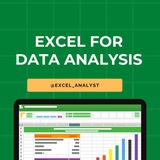🗂How to create Formulas To Calculate Values
Entering the cell references for 15 or 20 cells in a calculation would be tedious, but in Excel you can easily enter complex calculations by using the Insert Function dialog box.
The Insert Function dialog box includes a list of functions, or predefined formulas, from which you can choose.
-Average = finds the average of the numbers in the specified cells
-Sum = finds the total/sum of the numbers in the specified cells
-Count = finds the number of entities in the specified cells
-Max = finds the largest value in the specified cells
-Min = finds the smallest values in the specified cells
Entering the cell references for 15 or 20 cells in a calculation would be tedious, but in Excel you can easily enter complex calculations by using the Insert Function dialog box.
The Insert Function dialog box includes a list of functions, or predefined formulas, from which you can choose.
-Average = finds the average of the numbers in the specified cells
-Sum = finds the total/sum of the numbers in the specified cells
-Count = finds the number of entities in the specified cells
-Max = finds the largest value in the specified cells
-Min = finds the smallest values in the specified cells
👍5❤1
🗂Find and replace data
Excel worksheets can hold more than one million rows of data.
So in large data collections it’s unlikely that you would have the time to move through a worksheet one row at a time to locate the data you want to find.
You can locate specific data in an Excel worksheet by using the Find And Replace dialog box, which has two tabs (one named Find, the other named Replace) that you can use to search for cells that contain particular values.
Using the controls on the Find tab identifies cells that contain the data you specify; by using the controls on the Replace tab, you can substitute one value for another.
💥Tools Tip:
To display the Find tab of the Find And Replace dialog box by using a keyboard shortcut, press Ctrl+F.
Press Ctrl+H to display the Replace tab of the Find And Replace dialog box.
Excel worksheets can hold more than one million rows of data.
So in large data collections it’s unlikely that you would have the time to move through a worksheet one row at a time to locate the data you want to find.
You can locate specific data in an Excel worksheet by using the Find And Replace dialog box, which has two tabs (one named Find, the other named Replace) that you can use to search for cells that contain particular values.
Using the controls on the Find tab identifies cells that contain the data you specify; by using the controls on the Replace tab, you can substitute one value for another.
💥Tools Tip:
To display the Find tab of the Find And Replace dialog box by using a keyboard shortcut, press Ctrl+F.
Press Ctrl+H to display the Replace tab of the Find And Replace dialog box.
👍5❤3
Excel interview questions for both data analysts and business analysts
1) What are the basic functions of Microsoft Excel?
2) Explain the difference between a workbook and a worksheet.
3) How would you freeze panes in Excel?
4) Can you name some common keyboard shortcuts in Excel?
5) What is the purpose of VLOOKUP and HLOOKUP?
7) How do you remove duplicate values in Excel?
8) Explain the steps to filter data in Excel.
9) What is the significance of the "IF" function in Excel, and can you provide an example of its use?
10) How would you create a pivot table in Excel?
11) Explain the use of the CONCATENATE function in Excel.
12) How do you create a chart in Excel?
13) Explain the difference between a line chart and a scatter plot.
14) What is conditional formatting, and how can it be applied in Excel?
15) How would you create a dynamic chart that updates with new data?
16) What is the INDEX-MATCH function, and how is it different from VLOOKUP?
17) Can you explain the concept of "PivotTables" and when you would use them?
18) How do you use the "COUNTIF" and "SUMIF" functions in Excel?
19) Explain the purpose of the "What-If Analysis" tools in Excel.
20) What are array formulas, and can you provide an example of their use?
Business Analysis Specific:
1) How would you analyze a set of sales data to identify trends and insights?
2) Explain how you might use Excel to perform financial modeling.
3) What Excel features would you use for forecasting and budgeting?
4) How do you handle large datasets in Excel, and what tools or techniques do you use for optimization?
5) What are some common techniques for cleaning and validating data in Excel?
6) How do you identify and handle errors in a dataset using Excel?
Scenario-based Questions:
1) Imagine you have a dataset with missing values. How would you approach this problem in Excel?
2) You are given a dataset with multiple sheets. How would you consolidate the data for analysis?
I have curated best 80+ top-notch Data Analytics Resources 👇👇
https://whatsapp.com/channel/0029VaGgzAk72WTmQFERKh02
Hope this helps you 😊
1) What are the basic functions of Microsoft Excel?
2) Explain the difference between a workbook and a worksheet.
3) How would you freeze panes in Excel?
4) Can you name some common keyboard shortcuts in Excel?
5) What is the purpose of VLOOKUP and HLOOKUP?
7) How do you remove duplicate values in Excel?
8) Explain the steps to filter data in Excel.
9) What is the significance of the "IF" function in Excel, and can you provide an example of its use?
10) How would you create a pivot table in Excel?
11) Explain the use of the CONCATENATE function in Excel.
12) How do you create a chart in Excel?
13) Explain the difference between a line chart and a scatter plot.
14) What is conditional formatting, and how can it be applied in Excel?
15) How would you create a dynamic chart that updates with new data?
16) What is the INDEX-MATCH function, and how is it different from VLOOKUP?
17) Can you explain the concept of "PivotTables" and when you would use them?
18) How do you use the "COUNTIF" and "SUMIF" functions in Excel?
19) Explain the purpose of the "What-If Analysis" tools in Excel.
20) What are array formulas, and can you provide an example of their use?
Business Analysis Specific:
1) How would you analyze a set of sales data to identify trends and insights?
2) Explain how you might use Excel to perform financial modeling.
3) What Excel features would you use for forecasting and budgeting?
4) How do you handle large datasets in Excel, and what tools or techniques do you use for optimization?
5) What are some common techniques for cleaning and validating data in Excel?
6) How do you identify and handle errors in a dataset using Excel?
Scenario-based Questions:
1) Imagine you have a dataset with missing values. How would you approach this problem in Excel?
2) You are given a dataset with multiple sheets. How would you consolidate the data for analysis?
I have curated best 80+ top-notch Data Analytics Resources 👇👇
https://whatsapp.com/channel/0029VaGgzAk72WTmQFERKh02
Hope this helps you 😊
👍5❤1
🚀 10 Must-Know Excel Shortcuts to Save Hours!
1. CTRL + A – Select all data
2. CTRL + C & CTRL + V – Copy & paste
3. CTRL + Z & CTRL + Y – Undo & redo
4. CTRL + Arrow Keys – Jump to data edges
5. ALT + E + S + V – Paste Special
6. CTRL + SHIFT + L – Toggle filters
7. CTRL + T – Create table
8. F2 – Edit cell
9. CTRL + ; – Insert today’s date
10. ALT + = – Auto-sum selected cells
#excel
1. CTRL + A – Select all data
2. CTRL + C & CTRL + V – Copy & paste
3. CTRL + Z & CTRL + Y – Undo & redo
4. CTRL + Arrow Keys – Jump to data edges
5. ALT + E + S + V – Paste Special
6. CTRL + SHIFT + L – Toggle filters
7. CTRL + T – Create table
8. F2 – Edit cell
9. CTRL + ; – Insert today’s date
10. ALT + = – Auto-sum selected cells
#excel
👍8
Many people pay too much to learn Excel, but my mission is to break down barriers. I have shared complete learning series to learn Excel from scratch.
Here are the links to the Excel series
Complete Excel Topics for Data Analyst: https://t.iss.one/sqlspecialist/547
Part-1: https://t.iss.one/sqlspecialist/617
Part-2: https://t.iss.one/sqlspecialist/620
Part-3: https://t.iss.one/sqlspecialist/623
Part-4: https://t.iss.one/sqlspecialist/624
Part-5: https://t.iss.one/sqlspecialist/628
Part-6: https://t.iss.one/sqlspecialist/633
Part-7: https://t.iss.one/sqlspecialist/634
Part-8: https://t.iss.one/sqlspecialist/635
Part-9: https://t.iss.one/sqlspecialist/640
Part-10: https://t.iss.one/sqlspecialist/641
Part-11: https://t.iss.one/sqlspecialist/644
Part-12:
https://t.iss.one/sqlspecialist/646
Part-13: https://t.iss.one/sqlspecialist/650
Part-14: https://t.iss.one/sqlspecialist/651
Part-15: https://t.iss.one/sqlspecialist/654
Part-16: https://t.iss.one/sqlspecialist/655
Part-17: https://t.iss.one/sqlspecialist/658
Part-18: https://t.iss.one/sqlspecialist/660
Part-19: https://t.iss.one/sqlspecialist/661
Part-20: https://t.iss.one/sqlspecialist/662
Bonus: https://t.iss.one/sqlspecialist/663
I saw a lot of big influencers copy pasting my content after removing the credits. It's absolutely fine for me as more people are getting free education because of my content.
But I will really appreciate if you share credits for the time and efforts I put in to create such valuable content. I hope you can understand.
You can join this telegram channel for more Excel Resources: https://t.iss.one/excel_analyst
Python Learning Series: https://t.iss.one/sqlspecialist/615
Complete SQL Topics for Data Analysts: https://t.iss.one/sqlspecialist/523
Complete Power BI Topics for Data Analysts: https://t.iss.one/sqlspecialist/588
Thanks to all who support our channel and share the content with proper credits. You guys are really amazing.
Hope it helps :)
Here are the links to the Excel series
Complete Excel Topics for Data Analyst: https://t.iss.one/sqlspecialist/547
Part-1: https://t.iss.one/sqlspecialist/617
Part-2: https://t.iss.one/sqlspecialist/620
Part-3: https://t.iss.one/sqlspecialist/623
Part-4: https://t.iss.one/sqlspecialist/624
Part-5: https://t.iss.one/sqlspecialist/628
Part-6: https://t.iss.one/sqlspecialist/633
Part-7: https://t.iss.one/sqlspecialist/634
Part-8: https://t.iss.one/sqlspecialist/635
Part-9: https://t.iss.one/sqlspecialist/640
Part-10: https://t.iss.one/sqlspecialist/641
Part-11: https://t.iss.one/sqlspecialist/644
Part-12:
https://t.iss.one/sqlspecialist/646
Part-13: https://t.iss.one/sqlspecialist/650
Part-14: https://t.iss.one/sqlspecialist/651
Part-15: https://t.iss.one/sqlspecialist/654
Part-16: https://t.iss.one/sqlspecialist/655
Part-17: https://t.iss.one/sqlspecialist/658
Part-18: https://t.iss.one/sqlspecialist/660
Part-19: https://t.iss.one/sqlspecialist/661
Part-20: https://t.iss.one/sqlspecialist/662
Bonus: https://t.iss.one/sqlspecialist/663
I saw a lot of big influencers copy pasting my content after removing the credits. It's absolutely fine for me as more people are getting free education because of my content.
But I will really appreciate if you share credits for the time and efforts I put in to create such valuable content. I hope you can understand.
You can join this telegram channel for more Excel Resources: https://t.iss.one/excel_analyst
Python Learning Series: https://t.iss.one/sqlspecialist/615
Complete SQL Topics for Data Analysts: https://t.iss.one/sqlspecialist/523
Complete Power BI Topics for Data Analysts: https://t.iss.one/sqlspecialist/588
Thanks to all who support our channel and share the content with proper credits. You guys are really amazing.
Hope it helps :)
👍7🥰2
Complete step-by-step syllabus of #Excel for Data Analytics
Introduction to Excel for Data Analytics:
Overview of Excel's capabilities for data analysis
Introduction to Excel's interface: ribbons, worksheets, cells, etc.
Differences between Excel desktop version and Excel Online (web version)
Data Import and Preparation:
Importing data from various sources: CSV, text files, databases, web queries, etc.
Data cleaning and manipulation techniques: sorting, filtering, removing duplicates, etc.
Data types and formatting in Excel
Data validation and error handling
Data Analysis Techniques in Excel:
Basic formulas and functions: SUM, AVERAGE, COUNT, IF, VLOOKUP, etc.
Advanced functions for data analysis: INDEX-MATCH, SUMIFS, COUNTIFS, etc.
PivotTables and PivotCharts for summarizing and analyzing data
Advanced data analysis tools: Goal Seek, Solver, What-If Analysis, etc.
Data Visualization in Excel:
Creating basic charts: column, bar, line, pie, scatter, etc.
Formatting and customizing charts for better visualization
Using sparklines for visualizing trends in data
Creating interactive dashboards with slicers and timelines
Advanced Data Analysis Features:
Data modeling with Excel Tables and Relationships
Using Power Query for data transformation and cleaning
Introduction to Power Pivot for data modeling and DAX calculations
Advanced charting techniques: combination charts, waterfall charts, etc.
Statistical Analysis in Excel:
Descriptive statistics: mean, median, mode, standard deviation, etc.
Hypothesis testing: t-tests, chi-square tests, ANOVA, etc.
Regression analysis and correlation
Forecasting techniques: moving averages, exponential smoothing, etc.
Data Visualization Tools in Excel:
Introduction to Excel add-ins for enhanced visualization (e.g., Power Map, Power View)
Creating interactive reports with Excel add-ins
Introduction to Excel Data Model for handling large datasets
Real-world Projects and Case Studies:
Analyzing real-world datasets
Solving business problems with Excel
Portfolio development showcasing Excel skills
Share our channel link with your true friends: https://t.iss.one/excel_analyst
Hope this helps you 😊
Introduction to Excel for Data Analytics:
Overview of Excel's capabilities for data analysis
Introduction to Excel's interface: ribbons, worksheets, cells, etc.
Differences between Excel desktop version and Excel Online (web version)
Data Import and Preparation:
Importing data from various sources: CSV, text files, databases, web queries, etc.
Data cleaning and manipulation techniques: sorting, filtering, removing duplicates, etc.
Data types and formatting in Excel
Data validation and error handling
Data Analysis Techniques in Excel:
Basic formulas and functions: SUM, AVERAGE, COUNT, IF, VLOOKUP, etc.
Advanced functions for data analysis: INDEX-MATCH, SUMIFS, COUNTIFS, etc.
PivotTables and PivotCharts for summarizing and analyzing data
Advanced data analysis tools: Goal Seek, Solver, What-If Analysis, etc.
Data Visualization in Excel:
Creating basic charts: column, bar, line, pie, scatter, etc.
Formatting and customizing charts for better visualization
Using sparklines for visualizing trends in data
Creating interactive dashboards with slicers and timelines
Advanced Data Analysis Features:
Data modeling with Excel Tables and Relationships
Using Power Query for data transformation and cleaning
Introduction to Power Pivot for data modeling and DAX calculations
Advanced charting techniques: combination charts, waterfall charts, etc.
Statistical Analysis in Excel:
Descriptive statistics: mean, median, mode, standard deviation, etc.
Hypothesis testing: t-tests, chi-square tests, ANOVA, etc.
Regression analysis and correlation
Forecasting techniques: moving averages, exponential smoothing, etc.
Data Visualization Tools in Excel:
Introduction to Excel add-ins for enhanced visualization (e.g., Power Map, Power View)
Creating interactive reports with Excel add-ins
Introduction to Excel Data Model for handling large datasets
Real-world Projects and Case Studies:
Analyzing real-world datasets
Solving business problems with Excel
Portfolio development showcasing Excel skills
Share our channel link with your true friends: https://t.iss.one/excel_analyst
Hope this helps you 😊
👍2
Important Excel, Tableau, Statistics, SQL related Questions with answers
1. What are the common problems that data analysts encounter during analysis?
The common problems steps involved in any analytics project are:
Handling duplicate data
Collecting the meaningful right data at the right time
Handling data purging and storage problems
Making data secure and dealing with compliance issues
2. Explain the Type I and Type II errors in Statistics?
In Hypothesis testing, a Type I error occurs when the null hypothesis is rejected even if it is true. It is also known as a false positive.
A Type II error occurs when the null hypothesis is not rejected, even if it is false. It is also known as a false negative.
3. How do you make a dropdown list in MS Excel?
First, click on the Data tab that is present in the ribbon.
Under the Data Tools group, select Data Validation.
Then navigate to Settings > Allow > List.
Select the source you want to provide as a list array.
4. How do you subset or filter data in SQL?
To subset or filter data in SQL, we use WHERE and HAVING clauses which give us an option of including only the data matching certain conditions.
5. What is a Gantt Chart in Tableau?
A Gantt chart in Tableau depicts the progress of value over the period, i.e., it shows the duration of events. It consists of bars along with the time axis. The Gantt chart is mostly used as a project management tool where each bar is a measure of a task in the project
1. What are the common problems that data analysts encounter during analysis?
The common problems steps involved in any analytics project are:
Handling duplicate data
Collecting the meaningful right data at the right time
Handling data purging and storage problems
Making data secure and dealing with compliance issues
2. Explain the Type I and Type II errors in Statistics?
In Hypothesis testing, a Type I error occurs when the null hypothesis is rejected even if it is true. It is also known as a false positive.
A Type II error occurs when the null hypothesis is not rejected, even if it is false. It is also known as a false negative.
3. How do you make a dropdown list in MS Excel?
First, click on the Data tab that is present in the ribbon.
Under the Data Tools group, select Data Validation.
Then navigate to Settings > Allow > List.
Select the source you want to provide as a list array.
4. How do you subset or filter data in SQL?
To subset or filter data in SQL, we use WHERE and HAVING clauses which give us an option of including only the data matching certain conditions.
5. What is a Gantt Chart in Tableau?
A Gantt chart in Tableau depicts the progress of value over the period, i.e., it shows the duration of events. It consists of bars along with the time axis. The Gantt chart is mostly used as a project management tool where each bar is a measure of a task in the project
👍4
Keyboard #Shortcut Keys
Ctrl+A - Select All
Ctrl+B - Bold
Ctrl+C - Copy
Ctrl+D - Fill Down
Ctrl+F - Find
Ctrl+G - Goto
Ctrl+H - Replace
Ctrl+I - Italic
Ctrl+K - Insert Hyperlink
Ctrl+N - New Workbook
Ctrl+O - Open
Ctrl+P - Print
Ctrl+R - Fill Right
Ctrl+S - Save
Ctrl+U - Underline
Ctrl+V - Paste
Ctrl W - Close
Ctrl+X - Cut
Ctrl+Y - Repeat
Ctrl+Z - Undo
F1 - Help
F2 - Edit
F3 - Paste Name
F4 - Repeat last action
F4 - While typing a formula, switch between absolute/relative refs
F5 - Goto
F6 - Next Pane
F7 - Spell check
F8 - Extend mode
F9 - Recalculate all workbooks
F10 - Activate Menu bar
F11 - New Chart
F12 - Save As
Ctrl+: - Insert Current Time
Ctrl+; - Insert Current Date
Ctrl+" - Copy Value from Cell Above
Ctrl+’ - Copy Formula from Cell Above
Shift - Hold down shift for additional functions in Excel’s menu
Shift+F1 - What’s This?
Shift+F2 - Edit cell comment
Shift+F3 - Paste function into formula
Shift+F4 - Find Next
Shift+F5 - Find
Shift+F6 - Previous Pane
Shift+F8 - Add to selection
Shift+F9 - Calculate active worksheet
Shift+F10 - Display shortcut menu
Shift+F11 - New worksheet
Ctrl+F3 - Define name
Ctrl+F4 - Close
Ctrl+F5 - XL, Restore window size
Ctrl+F6 - Next workbook window
Shift+Ctrl+F6 - Previous workbook window
Ctrl+F7 - Move window
Ctrl+F8 - Resize window
Ctrl+F9 - Minimize workbook
Ctrl+F10 - Maximize or restore window
Ctrl+F11 - Inset 4.0 Macro sheet
Ctrl+F1 - File Open
Alt+F1 - Insert Chart
Alt+F2 - Save As
Alt+F4 - Exit
Alt+Down arrow - Display AutoComplete list
Alt+’ - Format Style dialog box
Ctrl+Shift+~ - General format
Ctrl+Shift+! - Comma format
Ctrl+Shift+@ - Time format
Ctrl+Shift+# - Date format
Ctrl+Shift+$ - Currency format
Ctrl+Shift+% - Percent format
Ctrl+Shift+^ - Exponential format
Ctrl+Shift+& - Place outline border around selected cells
Ctrl+Shift+_ - Remove outline border
Ctrl+Shift+* - Select current region
Ctrl++ - Insert
Ctrl+- - Delete
Ctrl+1 - Format cells dialog box
Ctrl+2 - Bold
Ctrl+3 - Italic
Ctrl+4 - Underline
Ctrl+5 - Strikethrough
Ctrl+6 - Show/Hide objects
Ctrl+7 - Show/Hide Standard toolbar
Ctrl+8 - Toggle Outline symbols
Ctrl+9 - Hide rows
Ctrl+0 - Hide columns
Ctrl+Shift+( - Unhide rows
Ctrl+Shift+) - Unhide columns
Alt or F10 - Activate the menu
Ctrl+Tab - In toolbar: next toolbar
Shift+Ctrl+Tab - In toolbar: previous toolbar
Ctrl+Tab - In a workbook: activate next workbook
Shift+Ctrl+Tab - In a workbook: activate previous workbook
Tab - Next tool
Shift+Tab - Previous tool
Enter - Do the command
Shift+Ctrl+F - Font Drop down List
Shift+Ctrl+F+F - Font tab of Format Cell Dialog box
Shift+Ctrl+P - Point size Drop down List
Ctrl + E - Align center
Ctrl + J - justify
Ctrl + L - align
Ctrl + R - align right
Alt + Tab - switch applications
Windows + P - Project screen
Windows + E - open file explorer
Windows + D - go to desktop
Windows + M - minimize all windows
Windows + S - search
Ctrl+A - Select All
Ctrl+B - Bold
Ctrl+C - Copy
Ctrl+D - Fill Down
Ctrl+F - Find
Ctrl+G - Goto
Ctrl+H - Replace
Ctrl+I - Italic
Ctrl+K - Insert Hyperlink
Ctrl+N - New Workbook
Ctrl+O - Open
Ctrl+P - Print
Ctrl+R - Fill Right
Ctrl+S - Save
Ctrl+U - Underline
Ctrl+V - Paste
Ctrl W - Close
Ctrl+X - Cut
Ctrl+Y - Repeat
Ctrl+Z - Undo
F1 - Help
F2 - Edit
F3 - Paste Name
F4 - Repeat last action
F4 - While typing a formula, switch between absolute/relative refs
F5 - Goto
F6 - Next Pane
F7 - Spell check
F8 - Extend mode
F9 - Recalculate all workbooks
F10 - Activate Menu bar
F11 - New Chart
F12 - Save As
Ctrl+: - Insert Current Time
Ctrl+; - Insert Current Date
Ctrl+" - Copy Value from Cell Above
Ctrl+’ - Copy Formula from Cell Above
Shift - Hold down shift for additional functions in Excel’s menu
Shift+F1 - What’s This?
Shift+F2 - Edit cell comment
Shift+F3 - Paste function into formula
Shift+F4 - Find Next
Shift+F5 - Find
Shift+F6 - Previous Pane
Shift+F8 - Add to selection
Shift+F9 - Calculate active worksheet
Shift+F10 - Display shortcut menu
Shift+F11 - New worksheet
Ctrl+F3 - Define name
Ctrl+F4 - Close
Ctrl+F5 - XL, Restore window size
Ctrl+F6 - Next workbook window
Shift+Ctrl+F6 - Previous workbook window
Ctrl+F7 - Move window
Ctrl+F8 - Resize window
Ctrl+F9 - Minimize workbook
Ctrl+F10 - Maximize or restore window
Ctrl+F11 - Inset 4.0 Macro sheet
Ctrl+F1 - File Open
Alt+F1 - Insert Chart
Alt+F2 - Save As
Alt+F4 - Exit
Alt+Down arrow - Display AutoComplete list
Alt+’ - Format Style dialog box
Ctrl+Shift+~ - General format
Ctrl+Shift+! - Comma format
Ctrl+Shift+@ - Time format
Ctrl+Shift+# - Date format
Ctrl+Shift+$ - Currency format
Ctrl+Shift+% - Percent format
Ctrl+Shift+^ - Exponential format
Ctrl+Shift+& - Place outline border around selected cells
Ctrl+Shift+_ - Remove outline border
Ctrl+Shift+* - Select current region
Ctrl++ - Insert
Ctrl+- - Delete
Ctrl+1 - Format cells dialog box
Ctrl+2 - Bold
Ctrl+3 - Italic
Ctrl+4 - Underline
Ctrl+5 - Strikethrough
Ctrl+6 - Show/Hide objects
Ctrl+7 - Show/Hide Standard toolbar
Ctrl+8 - Toggle Outline symbols
Ctrl+9 - Hide rows
Ctrl+0 - Hide columns
Ctrl+Shift+( - Unhide rows
Ctrl+Shift+) - Unhide columns
Alt or F10 - Activate the menu
Ctrl+Tab - In toolbar: next toolbar
Shift+Ctrl+Tab - In toolbar: previous toolbar
Ctrl+Tab - In a workbook: activate next workbook
Shift+Ctrl+Tab - In a workbook: activate previous workbook
Tab - Next tool
Shift+Tab - Previous tool
Enter - Do the command
Shift+Ctrl+F - Font Drop down List
Shift+Ctrl+F+F - Font tab of Format Cell Dialog box
Shift+Ctrl+P - Point size Drop down List
Ctrl + E - Align center
Ctrl + J - justify
Ctrl + L - align
Ctrl + R - align right
Alt + Tab - switch applications
Windows + P - Project screen
Windows + E - open file explorer
Windows + D - go to desktop
Windows + M - minimize all windows
Windows + S - search
👍13❤5
Here are 7 Excel hacks that may not be commonly known but can be very useful:
1. Flash Fill: Excel's Flash Fill feature allows you to automatically fill in values based on a pattern you establish. Simply start typing a pattern in a column adjacent to the data you want to fill, then press
2. Custom Views: You can save different views of your data by using the Custom Views feature. This is useful when you want to quickly switch between different layouts or settings. Go to
3. Data Validation Lists: You can create drop-down lists in cells to restrict input options. To do this, select the cells where you want the drop-down list, go to
4. Quick Analysis Tool: Excel's Quick Analysis tool provides a quick way to analyze and visualize your data. Simply select a range of data, and a small icon will appear at the bottom right corner. Click on it to access various analysis options.
5. Text to Columns: If you have data that needs to be split into separate columns (e.g., first name and last name), you can use the Text to Columns feature. Go to
6. Conditional Formatting with Formulas: While conditional formatting is commonly used, you can take it a step further by applying formatting based on specific formulas. This allows for more customized formatting rules. Go to
7. Dynamic Arrays: Excel's dynamic array functions (available in newer versions) allow you to work with arrays of data more efficiently. Functions like
These Excel hacks can help you work more effectively with your data and take advantage of some lesser-known features in Excel.
Credits: https://t.iss.one/free4unow_backup
ENJOY LEARNING 👍👍
1. Flash Fill: Excel's Flash Fill feature allows you to automatically fill in values based on a pattern you establish. Simply start typing a pattern in a column adjacent to the data you want to fill, then press
Ctrl + E to apply the Flash Fill feature.2. Custom Views: You can save different views of your data by using the Custom Views feature. This is useful when you want to quickly switch between different layouts or settings. Go to
View > Custom Views to set up and manage custom views.3. Data Validation Lists: You can create drop-down lists in cells to restrict input options. To do this, select the cells where you want the drop-down list, go to
Data > Data Validation, choose "List" as the validation criteria, and enter the list items.4. Quick Analysis Tool: Excel's Quick Analysis tool provides a quick way to analyze and visualize your data. Simply select a range of data, and a small icon will appear at the bottom right corner. Click on it to access various analysis options.
5. Text to Columns: If you have data that needs to be split into separate columns (e.g., first name and last name), you can use the Text to Columns feature. Go to
Data > Text to Columns and follow the instructions to split the data based on delimiters or fixed widths.6. Conditional Formatting with Formulas: While conditional formatting is commonly used, you can take it a step further by applying formatting based on specific formulas. This allows for more customized formatting rules. Go to
Home > Conditional Formatting > New Rule and select "Use a formula to determine which cells to format."7. Dynamic Arrays: Excel's dynamic array functions (available in newer versions) allow you to work with arrays of data more efficiently. Functions like
FILTER, SORT, and UNIQUE can help you manipulate data dynamically without needing to enter array formulas.These Excel hacks can help you work more effectively with your data and take advantage of some lesser-known features in Excel.
Credits: https://t.iss.one/free4unow_backup
ENJOY LEARNING 👍👍
👍3
Struggling with messy data in Excel? Here’s how to clean it up:
If you’re dealing with unorganized data in Excel, here are some quick steps to clean your sheets:
1️⃣ Trim Function: Eliminate leading & trailing spaces easily.
2️⃣ Remove Duplicates: Use the Data tab feature to delete duplicate rows.
3️⃣ Text to Columns: Separate combined information into different cells.
4️⃣ Filter Blank Cells: Quickly find and manage empty cells.
5️⃣ Clean Function: Remove non-printable characters for a tidier dataset.
Like for more ❤️
If you’re dealing with unorganized data in Excel, here are some quick steps to clean your sheets:
1️⃣ Trim Function: Eliminate leading & trailing spaces easily.
2️⃣ Remove Duplicates: Use the Data tab feature to delete duplicate rows.
3️⃣ Text to Columns: Separate combined information into different cells.
4️⃣ Filter Blank Cells: Quickly find and manage empty cells.
5️⃣ Clean Function: Remove non-printable characters for a tidier dataset.
Like for more ❤️
❤10👍2
Excel Basic Concepts asked in Data Analyst Interviews 👇👇
1. Excel Interface and Navigation: Familiarize yourself with Excel’s user interface, including the ribbon, worksheet tabs, and the formula bar. Learn keyboard shortcuts to efficiently navigate and perform tasks within Excel.
2. Data Entry and Formatting: Understand how to enter data, adjust cell formats (e.g., text, numbers, dates), and use formatting options like bold, italics, cell borders, and background colors to enhance readability.
3. Basic Formulas: Learn essential Excel formulas such as:
-
-
-
-
4. Cell References: Understand the difference between relative, absolute, and mixed cell references (e.g.,
5. Conditional Formatting: Learn how to apply conditional formatting to highlight cells that meet certain criteria, such as coloring cells with values above a certain threshold or marking duplicate values.
6. Basic Data Manipulation: Get comfortable with basic data manipulation techniques:
- Sorting: Arrange data in ascending or descending order.
- Filtering: Use AutoFilter to display only the rows that meet certain criteria.
- Find and Replace: Quickly locate and replace text or numbers within a worksheet.
7. Working with Tables: Learn how to convert a range of data into an Excel table, which provides easier sorting, filtering, and formatting options, along with the ability to use structured references in formulas.
8. Basic Charts: Create and customize basic charts (e.g., bar, line, pie charts) to visually represent data. Understand how to add chart titles, labels, and legends to make your charts clear and informative.
9. Basic Text Functions: Use essential text functions to manipulate and clean data:
-
-
-
-
10. IF Function: Master the
11. Date and Time Functions: Learn how to work with dates and times in Excel:
-
-
-
12. Basic Error Handling: Understand how to handle errors in formulas using functions like
13. Working with Multiple Sheets: Learn how to reference data across multiple sheets in a workbook, use 3D references, and organize large workbooks with multiple tabs.
14. Basic Data Validation: Implement data validation rules to control what users can enter into a cell, such as restricting input to a list of values or setting a range for numeric entries.
15. Print Settings: Master Excel’s print settings, including setting print areas, adjusting page layout, using headers and footers, and scaling content to fit on a page for better printouts.
16. Basic Lookup Functions: Learn basic lookup functions like
I have curated best 80+ top-notch Data Analytics Resources 👇👇
https://t.iss.one/DataSimplifier
Like this post for more content like this 👍♥️
Share with credits: https://t.iss.one/sqlspecialist
Hope it helps :)
1. Excel Interface and Navigation: Familiarize yourself with Excel’s user interface, including the ribbon, worksheet tabs, and the formula bar. Learn keyboard shortcuts to efficiently navigate and perform tasks within Excel.
2. Data Entry and Formatting: Understand how to enter data, adjust cell formats (e.g., text, numbers, dates), and use formatting options like bold, italics, cell borders, and background colors to enhance readability.
3. Basic Formulas: Learn essential Excel formulas such as:
-
SUM(): Adds up a range of numbers.-
AVERAGE(): Calculates the mean of a range.-
MIN() and MAX(): Find the smallest and largest values in a range.-
COUNT() and COUNTA(): Count the number of numeric and non-empty cells in a range.4. Cell References: Understand the difference between relative, absolute, and mixed cell references (e.g.,
A1, $A$1, A$1) and how they behave when copying formulas across cells.5. Conditional Formatting: Learn how to apply conditional formatting to highlight cells that meet certain criteria, such as coloring cells with values above a certain threshold or marking duplicate values.
6. Basic Data Manipulation: Get comfortable with basic data manipulation techniques:
- Sorting: Arrange data in ascending or descending order.
- Filtering: Use AutoFilter to display only the rows that meet certain criteria.
- Find and Replace: Quickly locate and replace text or numbers within a worksheet.
7. Working with Tables: Learn how to convert a range of data into an Excel table, which provides easier sorting, filtering, and formatting options, along with the ability to use structured references in formulas.
8. Basic Charts: Create and customize basic charts (e.g., bar, line, pie charts) to visually represent data. Understand how to add chart titles, labels, and legends to make your charts clear and informative.
9. Basic Text Functions: Use essential text functions to manipulate and clean data:
-
CONCATENATE() or TEXTJOIN(): Combine text from multiple cells.-
LEFT(), RIGHT(), MID(): Extract parts of a text string.-
LEN(): Count the number of characters in a cell.-
TRIM(): Remove extra spaces from text.10. IF Function: Master the
IF() function to create simple conditional statements. For example, =IF(A1>100, "High", "Low") assigns "High" if the value in A1 is greater than 100 and "Low" otherwise.11. Date and Time Functions: Learn how to work with dates and times in Excel:
-
TODAY(): Returns the current date.-
NOW(): Returns the current date and time.-
DATEDIF(): Calculates the difference between two dates in days, months, or years.12. Basic Error Handling: Understand how to handle errors in formulas using functions like
IFERROR() to replace errors with a user-friendly message or alternative value.13. Working with Multiple Sheets: Learn how to reference data across multiple sheets in a workbook, use 3D references, and organize large workbooks with multiple tabs.
14. Basic Data Validation: Implement data validation rules to control what users can enter into a cell, such as restricting input to a list of values or setting a range for numeric entries.
15. Print Settings: Master Excel’s print settings, including setting print areas, adjusting page layout, using headers and footers, and scaling content to fit on a page for better printouts.
16. Basic Lookup Functions: Learn basic lookup functions like
VLOOKUP() and HLOOKUP() to search for specific data in a table and return a corresponding value from another column.I have curated best 80+ top-notch Data Analytics Resources 👇👇
https://t.iss.one/DataSimplifier
Like this post for more content like this 👍♥️
Share with credits: https://t.iss.one/sqlspecialist
Hope it helps :)
👍11❤1