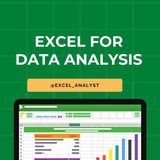Free Microsoft courses for data analytics
https://www.linkedin.com/posts/sql-analysts_excel-dataanalytics-activity-7130785308240936960-v8A3
https://www.linkedin.com/posts/sql-analysts_excel-dataanalytics-activity-7130785308240936960-v8A3
❤2👍2
Question of the day
What is transpose in Excel, where it is exist and how it is working?
Please write your answer in comments.
Answer;-
Transpose is the function which helps you to convert table from vertical to horizontal and horizontal to vertical form.
It exist in Paste Special box in Home tab.
Working:-
1. Select the table and copy it.
2. Press shortcut on keyboard Alt+E+S and select transpose from here.
Thank You
What is transpose in Excel, where it is exist and how it is working?
Please write your answer in comments.
Answer;-
Transpose is the function which helps you to convert table from vertical to horizontal and horizontal to vertical form.
It exist in Paste Special box in Home tab.
Working:-
1. Select the table and copy it.
2. Press shortcut on keyboard Alt+E+S and select transpose from here.
Thank You
👍24👏8❤1
This channels is for Programmers, Coders, Software Engineers.
0- Python
1- Data Science
2- Machine Learning
3- Data Visualization
4- Artificial Intelligence
5- Data Analysis
6- Statistics
7- Deep Learning
8- programming Languages
✅ Best channels on Telegram:
https://t.iss.one/addlist/JbC2D8X2g700ZGMx
✅ Free Courses with Certificate:
https://t.iss.one/free4unow_backup
0- Python
1- Data Science
2- Machine Learning
3- Data Visualization
4- Artificial Intelligence
5- Data Analysis
6- Statistics
7- Deep Learning
8- programming Languages
✅ Best channels on Telegram:
https://t.iss.one/addlist/JbC2D8X2g700ZGMx
✅ Free Courses with Certificate:
https://t.iss.one/free4unow_backup
👍16❤1
✅ Best Telegram channels to get free coding & data science resources
https://t.iss.one/addlist/XYopgGtDUp4zMDkx
✅ Free Courses with Certificate:
https://t.iss.one/free4unow_backup
https://t.iss.one/addlist/XYopgGtDUp4zMDkx
✅ Free Courses with Certificate:
https://t.iss.one/free4unow_backup
👍1
Which product giveaway next?
Anonymous Poll
40%
Power of Excel with ChatGPT
54%
Excel for Data Analytics
19%
Excel for Data Scientists
26%
Advanced Excel
13%
Excel Shortcuts & Essential Formulas
👍26🔥4🥰3❤1
If you want to be a data analyst, you’ll have to embrace the data-cleaning aspect of the job.
Here are some data-cleaning terms you should become familiar with in Excel:
- Data Validation
- Find and Replace
- Trim
- Left/Mid/Right
- Power Query
- Text to Columns
- Remove Duplicates
Here are some data-cleaning terms you should become familiar with in Excel:
- Data Validation
- Find and Replace
- Trim
- Left/Mid/Right
- Power Query
- Text to Columns
- Remove Duplicates
👍77❤24😁1
Comment "Excel" to get this excel step by step guide 👇
https://www.instagram.com/reel/C2h2GJDtU0q/?igsh=MThzenYyaGh1OHE2YQ==
https://www.instagram.com/reel/C2h2GJDtU0q/?igsh=MThzenYyaGh1OHE2YQ==
👍21
● Ctrl + A: Select all contents of the page.
● Ctrl + B: Bold highlighted selection.
● Ctrl + C: Copy selected text.
● Ctrl + X: Cut selected text.
● Ctrl + P: Open the print window.
● Ctrl + F: Open find box.
●Ctrl + I: Italic highlighted selection.
● Ctrl + K: Insert link (Shortcut Keys and their Functions).
● Ctrl + U: Underline highlighted selection.
● Ctrl + V: Paste.
● Ctrl + Y: Redo the last action performed.
● Ctrl + Z: Undo last action.
● Ctrl + L: Aligns the line or selected text to the left of the screen.
● Ctrl + E: Aligns the line or selected text to the center of the screen.
● Ctrl + R: Aligns the line or selected text to the right of the screen.
● Ctrl + M: Indent the paragraph.
● Ctrl + Shift + F: Change the font.
● Ctrl + Shift + >: Increase selected font +1pts up to 12pt and then increases font +2pts.
● Ctrl + ]: Increase selected font +1pts.
● Ctrl + Shift + <: Decrease selected font -1pts if 12pt or lower, if above 12 decreases font by +2pt.
● Ctrl + [: Decrease selected font -1pts.
● Ctrl + Shift + *: View or hide non printing characters.
● Ctrl + L: Moves one word to the left.
● Ctrl + R: Moves one word to the right.
● Ctrl + : Moves to the beginning of the line or paragraph.
● Ctrl + : Moves to the end of the paragraph.
● Ctrl + Del: Deletes word to right of cursor.
● Ctrl + Backspace: Deletes word to left of cursor.
● Ctrl + End: Moves the cursor to the end of the
document.
● Ctrl + Home: Moves the cursor to the beginning of the document.
● Ctrl + Spacebar: Reset highlighted text to the default font.
● Ctrl + 1: Single-space lines.
● Ctrl + 2: Double-space lines.
● Ctrl + 5: 1.5-line spacing.
● Ctrl + Alt + 1: Changes text to heading 1.
● Ctrl + Alt + 2: Changes text to heading 2.
● Ctrl + Alt + 3: Changes text to heading 3.
● Alt + Shift + D: Insert the current date.
● Alt + Shift + T: Insert the current time.
● Ctrl + B: Bold highlighted selection.
● Ctrl + C: Copy selected text.
● Ctrl + X: Cut selected text.
● Ctrl + P: Open the print window.
● Ctrl + F: Open find box.
●Ctrl + I: Italic highlighted selection.
● Ctrl + K: Insert link (Shortcut Keys and their Functions).
● Ctrl + U: Underline highlighted selection.
● Ctrl + V: Paste.
● Ctrl + Y: Redo the last action performed.
● Ctrl + Z: Undo last action.
● Ctrl + L: Aligns the line or selected text to the left of the screen.
● Ctrl + E: Aligns the line or selected text to the center of the screen.
● Ctrl + R: Aligns the line or selected text to the right of the screen.
● Ctrl + M: Indent the paragraph.
● Ctrl + Shift + F: Change the font.
● Ctrl + Shift + >: Increase selected font +1pts up to 12pt and then increases font +2pts.
● Ctrl + ]: Increase selected font +1pts.
● Ctrl + Shift + <: Decrease selected font -1pts if 12pt or lower, if above 12 decreases font by +2pt.
● Ctrl + [: Decrease selected font -1pts.
● Ctrl + Shift + *: View or hide non printing characters.
● Ctrl + L: Moves one word to the left.
● Ctrl + R: Moves one word to the right.
● Ctrl + : Moves to the beginning of the line or paragraph.
● Ctrl + : Moves to the end of the paragraph.
● Ctrl + Del: Deletes word to right of cursor.
● Ctrl + Backspace: Deletes word to left of cursor.
● Ctrl + End: Moves the cursor to the end of the
document.
● Ctrl + Home: Moves the cursor to the beginning of the document.
● Ctrl + Spacebar: Reset highlighted text to the default font.
● Ctrl + 1: Single-space lines.
● Ctrl + 2: Double-space lines.
● Ctrl + 5: 1.5-line spacing.
● Ctrl + Alt + 1: Changes text to heading 1.
● Ctrl + Alt + 2: Changes text to heading 2.
● Ctrl + Alt + 3: Changes text to heading 3.
● Alt + Shift + D: Insert the current date.
● Alt + Shift + T: Insert the current time.
👍44❤13❤🔥1🔥1
◉ Alt + F: File menu options in current program.
◉ Alt + E: Edit options in current program.
◉ F1: Universal Help in almost every Windows program.
◉ Ctrl + A: Select all text.
◉ Ctrl + X: Cut
◉ Shift + Del: Cut selected item.
◉ Ctrl + C: Copy selected item.
◉ Ctrl + Ins: Copy selected item.
◉ Ctrl + V: Paste selected item.
◉ Shift + Ins: Paste.
◉ Home: Goes to beginning of current line.
◉ Ctrl + Home: Goes to beginning of document.
◉ End: Goes to end of current line.
◉ Ctrl + End: Goes to end of document.
◉ Shift + Home: Highlights from current position to beginning of line.
◉ Shift + End: Highlights from current position to end of line.
◉ Ctrl + Left arrow: Moves one word to the left at a time.
◉ Ctrl + Right arrow: Moves one word to the right at a time.
◉ Alt + E: Edit options in current program.
◉ F1: Universal Help in almost every Windows program.
◉ Ctrl + A: Select all text.
◉ Ctrl + X: Cut
◉ Shift + Del: Cut selected item.
◉ Ctrl + C: Copy selected item.
◉ Ctrl + Ins: Copy selected item.
◉ Ctrl + V: Paste selected item.
◉ Shift + Ins: Paste.
◉ Home: Goes to beginning of current line.
◉ Ctrl + Home: Goes to beginning of document.
◉ End: Goes to end of current line.
◉ Ctrl + End: Goes to end of document.
◉ Shift + Home: Highlights from current position to beginning of line.
◉ Shift + End: Highlights from current position to end of line.
◉ Ctrl + Left arrow: Moves one word to the left at a time.
◉ Ctrl + Right arrow: Moves one word to the right at a time.
👍40❤14
Free Data Analytics Course by Cisco 👇👇
https://www.instagram.com/reel/C4ZnBhEthDL/?igsh=MXBwcHNidThraHQxYw==
Follow me so that I can dm you :)
https://www.instagram.com/reel/C4ZnBhEthDL/?igsh=MXBwcHNidThraHQxYw==
Follow me so that I can dm you :)
👍15❤4
Essential Excel Concepts for Beginners
1. VLOOKUP: VLOOKUP is a popular Excel function used to search for a value in the first column of a table and return a corresponding value in the same row from another column. It is commonly used for data lookup and retrieval tasks.
2. Pivot Tables: Pivot tables are powerful tools in Excel for summarizing and analyzing large datasets. They allow you to reorganize and summarize data, perform calculations, and create interactive reports with ease.
3. Conditional Formatting: Conditional formatting allows you to format cells based on specific conditions or criteria. It helps highlight important information, identify trends, and make data more visually appealing and easier to interpret.
4. INDEX-MATCH: INDEX-MATCH is an alternative to VLOOKUP that combines the INDEX and MATCH functions to perform more flexible and powerful lookups in Excel. It is often preferred over VLOOKUP for its versatility and robustness.
5. Data Validation: Data validation is a feature in Excel that allows you to control what type of data can be entered into a cell. You can set rules, create drop-down lists, and provide error messages to ensure data accuracy and consistency.
6. SUMIF: SUMIF is a function in Excel that allows you to sum values in a range based on a specific condition or criteria. It is useful for calculating totals based on certain criteria without the need for complex formulas.
7. CONCATENATE: CONCATENATE is a function in Excel used to combine multiple text strings into one. It is helpful for creating custom labels, joining data from different cells, and formatting text in a desired way.
8. Goal Seek: Goal Seek is a built-in tool in Excel that allows you to find the input value needed to achieve a desired result in a formula. It is useful for performing reverse calculations and solving what-if scenarios.
9. Data Tables: Data tables in Excel allow you to perform sensitivity analysis by calculating multiple results based on different input values. They help you analyze how changing variables impact the final outcome of a formula.
10. Sparklines: Sparklines are small, simple charts that provide visual representations of data trends within a single cell. They are useful for quickly visualizing patterns and trends in data without the need for larger charts or graphs.
1. VLOOKUP: VLOOKUP is a popular Excel function used to search for a value in the first column of a table and return a corresponding value in the same row from another column. It is commonly used for data lookup and retrieval tasks.
2. Pivot Tables: Pivot tables are powerful tools in Excel for summarizing and analyzing large datasets. They allow you to reorganize and summarize data, perform calculations, and create interactive reports with ease.
3. Conditional Formatting: Conditional formatting allows you to format cells based on specific conditions or criteria. It helps highlight important information, identify trends, and make data more visually appealing and easier to interpret.
4. INDEX-MATCH: INDEX-MATCH is an alternative to VLOOKUP that combines the INDEX and MATCH functions to perform more flexible and powerful lookups in Excel. It is often preferred over VLOOKUP for its versatility and robustness.
5. Data Validation: Data validation is a feature in Excel that allows you to control what type of data can be entered into a cell. You can set rules, create drop-down lists, and provide error messages to ensure data accuracy and consistency.
6. SUMIF: SUMIF is a function in Excel that allows you to sum values in a range based on a specific condition or criteria. It is useful for calculating totals based on certain criteria without the need for complex formulas.
7. CONCATENATE: CONCATENATE is a function in Excel used to combine multiple text strings into one. It is helpful for creating custom labels, joining data from different cells, and formatting text in a desired way.
8. Goal Seek: Goal Seek is a built-in tool in Excel that allows you to find the input value needed to achieve a desired result in a formula. It is useful for performing reverse calculations and solving what-if scenarios.
9. Data Tables: Data tables in Excel allow you to perform sensitivity analysis by calculating multiple results based on different input values. They help you analyze how changing variables impact the final outcome of a formula.
10. Sparklines: Sparklines are small, simple charts that provide visual representations of data trends within a single cell. They are useful for quickly visualizing patterns and trends in data without the need for larger charts or graphs.
👍46❤8💯2