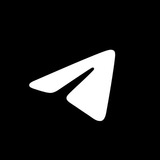This media is not supported in your browser
VIEW IN TELEGRAM
Send Without Compression. Quickly send recent photos or videos at their full resolution by tapping ‘Send as File’ after selecting media in the attachment menu.
This media is not supported in your browser
VIEW IN TELEGRAM
Media Editor: Custom GIFs. Tapping the 🔊 button mutes a video's sound and makes it a GIF – which will autoplay and loop in the chat.
Your custom GIFs also appear in your GIF panel so you can share them again and again.
Your custom GIFs also appear in your GIF panel so you can share them again and again.
Please open Telegram to view this post
VIEW IN TELEGRAM
This media is not supported in your browser
VIEW IN TELEGRAM
QR Code Login. Instantly sign in to Telegram’s Desktop and Web apps with your mobile device from the Devices page.
All Telegram apps are standalone – after you log in, you do not need to keep your phone nearby or connected to the internet.
All Telegram apps are standalone – after you log in, you do not need to keep your phone nearby or connected to the internet.
This media is not supported in your browser
VIEW IN TELEGRAM
The Sticker Panel has over 20,000 free stickers from professional artists. You can take a look at what’s trending, search for something specific – or simply type an emoji to get instant suggestions.
Animated Stickers run at a smooth 60 frames per second. They consume less battery than GIFs and are 6 times smaller than the average photo.
Animated Stickers run at a smooth 60 frames per second. They consume less battery than GIFs and are 6 times smaller than the average photo.
This media is not supported in your browser
VIEW IN TELEGRAM
Greeting Stickers. In chats with no messages, such as newly-joined contacts, you can tap to send a suggested sticker and say hello.
Telegram Business users can set a custom start page – with their own text and greeting sticker.
Telegram Business users can set a custom start page – with their own text and greeting sticker.
This media is not supported in your browser
VIEW IN TELEGRAM
Edit Sent Media. Re-crop, re-decorate or replace photos and videos in any chat.
You can also add or change captions – and just like edited messages, media will display an edited label.
To edit media sent without a caption on Android, tap the empty space next to the message.
You can also add or change captions – and just like edited messages, media will display an edited label.
To edit media sent without a caption on Android, tap the empty space next to the message.
This media is not supported in your browser
VIEW IN TELEGRAM
Media Editor: Soften Skin. Smooth skin tones to give even the most rugged dwarves an elvish glow 😇
This media is not supported in your browser
VIEW IN TELEGRAM
Send Media When Online. In the media editor, photos and videos can also be set to deliver as soon as your recipient comes online.
This option only appears if the user allows you to see their Last Seen time.
This option only appears if the user allows you to see their Last Seen time.
This media is not supported in your browser
VIEW IN TELEGRAM
YouTube Timestamps. Writing a timecode like 0:02 in messages or replies opens YouTube links and Telegram videos to that exact moment.
This media is not supported in your browser
VIEW IN TELEGRAM
Slow Mode. Group admins can enable slow mode in chat – setting a timer for how often each member can send a message.
Admins are not affected by the timer, and slow mode can be modified at any time from the group’s Permissions page.
Admins are not affected by the timer, and slow mode can be modified at any time from the group’s Permissions page.
This media is not supported in your browser
VIEW IN TELEGRAM
Format Text. Select text in messages or captions to add hyperlinks and change its format – or use markdown shortcuts like **bold** __italic__ ||spoiler|| and ~~strikethrough~~
On Desktop, you can also use `monospace` and ```code``` shortcuts.
On MIUI devices, tap➕ in the top-right corner to show the formatting options.
On Desktop, you can also use `monospace` and ```code``` shortcuts.
On MIUI devices, tap
Please open Telegram to view this post
VIEW IN TELEGRAM
This media is not supported in your browser
VIEW IN TELEGRAM
Transfer Ownership. Give ownership of your group or channel to one of its admins by enabling all rights for that admin.
(Remain Anonymous can be either disabled or enabled)
(Remain Anonymous can be either disabled or enabled)
This media is not supported in your browser
VIEW IN TELEGRAM
Passcode Lock. You can add a local passcode to your mobile or desktop app, which is required to open the chat list and see your messages.
To add a passcode, go to Settings > Privacy and Security > Passcode Lock. You can set the app to automatically lock after a certain amount of time, and can manually lock the app by tapping the🔓 icon in your chat list.
If supported by your device, you can also enable fingerprint or face unlock, in addition to the numerical code. For extra security, you can also enable a Two-Step Verification Password – which is required each time you log in to your Telegram account.
To add a passcode, go to Settings > Privacy and Security > Passcode Lock. You can set the app to automatically lock after a certain amount of time, and can manually lock the app by tapping the
If supported by your device, you can also enable fingerprint or face unlock, in addition to the numerical code. For extra security, you can also enable a Two-Step Verification Password – which is required each time you log in to your Telegram account.
Please open Telegram to view this post
VIEW IN TELEGRAM
This media is not supported in your browser
VIEW IN TELEGRAM
Granular Privacy Settings. Users have complete control of their overall visibility – able to choose who can see their phone number, profile photo and more in Settings > Privacy and Security.
In addition to broad categories like My Contacts and Nobody, you can add exceptions for individual users and entire group chats – your settings will adjust automatically as people join or leave the group.
In addition to broad categories like My Contacts and Nobody, you can add exceptions for individual users and entire group chats – your settings will adjust automatically as people join or leave the group.
This media is not supported in your browser
VIEW IN TELEGRAM
Default Browser. Choose whether to open links with Telegram’s in-app browser, or your device’s default browser in Settings > Chat Settings.
On iOS, go to Settings > Data and Storage > Open Links In – and choose any of your browser apps.
On iOS, go to Settings > Data and Storage > Open Links In – and choose any of your browser apps.
This media is not supported in your browser
VIEW IN TELEGRAM
User Bios. In Settings, add a personal description that will appear as bio text when users open your profile from chats.
This media is not supported in your browser
VIEW IN TELEGRAM
This media is not supported in your browser
VIEW IN TELEGRAM
Anonymous Admins. Enable Remain Anonymous to make an admin invisible. These admins can’t be seen in the list of members and their messages are sent with the group name and photo instead of their own.
Users in public chats can also post anonymously, sending messages as one of their public channels.
Users in public chats can also post anonymously, sending messages as one of their public channels.
This media is not supported in your browser
VIEW IN TELEGRAM
Export Chat History. Use Telegram Desktop to make an offline reference copy of single chats or your entire account, including messages and media.
To export an individual chat’s history, in the chat click➕ > Export Chat History.
To export several chats at once, go to Settings > Advanced > Export Telegram Data.
To export an individual chat’s history, in the chat click
To export several chats at once, go to Settings > Advanced > Export Telegram Data.
Please open Telegram to view this post
VIEW IN TELEGRAM
This media is not supported in your browser
VIEW IN TELEGRAM
Auto-Remove Cached Media. Cached media can be automatically removed from your local storage – with separate settings for Private Chats, Groups and Channels.
Like other settings, you can add exceptions for individual chats – so their cached media is cleared after a different period or never removed.
All media stays in your chats, ready to be re-downloaded at any time. To manage your storage settings and cached media, go to Settings > Data and Storage > Storage Usage.
Like other settings, you can add exceptions for individual chats – so their cached media is cleared after a different period or never removed.
All media stays in your chats, ready to be re-downloaded at any time. To manage your storage settings and cached media, go to Settings > Data and Storage > Storage Usage.