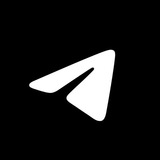This media is not supported in your browser
VIEW IN TELEGRAM
Autoplaying videos and auto-download settings. Smaller videos start playing without sound when they reach your screen. To unmute them, simply press the volume buttons on your device.
Automatic Media Download Settings put you in control of your data usage. It‘s easy to see your current settings at a glance and switch between Low, Medium and High presets for Mobile, Roaming and Wi-Fi.
You can also manually set up automatic downloads by chat type, media type and file size. The app will remember your choices as the Custom preset in case you need to temporarily switch to Low and back — or the other way around.
Automatic Media Download Settings put you in control of your data usage. It‘s easy to see your current settings at a glance and switch between Low, Medium and High presets for Mobile, Roaming and Wi-Fi.
You can also manually set up automatic downloads by chat type, media type and file size. The app will remember your choices as the Custom preset in case you need to temporarily switch to Low and back — or the other way around.
This media is not supported in your browser
VIEW IN TELEGRAM
Multiple Accounts. Telegram's mobile and desktop apps let you stay logged in to 3 accounts – each with their own phone number.
This media is not supported in your browser
VIEW IN TELEGRAM
iOS Storage Usage. Telegram needs zero extra space to run on your device. You can clear cached media from your phone, while keeping it in your chats – ready to be re-downloaded at any time.
Just head to Settings > Data and Storage > Storage Usage and try one (or all💪 ) of these options:
1) Set up Auto-Remove to clear cached media after a certain period with separate settings for Private Chats, Groups and Channels – and exceptions for individual chats.
2) Set a maximum cache size – if your cache reaches this limit, the oldest media will be removed.
3) Find the largest media items with dedicated tabs and detailed pie charts and manually clear them from your cache or select specific chats that take too much space.
Just head to Settings > Data and Storage > Storage Usage and try one (or all
1) Set up Auto-Remove to clear cached media after a certain period with separate settings for Private Chats, Groups and Channels – and exceptions for individual chats.
2) Set a maximum cache size – if your cache reaches this limit, the oldest media will be removed.
3) Find the largest media items with dedicated tabs and detailed pie charts and manually clear them from your cache or select specific chats that take too much space.
Please open Telegram to view this post
VIEW IN TELEGRAM
This media is not supported in your browser
VIEW IN TELEGRAM
Polls in Channels. Take a survey in your channel or group by opening the 📎 attachment menu and choosing ‘Poll’.
Polls are always anonymous in channels – and you can allow multiple answers for a range of responses or make a quiz-style poll to test your subscribers.
Polls are always anonymous in channels – and you can allow multiple answers for a range of responses or make a quiz-style poll to test your subscribers.
Please open Telegram to view this post
VIEW IN TELEGRAM
This media is not supported in your browser
VIEW IN TELEGRAM
Pinned Messages. All Telegram chats support multiple pinned messages, so important info is always within reach. Tap the top bar to jump between messages or hit the button on the right side to see all pins on a separate page.
When pinning a message in a group, you have the option to send a notification to all group members, even if they have the chat muted.
When pinning a message in a group, you have the option to send a notification to all group members, even if they have the chat muted.
This media is not supported in your browser
VIEW IN TELEGRAM
Channel Comments. Channels with a linked Discussion Group have a comment button under each post, where both subscribers and visitors can share their thoughts.
Comments appear in their own separate threads, but also are posted in the discussion group to give admins and frequent participants a place to see every new comment in one place.
If you are not a member of the channel’s discussion group, notifications for replies to your comments are sent to a special chat called Replies.
Comments appear in their own separate threads, but also are posted in the discussion group to give admins and frequent participants a place to see every new comment in one place.
If you are not a member of the channel’s discussion group, notifications for replies to your comments are sent to a special chat called Replies.
This media is not supported in your browser
VIEW IN TELEGRAM
Channels are a powerful tool for broadcasting messages to unlimited audiences.
Only admins are allowed to post updates, but you can add comments to engage with users – see @contest for example.
Channels are anonymous: posts show the name and photo of the channel, rather than the individual who posted them. The list of subscribers is also private and only visible to admins.
For dozens of other channel functions that couldn't fit here, check out our full guide.
Only admins are allowed to post updates, but you can add comments to engage with users – see @contest for example.
Channels are anonymous: posts show the name and photo of the channel, rather than the individual who posted them. The list of subscribers is also private and only visible to admins.
For dozens of other channel functions that couldn't fit here, check out our full guide.
This media is not supported in your browser
VIEW IN TELEGRAM
Chat Folders. Your chat list can have separate tabs with specific chats for Work, School and more via Settings > Chat Folders.
To try it out, add one of the presets like Unread or Personal. You can edit them from any device to include or exclude other chats – like Unread with muted chats excluded.
You can also create custom folders with your own filters like Groups or Channels – or select individual chats to make a Work or News folder.
Folders support unlimited pins to keep your chats in any order and can be shared via link – letting coworkers and contacts add the folder and join all its chats in one tap.
To try it out, add one of the presets like Unread or Personal. You can edit them from any device to include or exclude other chats – like Unread with muted chats excluded.
You can also create custom folders with your own filters like Groups or Channels – or select individual chats to make a Work or News folder.
Folders support unlimited pins to keep your chats in any order and can be shared via link – letting coworkers and contacts add the folder and join all its chats in one tap.
This media is not supported in your browser
VIEW IN TELEGRAM
Hide Archived Chats. Your archived chats are shown at the top of your chat list.
If you can't see them, pull down to show the archive. To pin or hide the archive, swipe left.
If you can't see them, pull down to show the archive. To pin or hide the archive, swipe left.
This media is not supported in your browser
VIEW IN TELEGRAM
Archived Chats. You can send chats to a separate chat list by swiping left.
When an archived chat has a new notification, it will pop out of the archive and back to your chat list – muted chats stay archived forever.
Your archive allows for unlimited pinned chats to keep conversations in any order.
Archived chats can be sent back to your main list by opening the archive and swiping left again.
To add additional chat lists for work, school and more, try creating custom chat folders.
When an archived chat has a new notification, it will pop out of the archive and back to your chat list – muted chats stay archived forever.
Your archive allows for unlimited pinned chats to keep conversations in any order.
Archived chats can be sent back to your main list by opening the archive and swiping left again.
To add additional chat lists for work, school and more, try creating custom chat folders.
This media is not supported in your browser
VIEW IN TELEGRAM
Restrict Group and Channel Invites. You can choose who is able to directly add you to groups and channels in your Privacy Settings.
Users who are not allowed to add you will be able to send an invite link as a regular message.
Users who are not allowed to add you will be able to send an invite link as a regular message.
This media is not supported in your browser
VIEW IN TELEGRAM
Send Without Sound. Press and hold the send button in any chat to send your message with a silenced notification.
You can also use this menu to schedule a message, delivering it at a specific time.
You can also use this menu to schedule a message, delivering it at a specific time.
This media is not supported in your browser
VIEW IN TELEGRAM
Send When Online. You can schedule messages or media to be sent as soon as your recipient comes online.
Your message will be delivered even if you're offline – conveniently jumping to the top of your contact's chat list.
This option only appears if the user allows you to see their Last Seen time.
Your message will be delivered even if you're offline – conveniently jumping to the top of your contact's chat list.
This option only appears if the user allows you to see their Last Seen time.
This media is not supported in your browser
VIEW IN TELEGRAM
Scheduled Messages. Hold the ‘Send’ button in any chat and select ‘Schedule Message’ to automatically deliver messages or media at a later time.
A🗓 or 🕒 icon appears in the message bar of chats where you have messages scheduled – tap it to view or modify any of your pending messages.
If you can see your chat partner’s Last Seen status, there is also an option to send the message the next time they come online.
A
If you can see your chat partner’s Last Seen status, there is also an option to send the message the next time they come online.
Please open Telegram to view this post
VIEW IN TELEGRAM
This media is not supported in your browser
VIEW IN TELEGRAM
Mini-Game Emoji. Send a single 🎰🎲🎯⚽️ or 🏀 in any chat to test your luck.
You can tap any mini-game emoji in chat to instantly send another one – in case you didn’t hit the jackpot or want to roll the dice.
You can tap any mini-game emoji in chat to instantly send another one – in case you didn’t hit the jackpot or want to roll the dice.
This media is not supported in your browser
VIEW IN TELEGRAM
Animated Emoji. Telegram has over 300 emoji with expressive animations that play whenever you send a single emoji in chat.
Dozens of these emoji are interactive – tap one in chat to show off its extra effects, that are synchronized with your chat partner.
Dozens of these emoji are interactive – tap one in chat to show off its extra effects, that are synchronized with your chat partner.
This media is not supported in your browser
VIEW IN TELEGRAM
Reorder Sticker Packs. Hold and drag a sticker pack’s thumbnail to change its place in your panel.
You can also reorder your sticker packs from Settings > Chat Settings > Stickers (Android) or Settings > Stickers (iOS).
You can also reorder your sticker packs from Settings > Chat Settings > Stickers (Android) or Settings > Stickers (iOS).
This media is not supported in your browser
VIEW IN TELEGRAM
Emoji Suggestions. On Android, type any word in the message field to get relevant emoji suggestions.
On all platforms, type : followed by a keyword to search for emoji like :heart ❤️. You can also use a single emoji to suggest relevant stickers.
If we’re missing a keyword for an emoji in your language, feel free to suggest it here.
On all platforms, type : followed by a keyword to search for emoji like :heart ❤️. You can also use a single emoji to suggest relevant stickers.
If we’re missing a keyword for an emoji in your language, feel free to suggest it here.
This media is not supported in your browser
VIEW IN TELEGRAM
Partial Selection. You can select any portion of a message to copy or share, instead of only the full text. Here’s how it looks on Android.
This media is not supported in your browser
VIEW IN TELEGRAM
Delete Messages. Telegram users can delete messages for everyone at any time, leaving no trace.
In 1-on-1 chats, you can delete any message – even those sent by your chat partner. In groups, you can always delete your own messages.
You can also delete call logs and entire chats for all participants. To automatically remove messages over time, enable auto-delete in any chat or for your account.
In 1-on-1 chats, you can delete any message – even those sent by your chat partner. In groups, you can always delete your own messages.
You can also delete call logs and entire chats for all participants. To automatically remove messages over time, enable auto-delete in any chat or for your account.
This media is not supported in your browser
VIEW IN TELEGRAM
Edit Messages. Quickly fix mistakes or add extra formatting and information to a message you've sent. Once changed, an edited label appears on the message bubble.
You can also edit sent media to change, crop or correct photos and videos.
You can also edit sent media to change, crop or correct photos and videos.