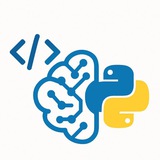#PDF #EPUB #TelegramBot #Python #SQLite #Project
Lesson: Building a PDF <> EPUB Telegram Converter Bot
This lesson walks you through creating a fully functional Telegram bot from scratch. The bot will accept PDF or EPUB files, convert them to the other format, and log each transaction in an SQLite database.
---
Part 1: Prerequisites & Setup
First, we need to install the necessary Python library for the Telegram Bot API. We will also rely on Calibre's command-line tools for conversion.
Important: You must install Calibre on the system where the bot will run and ensure its
#Setup #Prerequisites
---
Part 2: Database Initialization
We'll use SQLite to log every successful conversion. Create a file named
#Database #SQLite #Initialization
---
Part 3: The Main Bot Script - Imports & Basic Commands
Now, let's create our main bot file,
#TelegramBot #Python #Boilerplate
---
Part 4: The Core Conversion Logic
This function will be the heart of our bot. It uses the
Lesson: Building a PDF <> EPUB Telegram Converter Bot
This lesson walks you through creating a fully functional Telegram bot from scratch. The bot will accept PDF or EPUB files, convert them to the other format, and log each transaction in an SQLite database.
---
Part 1: Prerequisites & Setup
First, we need to install the necessary Python library for the Telegram Bot API. We will also rely on Calibre's command-line tools for conversion.
Important: You must install Calibre on the system where the bot will run and ensure its
ebook-convert tool is in your system's PATH.pip install python-telegram-bot==20.3#Setup #Prerequisites
---
Part 2: Database Initialization
We'll use SQLite to log every successful conversion. Create a file named
database_setup.py and run it once to create the database file and the table.# database_setup.py
import sqlite3
def setup_database():
conn = sqlite3.connect('conversions.db')
cursor = conn.cursor()
# Create table to store conversion logs
cursor.execute('''
CREATE TABLE IF NOT EXISTS conversions (
id INTEGER PRIMARY KEY AUTOINCREMENT,
user_id INTEGER NOT NULL,
original_filename TEXT NOT NULL,
converted_filename TEXT NOT NULL,
conversion_type TEXT NOT NULL,
timestamp DATETIME DEFAULT CURRENT_TIMESTAMP
)
''')
conn.commit()
conn.close()
print("Database setup complete. 'conversions.db' is ready.")
if __name__ == '__main__':
setup_database()
#Database #SQLite #Initialization
---
Part 3: The Main Bot Script - Imports & Basic Commands
Now, let's create our main bot file,
converter_bot.py. We'll start with imports and the initial /start and /help commands.# converter_bot.py
import logging
import os
import sqlite3
import subprocess
from telegram import Update
from telegram.ext import Application, CommandHandler, MessageHandler, filters, ContextTypes
# Enable logging
logging.basicConfig(format='%(asctime)s - %(name)s - %(levelname)s - %(message)s', level=logging.INFO)
# --- Bot Token ---
TELEGRAM_TOKEN = "YOUR_TELEGRAM_BOT_TOKEN"
# --- Command Handlers ---
async def start(update: Update, context: ContextTypes.DEFAULT_TYPE) -> None:
user = update.effective_user
await update.message.reply_html(
rf"Hi {user.mention_html()}! Send me a PDF or EPUB file to convert.",
)
async def help_command(update: Update, context: ContextTypes.DEFAULT_TYPE) -> None:
await update.message.reply_text("Simply send a .pdf file to get an .epub, or send an .epub file to get a .pdf. Note: Conversion quality depends on the source file's structure.")
#TelegramBot #Python #Boilerplate
---
Part 4: The Core Conversion Logic
This function will be the heart of our bot. It uses the
ebook-convert command-line tool (from Calibre) to perform the conversion. It's crucial that Calibre is installed correctly for this to work.❤1
• Apply a simple blur filter.
• Apply a box blur with a given radius.
• Apply a Gaussian blur.
• Sharpen the image.
• Find edges.
• Enhance edges.
• Emboss the image.
• Find contours.
VII. Image Enhancement (ImageEnhance)
• Adjust color saturation.
• Adjust brightness.
• Adjust contrast.
• Adjust sharpness.
VIII. Drawing (ImageDraw & ImageFont)
• Draw text on an image.
• Draw a line.
• Draw a rectangle (outline).
• Draw a filled ellipse.
• Draw a polygon.
#Python #Pillow #ImageProcessing #PIL #CheatSheet
━━━━━━━━━━━━━━━
By: @CodeProgrammer ✨
from PIL import ImageFilter
blurred_img = img.filter(ImageFilter.BLUR)
• Apply a box blur with a given radius.
box_blur = img.filter(ImageFilter.BoxBlur(5))
• Apply a Gaussian blur.
gaussian_blur = img.filter(ImageFilter.GaussianBlur(radius=2))
• Sharpen the image.
sharpened = img.filter(ImageFilter.SHARPEN)
• Find edges.
edges = img.filter(ImageFilter.FIND_EDGES)
• Enhance edges.
edge_enhanced = img.filter(ImageFilter.EDGE_ENHANCE)
• Emboss the image.
embossed = img.filter(ImageFilter.EMBOSS)
• Find contours.
contours = img.filter(ImageFilter.CONTOUR)
VII. Image Enhancement (ImageEnhance)
• Adjust color saturation.
from PIL import ImageEnhance
enhancer = ImageEnhance.Color(img)
vibrant_img = enhancer.enhance(2.0)
• Adjust brightness.
enhancer = ImageEnhance.Brightness(img)
bright_img = enhancer.enhance(1.5)
• Adjust contrast.
enhancer = ImageEnhance.Contrast(img)
contrast_img = enhancer.enhance(1.5)
• Adjust sharpness.
enhancer = ImageEnhance.Sharpness(img)
sharp_img = enhancer.enhance(2.0)
VIII. Drawing (ImageDraw & ImageFont)
• Draw text on an image.
from PIL import ImageDraw, ImageFont
draw = ImageDraw.Draw(img)
font = ImageFont.truetype("arial.ttf", 36)
draw.text((10, 10), "Hello", font=font, fill="red")
• Draw a line.
draw.line((0, 0, 100, 200), fill="blue", width=3)
• Draw a rectangle (outline).
draw.rectangle([10, 10, 90, 60], outline="green", width=2)
• Draw a filled ellipse.
draw.ellipse([100, 100, 180, 150], fill="yellow")
• Draw a polygon.
draw.polygon([(10,10), (20,50), (60,10)], fill="purple")
#Python #Pillow #ImageProcessing #PIL #CheatSheet
━━━━━━━━━━━━━━━
By: @CodeProgrammer ✨
❤9🔥6👍2🎉2